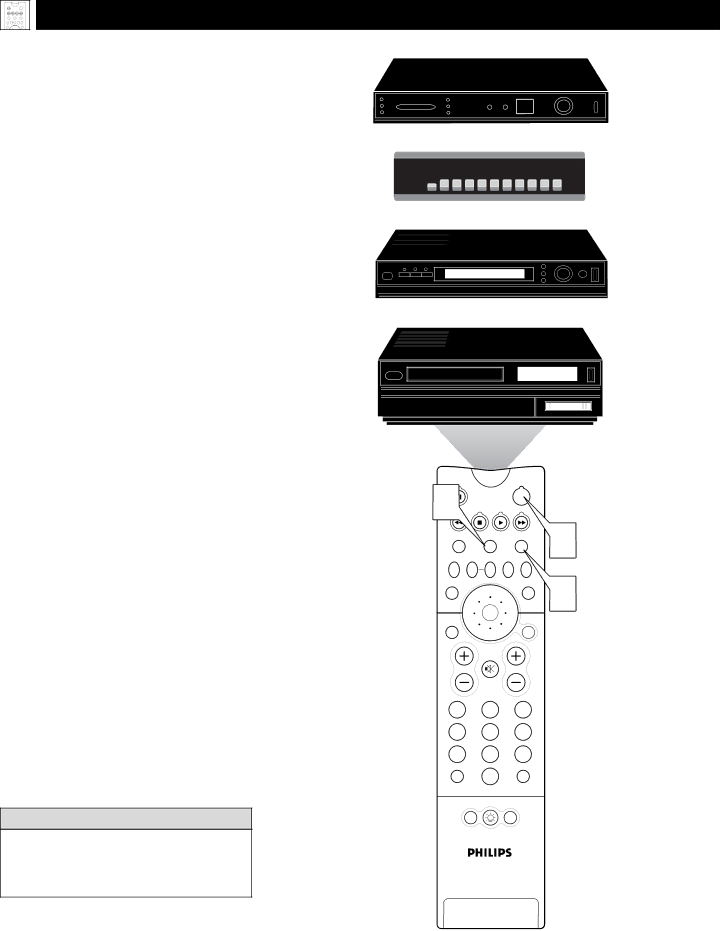
Using the Remote Control
PROGRAMMING THE TV REMOTE TO WORK WITH ACCESSORY DEVICES
Your TV remote is capable of working not only your TV but also other infrared
remote (IR) controlled devices such as VCRs, cable TV converter boxes, satellite receivers, DVD players, and
If you want to use your TV remote to oper- ate a VCR or other accessory device, you will need to perform this initial check explained in this section. You may also need to go to the sections on the
1 Press the VCR or ACC(essory) mode button on the TV remote for the desired accessory device category.
NOTE: Pressing the VCR mode button allows access to product codes for VCRs. Pressing the ACC(essory) mode button allows access to the product codes for cable TV converters, satellite receivers, DVD players, and
2 Point the TV remote toward the desired accessory device and press the POWER button.
Does the remote turn the accessory device on?
If yes, ![]() and try other function but- tons on the TV remote. With a VCR, for example, try the Play, Stop, and Rewind buttons, for example. (See page 23 for information on how the remote buttons correspond with acces- sory device functions.) If they also work the accessory device, then the remote is ready and no further steps are needed.
and try other function but- tons on the TV remote. With a VCR, for example, try the Play, Stop, and Rewind buttons, for example. (See page 23 for information on how the remote buttons correspond with acces- sory device functions.) If they also work the accessory device, then the remote is ready and no further steps are needed.
If not, do the following:
Look up a
page 19.
Satellite Receiver
Cable Converter Box
DVD Player
VCR
1 |
| POWER |
|
|
| 2 | |
TV | VCR | ACC | |
SWAP | PIP CH | ACTIVE | |
CONTROL | |||
DN | UP |
|
|
SOUND |
| PICTURE | 1 |
STATUS/ |
| MENU/ |
|
EXIT |
| SELECT |
|
| MUTE |
|
|
VOL |
| CH |
|
1 2 3
4 5 6
7 8 9
TV/VCR
A/CH | 0 | SURF |
POSITIONPIP
HELPFUL HINT
If more than one
18