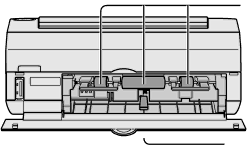
Maintenance
•When the feed roller and/or paper support lever are dirty
Clear prints may become impossible if the feed roller or paper support lever become dirty.
Feed roller
Paper support lever
Wipe clean with a damp cloth that has been wrung thoroughly.
•Wiping the printer surface
To clean the printer surface, wipe up any dust with a soft dry cloth. If the printer is particularly dirty, soak the cloth in kitchen detergent (neutral) diluted with water and wring the cloth out thoroughly. Then wipe off the dust with the cloth and wipe again with a dry cloth. When using a chemical cleaning cloth, follow the precautions outlined in the guideline instructions.
•Air vents
If dust enters from the air vents, it can accumulate on the ink sheet compromising print quality.
As dust builds up, the printer’s air vents can be blocked, which could hamper safe operation
of the printer. (![]() p. 6, “Important Safety Instructions”)
p. 6, “Important Safety Instructions”)
If this occurs, remove the ink cassette and clean the dust off the ink sheet using a vacuum cleaner.
102