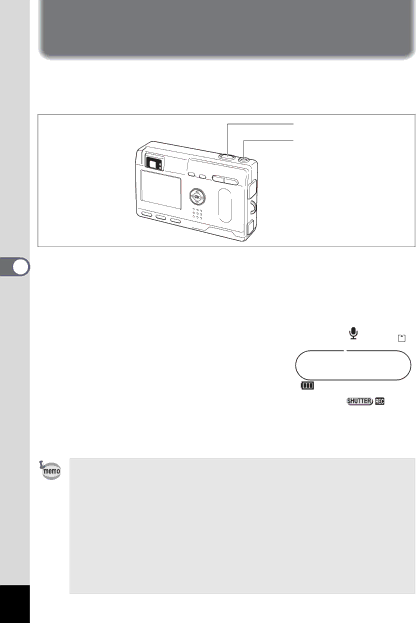
5 Recordingand
Playback
Recording and Playback
Recording Sound (Voice Recorder Mode)
You can record sound. The recordable time is displayed on the LCD monitor according to how much space is available on the SD Memory Card / MultiMediaCard.
2, 3 |
1, 4 |
1 Press the power switch for more than 2 seconds.
| The power switch is illuminated by a red light. |
|
|
|
| |
| The recordable time is displayed on the LCD monitor. |
|
|
|
| |
| 1 Remaining recordable time | 2 | 1 | |||
| 2 Recording time |
| ||||
2 |
|
|
|
|
| |
|
|
|
|
|
| |
Press the shutter release button. |
|
|
| 00:00:30 | ||
|
|
|
|
| ||
| Recording starts. The |
|
|
|
|
|
|
| 00:00:00 |
|
| ||
| flash status lamp light during recording. |
|
|
| ||
3 |
|
|
|
|
| |
Press the shutter release button. |
|
|
|
|
| |
| Recording stops. The remaining recordable |
|
|
| Start | |
|
|
|
|
|
| |
| time is displayed. |
|
|
|
| |
4 To exit Voice Recorder mode, turn the camera off.
•When you press the power switch, the lens extends, then retracts immediately and the camera enters the Voice Recorder mode.
•Sound is saved in WAVE monaural files.
•The microphone is located on the front of the camera. Aim the camera to obtain the best sound.
•An index can be added by pressing the MENU button during recording.
•When the shutter release button is pressed for more than 1 second after recording has started, recording continues for as long as the button is held down and stops when the button is released.
76