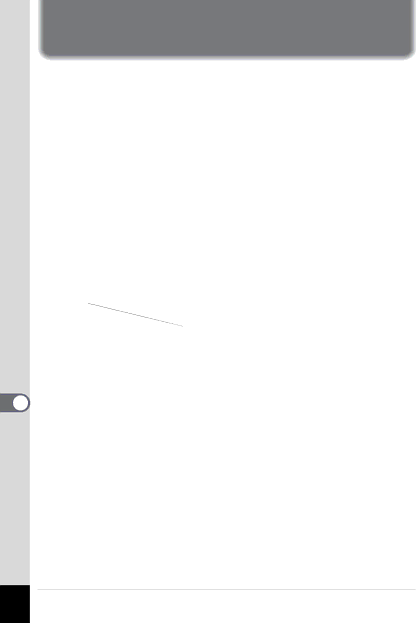
8 Appendix
Main Specifications
Type |
| Fully automatic | |||||||||
|
|
| lens |
|
|
|
|
|
|
| |
|
|
|
|
|
|
|
|
|
|
| |
Effective Pixels |
| 4.0 megapixels |
|
|
|
|
|
| |||
Sensor | 4.23 megapixels (total pixels), 1/2.5 inch interline transfer CCD with a | ||||||||||
|
|
| primary color filter |
|
|
|
|
|
| ||
Recorded Pixels |
| Still | 2304×1728 pixels, 1600×1200 pixels, |
| |||||||
|
|
|
|
| 1024×768 pixels, 640×480 pixels |
| |||||
|
|
| Movie picture 320×240 pixels |
|
|
|
| ||||
Sensitivity |
| Auto, manual (Equivalent to ISO 50, 100, 200) |
| ||||||||
File Format | Still | JPEG (Exif2.2), DCF, DPOF, PRINT Image Matching II | |||||||||
|
|
| Movie | AVI (Open DML Motion JPEG), approx. 15 fps, with | |||||||
|
|
|
|
| sound |
|
|
|
|
|
|
|
|
| Sound | WAV (ADPCM system), max. recording time 59 min. 46 | |||||||
|
|
|
|
| sec. (when using a 16 MB SD Memory Card) | ||||||
Quality Level | “Best”, “Better”, “Good” |
|
|
|
| ||||||
Storage Medium | |||||||||||
|
|
| (MMC) |
|
|
|
|
|
|
| |
Image Storage Capacity |
|
|
|
|
|
|
| ||||
|
|
|
|
|
|
|
|
|
| ||
|
| Quality Level |
| Best |
| Better |
| Good | Movie picture | ||
| Recorded |
| (C) |
| (D) |
| (E) | (320×240) | |||
|
| 2304×1728 |
| 5 |
|
| 9 |
| 14 |
| |
|
| 1600×1200 |
| 11 |
|
| 20 |
| 28 | 60 sec × 1 | |
|
| 1024×768 |
| 26 |
|
| 47 |
| 62 | ||
|
|
|
|
|
|
| |||||
|
| 640×480 |
| 57 |
|
| 89 |
| 119 |
| |
| • When using a 16MB SD Memory Card |
|
| ||||||||
|
|
| |||||||||
White Balance |
| Auto, Daylight, Shade, Tungsten Light, Fluorescent light, Manual | |||||||||
Lens | Focal Length |
| 5.8 mm – 17.4 mm (Equivalent to 35 mm – 105 | ||||||||
|
|
|
|
|
| mm in 35 mm format) |
|
| |||
|
|
| Maximum Aperture | f/2.6 – f/4.8 |
|
| |||||
|
|
| Lens Composition | 6 elements in 5 groups (two aspherical | |||||||
|
|
|
|
|
| elements) |
|
| |||
|
|
| Zoom type |
| Electrically driven |
|
| ||||
|
|
| Picture Range | 39.5 mm×29.6 mm (screen is filled) (Super | |||||||
|
|
|
|
|
| Macro mode) |
|
| |||
|
|
| Lens Barrier |
| Electrically driven |
|
| ||||
Digital Zoom |
| Capture Mode | Max 4× (Combines with 3× optical zoom to give | ||||||||
|
|
|
|
|
| zoom magnification equivalent to 12×) | |||||
Viewfinder | Type |
|
| ||||||||
|
|
| Magnification |
| Wide 0.28×, Tele 0.78× |
| |||||
|
|
| Diopter |
|
|
| |||||