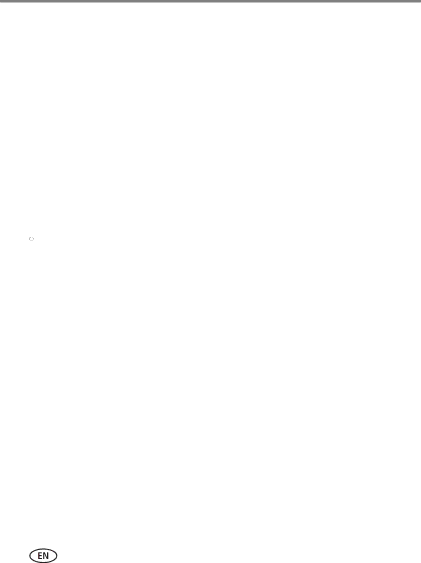
Appendix
Upgrading your software and firmware
Download the latest versions of KODAK Software and the camera firmware (the software that runs on the camera). Go to www.kodak.com/go/c135downloads.
Storage capacities
The LCD displays the approximate number of pictures (or minutes/seconds of video) remaining. For average SD Card capacities, go to www.kodak.com/go/SDcapacities. Actual storage capacity varies depending on subject composition, card size, and other factors. You may be able to store more or fewer pictures and videos.
Important safety instructions
![]() CAUTION:
CAUTION:
Do not disassemble this product; there are no
■The use of an accessory that is not recommended by Kodak may cause fire, electric shock, or injury. For approved accessories, go to www.kodak/go/accessories.
■Use only a
■If using this product in an airplane, observe all instructions of the airline.
■When removing the batteries, allow them to cool; they may be hot.
■Follow all warnings and instructions supplied by the battery manufacturer.
■Use only batteries approved for this product to avoid risk of explosion.
■Keep batteries out of the reach of children.
53 | www.kodak.com/go/support |