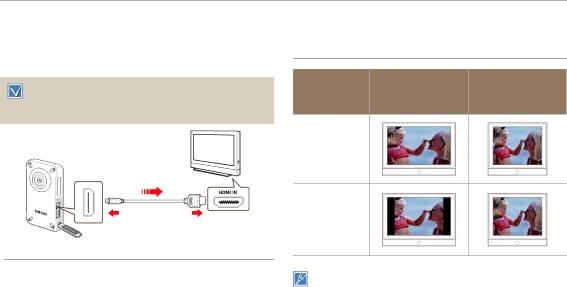
Connecting to a TV
CONNECTING TO A HIGH DEFINITION TV WITH HDMI
You can view High Definition (HD) quality videos recorded in HD resolution on an HDTV using an HDMI connection. This product supports HDMI output to deliver
• Check if there is an HDMI input jack on your TV.
• Insert a memory card. ¬page 25
•Set Video Output according to the TV colour system of the connected TV (NTSC/PAL). ¬page 73
HDTV
Product
Signal flow
Micro HDMI Cable
VIEWING ON A TV SCREEN
 Image appearance depends on the TV screen aspect ratio
Image appearance depends on the TV screen aspect ratio
Recording | Appearance on | Appearance on | |
Wide Screen (16:9) | |||
ratio | 4:3 TV | ||
TV | |||
|
|
Images recorded in a 16:9 ratio
Images recorded in a 4:3 ratio
 Connecting the product to a TV’s HDMI input
Connecting the product to a TV’s HDMI input
1 Turn on the product.
• If you do not turn on the product first, the product may fail to recognise the connected TV.
2Connect the product to the TV with a micro HDMI cable.
• The micro HDMI cable is sold separately.
3Set the TV’s input or source selector to the HDMI input you’ve
attached the product to.
•Refer to the TV’s instruction manual to see how to select the TV’s input or source. 4 When you connect the product to a TV, the LCD screen of the
product turns off and the images recorded by the product appear in thumbnail view on the TV.
•For videos and photos playback, see pages 43, 48.
Using with other devices 77
•When you connect the product to a TV with a micro HDMI cable, the product switches to playback mode and when you disconnect the product from the TV, the product switches to thumbnail view.
•You can use only a D to A type micro HDMI cable with this product.
•The HDMI jack on the product is for output only.
•Use only HDMI 1.3 cable when connecting to the HDMI jack of this product. If you use another type of HDMI cable, the screen display may not work.
•When the product is connected to a TV, you cannot control the volume of the TV from the product.
•Adjust the volume to a moderate level. If the volume is too high, the video may include noise.