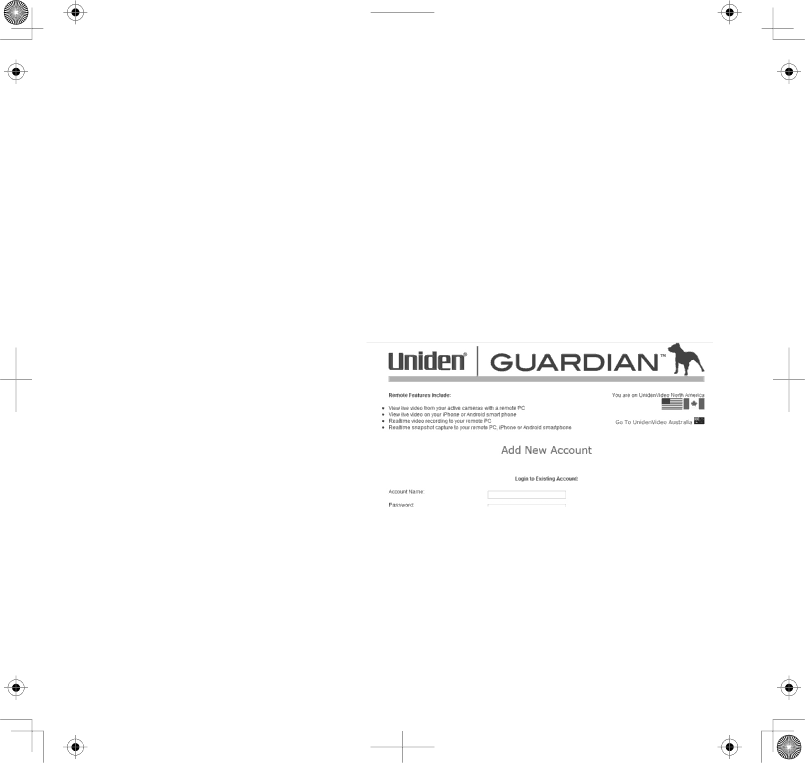
10. Select or enter the following:
•Display language (Default = English).
•USB 2.0 Camera (from USB Video Device dropdown list)
•DID Code (located on the back of the monitor)
•Security Code (The default security code is 12345.)
You can set up a different security code at this time, but be sure and use that code when you're using the app and setting up a Portal account. You can enter up to 8 numeric digits.
11.Click Connect to Internet.
Setting up a Portal Account
Be sure you have the security code set up through Uniden Remote System software installation. This is required for remote access to your UDS655 system.
1.Go to http://www.unidenvideo.com.
2.Click Add New ACCOUNT. The Legal Agreement displays.
3.Read and agree to the Legal Agreement.
41