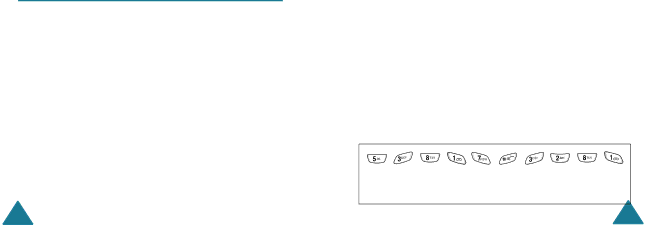
Entering Text
Inserting a Space
To insert a space between words, press the ![]() key.
key.
Entering a Hindi Number directly
To enter a hindi number, press and hold the number key in Hindi mode.
Scrolling
To move the cursor to the left or right within the text, press the Left or Right key.
Clearing Letters and Words
To clear the letter to the left of the cursor, press the C key. You can clear all of the letters on the display by pressing and holding the C key.
Returning to the Previous Screen
When the text input field is cleared, press and hold the C key to return to the previous screen.
Using the T9 Mode
To type a word in the T9 mode:
1.Start entering the word by pressing keys 2 to 9. Press each key only once for each letter.
Example: To enter “hello” in the T9 mode, press the 4, 3, 5, 5, and 6 keys.
The word you are typing appears on the display. It may change with each key that you press.
2.Enter the whole word before editing or deleting any keystrokes.
Entering Text
3.If the word is correct, start entering the next word. Otherwise, press the 0 key repeatedly to display alternative word choices for the keys that you have pressed.
Example: Both “of” and “me” have the sequence of 6 and 3. The phone displays the most commonly used choice first.
4.Insert a space between words by pressing the
![]() key.
key.
If Spell appears above the left soft key while you are entering text, the word does not exist in the T9 dictionary. To type words not found in the T9 mode, change the text input mode to the ABC mode, or proceed as follows:
1.Press the Spell soft key, or press the right soft key and select the Add word option.
2.Enter the word you want to add using the ABC mode (see page 44) and press the Ok soft key.
The word is saved in the T9 dictionary and inserted in the input field.
3.Continue entering other words in the T9 mode.
Smart Punctuation
To enter periods, hyphens or apostrophes, press the 1 key. The T9 mode applies rules of grammar to insert the correct punctuation.
Example: The 1 key is used twice to display two punctuation marks.
l | e | t | ‘ | s | e | a | t | . |
42 | 43 |