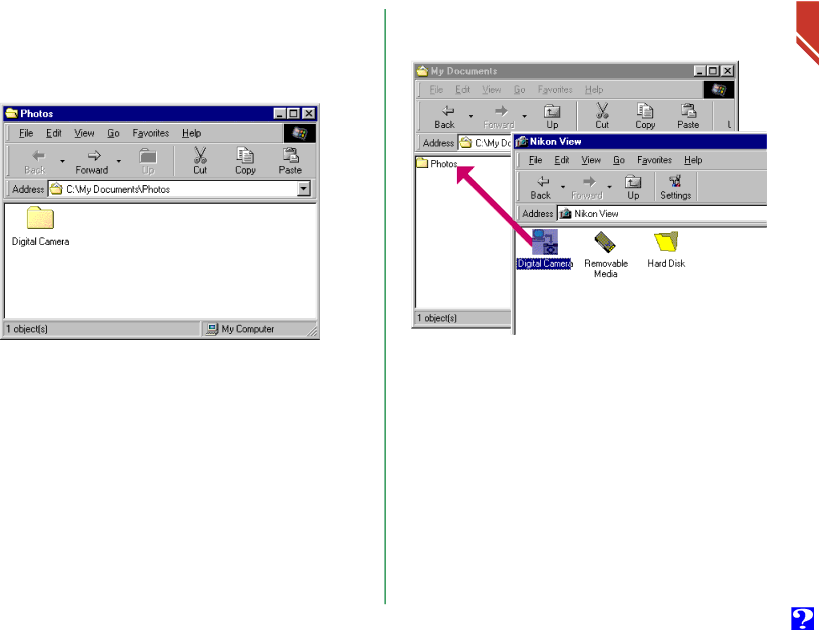
Once the contents of the memory card have been copied, the progress indicator will disappear. The Digital Camera folder is located in the destination folder and contains the complete contents of the memory card.
Use the same process to copy the entire contents of the memory card when using a card reader. The complete Hard Disk folder can be copied in the same manner.
You can also copy the entire contents of the camera’s memory card using a
The progress indicator will be displayed while the items are copied to the clipboard. Click Cancel to abort the operation.
Once the contents of the memory card have been copied, the progress indicator will disappear. The Digital Camera folder is located in the destination folder and contains the complete contents of the memory card.
Use the same process to copy the entire contents of the memory card when using a card reader. The complete Hard Disk folder can be copied in the same manner.
32
Working with
Image Files:
Copying Image
Files and
Folders to
Disk