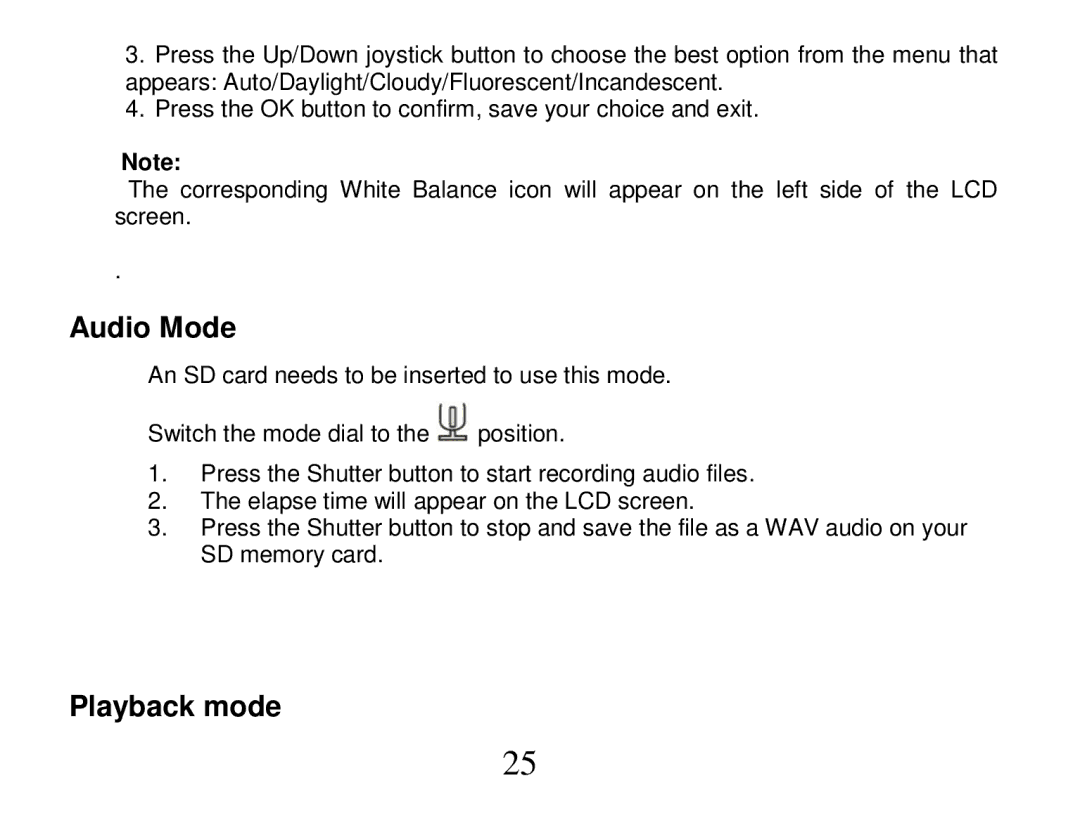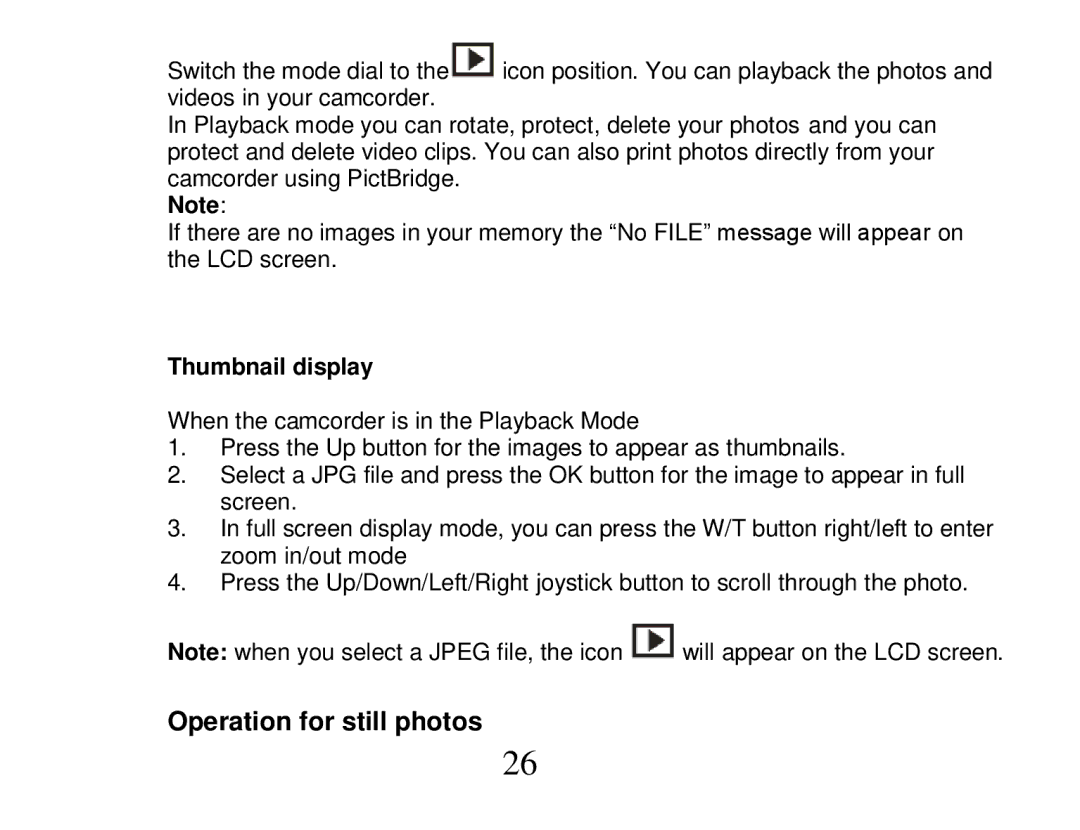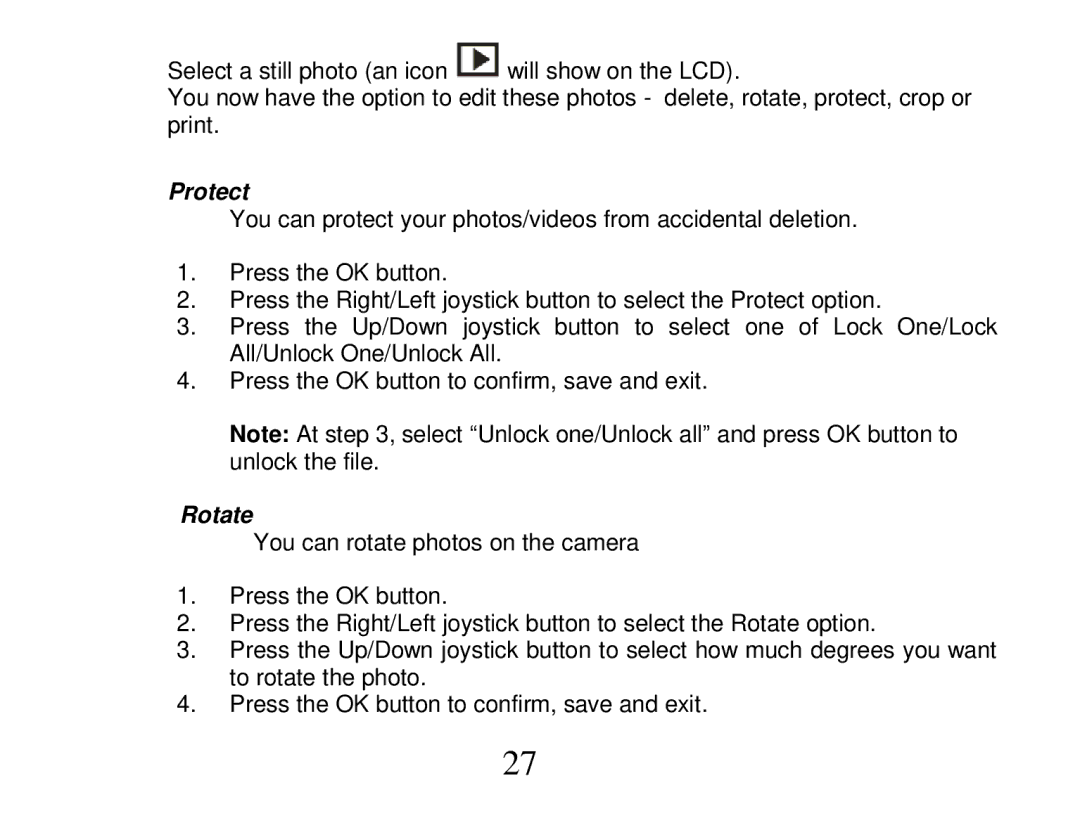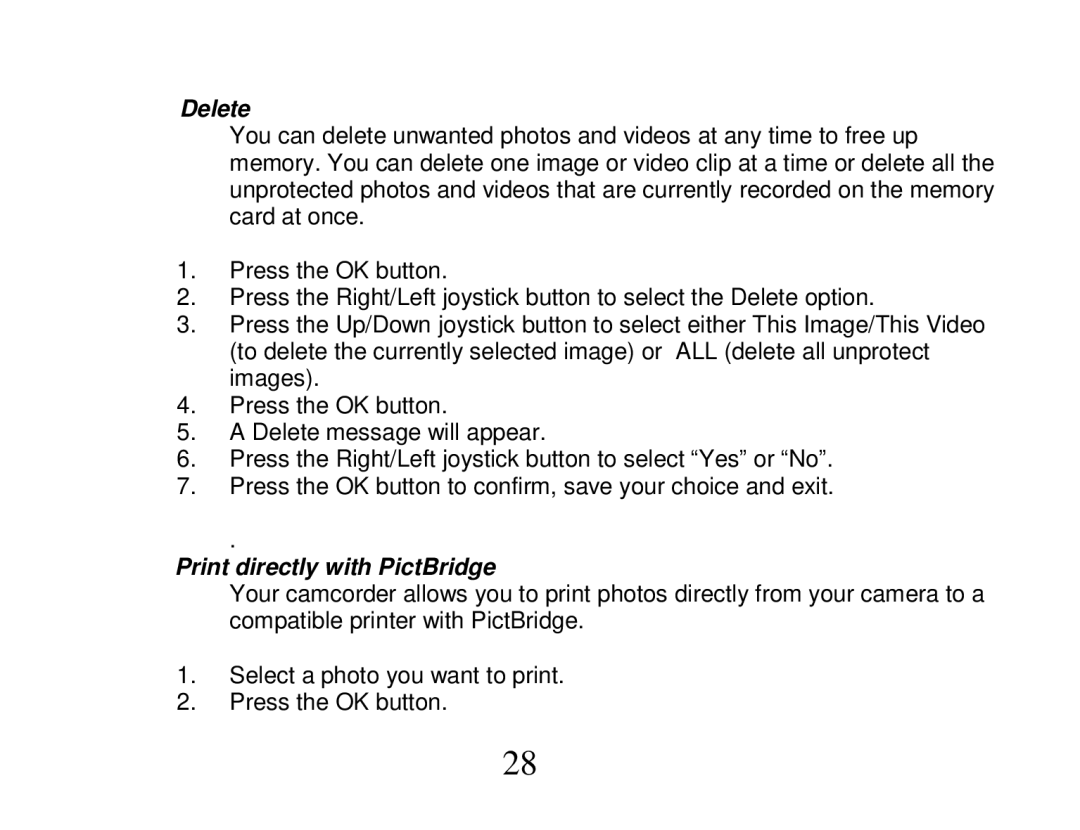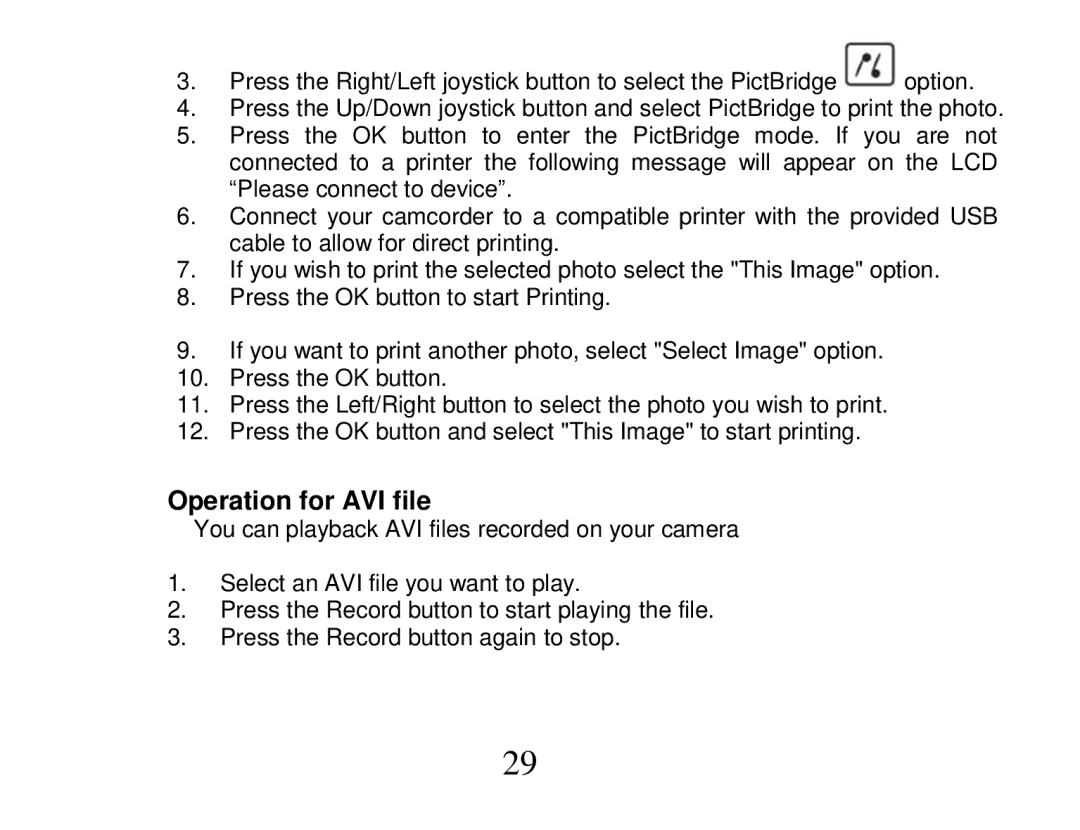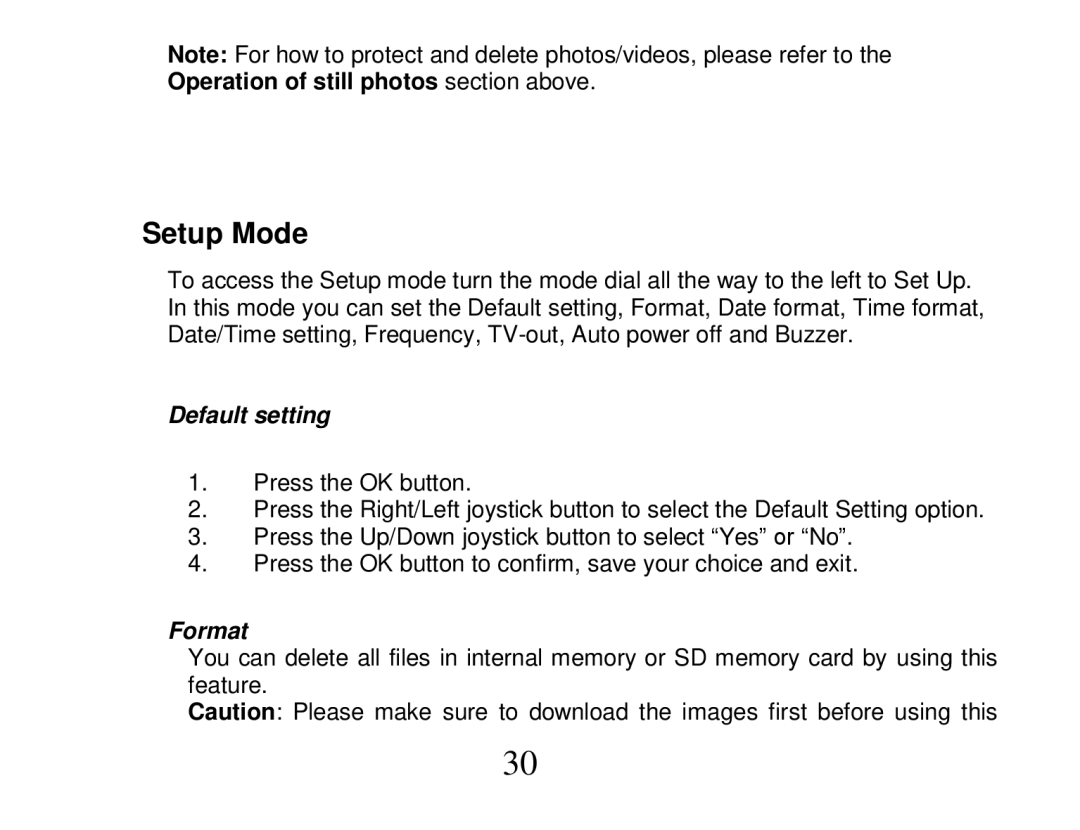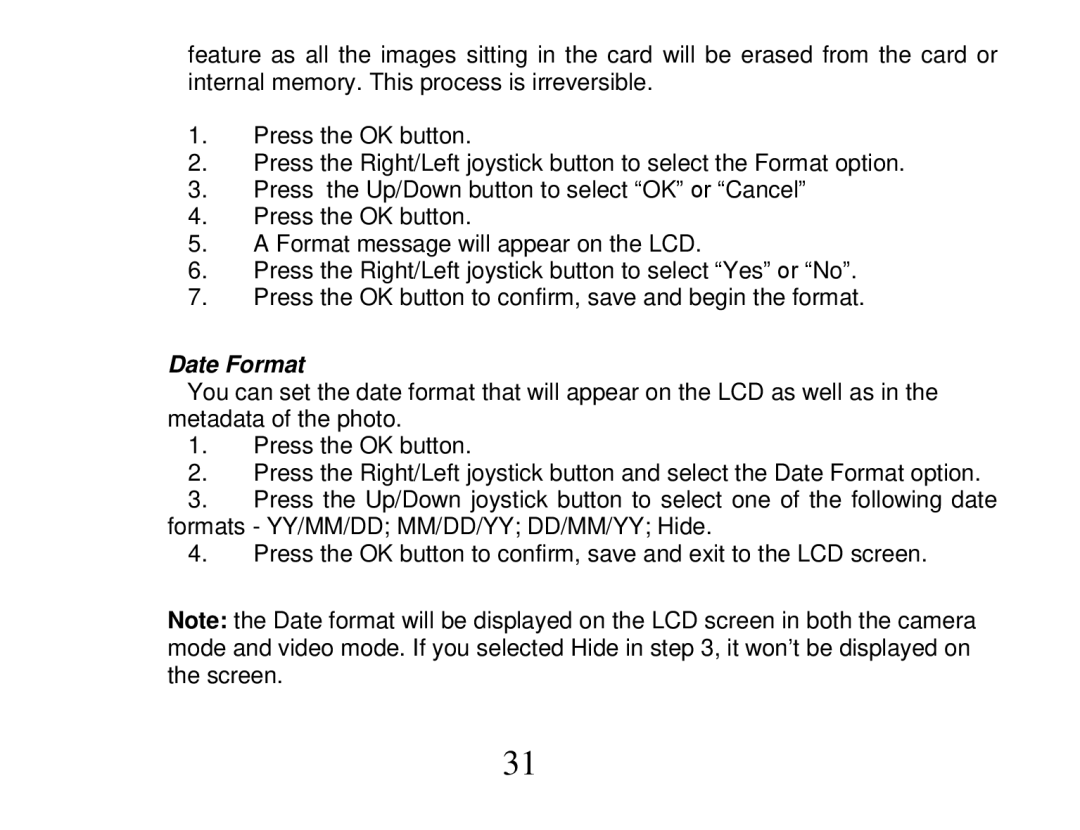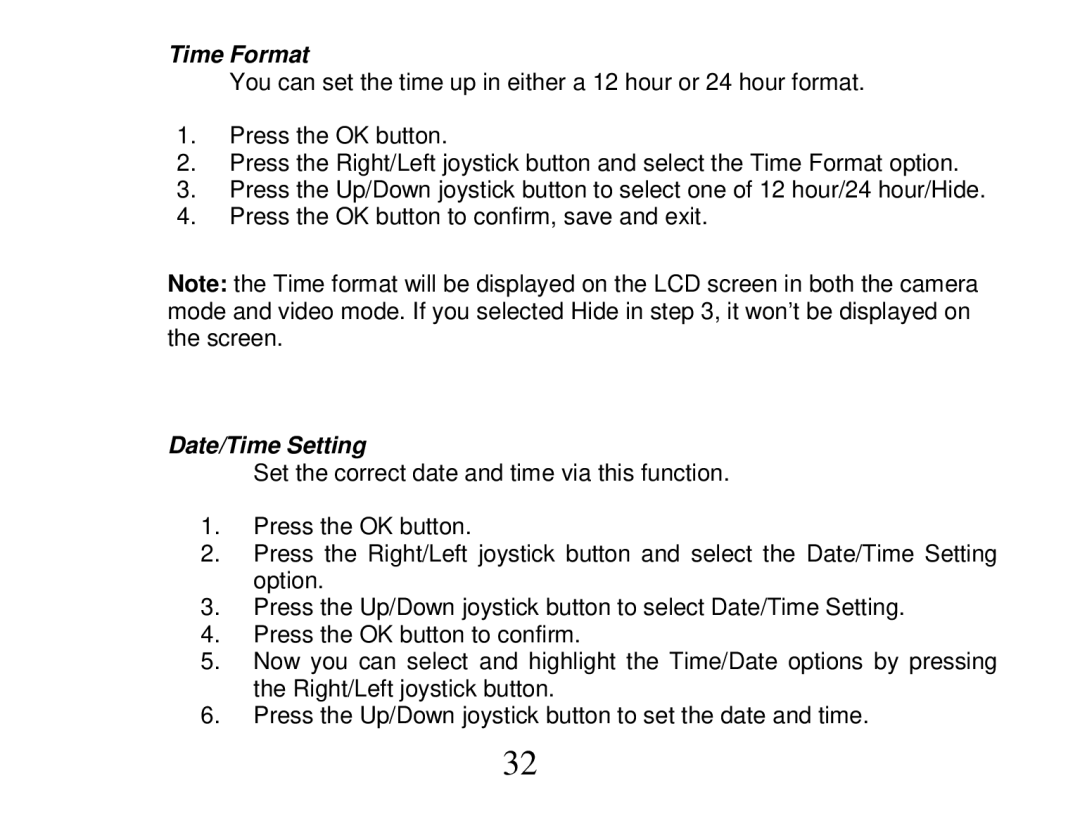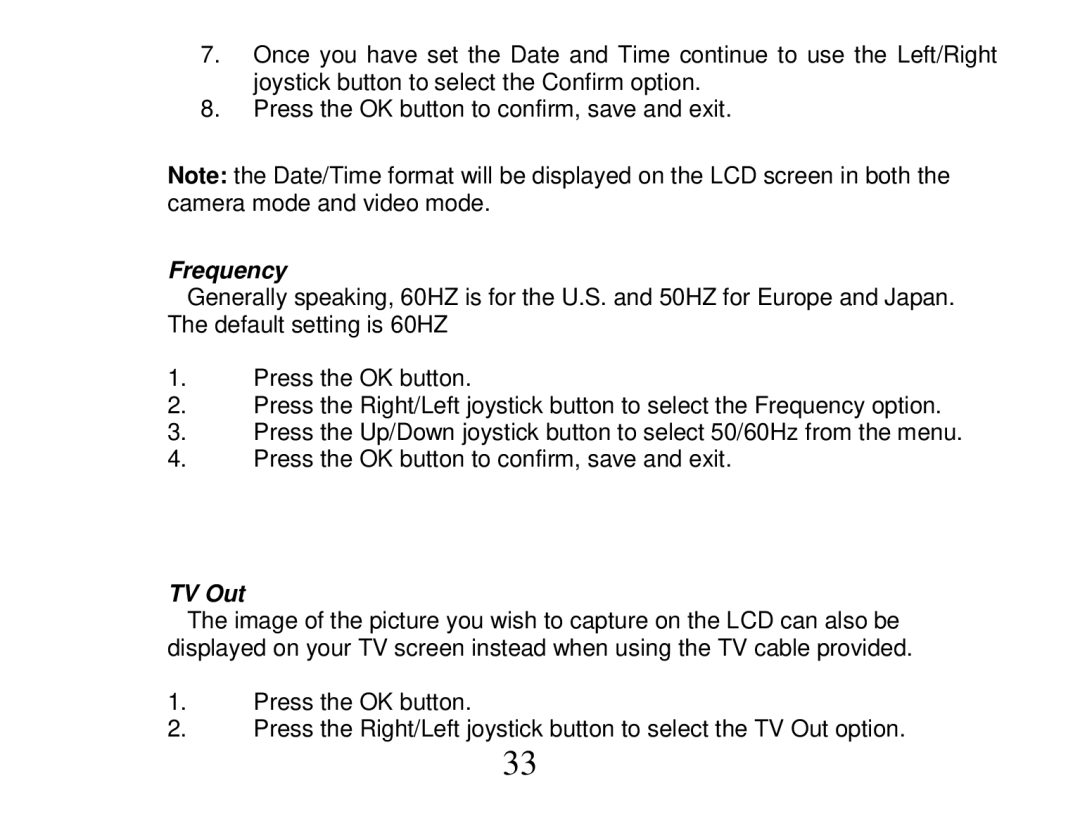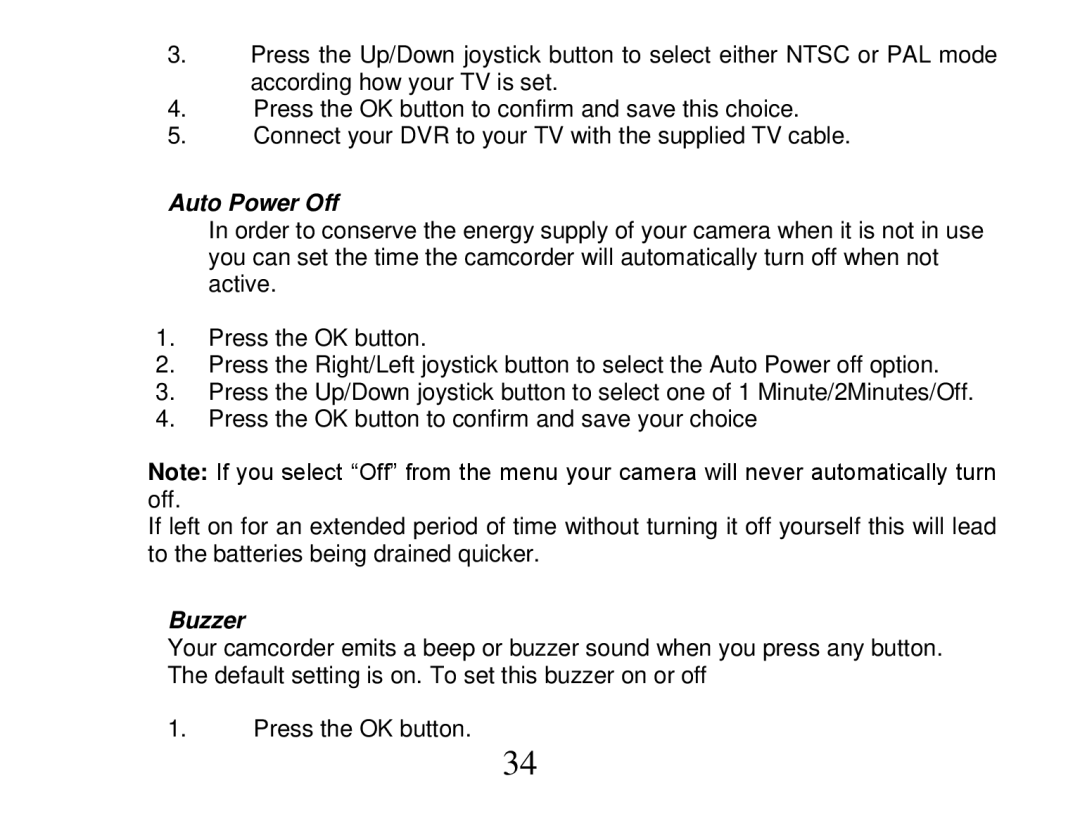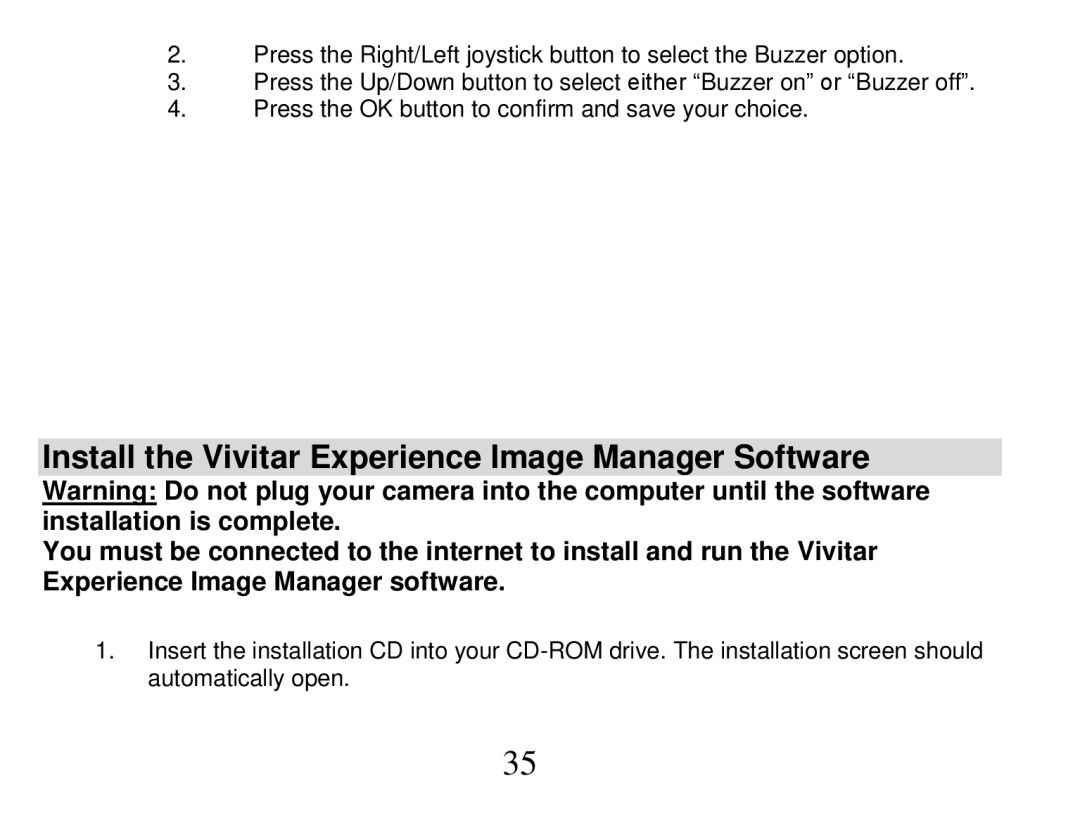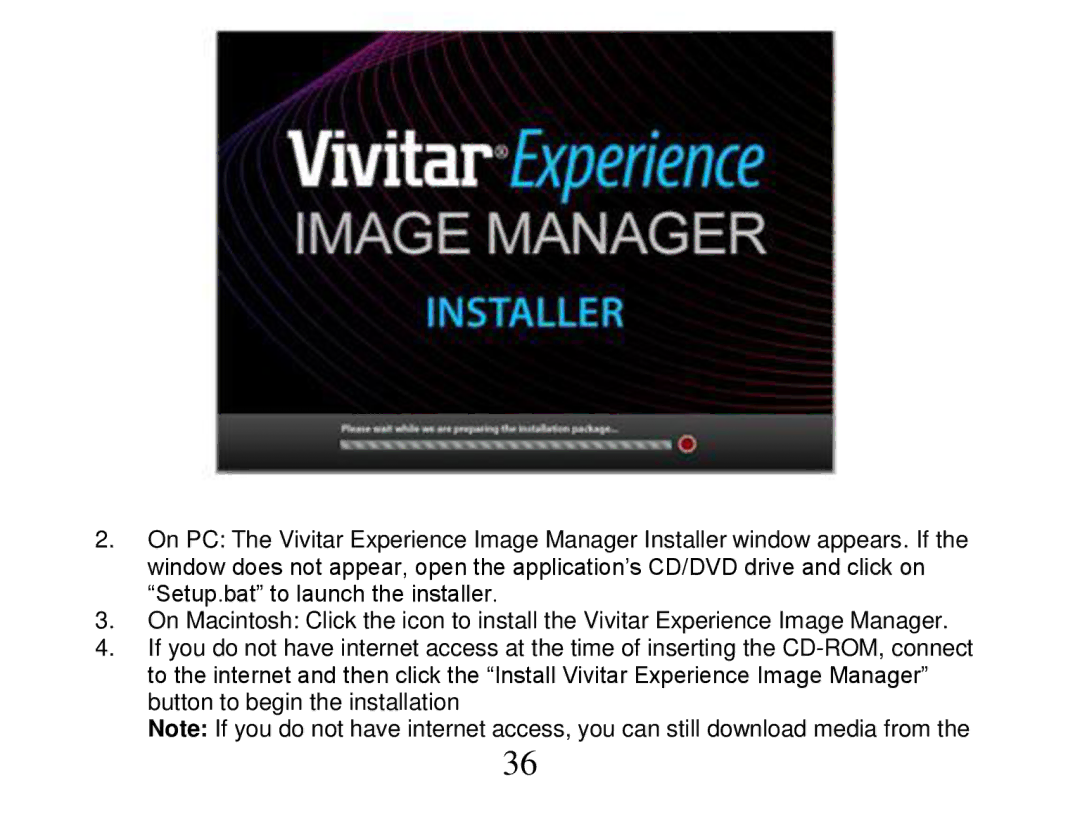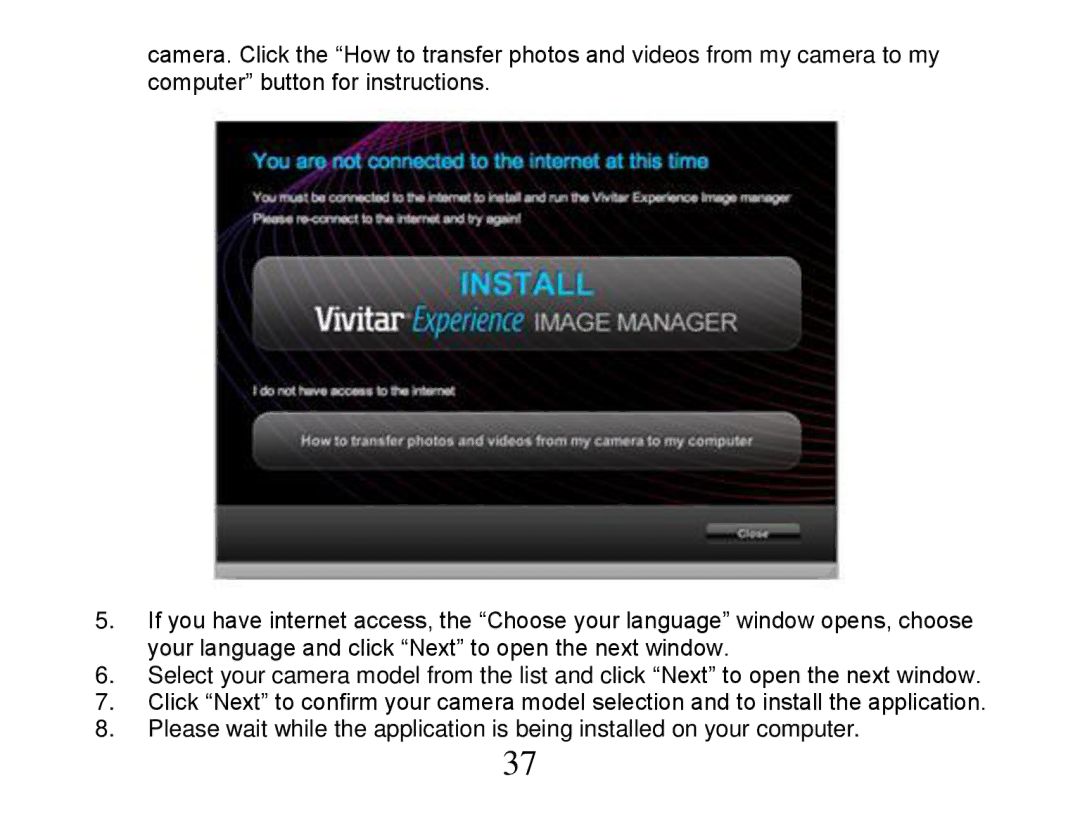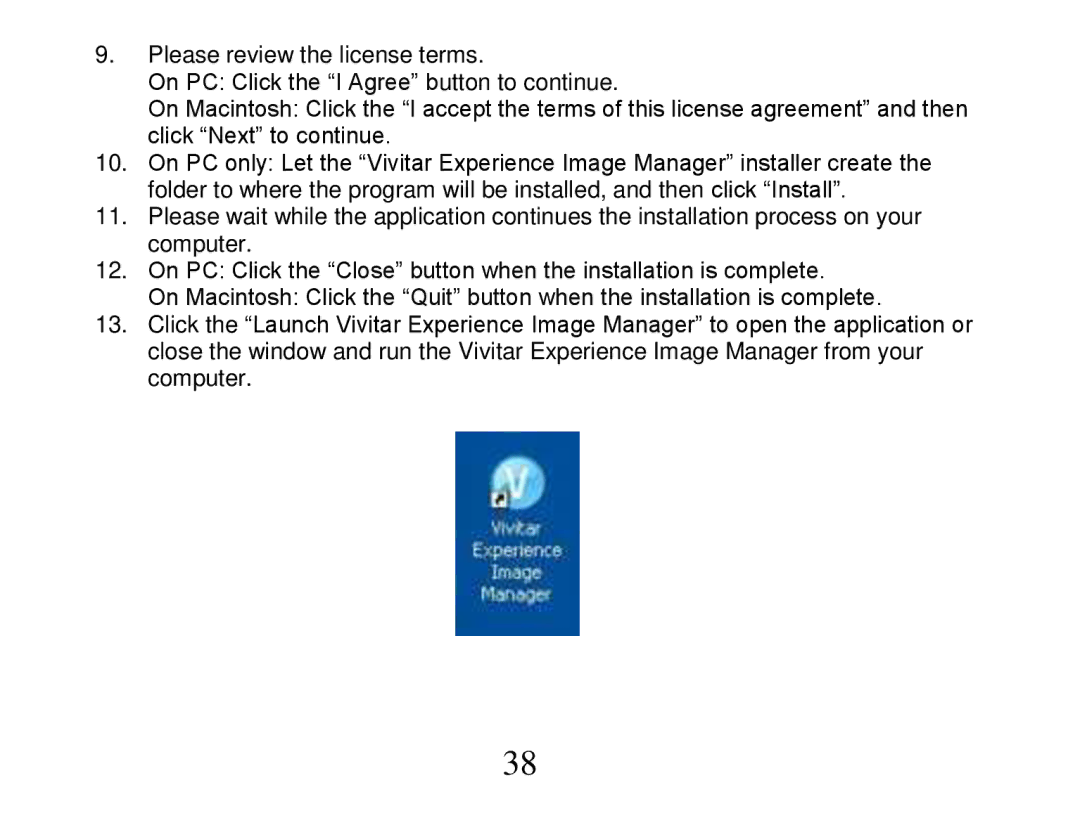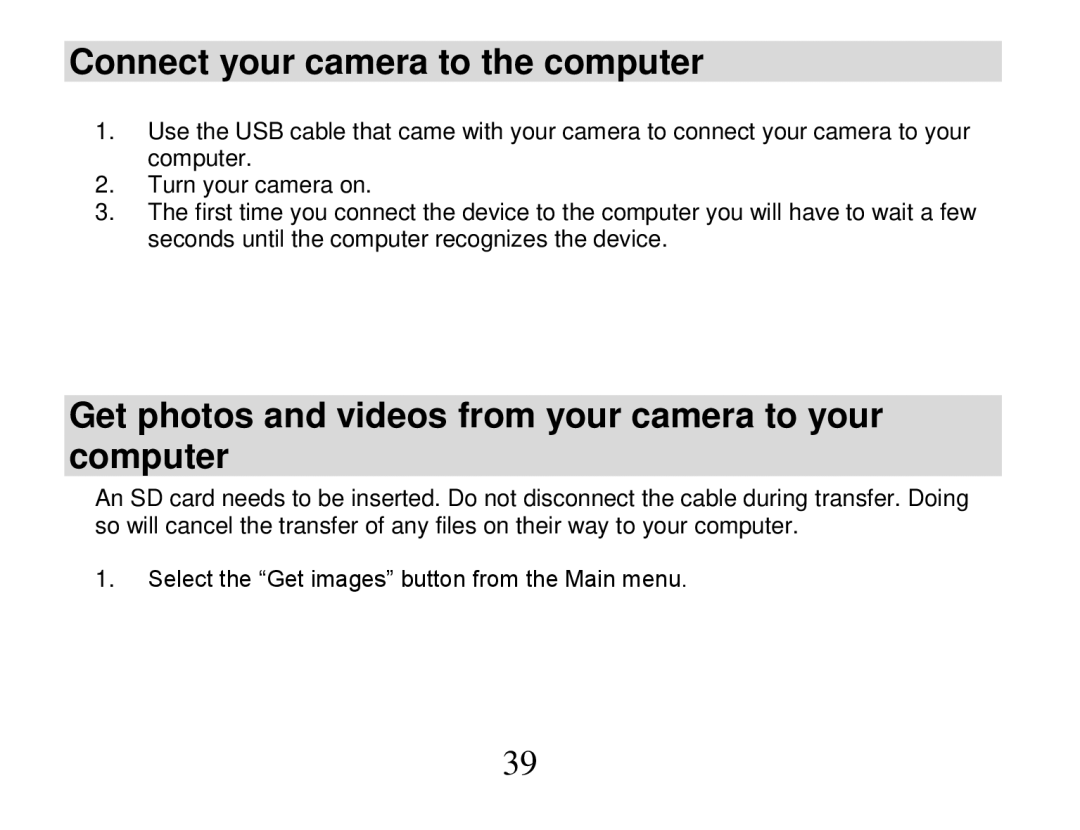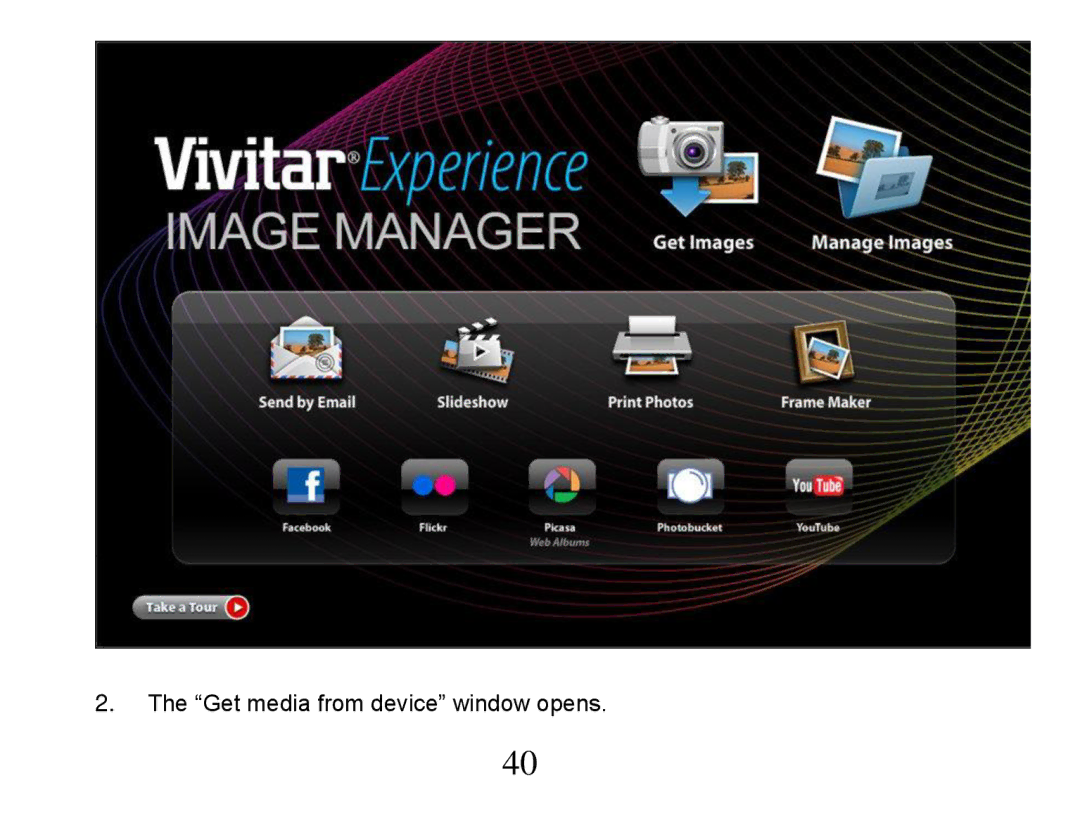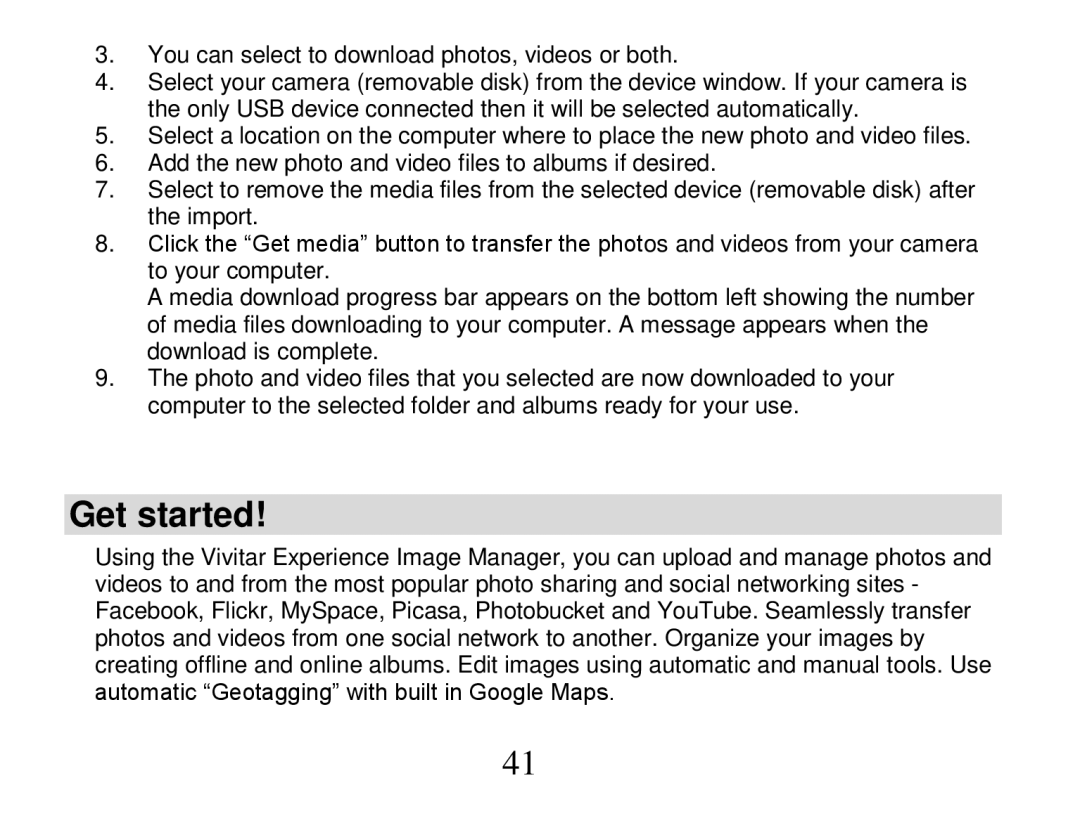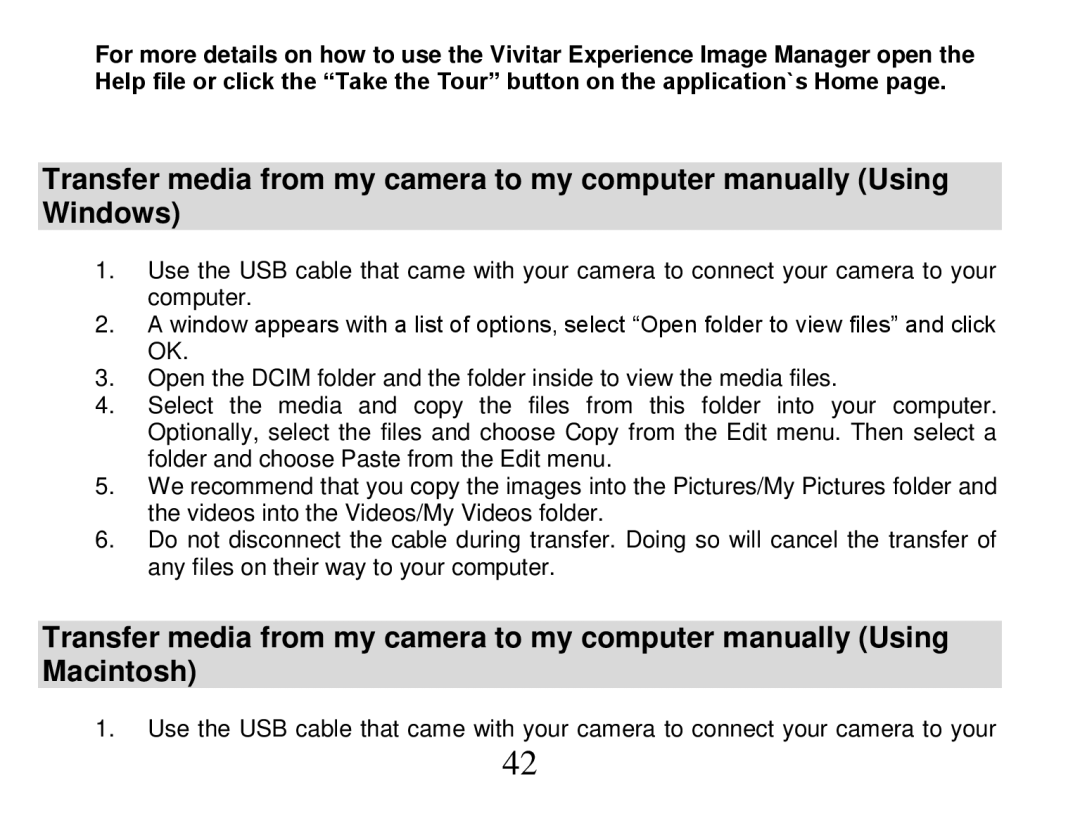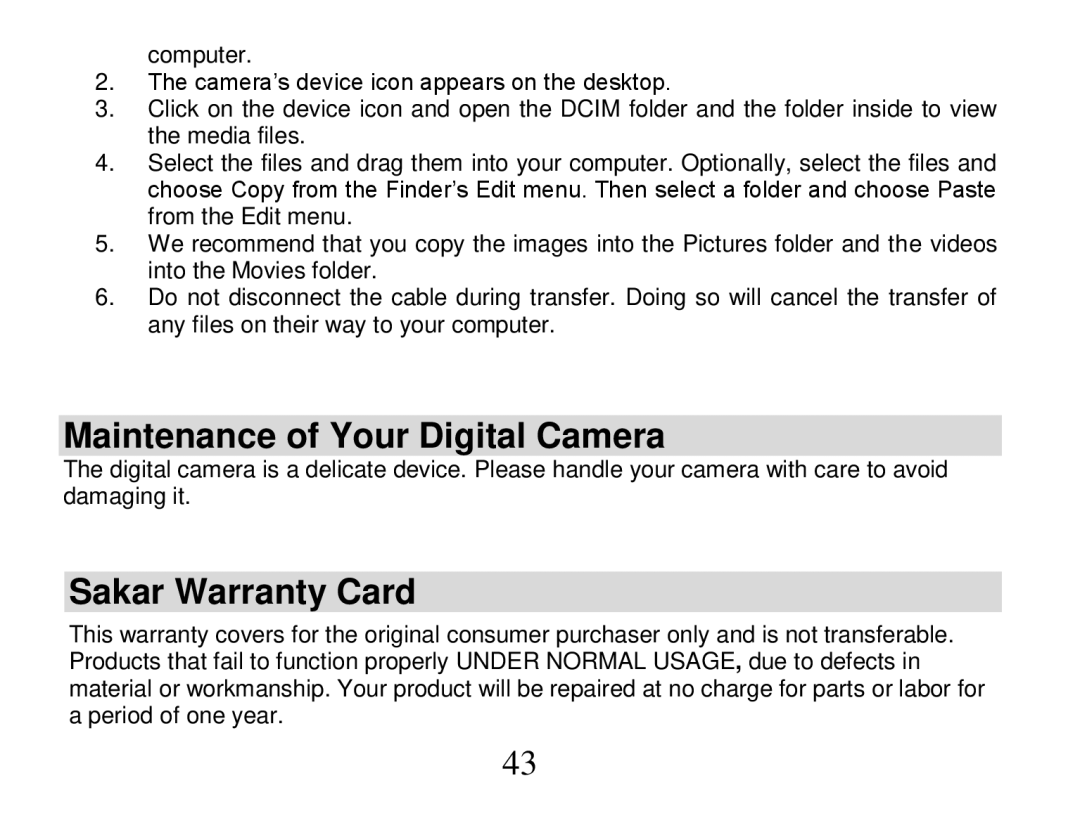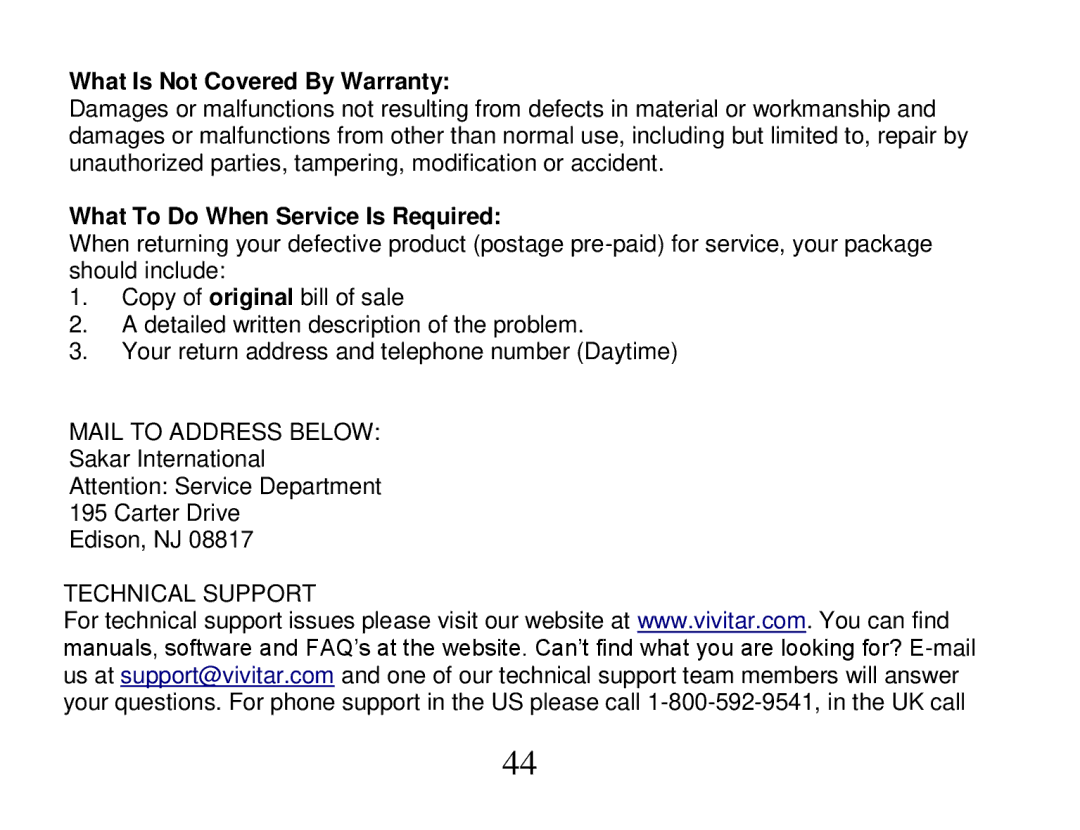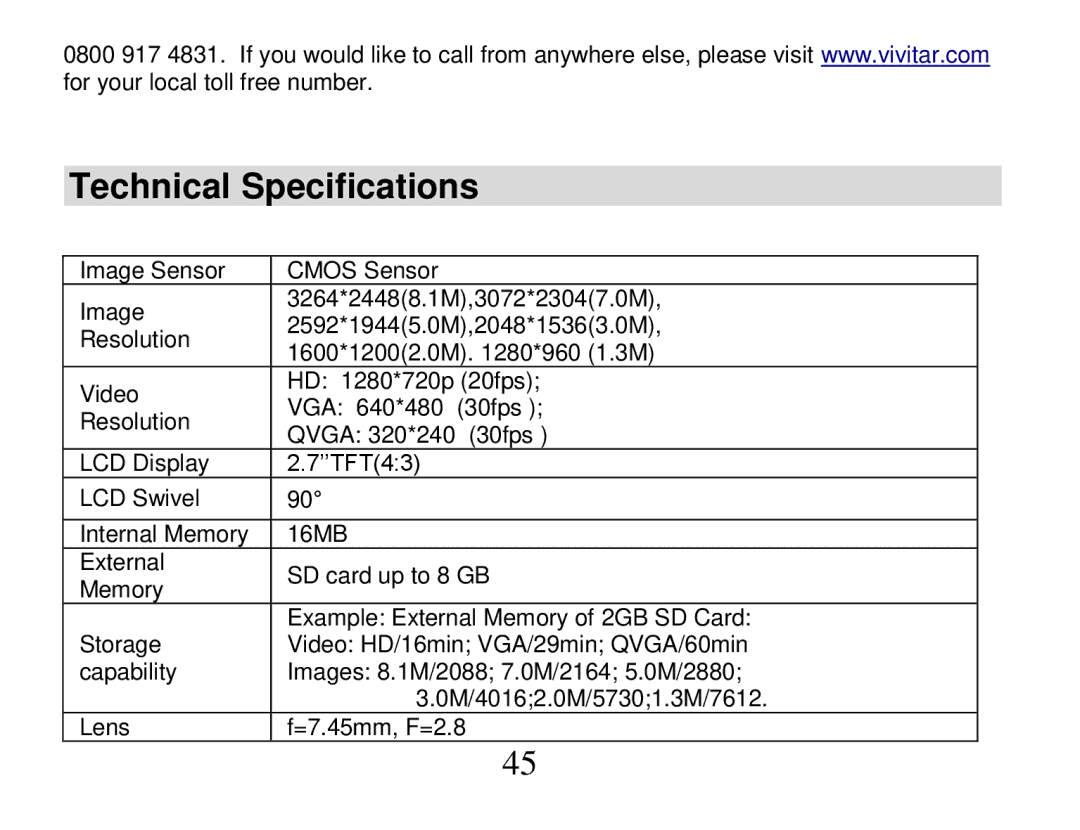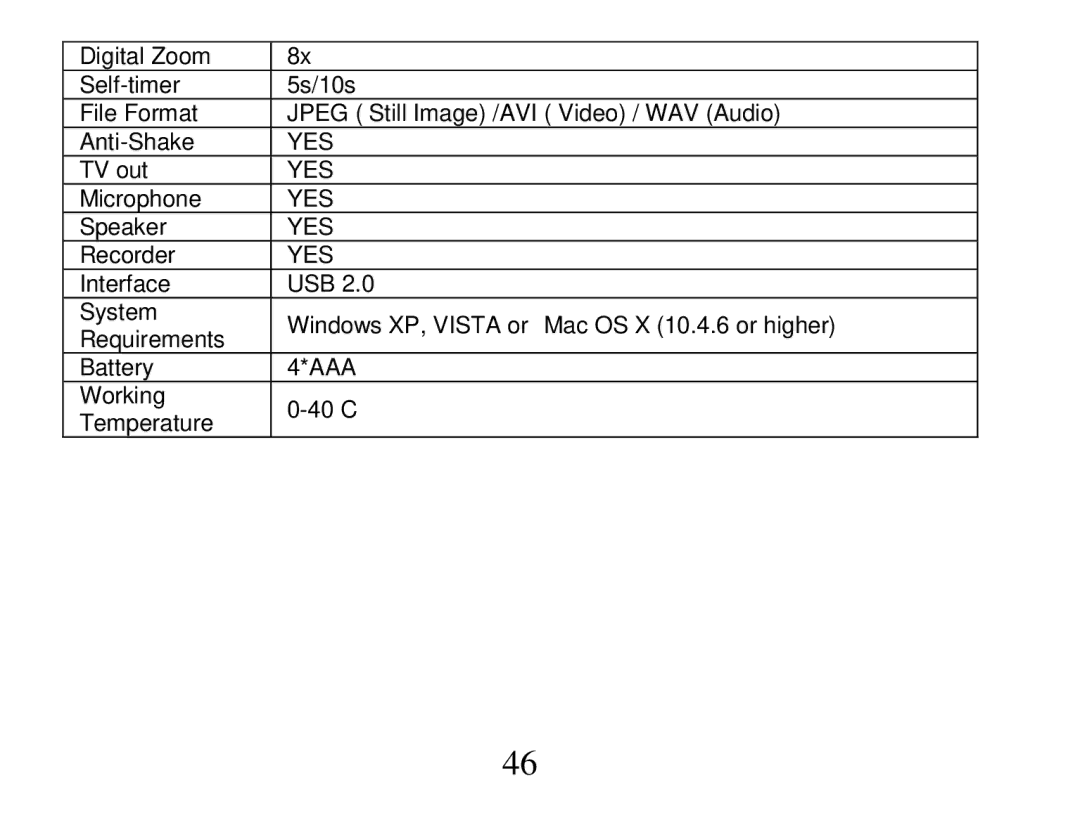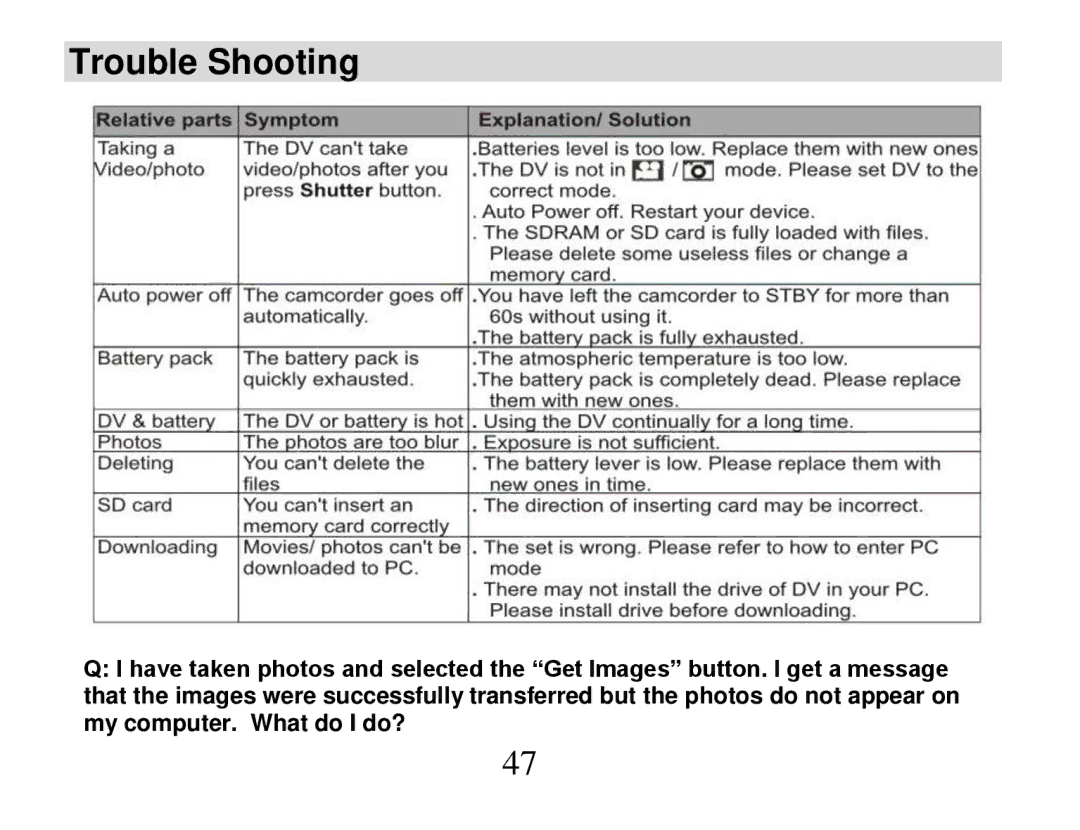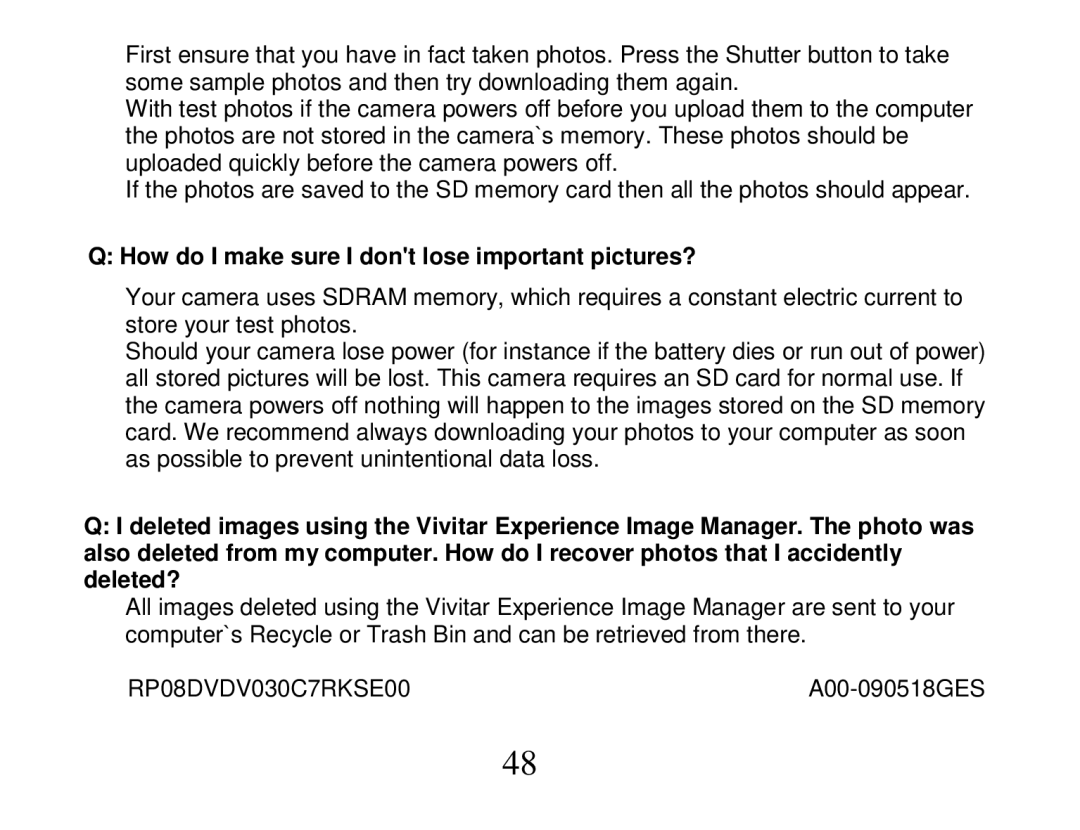camera. Click the “How to transfer photos and videos from my camera to my computer” button for instructions.
5.If you have internet access, the “Choose your language” window opens, choose your language and click “Next” to open the next window.
6.Select your camera model from the list and click “Next” to open the next window.
7.Click “Next” to confirm your camera model selection and to install the application.
8.Please wait while the application is being installed on your computer.
37