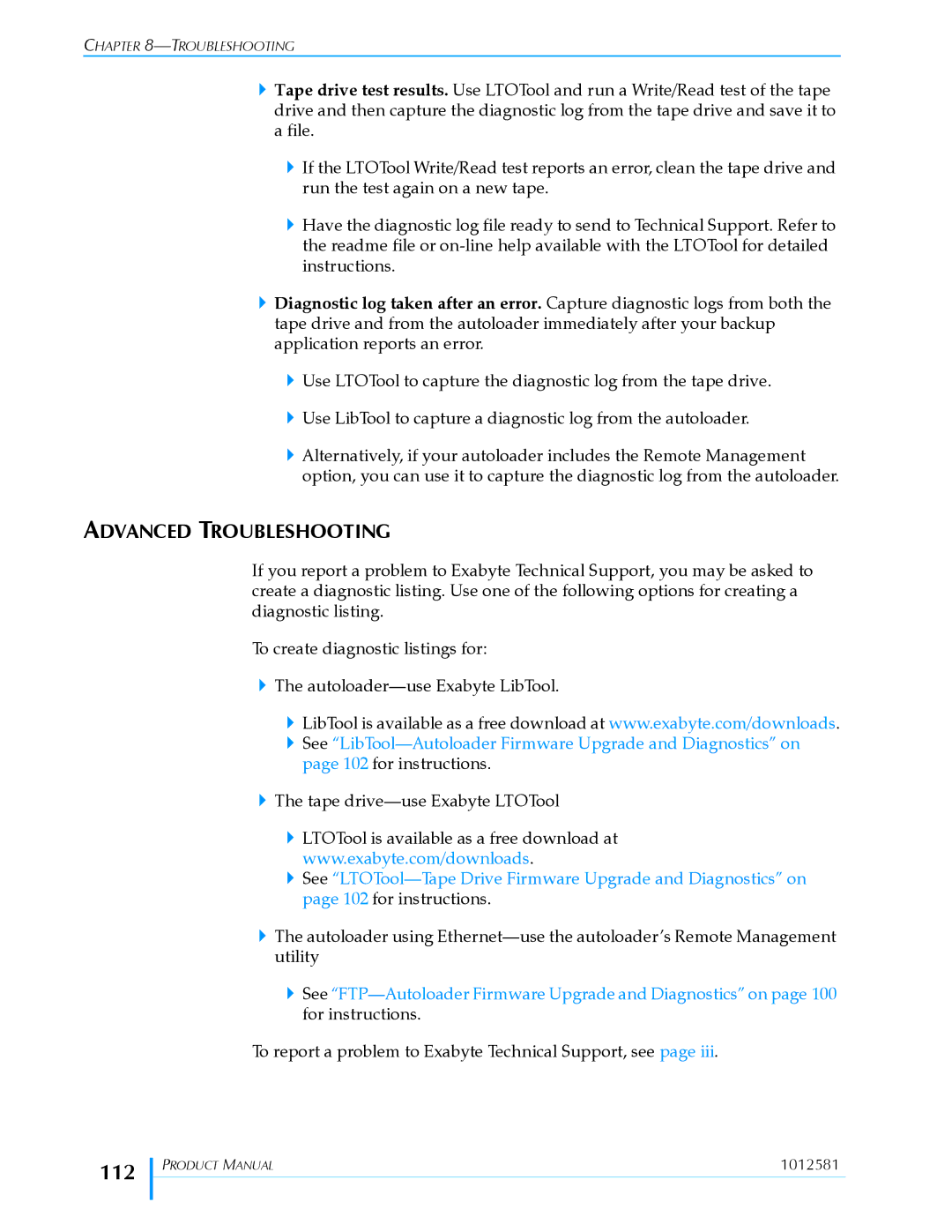Product Manual
Revision Date
To order supplies and accessories
To return equipment for service RMA Request
Iii
To obtain general information
1012581
Contents
Maintenance
Troubleshooting
Autoloader Operation
Viewing Autoloader Information
Specifications 119
Write Once, Read Many Worm Capability
133
Index 139
Viii
Product Overview
Installing the Autoloader
Configuring the Autoloader
Figure B-1Ultrium 3 Worm tape cartridge
Specifications
Error Messages
Table C-1Autoloader error messages
1Tape drive cartridge read/write compatibility
Xii
Installation
Maintenance, Troubleshooting, and Service
Xiii
About this Manual
Xiv
Supplemental Information
Magnum 1x7 LTO Autoloader
Ultrium Tape Drives
Will help you complete a procedure or avoid extra steps
Conventions Used in this Manual
Read text marked by the Important icon for information that
Avoid personal injury
Xvi
Autoloader Features
Product Overview
Autoloader Components
Front Panel Components
LED Color Status
Back Panel Components
Internal Components
3shows the autoloader’s internal components
Autoloader Components
1012581
Installing the Autoloader
Completing the Unpacking Process
1Label over shipping key
Obtaining Accessories and Equipment
LTO-2
Preparing for Installation
LTO-3
Sets of side support rails
Installing the Autoloader in a Rack
Autoloader and the outlet
Assembling the Rails
#2 Phillips screwdriver Level Tape measure
Attaching the Rails to the Rack
Assemble the right-side rail in the same way
Attaching the Autoloader to the Rails
6Placing the autoloader on the rails
Connecting the Autoloader to Scsi
Guidelines for Connecting to Scsi
Active Scsi terminator
Bus adapter card
Including bus hangs and Read/Write failures
See Tape Drive Operation Tape drive fails with sporadic
Wrong terminator
Making the Scsi Connections
8SCSI connectors on the back of the autoloader
Important Do not over-tighten the Scsi cable jack screws
Connecting the Autoloader to Ethernet
10Connecting the autoloader to an Ethernet network
Requirements for other locations
Powering on the Autoloader
Power cord for your location. See page 122 for power cord
Verifying the Hardware Installation
Do not power on the host computer system immediately after
On-line
1x7 Ultrium D217
Using the Operator Panel
Configuring Autoloader
Accessing Configuration Options
LTO 1x7 2U Ultrium 3-S D217
Using the Operator Panel Buttons
Viewing the Home Screen
2Operator panel buttons
Button Description
Overview of Autoloader Menus
3Autoloader menu organization
Setting Configuration Options
Configuration Description See Option
Option
Changing the LCD Language
Changing the LCD Contrast
Autoloader Scsi ID
Changing the Scsi IDS
Tape Drive Scsi ID
Changing the Emulation Mode
Emulation Mode
Setting UP Automatic Tape Drive Cleaning
After changing the emulation mode, reboot your host
Computer so that it recognizes the new emulation mode
Activating the Cleaning Cartridge Cell
That option OFF
Enabling the Autoclean Option
Setting Ethernet Configuration Options
FTP Interface
Setting the Ethernet Addresses
Snmp
Press to display the Dhcp selection screen
Setting the Autoloader to Operate in Sequential Mode
If you are using a backup application which is capable
Controlling the autoloader, do not configure the library to
Operate in Sequential mode
Press To display the operating mode selection screen
Setting UP Autoloader Password Protection
Setting Up an Operator Panel Password
Accessing Password Protected Operator Panel Menus
Turning Off the Operator Panel Password
Setting Security Through Your Application
If you enable security through your application, use
Restoring the Default Configuration
Any of the autoloader’s configuration settings are lost
Available through your application. Refer to your software
Checking the Setup
1012581
Using the Remote Management Utility
Accessing the Remote Management Utility
Click this Link For quick access to this location
1Remote Management utility Status
Scsi ID
Viewing Information on the Home Status
Library Information
ON/OFF
Library Status
LCD
Tape Drive Status
Inventory
Field Description
Povar
Label Valid
Label
Setting Configuration Options
2Remote Management utility Configuration
Change Library Configuration
Change Ethernet Configuration
Dhcp
User Password
Field Description Snmp Read
Snmp Write
Broadcast
Change WEB Access Password
Access It, enter the current password Password New Web
Viewing Information on the Statistics
Field Description Current Web
Running Diagnostics
1012581
Autoloader Operation
1Location of status LED
2Location of cartridge access port
Inserting and Removing Cartridges
Ultrium 2 purple Ultrium 1 black LTO Ultrium Tape Drive
If the switch Tape is
Preparing Cartridges
Inserting Cartridges Into the Autoloader
Cartridge must face toward the outside
Write-protect switch toward you. The arrow on
Insert cartridges label-side first, as shown
Removing Cartridges from the Autoloader
Removing Cartridges Without Power
Loading and Unloading Cartridges in the Tape Drive
Loading a Cartridge Into the Tape Drive
Unloading a Cartridge from the Tape Drive
New cleaning cartridge
Cleaning the Tape Drive
Cleaning methods will void your warranty
Cleaning the Tape Drive Using the Clean Drive Option
Cleaning process again
Cleaning the Tape Drive by Inserting a Cleaning Cartridge
Resetting the Autoloader
Refer to your software documentation for instructions
Running System Demos
Press Following screen appears
Performing Diagnostic Tests
Storing Cartridges
Viewing Autoloader Information
Viewing Basic Autoloader Information
Press . The firmware screen appears
Press . The total moves screen appears
Viewing Autoloader Sensor Readings
Press . The door open sensor screen appears
Press . The cell sensor screen appears
Viewing Basic Tape Drive Information
Viewing the Cartridge Inventory and BAR Code Information
Viewing the Cartridge Inventory
If this appears Cell
Number 1, 2 Contains a cartridge Dash Is empty
Updating the Cartridge Inventory
If this appears Tape drive
Dash Is empty
Viewing Cell Statistics
Press . The total puts screen appears
Viewing the Event LOG
Maintenance
Replacing the Tape Drive
Preparing for Replacement
Removing the Tape Drive
1Location of tape drive cover plate
3Disconnecting the cables from the tape drive
Installing the NEW Tape Drive
Exabyte-approved supplier
7Removing the faceplate from the tape drive chassis
8Attaching the brackets to a half height tape drive
Full height tape drive-Install as shown
Drive with a half height tape drive, or vice versa
Cleaning the Autoloader
Resuming Operation
100
FTP-AUTOLOADER Firmware Upgrade and Diagnostics
Connecting to the AUTOLOADER’S FTP Interface
Until after it automatically resets
101
Upgrading Autoloader Firmware VIA FTP
Make sure that you select and download the correct firmware
Creating a Diagnostic Listing VIA FTP
102
Troubleshooting
Autoloader Troubleshooting
Autoloader Installation
103
104
105
Autoloader Operation
106
Tape Drive Troubleshooting
Tape Drive Fails with Sporadic Errors
107
Tape Drive Operation
Backup Software Reports AN Error
108
Failure to Communicate with the Tape Drive
Failure by the Tape Drive to Write or Read Data
Backup Software Configuration Issues
109
110
Before Contacting Technical Support
Autoloader and Tape Drive Information
Scsi BUS Information
Backup Application Information
Driver installation information is available at
Diagnostic Information
111
Advanced Troubleshooting
112
Preparing the Autoloader for Shipping
Shipping the Autoloader
113
Removing the Autoloader from the Rack
Autoloader for service
114
Packing the Autoloader
115
Replacing the Shipping KEY
5Installing the first foam packing piece
116
7Accessory kit in shipping box
117
118
Autoloader to a new location
Storage Capacity
Specifications
Size and Weight
Performance Specifications
Autoloader POWER-ON Sequence Time
120
Data Transfer Rate
121
Cartridge Inventory Times
Move Complete Time
Reliability
Power Specifications
Requirements for International 220 VAC Power Cord
AC Input Voltages and Power Consumption
Power Cord Specifications
Environmental Specifications
General Environmental Specifications
123
Particulate Contamination Limits
124
Acoustic Noise Limits
Shock and Vibration Limits
Operating
Shipping Specifications
Safety and Regulatory Agency Compliance
125
Underwriters Laboratory
126
United States FCC Declaration of Conformity
Canadian Verification
European Community
127
Japan
Australia and NEW Zealand
Waste of Electronic and Electrical Equipment Weee
128
Overview
Write ONCE, Read Many Worm Capability
129
Worm Media Errors
130
Tape Cartridge Case Color Native Data Capacity
Data Security on Worm Media
131
Requirements
Tapealert Flags
Parameter Code Description Set Clear Type Hex
Error Codes
132
Error Messages
Drive. If you do, you will void your warranty
Some corrective actions advise you to reset or power
Autoloader off and back on. To avoid disrupting
134
Error Message Description Corrective Action Drive CMD Error
135
136
Error Message Description Corrective Action Servo Timeout
137
138
Index
Weee
140
Snmp
141
103 to
142
62 to
143
16 to
144
Product Limited Warranty
145
146