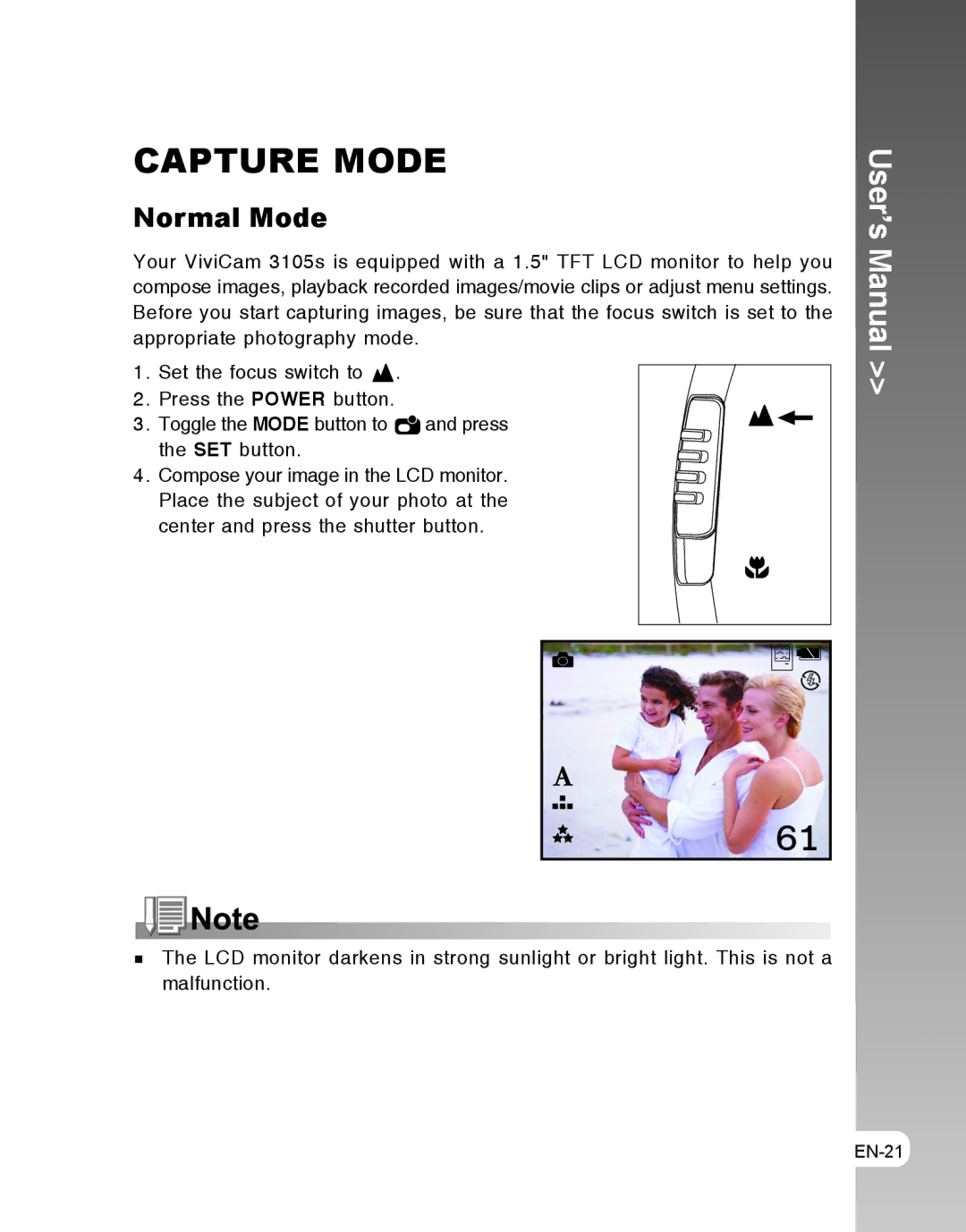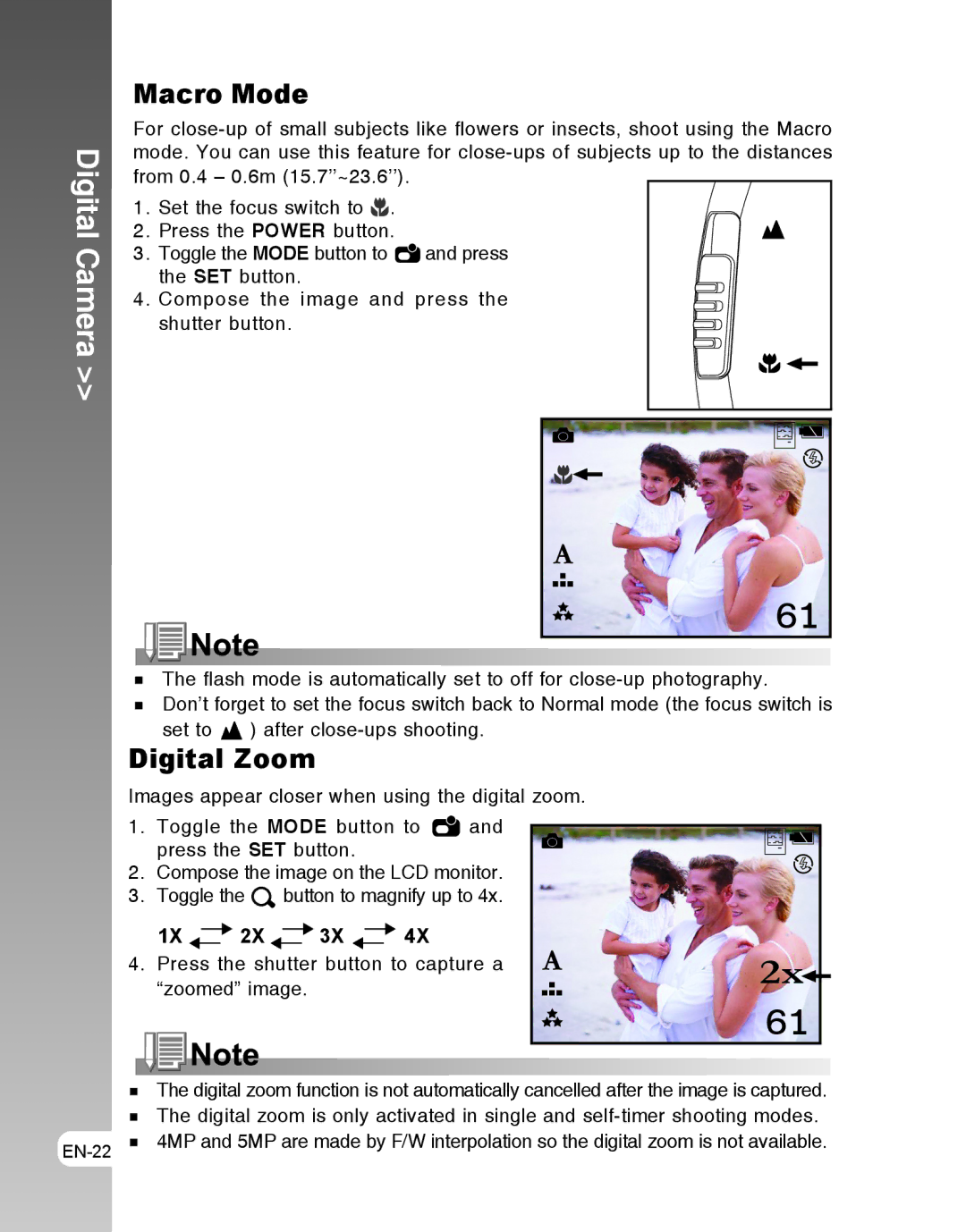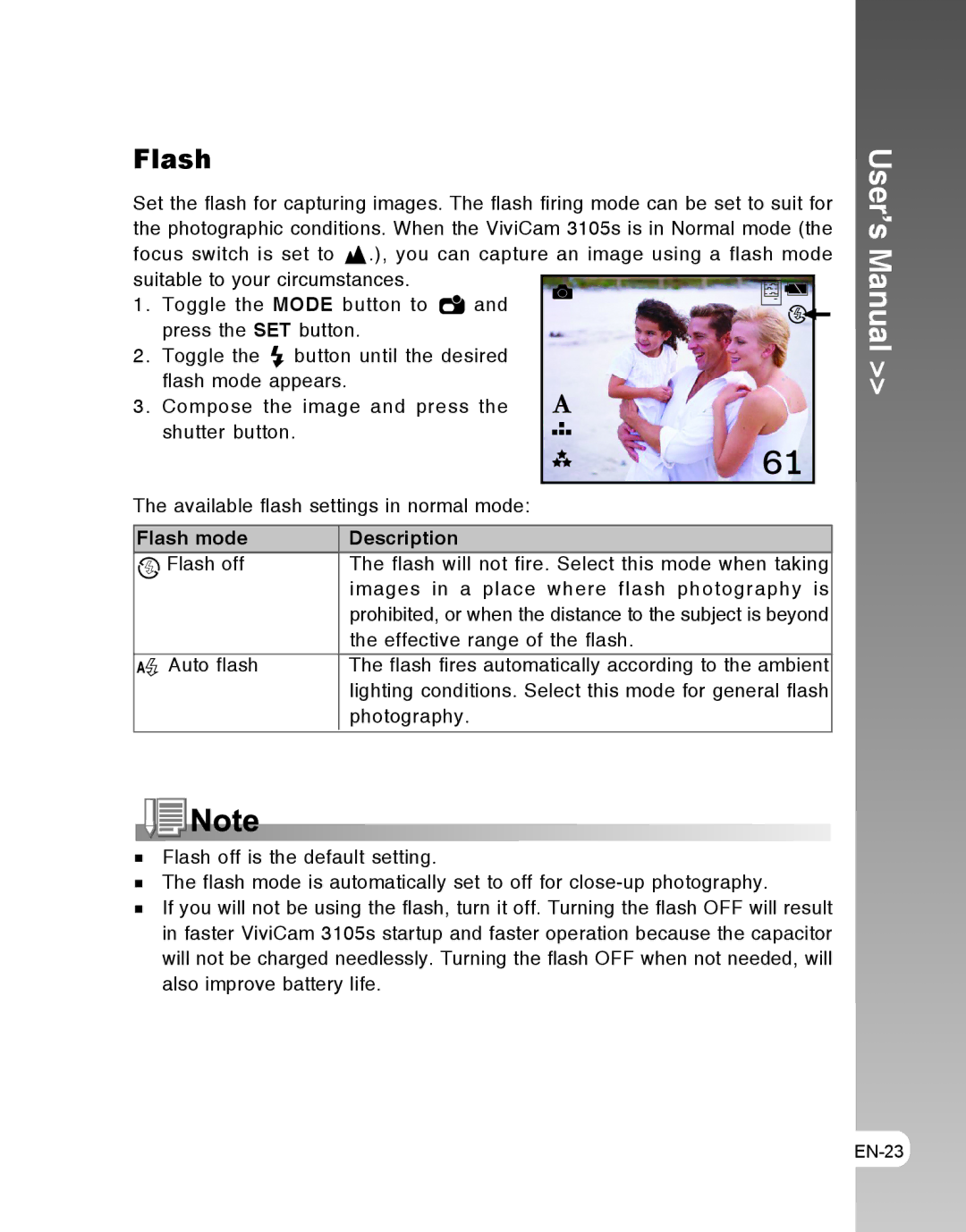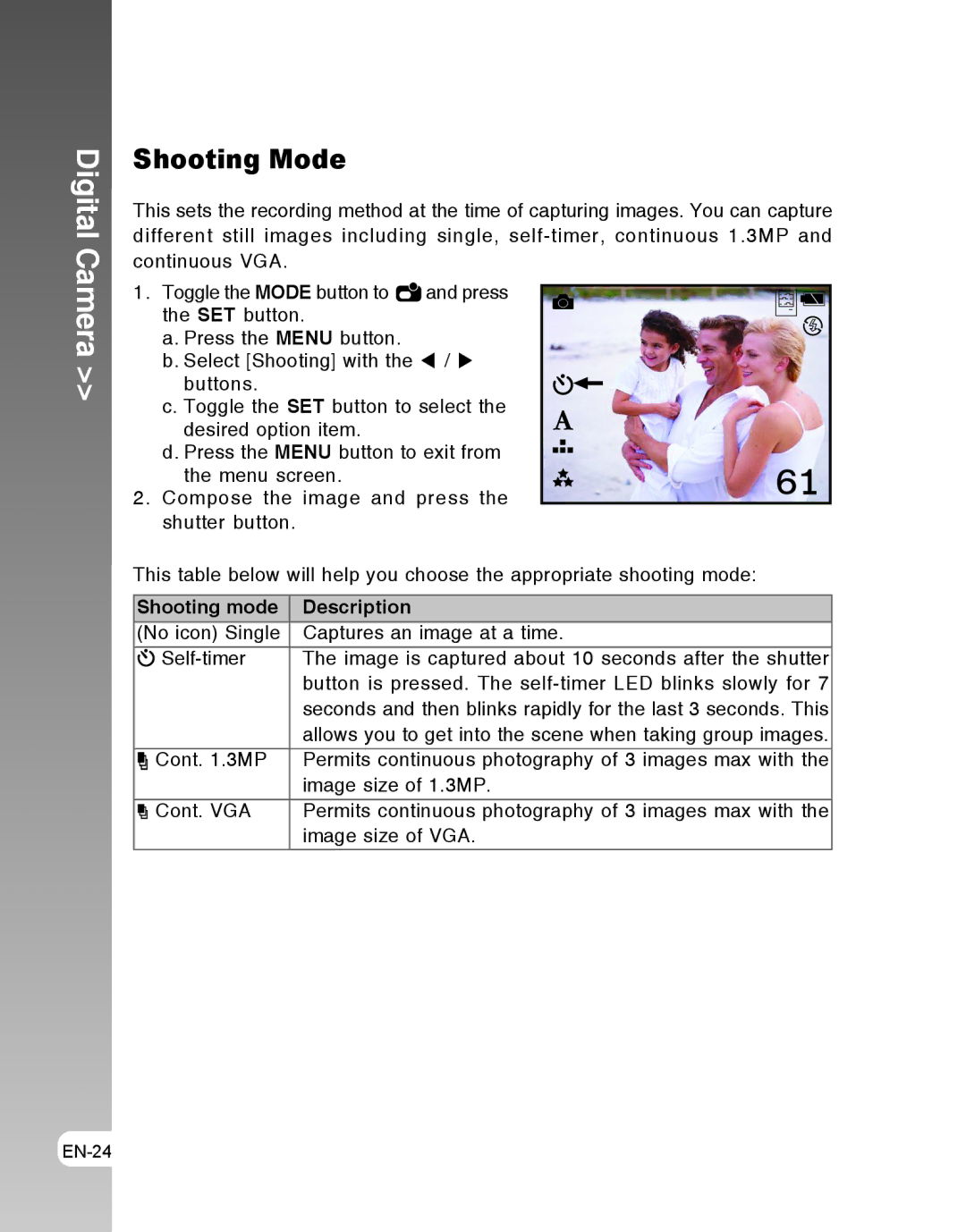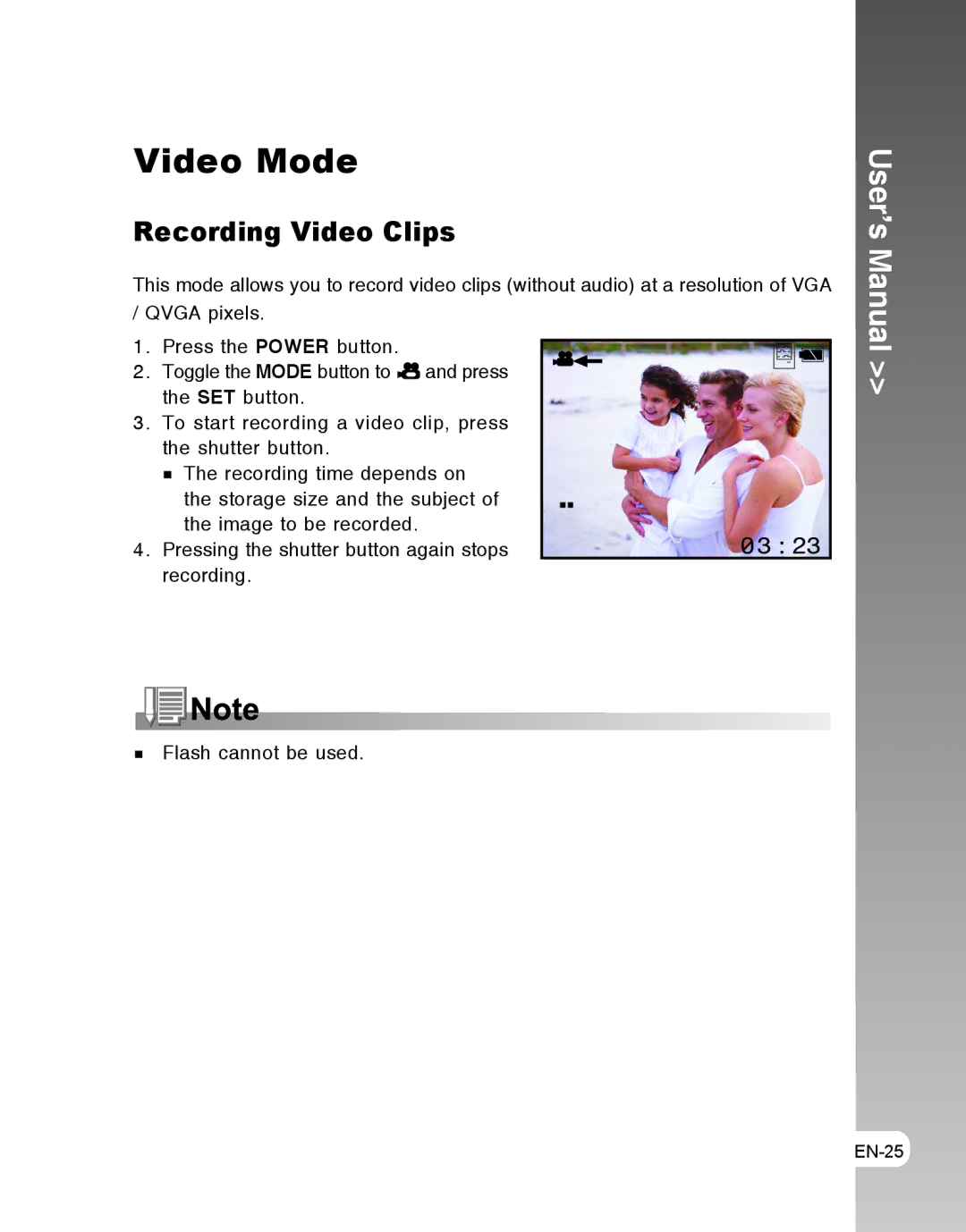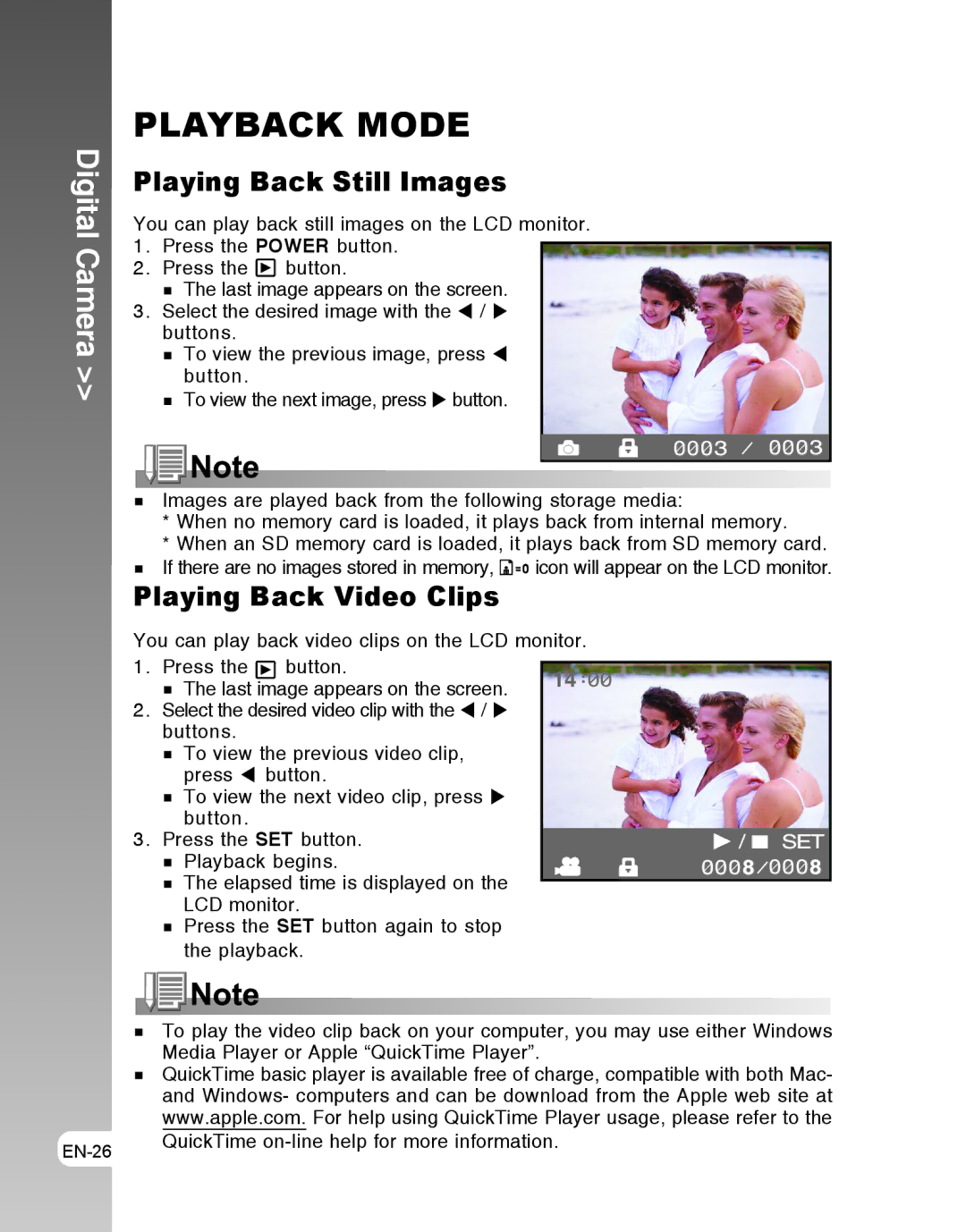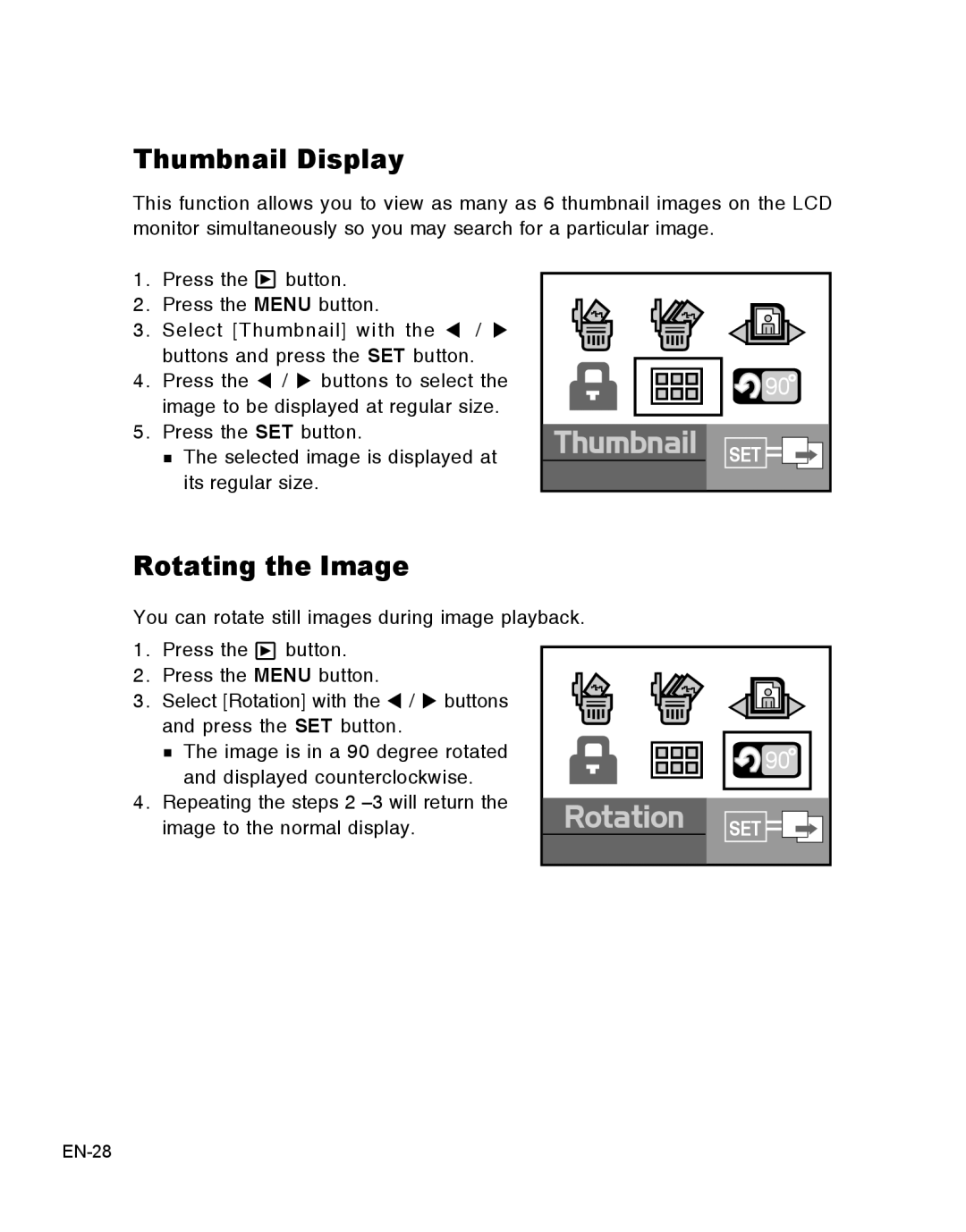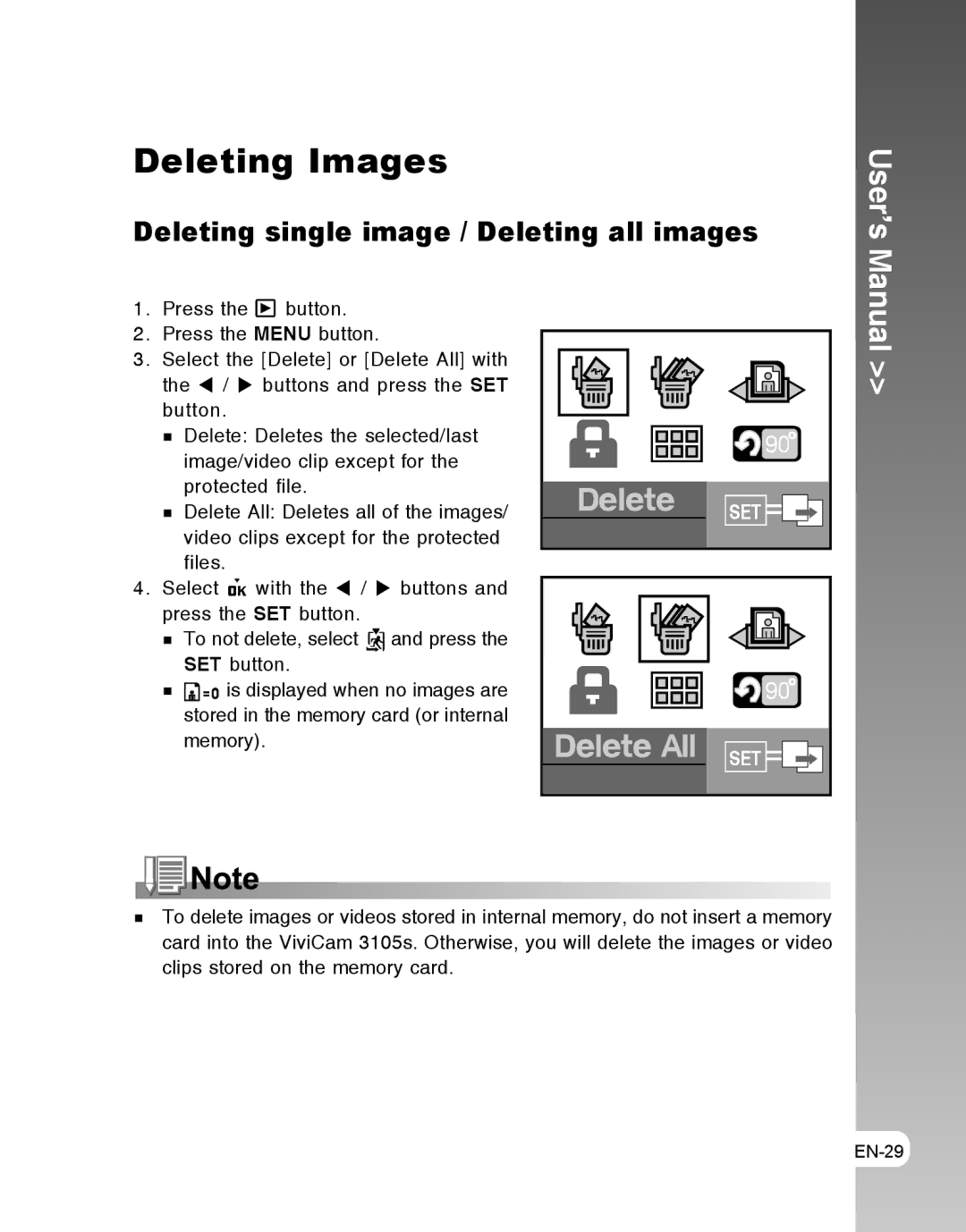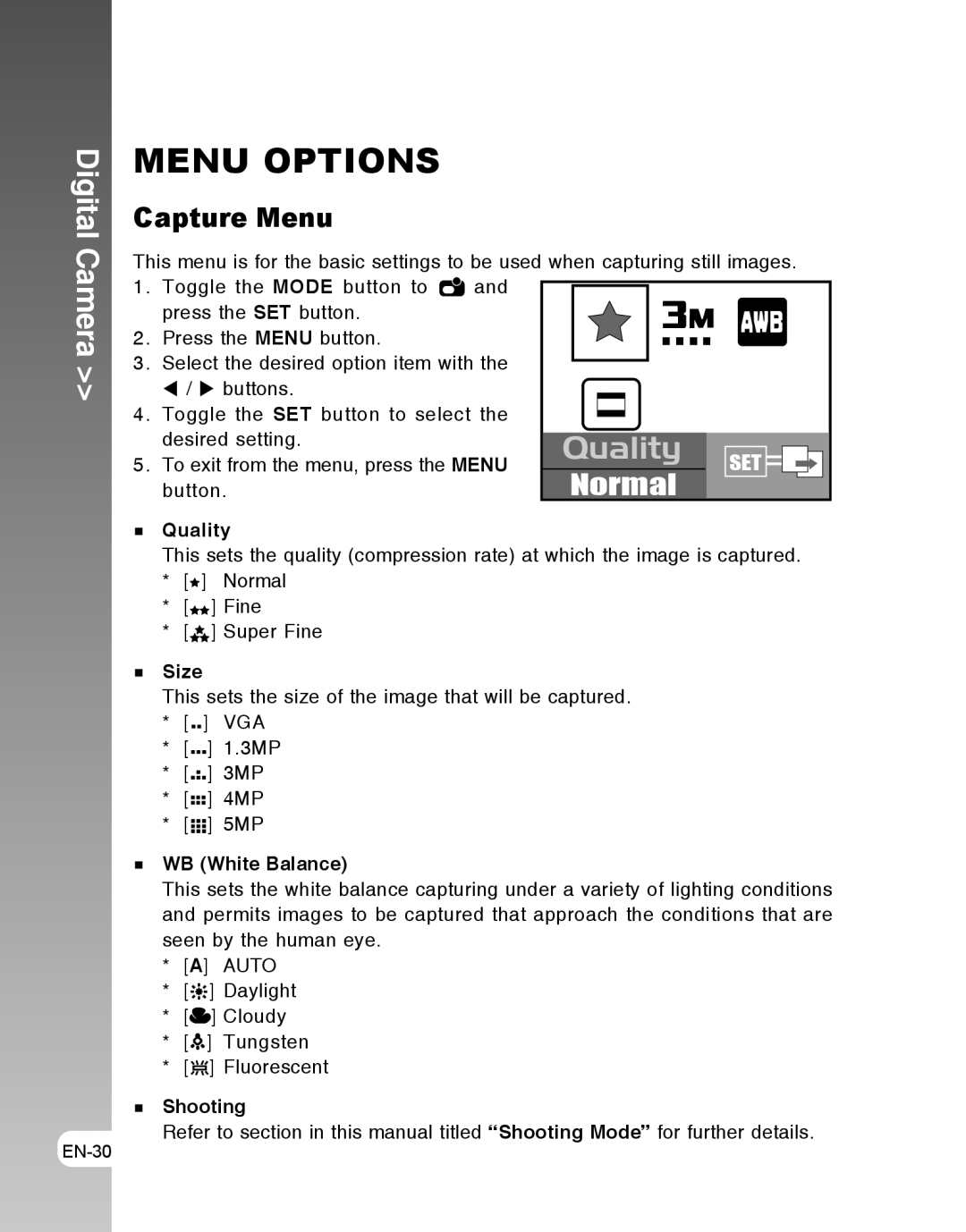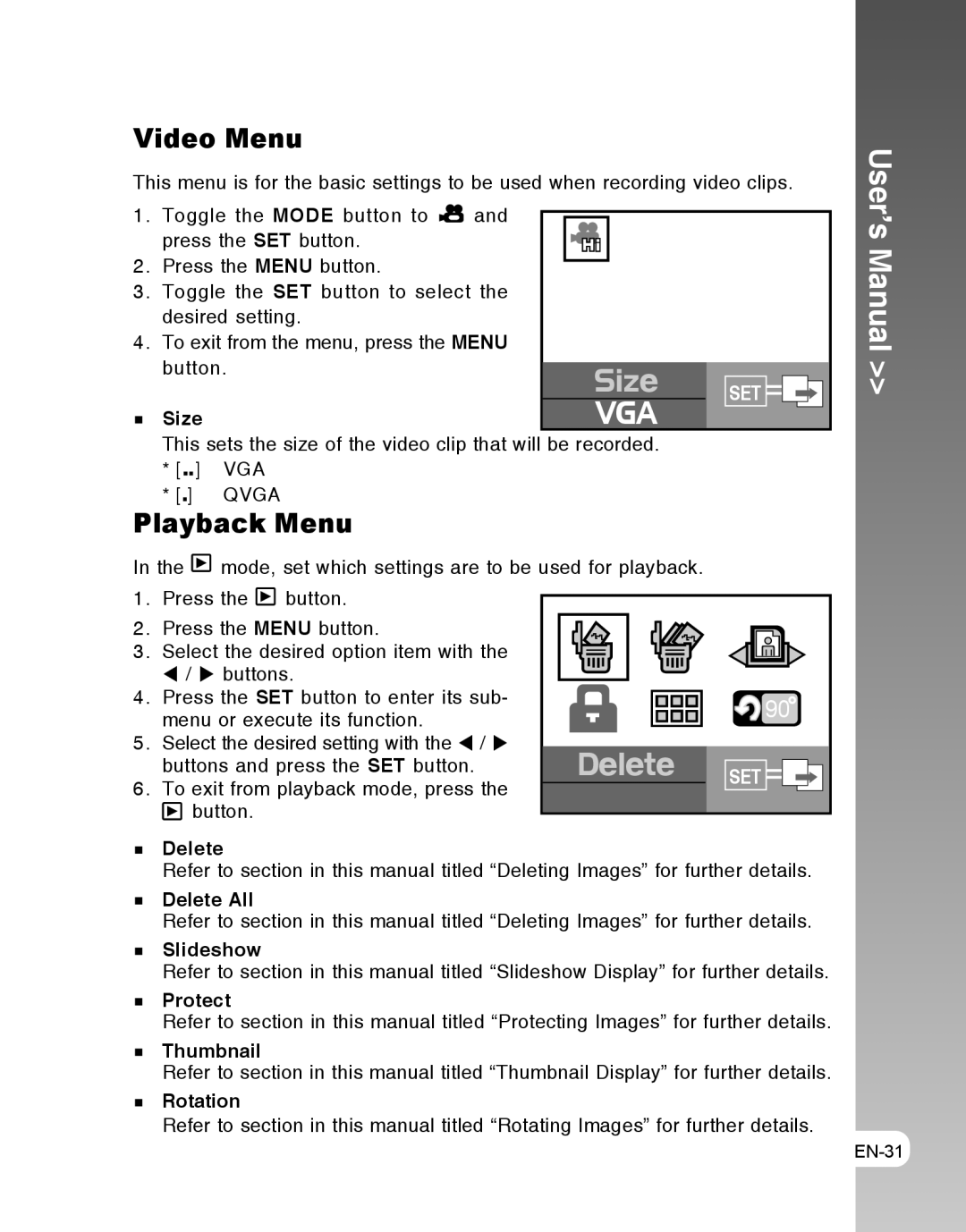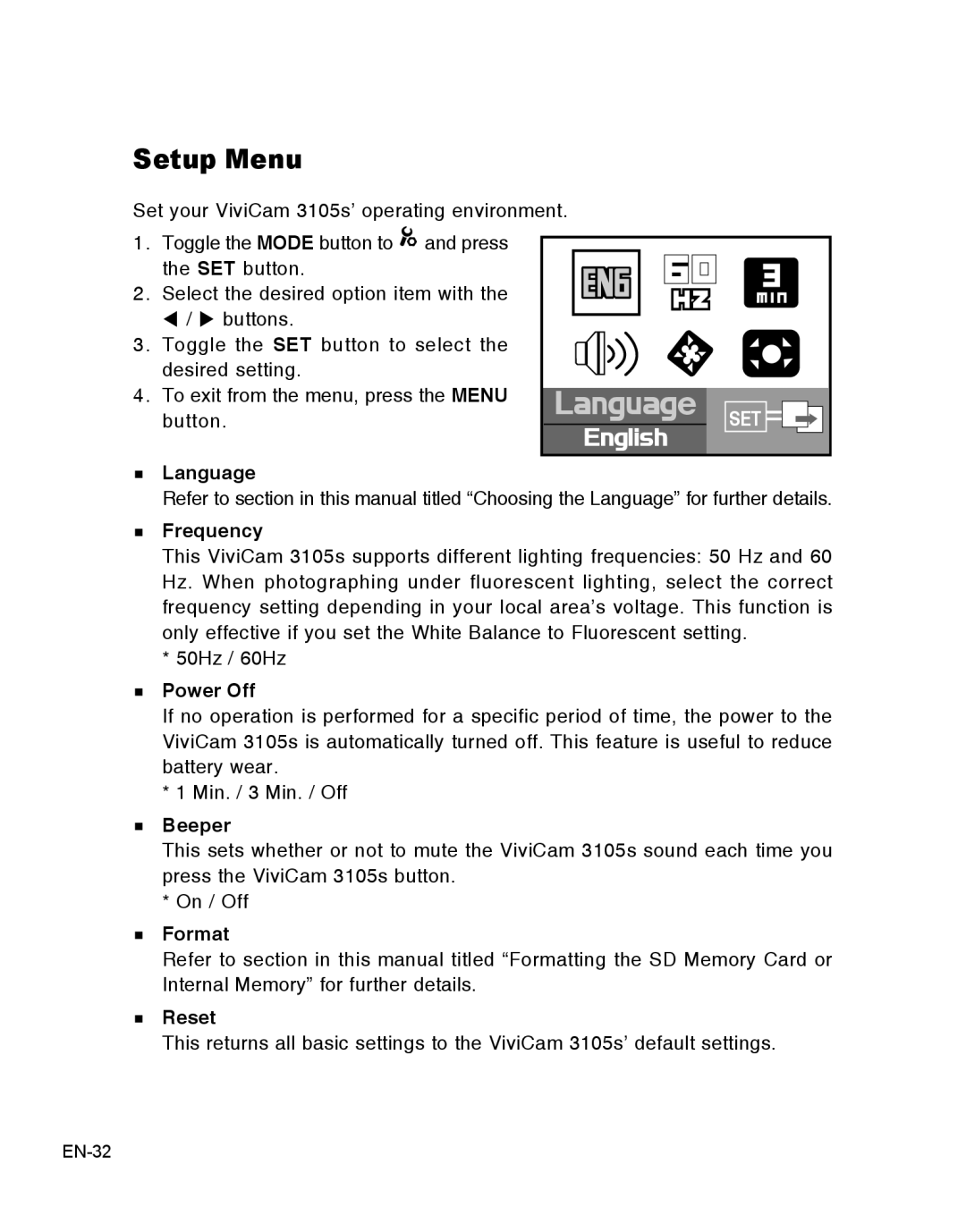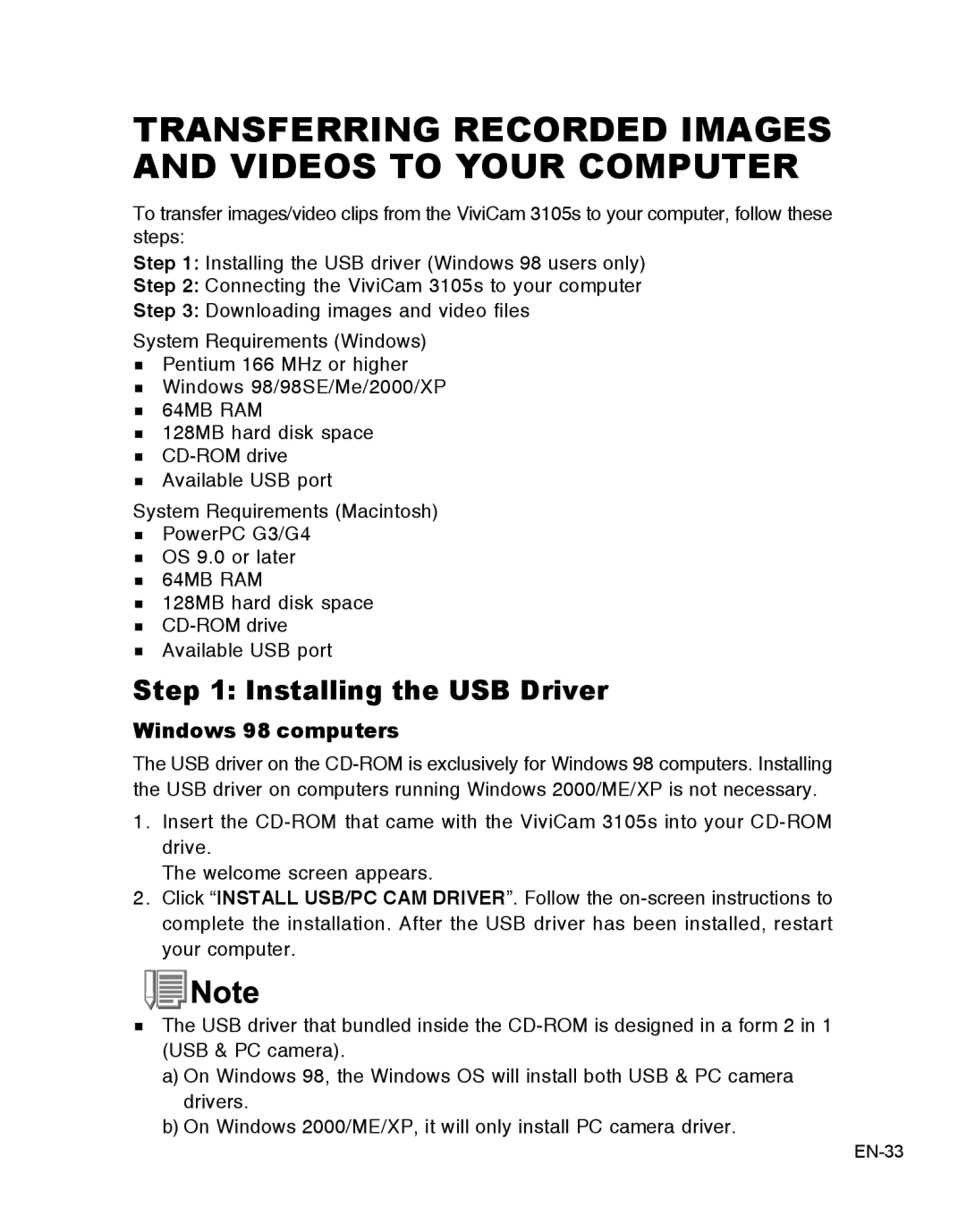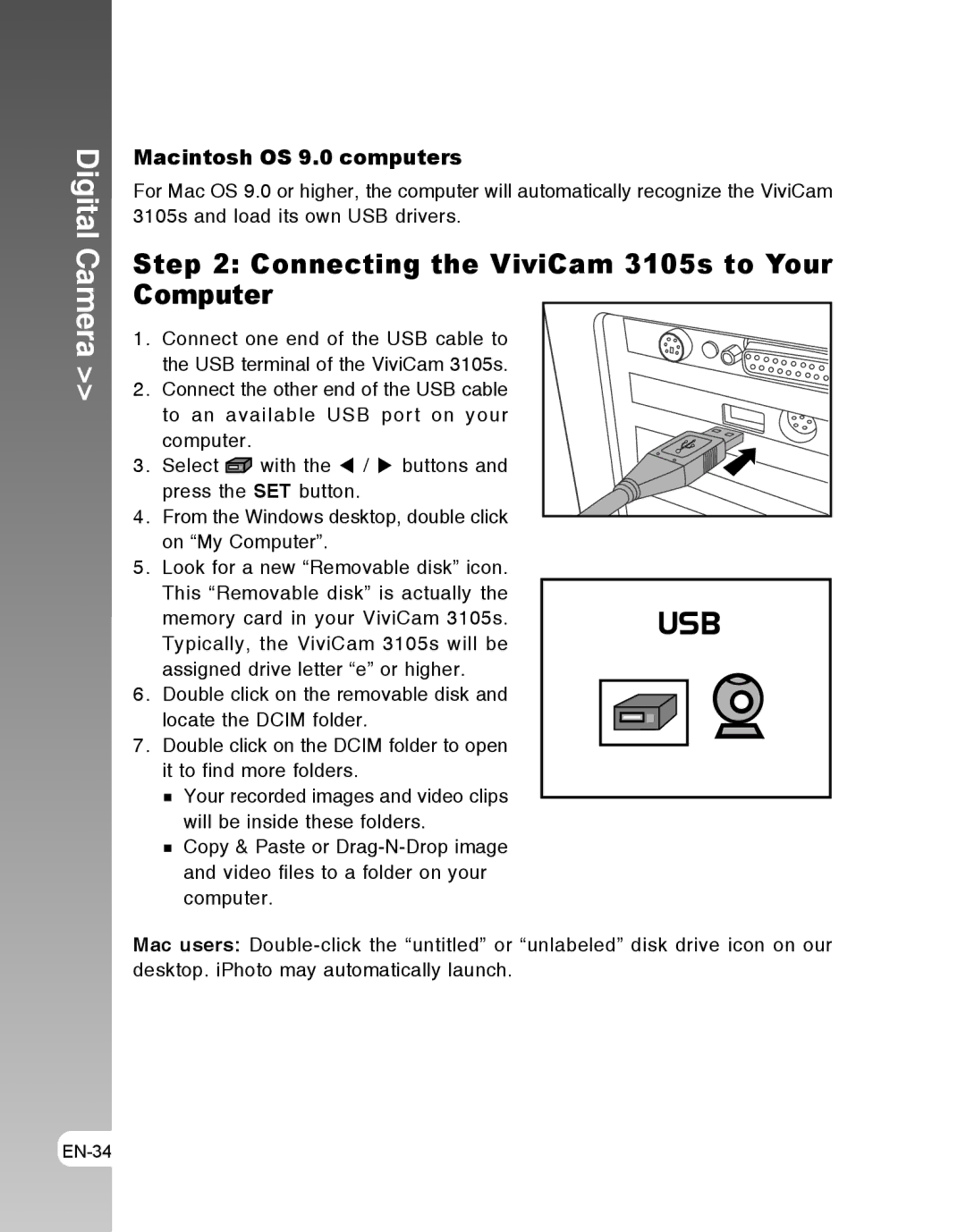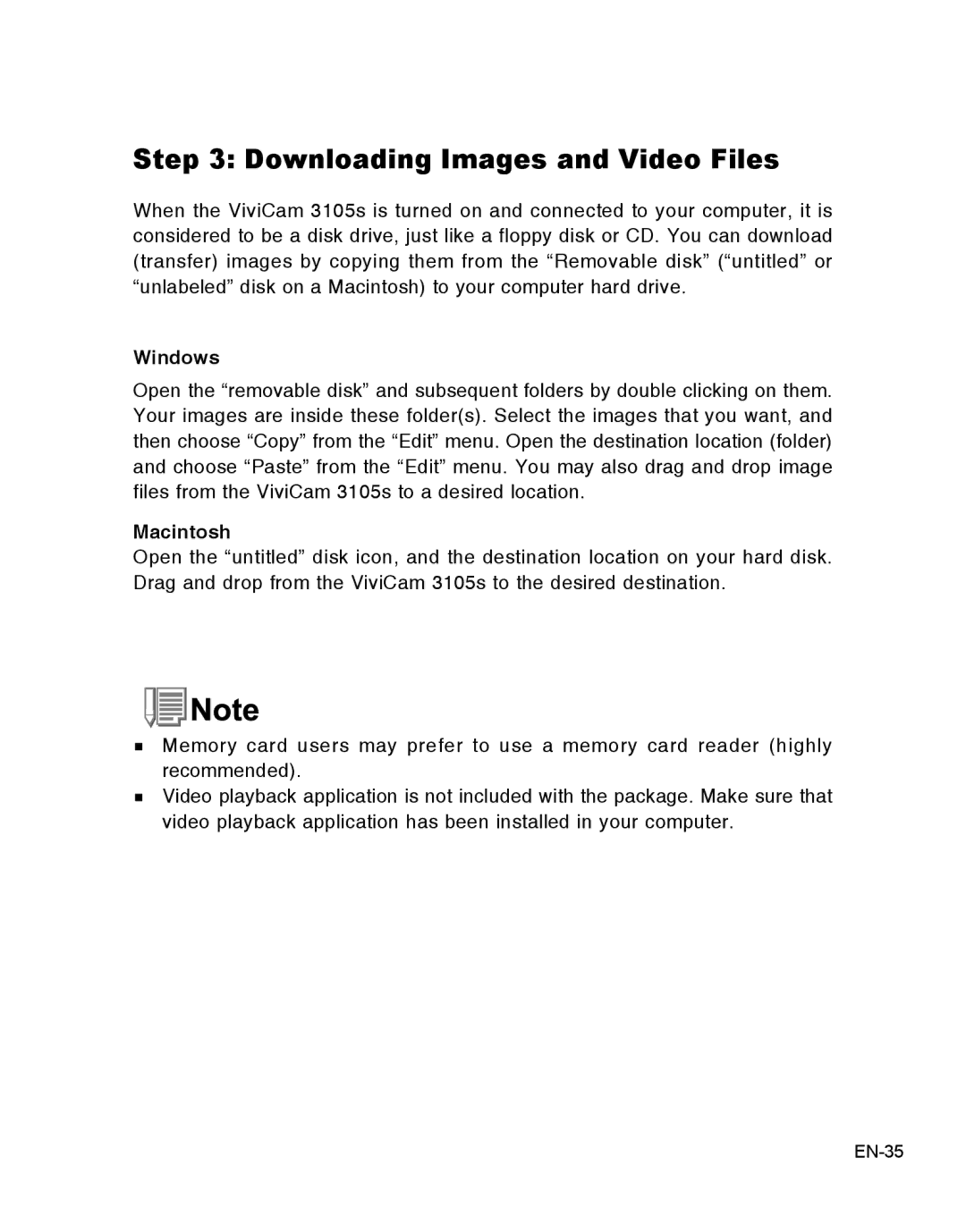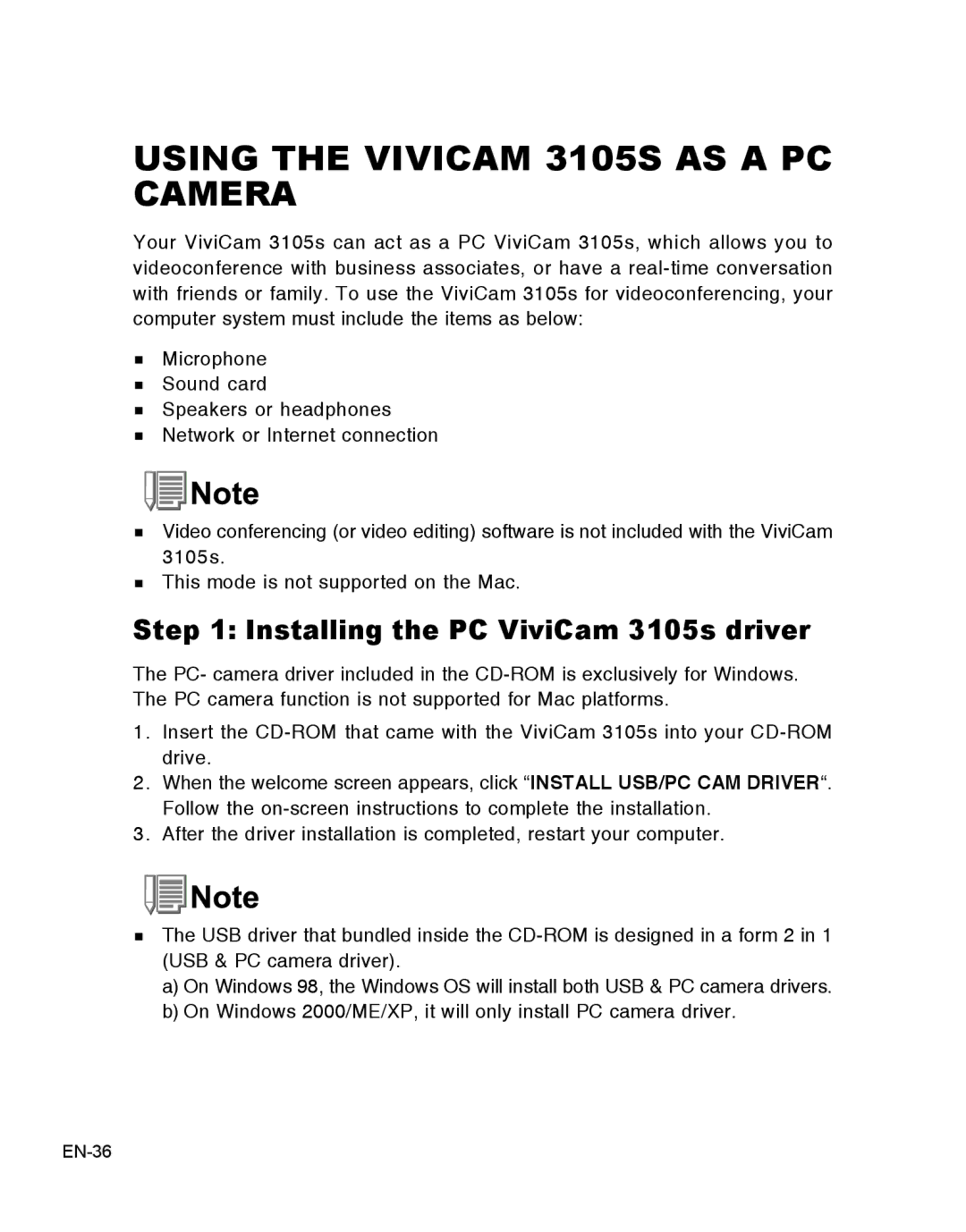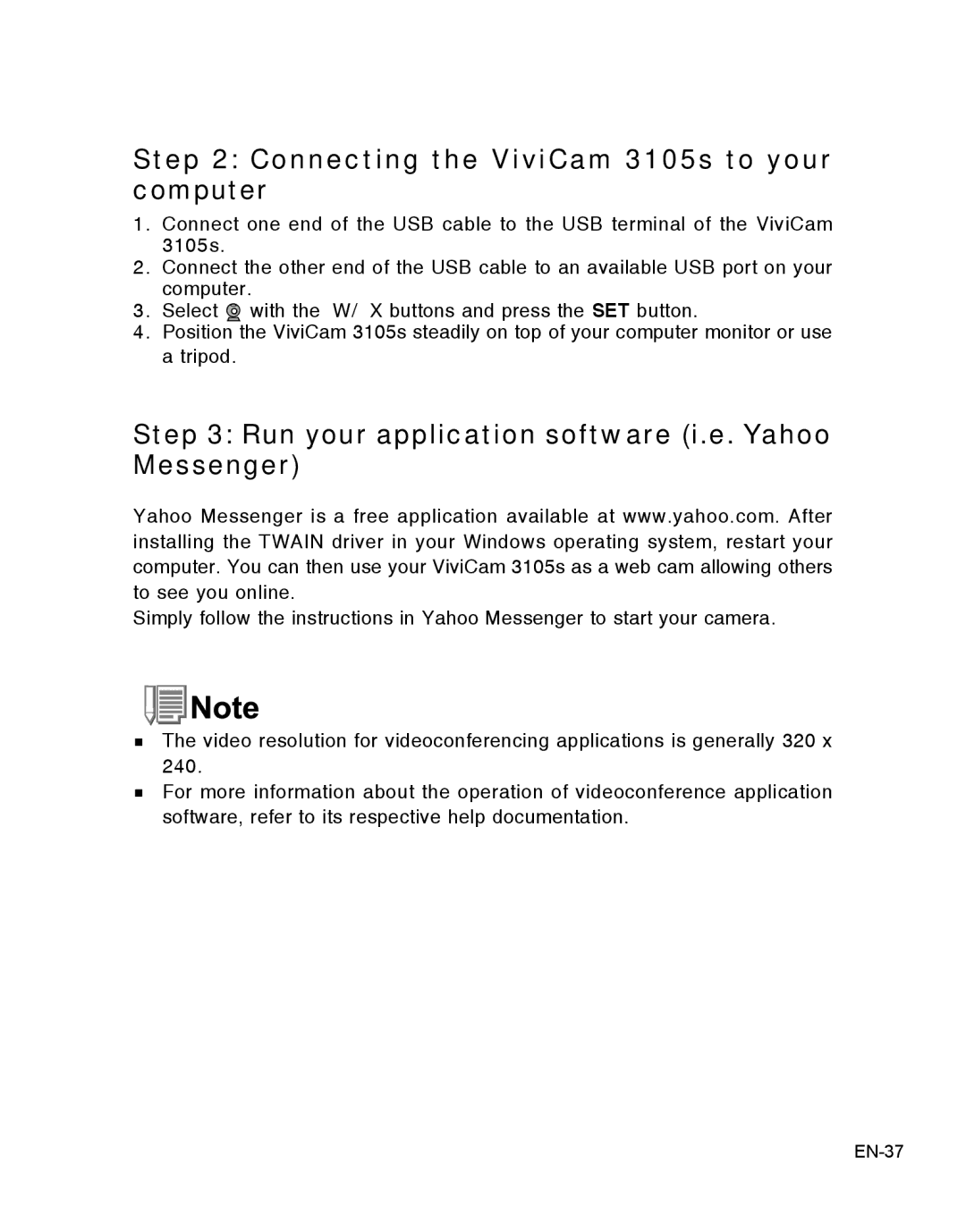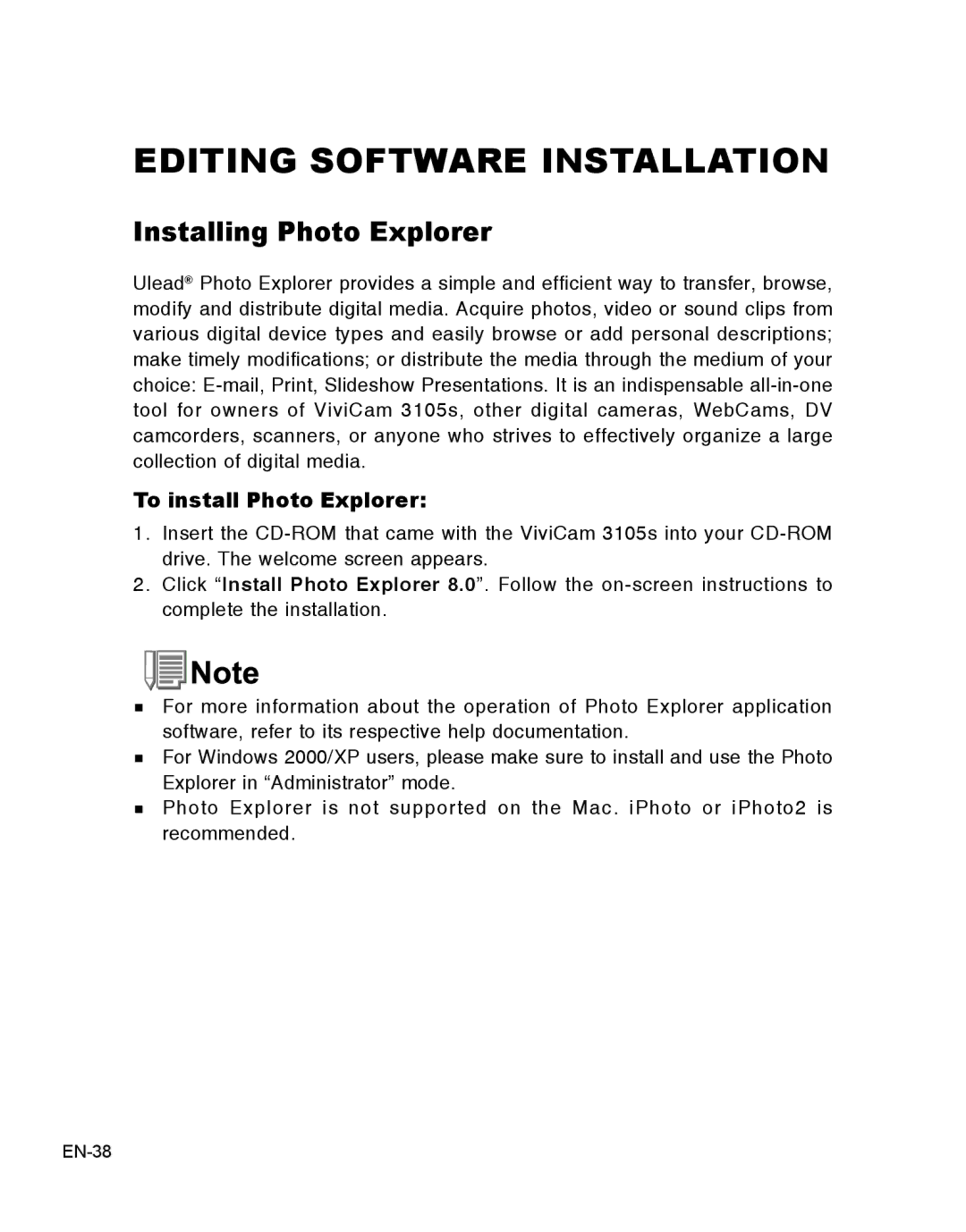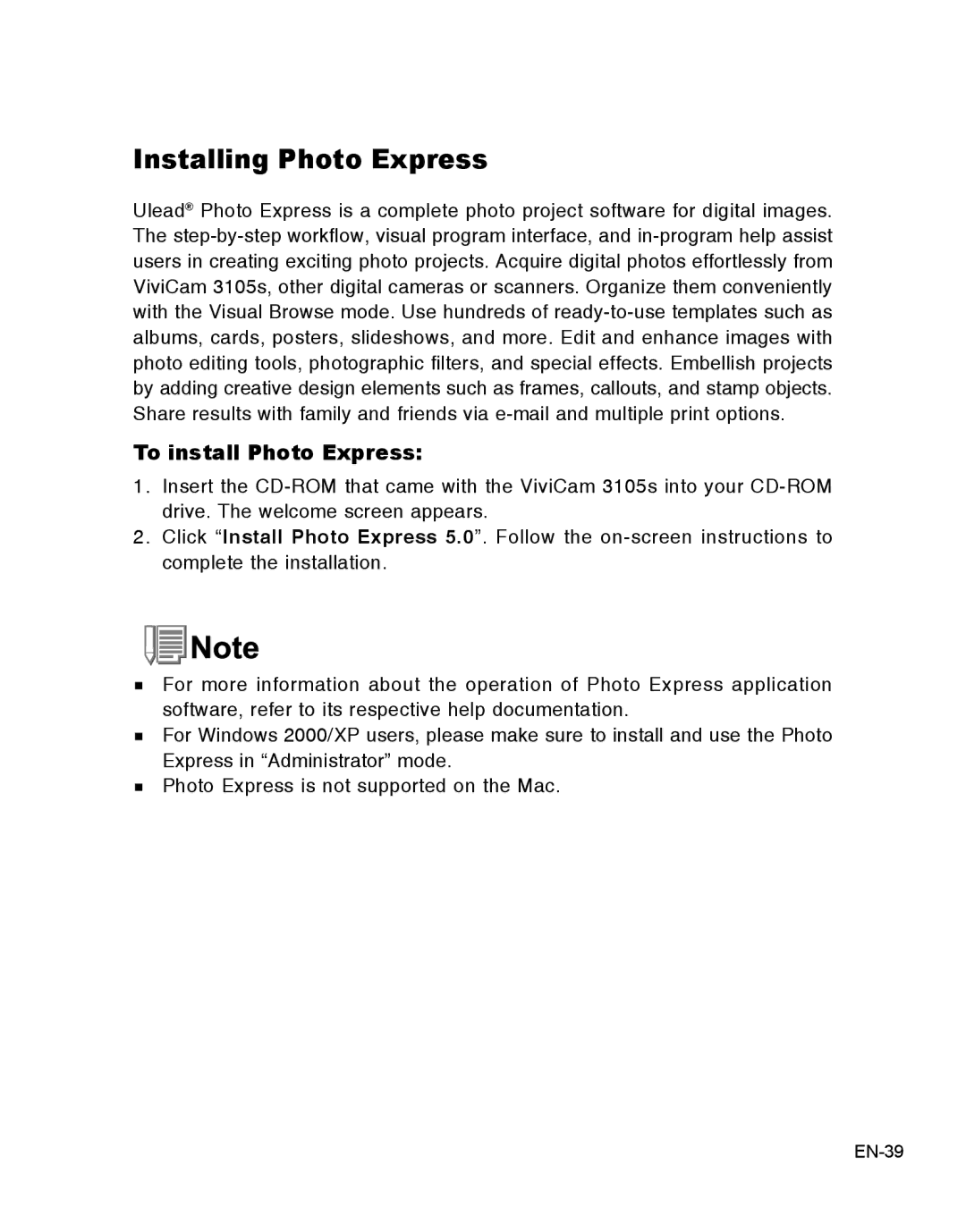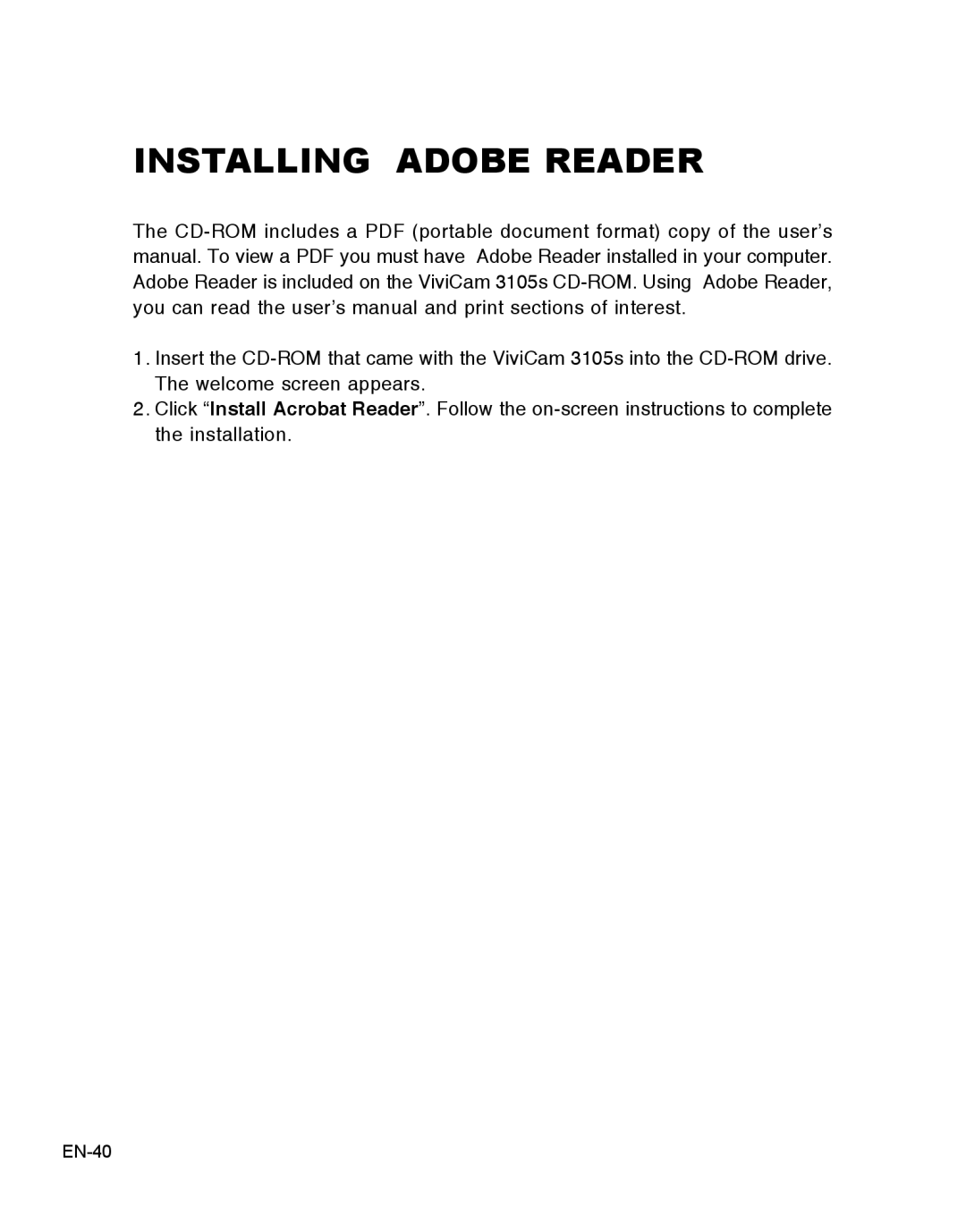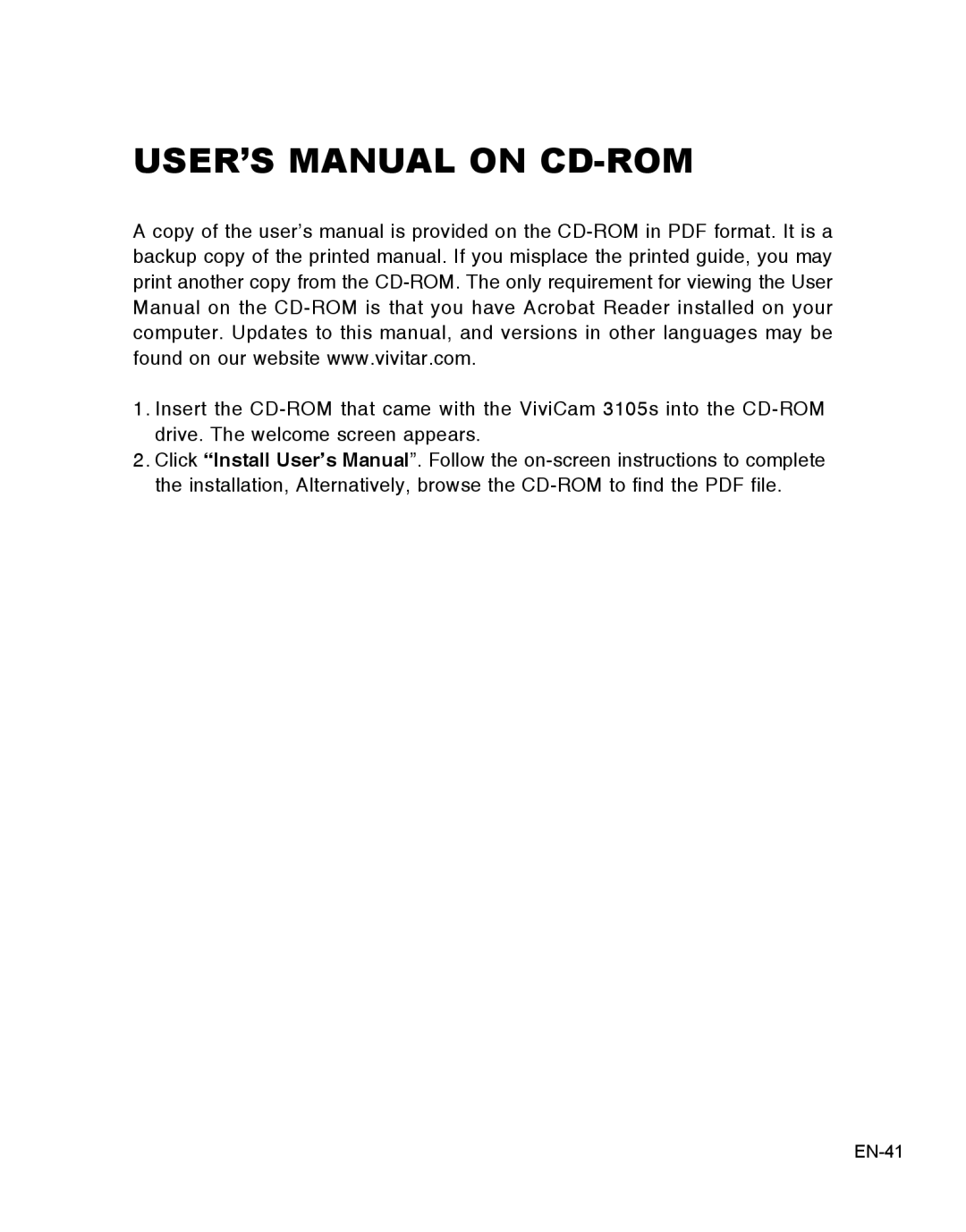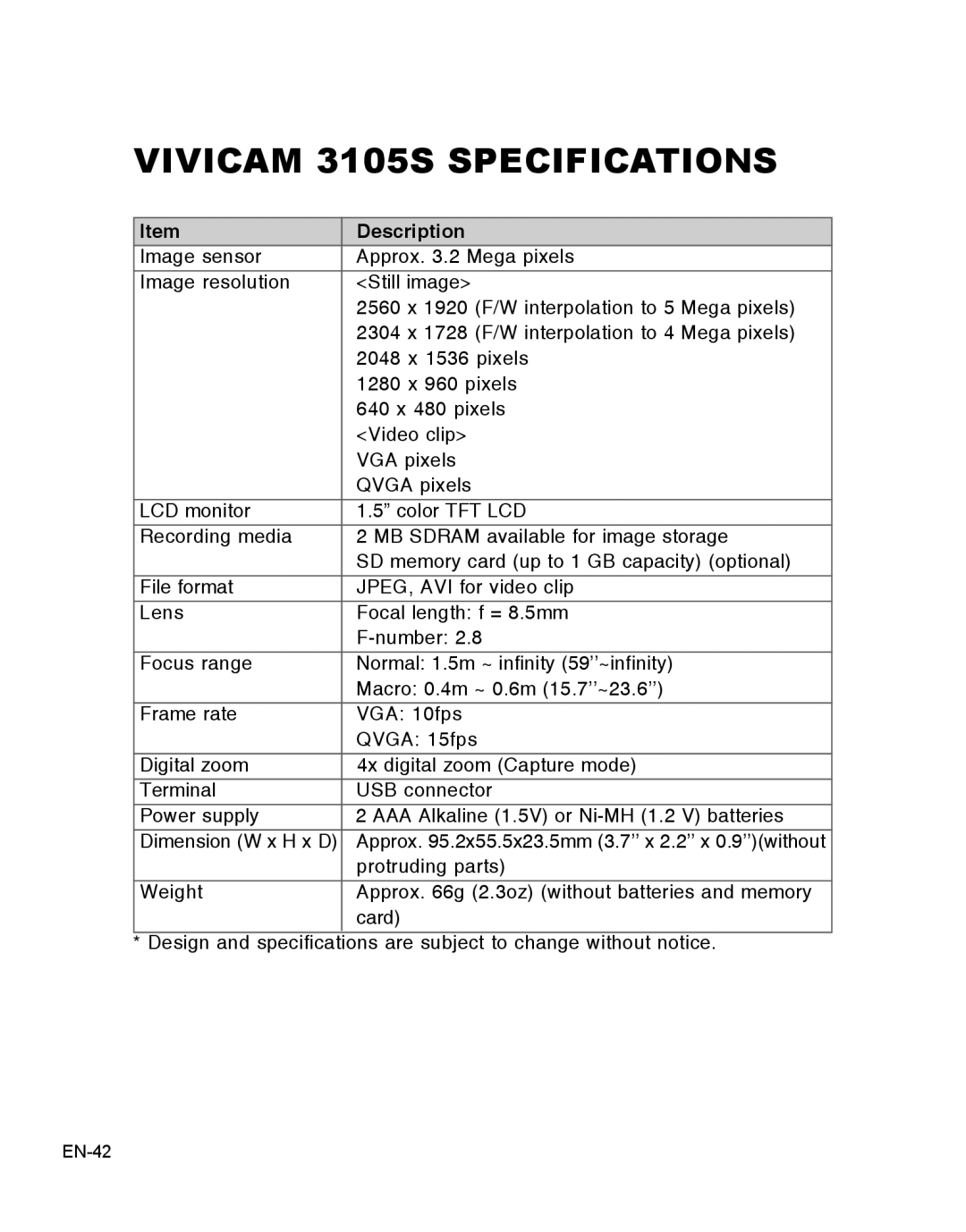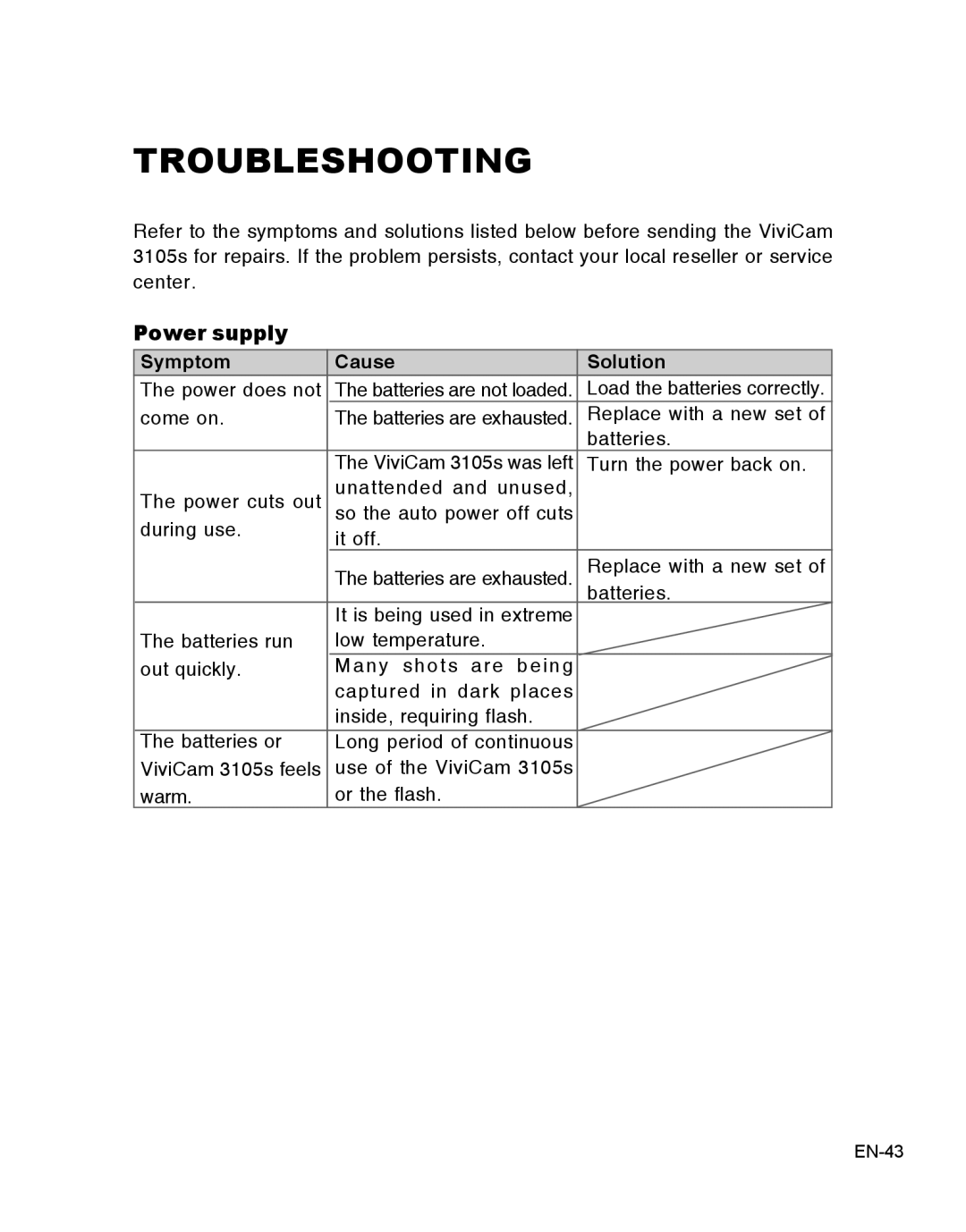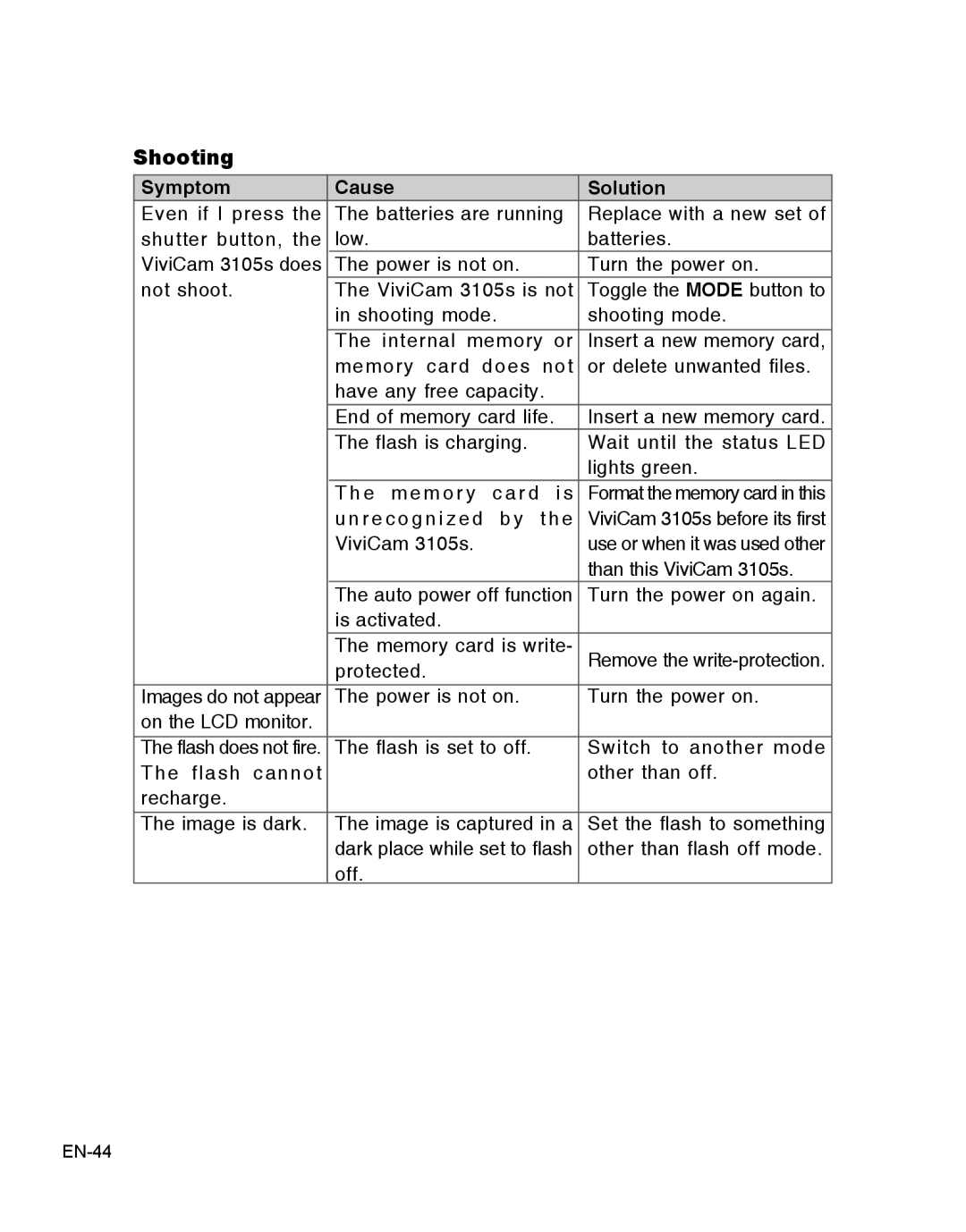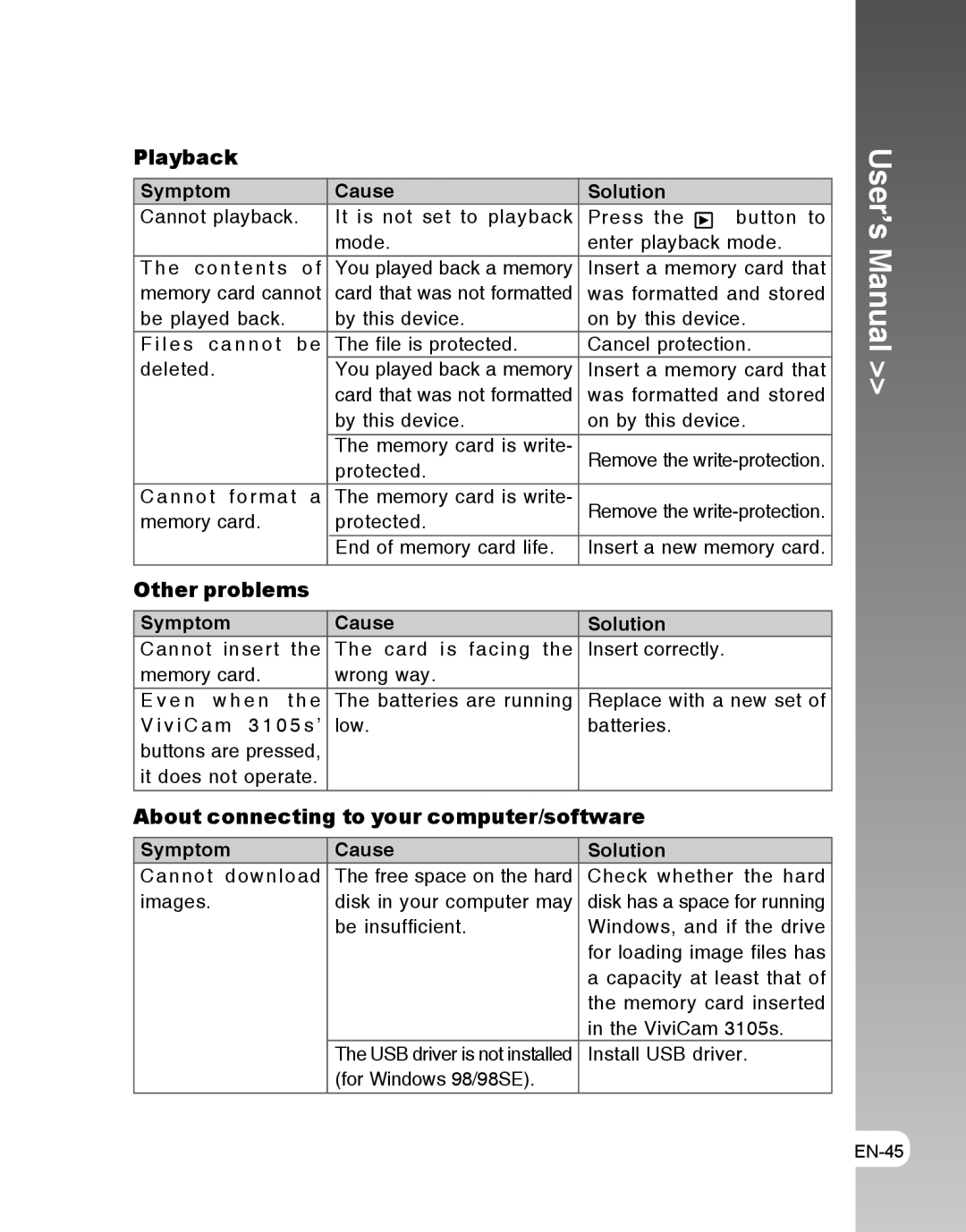TRANSFERRING RECORDED IMAGES AND VIDEOS TO YOUR COMPUTER
To transfer images/video clips from the ViviCam 3105s to your computer, follow these steps:
Step 1: Installing the USB driver (Windows 98 users only)
Step 2: Connecting the ViviCam 3105s to your computer
Step 3: Downloading images and video files
System Requirements (Windows)
Pentium 166 MHz or higher
Windows 98/98SE/Me/2000/XP
64MB RAM
128MB hard disk space
Available USB port
System Requirements (Macintosh)
PowerPC G3/G4
OS 9.0 or later
64MB RAM
128MB hard disk space
Step 1: Installing the USB Driver
Windows 98 computers
The USB driver on the
1.Insert the
The welcome screen appears.
2.Click “INSTALL USB/PC CAM DRIVER”. Follow the
The USB driver that bundled inside the
a)On Windows 98, the Windows OS will install both USB & PC camera drivers.
b)On Windows 2000/ME/XP, it will only install PC camera driver.