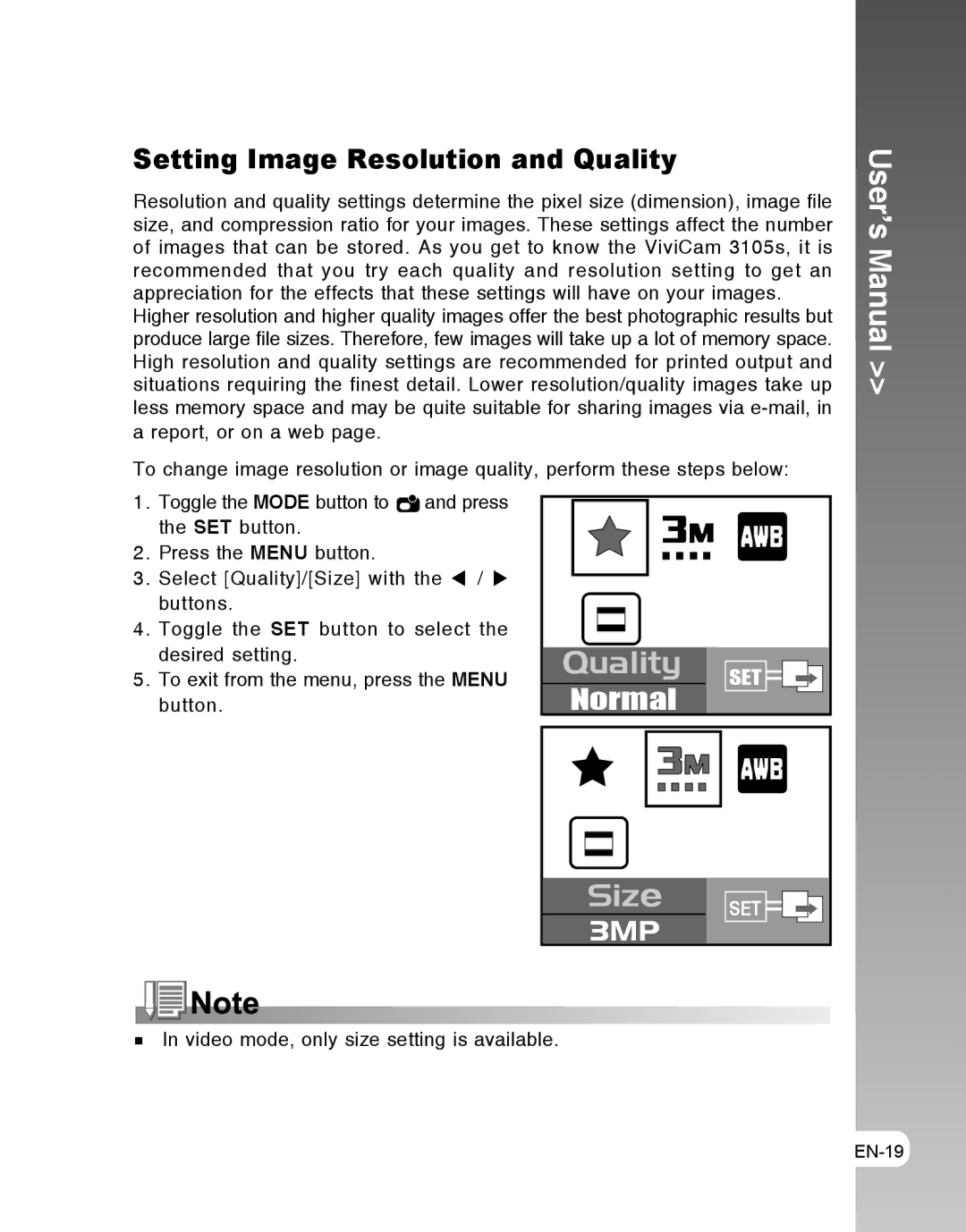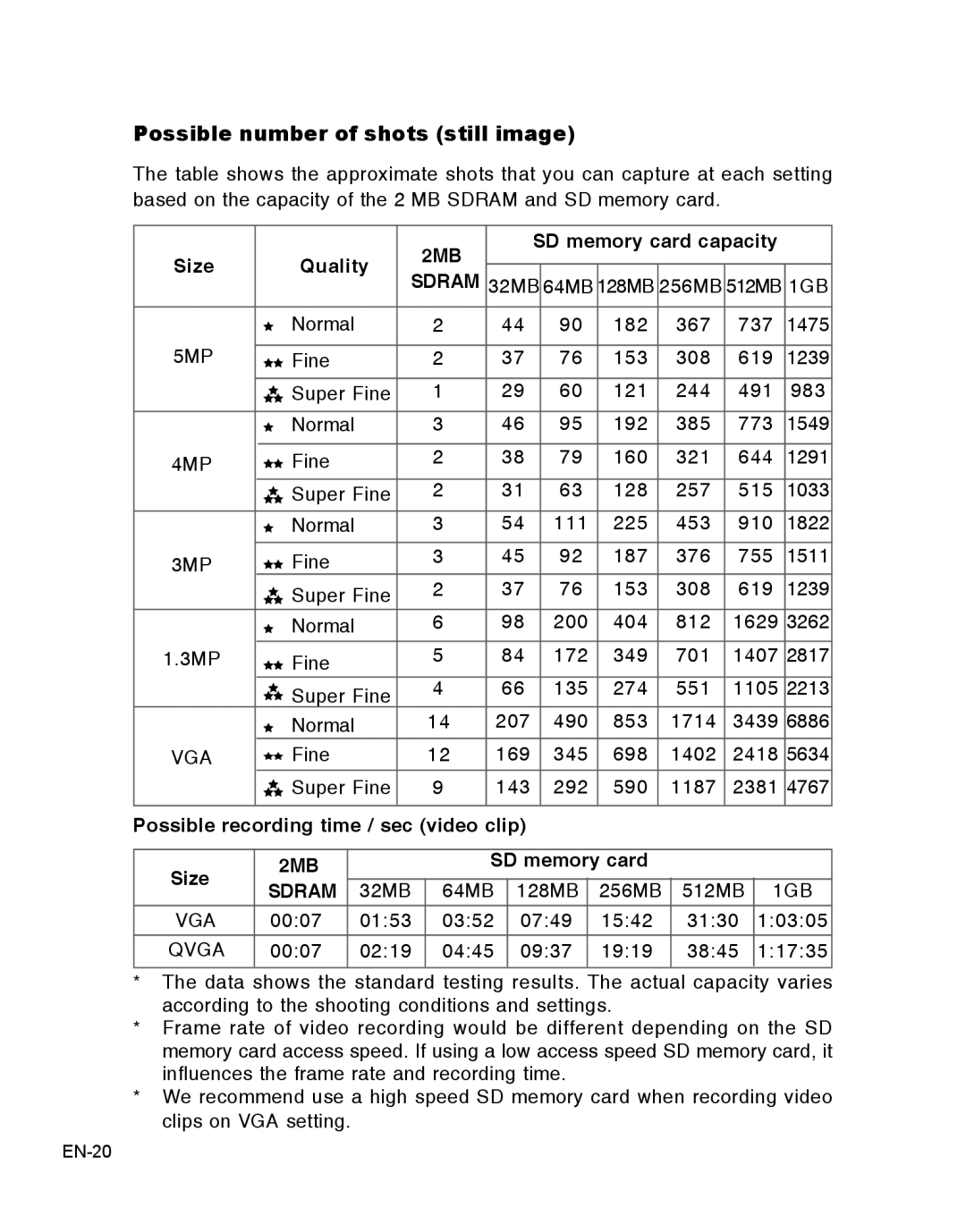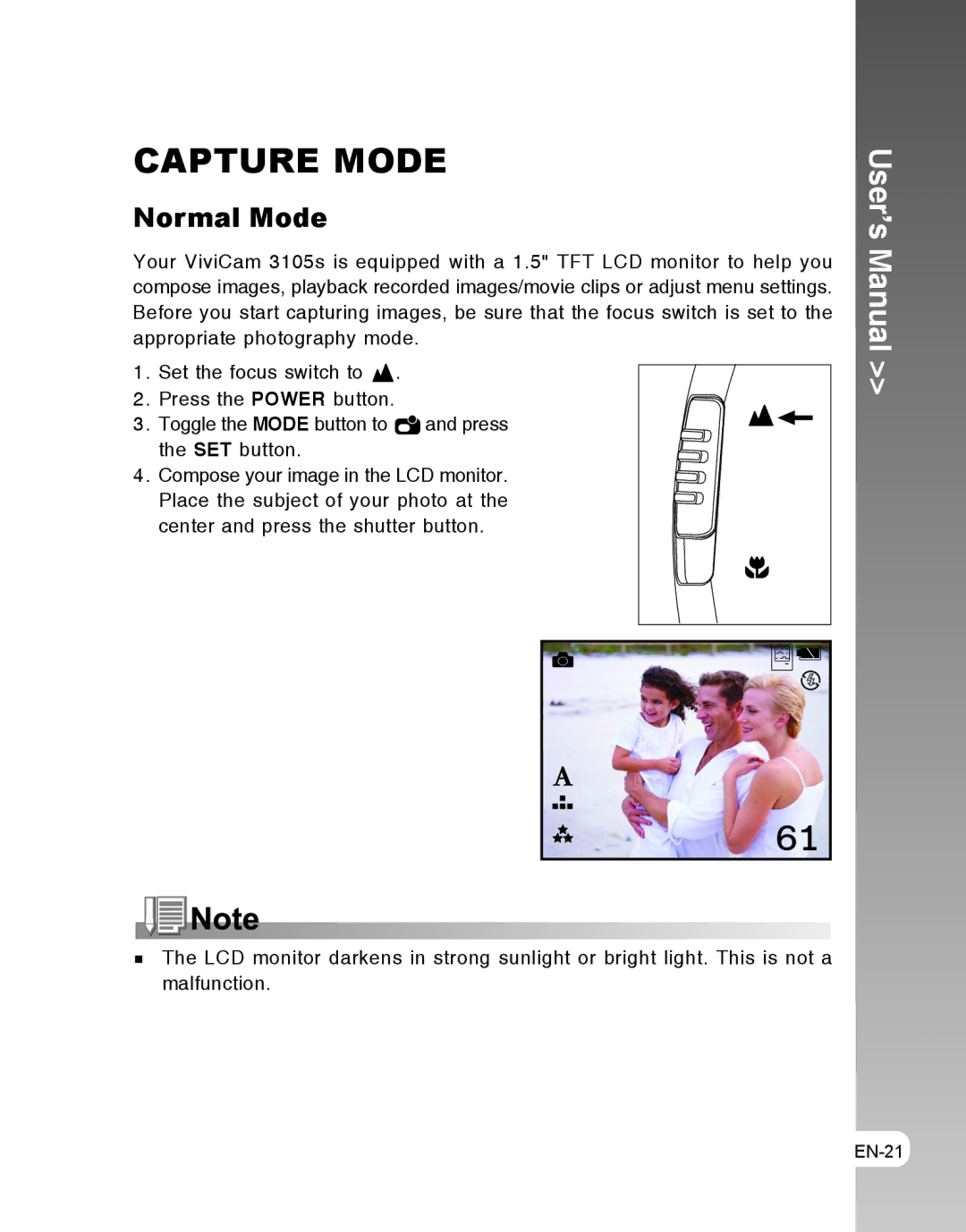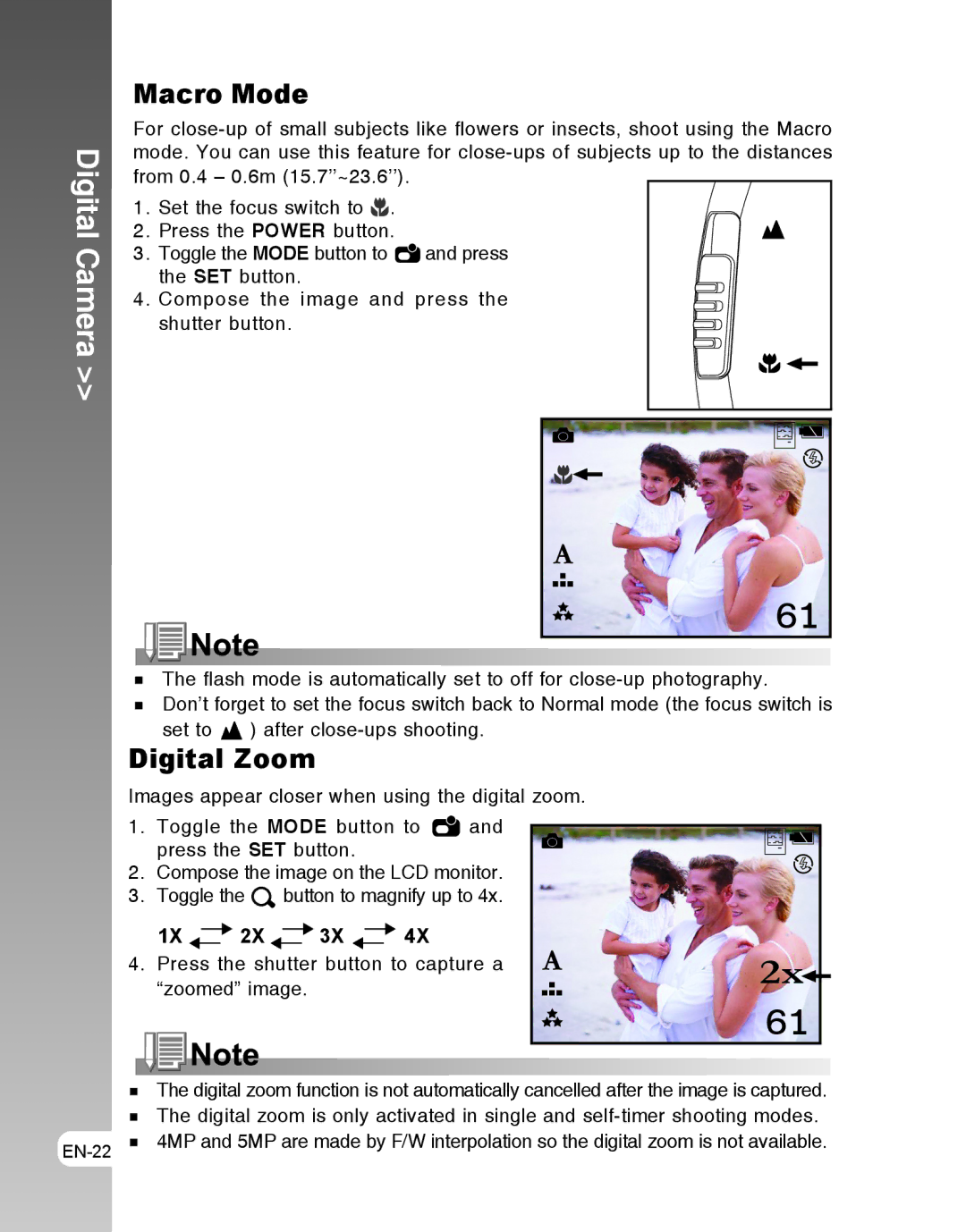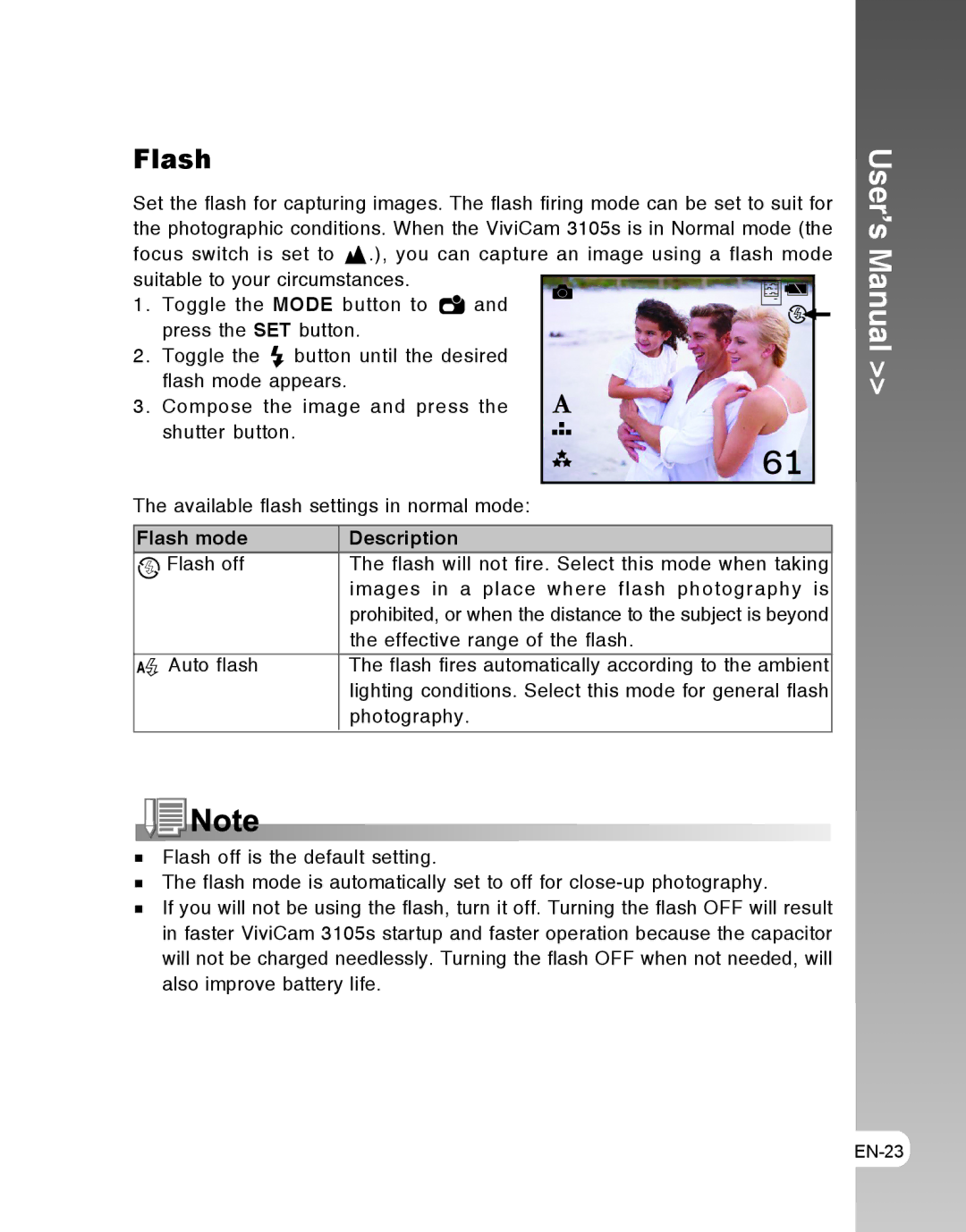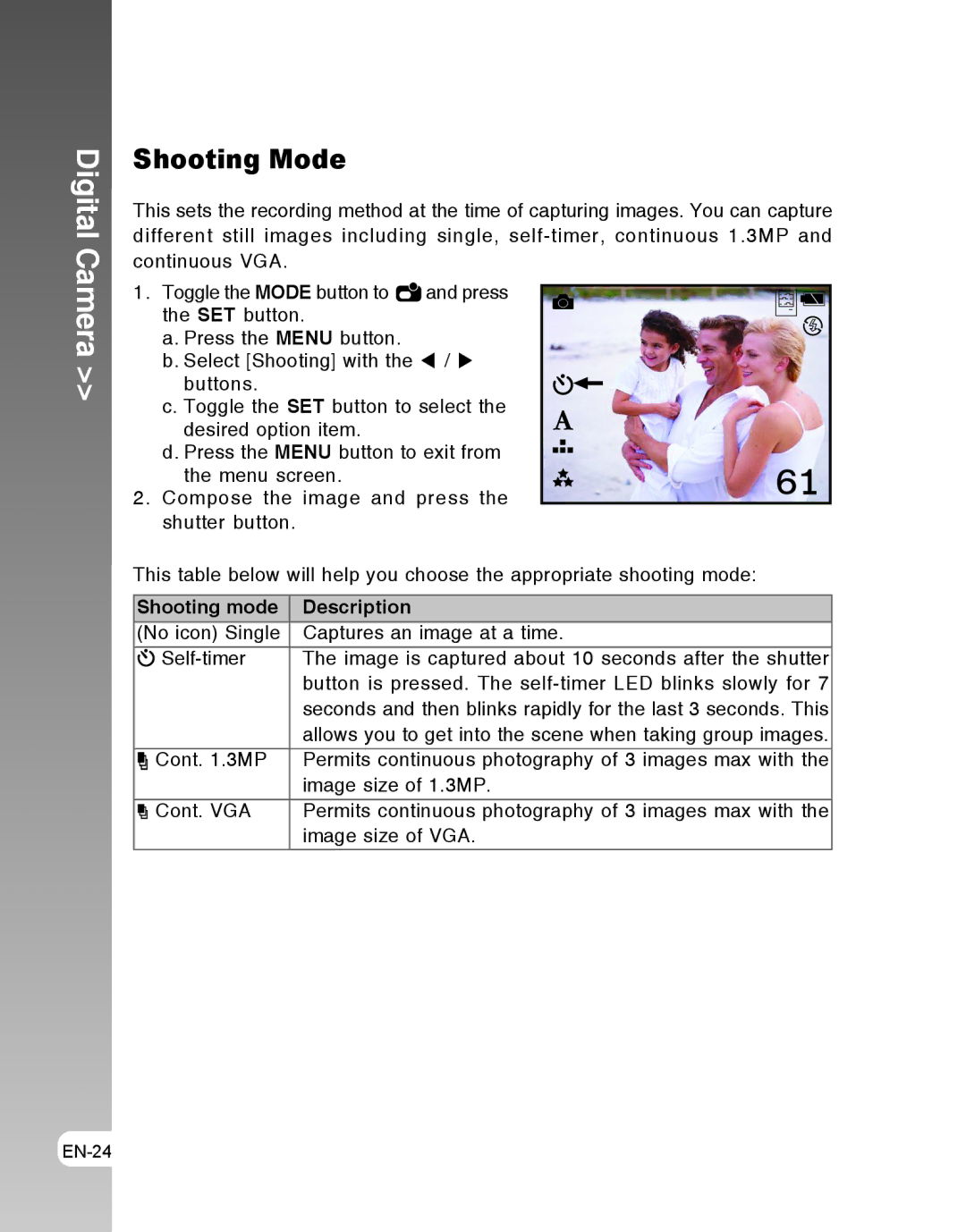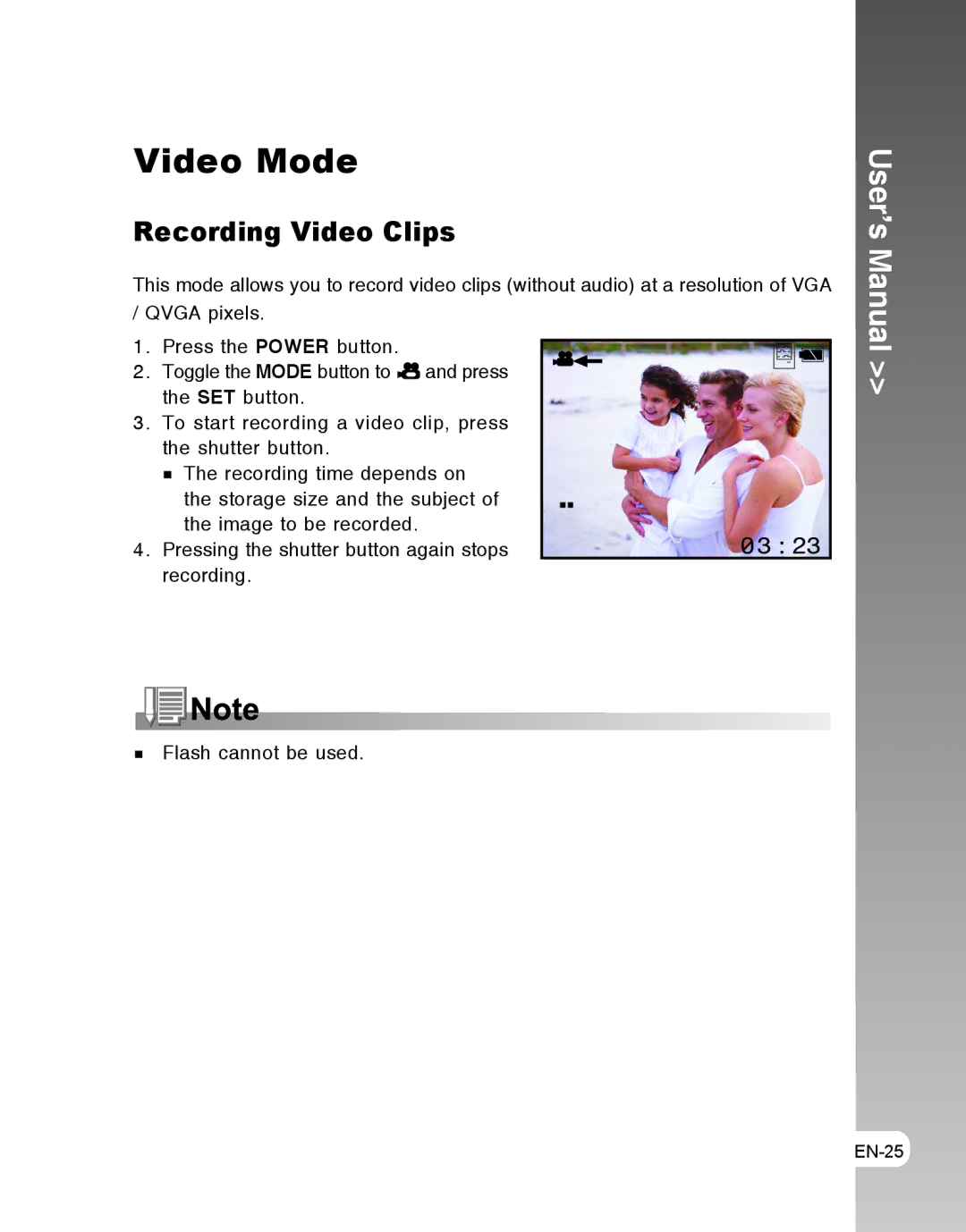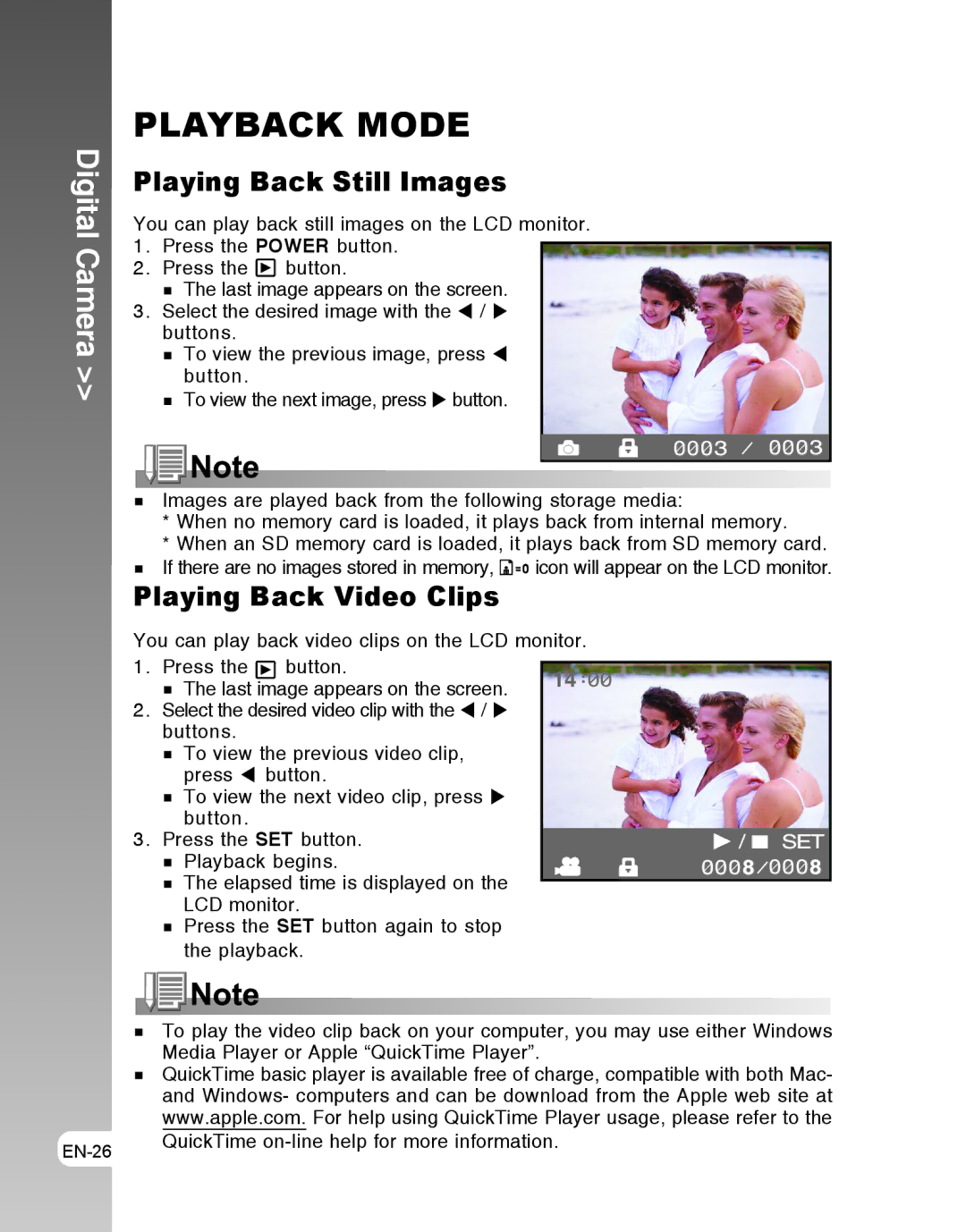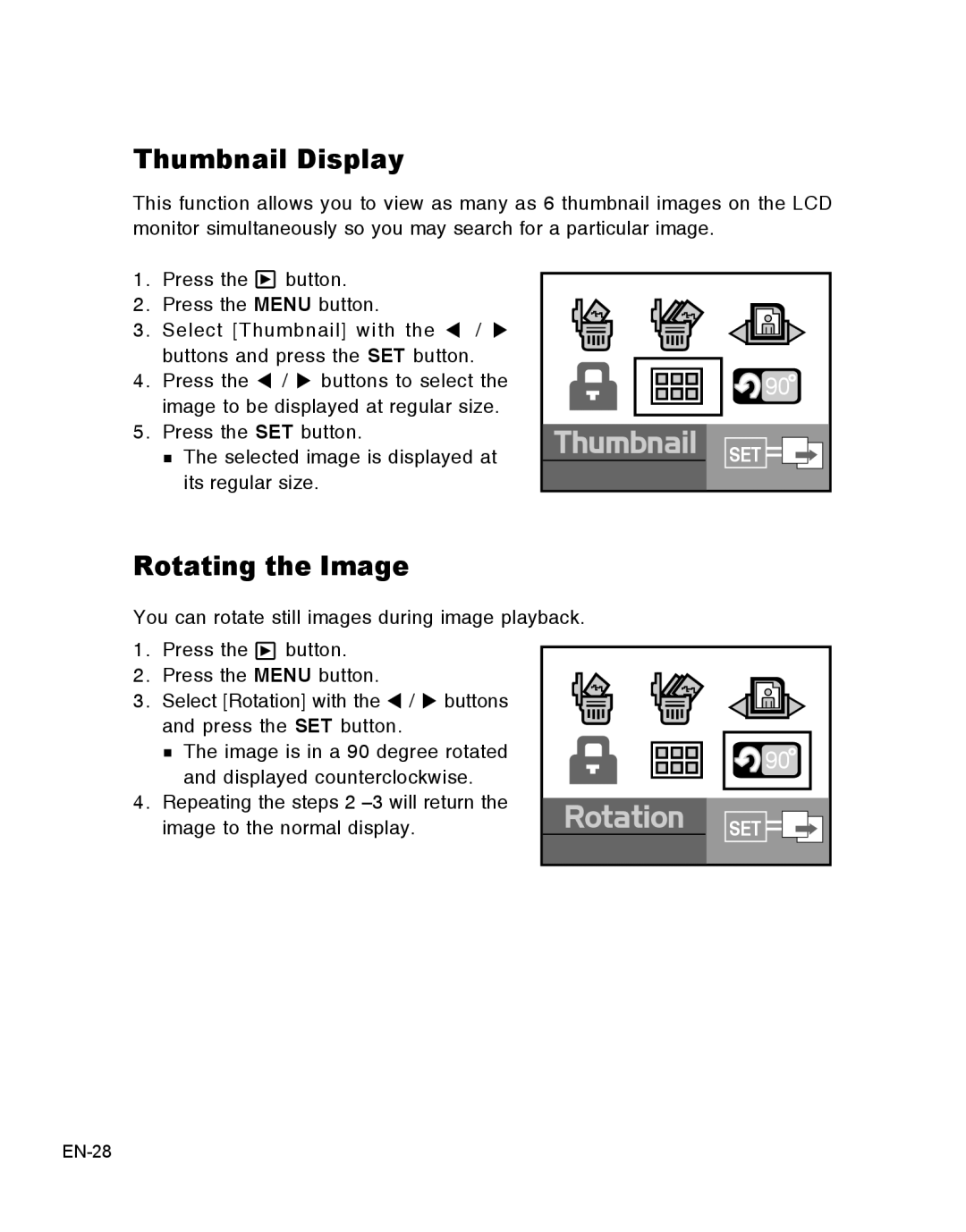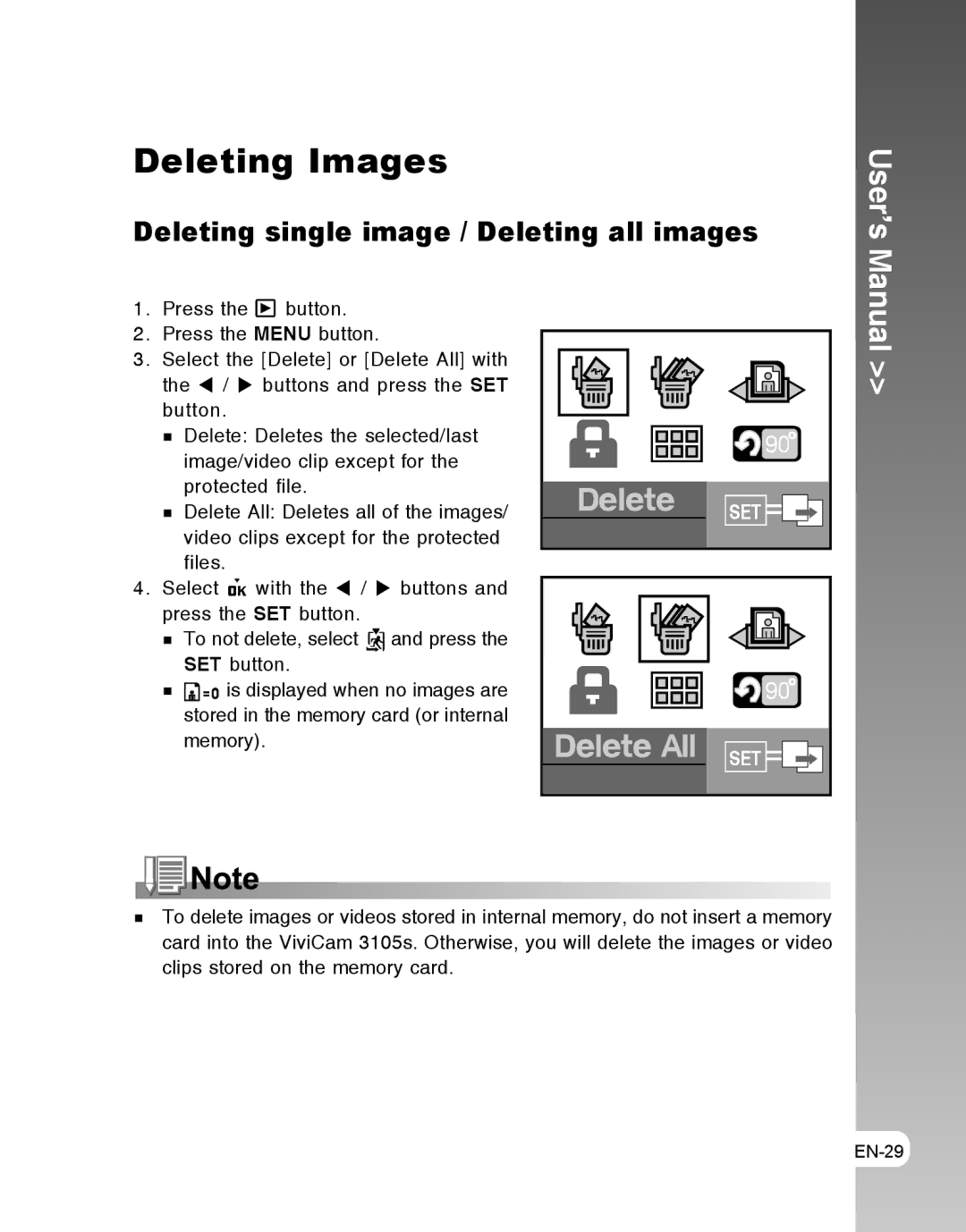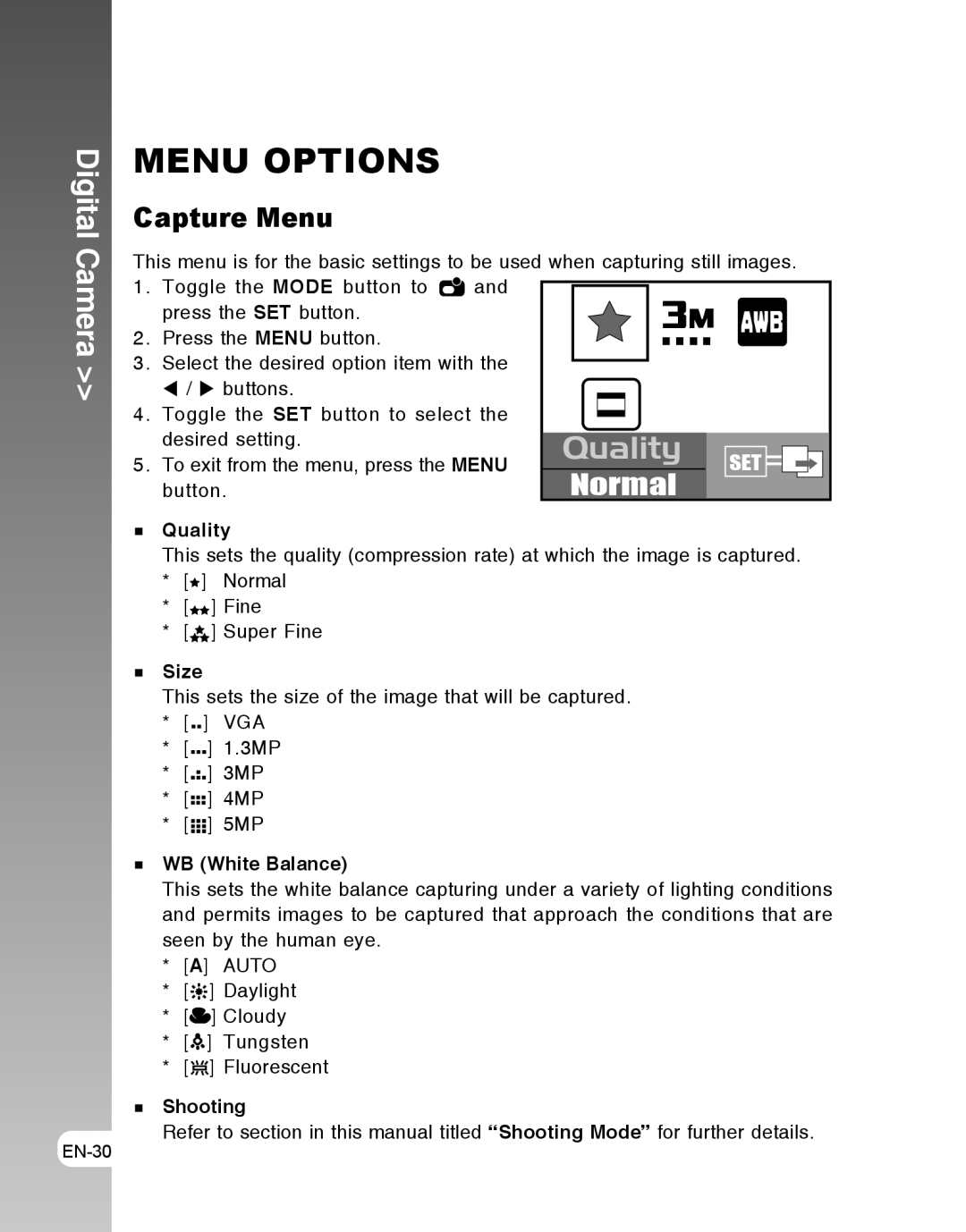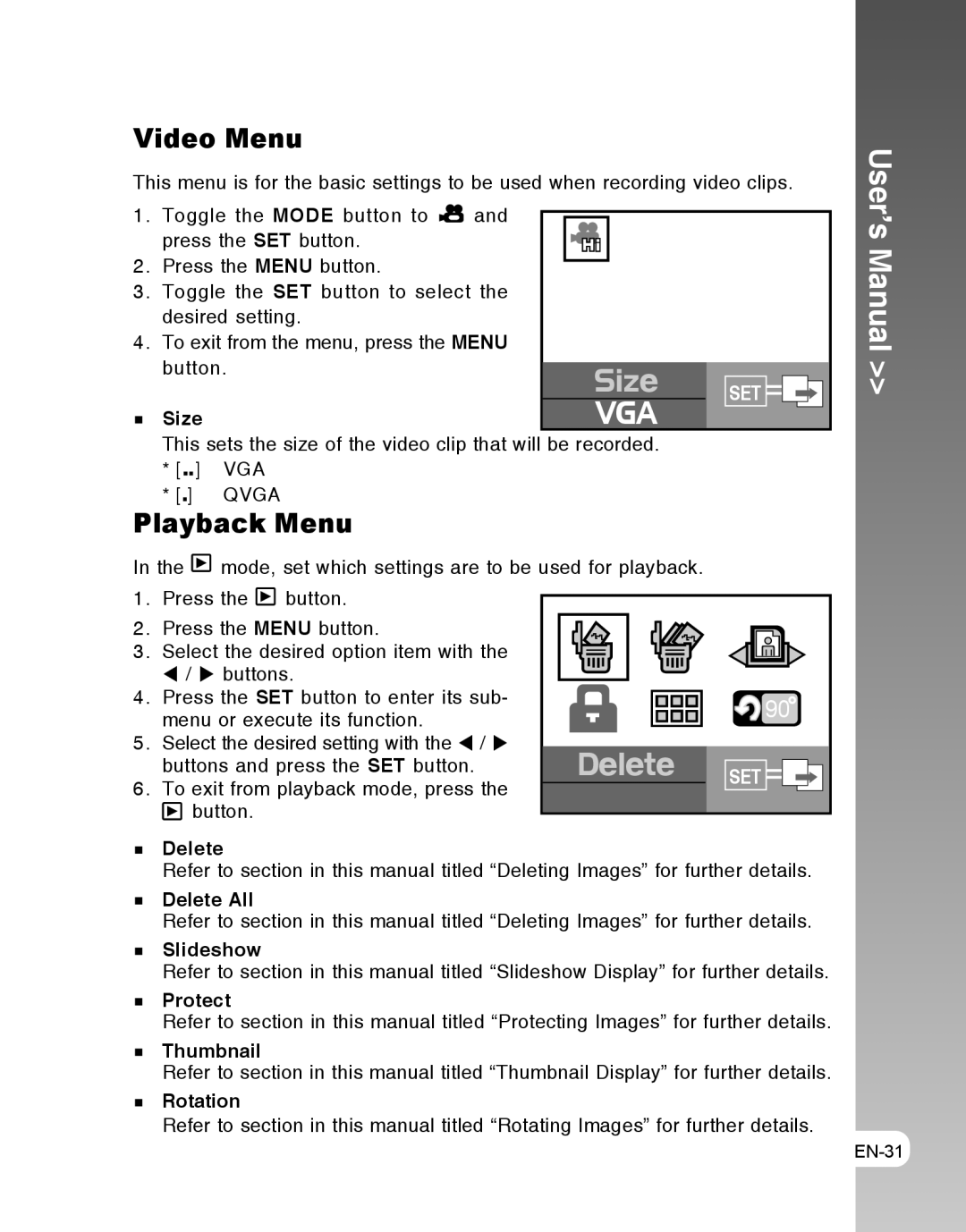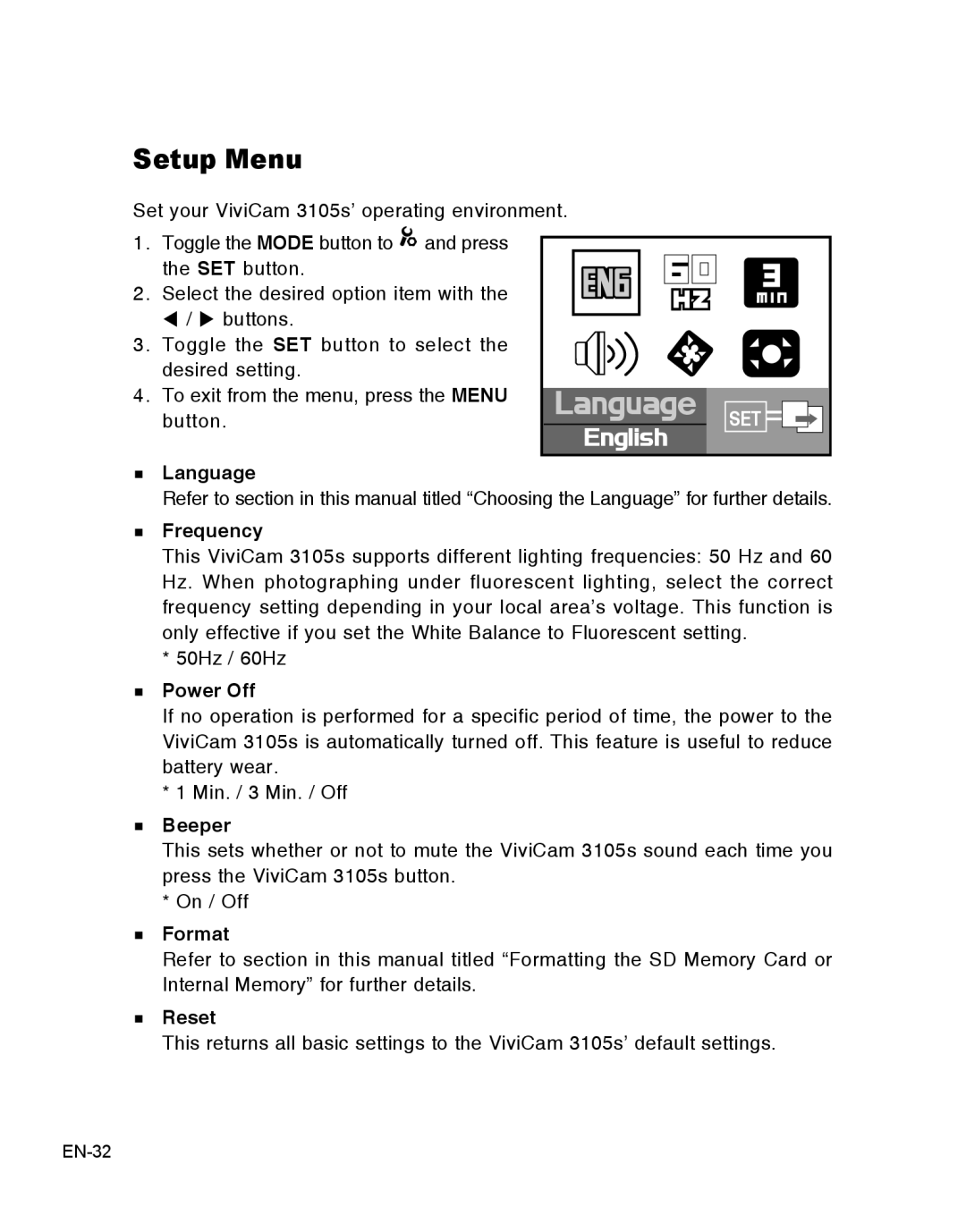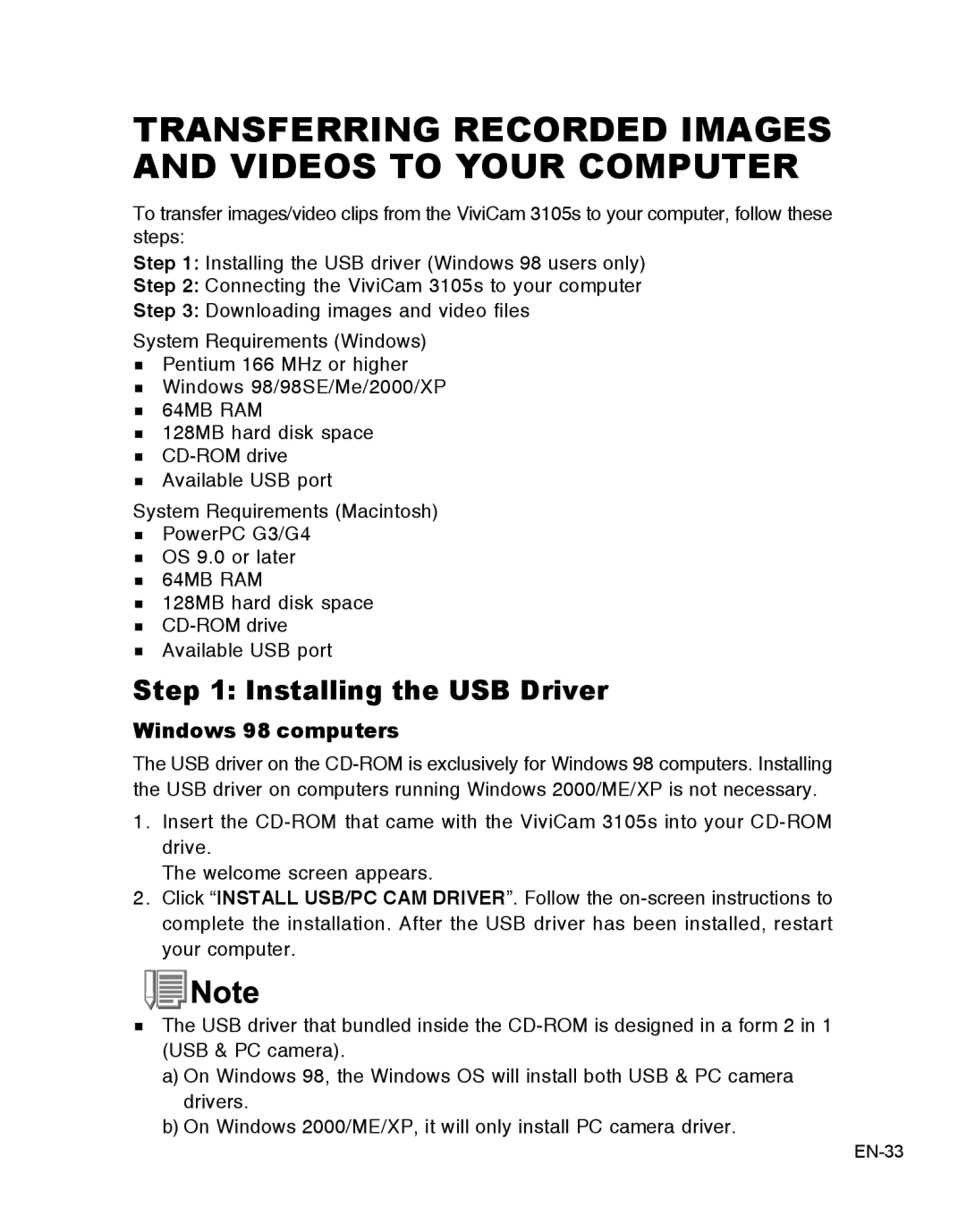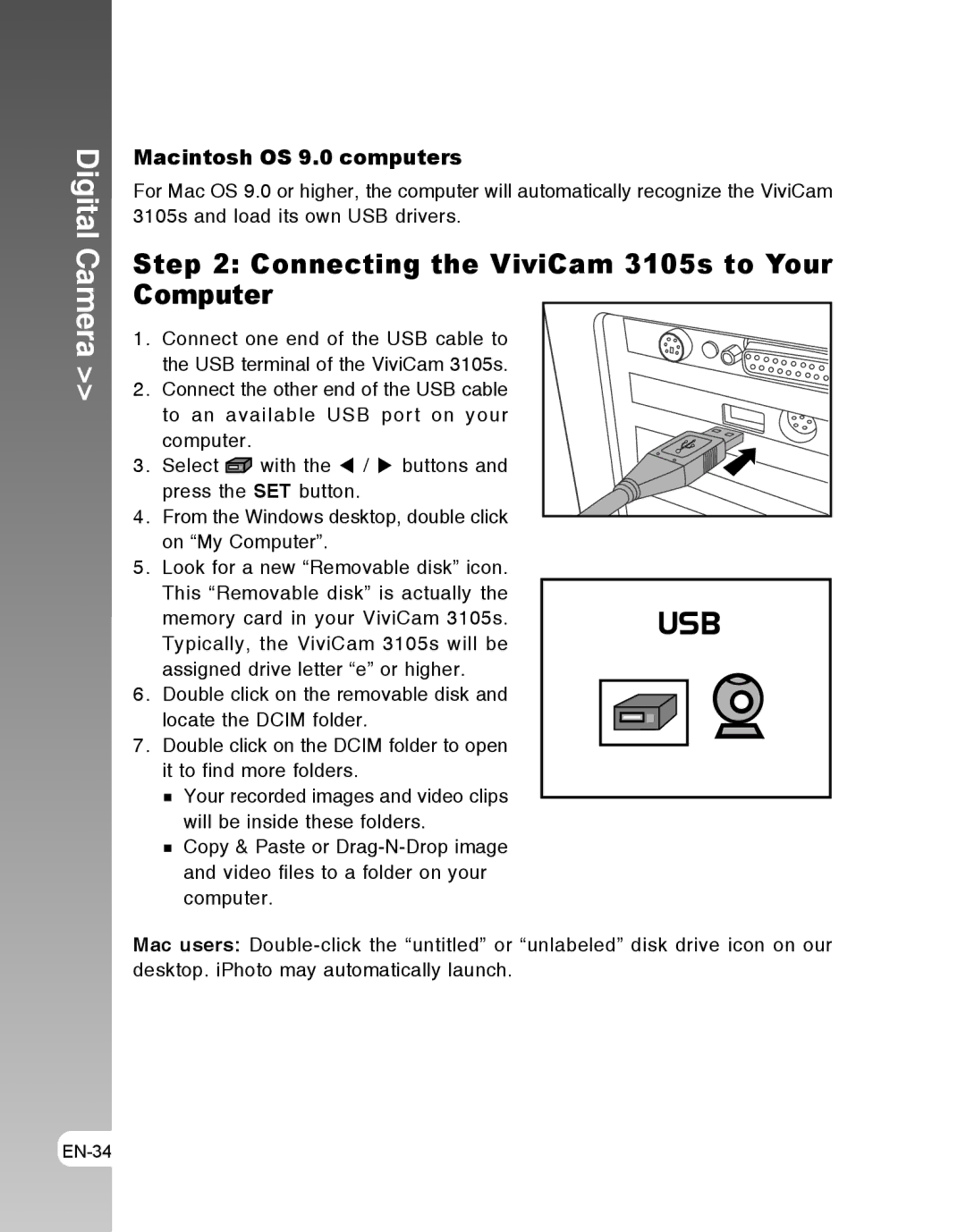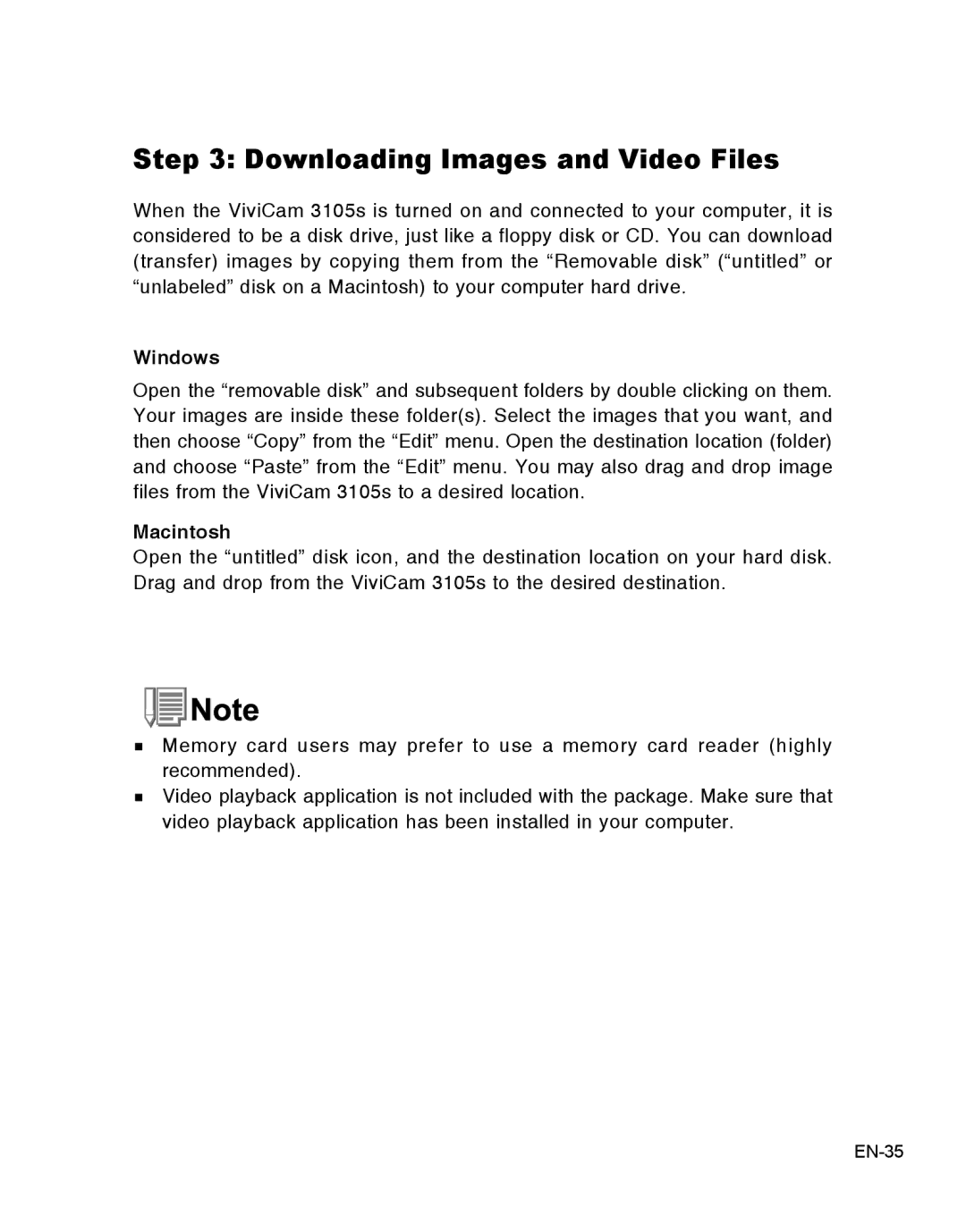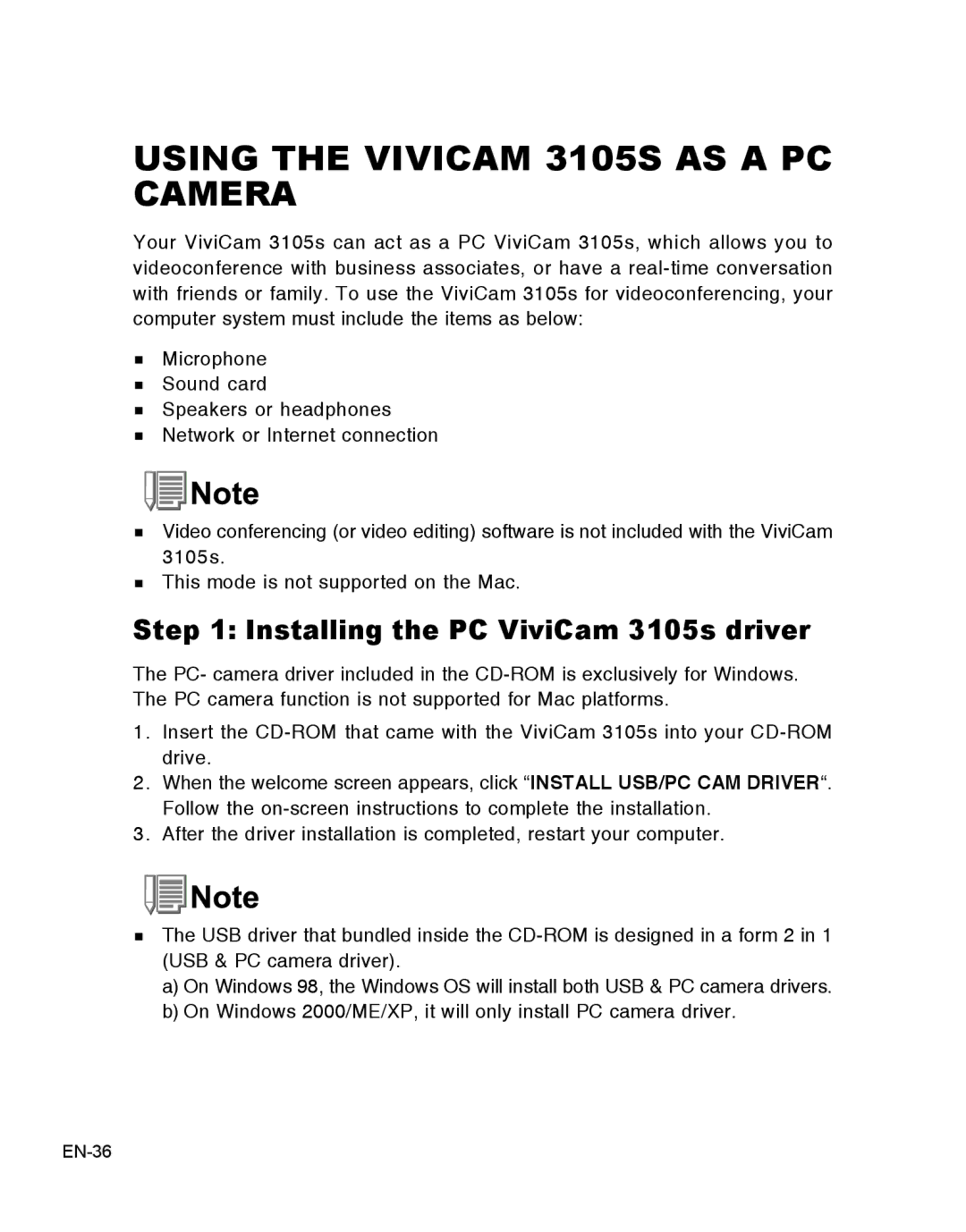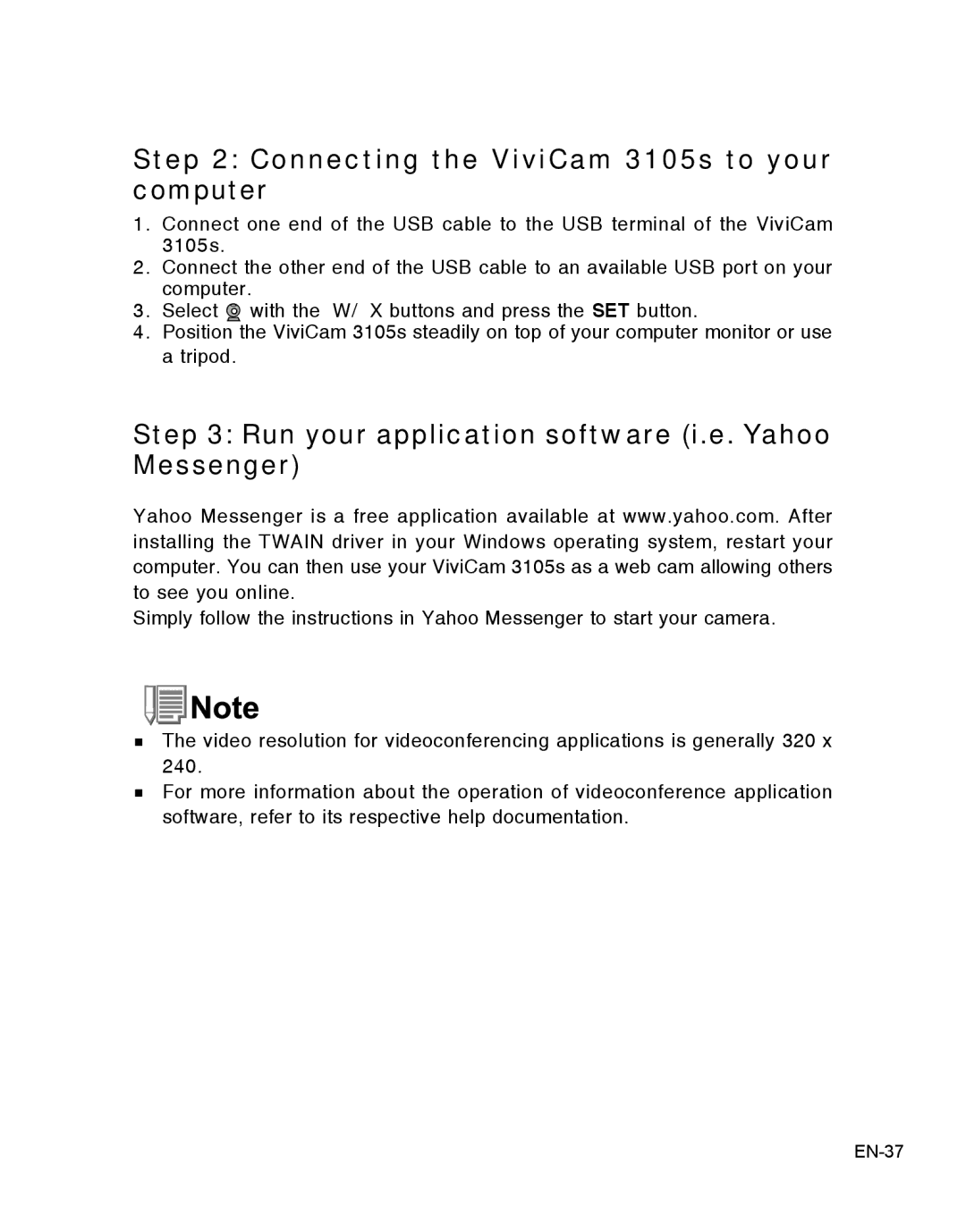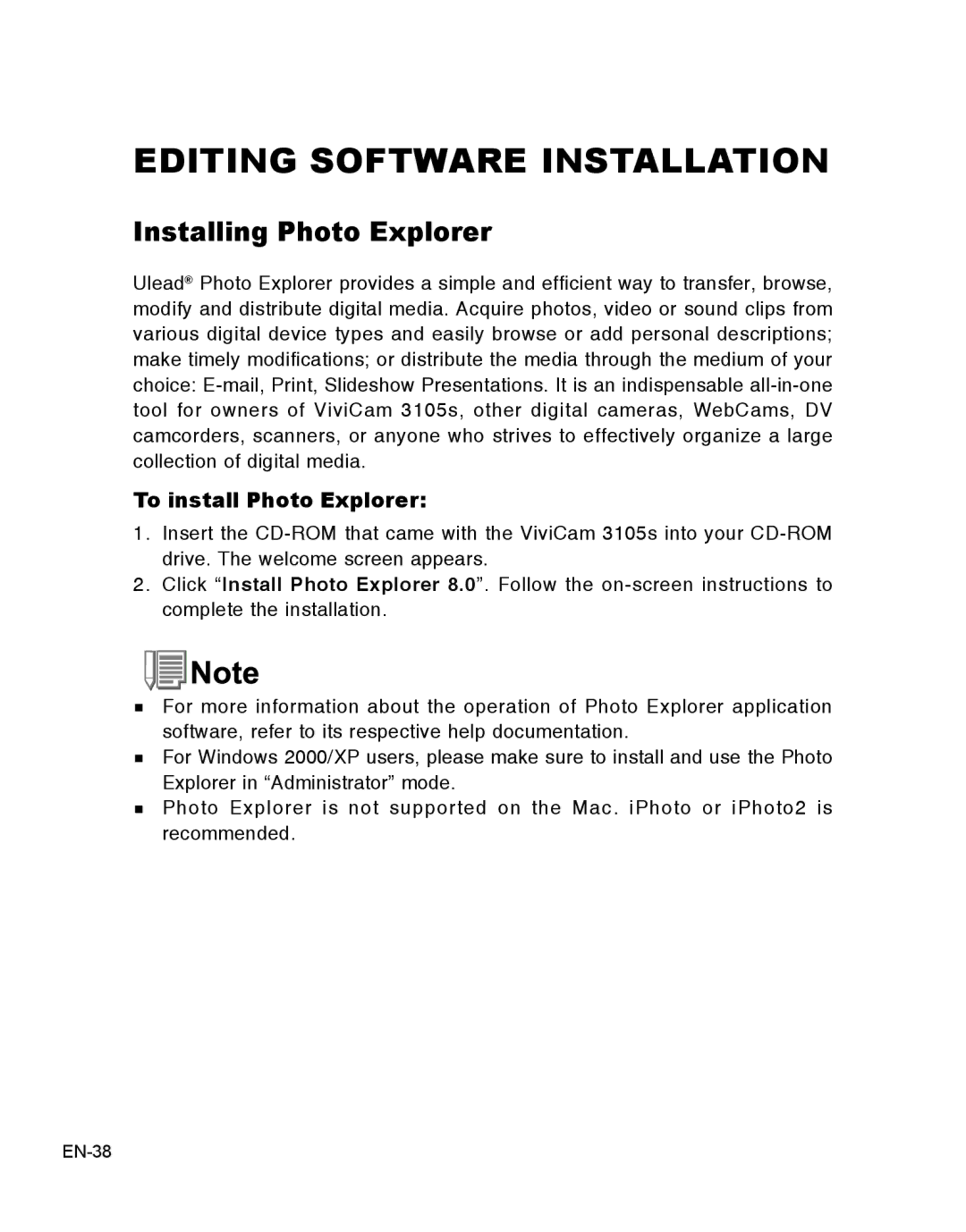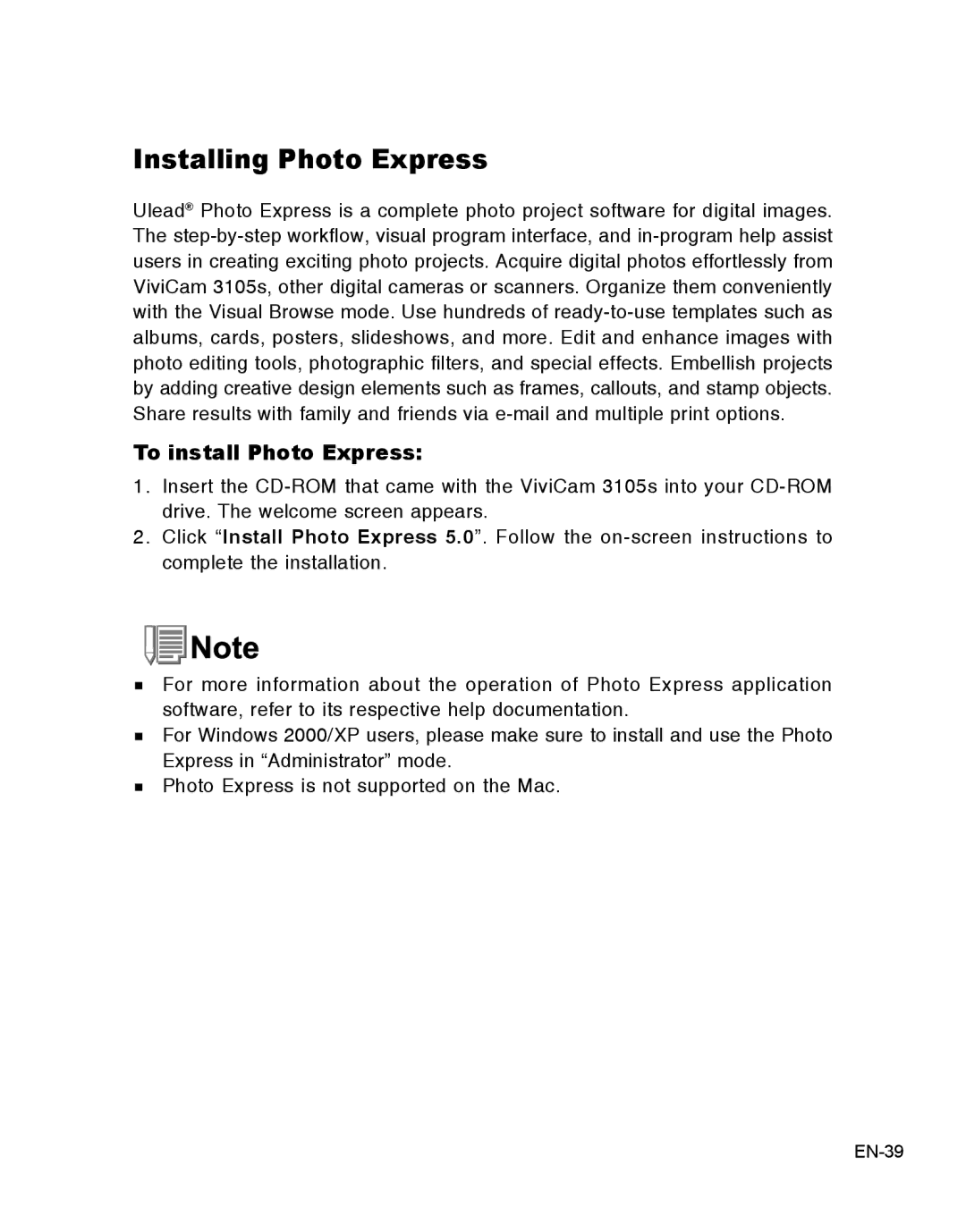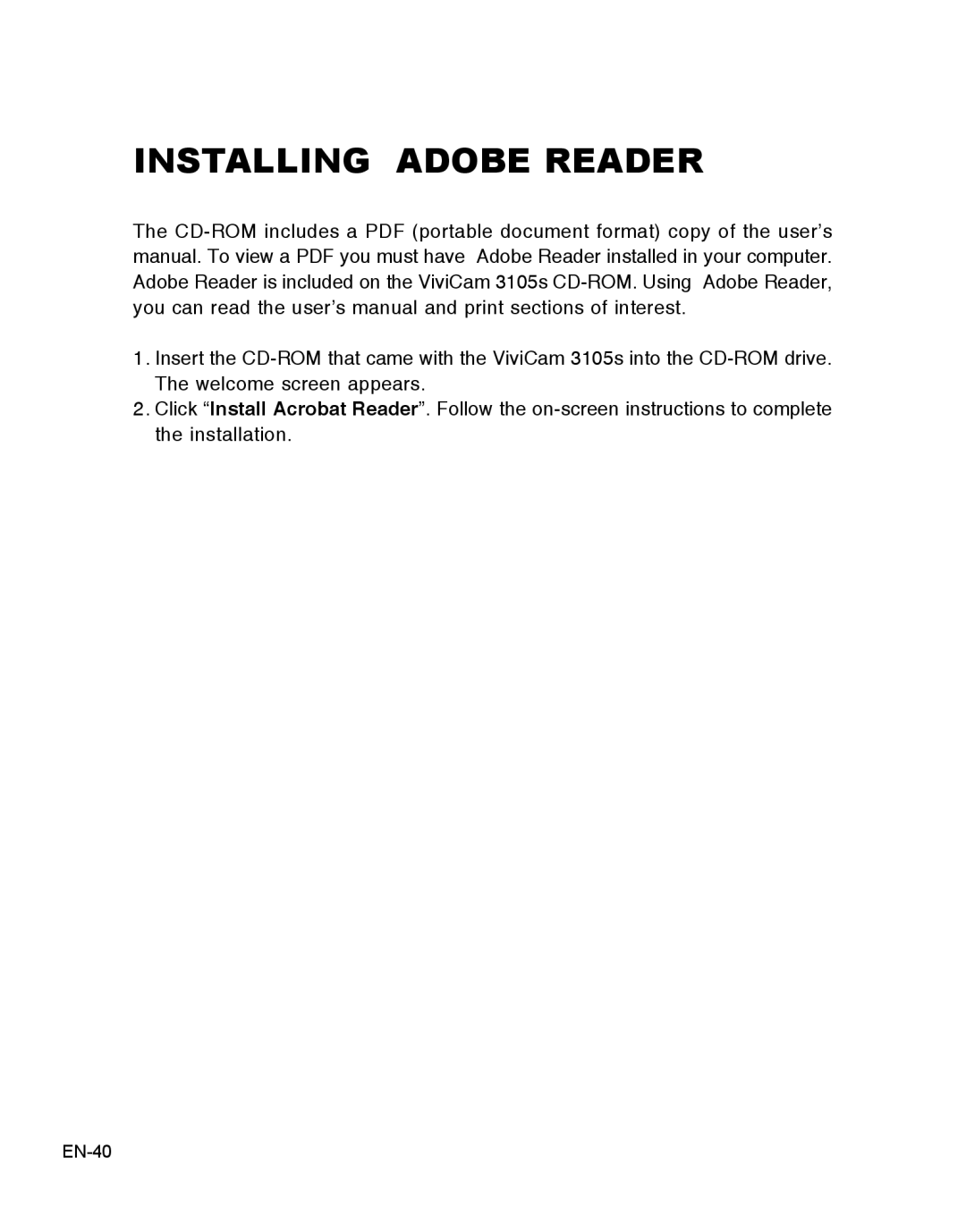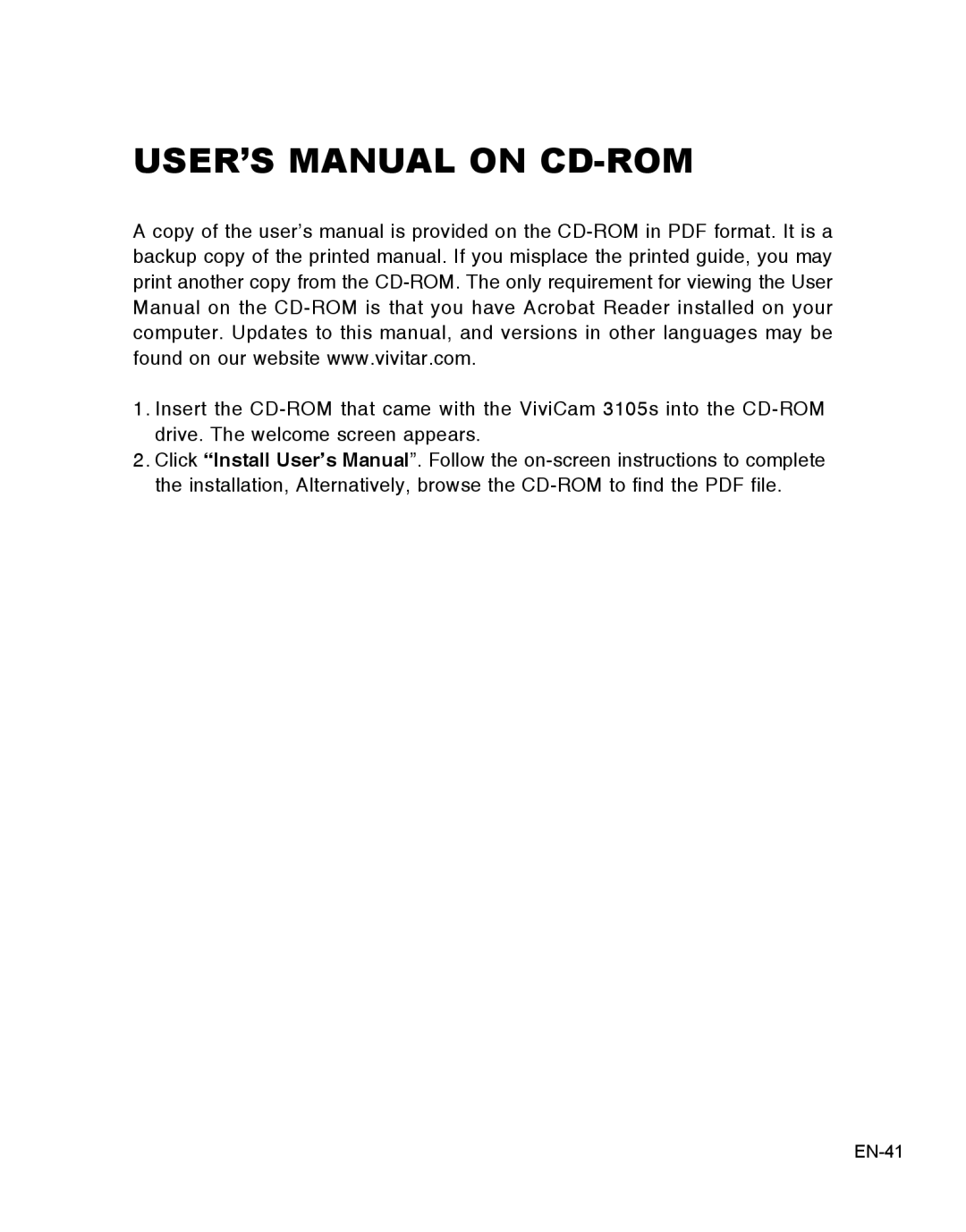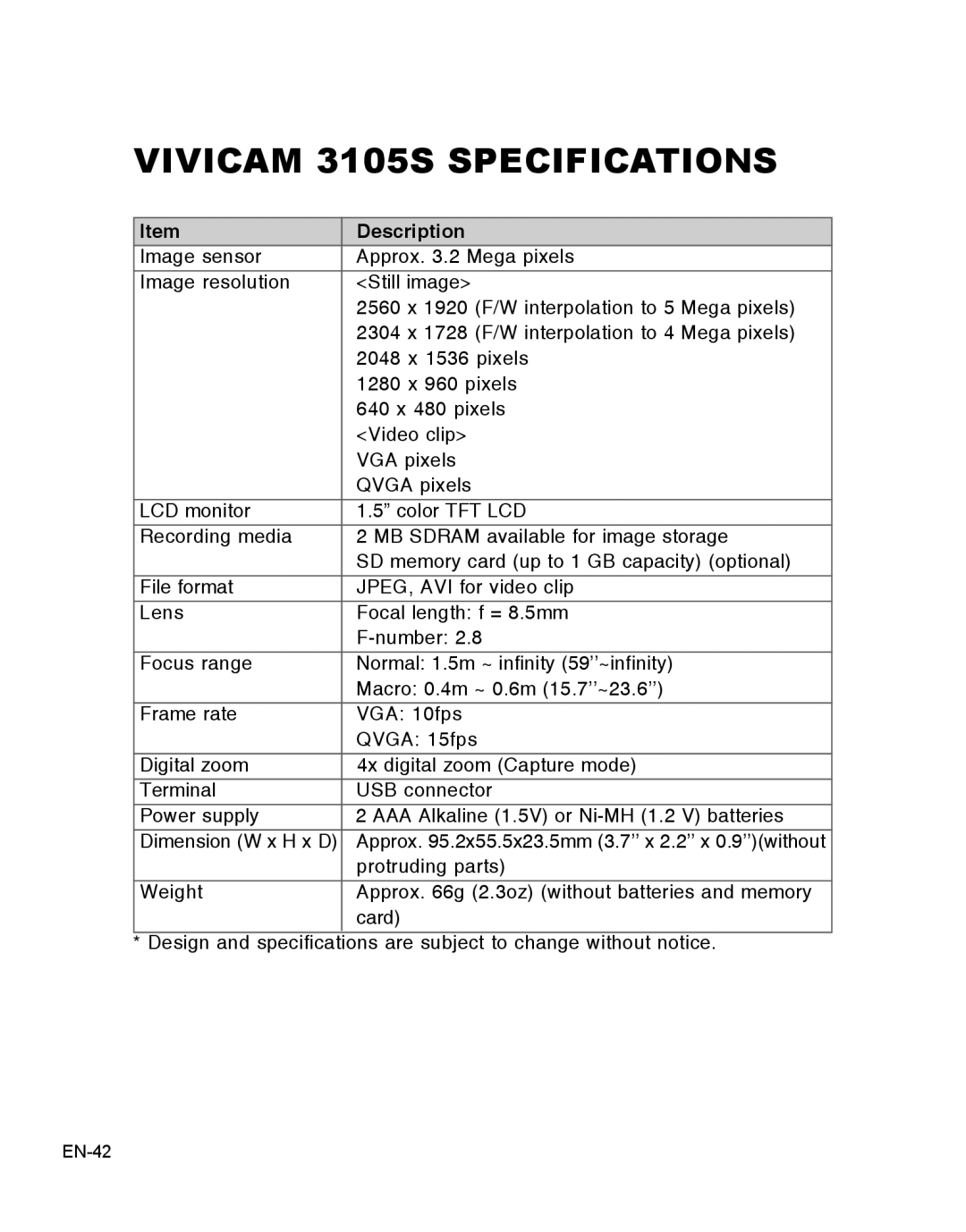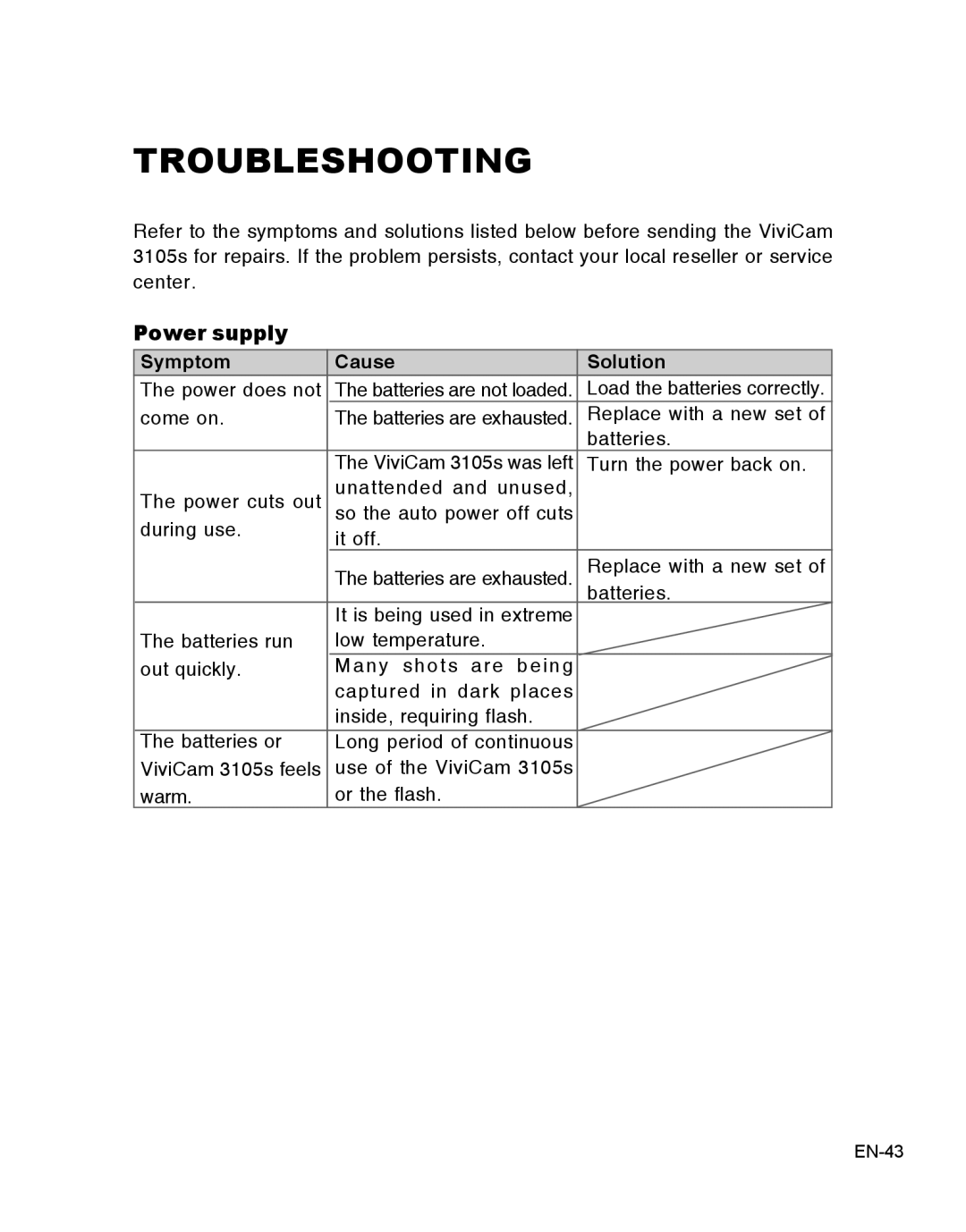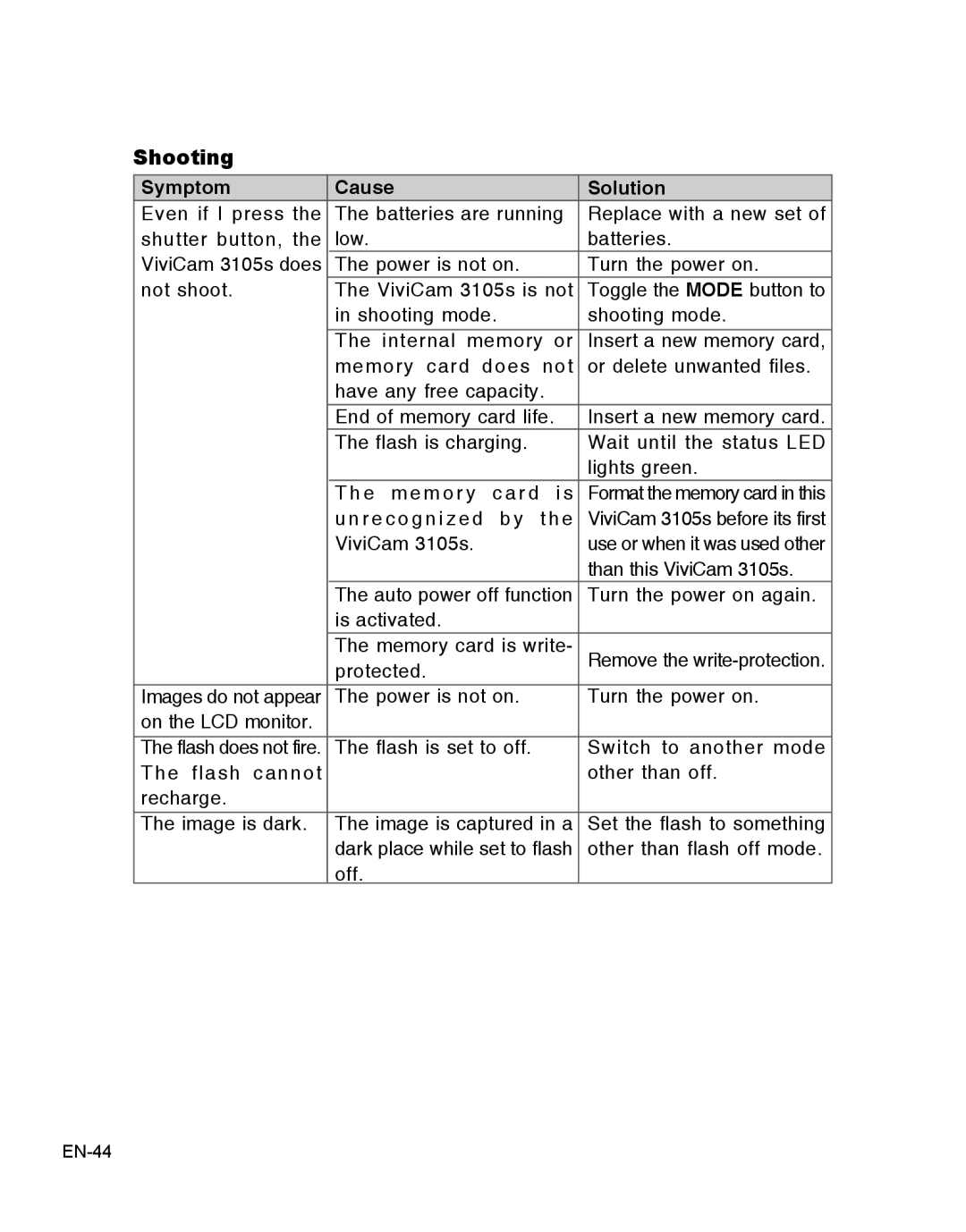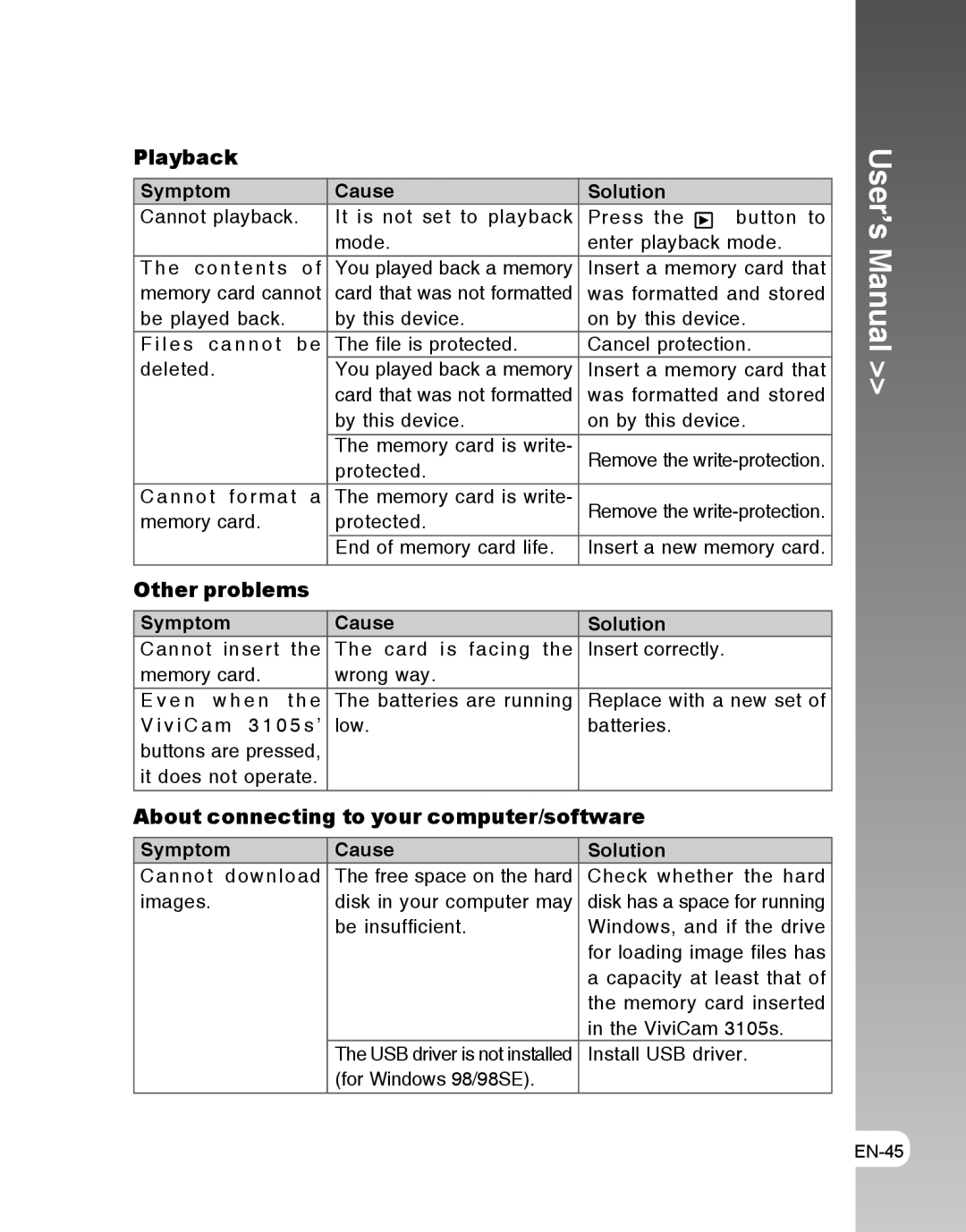Video Menu
This menu is for the basic settings to be used when recording video clips. | User’s | |||
1. | Toggle the MODE button to | and |
| |
| press the SET button. |
|
| |
|
|
| Manual | |
2. | Press the MENU button. |
|
| |
3. | Toggle the SET button to select the |
| ||
| desired setting. |
|
| |
4. | To exit from the menu, press the MENU |
| ||
| button. | Size |
| >> |
|
| SET | ||
| Size | VGA |
|
|
This sets the size of the video clip that will be recorded. * [ ] VGA
* [ ] QVGA
Playback Menu
In the ![]() mode, set which settings are to be used for playback.
mode, set which settings are to be used for playback.
1.Press the ![]() button.
button.
2.Press the MENU button.
3.Select the desired option item with the W / X buttons.
4.Press the SET button to enter its sub- menu or execute its function.
5.Select the desired setting with the W / X buttons and press the SET button.
6.To exit from playback mode, press the ![]() button.
button.
| 90 |
Delete | SET |
Delete
Refer to section in this manual titled “Deleting Images” for further details.
Delete All
Refer to section in this manual titled “Deleting Images” for further details.
Slideshow
Refer to section in this manual titled “Slideshow Display” for further details.
Protect
Refer to section in this manual titled “Protecting Images” for further details.
Thumbnail
Refer to section in this manual titled “Thumbnail Display” for further details.
Rotation
Refer to section in this manual titled “Rotating Images” for further details.