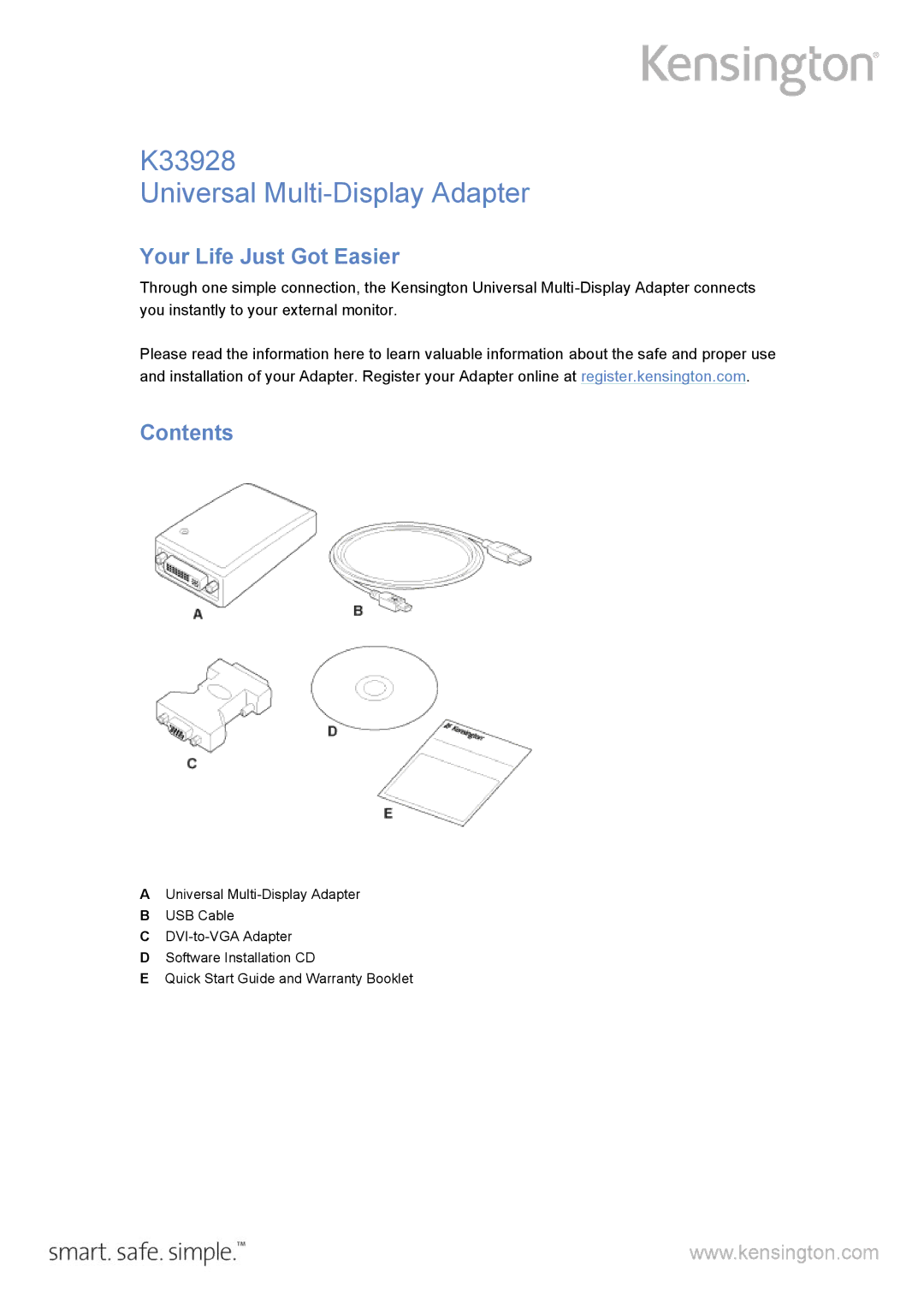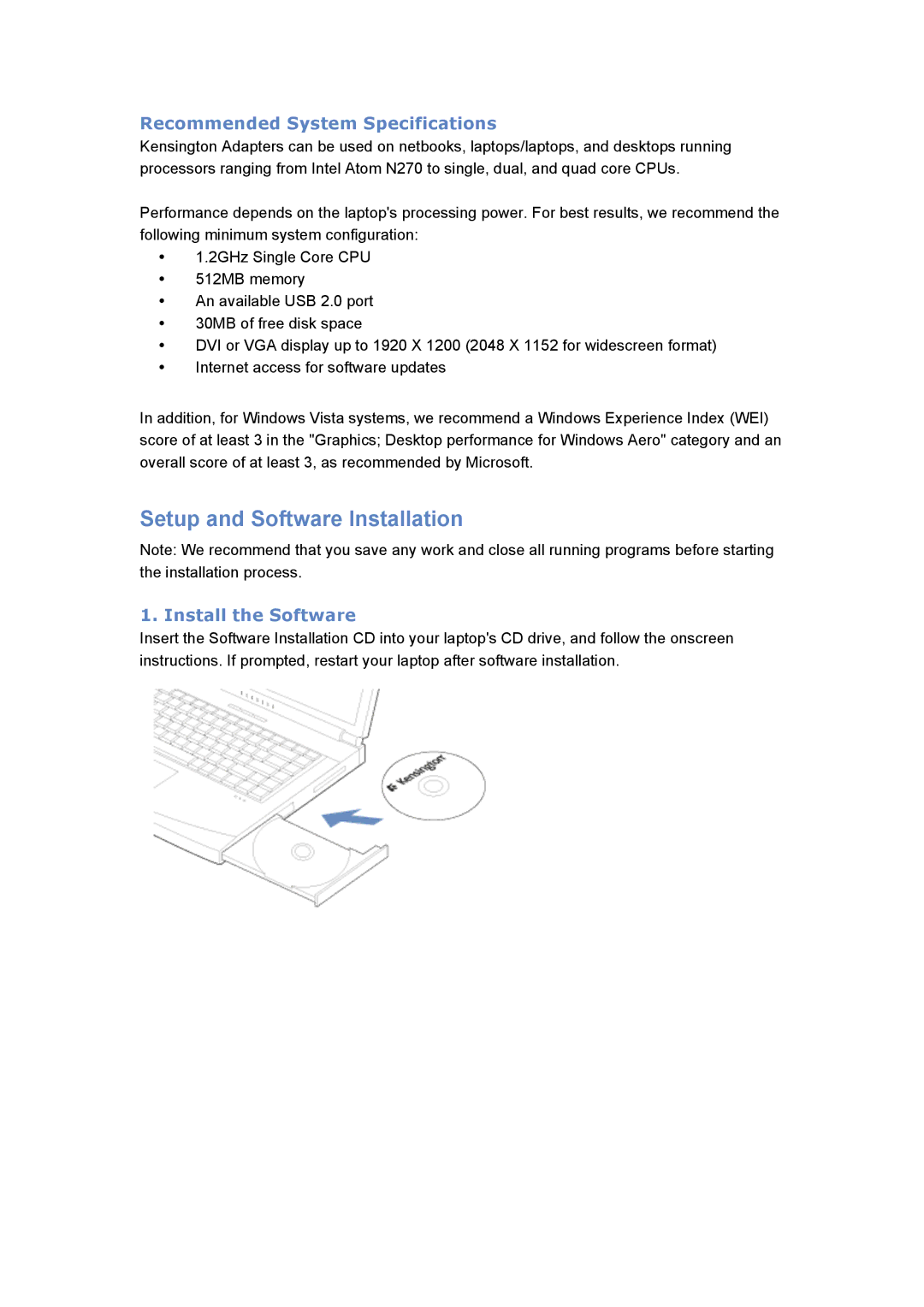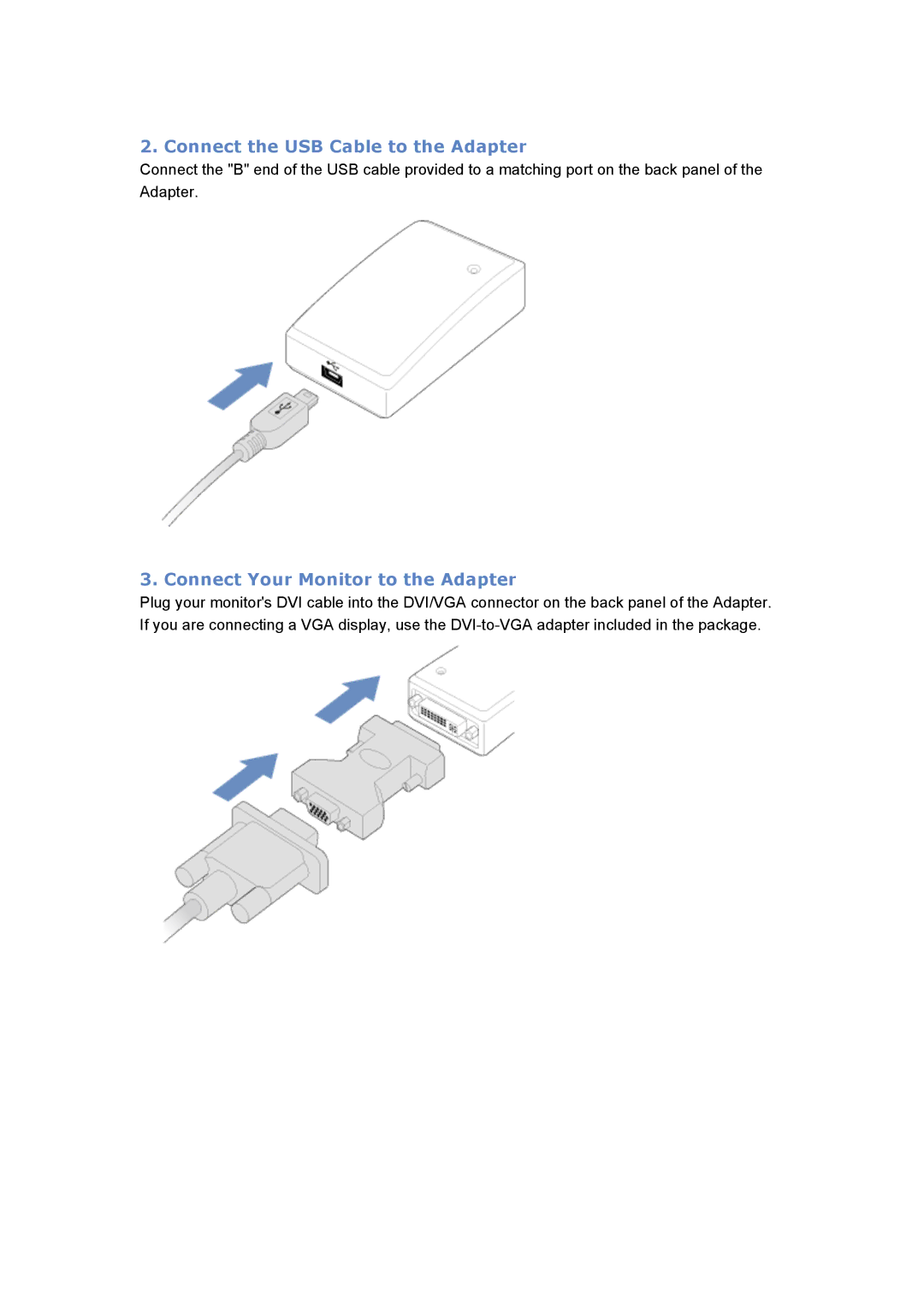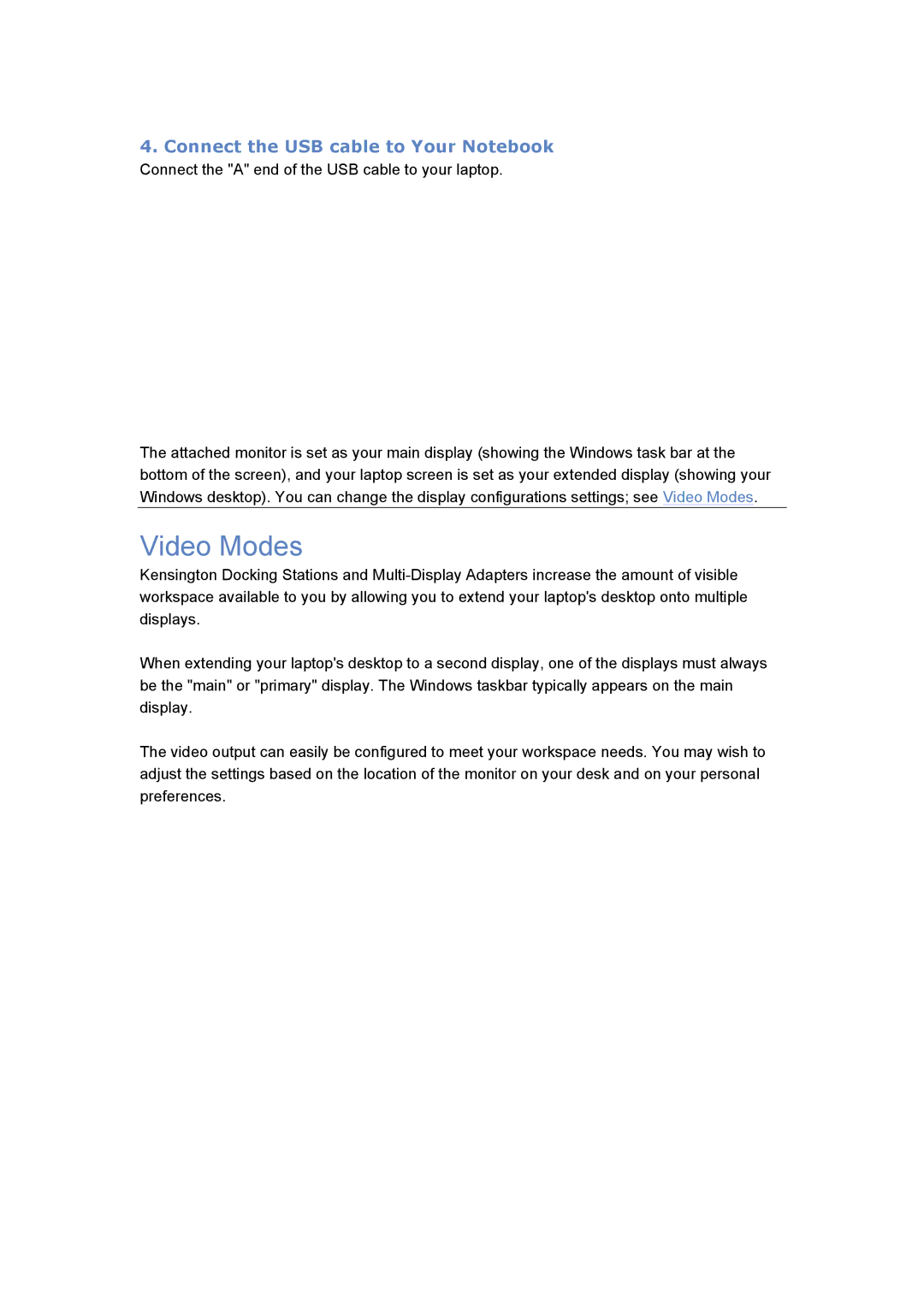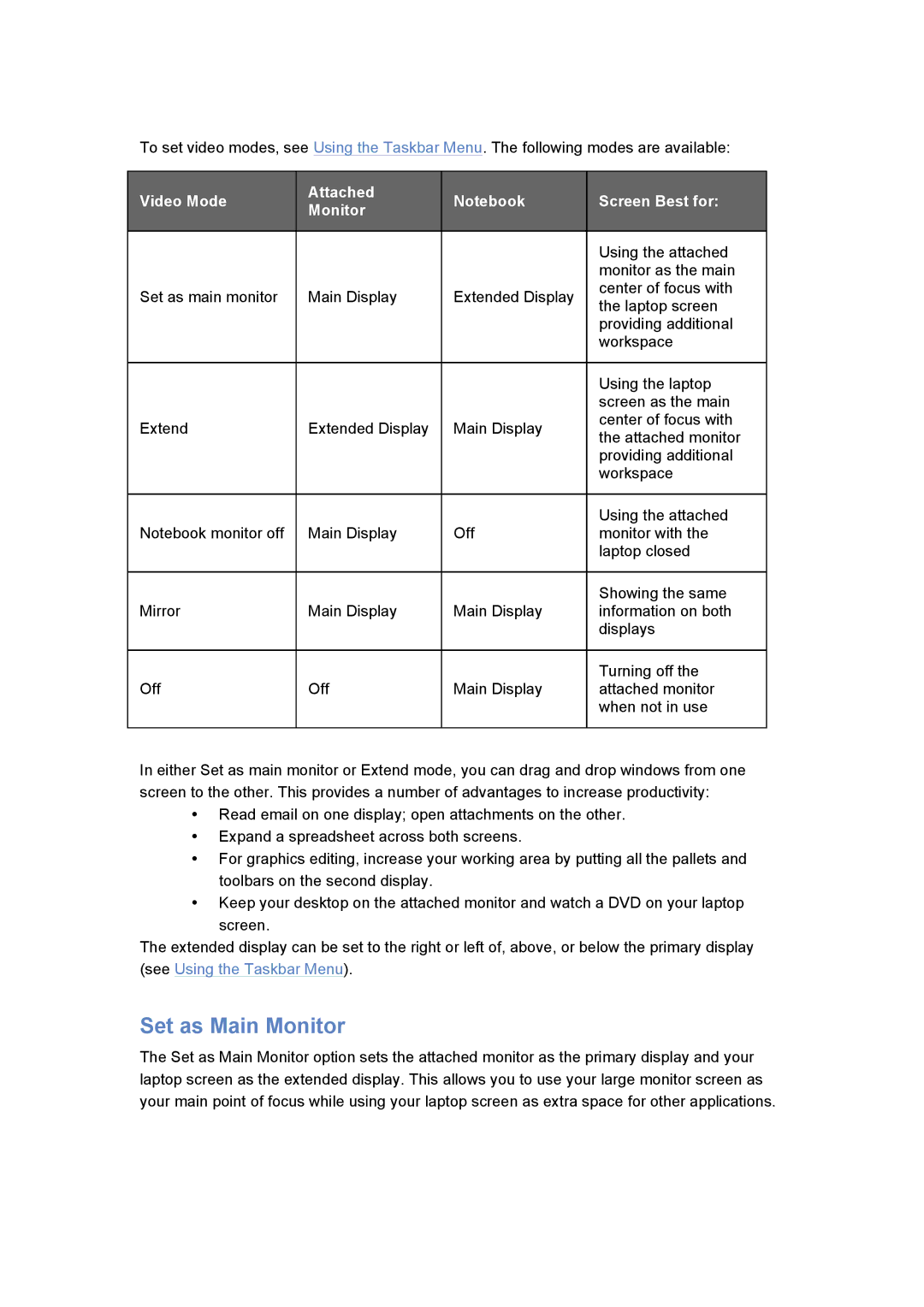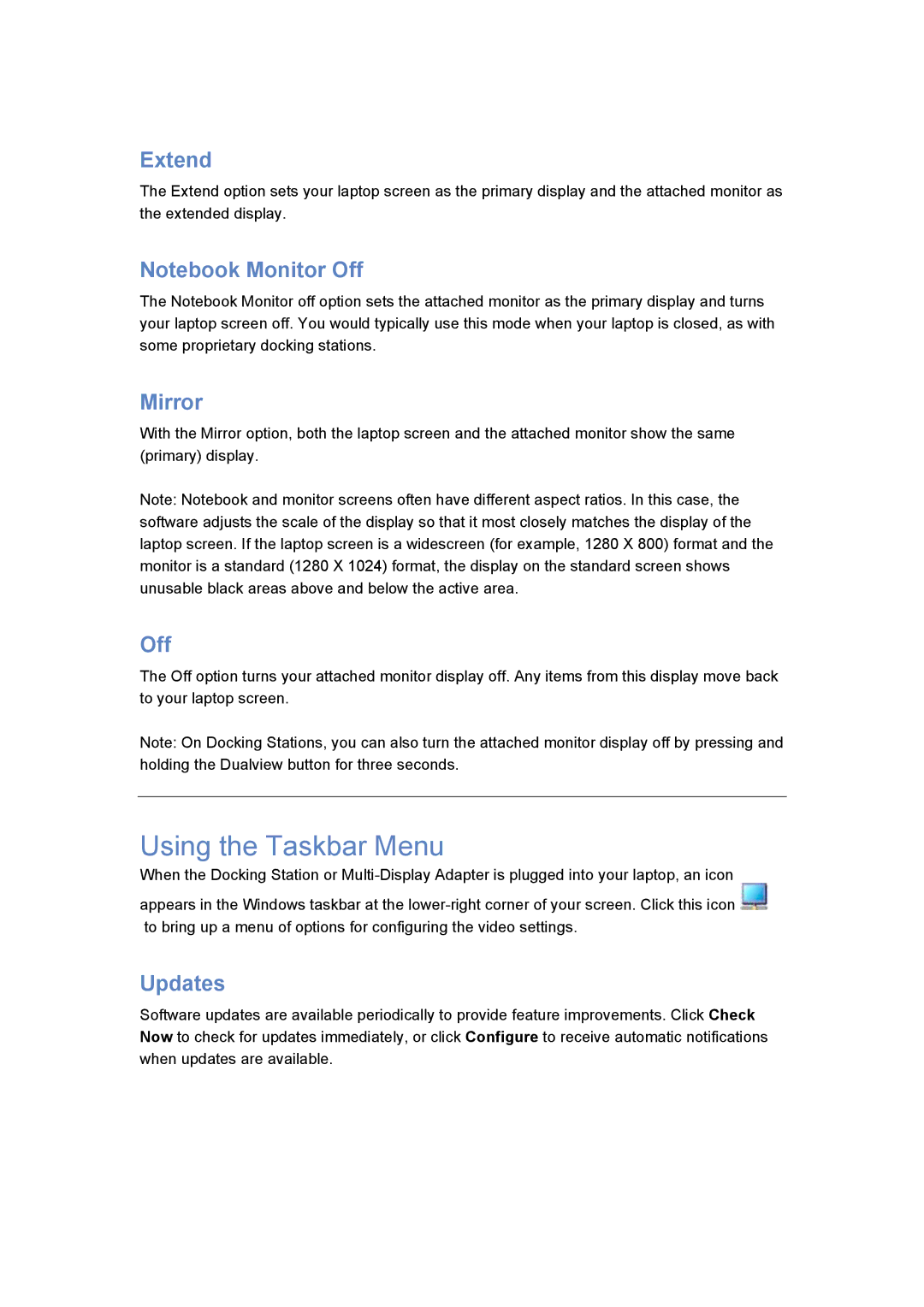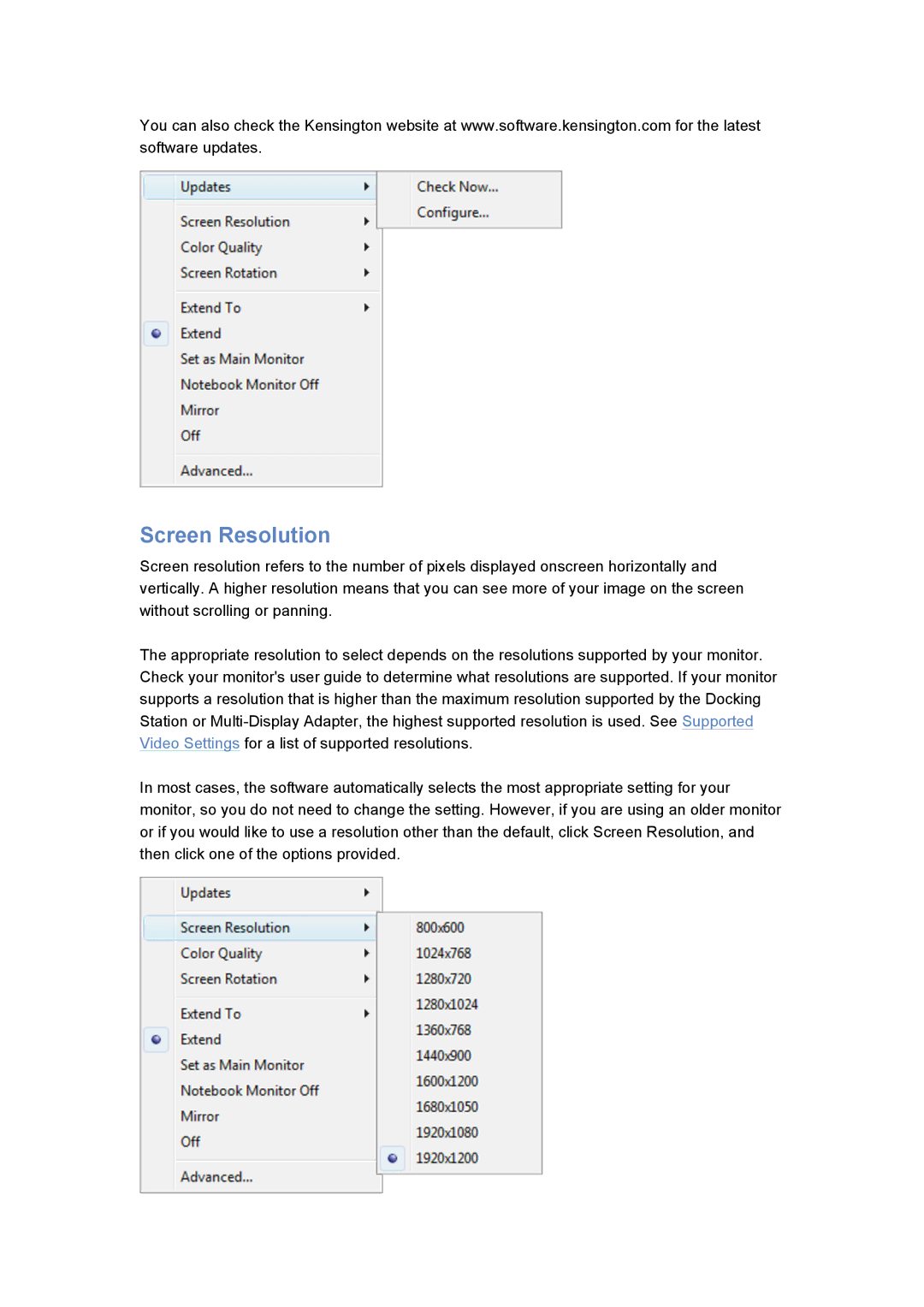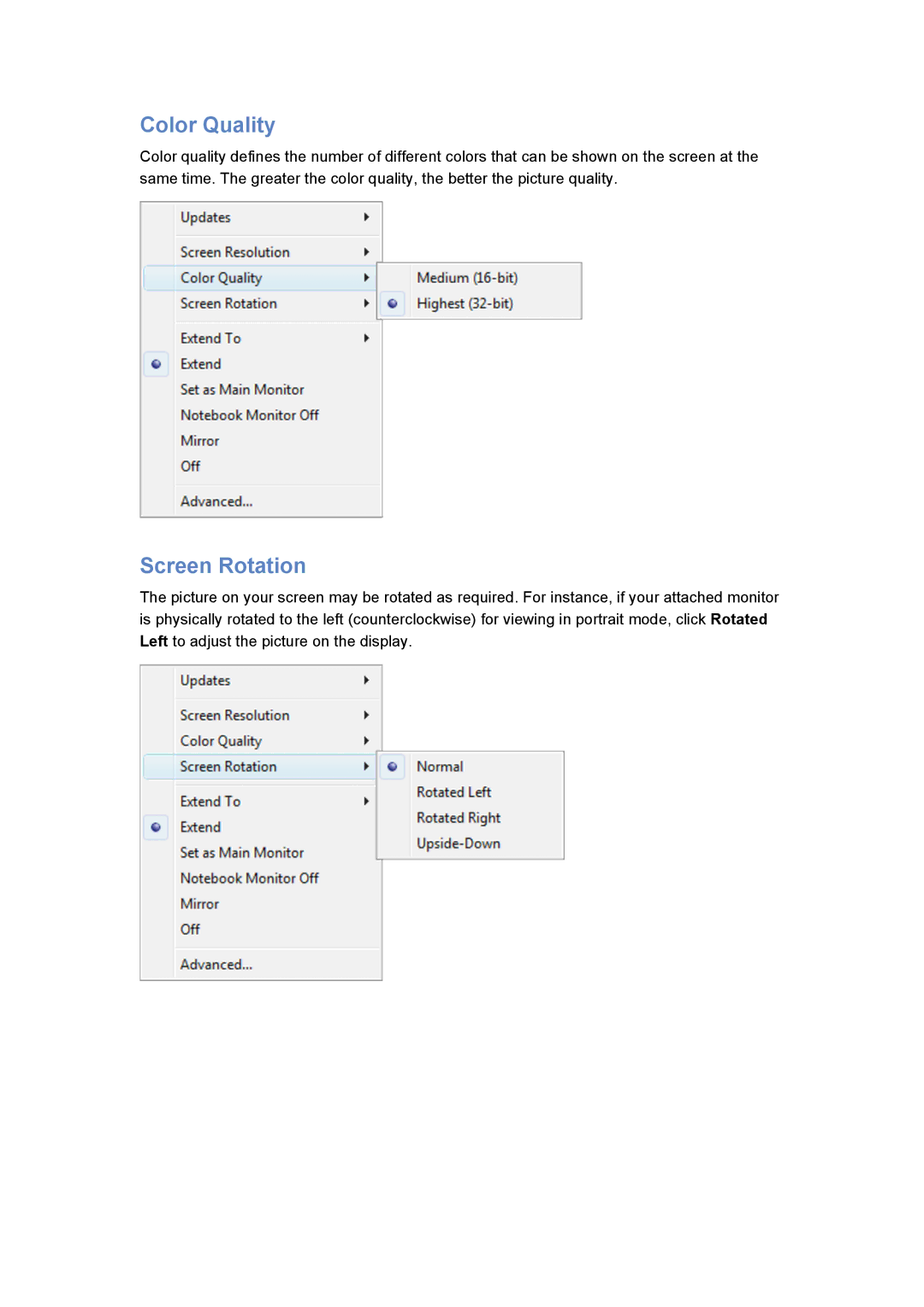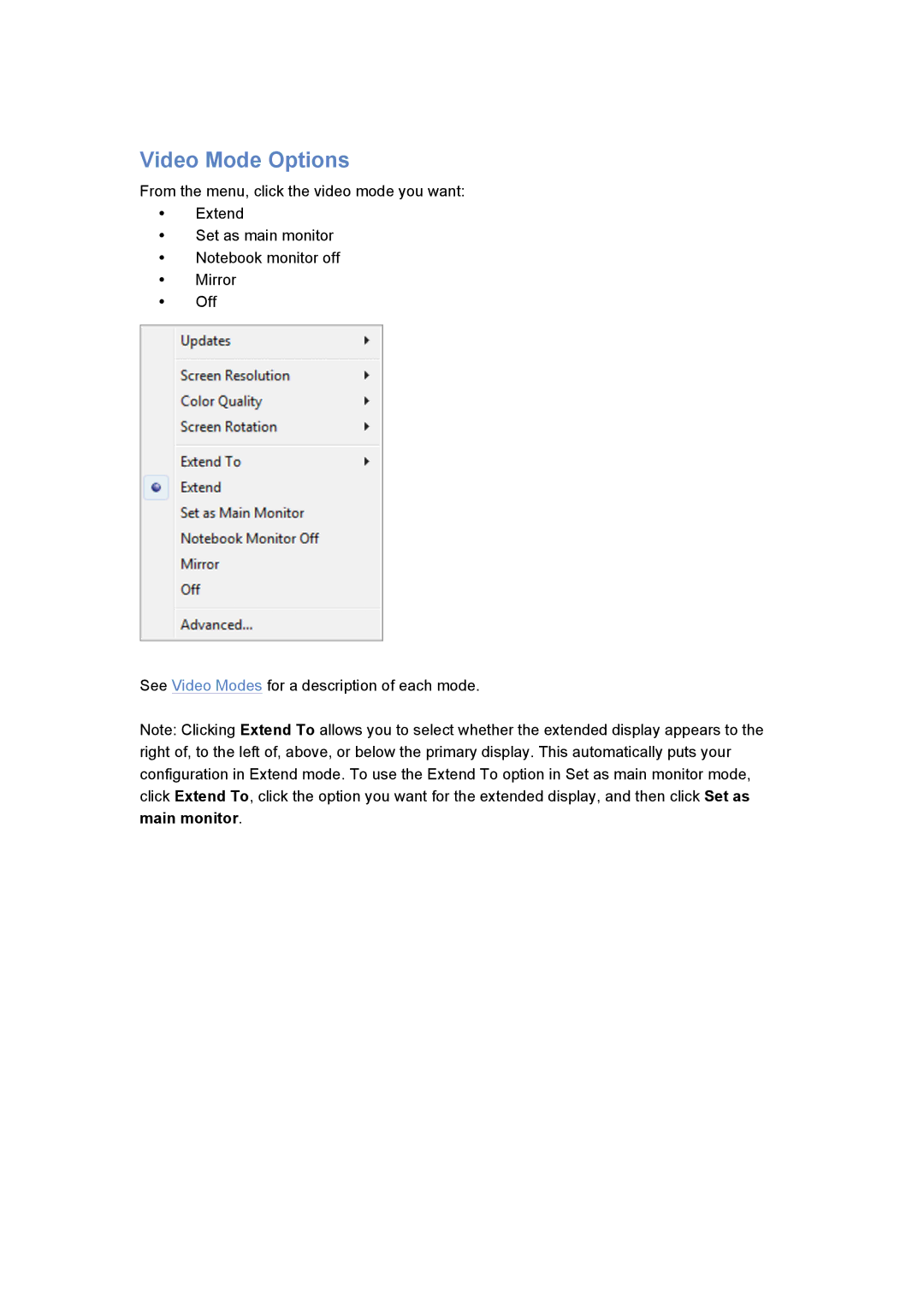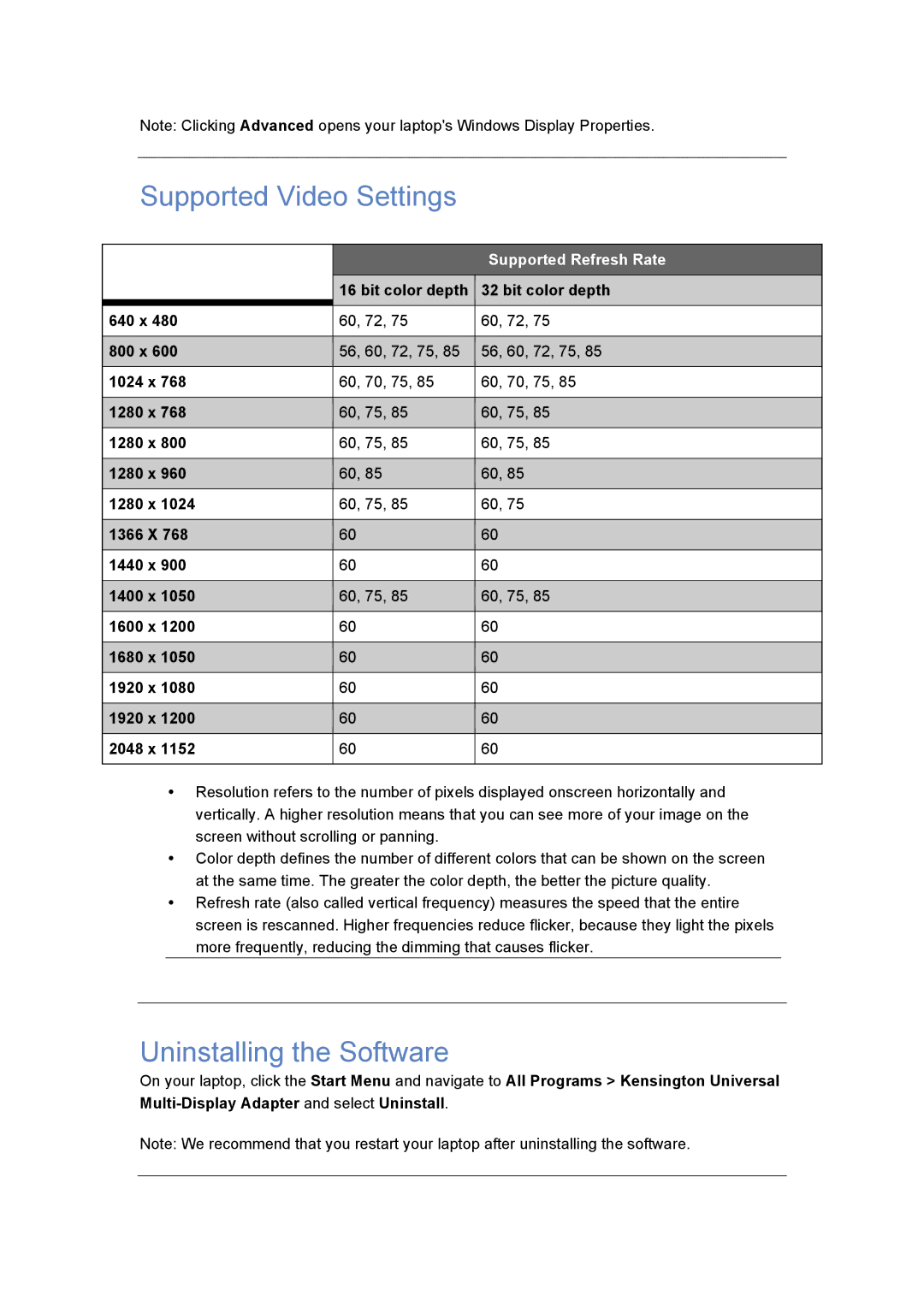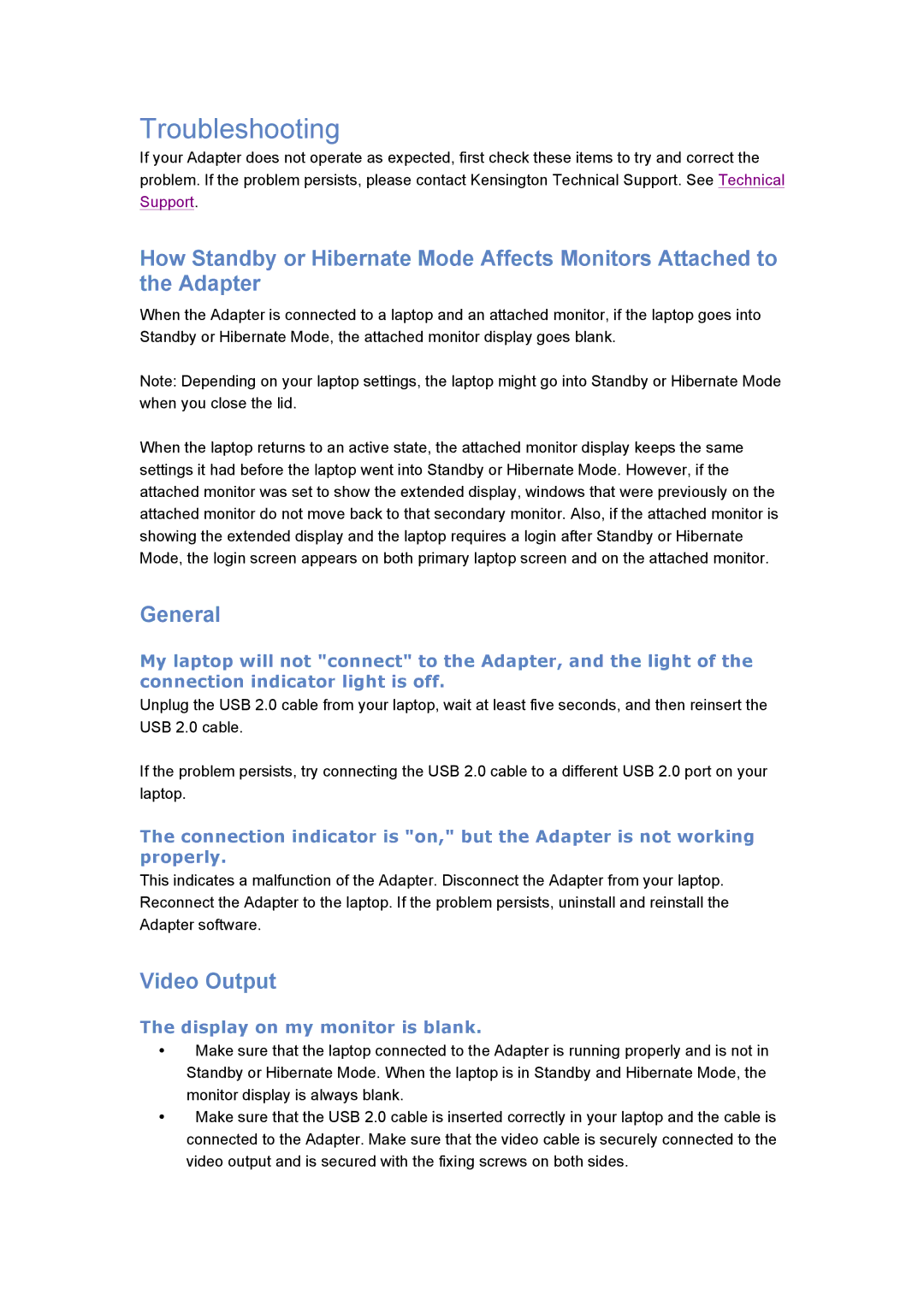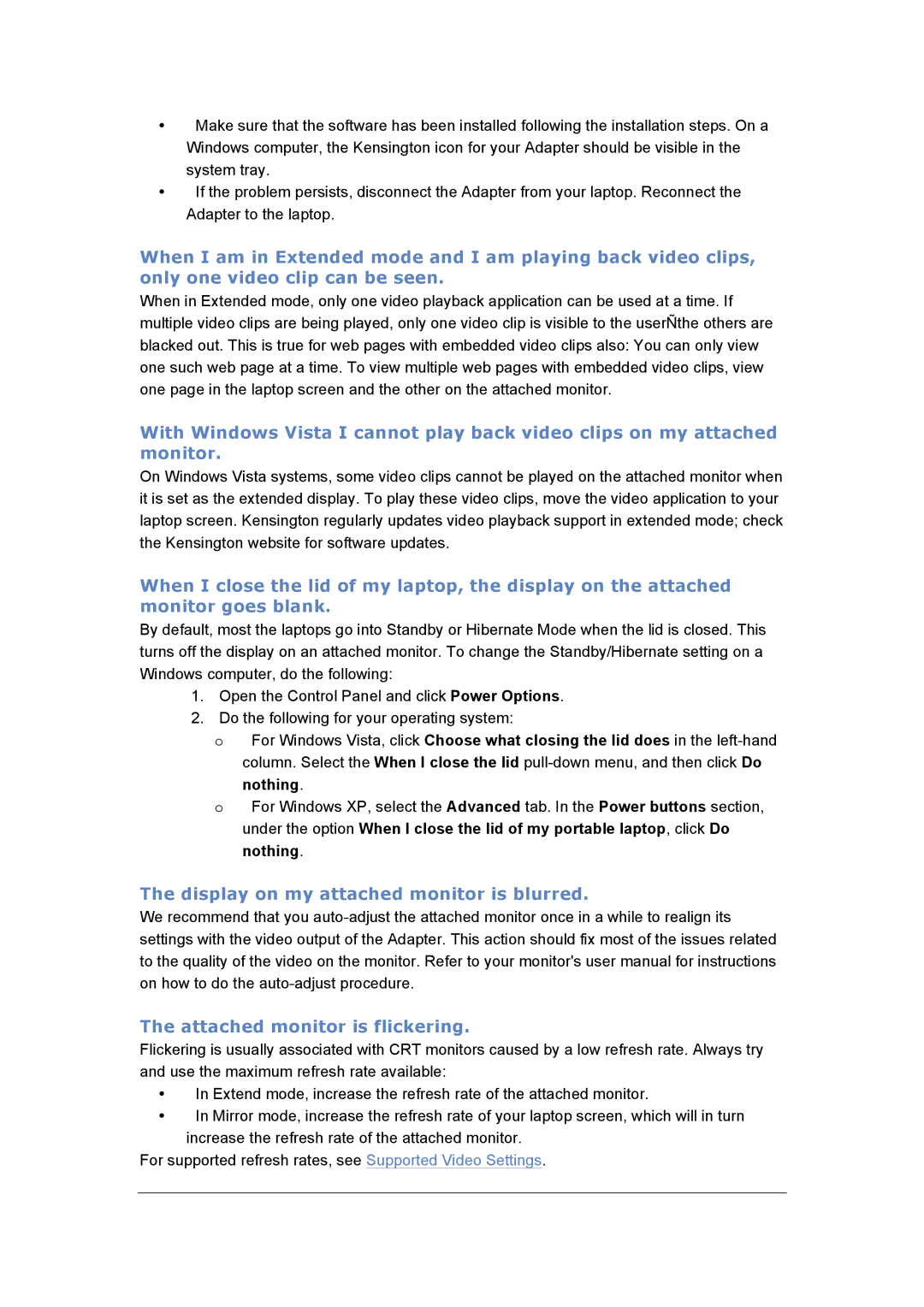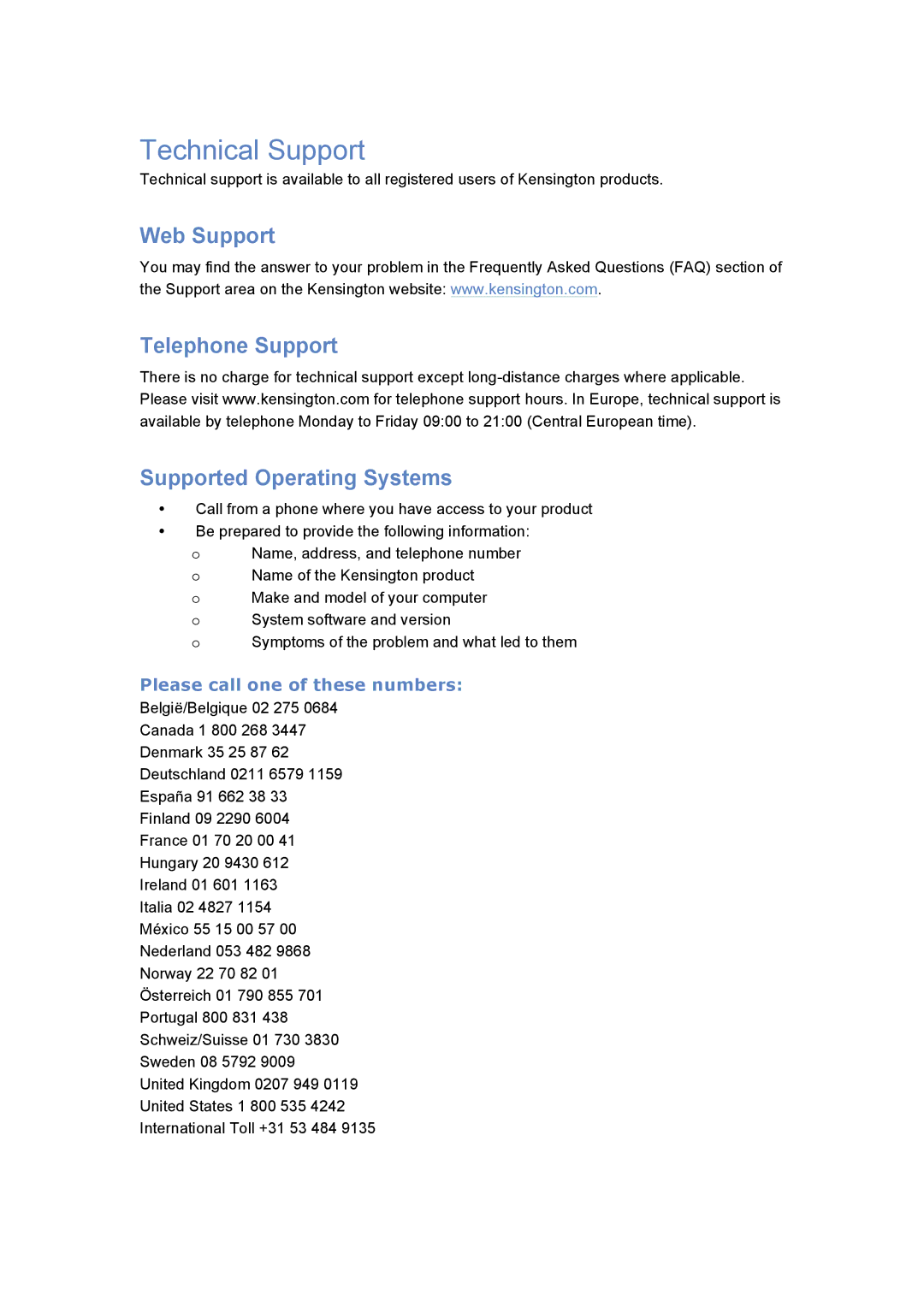Troubleshooting
If your Adapter does not operate as expected, first check these items to try and correct the problem. If the problem persists, please contact Kensington Technical Support. See Technical Support.
How Standby or Hibernate Mode Affects Monitors Attached to the Adapter
When the Adapter is connected to a laptop and an attached monitor, if the laptop goes into Standby or Hibernate Mode, the attached monitor display goes blank.
Note: Depending on your laptop settings, the laptop might go into Standby or Hibernate Mode when you close the lid.
When the laptop returns to an active state, the attached monitor display keeps the same settings it had before the laptop went into Standby or Hibernate Mode. However, if the attached monitor was set to show the extended display, windows that were previously on the attached monitor do not move back to that secondary monitor. Also, if the attached monitor is showing the extended display and the laptop requires a login after Standby or Hibernate Mode, the login screen appears on both primary laptop screen and on the attached monitor.
General
My laptop will not "connect" to the Adapter, and the light of the connection indicator light is off.
Unplug the USB 2.0 cable from your laptop, wait at least five seconds, and then reinsert the USB 2.0 cable.
If the problem persists, try connecting the USB 2.0 cable to a different USB 2.0 port on your laptop.
The connection indicator is "on," but the Adapter is not working properly.
This indicates a malfunction of the Adapter. Disconnect the Adapter from your laptop. Reconnect the Adapter to the laptop. If the problem persists, uninstall and reinstall the Adapter software.
Video Output
The display on my monitor is blank.
•Make sure that the laptop connected to the Adapter is running properly and is not in Standby or Hibernate Mode. When the laptop is in Standby and Hibernate Mode, the monitor display is always blank.
•Make sure that the USB 2.0 cable is inserted correctly in your laptop and the cable is connected to the Adapter. Make sure that the video cable is securely connected to the video output and is secured with the fixing screws on both sides.