•Continuous Mode 
To create continous images:
1.Press the Mode Button until the  appears on the LCD.
appears on the LCD.
2.Press and hold the Shutter Button within 5 seconds to start taking continuous images. When you are in Low-Res mode, the ION® Digital Camera will allow you to take 104 images. In Continuous Mode, the counter will rapidly decrease accompanied by a series of rapid beeps as each image is taken. If the Shutter Button is not pressed within 5 seconds the ION® Digital Camera will revert to the normal image taking mode.
Important Note:
 During the Continuous Mode the ION® Digital Camera will allow images to be taken with insufficient light.
During the Continuous Mode the ION® Digital Camera will allow images to be taken with insufficient light.
• Self-Timer Mode 
To use the self-timer feature, press the Mode Button until  appears
appears
in the LCD then press the Shutter Button to start a 10 second self-timer. The ION® Digital Camera will issue a short beep every second and then a long beep just prior to a further short beep which indicates that the image has been successfully taken. It is a good idea to use the cradle for this.
Important Note:
The Self-Timer Mode cannot be selected when the ION® Digital Camera is full.
ION® Digital Camera User Guide | 19 |
www.ion-camera.com | |

![]() appears on the LCD.
appears on the LCD.![]() During the Continuous Mode the ION® Digital Camera will allow images to be taken with insufficient light.
During the Continuous Mode the ION® Digital Camera will allow images to be taken with insufficient light.
![]() appears
appears