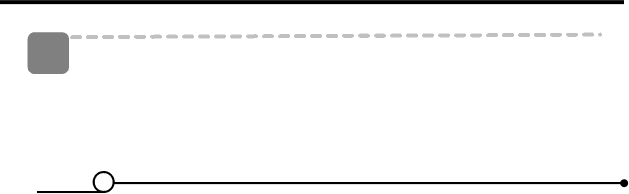
4 Apply the setting.
yAfter adjusting the settings, press the SET or the MENU button to apply the setting.
![]() Caution
Caution
yIf the batteries are removed for about two days, the Date & Time setting will be lost. In this case, make these settings again.
8
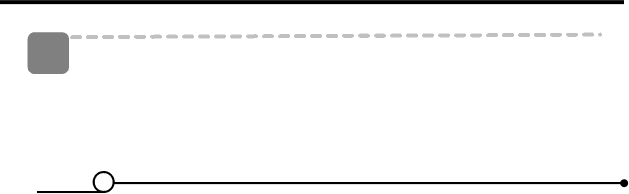
yAfter adjusting the settings, press the SET or the MENU button to apply the setting.
![]() Caution
Caution
yIf the batteries are removed for about two days, the Date & Time setting will be lost. In this case, make these settings again.
8