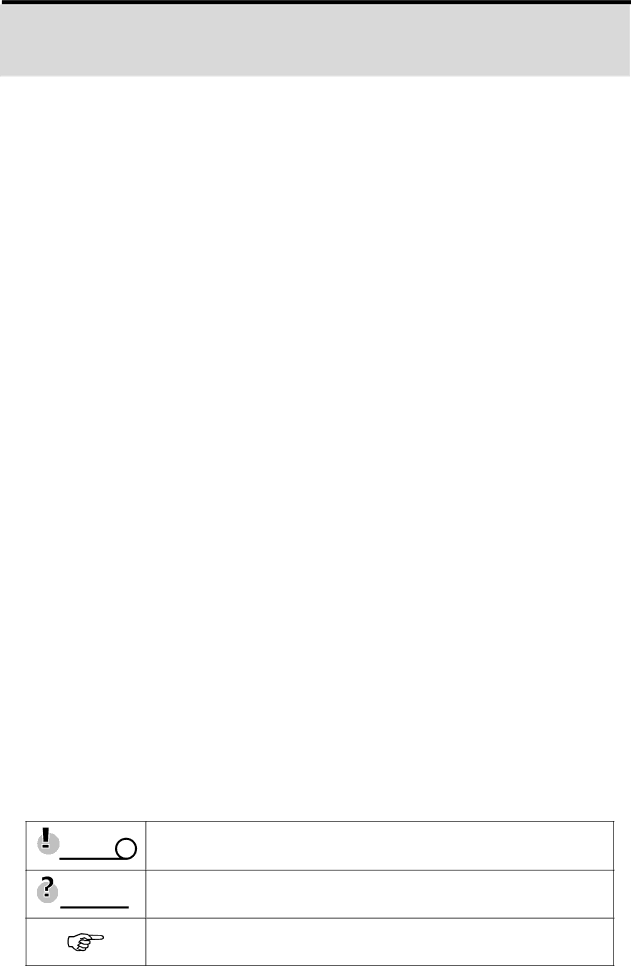
Getting Started
Using This Menu
Quick Start
This is the overview about take pictures and play back images with this camera. For detail operation, please refer to the corresponding pages.
Getting Started
This section contains information you should know before using this camera.
Basic Operations
This section explains all recording features of this camera.
Recording
This section explains how to record still images, movies, and audio files.
Playback
This section explains playback, delete, and edit functions of still images, movies and audio files.
Setup Settings
This section explains how to control the camera related functions.
Making Connections
This section tells you how to connect this camera to a computer or TV.
Software Installation
This section tells you how to install the software that comes in
Appendix
This section describes the troubleshooting and the camera specification.
The meanings of the symbols used in this user's manual are explained below:
Caution This indicates cautions that should be read before using these functions.
Tips ![]() This indicates the useful information when using this camera.
This indicates the useful information when using this camera.
This indicates the reference page.
1