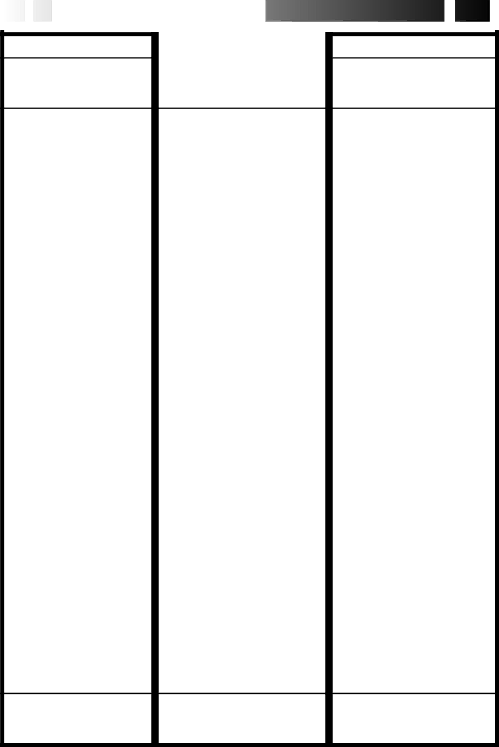
76
 EN
EN







































TROUBLESHOOTING
 (Cont.)
(Cont.)

SYMPTOM | POSSIBLE CAUSES | CORRECTIVE ACTION |
35. The LCD monitor | 35. •Certain FADE/WIPE, P.AE/ |
indications blink. | Effects, DIS and other functions |
| that cannot be used together |
| are selected at the same time. |
35.
(☞ pgs. 35, 38 – 45).
36. Colored bright spots | 36. •The LCD monitor or the | 36. | |
appear all over the LCD | viewfinder is made with high- |
| |
monitor or the viewfinder. | precision technology. |
| |
| However, black spots or bright |
| |
| spots of light (red, green or |
| |
| blue) may appear constantly | ||
| on the LCD monitor or the | ||
|
| ||
| viewfinder. These spots are not |
| |
| recorded on the tape. This is |
| |
| not due to any defect of the |
| |
| unit. (Effective dots: more than |
| |
| 99.99 %) |
| |
37. The LCD monitor | 37. •During playback of the | 37. | |
indications are distorted. | unrecorded portion, High- |
| |
| speed Search and still | ||
| playback, LCD monitor | ||
|
| ||
| indications appear distorted. |
| |
| This is not a defect. |
| |
38. An unusual mark appears | 38. | 38. •Check the section of the | |
in the LCD monitor or the | manual that explains LCD | ||
viewfinder. | monitor/viewfinder | ||
| |||
|
| indications (☞ pgs. 81 – 83). | |
39. An error indication | 39. •A malfunction of some kind | 39. •Remove the power supply | |
(E01 — E07) appears in | has occurred. In this case | (battery pack, etc.) and press | |
the LCD monitor or the | the camcorder’s functions | RESET button, and wait a few | |
viewfinder. | become unusable. | minutes for the indication to | |
|
| clear. When it does, you can | |
|
| resume using the camcorder. | |
|
| If the indication remains | |
|
| even though you repeat the | |
|
| above two or three times, | |
|
| please consult your nearest | |
|
| JVC dealer. | |
40. The charge indicator on | 40. •The temperature of the | 40. •To protect the battery, it is | |
the AC Power Adapter/ | battery is extremely high/ | recommended to charge it | |
Charger does not light. | low. | in places with a tempera- | |
| •Charging is difficult in | ture of 10°C to 30°C (50°F | |
| places subject to extremely | to 86°F) (☞ pg. 11). | |
| high/low temperatures. |
| |
41. The recording mode | 41. •This occurs when recording in | 41. | |
indicator “LP” blinks on | the LP mode is not available. |
| |
the LCD monitor or the | After the indicator blinks, the | ||
viewfinder. | recording mode switches to |
| |
| “SP” and recording goes on. |
| |
42. Picture does not appear | 42. •The viewfinder is pulled out. | 42. •Push the viewfinder back in. | |
on the LCD monitor. | •The LCD monitor's | •Adjust the brightness of the | |
| brightness setting is too | LCD monitor (☞ pg. 24). | |
| dark. | •If the monitor is tilted | |
|
| upward 180 degrees, open |
the monitor fully (☞ pg. 25).
43. When the image is 43. •This is not a malfunction. printed from the printer, a
black bar appears at the bottom of the screen.
43.•By recording with Digital Image Stabilizer set to “ON” (☞ pg. 35) this can be avoided.