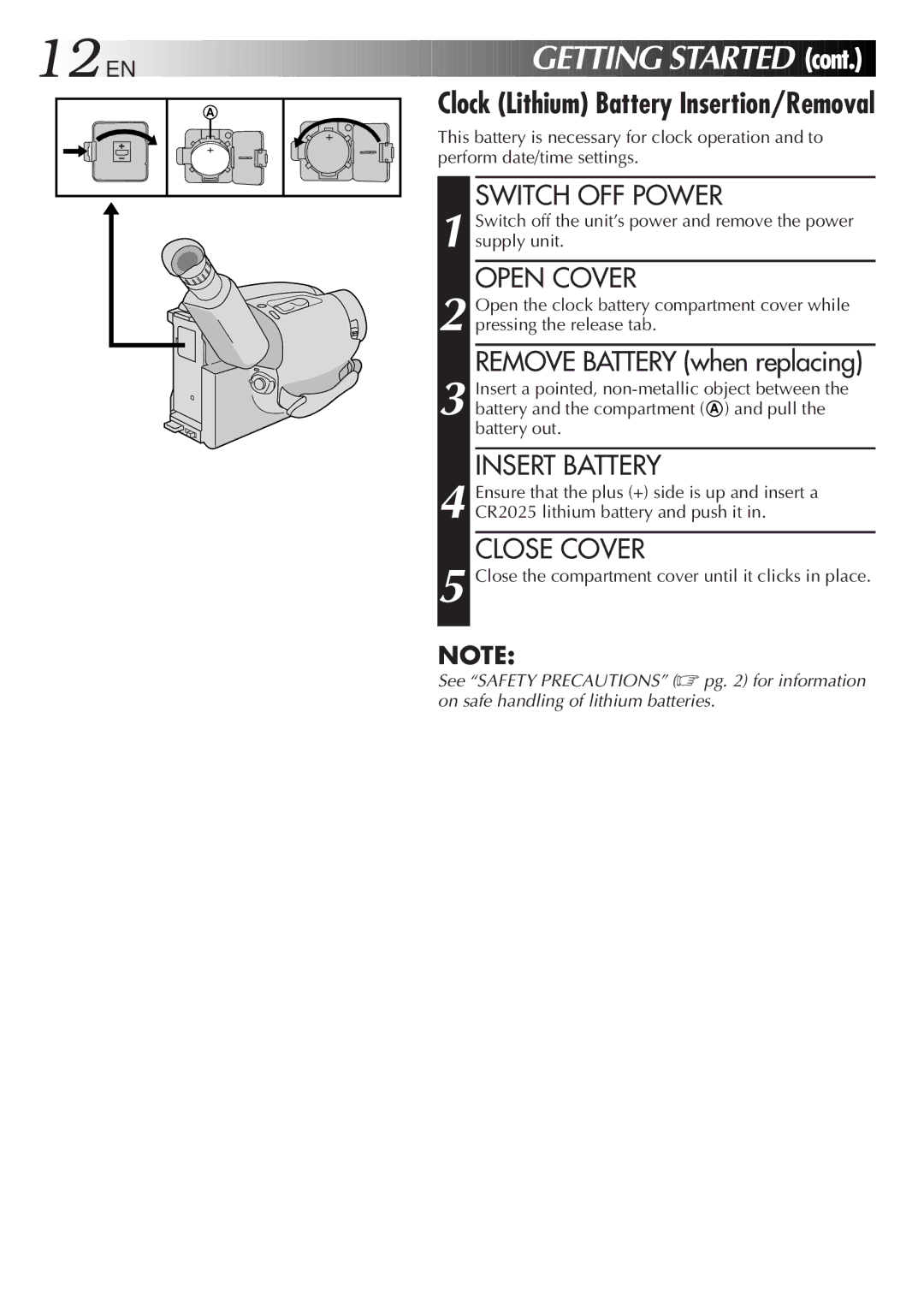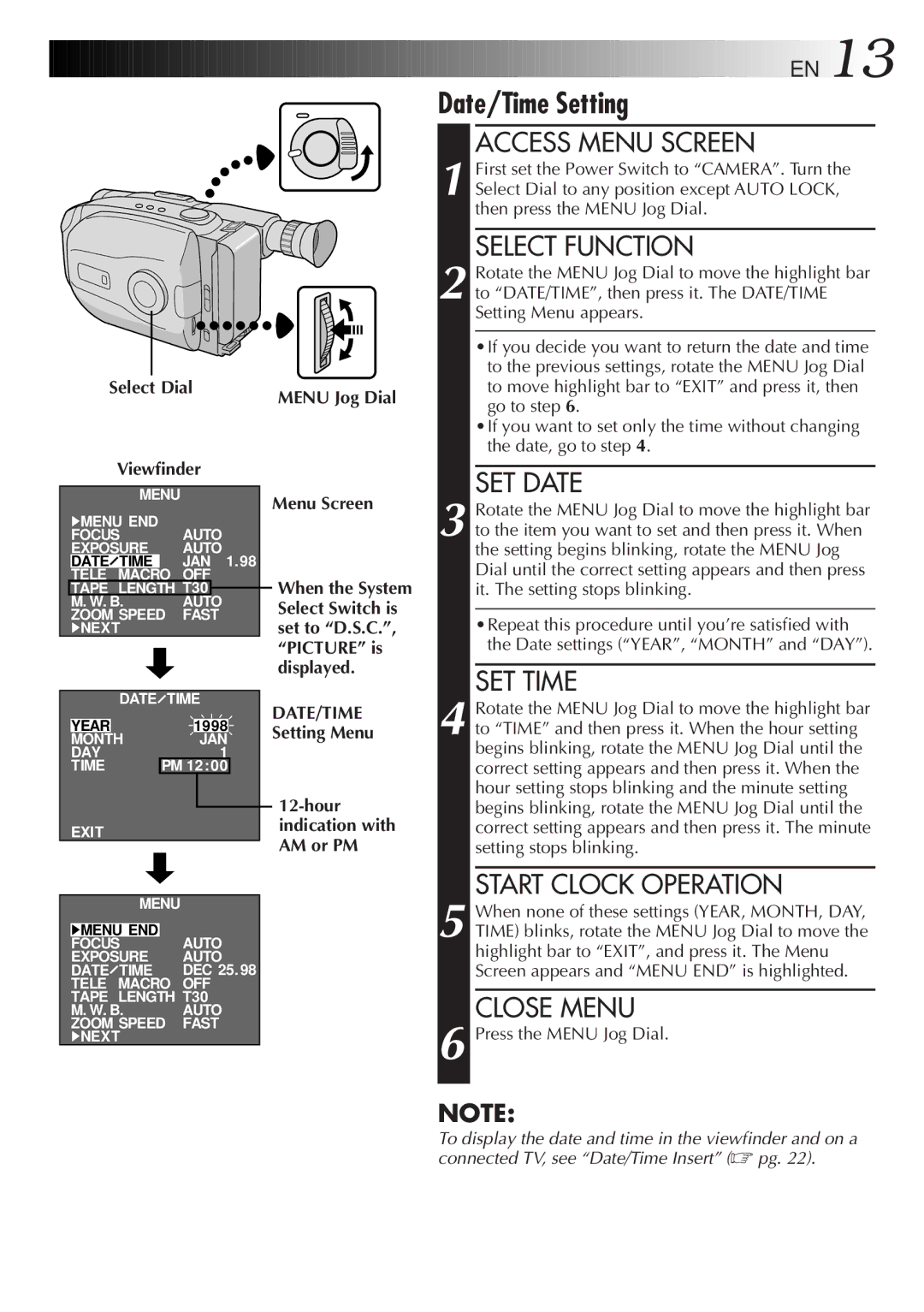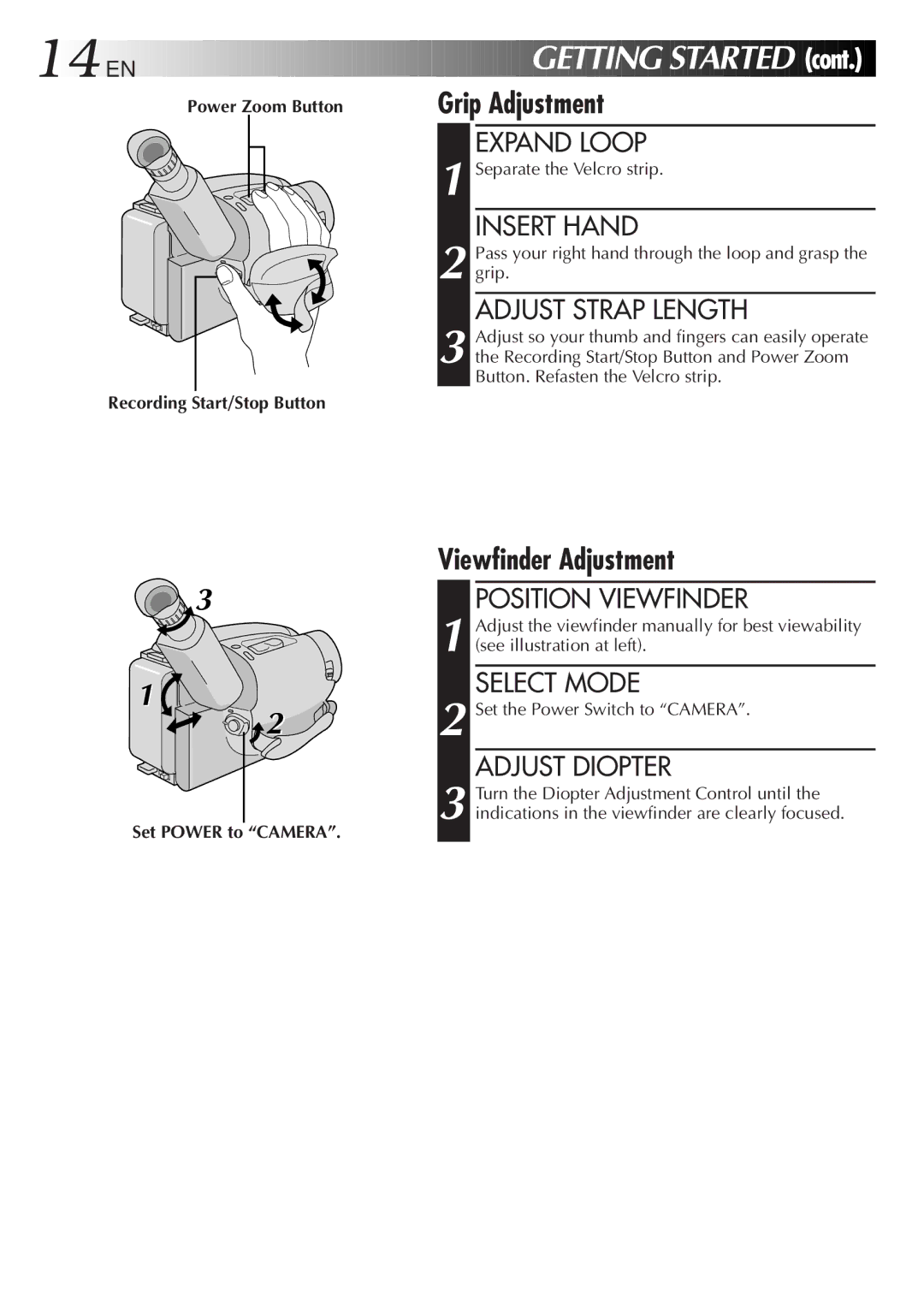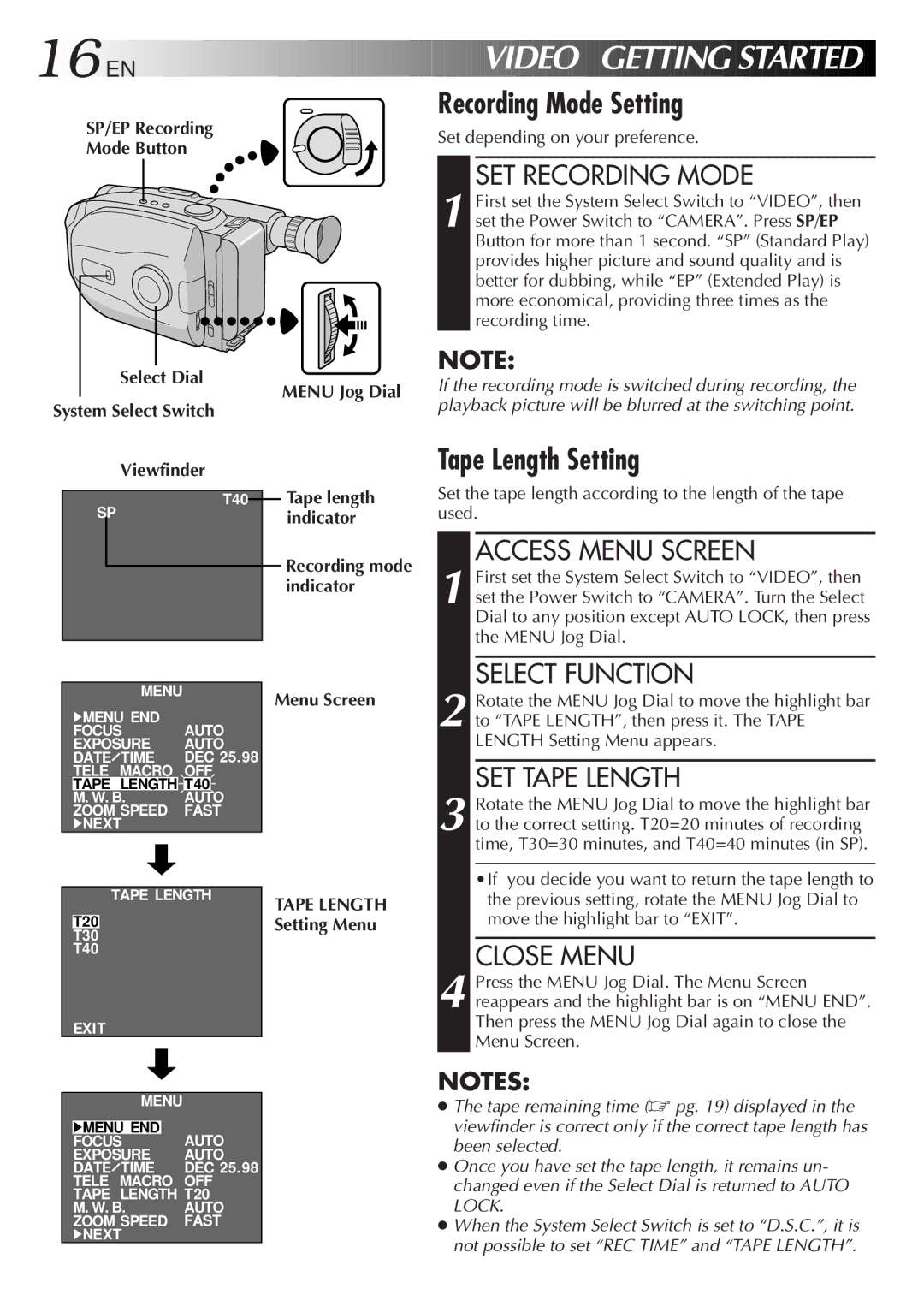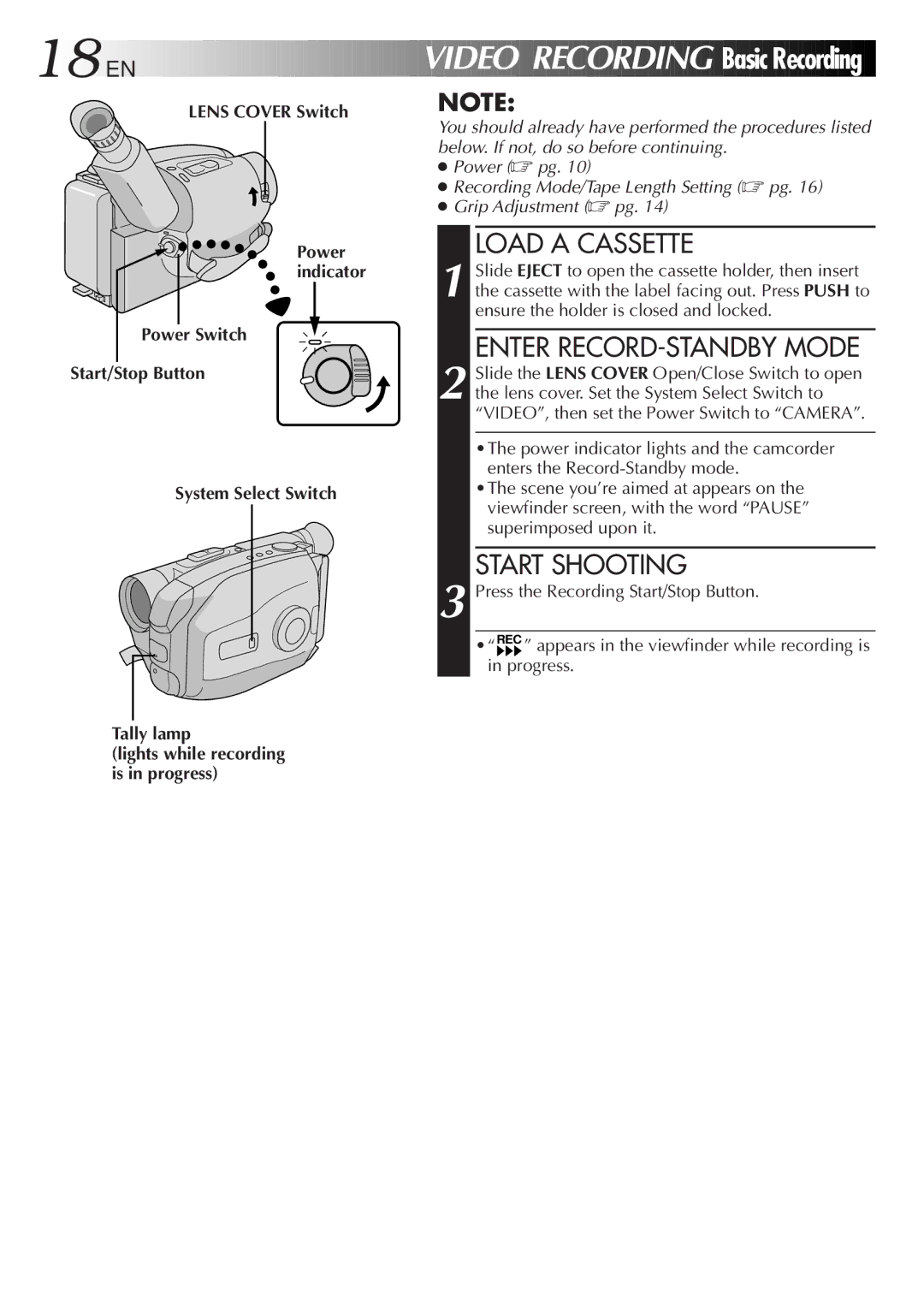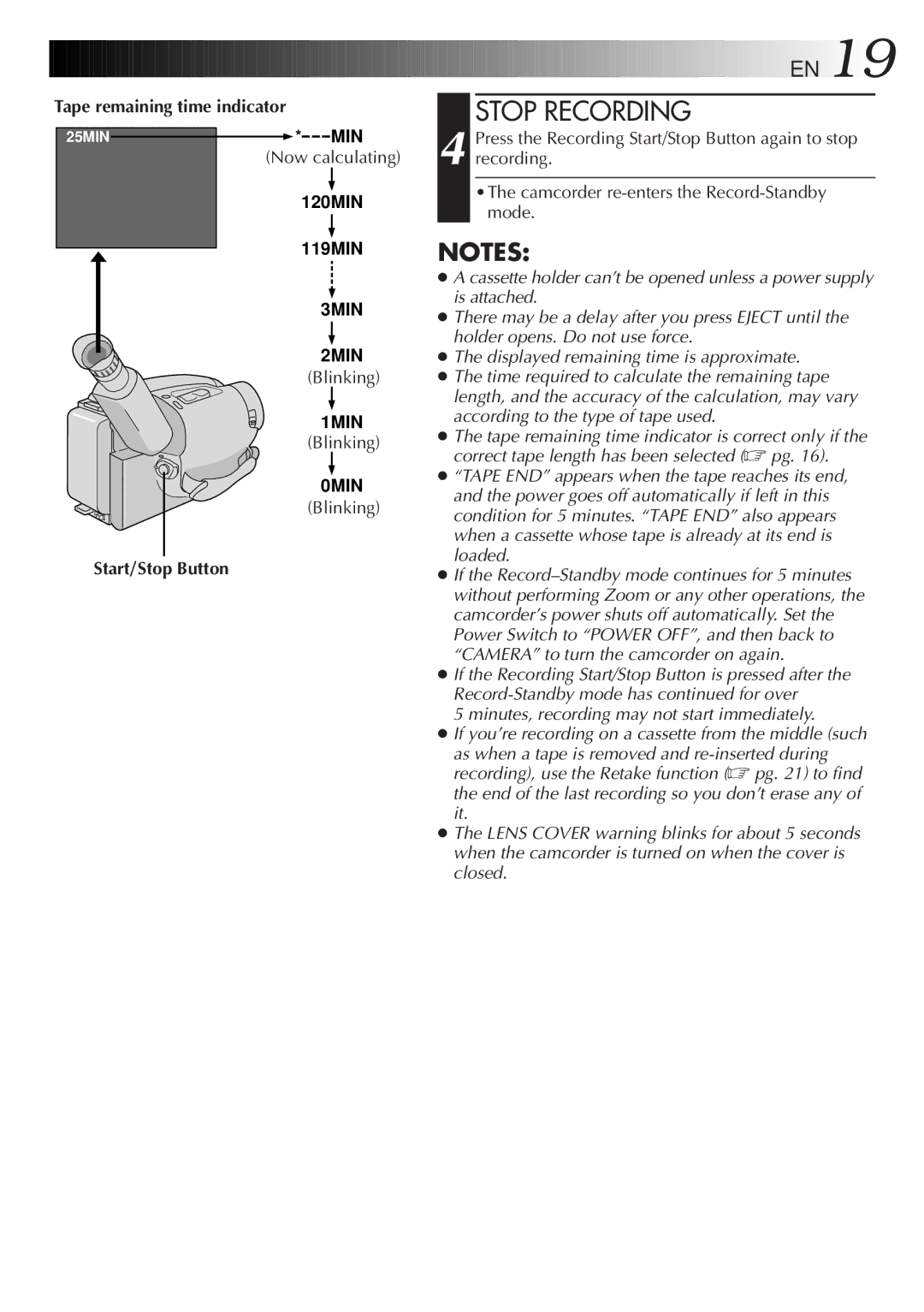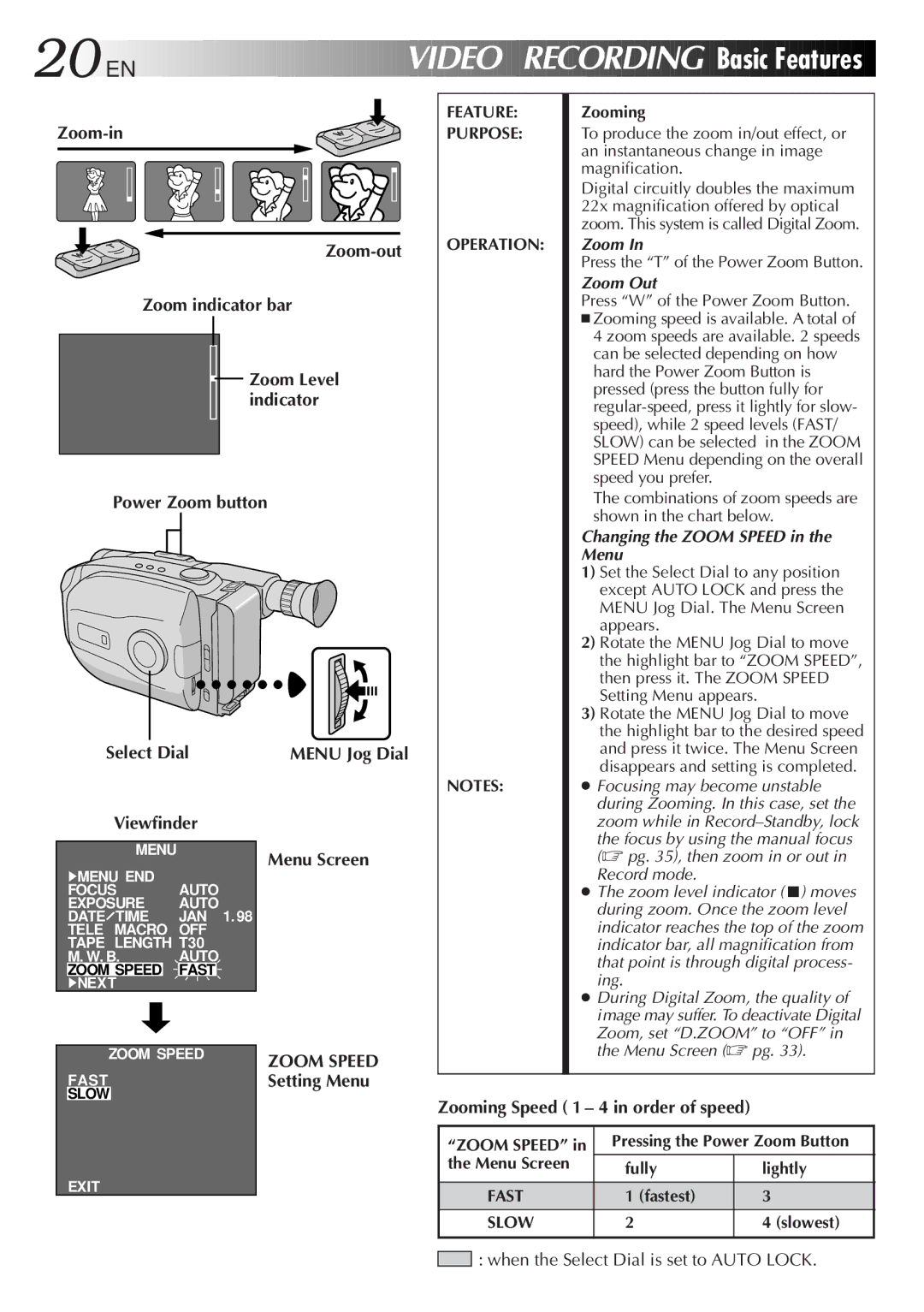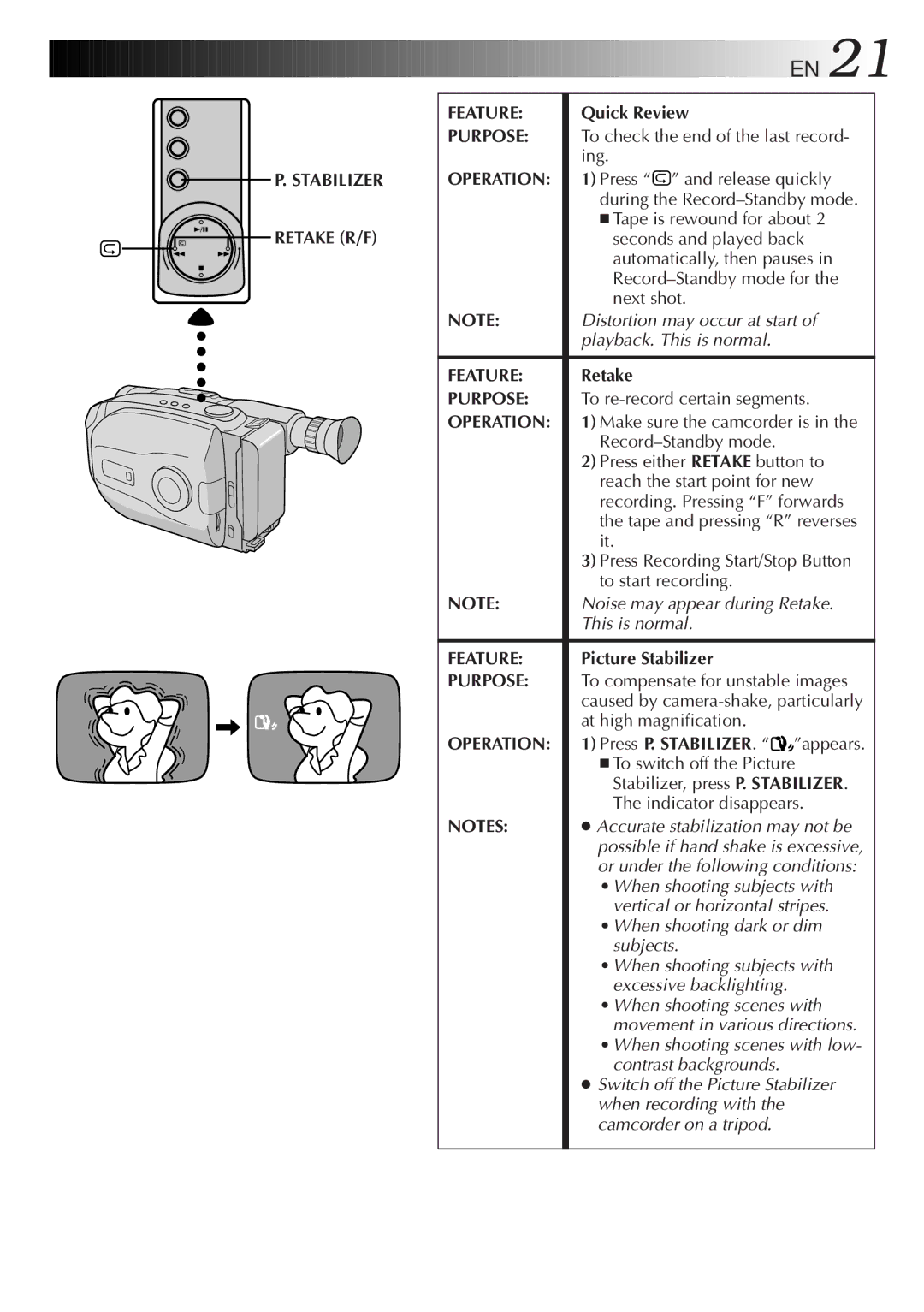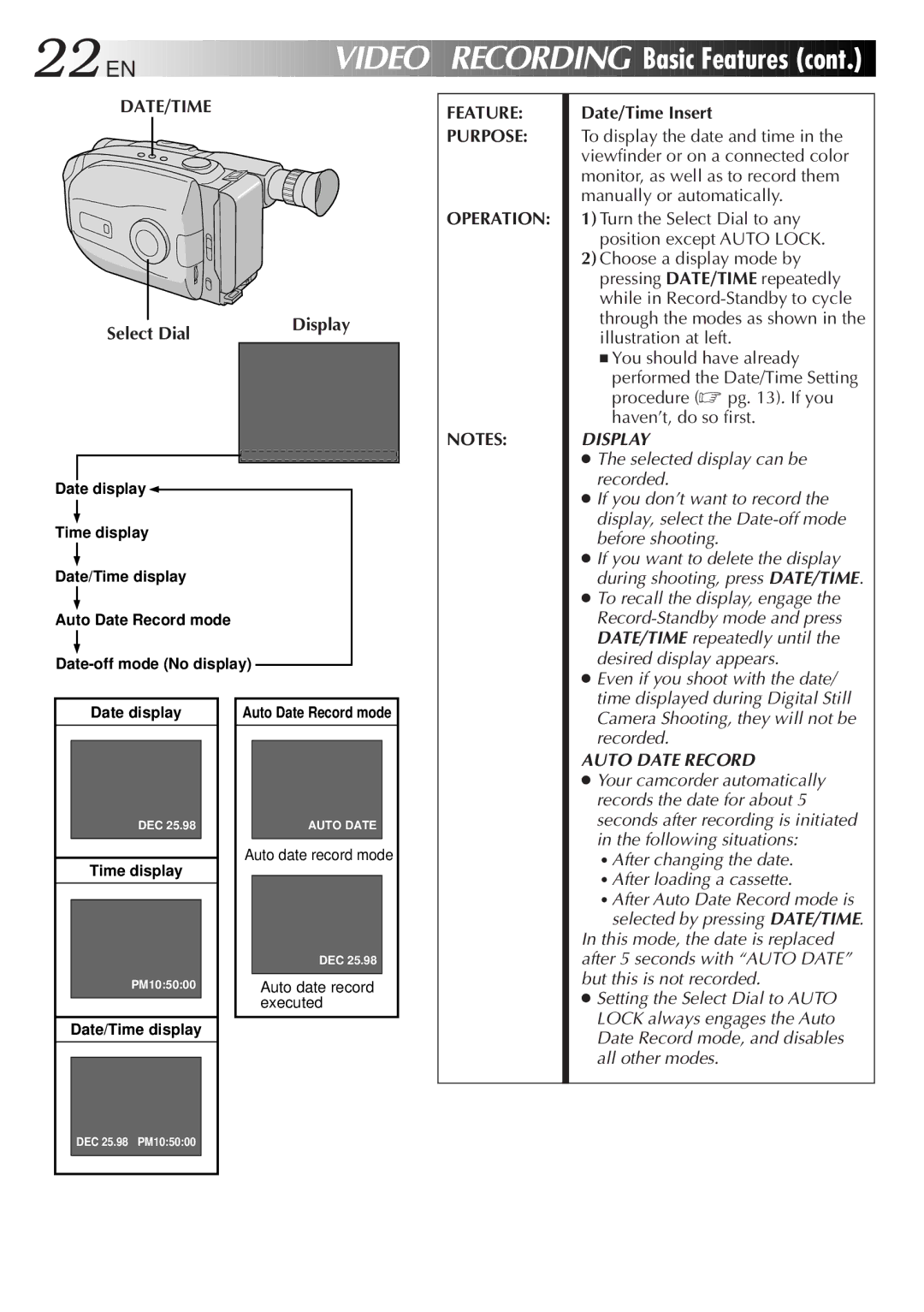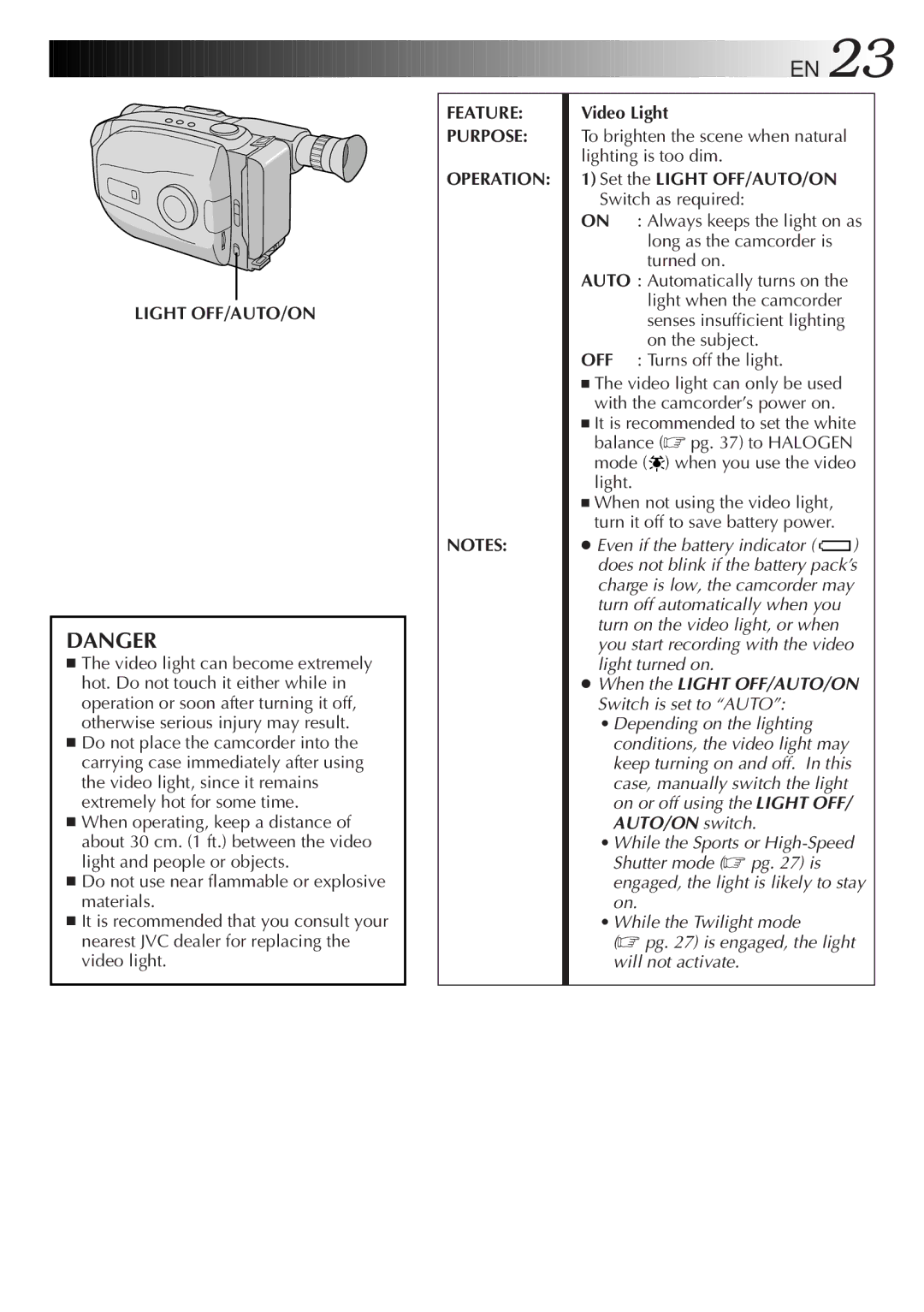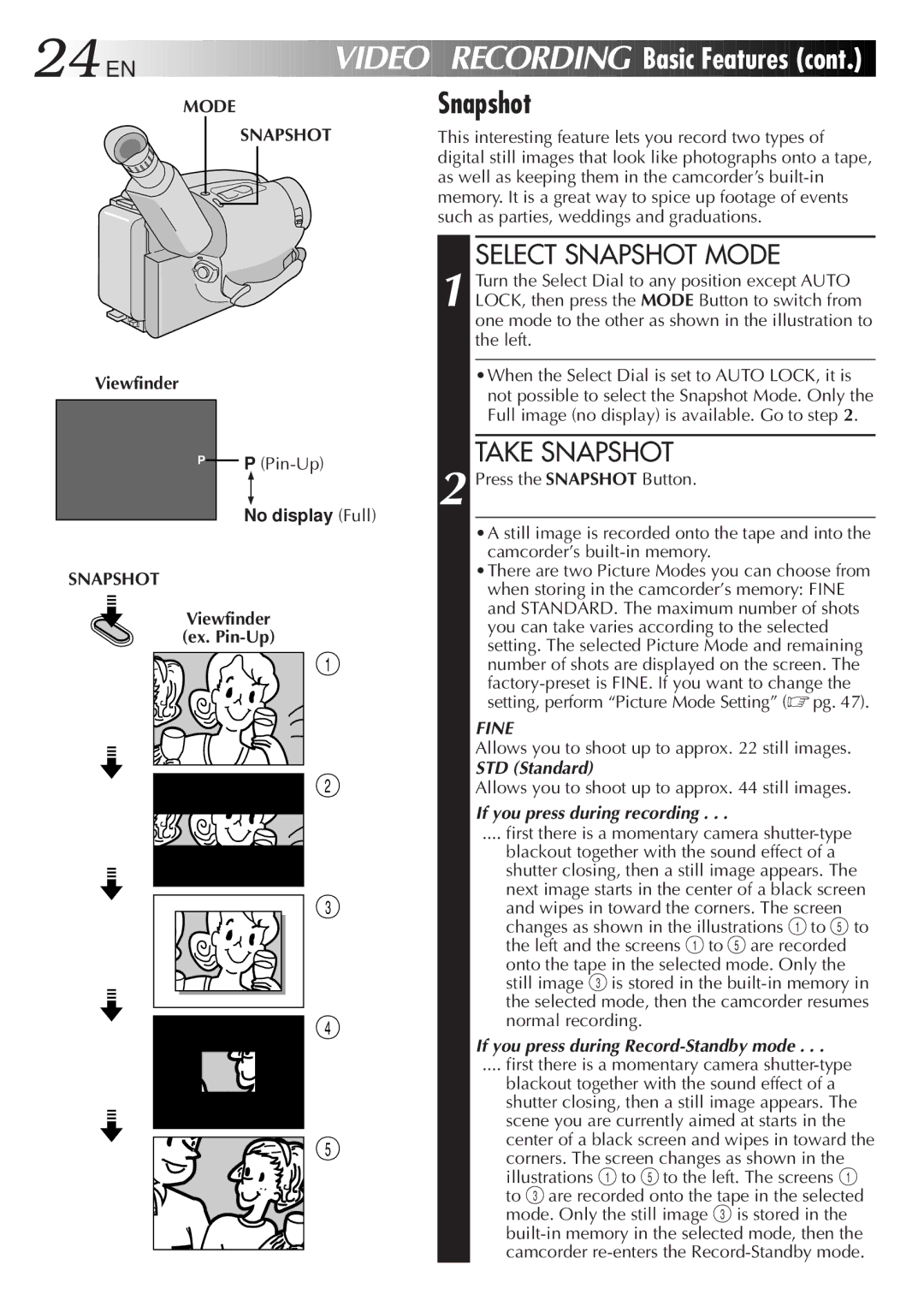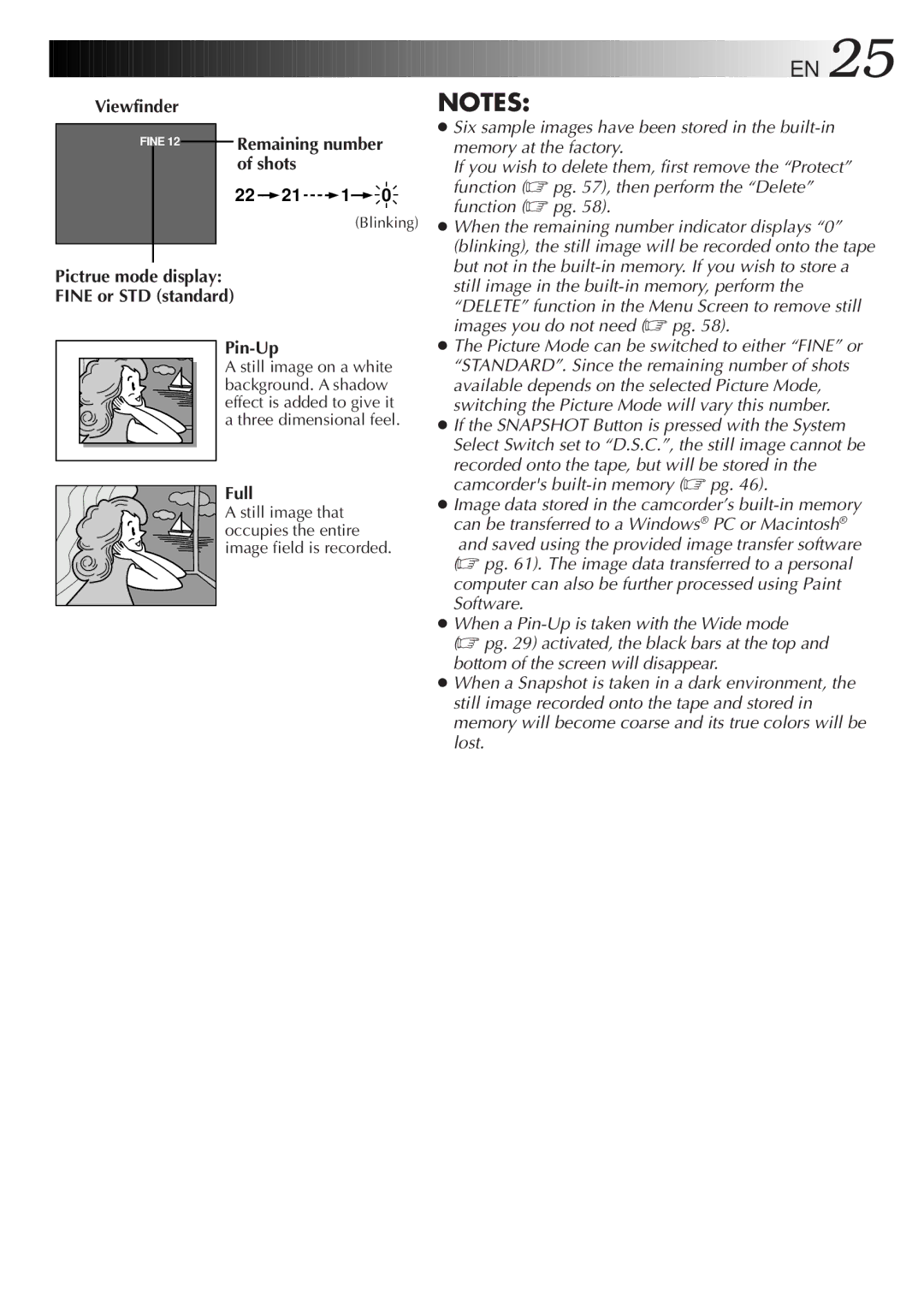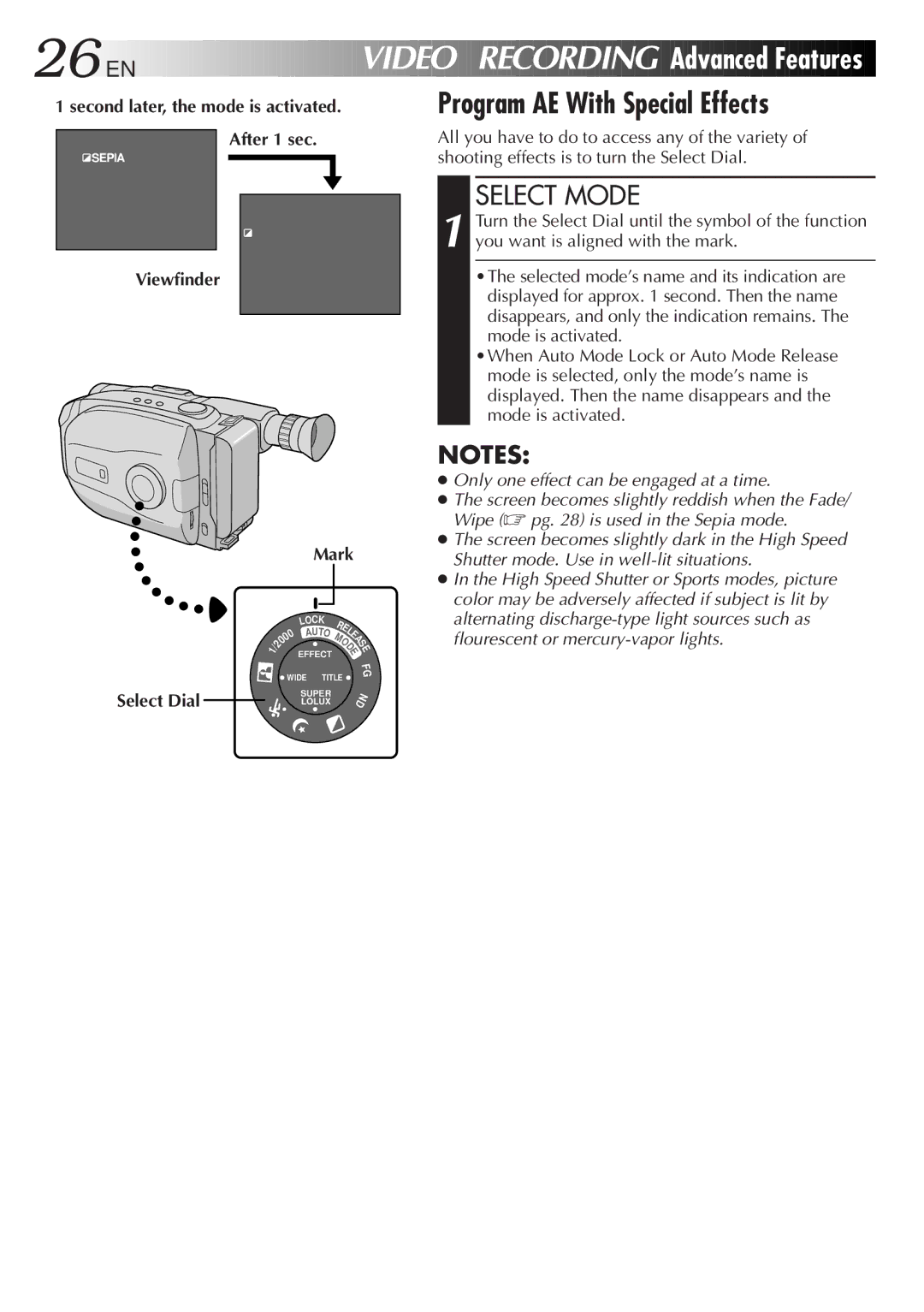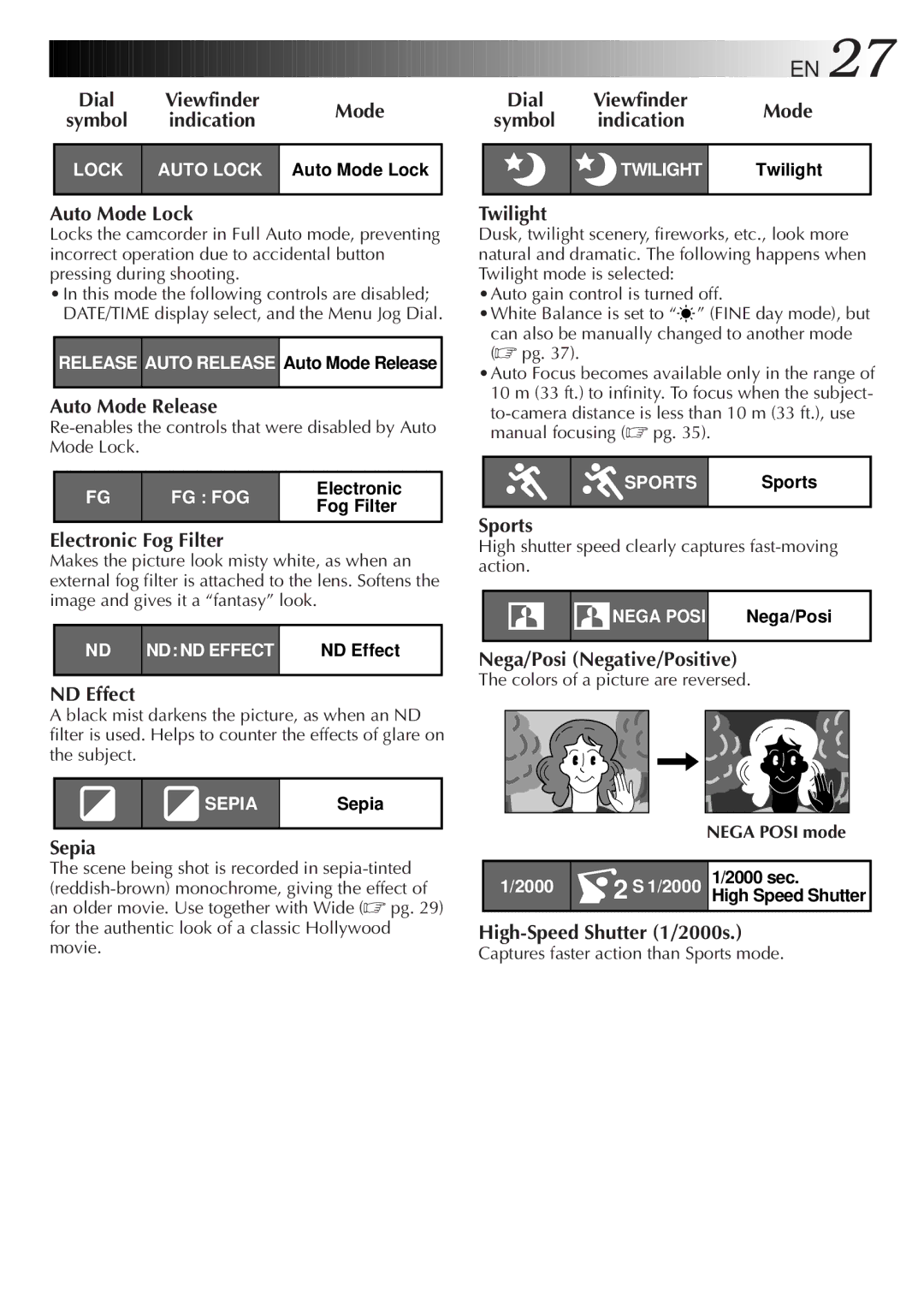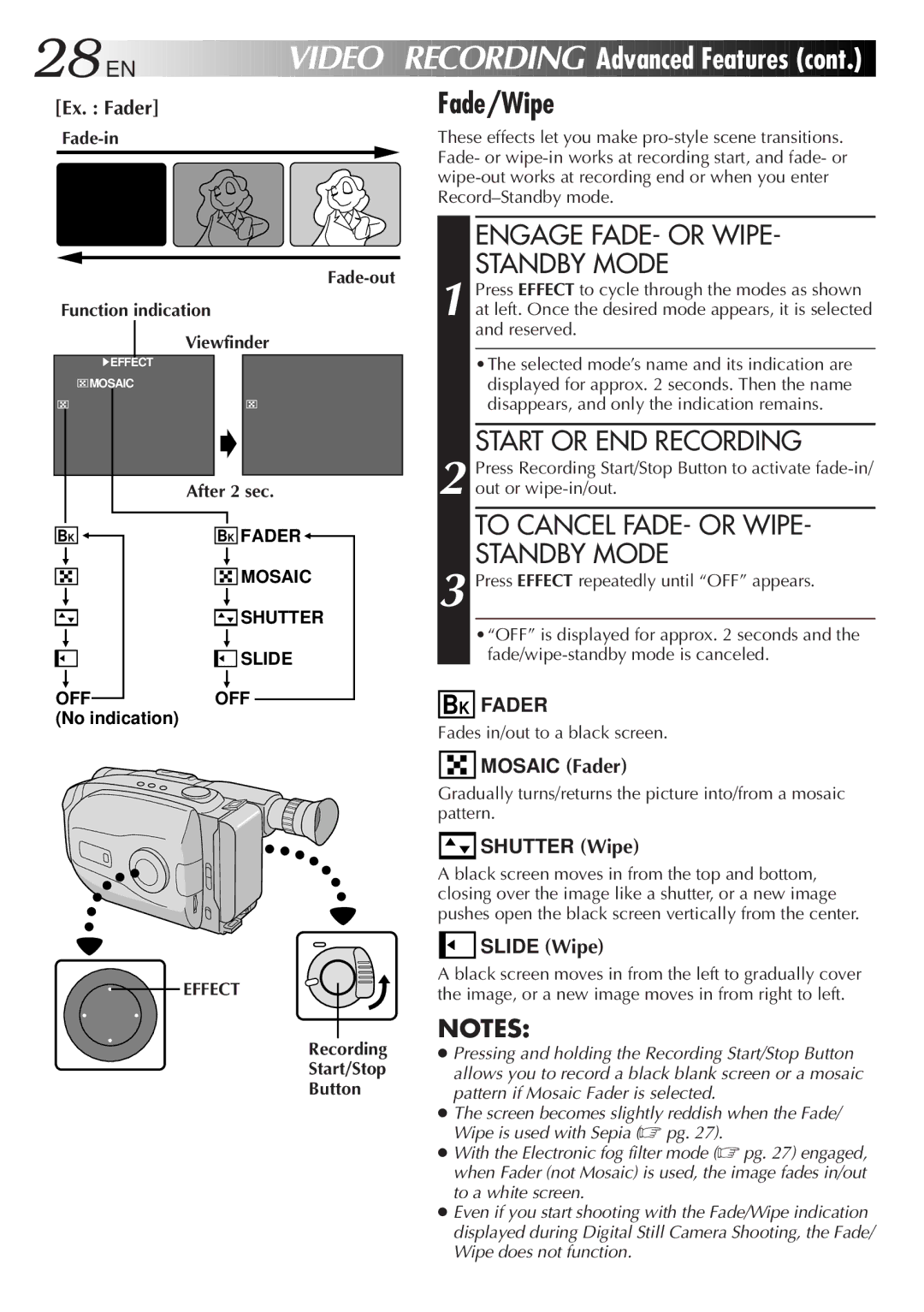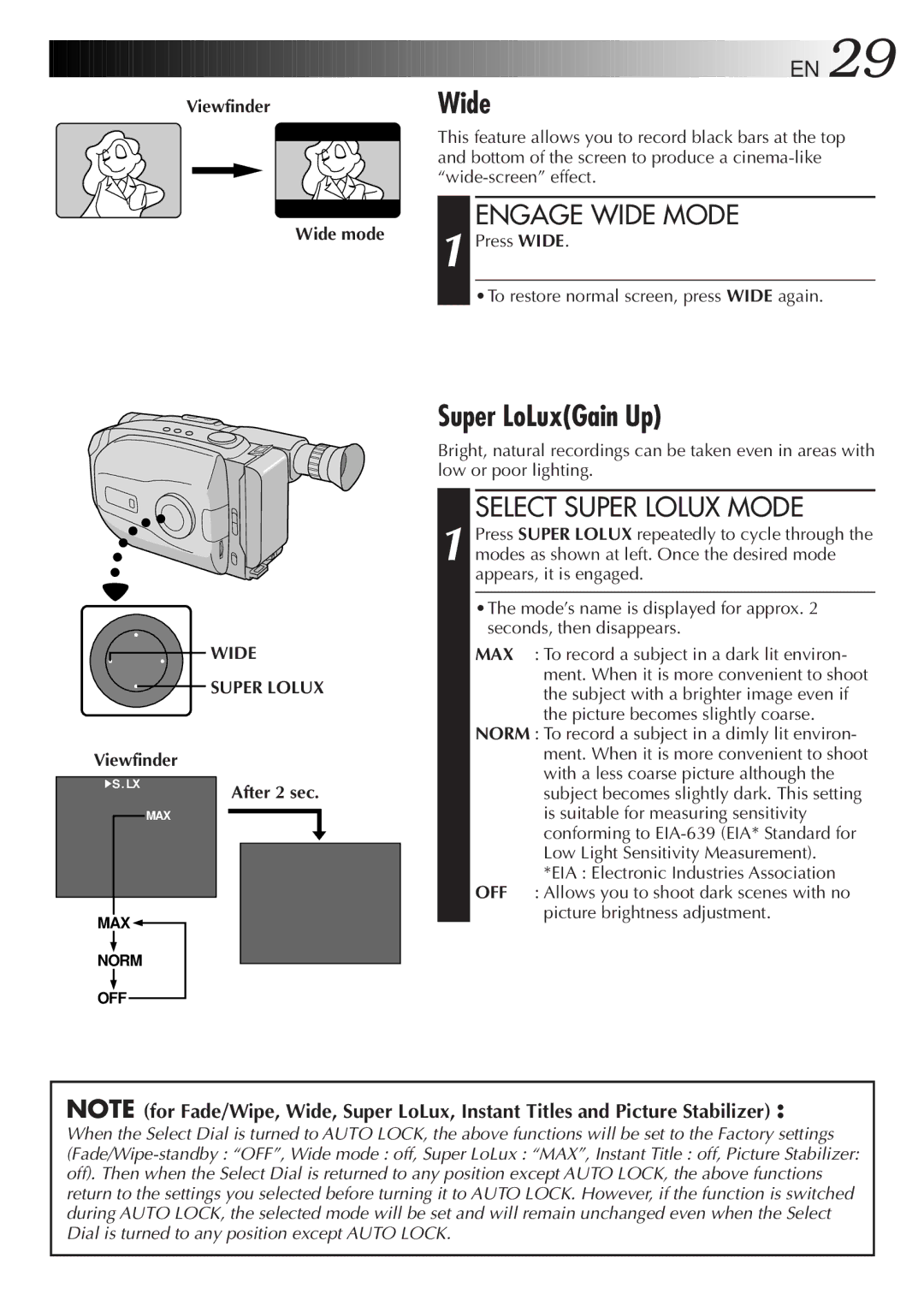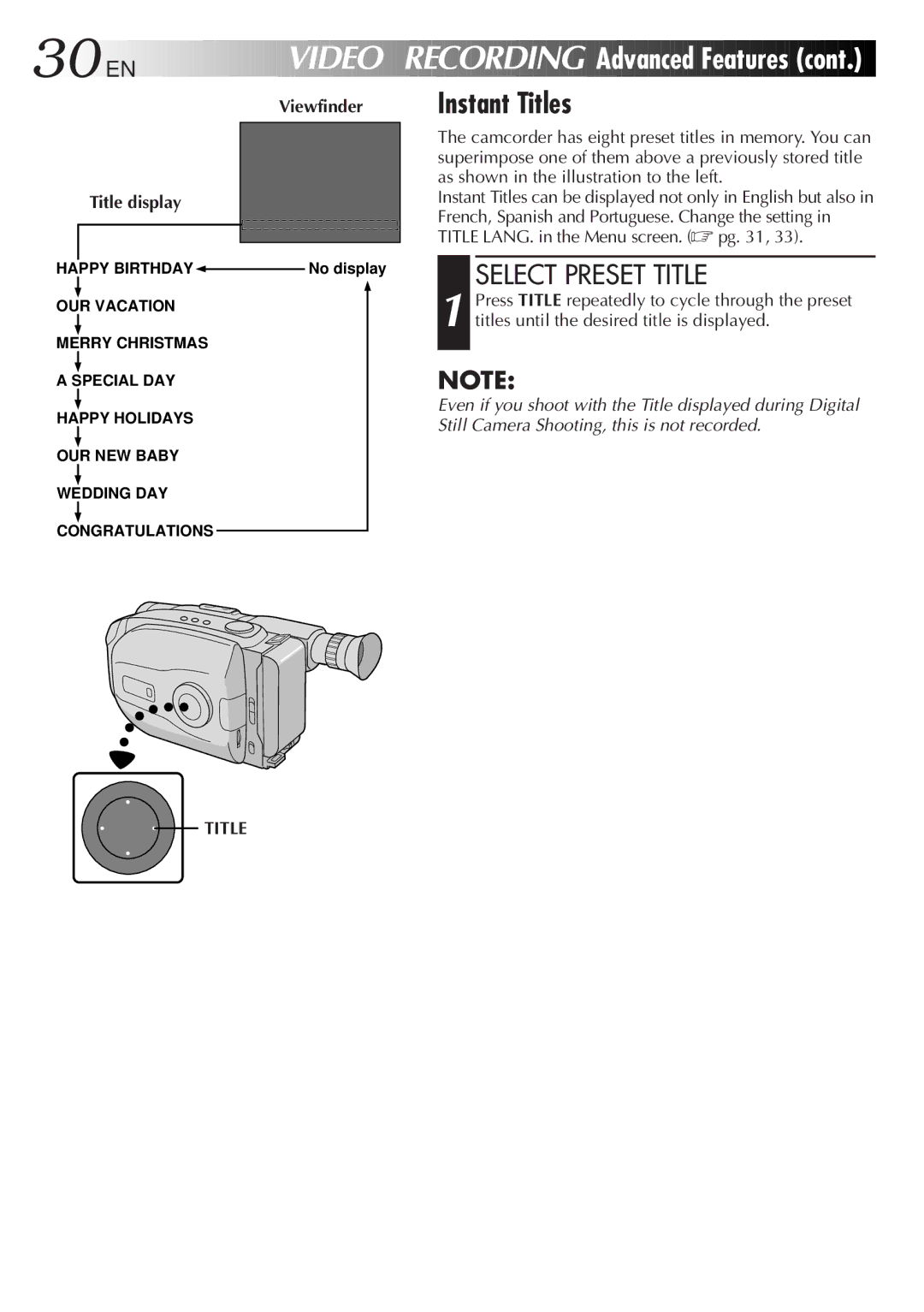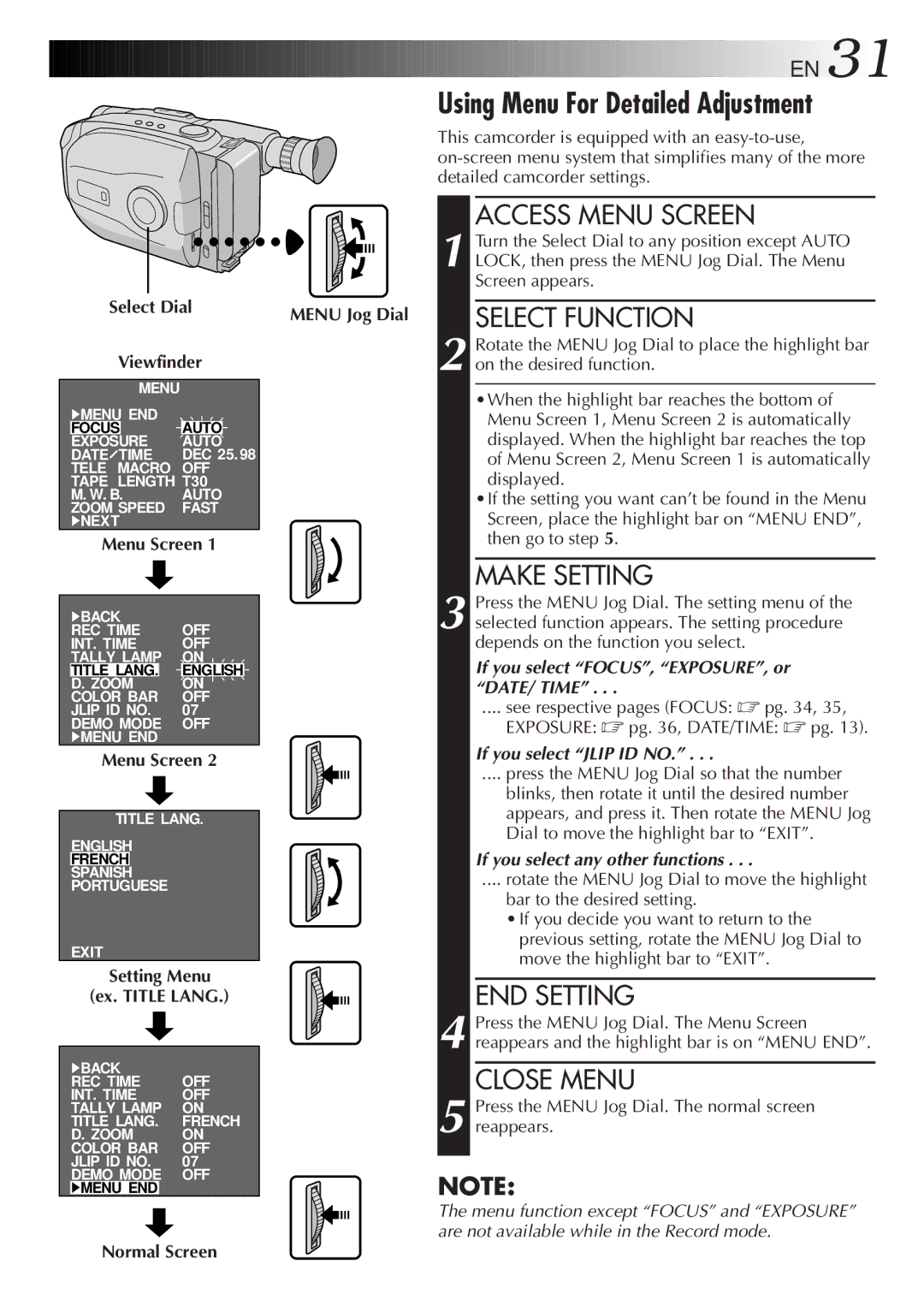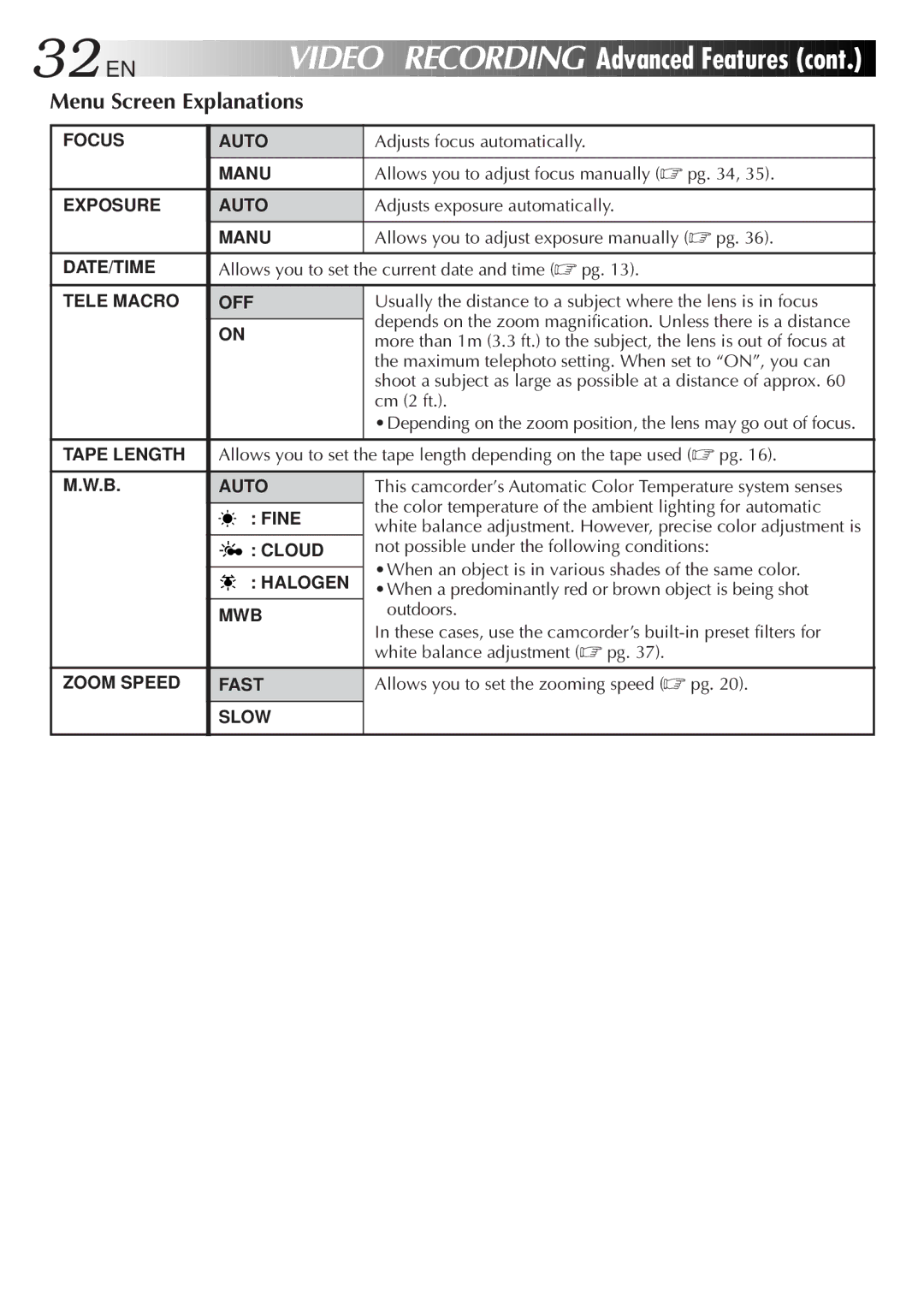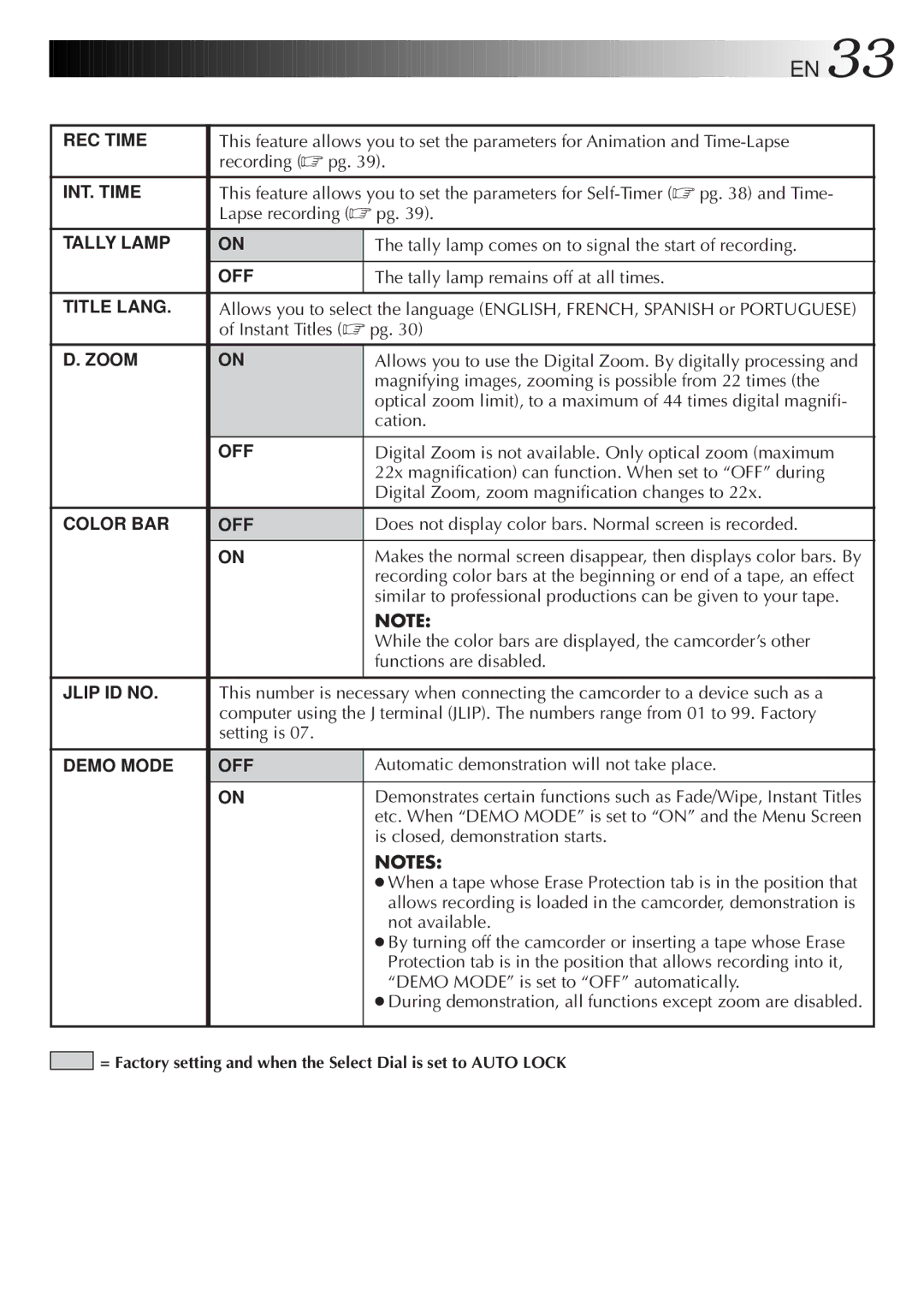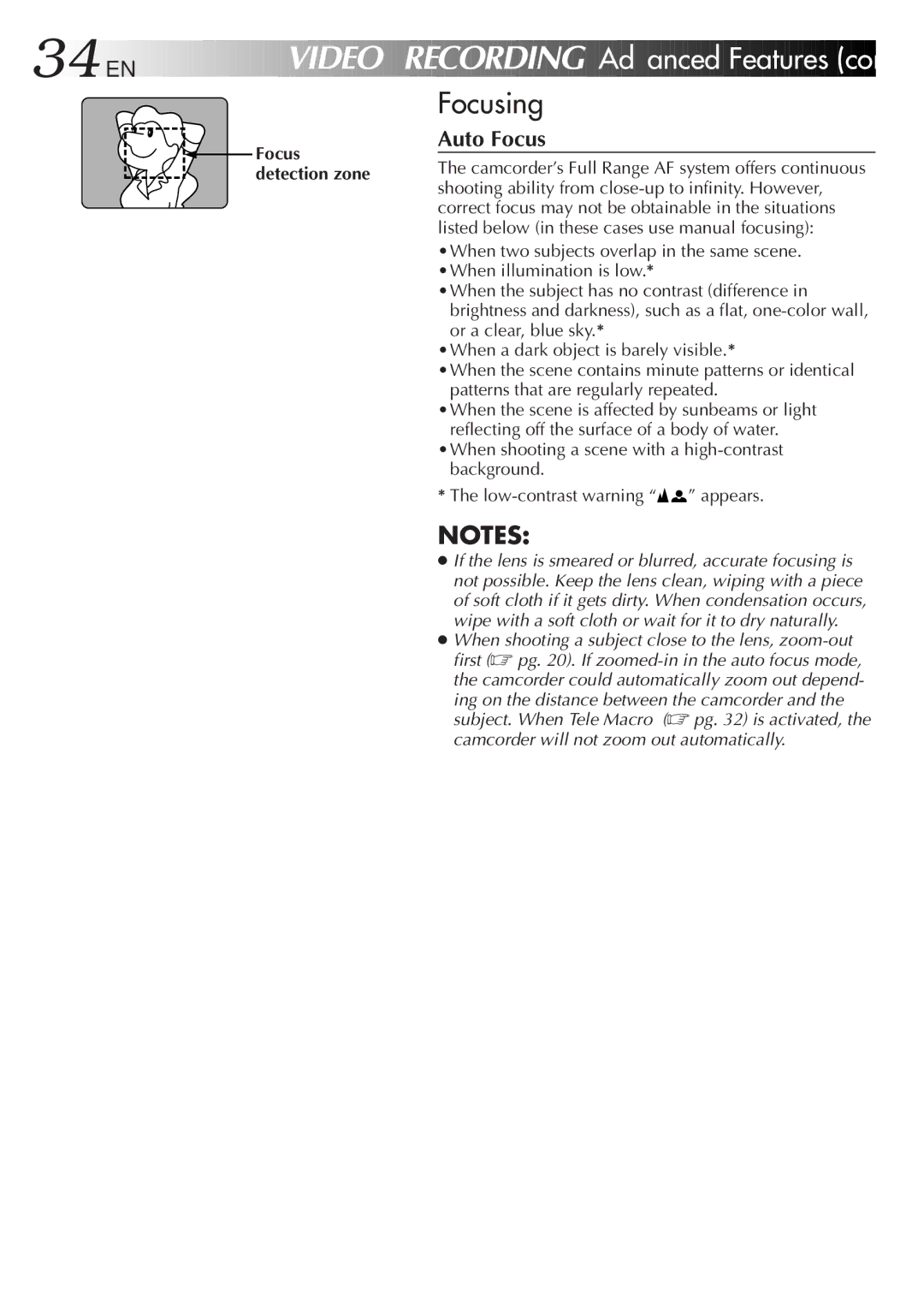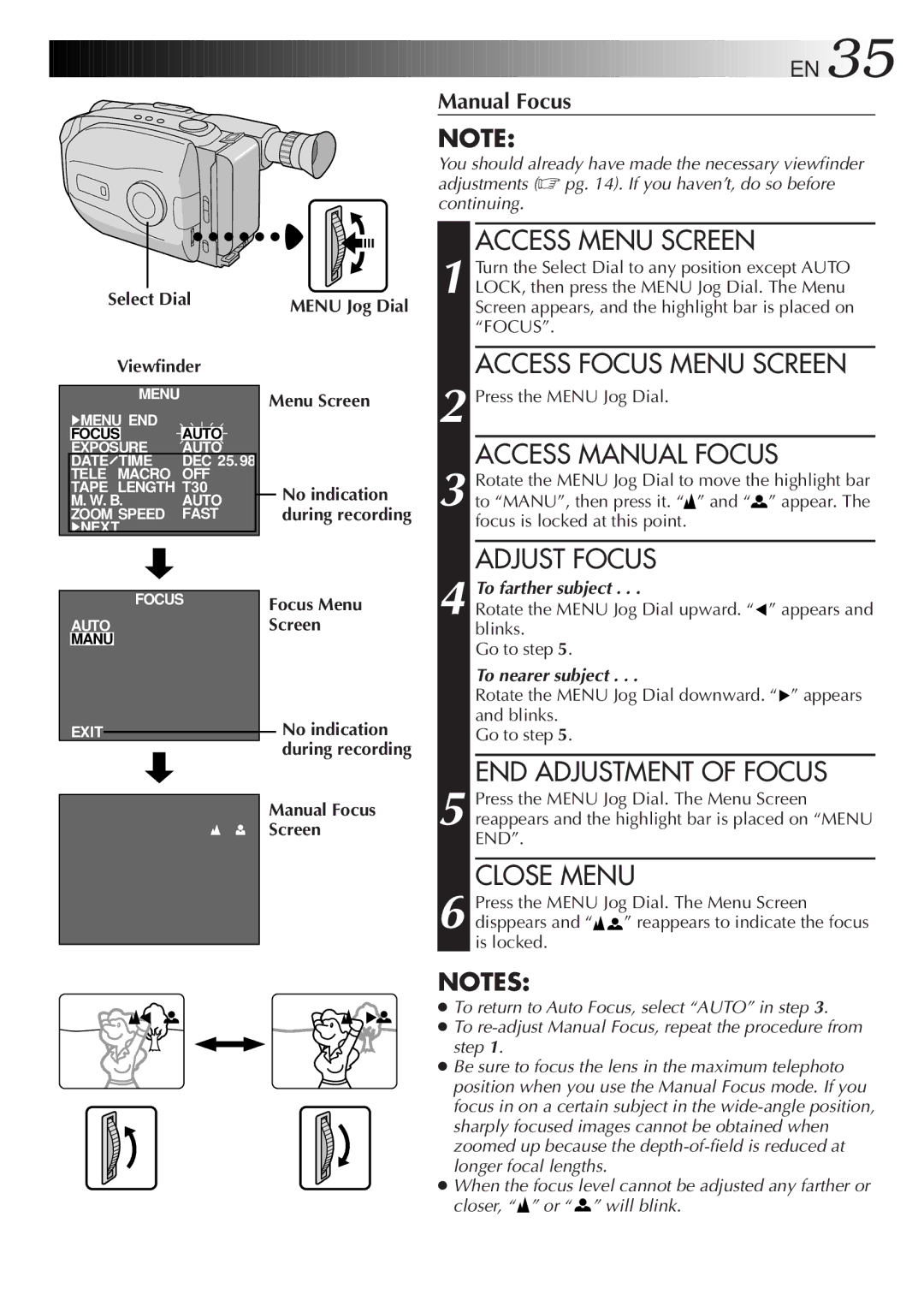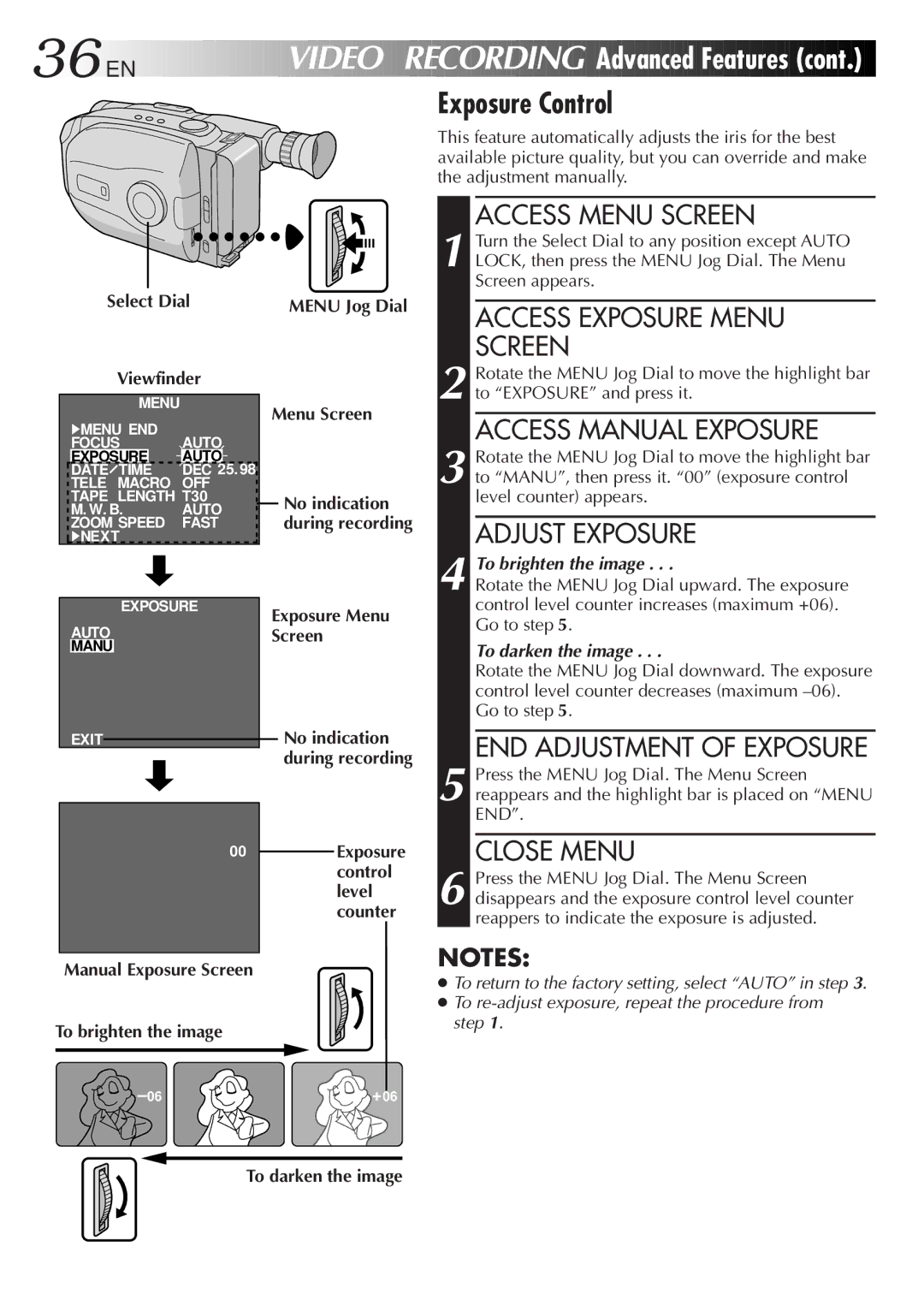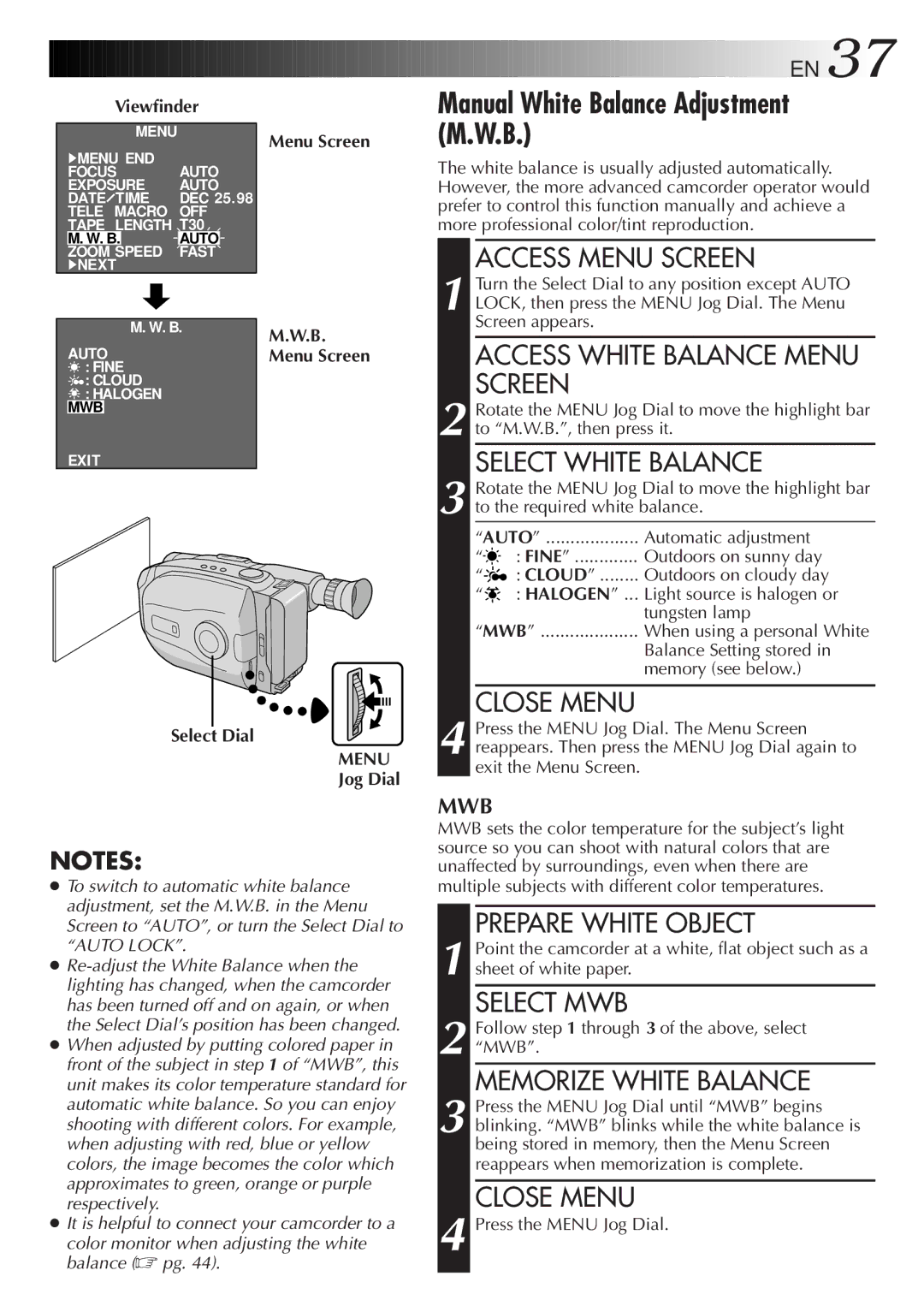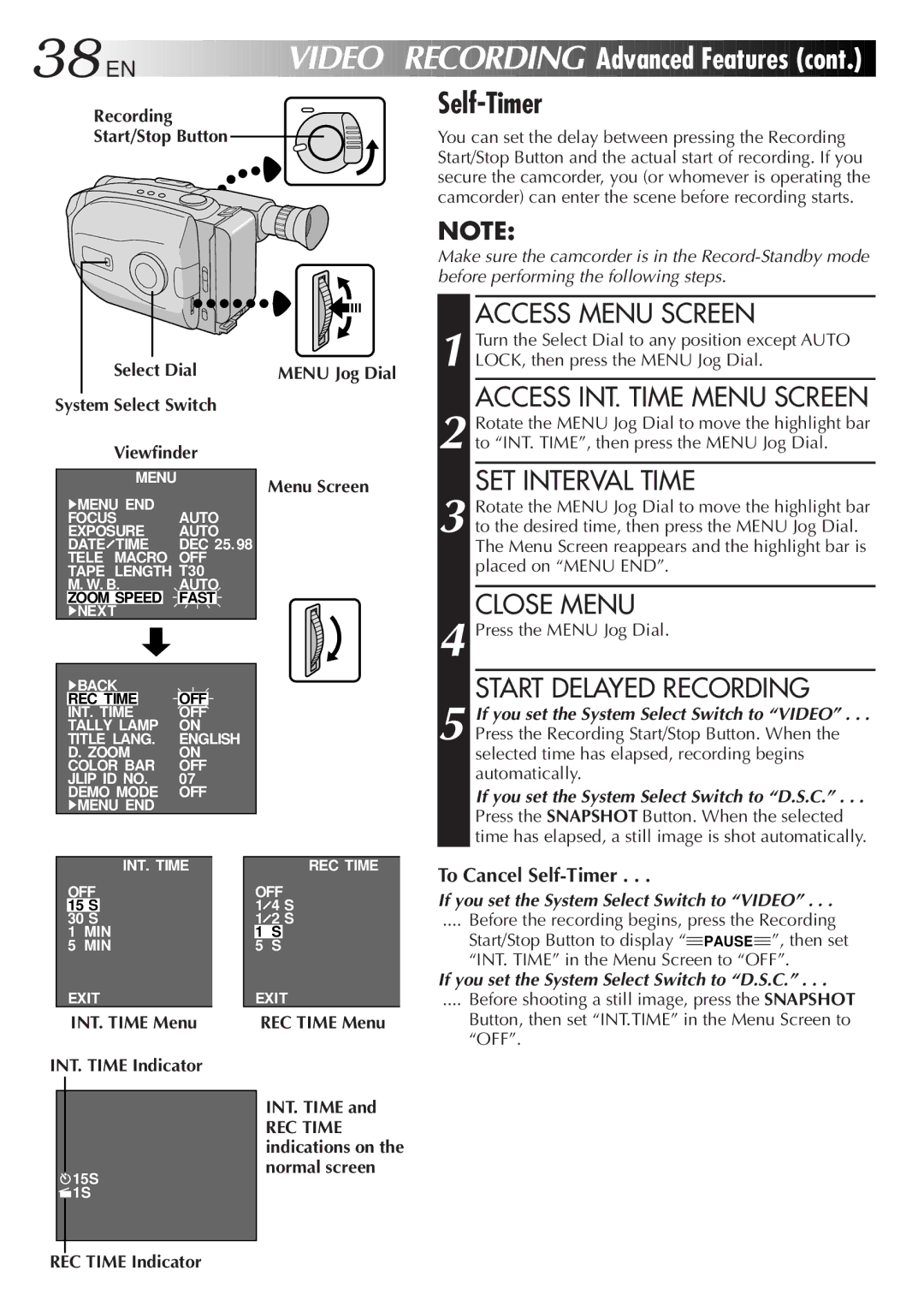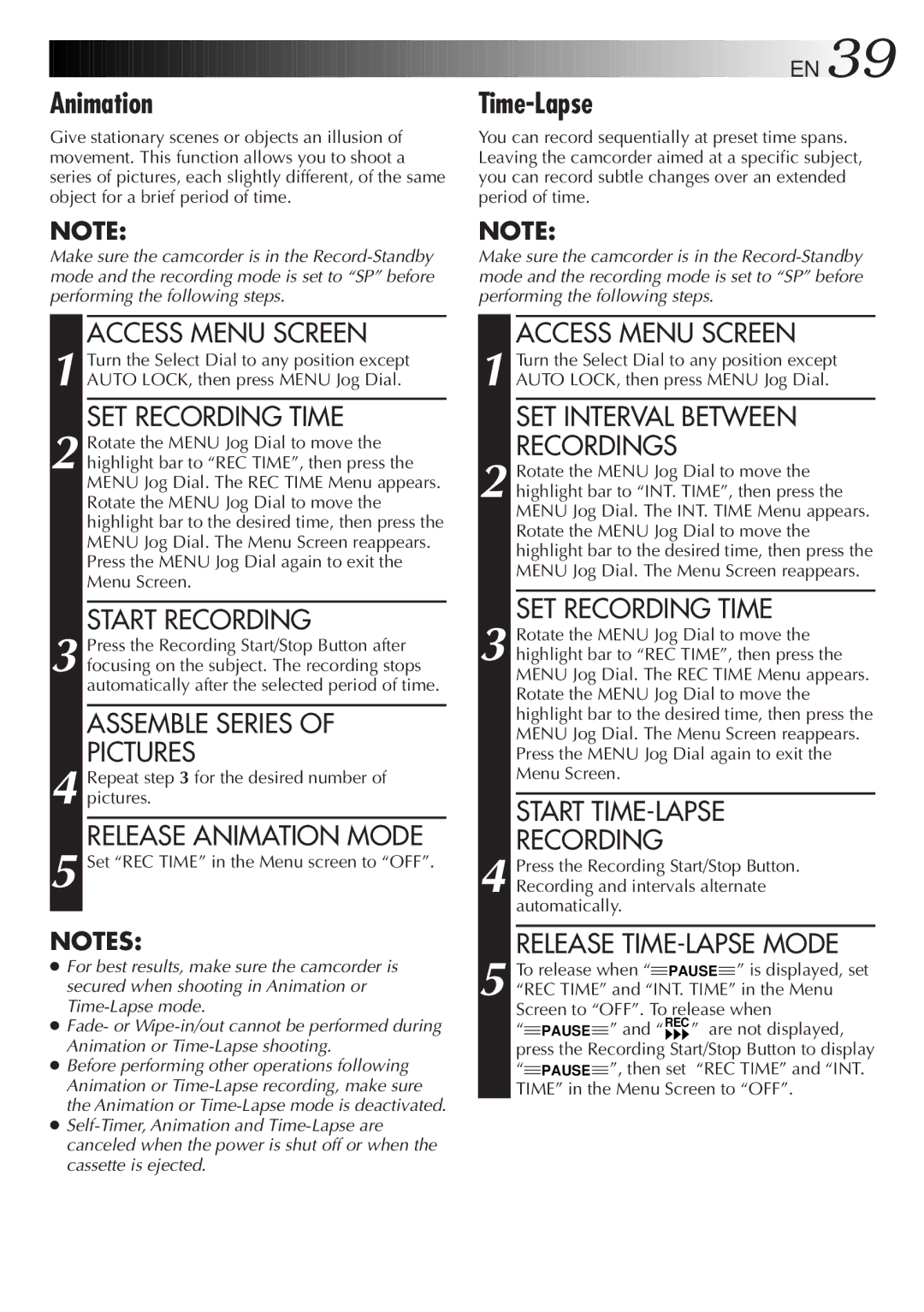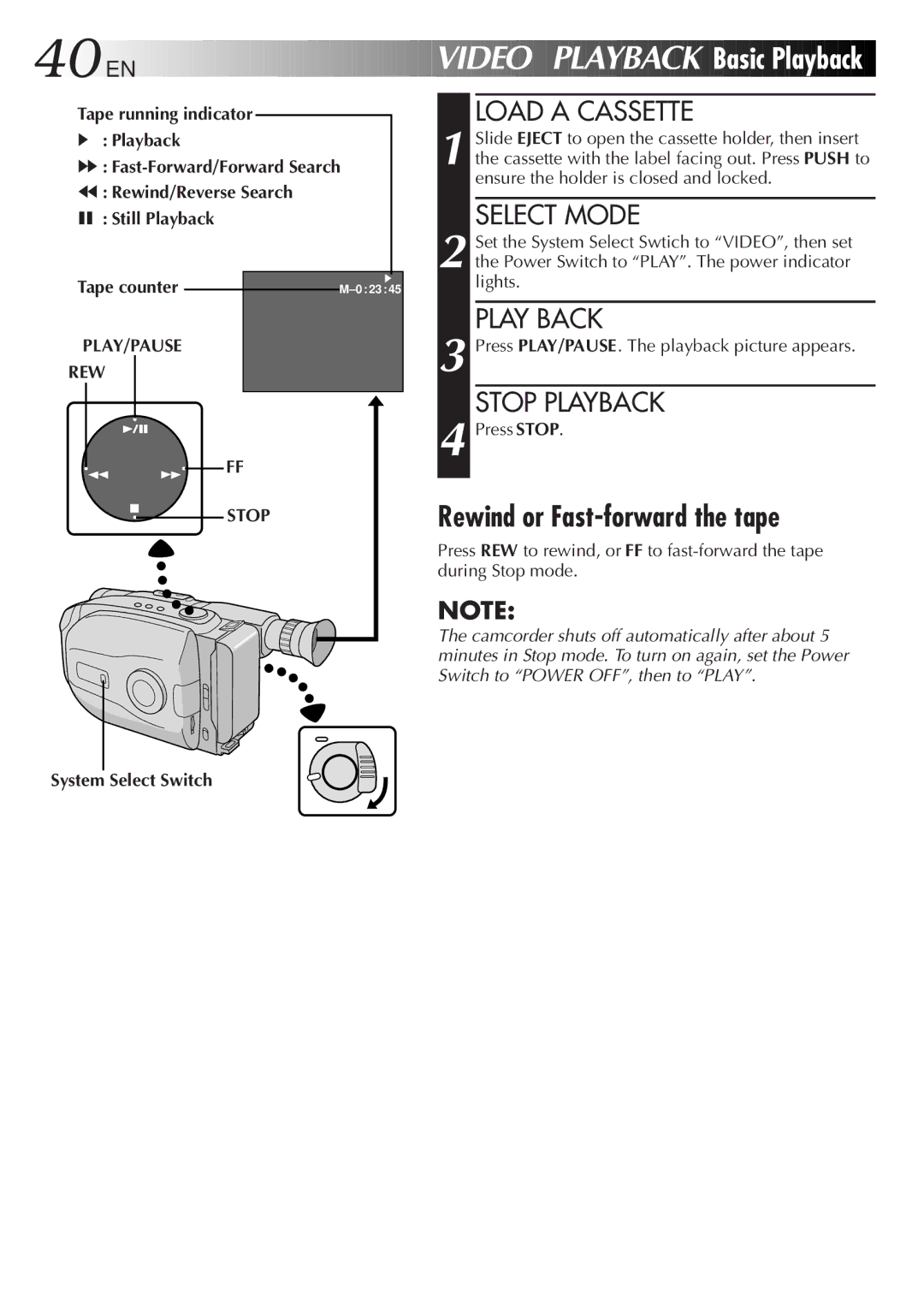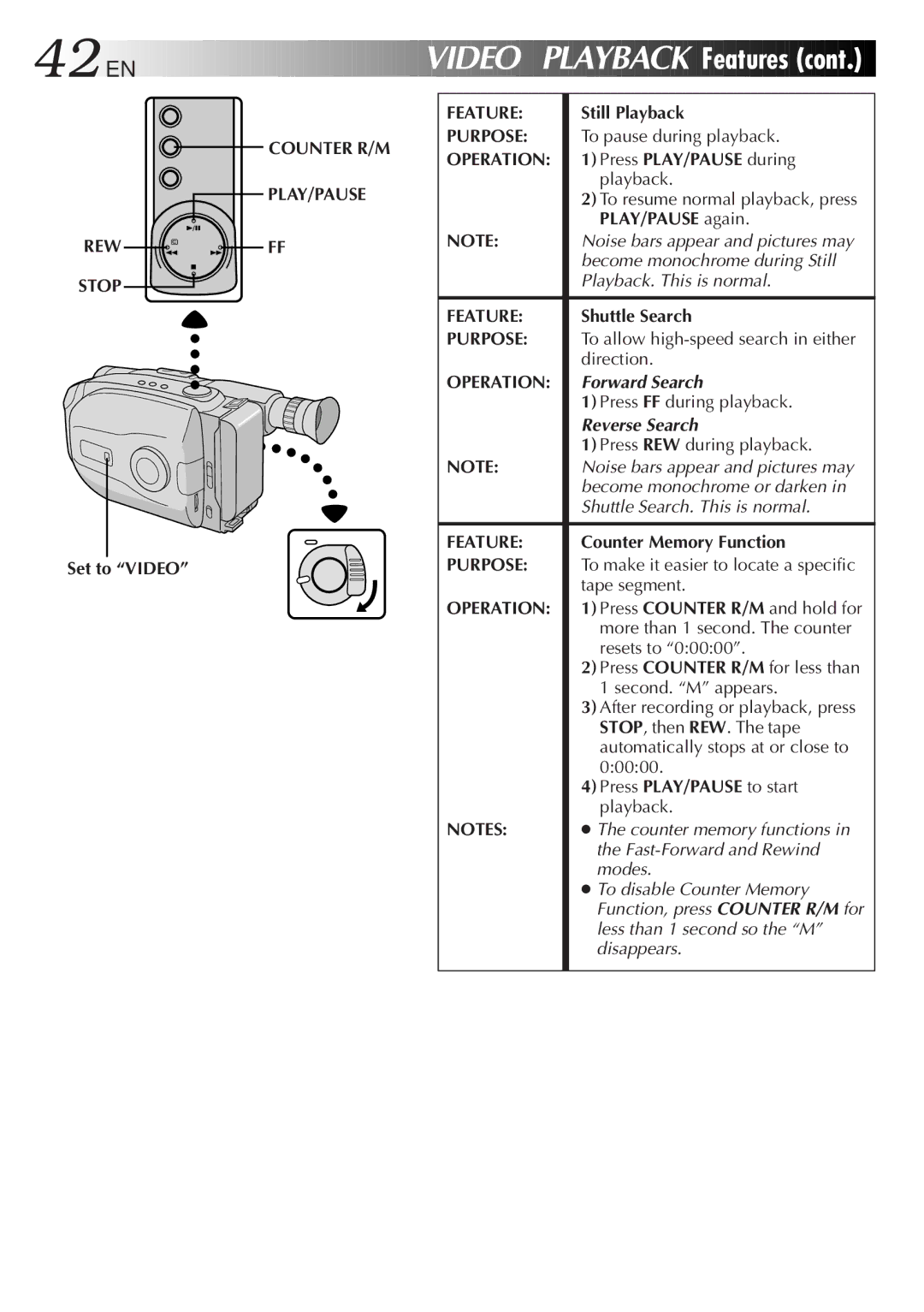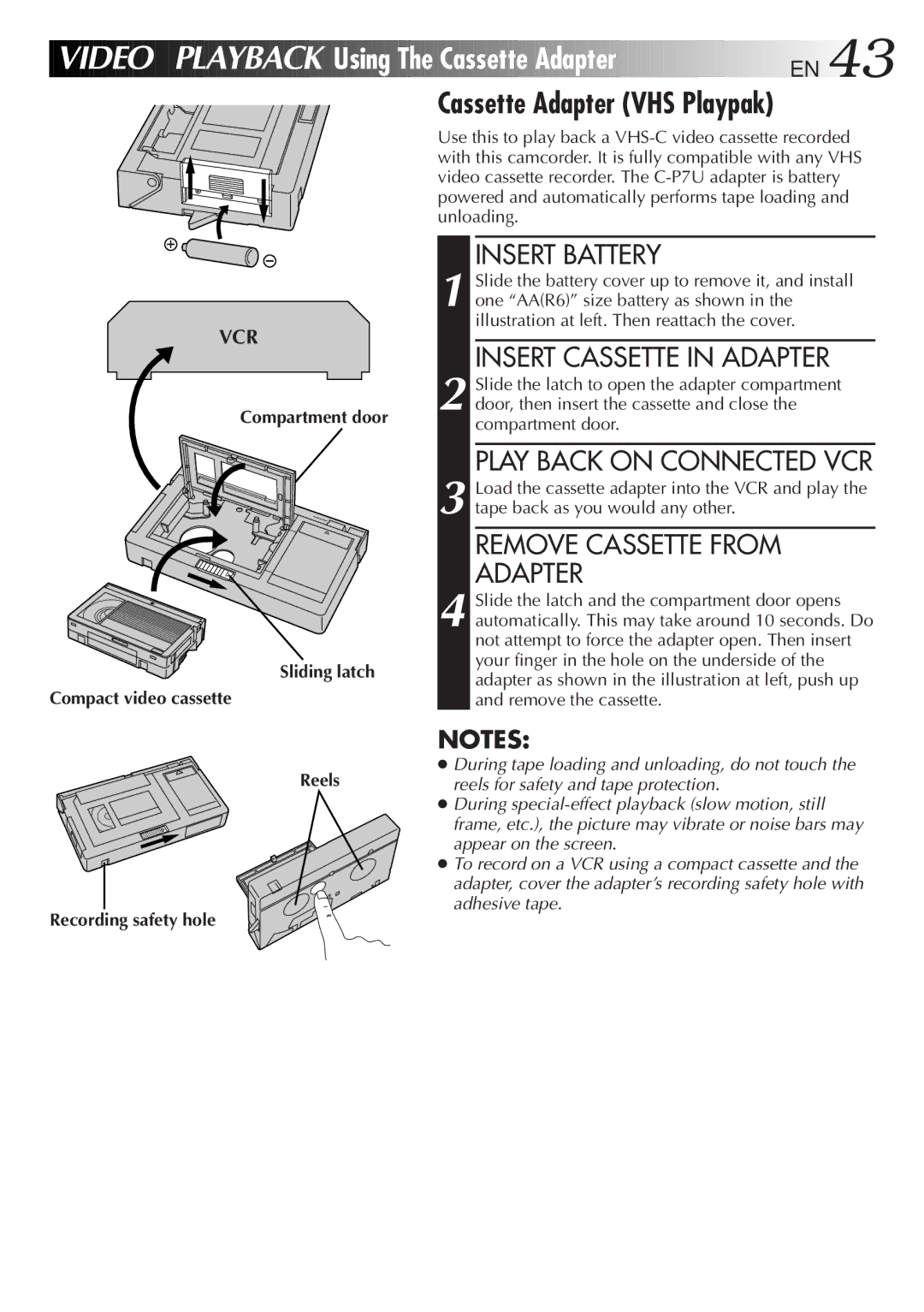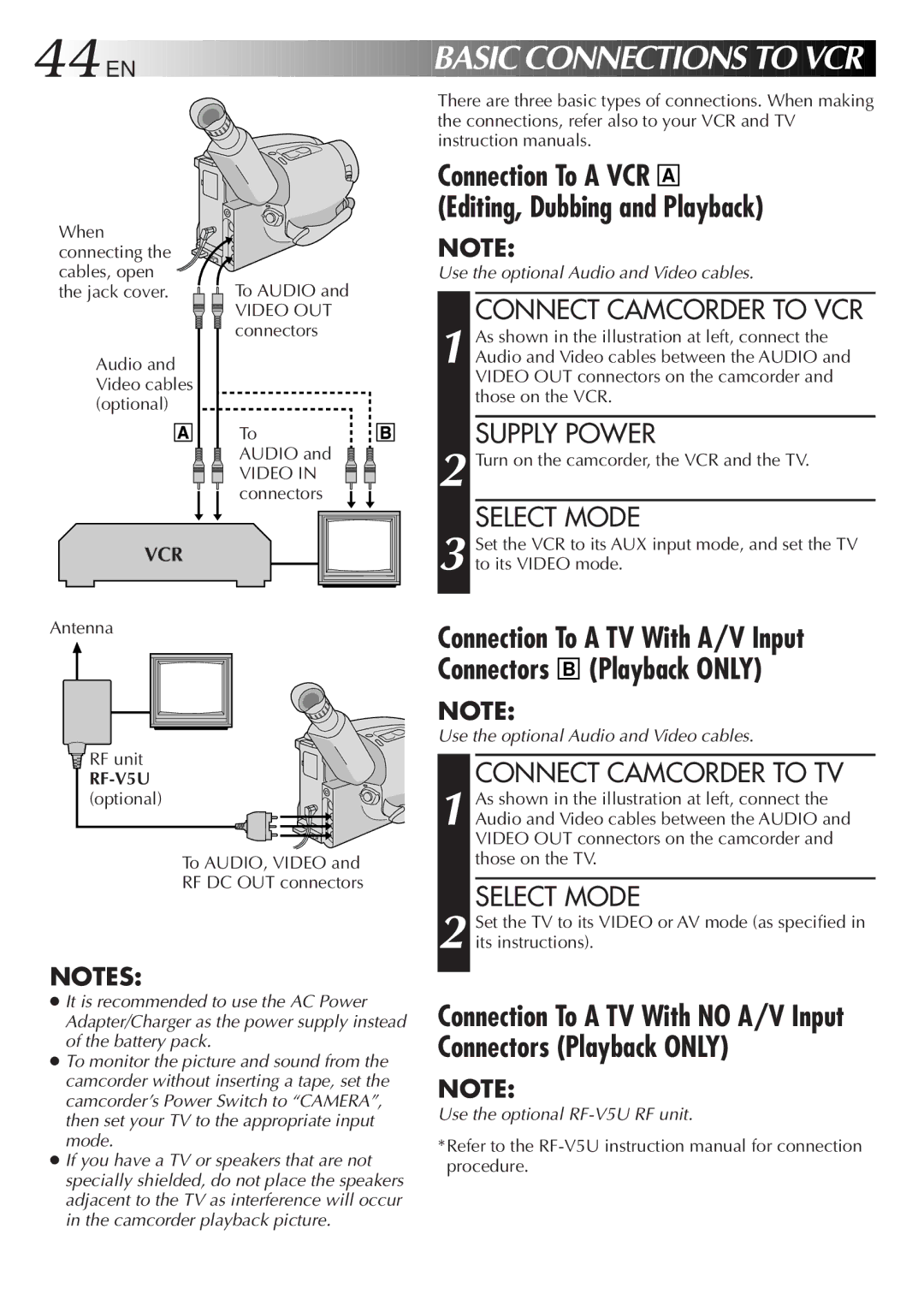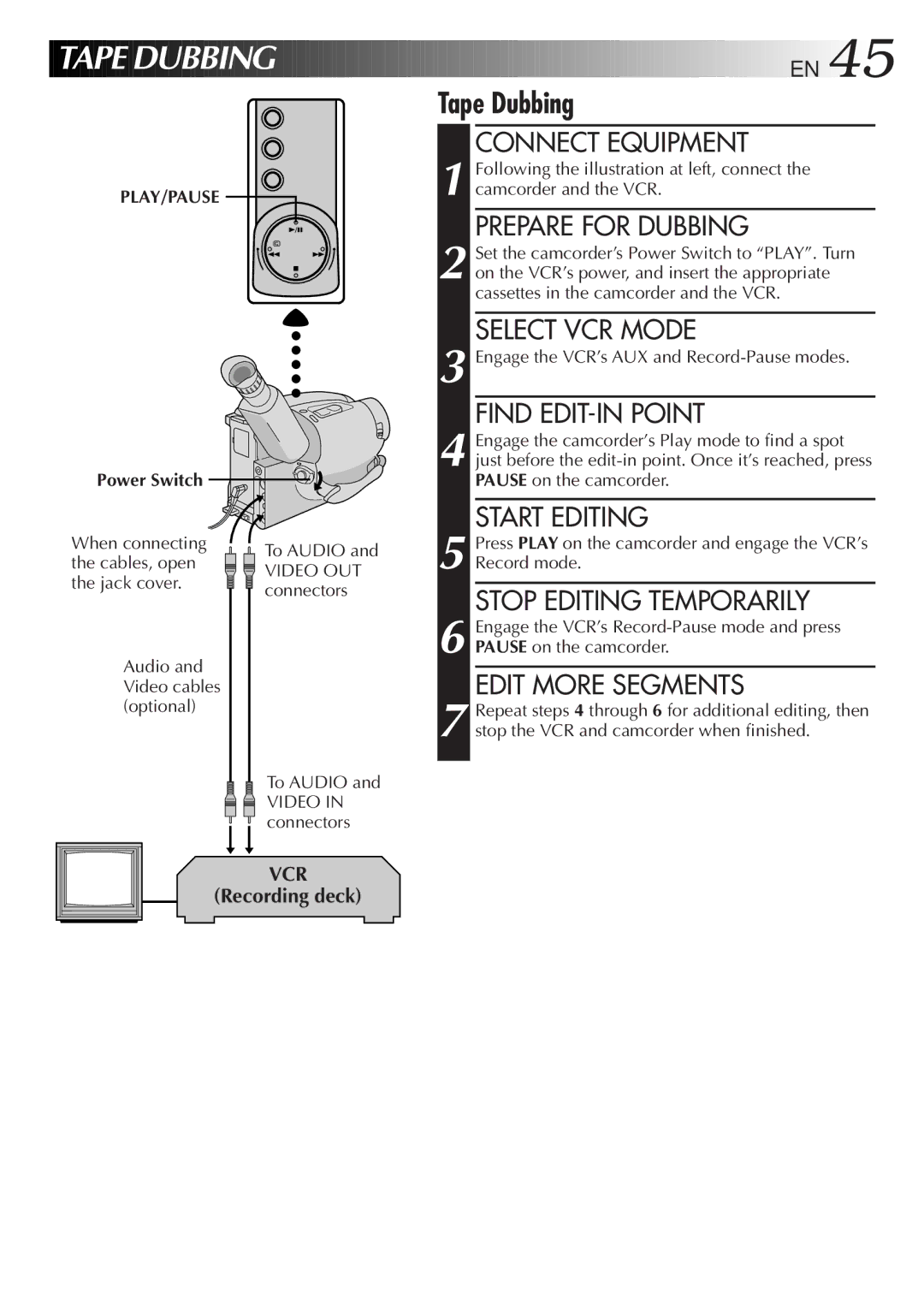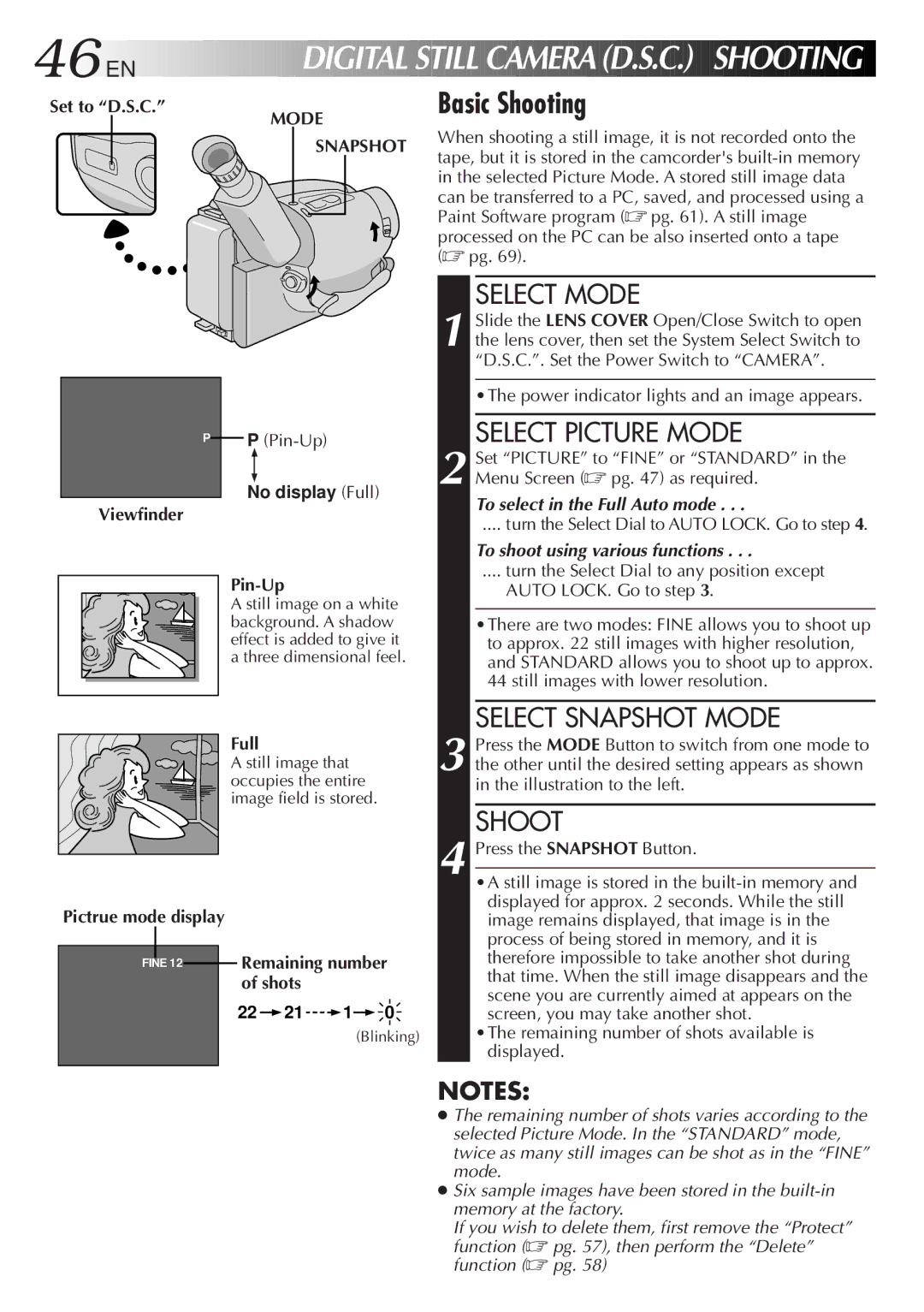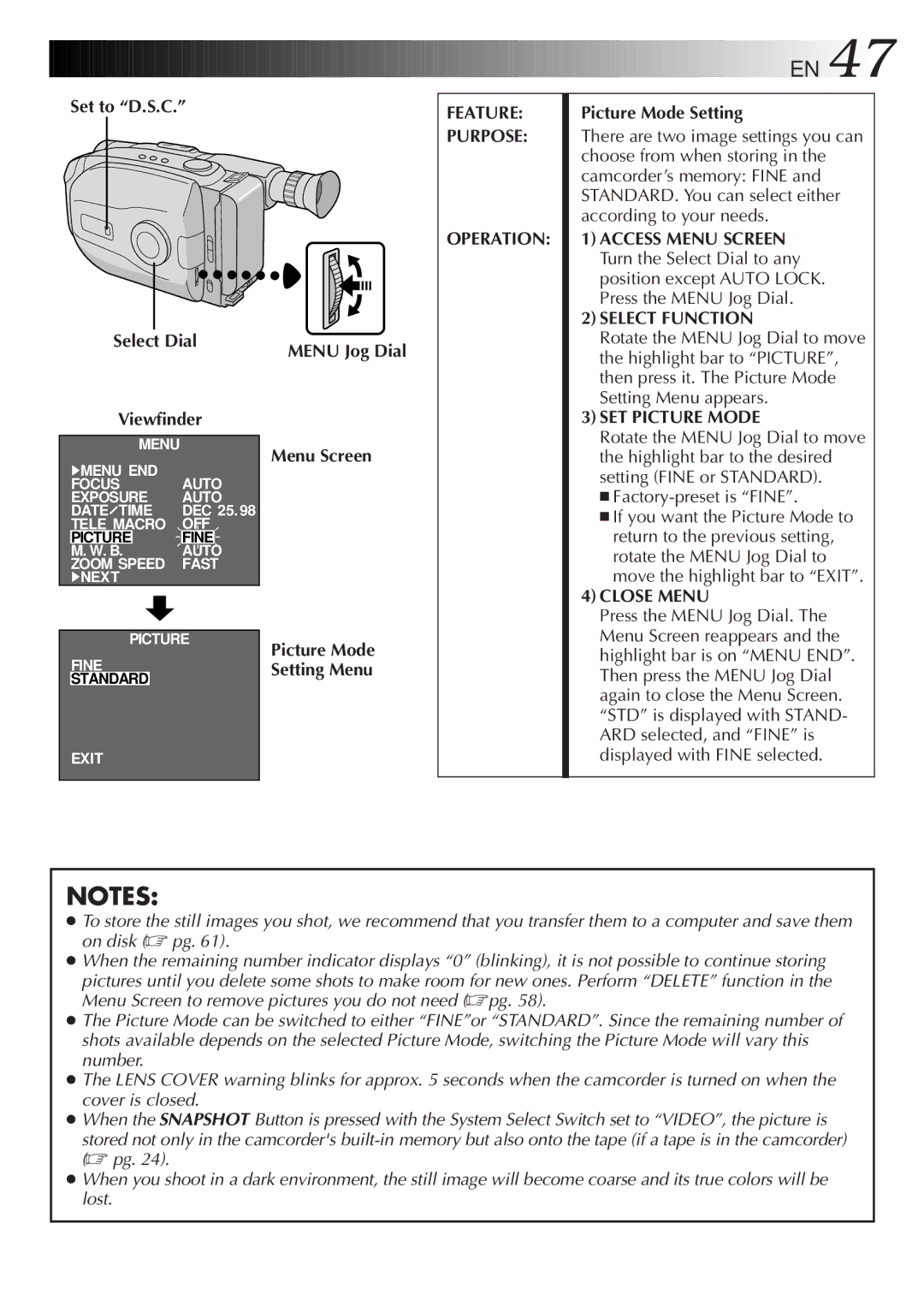LYT0108-001A, GR-AX999UM specifications
The JVC GR-AX999UM, LYT0108-001A, is a compact and versatile video camcorder that has captured the attention of amateur and professional videographers alike. This model is renowned for its user-friendly design and advanced technology, making it an excellent choice for various recording needs.One of the standout features of the GR-AX999UM is its impressive 20x optical zoom lens. This enables users to capture detailed shots from a distance, making it ideal for recording events such as sports games or outdoor activities. The lens is complemented by a 700x digital zoom, providing additional flexibility in capturing distant subjects, although users should be cautious to maintain image clarity at higher zoom levels.
The camcorder is equipped with a 1/6-inch CCD image sensor, which plays a crucial role in delivering high-quality video output. The sensor, combined with its advanced signal processing, ensures that the GR-AX999UM performs well in various lighting conditions, producing bright and vibrant colors. An automatic white balance feature further enhances the recording quality by adapting to different lighting situations.
The GR-AX999UM supports various recording formats, including standard VHS-C tapes, which offers convenience for users who prefer a more traditional recording medium. Additionally, it includes a variety of video effects and scene modes, allowing creators to experiment with their recordings and add a professional touch to their videos.
In terms of design, the JVC GR-AX999UM is lightweight and compact, making it easily portable for on-the-go filming. Its ergonomic grip and user-friendly button layout keep the operation straightforward, even for beginners. The camcorder features a built-in LCD screen that displays critical information, allowing users to compose shots effectively.
For audio, the GR-AX999UM includes a built-in microphone and an option for an external microphone for improved sound quality. This flexibility ensures that users can capture clear audio to accompany their videos effectively.
Overall, the JVC GR-AX999UM, LYT0108-001A represents an excellent blend of advanced features and practical design, making it suitable for a wide range of video recording applications. From family gatherings to travel vlogs, this camcorder provides a reliable and capable solution for capturing life's precious moments.