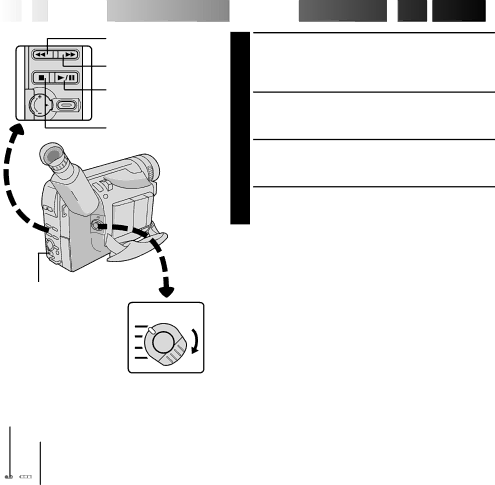
34![]()
![]()
![]() EN
EN![]()
![]()
![]()
![]()
![]()
![]()
![]()
![]()
![]()
![]()
![]()
![]()
![]()
![]()
REW (2) Button
FF (3) Button
PLAY/PAUSE (4/6)
Button
STOP (5) Button
EJECT Switch
Power lamp![]()
![]()
Power Switch
Battery pack remaining power indicator
Tape counter
Recording mode indicator
|
|
|
|
|
|
|
| Tape running | |
|
|
|
|
|
|
|
| ||
|
|
| S ET SP |
|
| ||||
|
|
|
| M 1 : 23 : 45 |
| indicator | |||
|
|
|
| ||||||
|
|
|
|
| AT | 4 | : Playback | ||
|
|
|
|
|
|
| 3 | : | |
|
|
|
|
|
|
|
|
| Forward Search |
|
| TAPE END | 2 | : Rewind/Reverse | |||||
|
|
|
|
|
|
|
|
| Search |
VOLUNE | 6 | : Still Playback | |||||||
|
|
| |||||||
| Viewfinder indications |
|
|
| |||||
















 PLAYBACK
PLAYBACK


 Basic
Basic Playback
Playback


1 LOAD A CASSETTE
Slide EJECT to open the cassette holder, then insert the cassette with the label facing out. Press PUSH to ensure the holder is closed and locked.
2 SELECT MODE
Set the Power Switch to “PLAY”. The power lamp lights.
3 PLAY BACK
Press PLAY/PAUSE (4/6). The playback picture appears.
4 STOP PLAYBACK
Press STOP (5).
Rewind or Fast-Forward the tape
Press REW (2) to rewind, or FF (3) to
NOTES:
●The camcorder shuts off automatically after about 5 minutes in Stop mode. To turn on again, set the Power Switch to “POWER OFF”, then to “PLAY”.
●If a blank portion on the tape is played back, the screen may become black. This is not a malfunction.