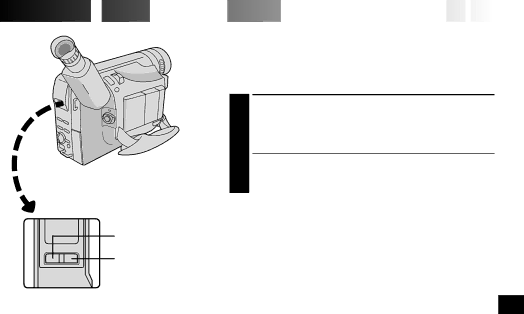
 PLAYBACK
PLAYBACK

 Features
Features


















![]()
![]()
![]()
![]()
![]()
![]()
![]()
![]()
![]()
![]()
![]()
![]()
![]()
![]()
![]()
![]()
![]()
![]()
![]()
![]()
![]()
![]()
![]()
![]()
![]()
![]()
![]()
![]()
![]()
![]()
![]()
![]()
![]()
![]()
![]()
![]()
![]()
![]()
![]()
![]()
![]() EN35
EN35![]()
![]()
Tracking
This function can be used to eliminate noise bars that appear
| ACTIVATE MANUAL TRACKING |
| 1 Press P.AE and EFFECT simultaneously. Then, press |
| P.AE or EFFECT as many times as necessary until the |
| noise bars disappear. |
| •To return to Auto Tracking, press P.AE and EFFECT |
| simultaneously. “AT” blinks. When Auto Tracking |
| finishes, the indication disappears. |
| NOTES: |
| ● When noise bars appear during playback, the |
P.AE Button | camcorder enters the Auto Tracking mode and “AT” is |
EFFECT Button | displayed. |
● Manual Tracking may not work with tapes recorded on | |
| other VCRs or camcorders. |
PLAYBACK