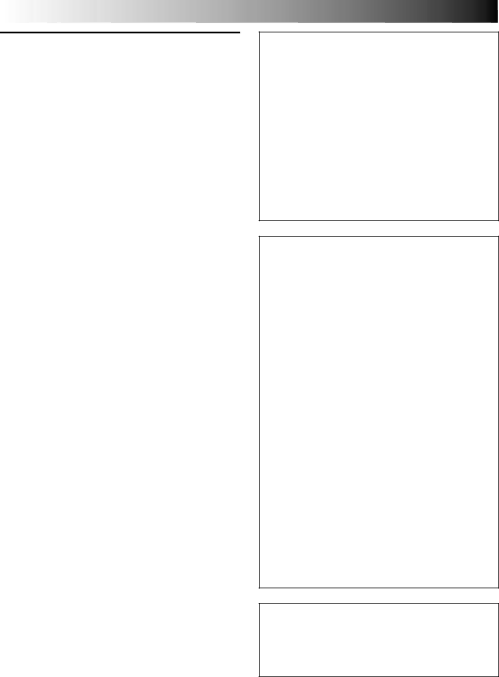
68 EN
For Your Maintenance
1. After Use
1Set the Power Switch to “OFF” to turn off the camcorder.
2Open the LCD monitor to an angle of over 60 degrees. Slide EJECT to open the cassette holder, then remove the cassette.
3Close and lock the cassette holder by pressing the Close button.
4Close and lock the LCD monitor.
5Slide BATTERY RELEASE to remove the battery pack.
6Attach the provided lens cap to the camcorder’s lens.
2.Cleaning The Camcorder
1 CLEAN EXTERIOR
Wipe gently with a soft cloth.
Put cloth in diluted mild soap and wring it well to wipe off heavy dirt, then wipe again with a dry cloth.
2 CLEAN LCD MONITOR
Open the LCD monitor and wipe it gently with a soft cloth. Be careful not to damage the monitor. Close the LCD monitor.
3 CLEAN LENS
Blow it with a blower brush, then wipe it gently with lens cleaning paper.
4 REMOVE EYEPIECE
Turn the eyepiece counterclockwise and pull it out.
5 CLEAN VIEWFINDER
Remove dust using a blower brush.
6RE-ATTACH EYEPIECE
NOTES:
●Avoid using strong cleaning agents such as benzine or alcohol.
●Cleaning should be done only after the battery pack has been removed or other power units have been disconnected.
●Mold may form if the lens is left dirty.
●When using a cleaner or chemically treated cloth, refer to the cautions that came with it.
●When removing the eyepiece, be sure to hold the viewfinder securely.
CAUTIONS (cont.)
Declaration of Conformity
Model Number | : |
Trade Name | : JVC |
Responsible party | : JVC AMERICAS CORP. |
Address | : 1700 Valley Road |
| Wayne, N.J. 07470 |
Telephone Number | : (973) |
This device complies with Part 15 of FCC Rules. Operation is subject to the following two conditions:
(1)This device may not cause harmful interference, and (2) this device must accept any interference received, including interference that may cause undesired operation.
Change or modifications not approved by the party responsible for compliance could void the user’s authority to operate the equipment. This equipment has been tested and found to comply with the limits for a Class B digital device, pursuant to Part 15 of the FCC Rules. These limits are designed to provide reasonable protection against harmful interference in a residential installation. This equipment gener- ates, uses, and can radiate radio frequency energy and, if not installed and used in accord- ance with the instructions, may cause harmful interference to radio communications. However, there is no guarantee that interference will not occur in a particular installation. If this equip- ment does cause harmful interference to radio or television reception, which can be determined by turning the equipment off and on, the user is encouraged to try to correct the interference by one or more of the following measures:
Reorient or relocate the receiving antenna. Increase the separation between the equip- ment and receiver.
Connect the equipment into an outlet on a circuit different from that to which the receiver is connected.
Consult the dealer or an experienced radio/TV technician for help.
This Class B digital apparatus complies with Canadian
Cet appareil numérique de la classe B est conforme à la norme