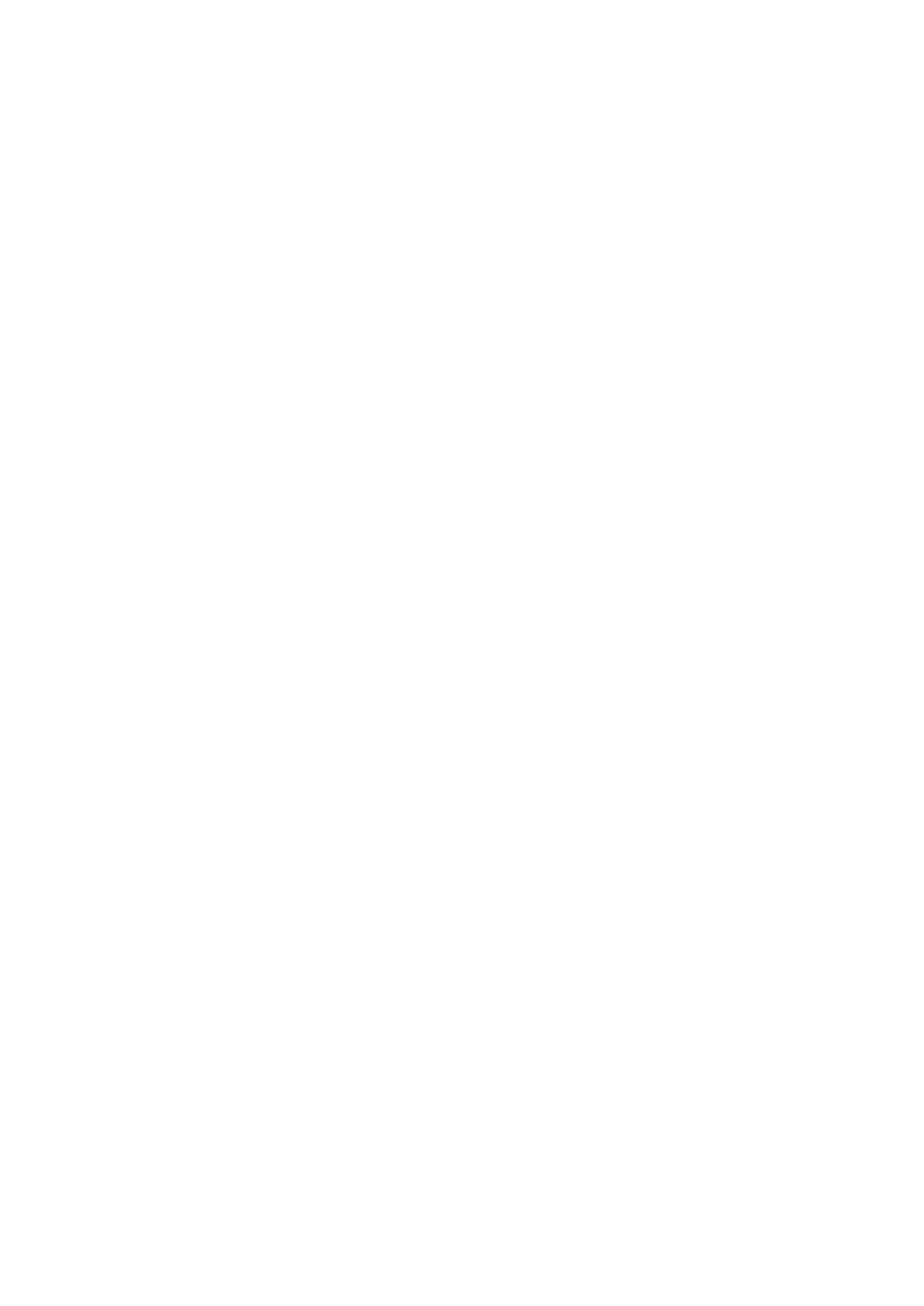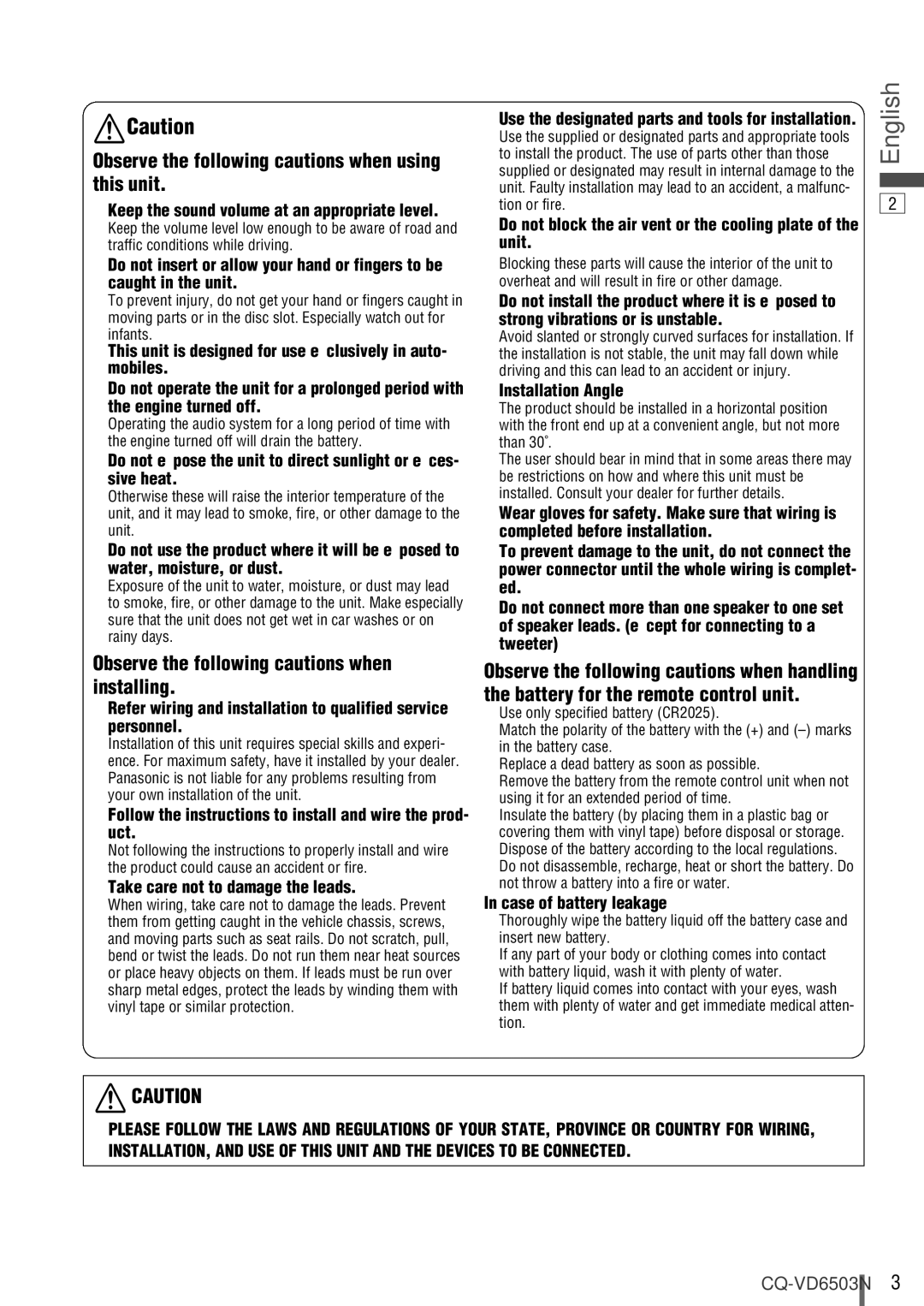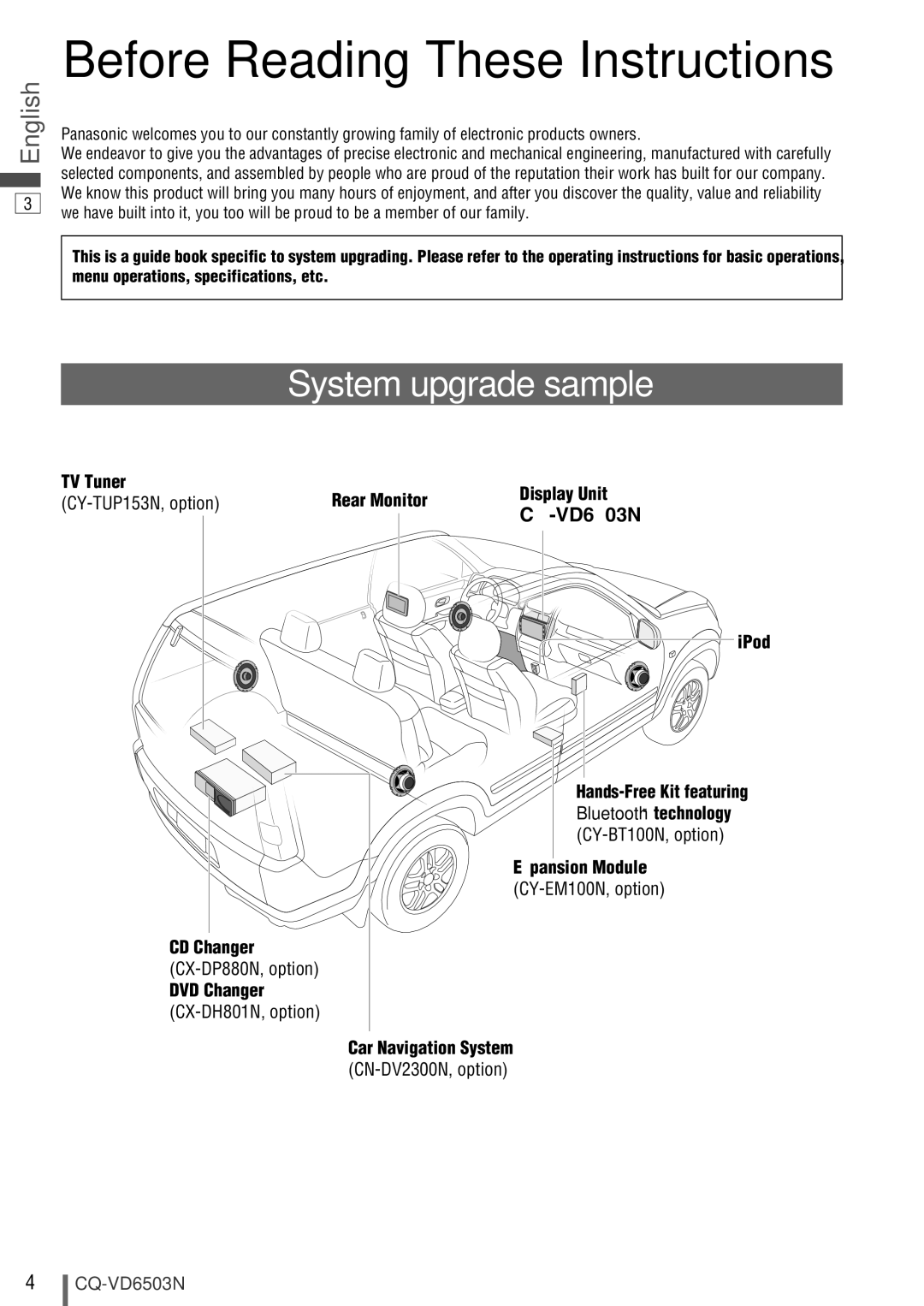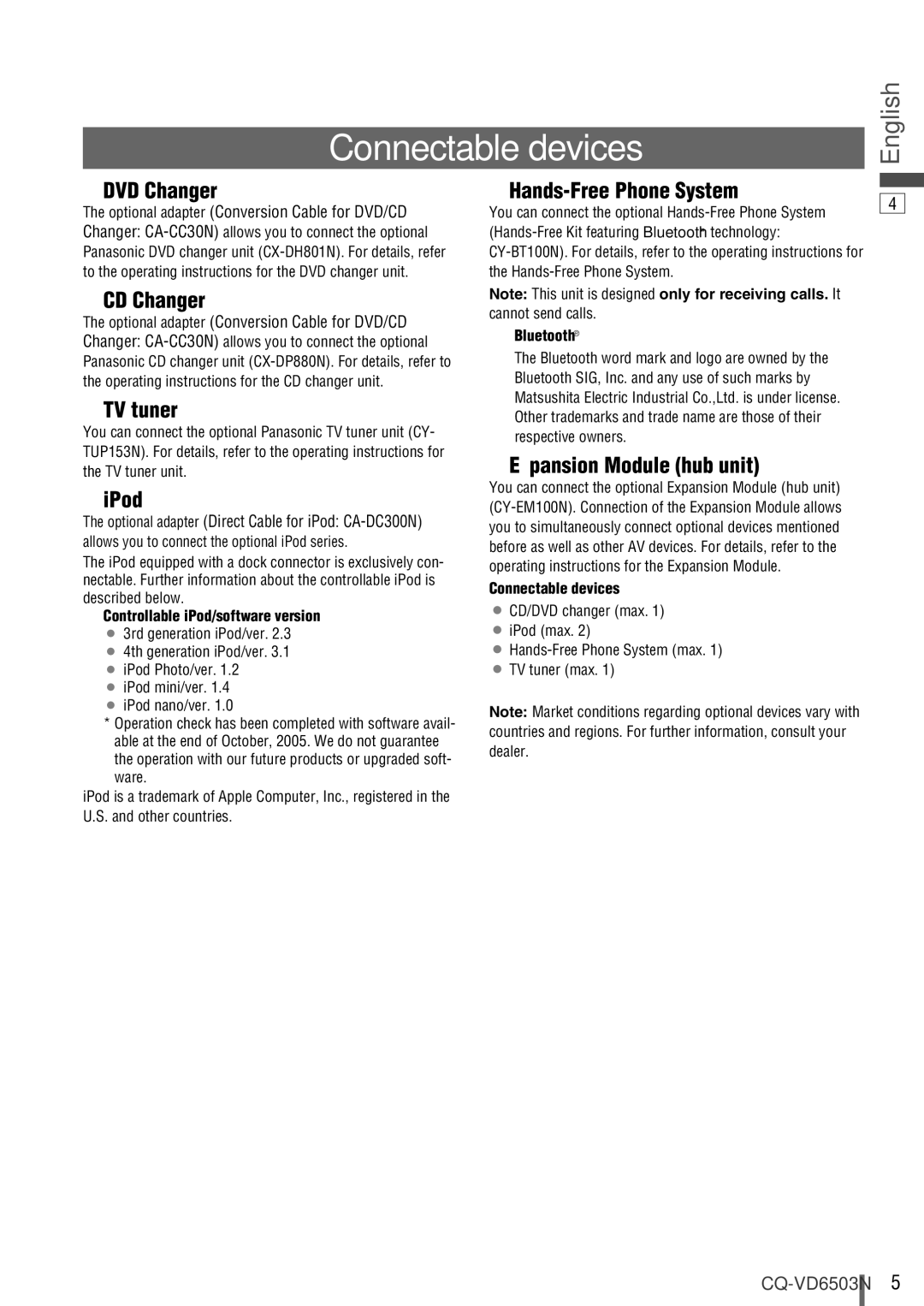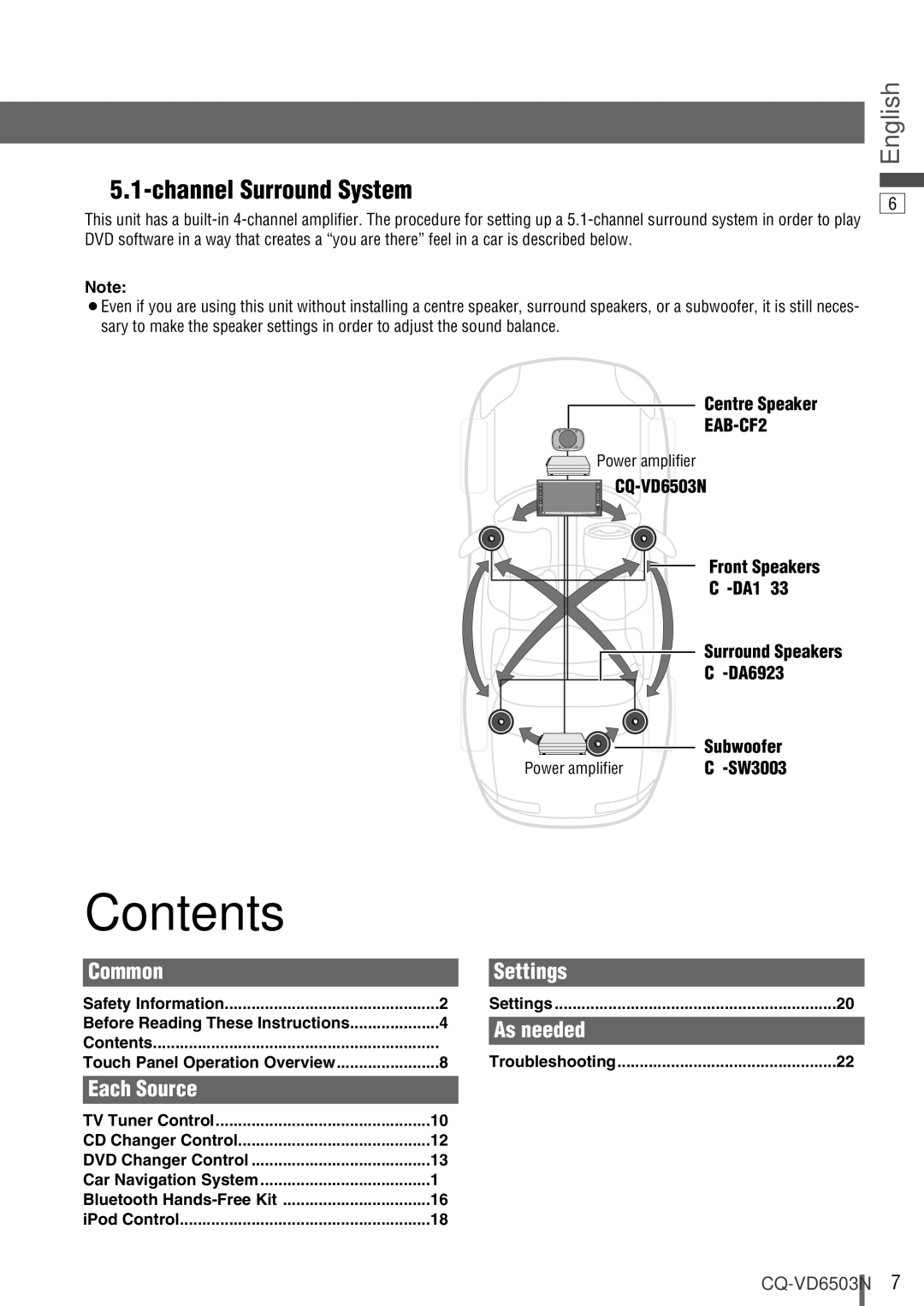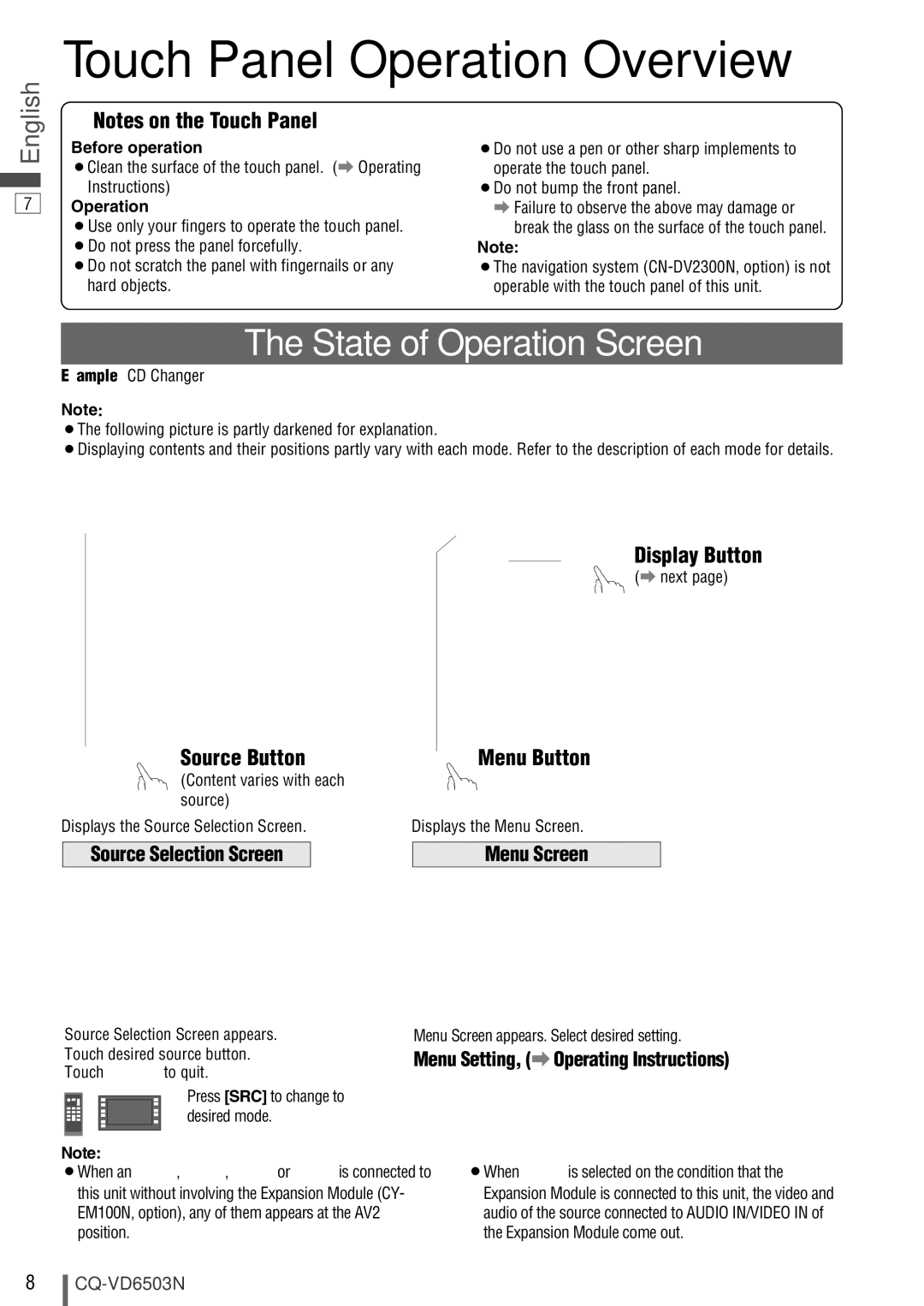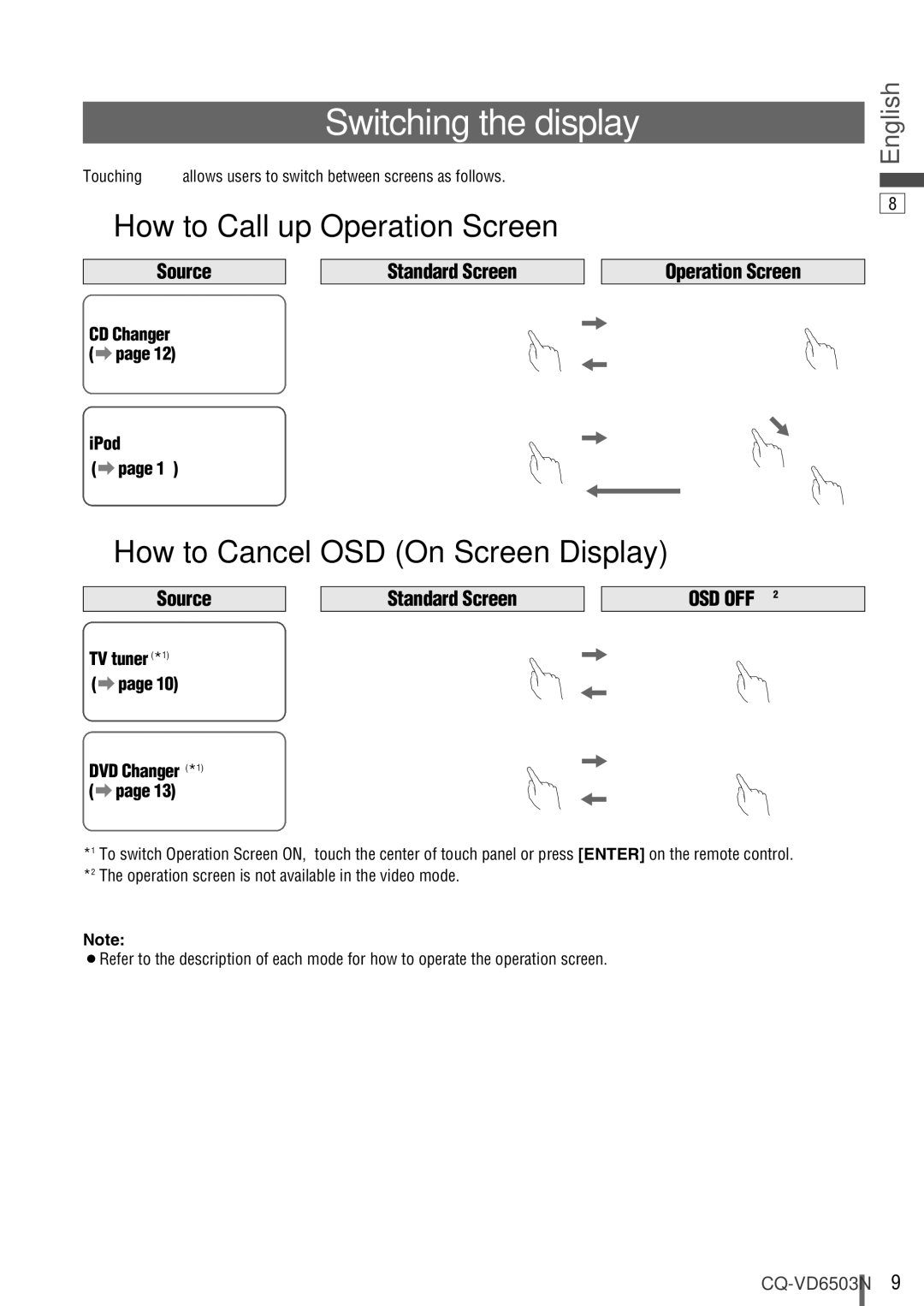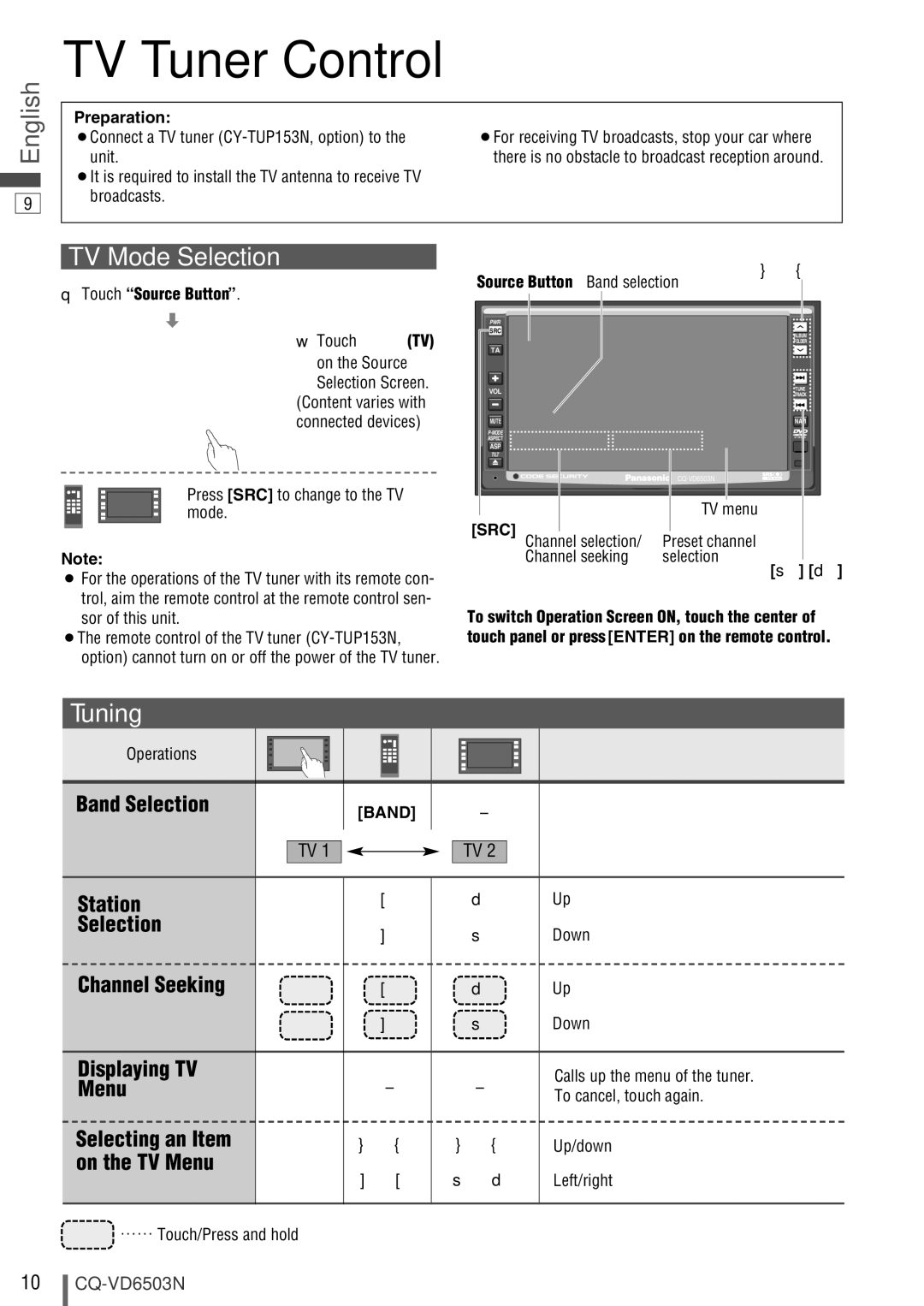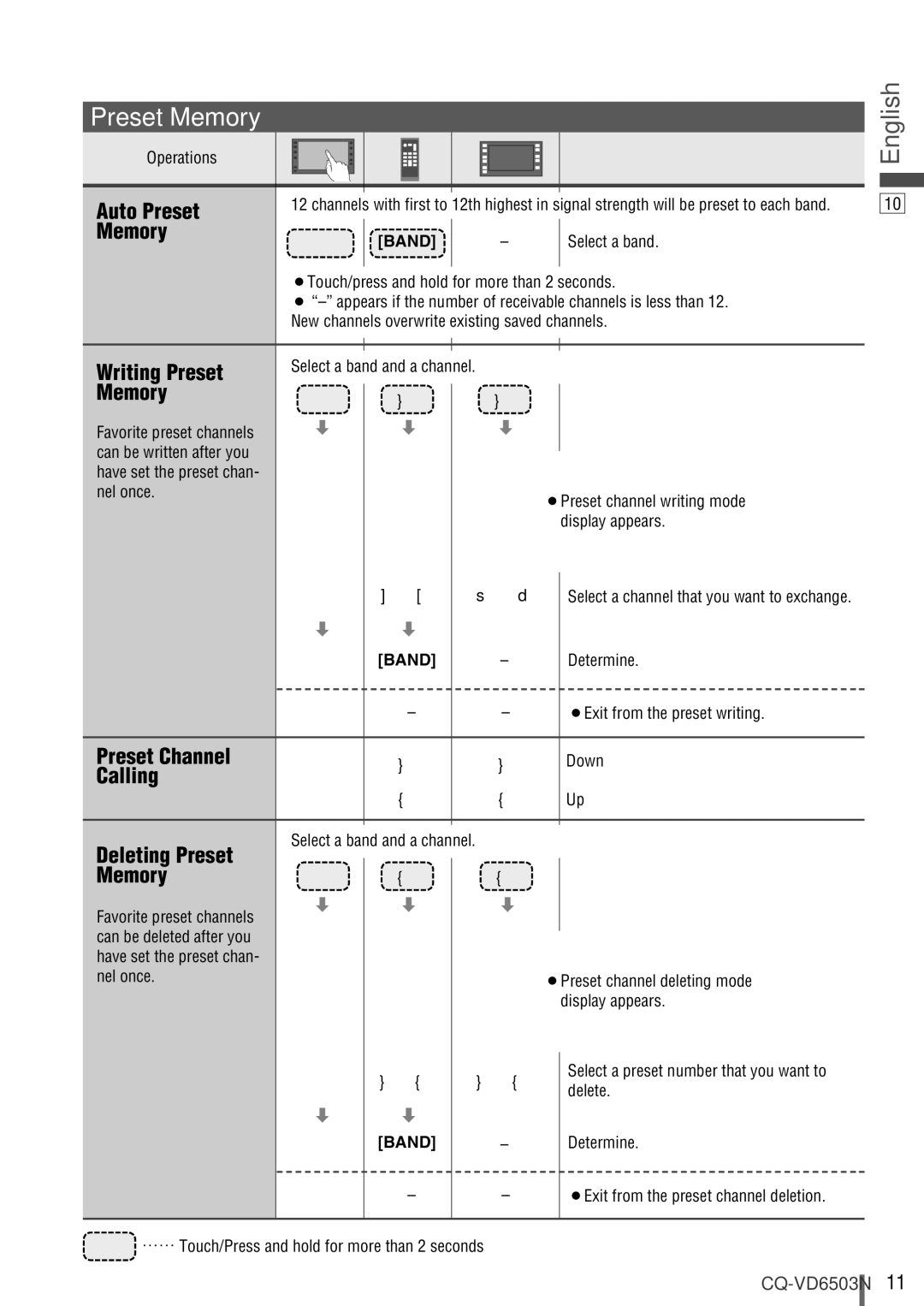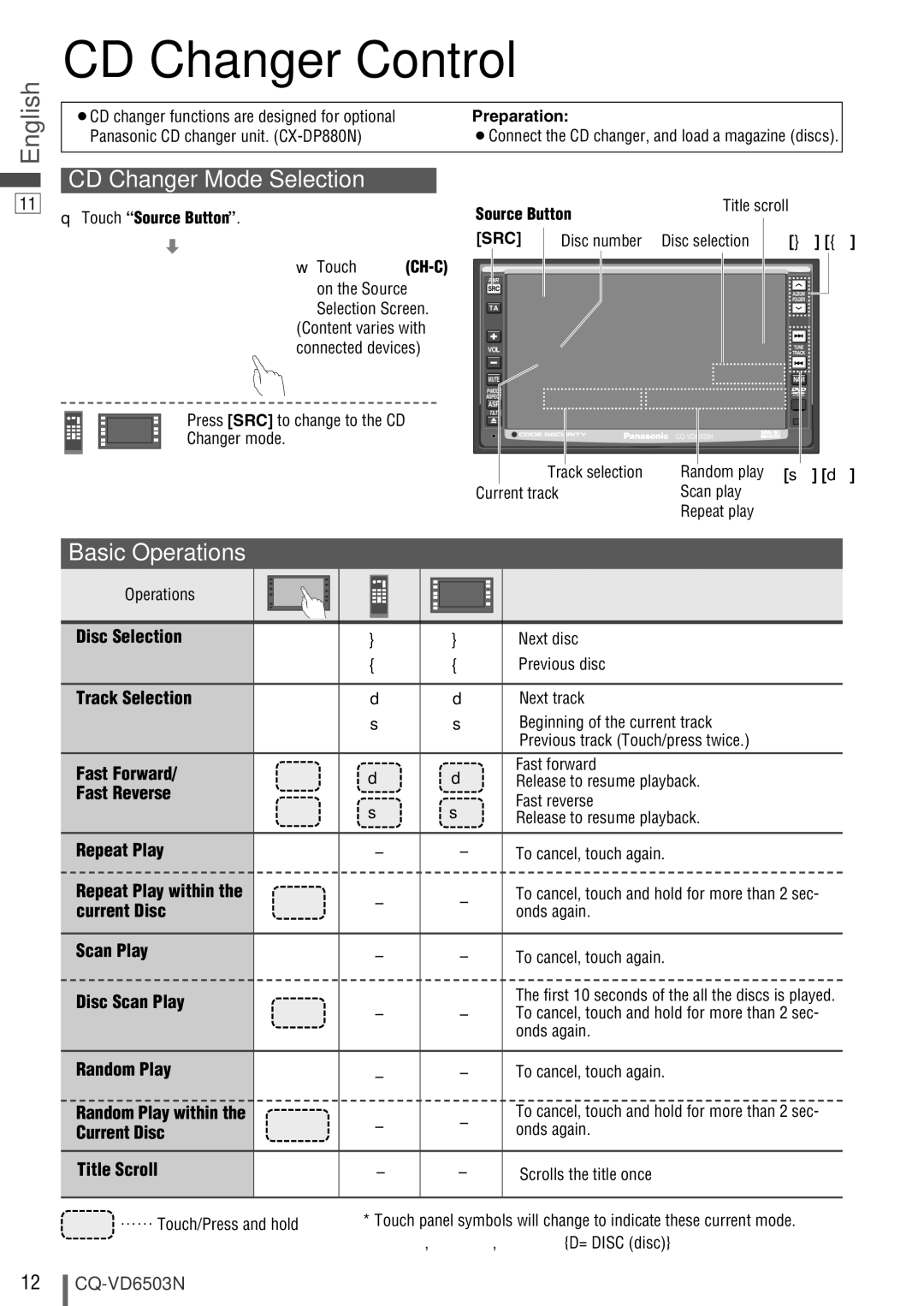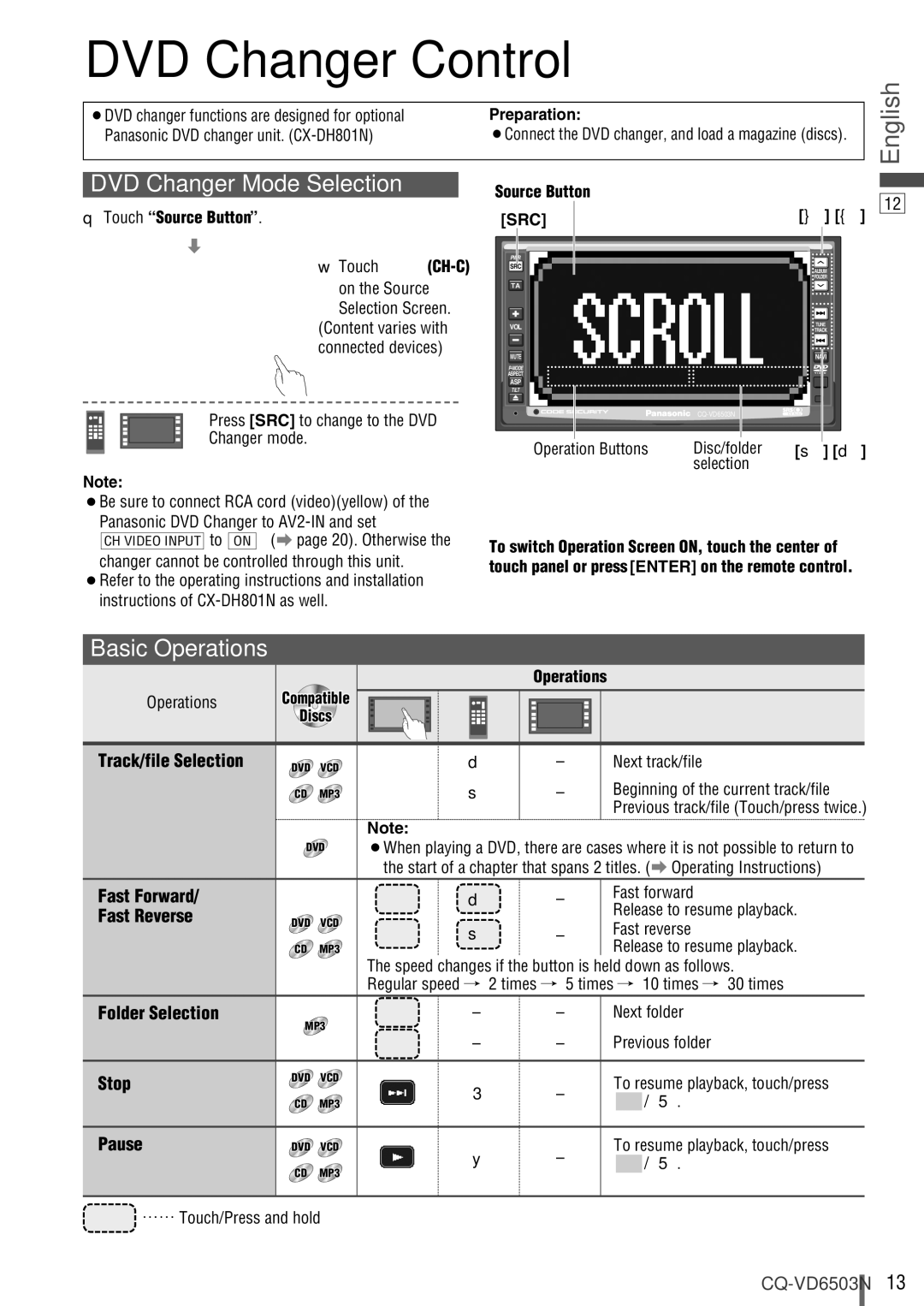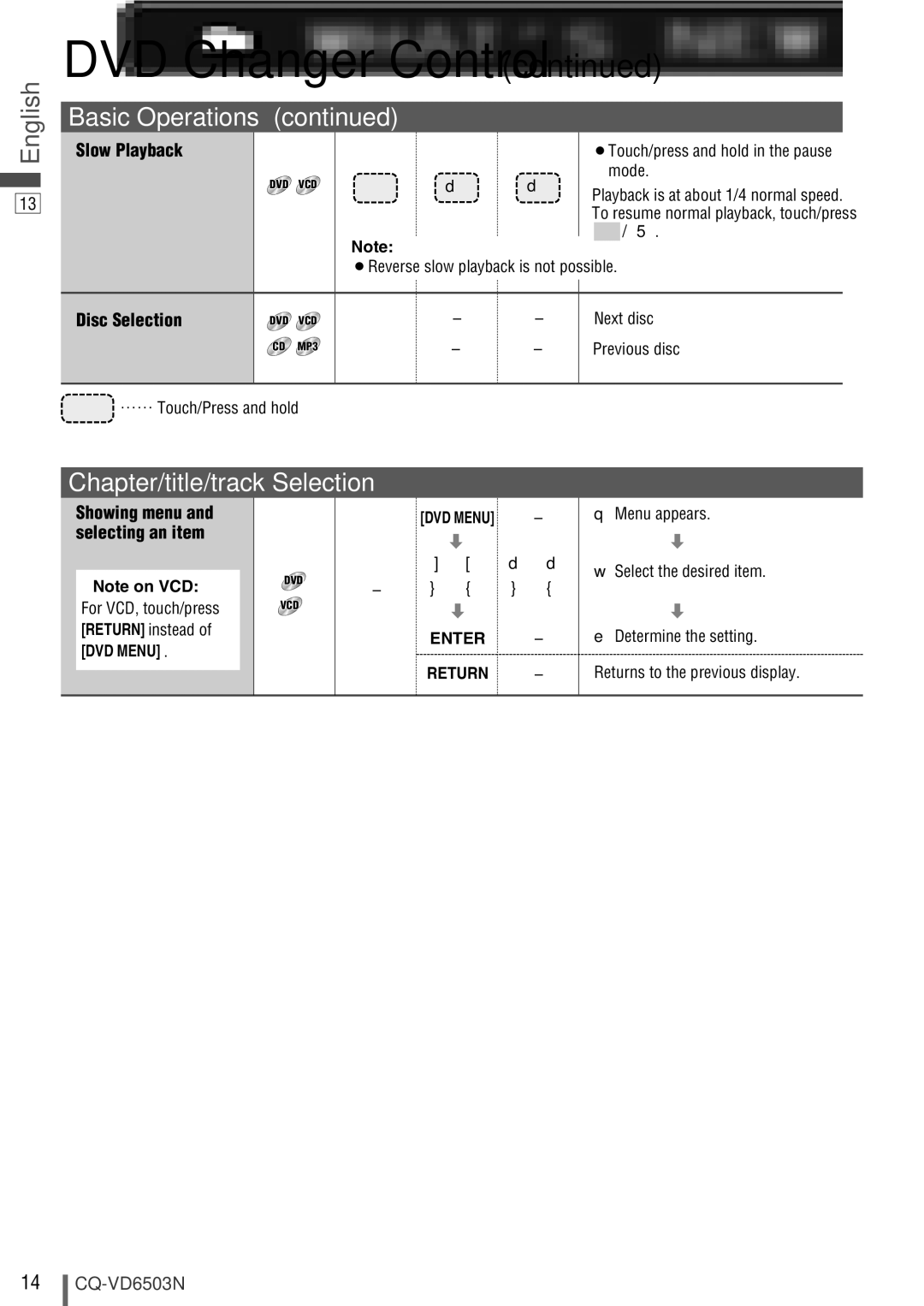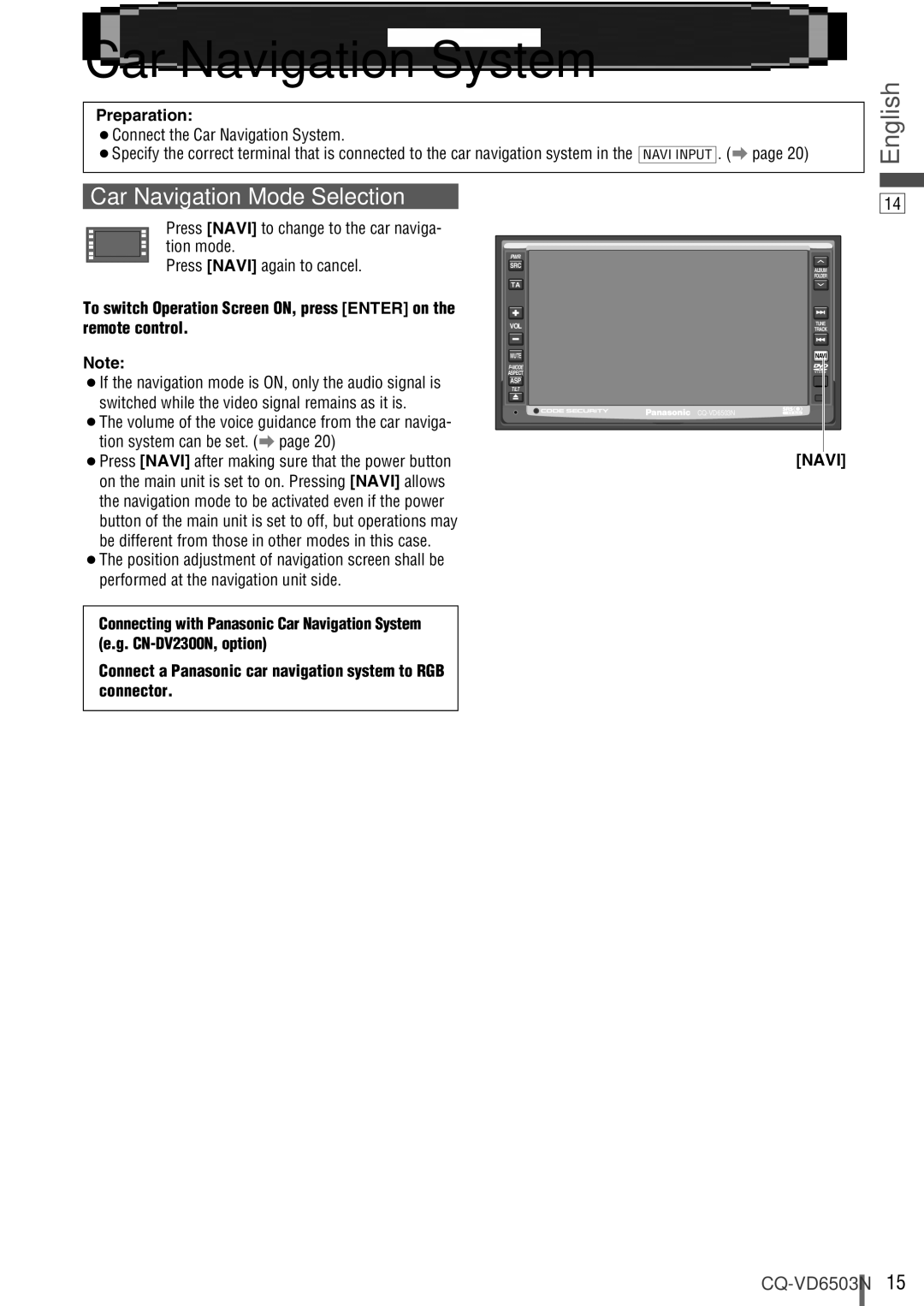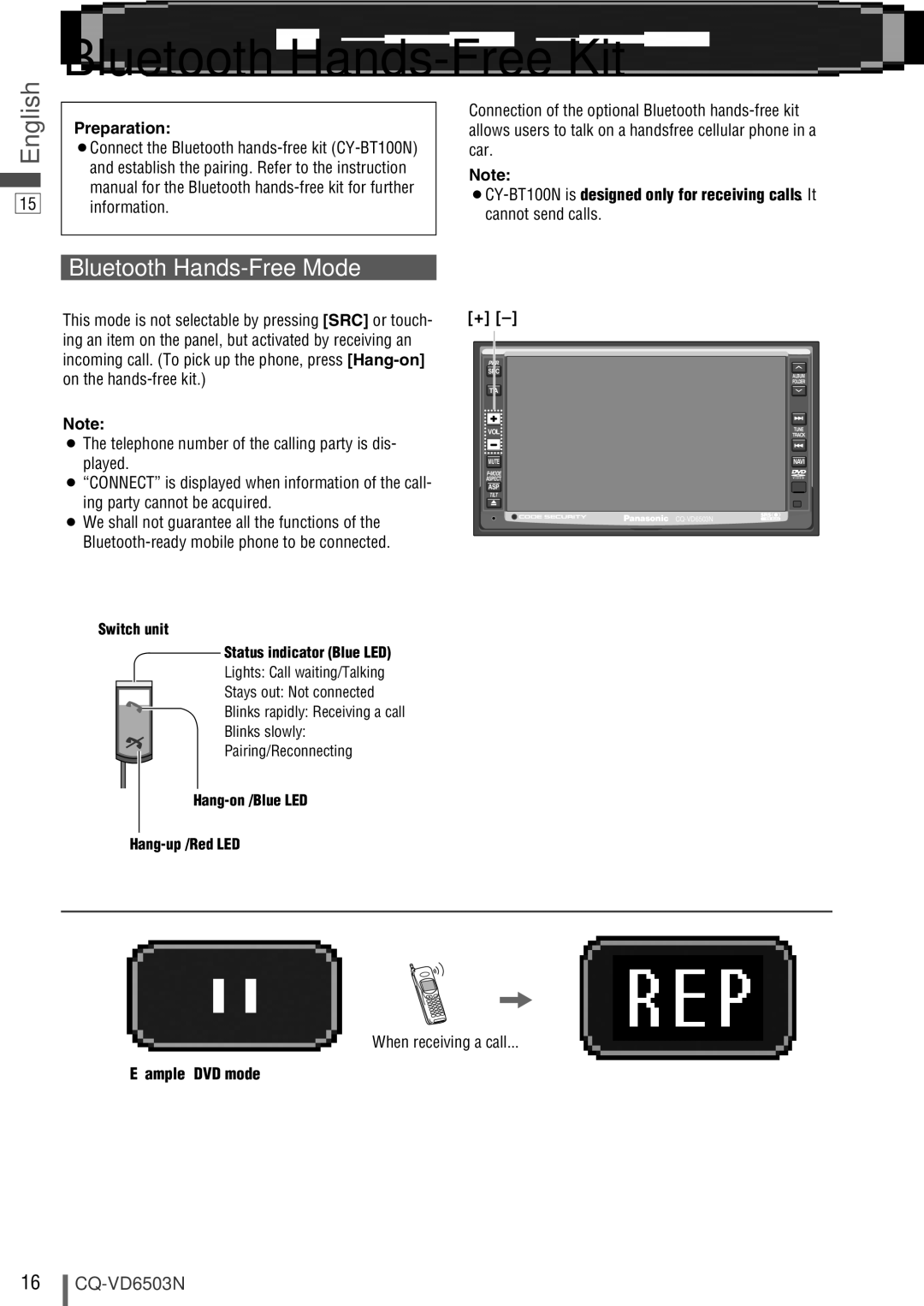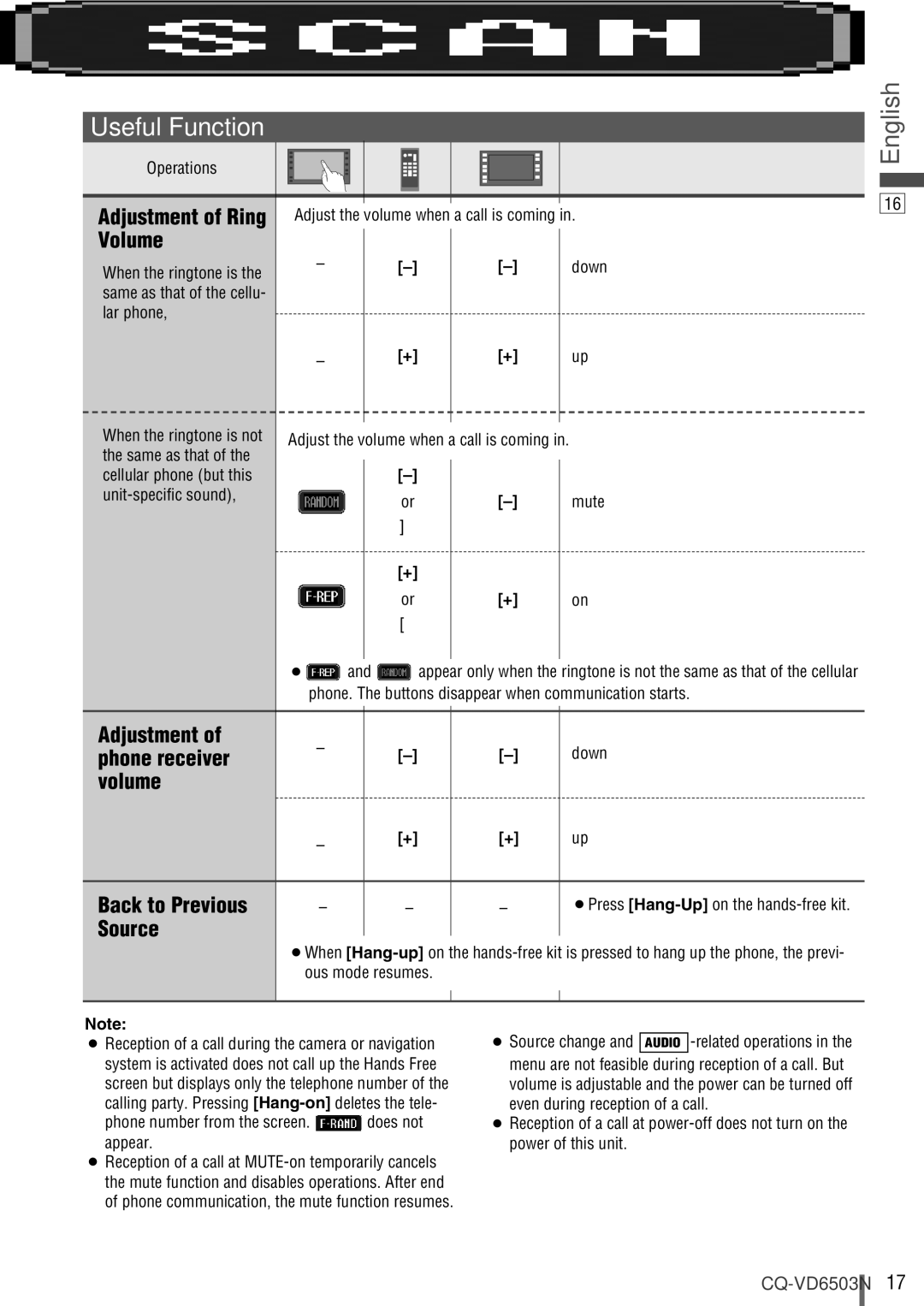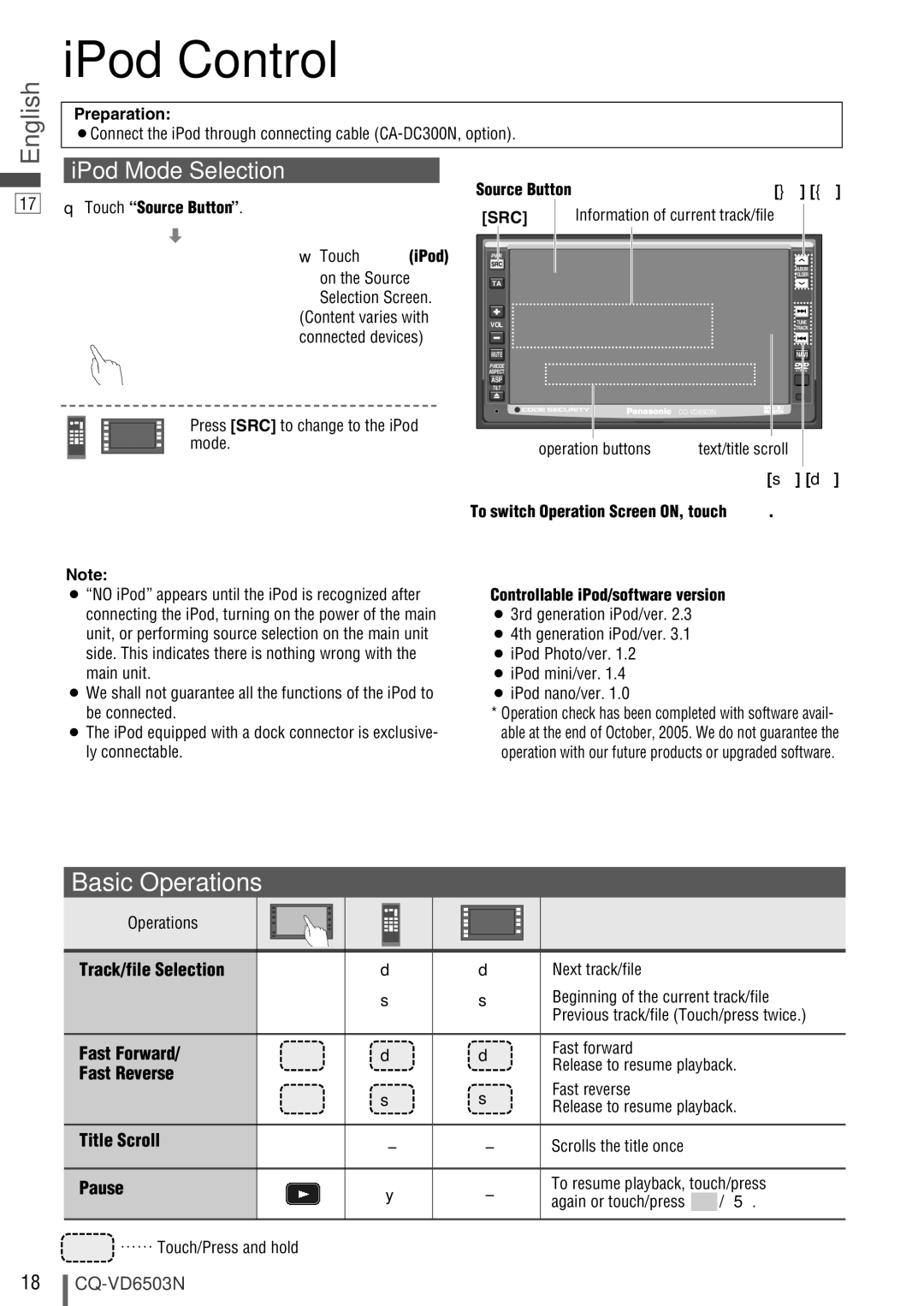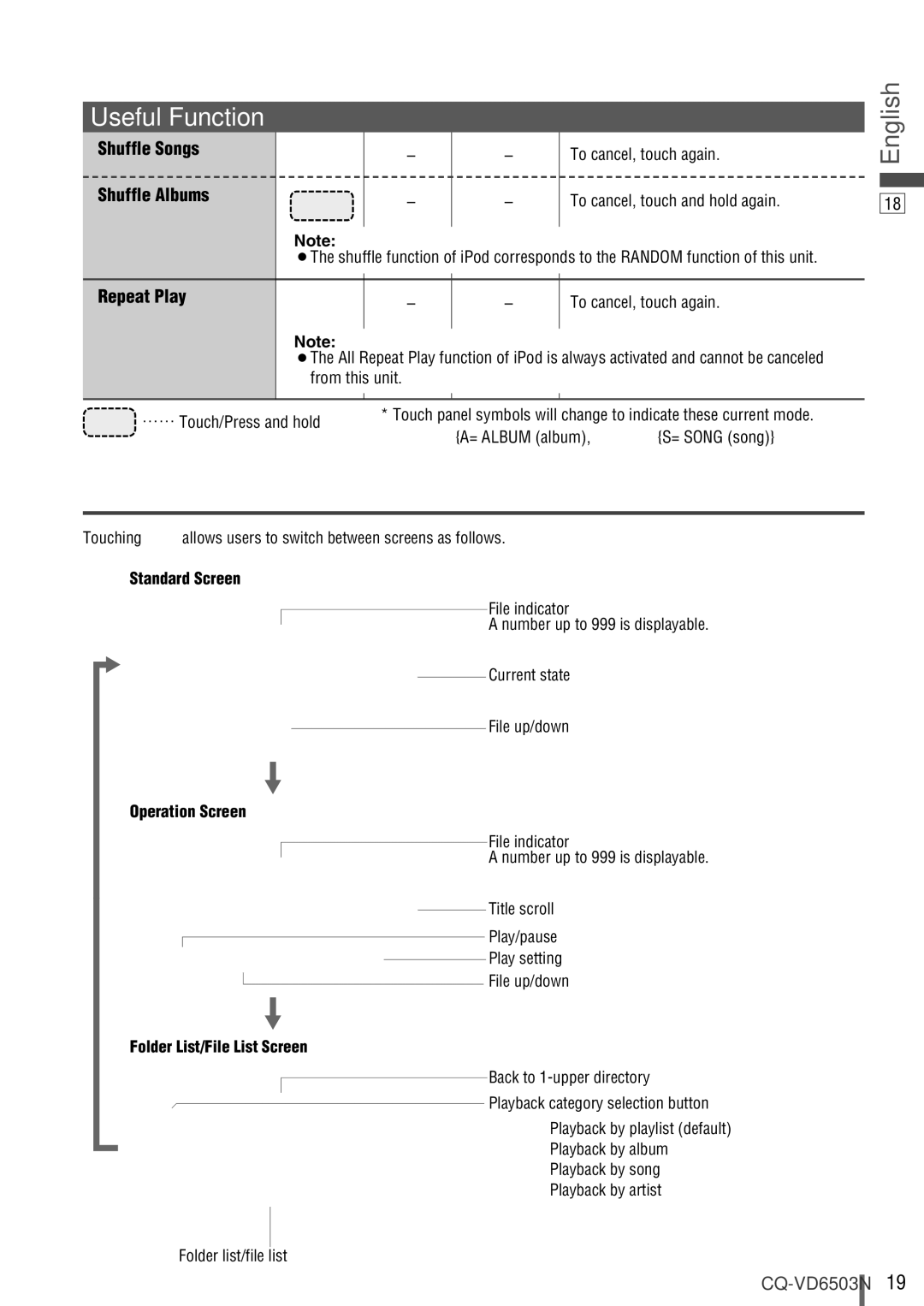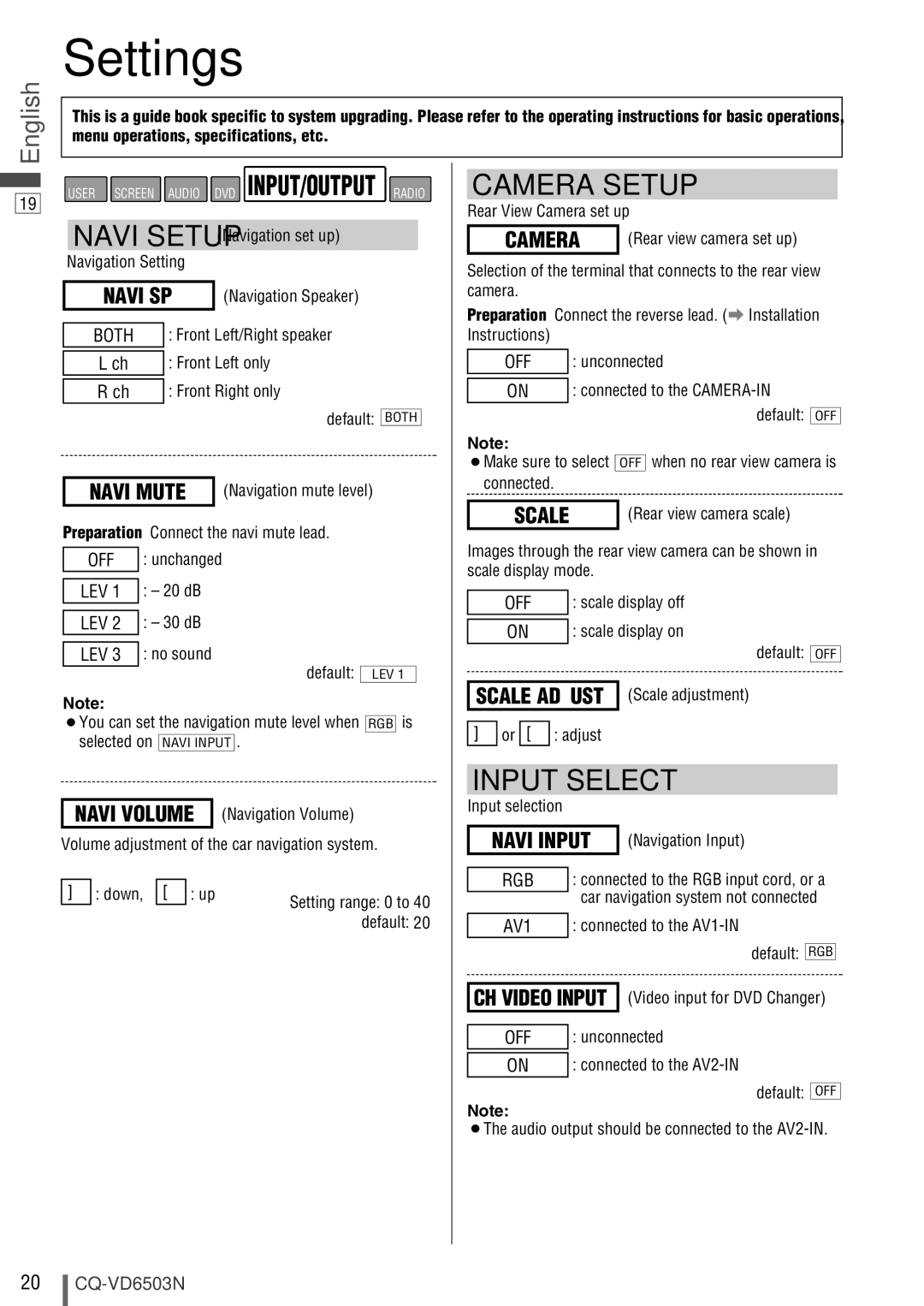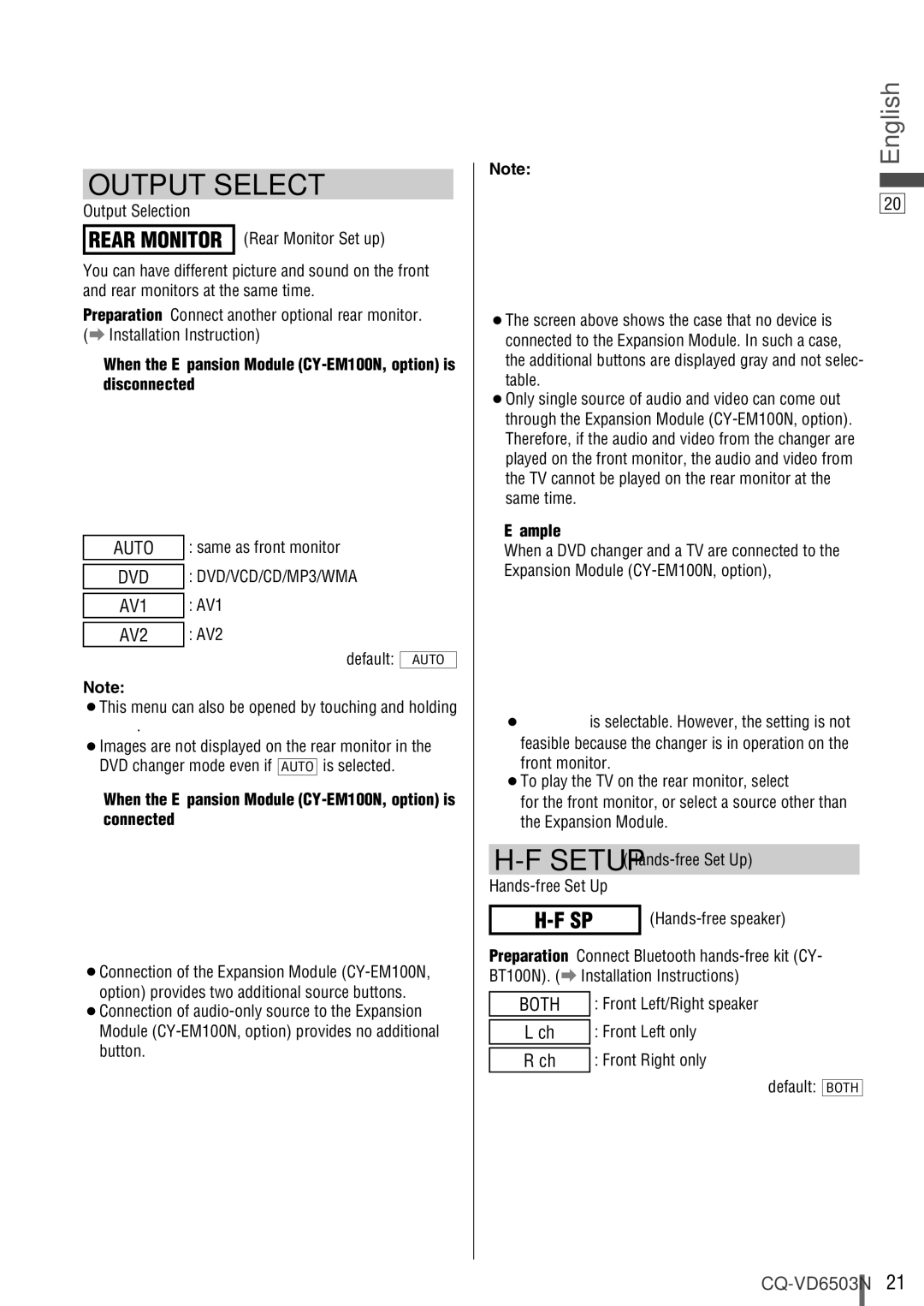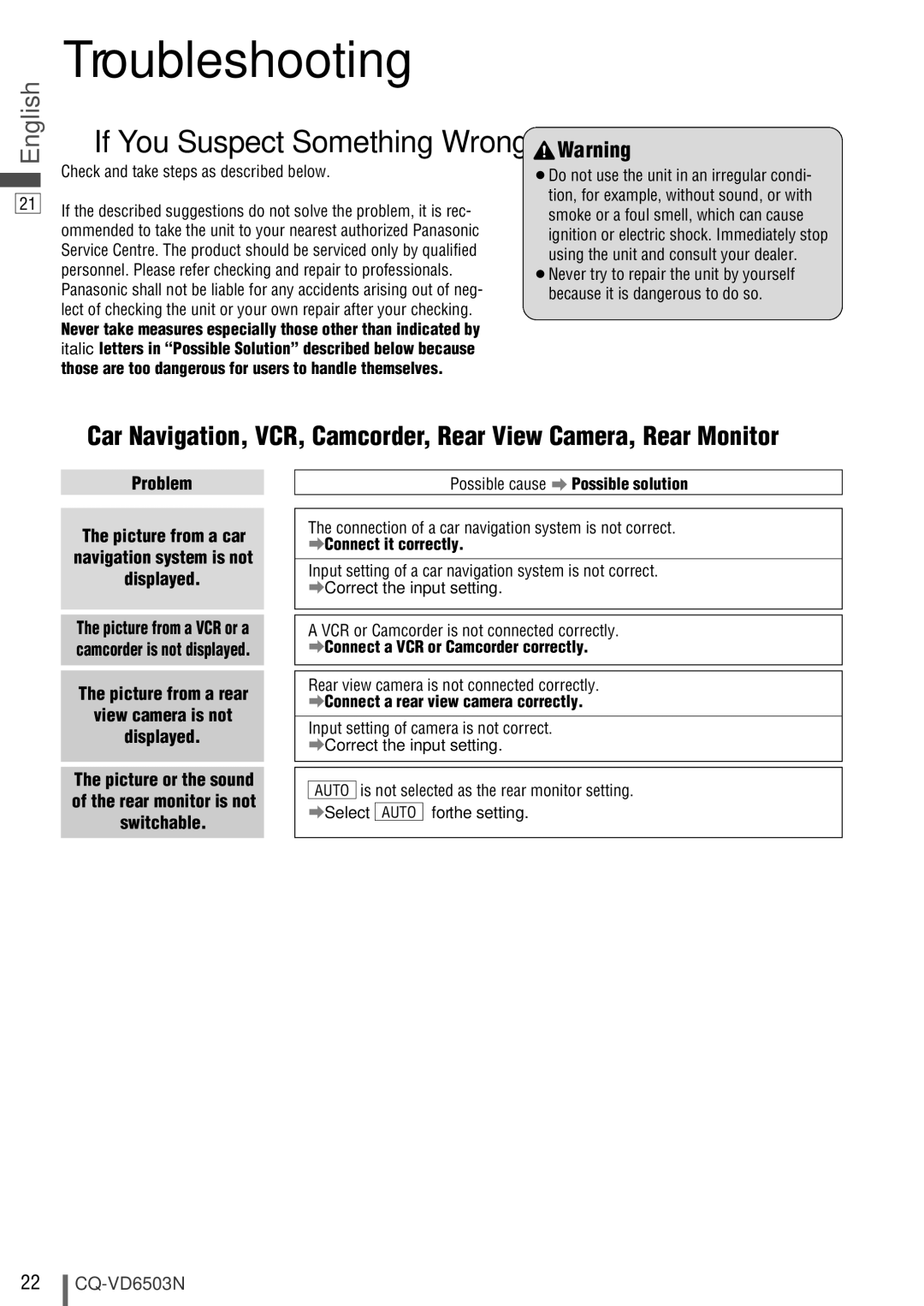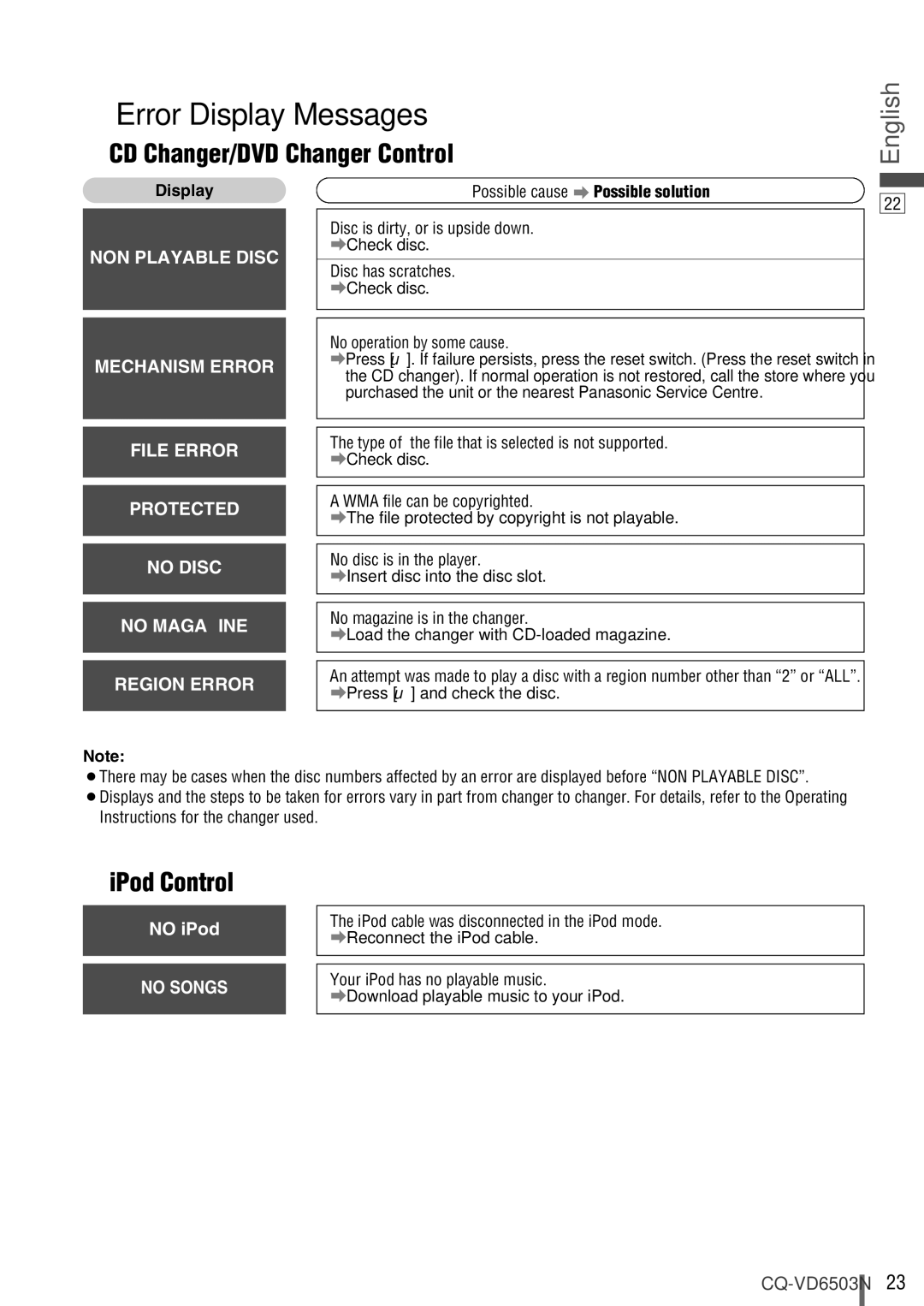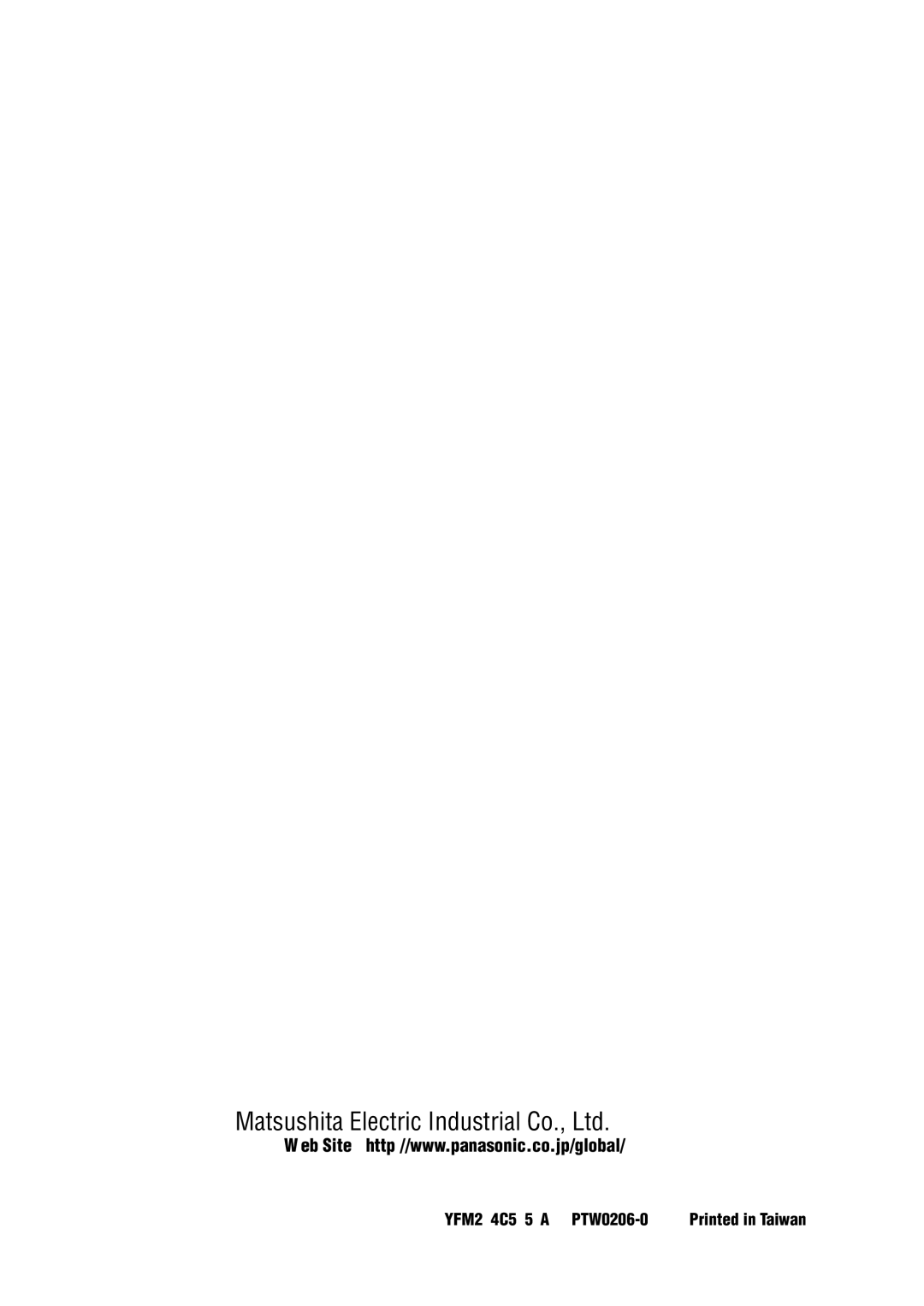DVD Changer Control
¡DVD changer functions are designed for optional | Preparation: |
Panasonic DVD changer unit. | ¡Connect the DVD changer, and load a magazine (discs). |
|
|
|
|
DVD Changer Mode Selection | Source Button |
|
English
12
q Touch “Source Button”.
d
w Touch 
(CH-C)
on the Source
Selection Screen.
[SRC] | [}] [{] |
PWR |
|
SRC | ALBUM |
| |
| FOLDER |
TA
(Content varies with connected devices)
Press [SRC] to change to the DVD Changer mode.
VOL
MUTE
ASPECT
ASP
TILT
| |
Operation Buttons | Disc/folder |
| selection |
TUNE |
TRACK |
NAVI |
[s] [d] |
Note:
¡Be sure to connect RCA cord (video)(yellow) of the Panasonic DVD Changer to
to ON (a page 20). Otherwise the
changer cannot be controlled through this unit. ¡Refer to the operating instructions and installation
instructions of CX-DH801N as well.
To switch Operation Screen ON, touch the center of touch panel or press [ENTER] on the remote control.
Basic Operations
| Operations |
Operations | Compatible |
| Discs |
Track/file Selection | DVD | VCD | [d] | – | Next track/file | |
| CD | MP3 | [s] | – | Beginning of the current track/file | |
|
|
|
|
| Previous track/file (Touch/press twice.) | |
|
|
| Note: |
|
| |
| DVD | ¡When playing a DVD, there are cases where it is not possible to return to | ||||
|
|
| the start of a chapter that spans 2 titles. (a Operating Instructions) | |||
Fast Forward/ |
|
| [d] | – | Fast forward | |
Fast Reverse | DVD | VCD |
|
| Release to resume playback. | |
[s] | – | Fast reverse | ||||
|
|
| ||||
| CD | MP3 |
|
| Release to resume playback. | |
|
|
| The speed changes if the button is held down as follows. | |||
|
|
| Regular speed / 2 times / 5 times / 10 times / 30 times | |||
Folder Selection | MP3 | – | – | Next folder | ||
|
|
| Previous folder | |||
|
|
| – | – | ||
Stop | DVD | VCD | [3] | – | To resume playback, touch/press | |
|
| |||||
| CD | MP3 | / [5]. | |||
|
|
| ||||
Pause | DVD | VCD | [y] | – | To resume playback, touch/press | |
| CD | MP3 | / [5]. | |||
|
|
|
| |||
![]() …… Touch/Press and hold
…… Touch/Press and hold
13