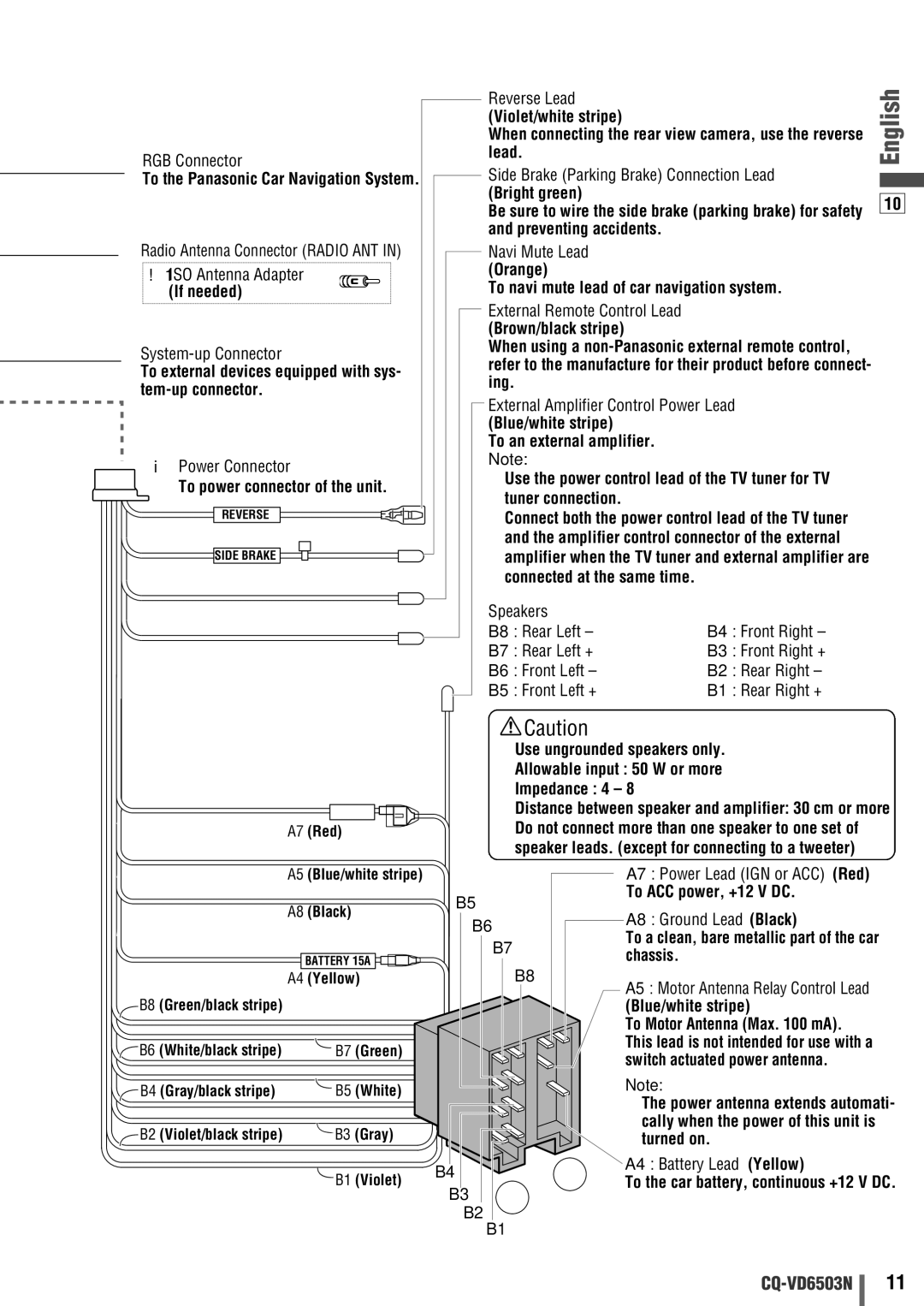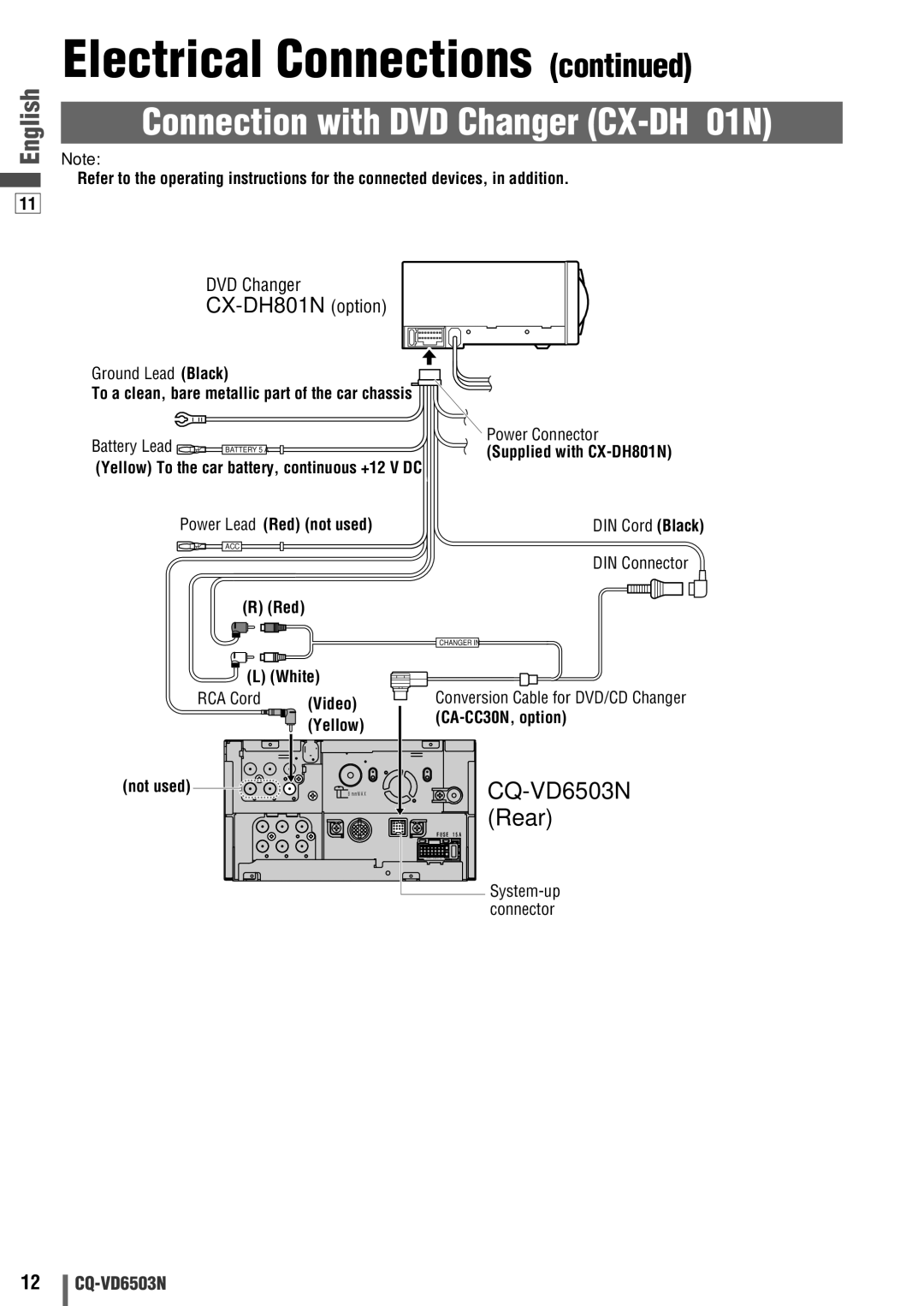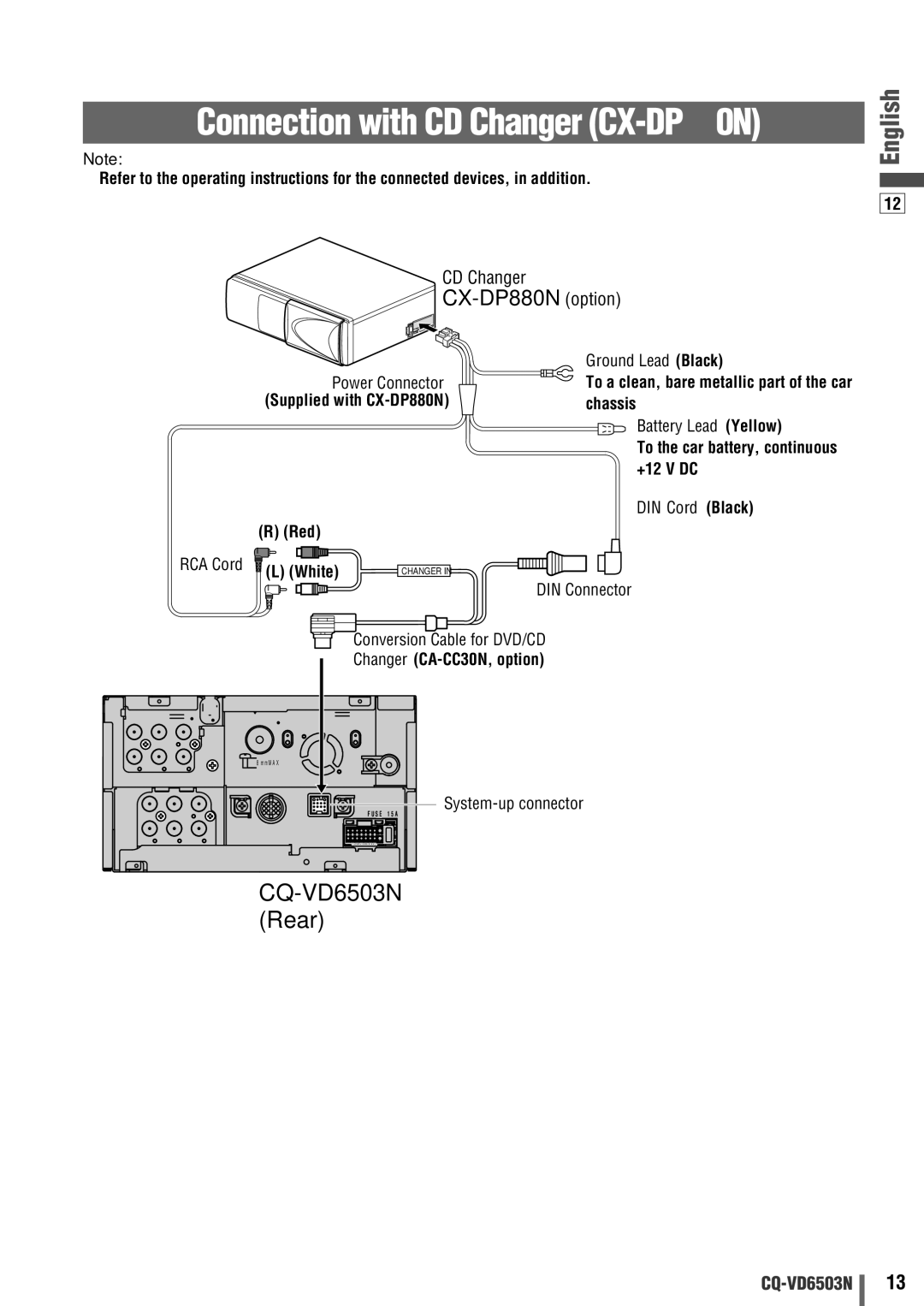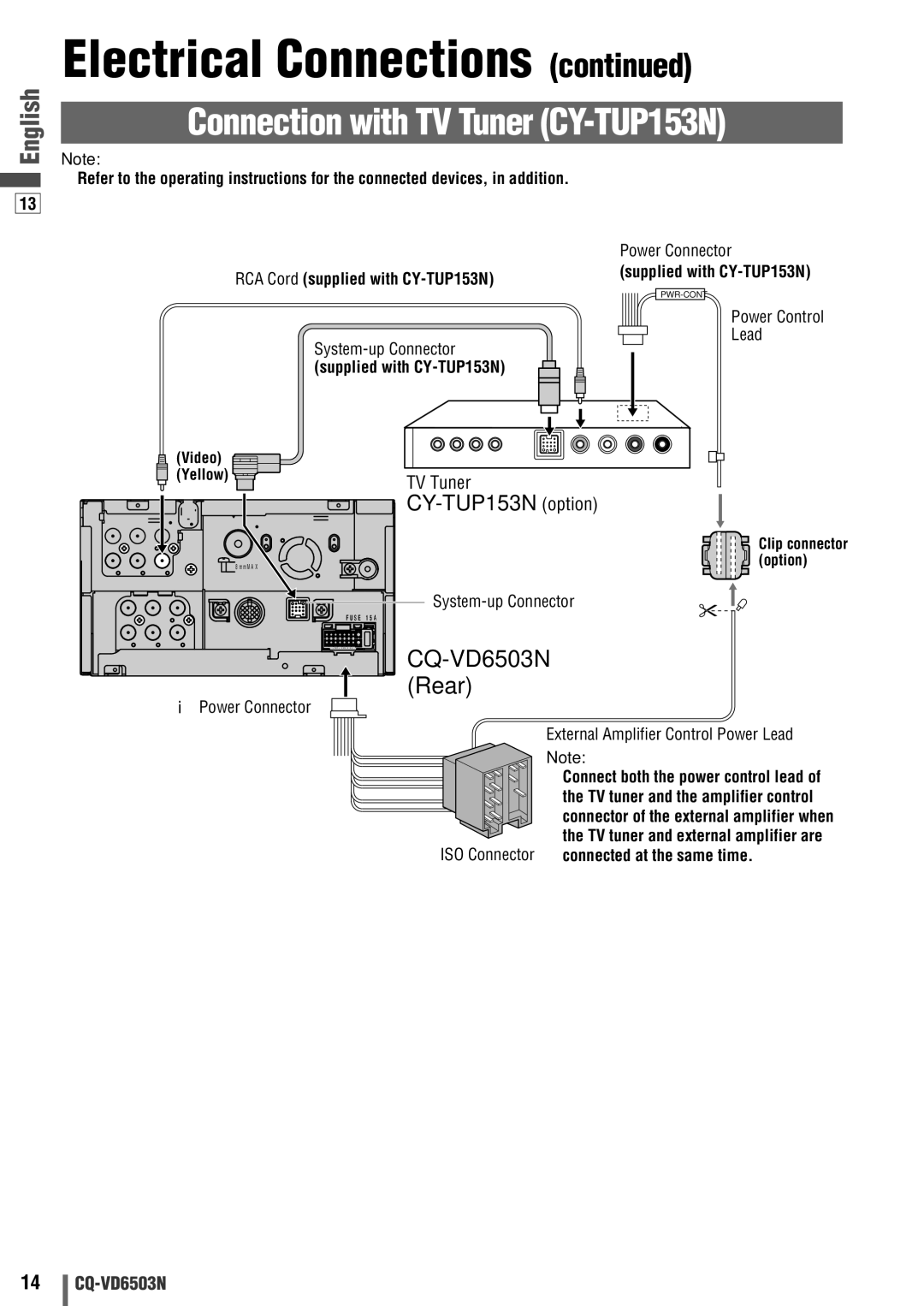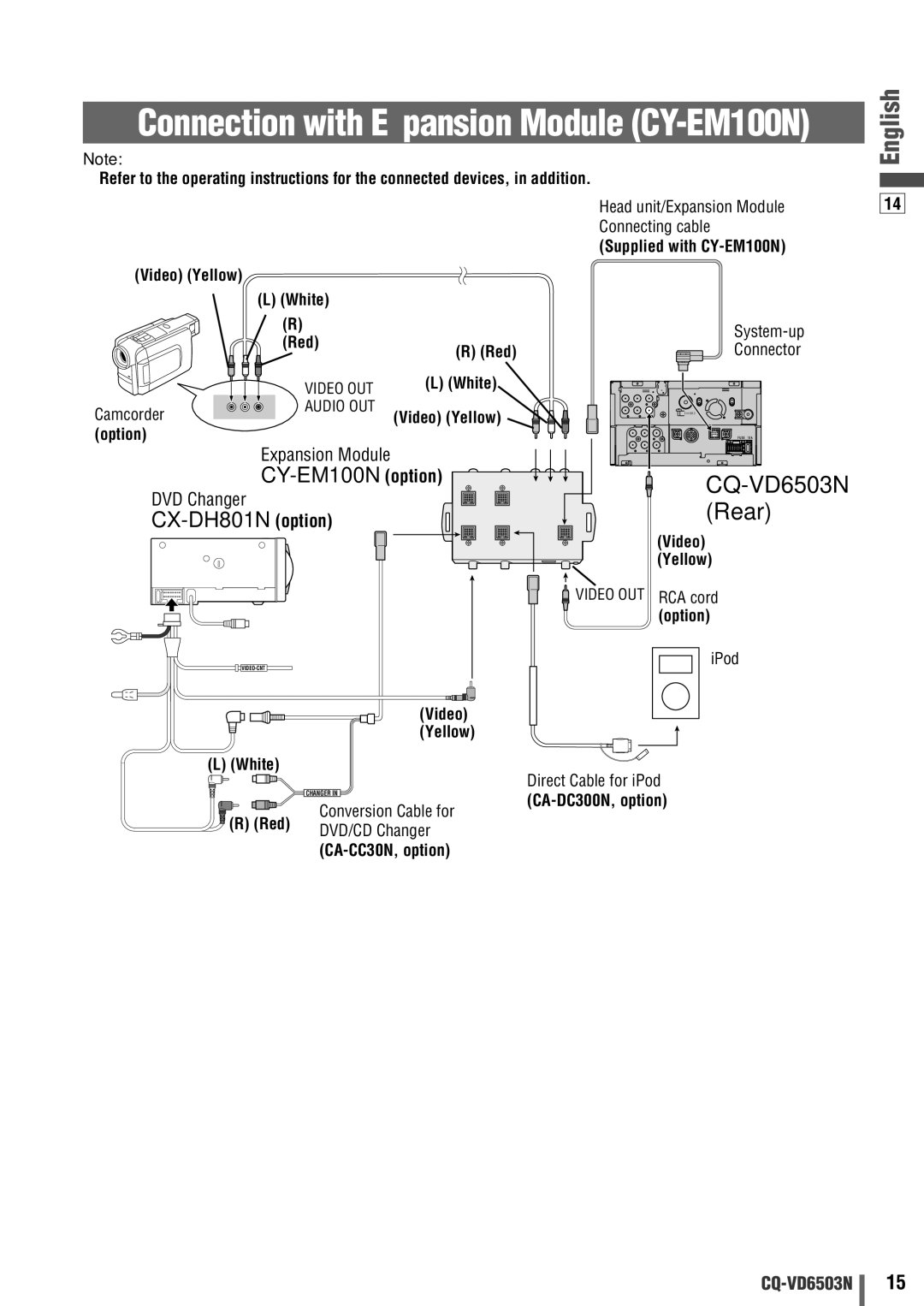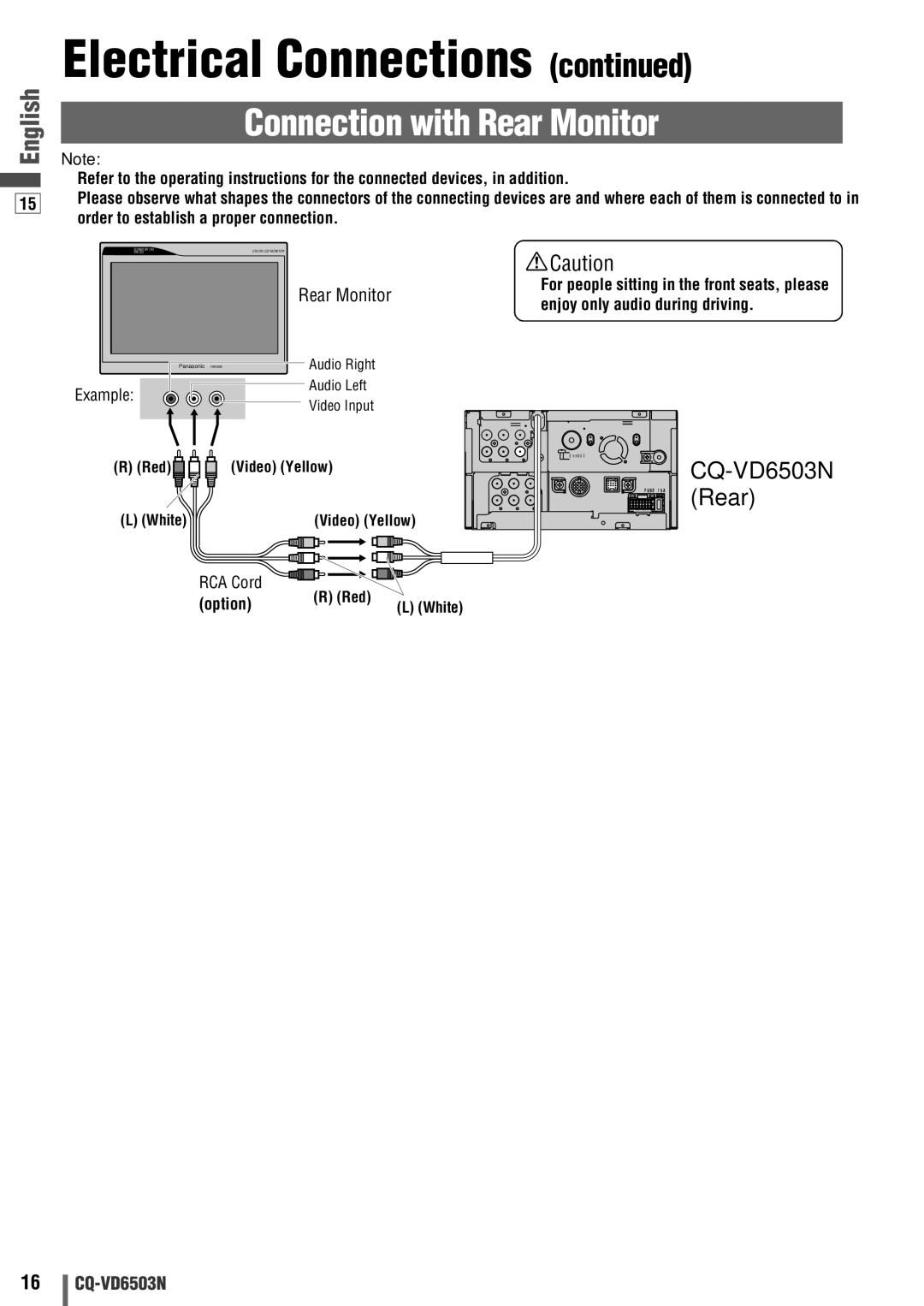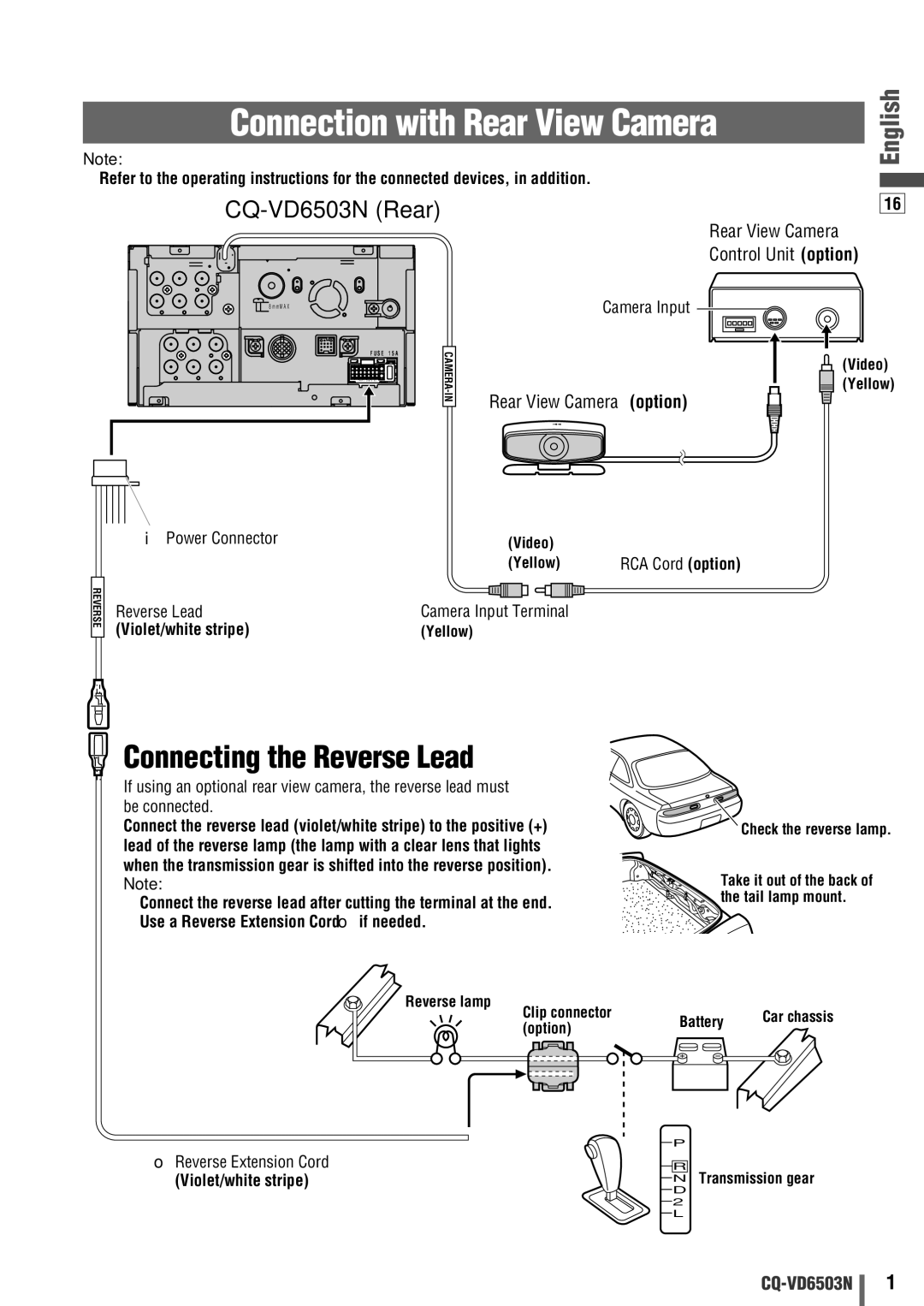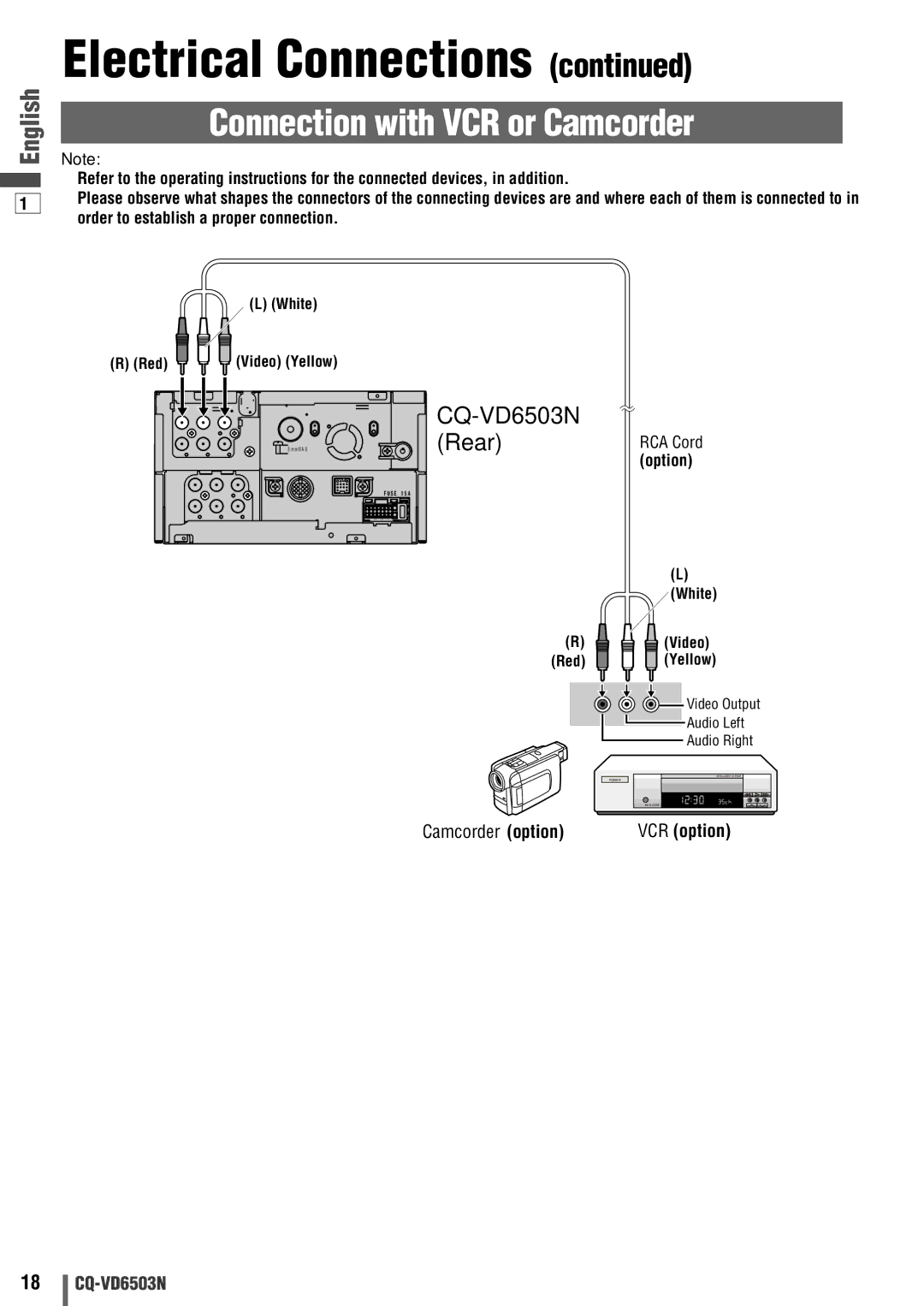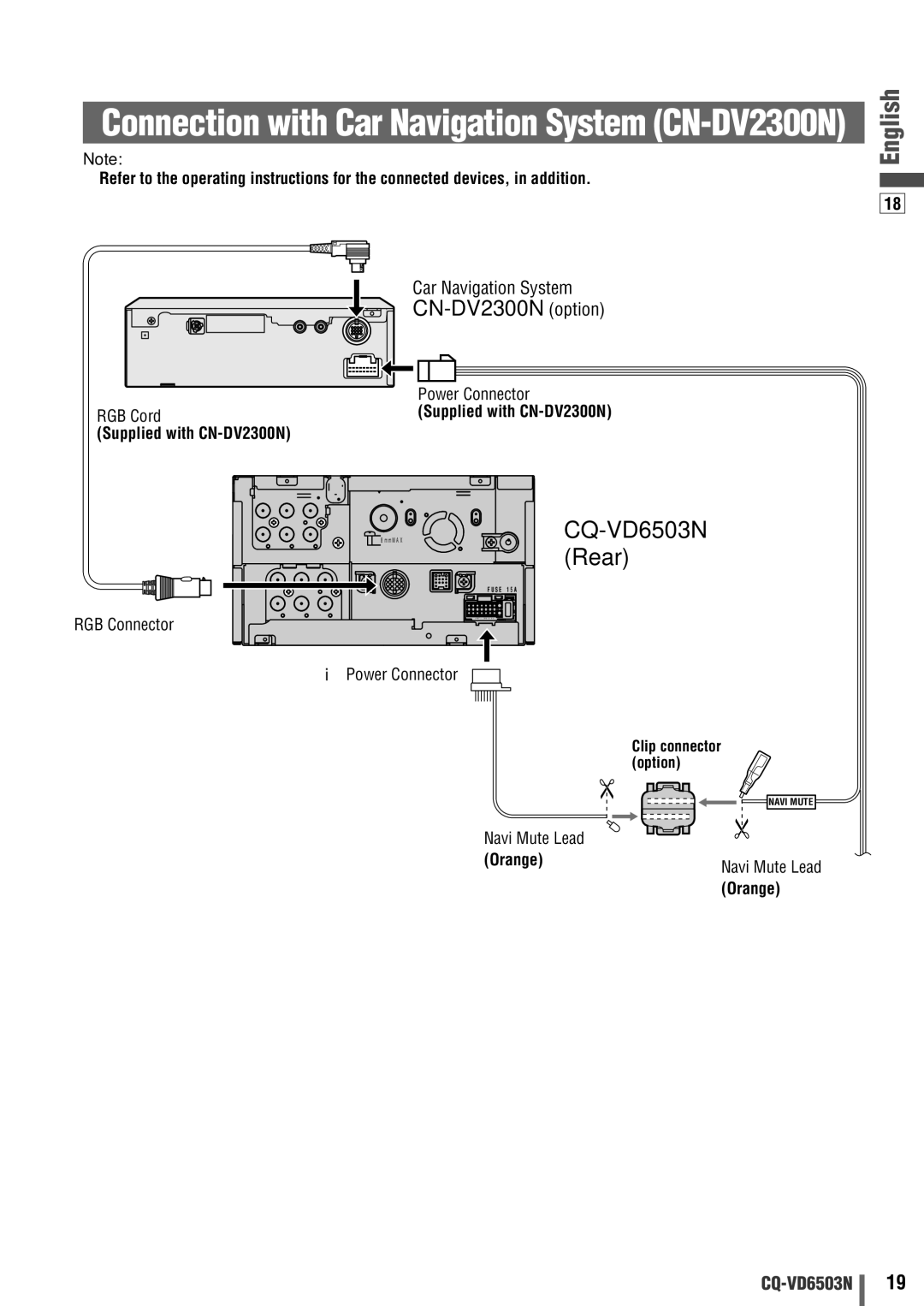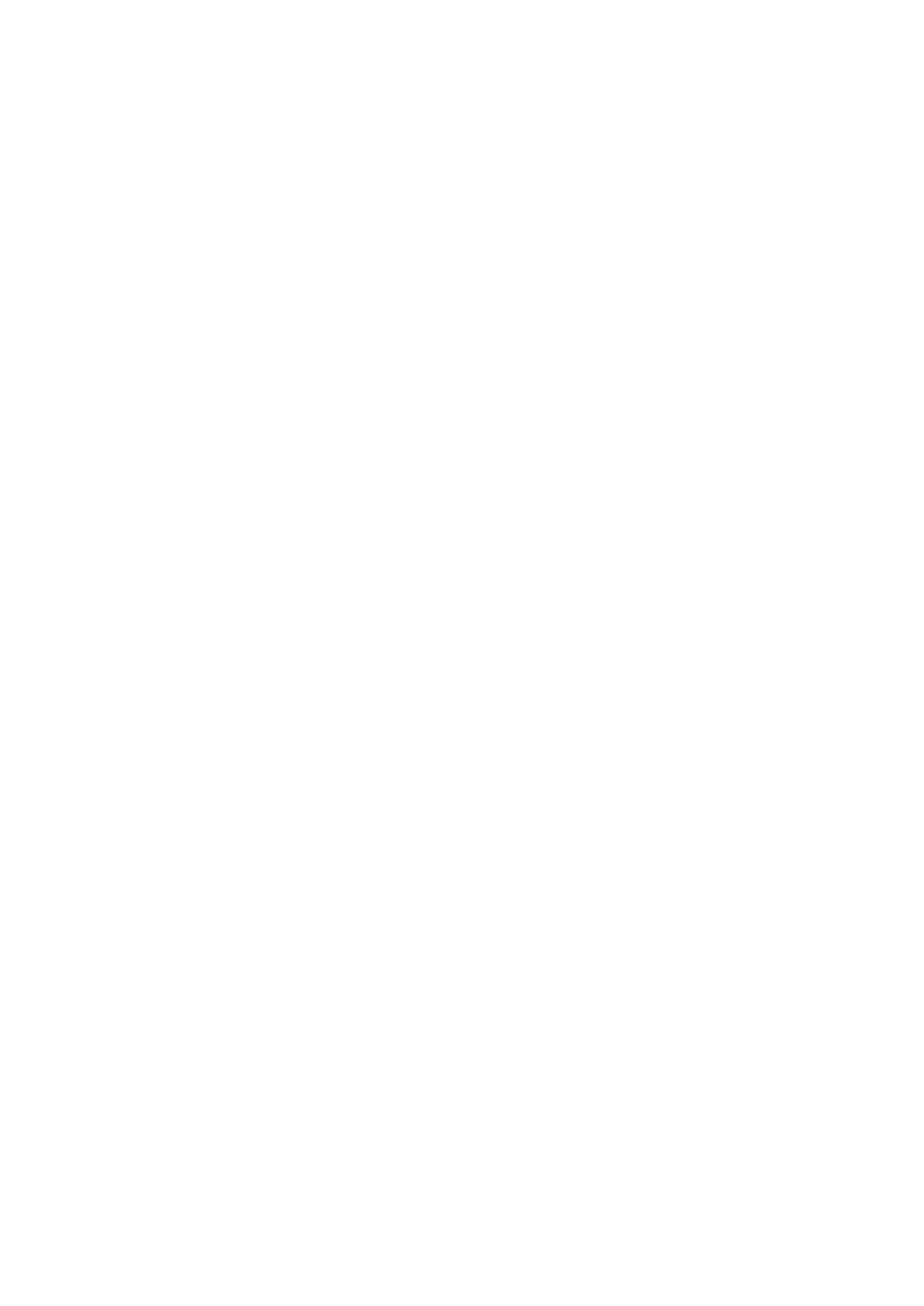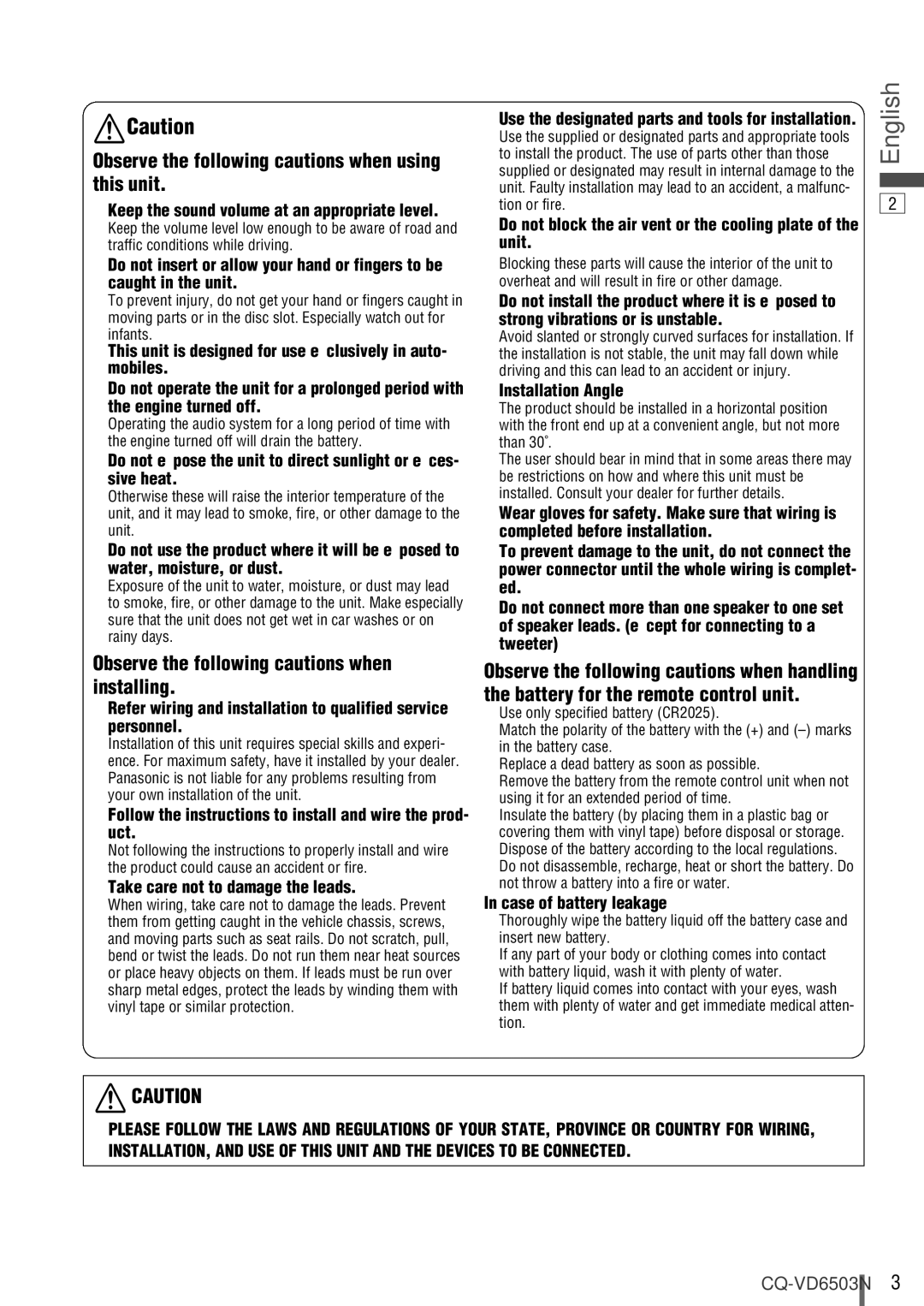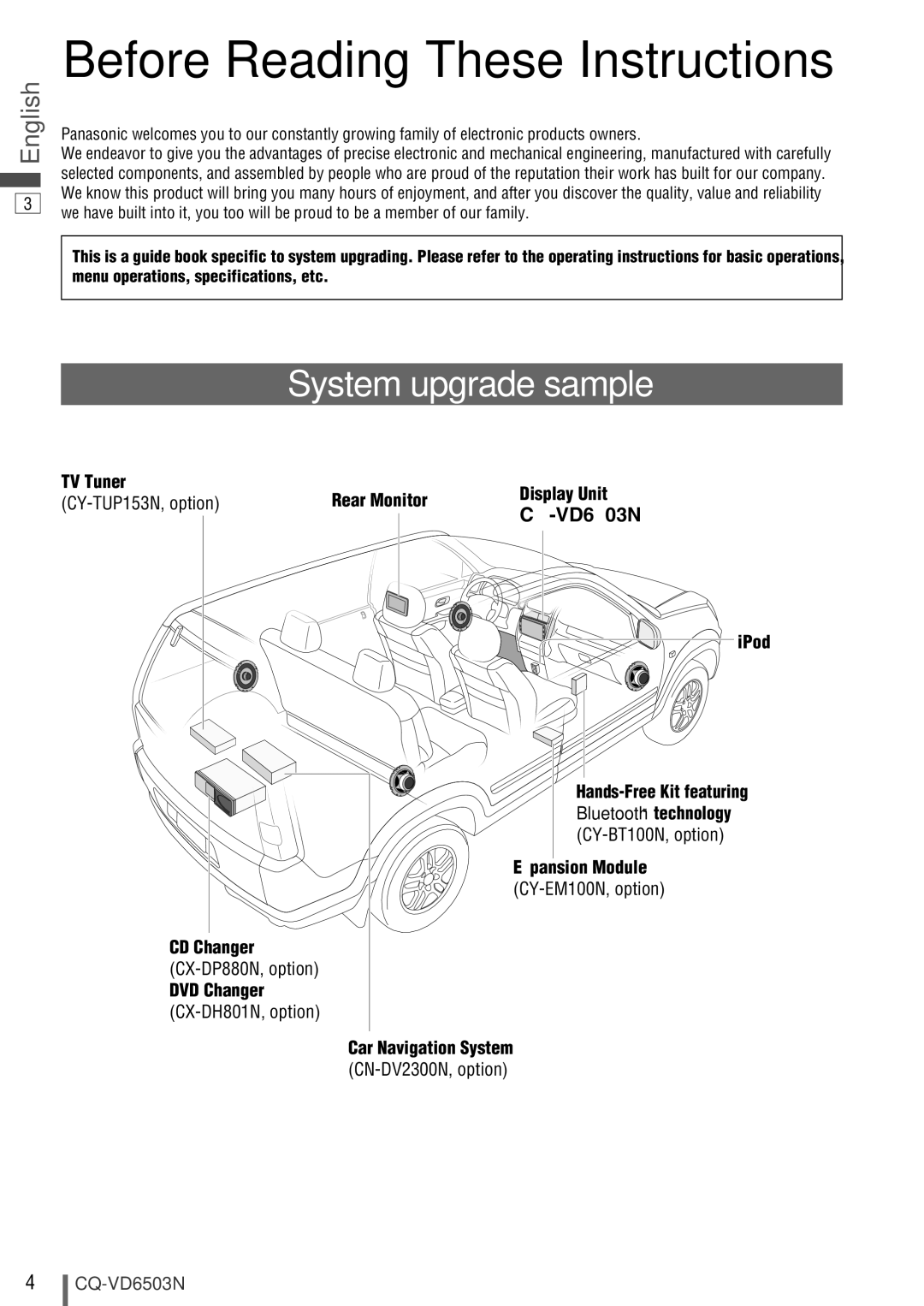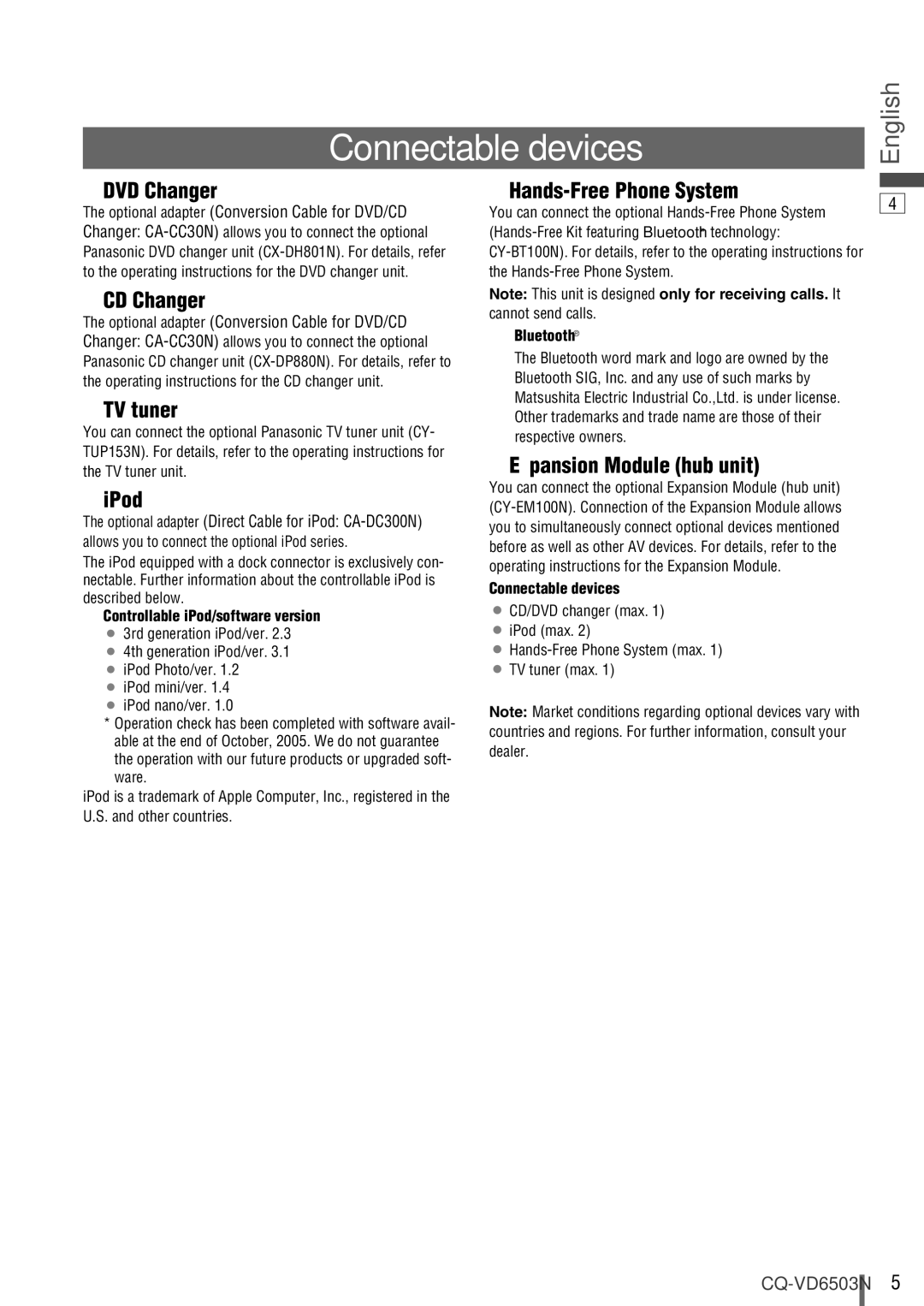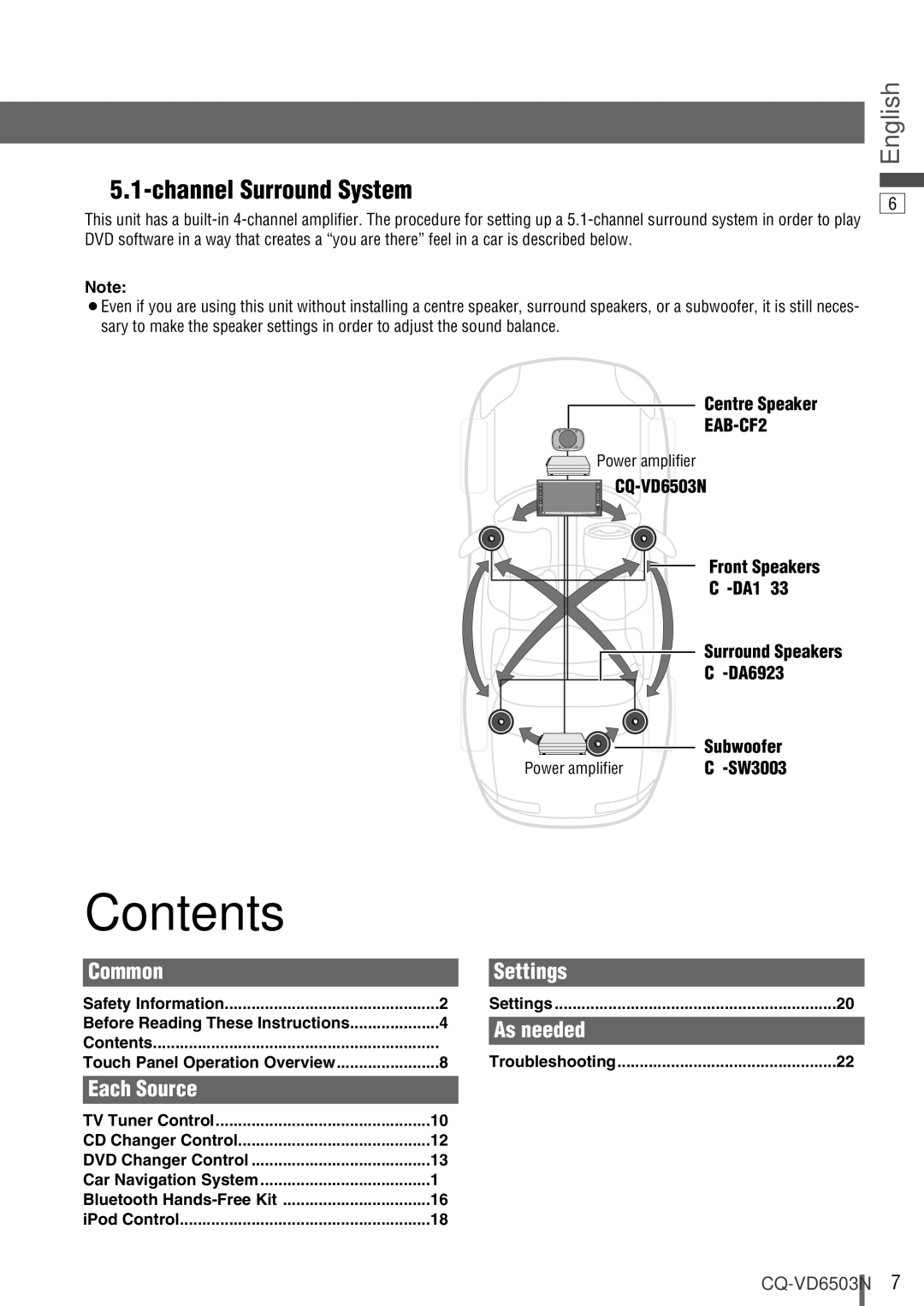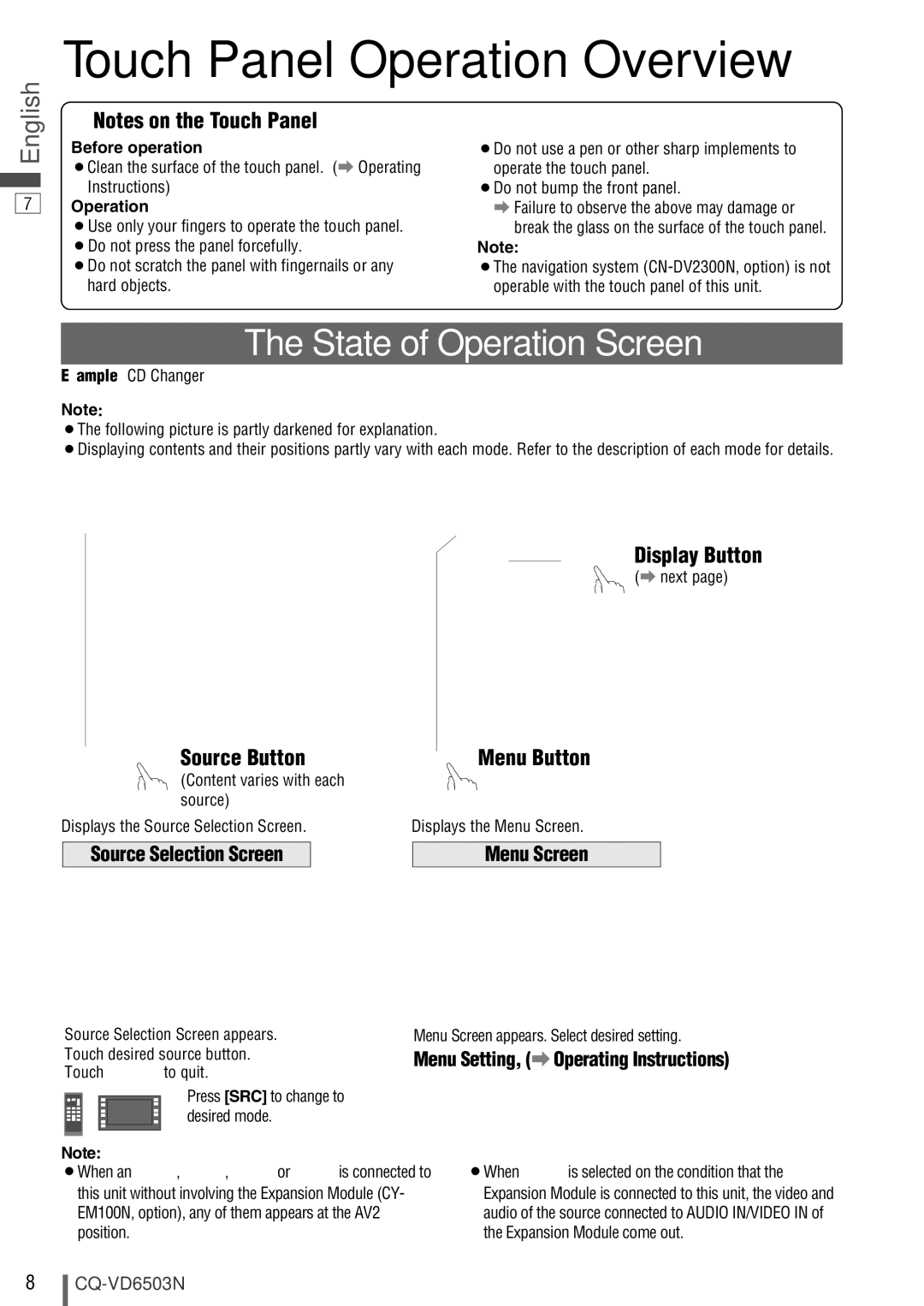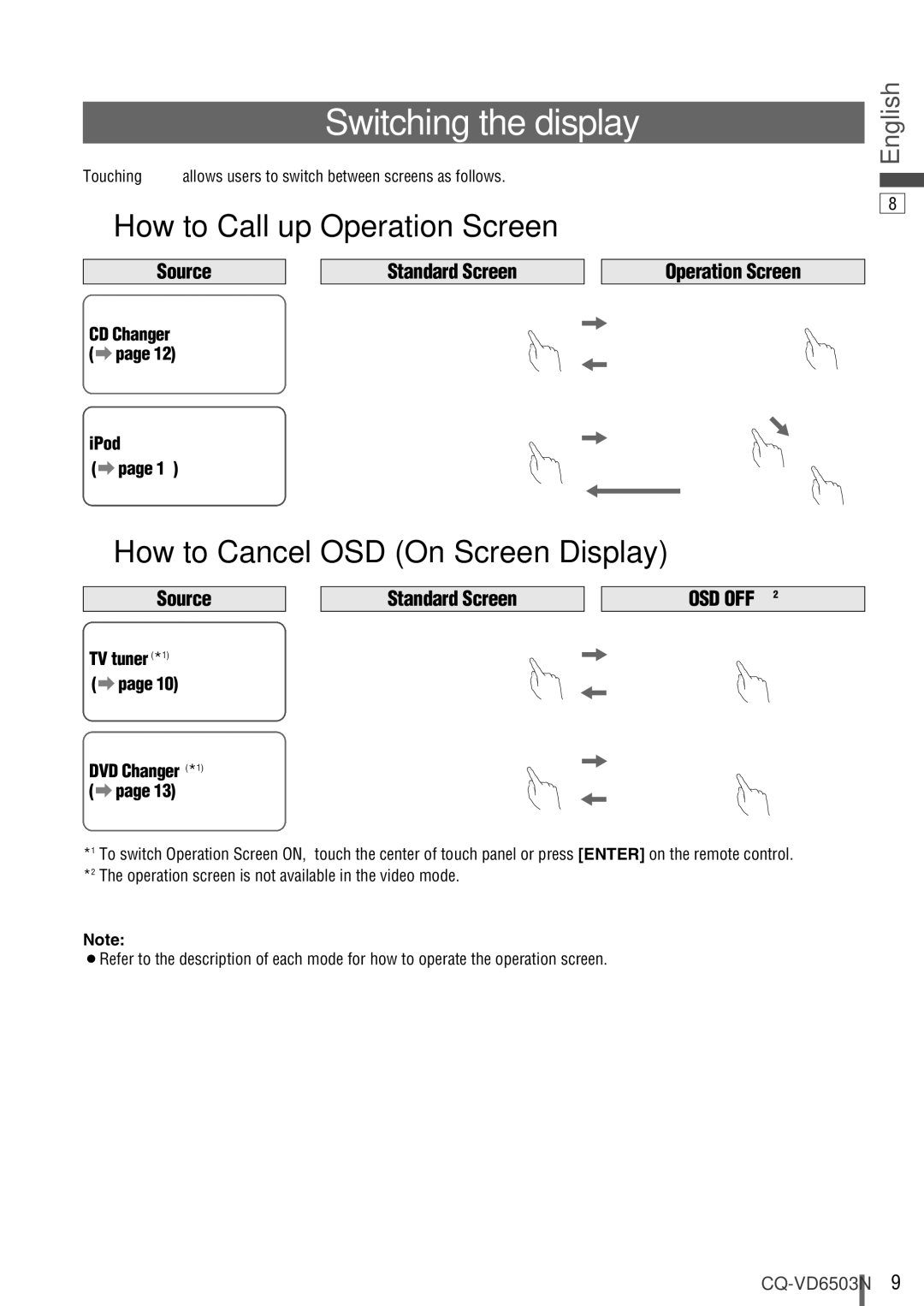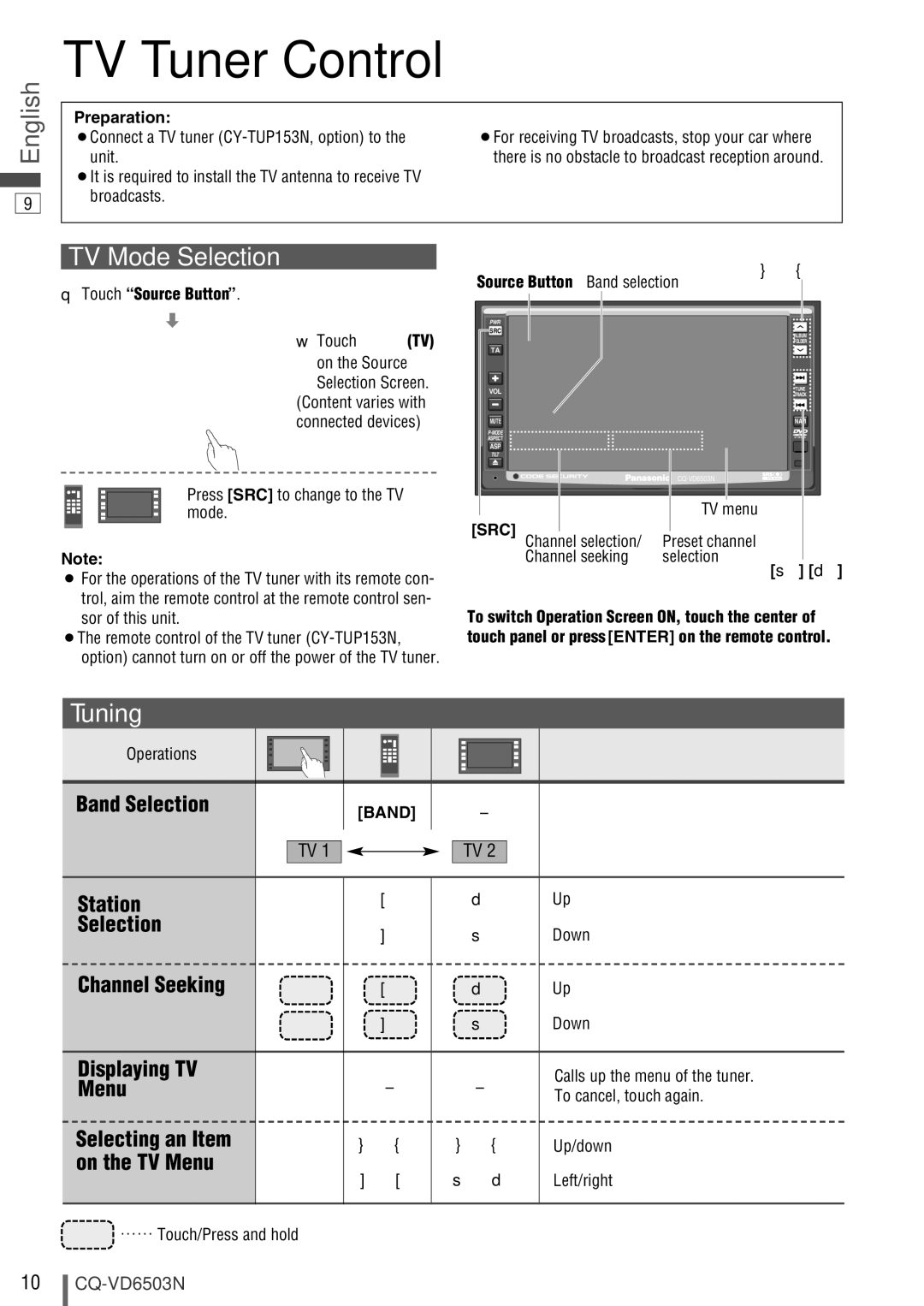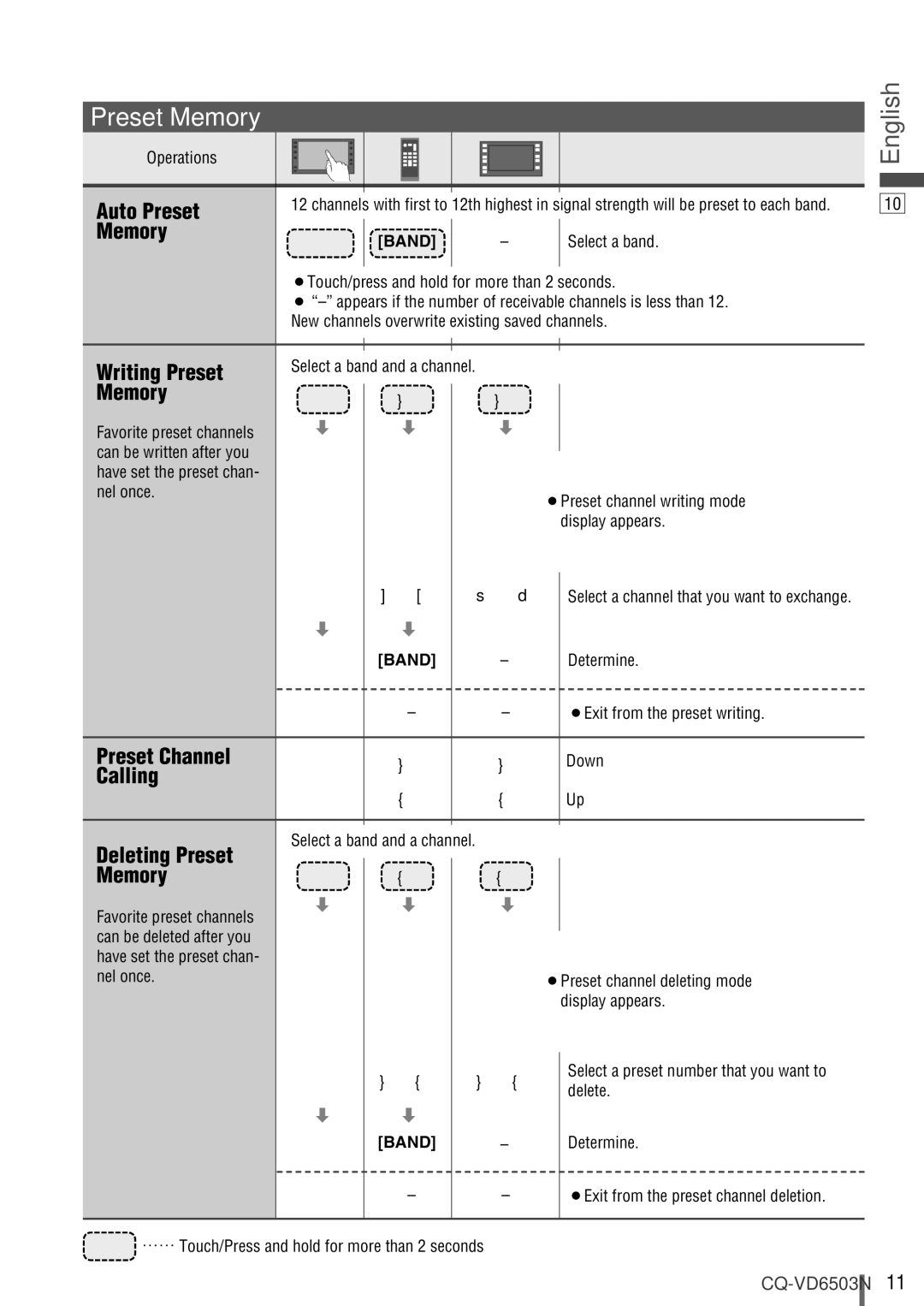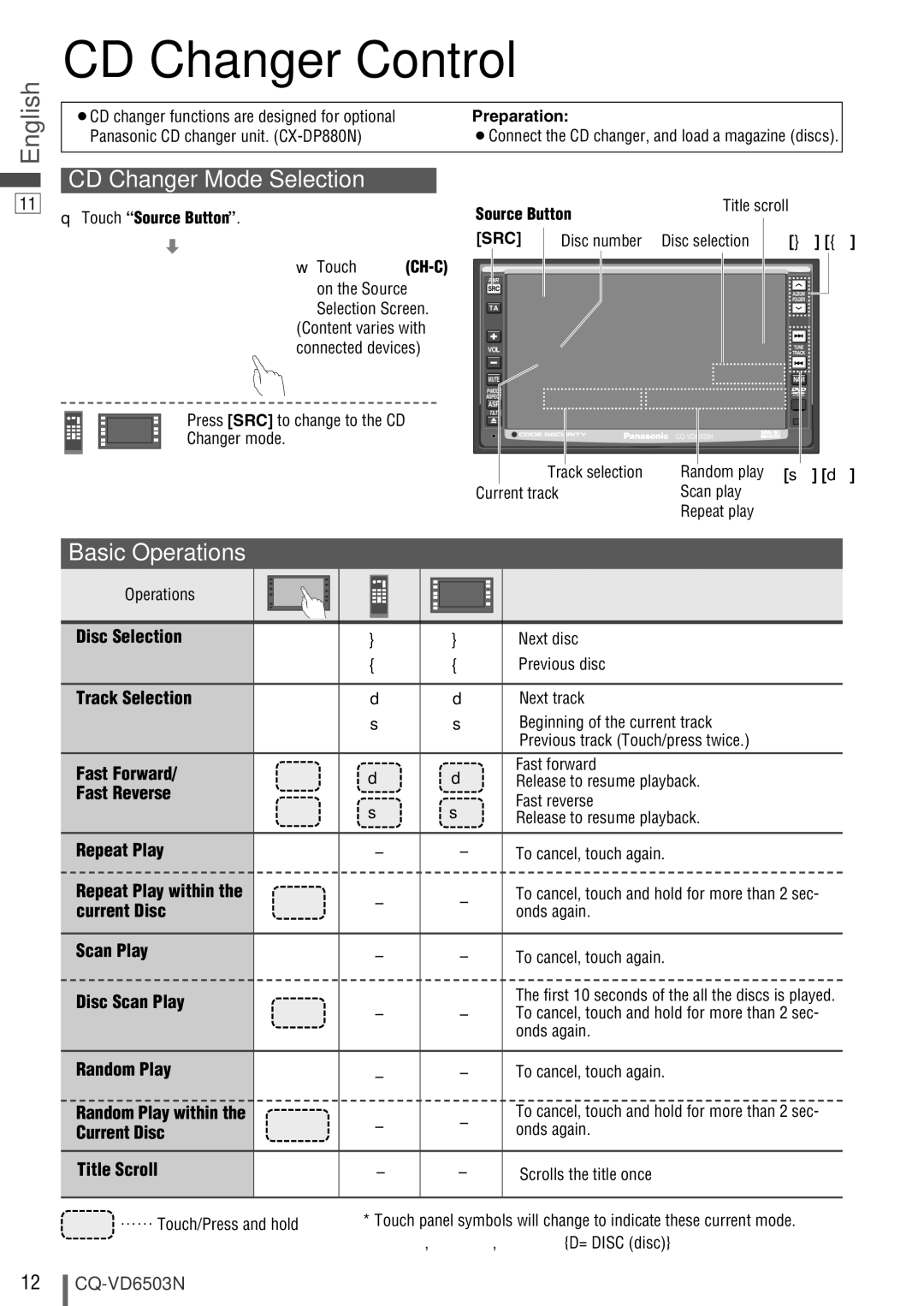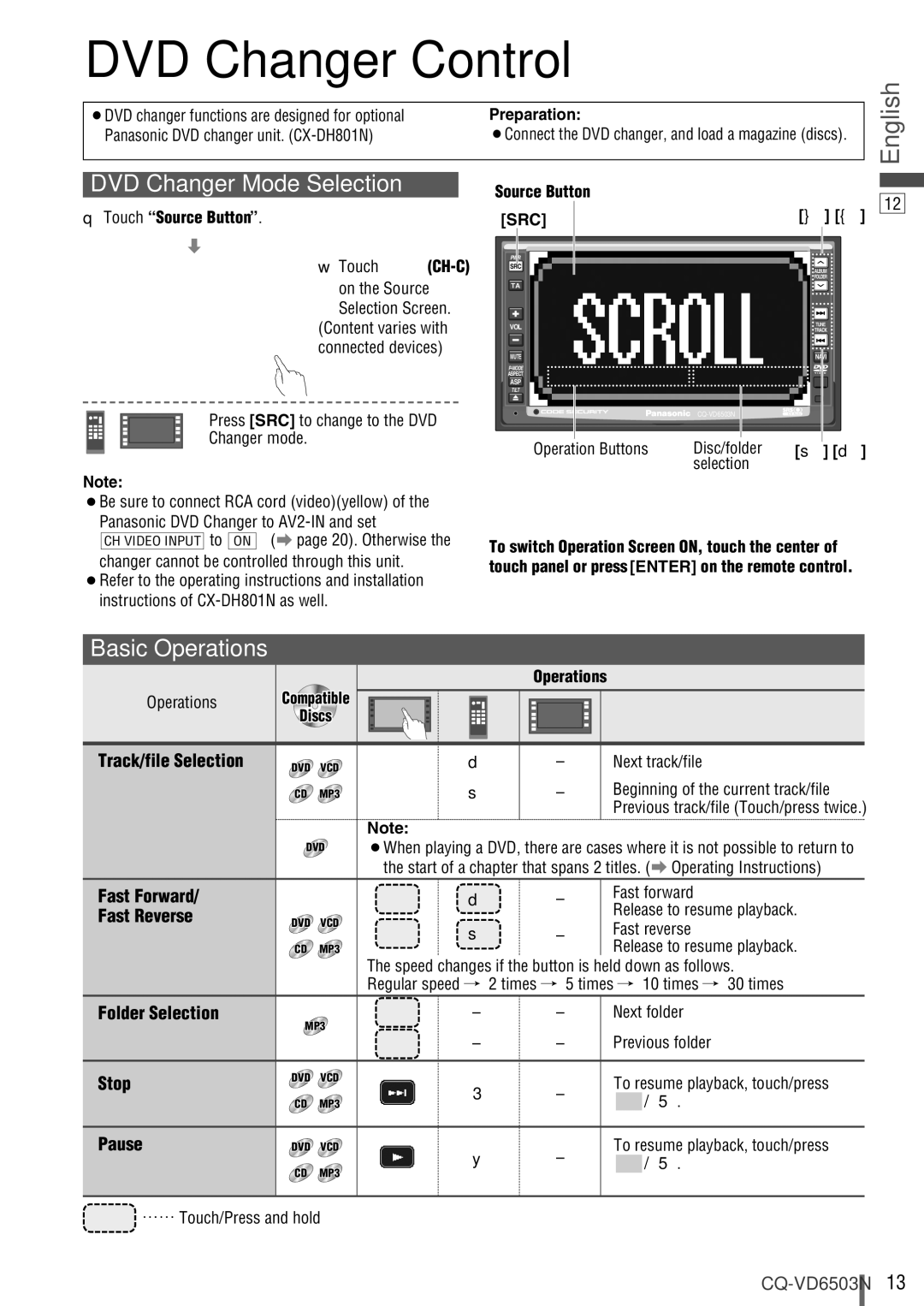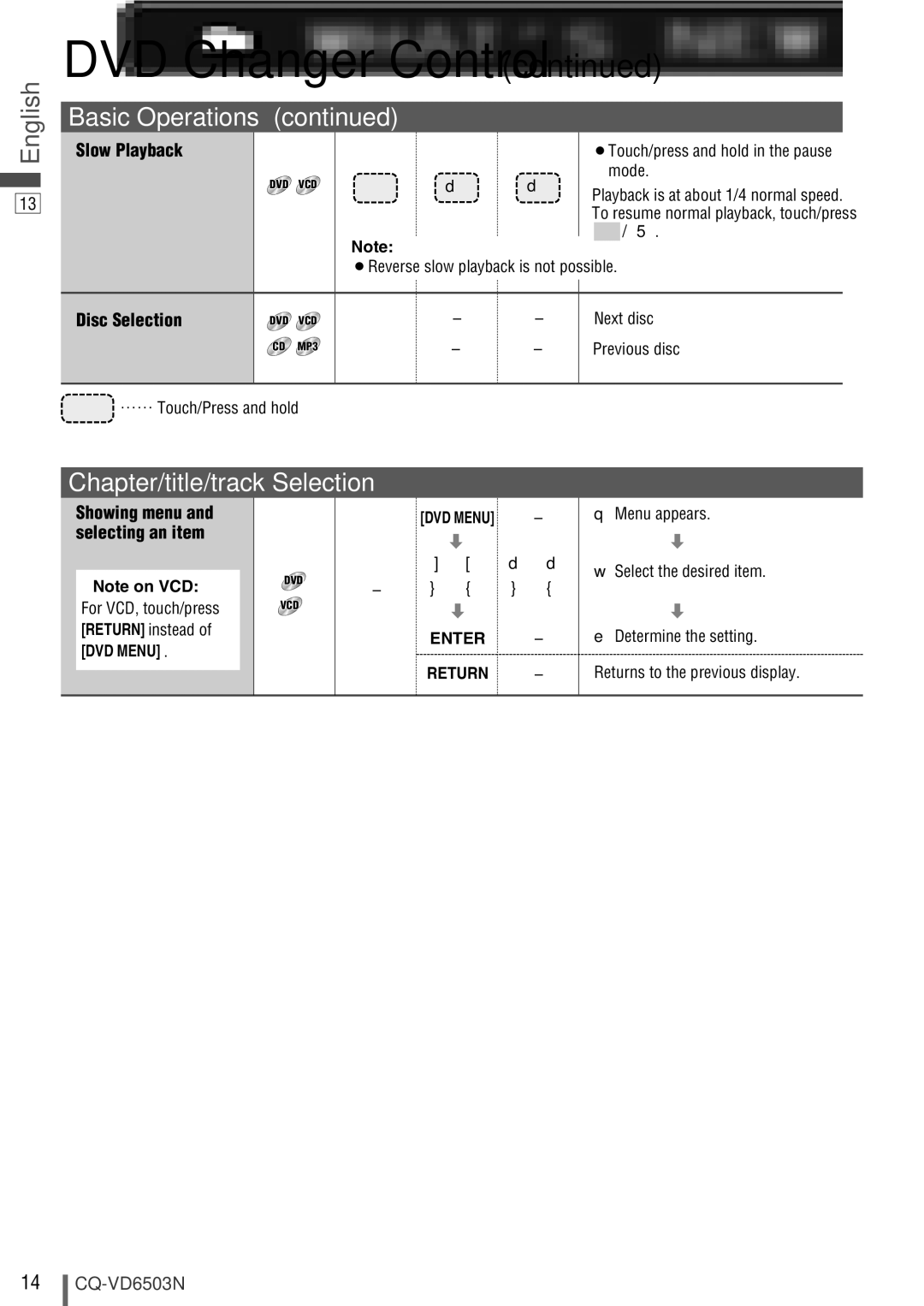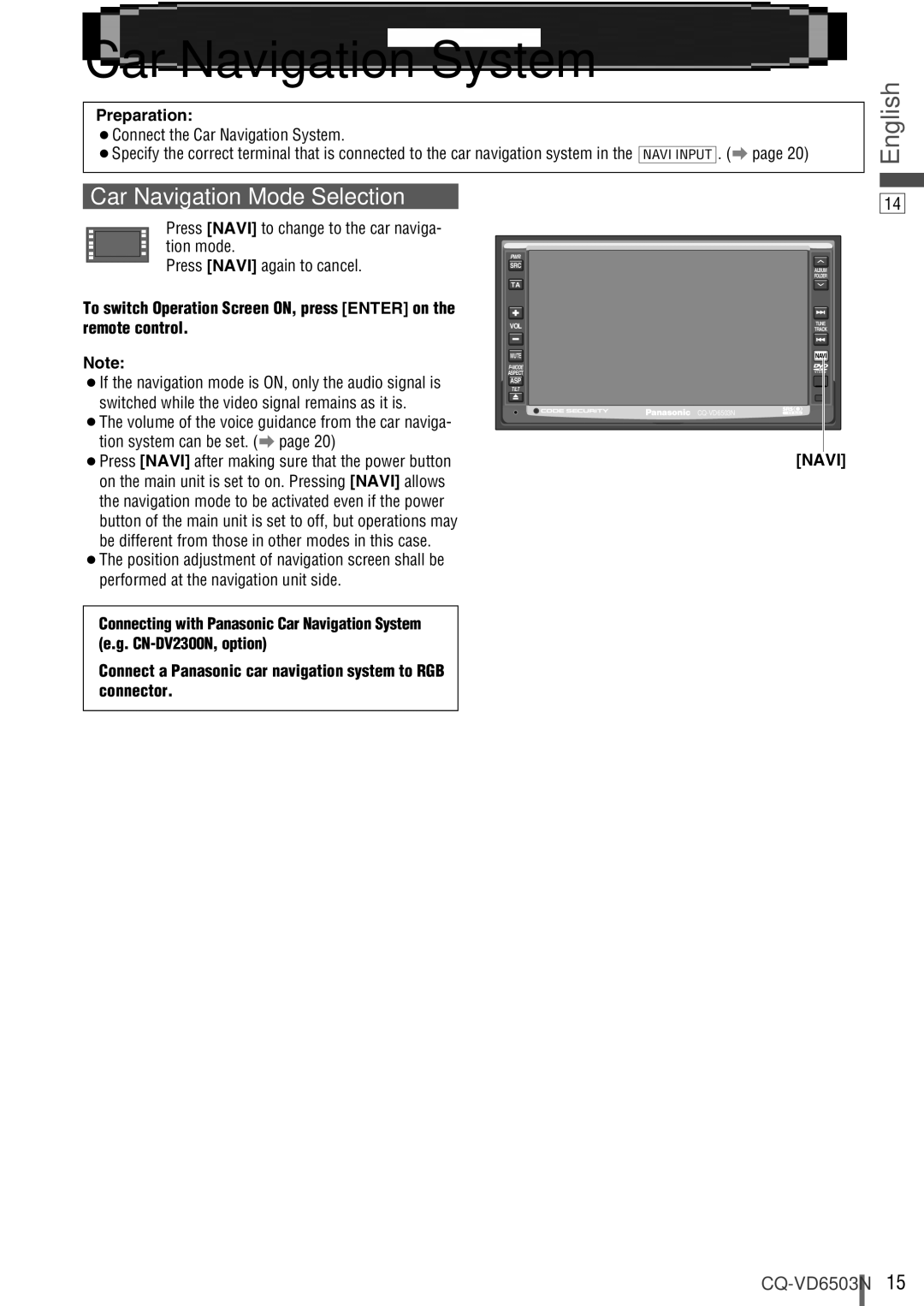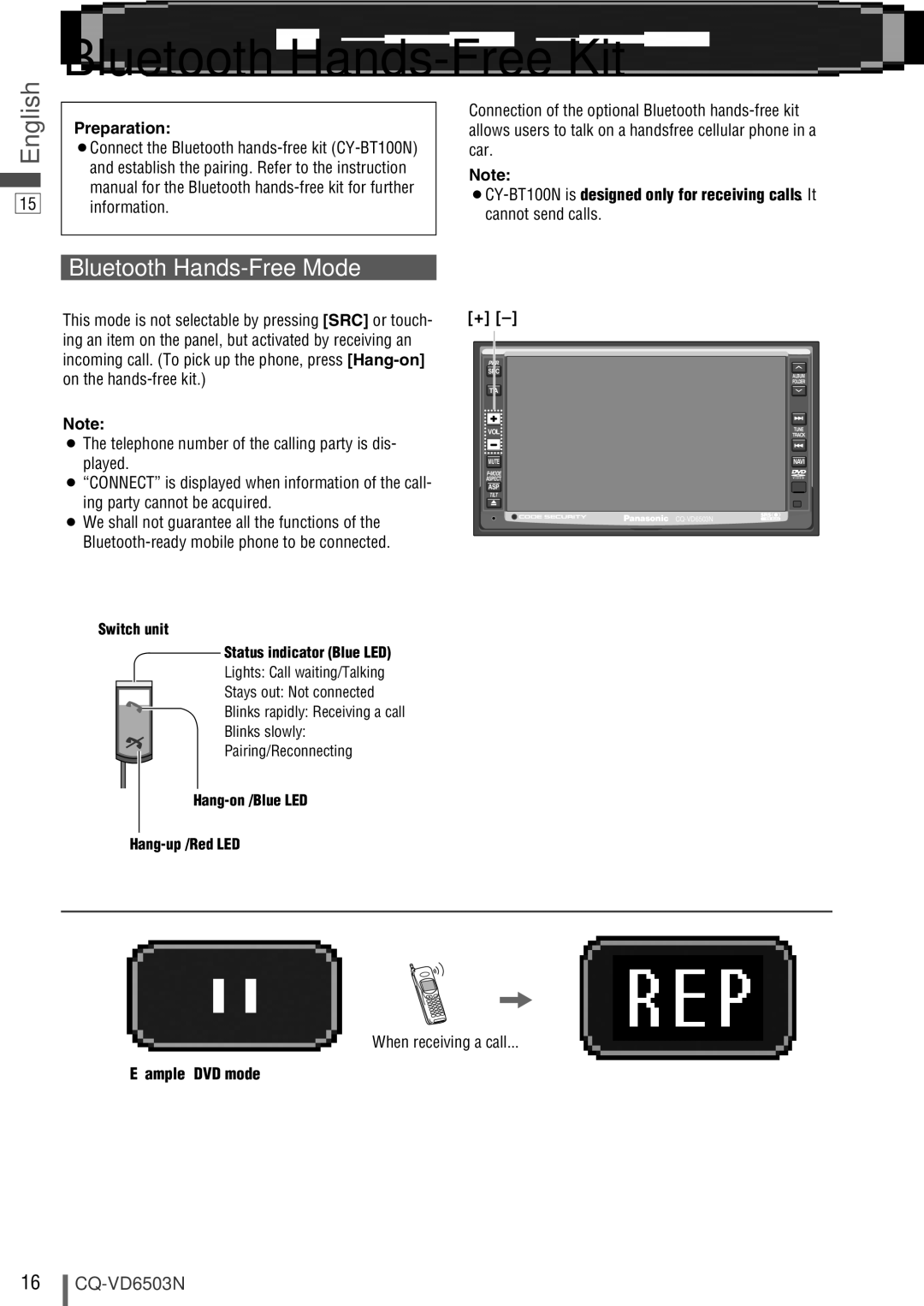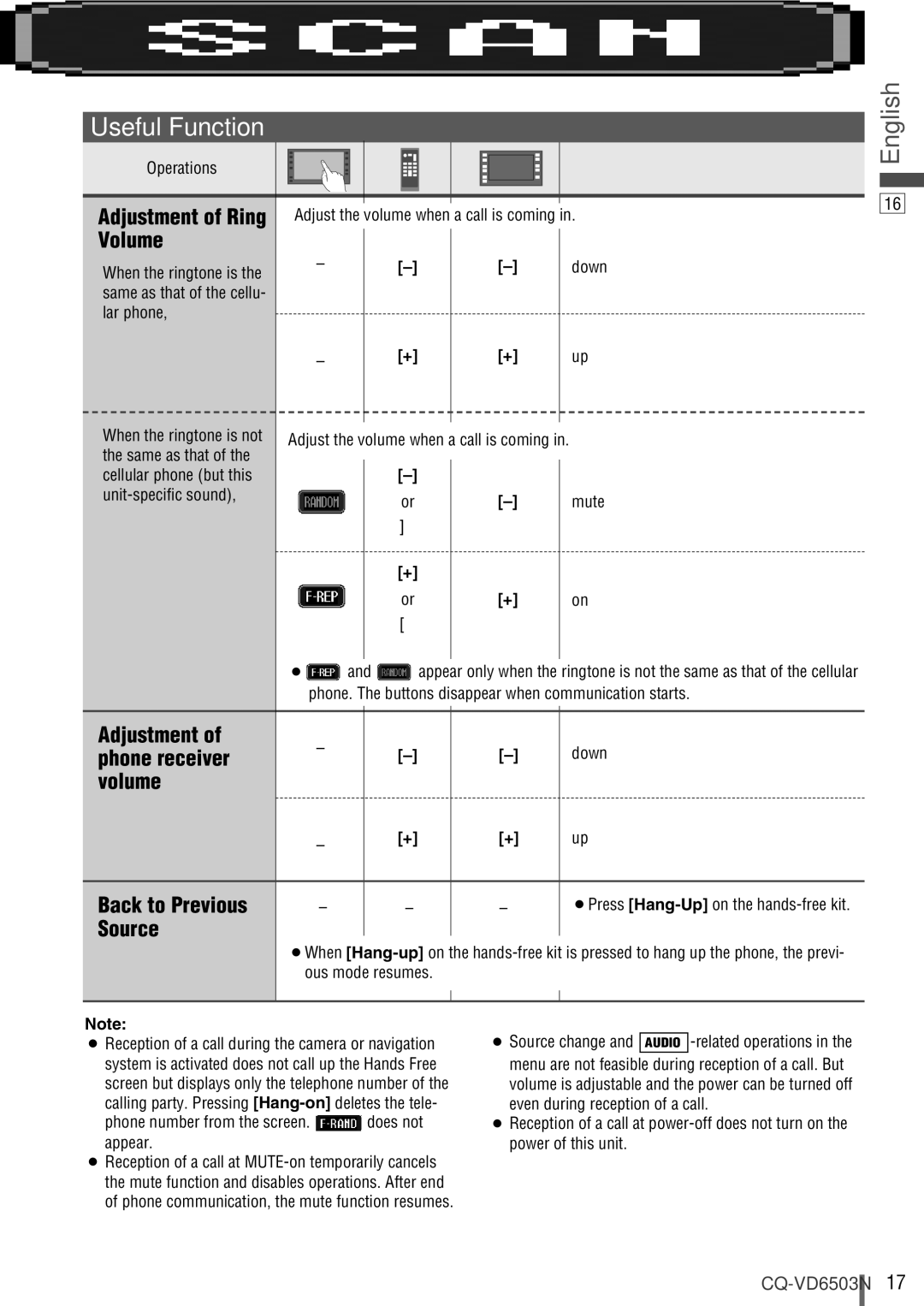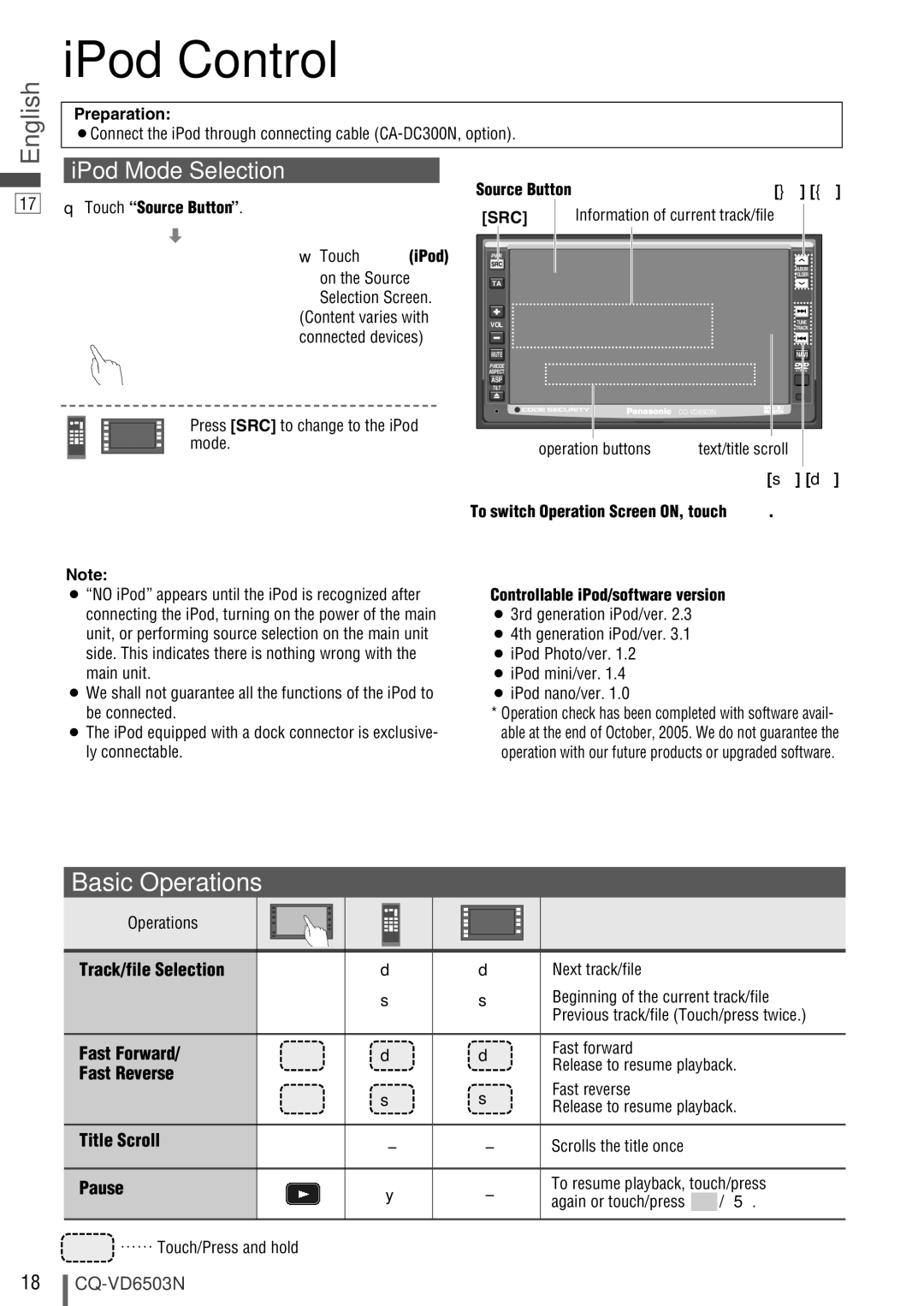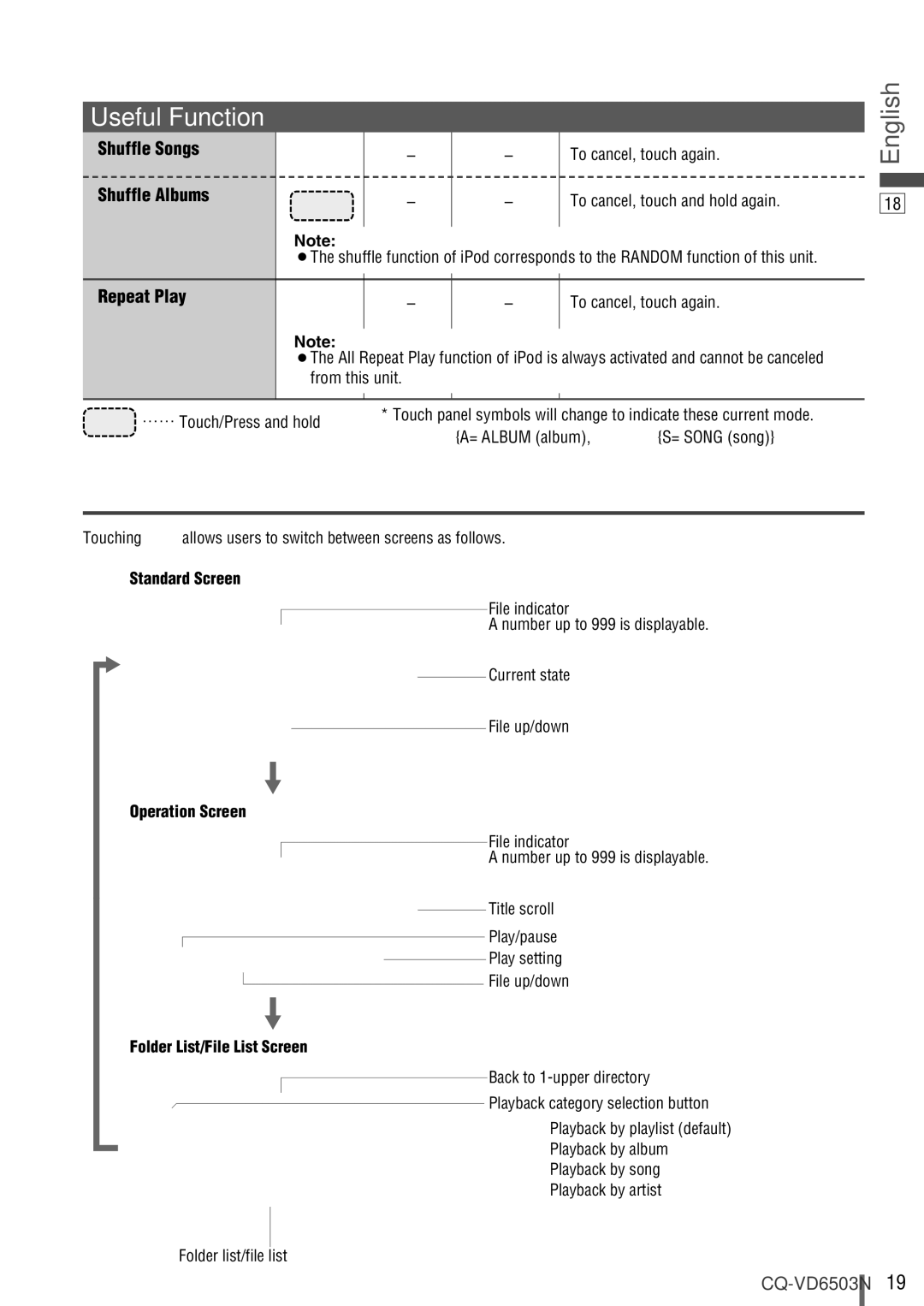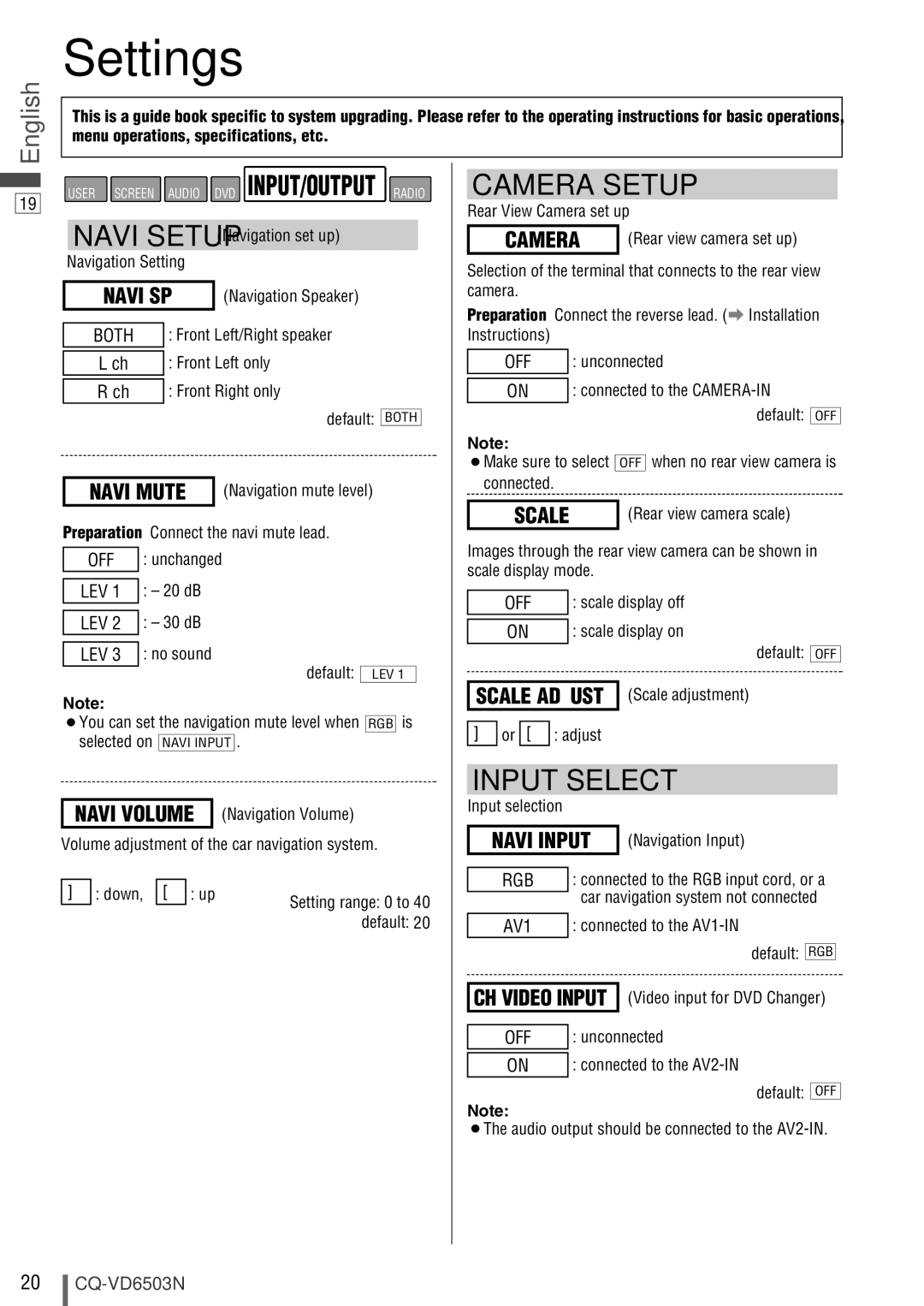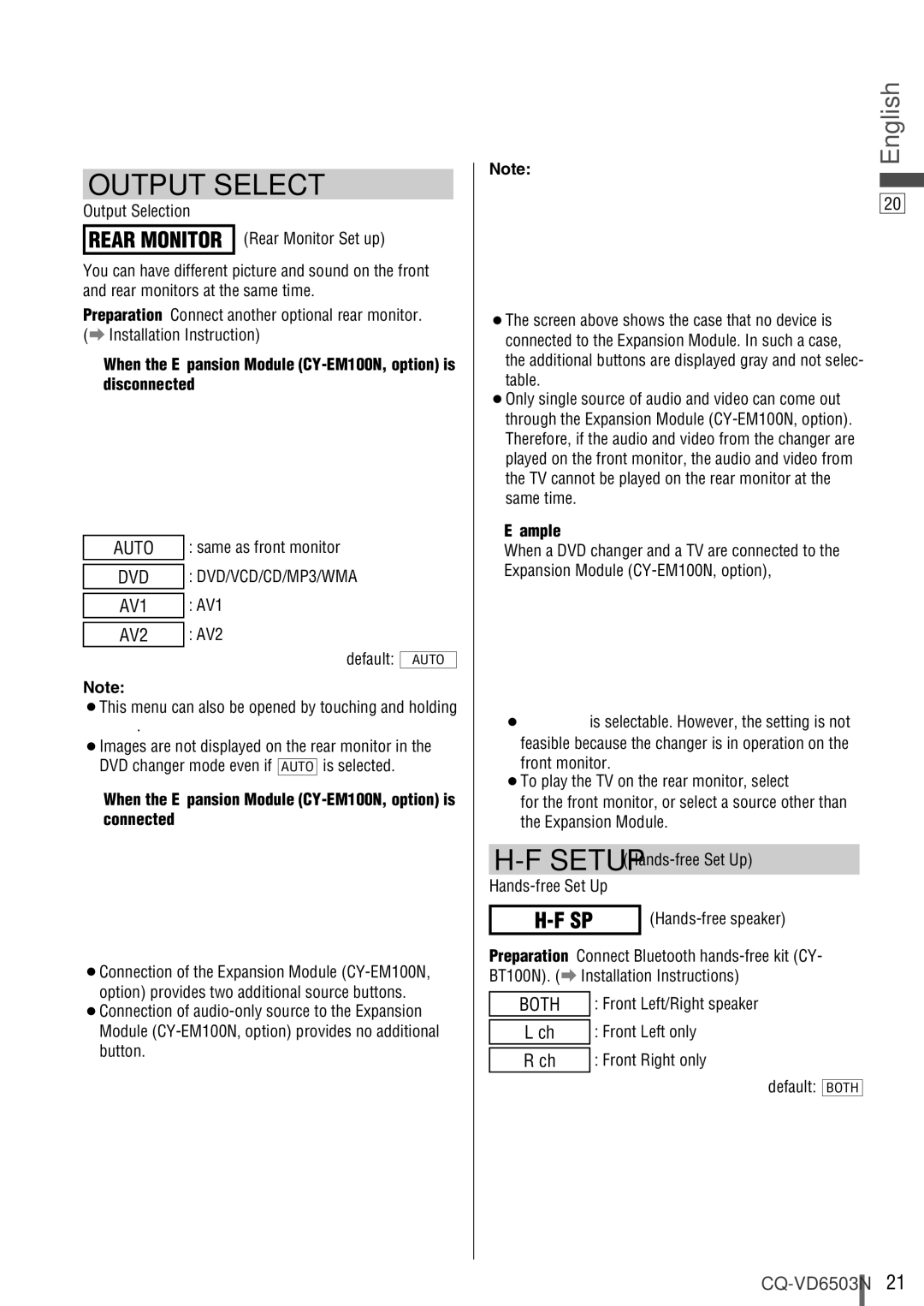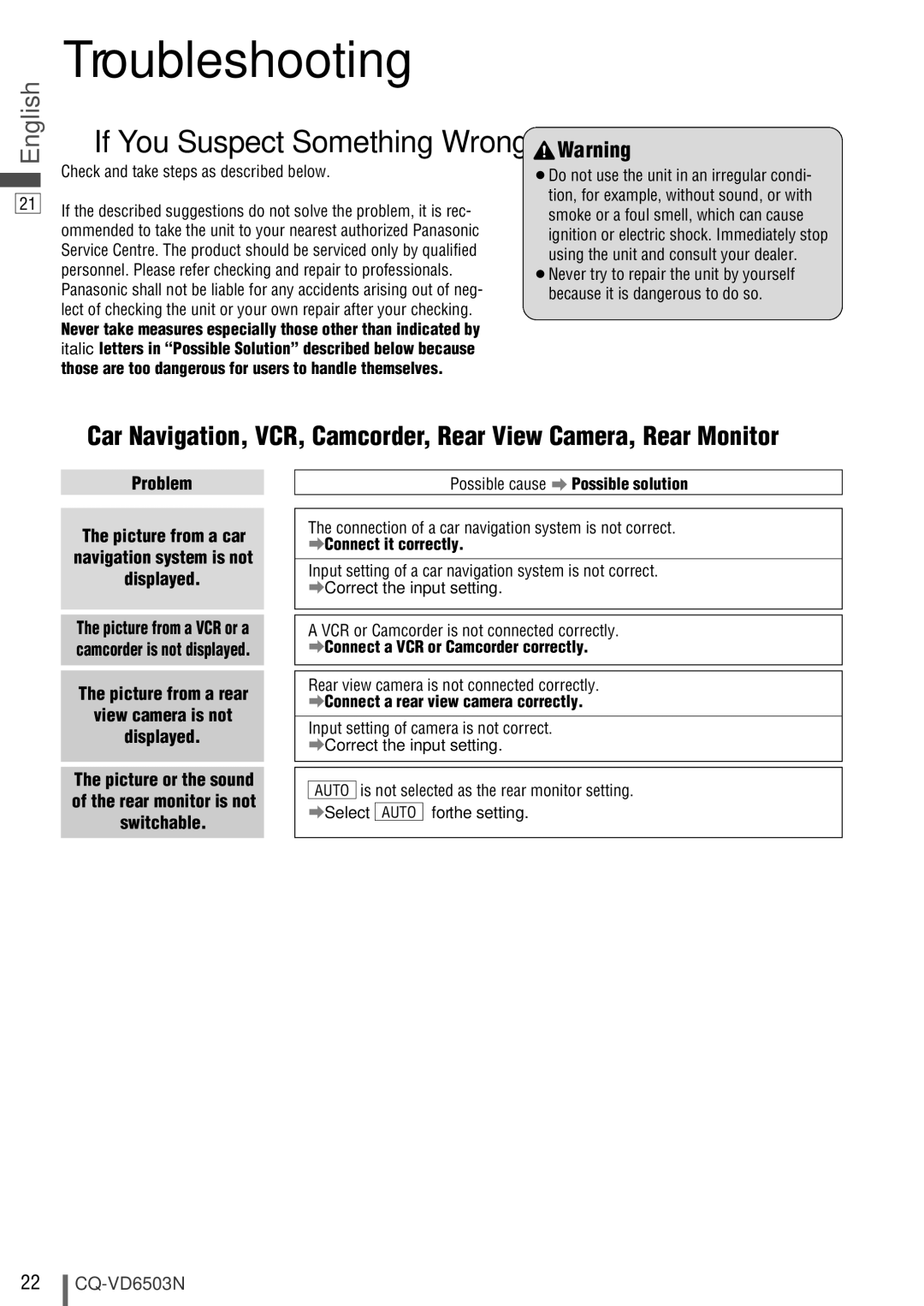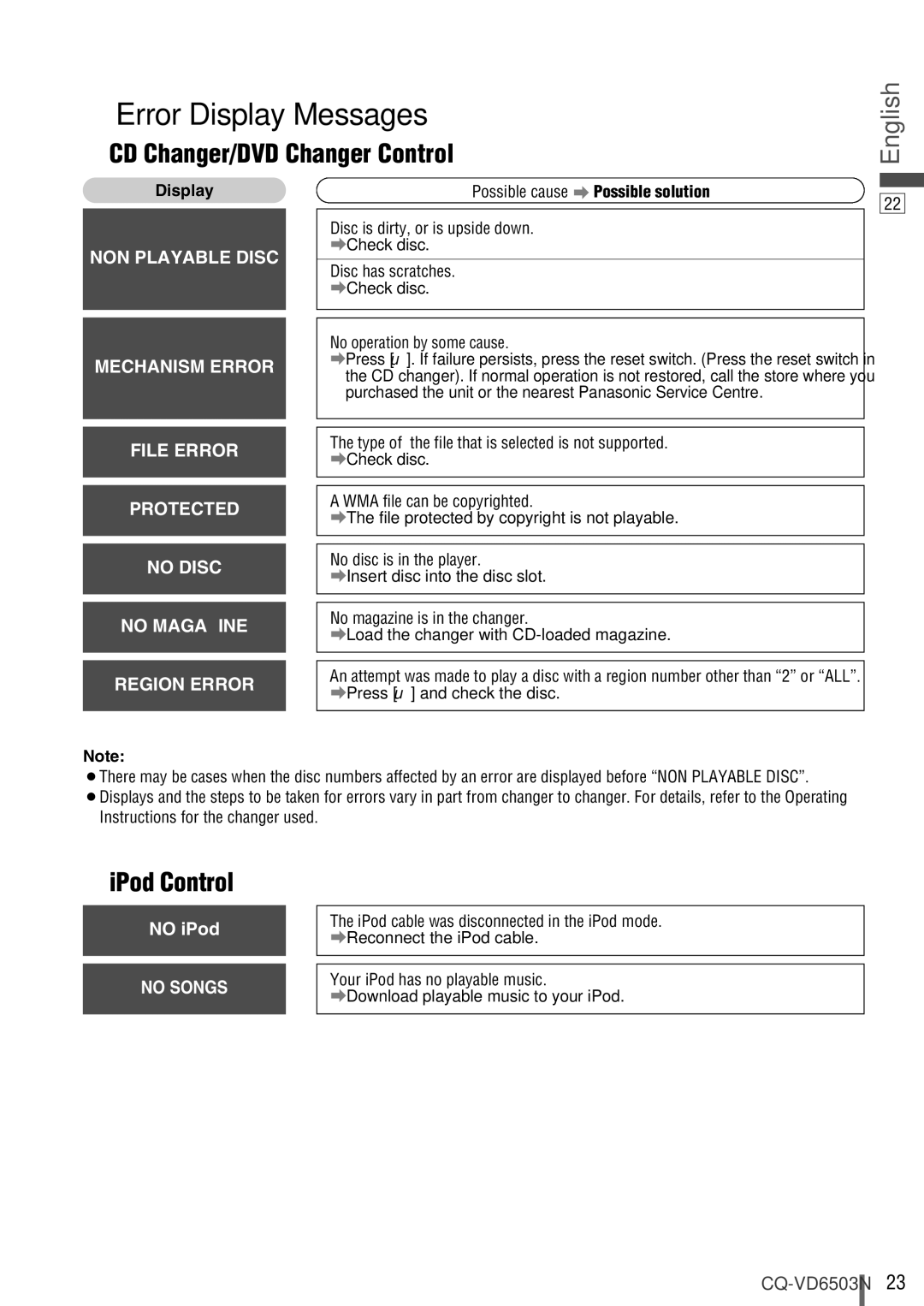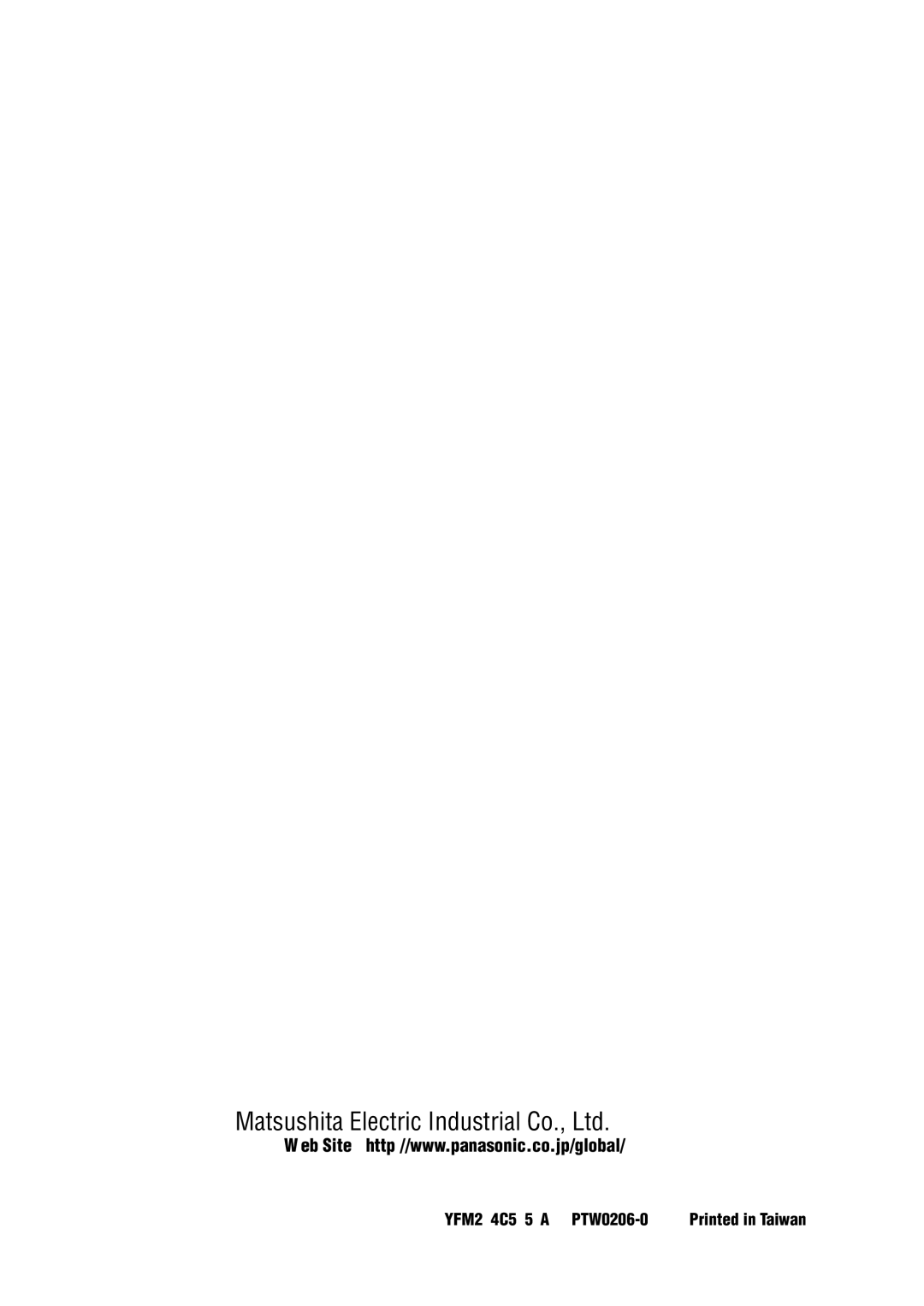![]() Caution
Caution
Observe the following cautions when using this unit.
❑Keep the sound volume at an appropriate level.
Keep the volume level low enough to be aware of road and traffic conditions while driving.
❑Do not insert or allow your hand or fingers to be caught in the unit.
To prevent injury, do not get your hand or fingers caught in moving parts or in the disc slot. Especially watch out for infants.
❑This unit is designed for use exclusively in auto- mobiles.
❑Do not operate the unit for a prolonged period with the engine turned off.
Operating the audio system for a long period of time with the engine turned off will drain the battery.
❑Do not expose the unit to direct sunlight or exces- sive heat.
Otherwise these will raise the interior temperature of the unit, and it may lead to smoke, fire, or other damage to the unit.
❑Do not use the product where it will be exposed to water, moisture, or dust.
Exposure of the unit to water, moisture, or dust may lead to smoke, fire, or other damage to the unit. Make especially sure that the unit does not get wet in car washes or on rainy days.
Observe the following cautions when installing.
❑Refer wiring and installation to qualified service personnel.
Installation of this unit requires special skills and experi- ence. For maximum safety, have it installed by your dealer. Panasonic is not liable for any problems resulting from your own installation of the unit.
❑Follow the instructions to install and wire the prod- uct.
Not following the instructions to properly install and wire the product could cause an accident or fire.
❑Take care not to damage the leads.
When wiring, take care not to damage the leads. Prevent them from getting caught in the vehicle chassis, screws, and moving parts such as seat rails. Do not scratch, pull, bend or twist the leads. Do not run them near heat sources or place heavy objects on them. If leads must be run over sharp metal edges, protect the leads by winding them with vinyl tape or similar protection.
❑Use the designated parts and tools for installation.
Use the supplied or designated parts and appropriate tools to install the product. The use of parts other than those supplied or designated may result in internal damage to the unit. Faulty installation may lead to an accident, a malfunc- tion or fire.
❑Do not block the air vent or the cooling plate of the unit.
Blocking these parts will cause the interior of the unit to overheat and will result in fire or other damage.
❑Do not install the product where it is exposed to strong vibrations or is unstable.
Avoid slanted or strongly curved surfaces for installation. If the installation is not stable, the unit may fall down while driving and this can lead to an accident or injury.
❑Installation Angle
The product should be installed in a horizontal position with the front end up at a convenient angle, but not more than 30˚.
The user should bear in mind that in some areas there may be restrictions on how and where this unit must be installed. Consult your dealer for further details.
❑Wear gloves for safety. Make sure that wiring is completed before installation.
❑To prevent damage to the unit, do not connect the power connector until the whole wiring is complet- ed.
❑Do not connect more than one speaker to one set of speaker leads. (except for connecting to a tweeter)
Observe the following cautions when handling the battery for the remote control unit.
●Use only specified battery (CR2025).
●Match the polarity of the battery with the (+) and
●Replace a dead battery as soon as possible.
●Remove the battery from the remote control unit when not using it for an extended period of time.
●Insulate the battery (by placing them in a plastic bag or covering them with vinyl tape) before disposal or storage.
●Dispose of the battery according to the local regulations.
●Do not disassemble, recharge, heat or short the battery. Do not throw a battery into a fire or water.
In case of battery leakage
●Thoroughly wipe the battery liquid off the battery case and insert new battery.
●If any part of your body or clothing comes into contact with battery liquid, wash it with plenty of water.
●If battery liquid comes into contact with your eyes, wash them with plenty of water and get immediate medical atten- tion.
English
2
![]() CAUTION:
CAUTION:
•PLEASE FOLLOW THE LAWS AND REGULATIONS OF YOUR STATE, PROVINCE OR COUNTRY FOR WIRING, INSTALLATION, AND USE OF THIS UNIT AND THE DEVICES TO BE CONNECTED.
3