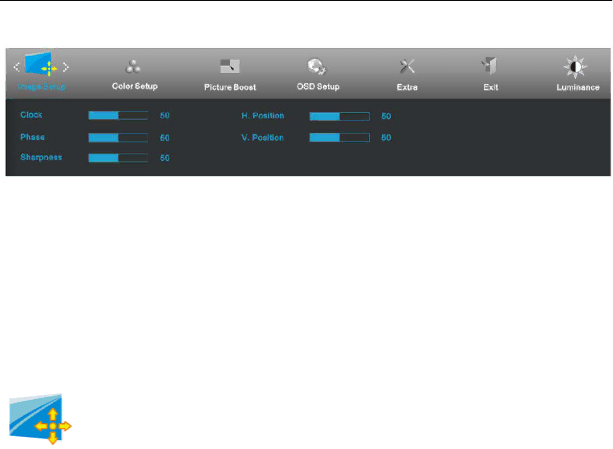
Image Setup
1.Press ![]() (Menu) to display menu.
(Menu) to display menu.
2.Press < or > to select ![]() (Image Setup), and press
(Image Setup), and press ![]() to enter.
to enter.
3.Press < or > to select submenu, and press ![]() to enter.
to enter.
4.Press < or > to adjust.
5.Press ![]() to exit.
to exit.
| Clock | Adjust picture Clock to reduce | |
|
|
|
|
| Phase | Adjust Picture Phase to reduce | |
|
|
|
|
| Sharpness | Adjust picture sharpness | |
|
|
|
|
| H.Position | Adjust the horizontal position of the picture. | |
|
|
|
|
| V.Position | Adjust the vertical position of the picture. | |
|
|
|
|
22