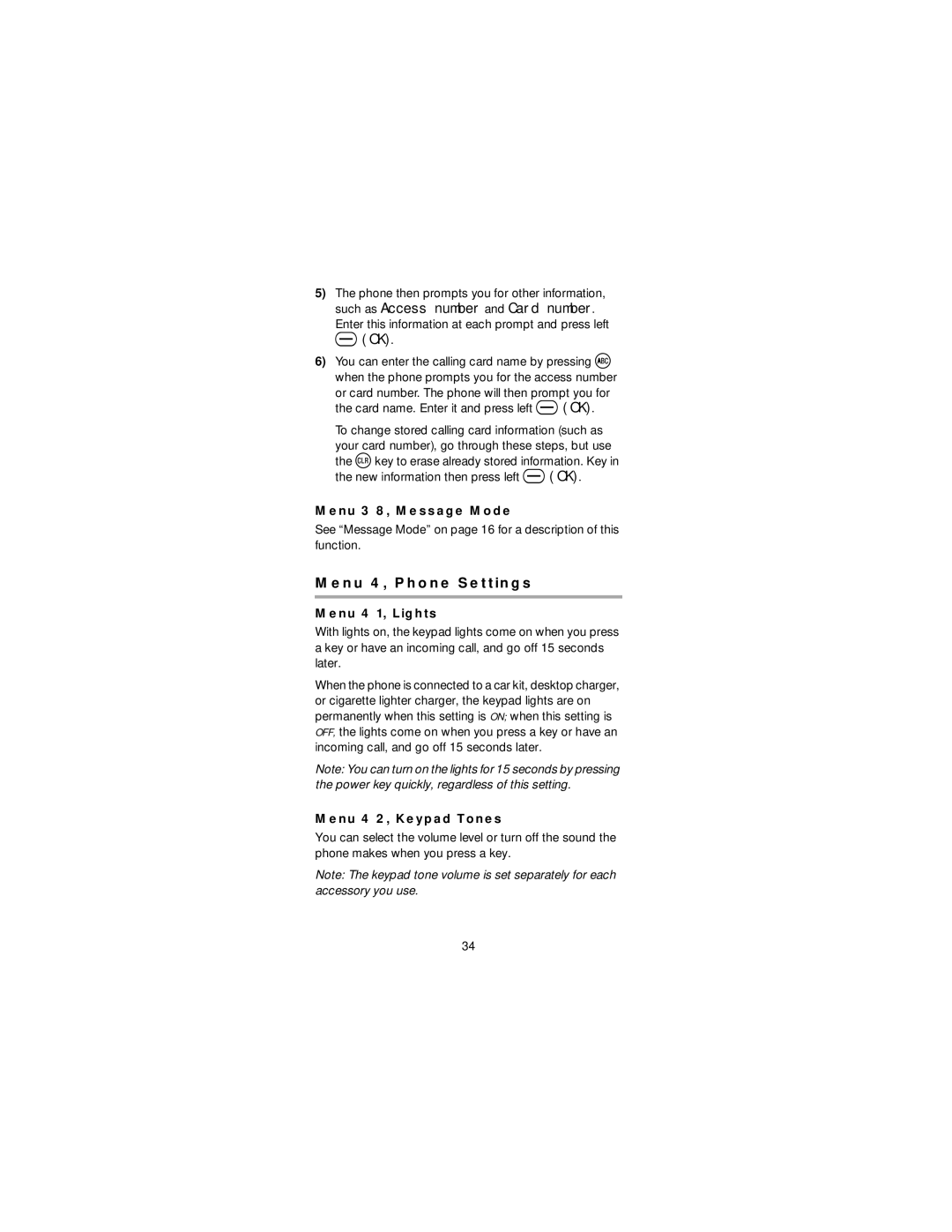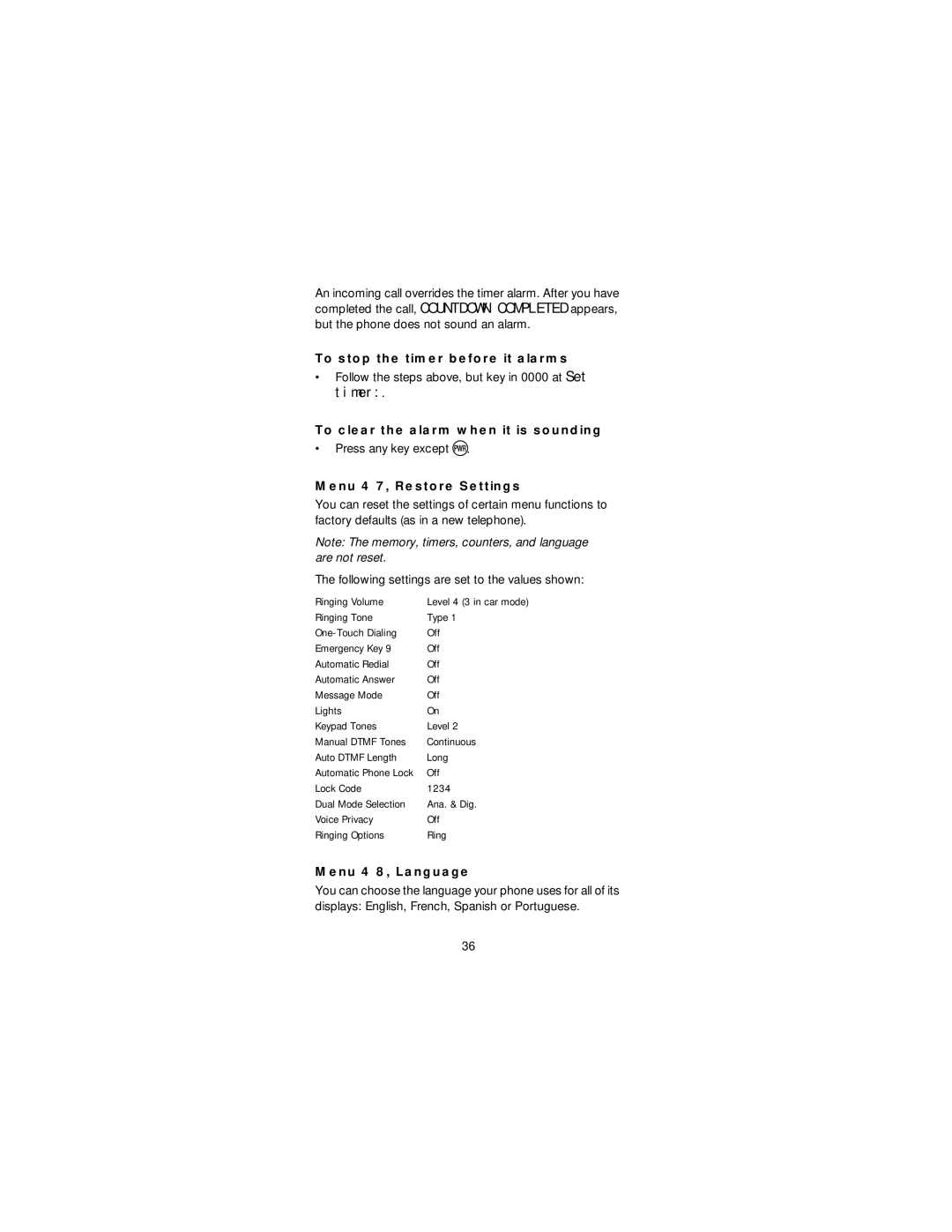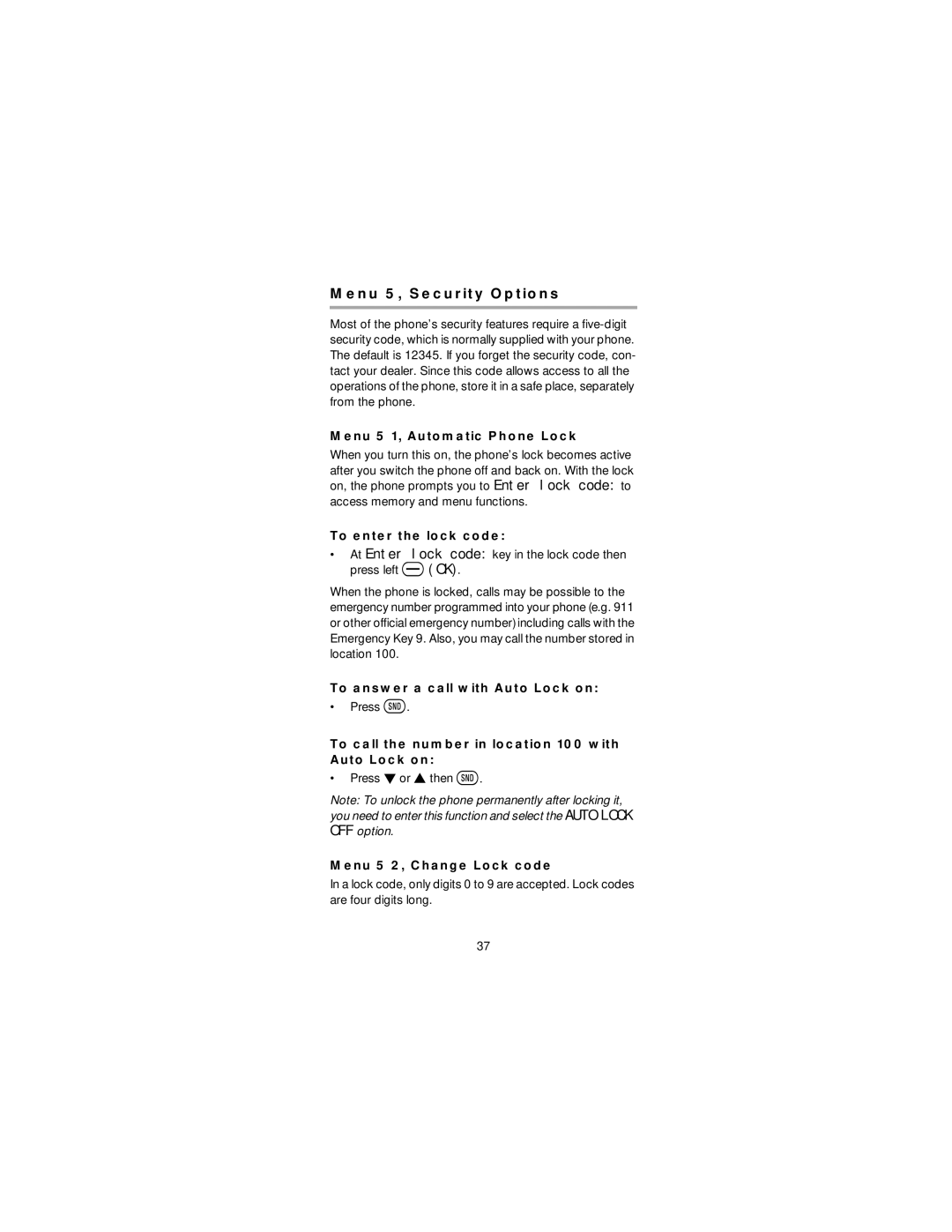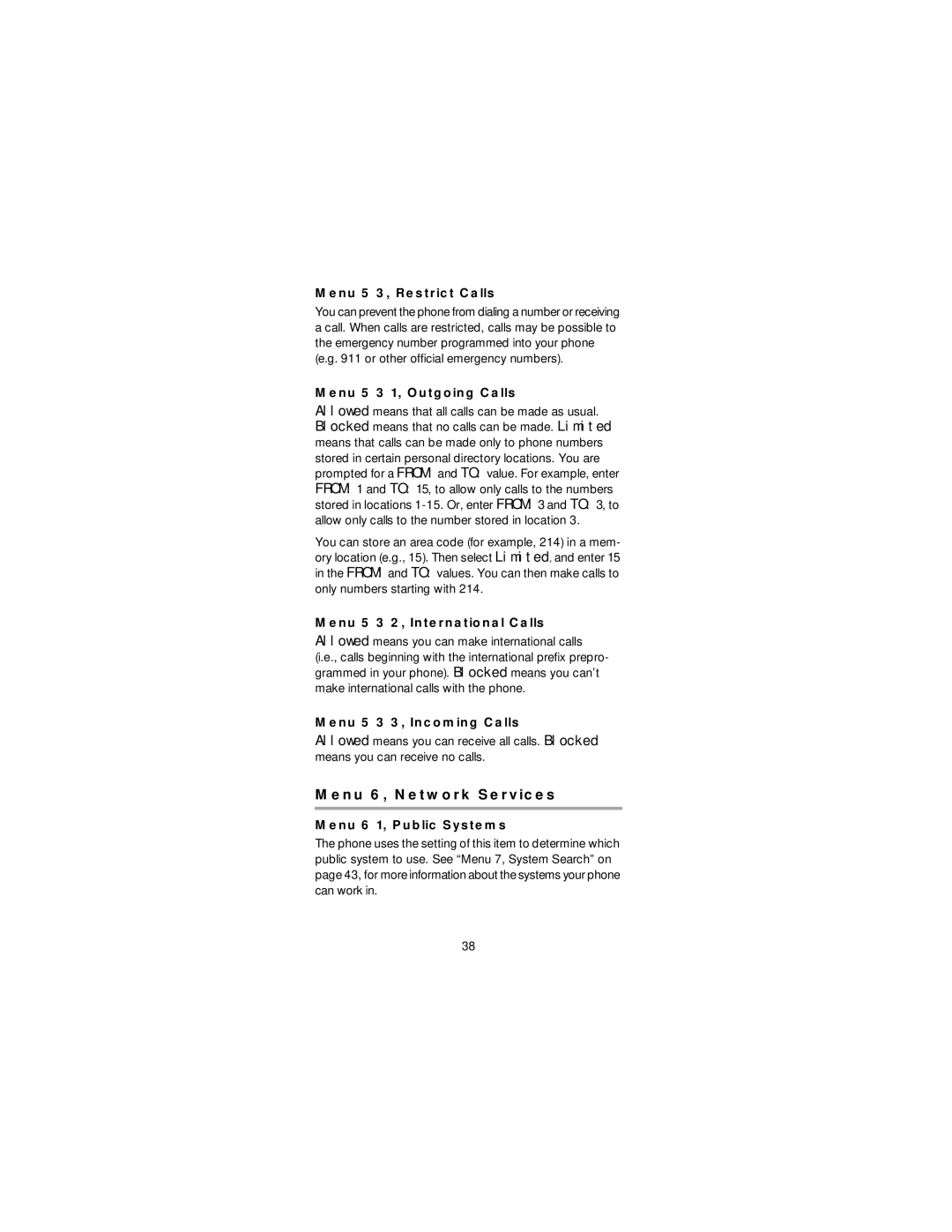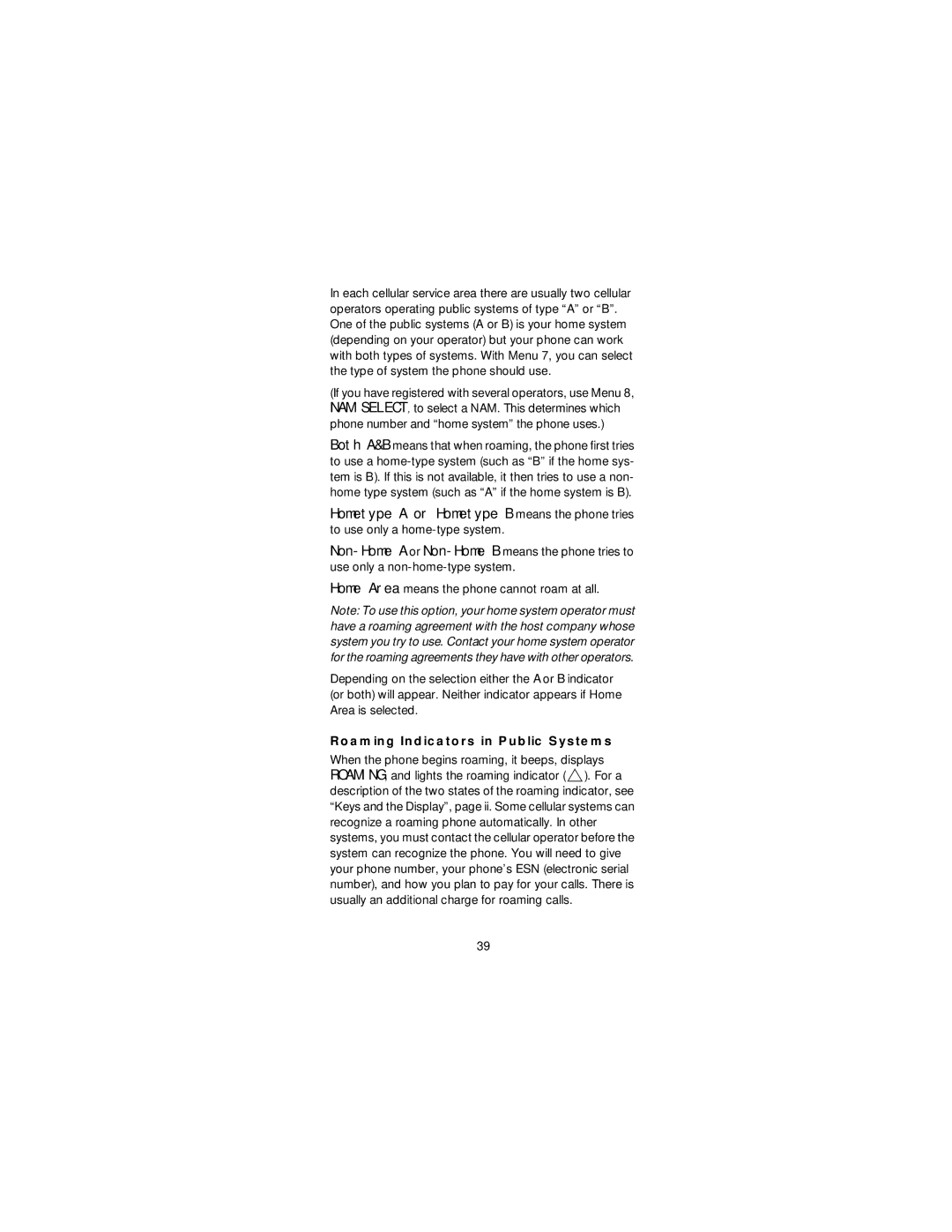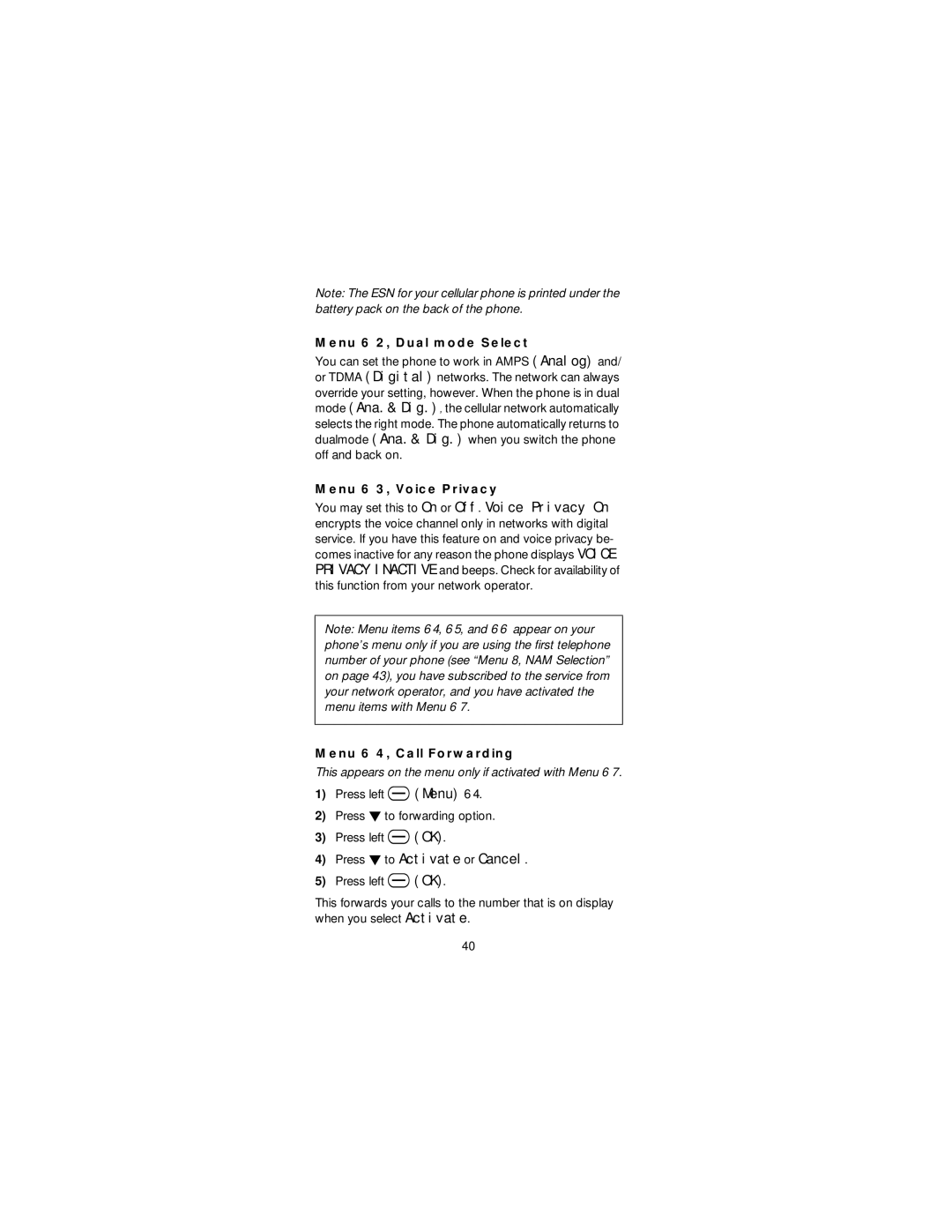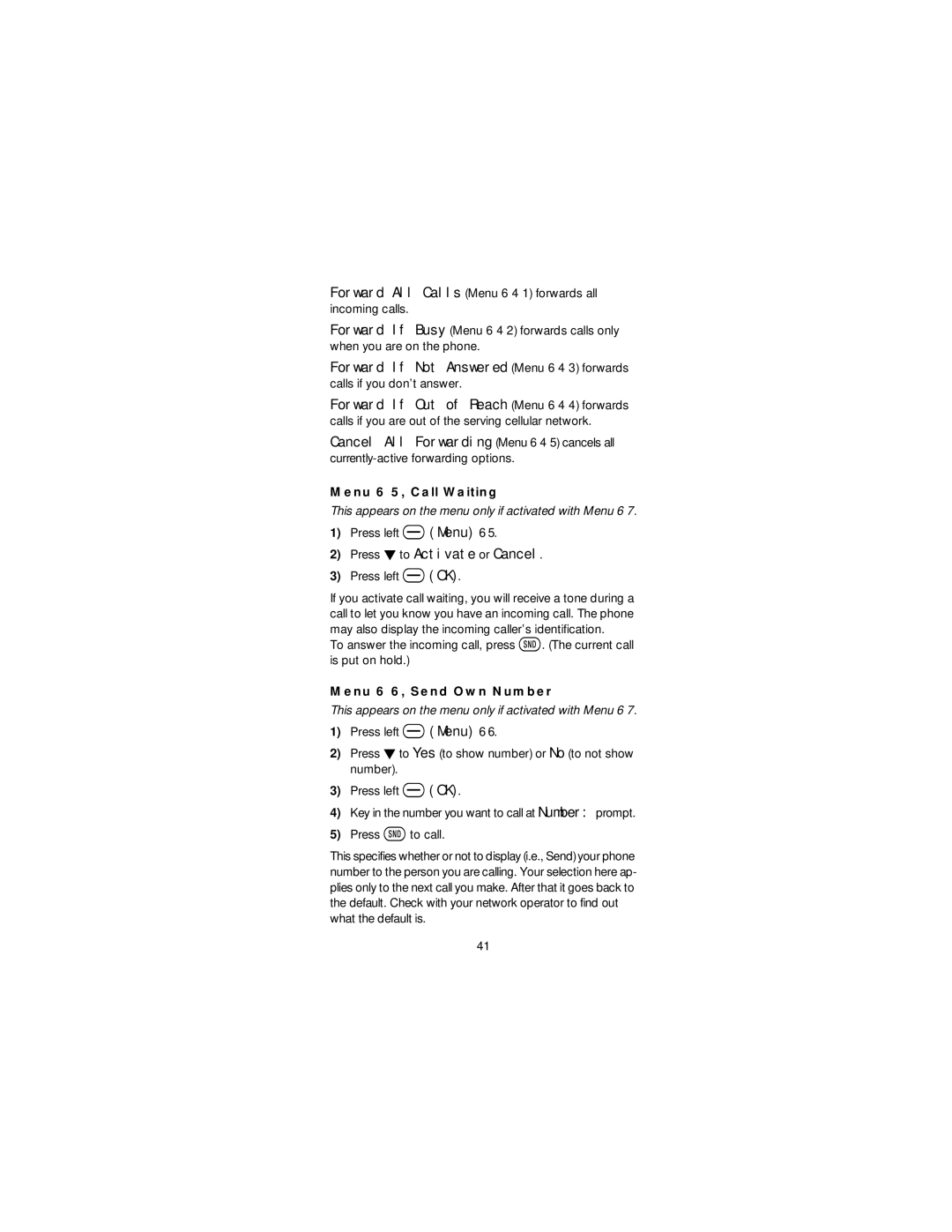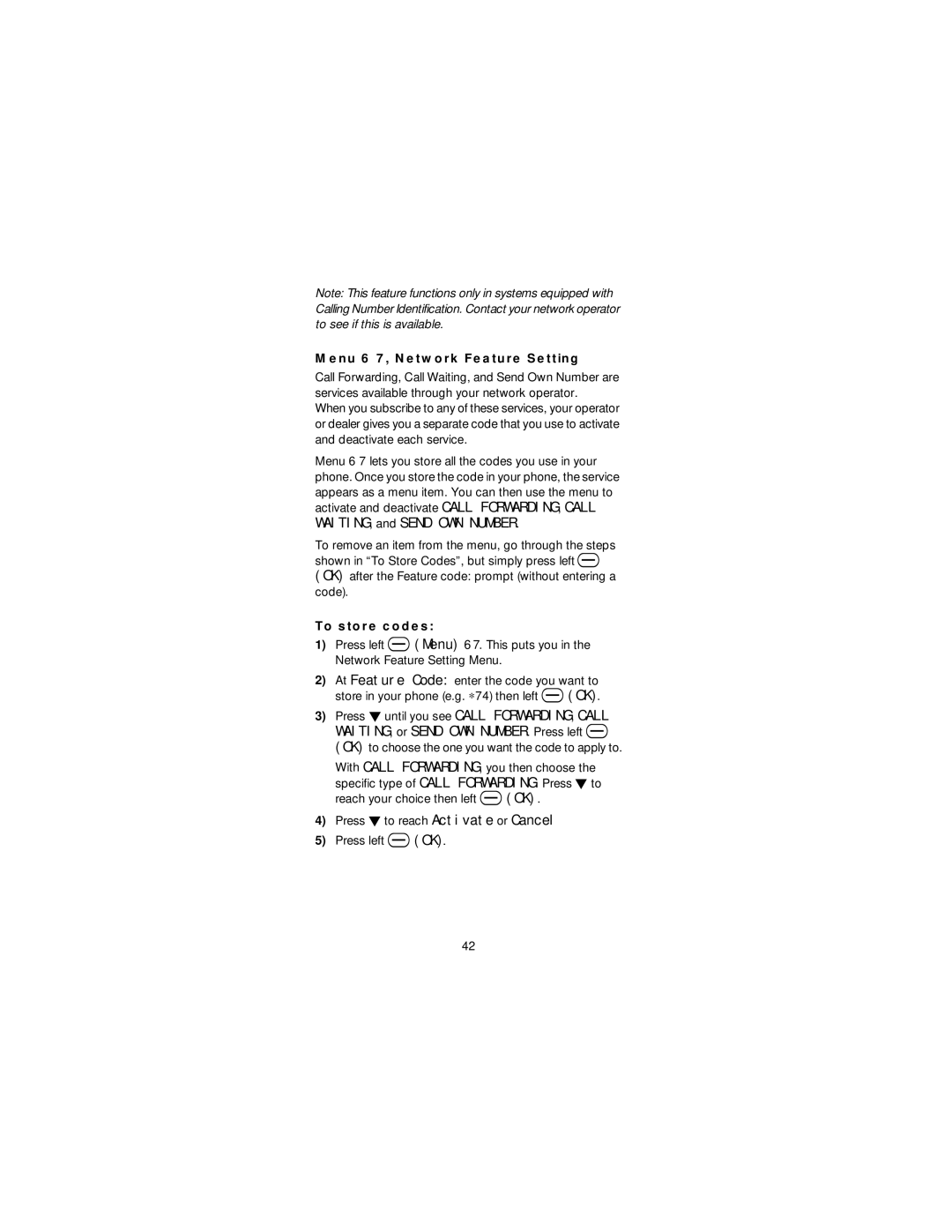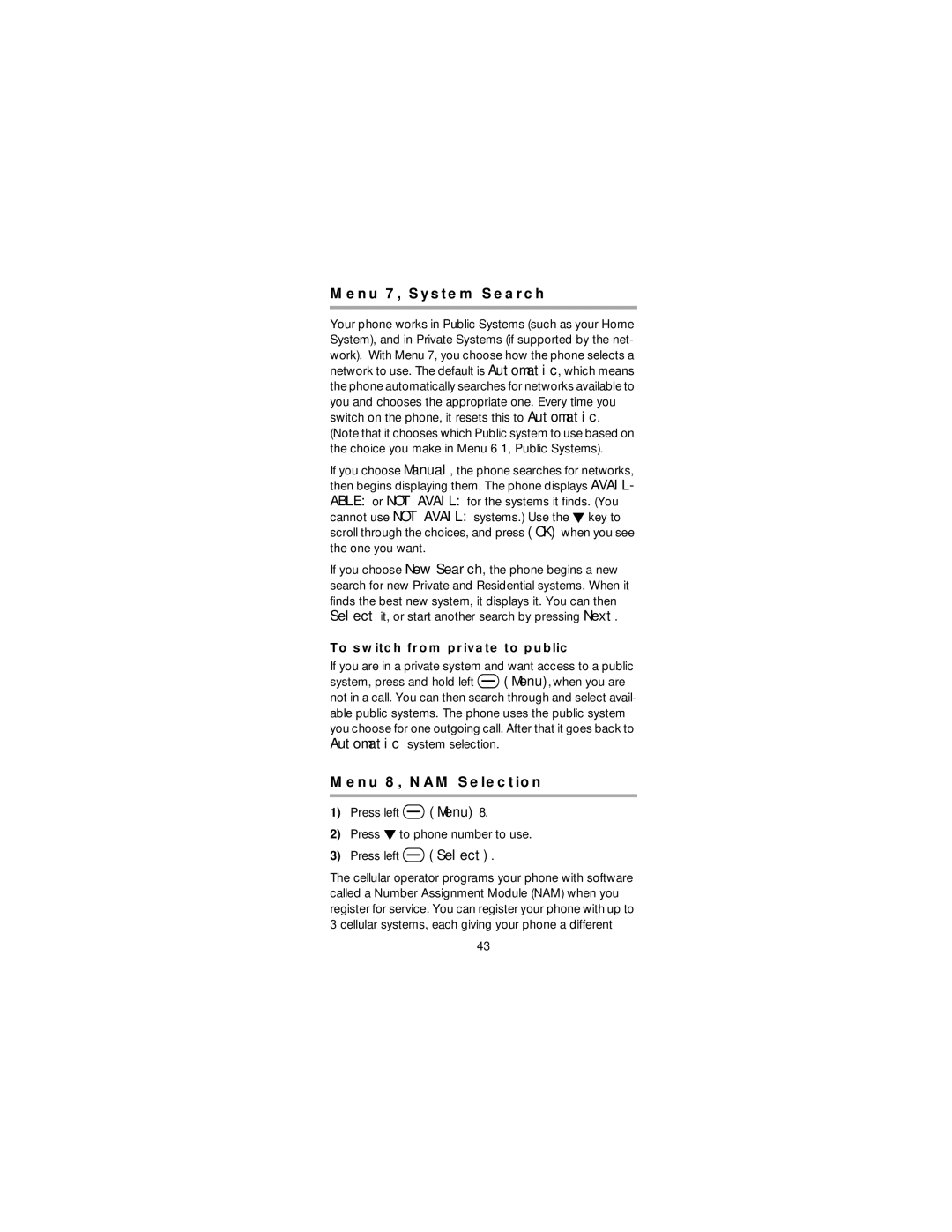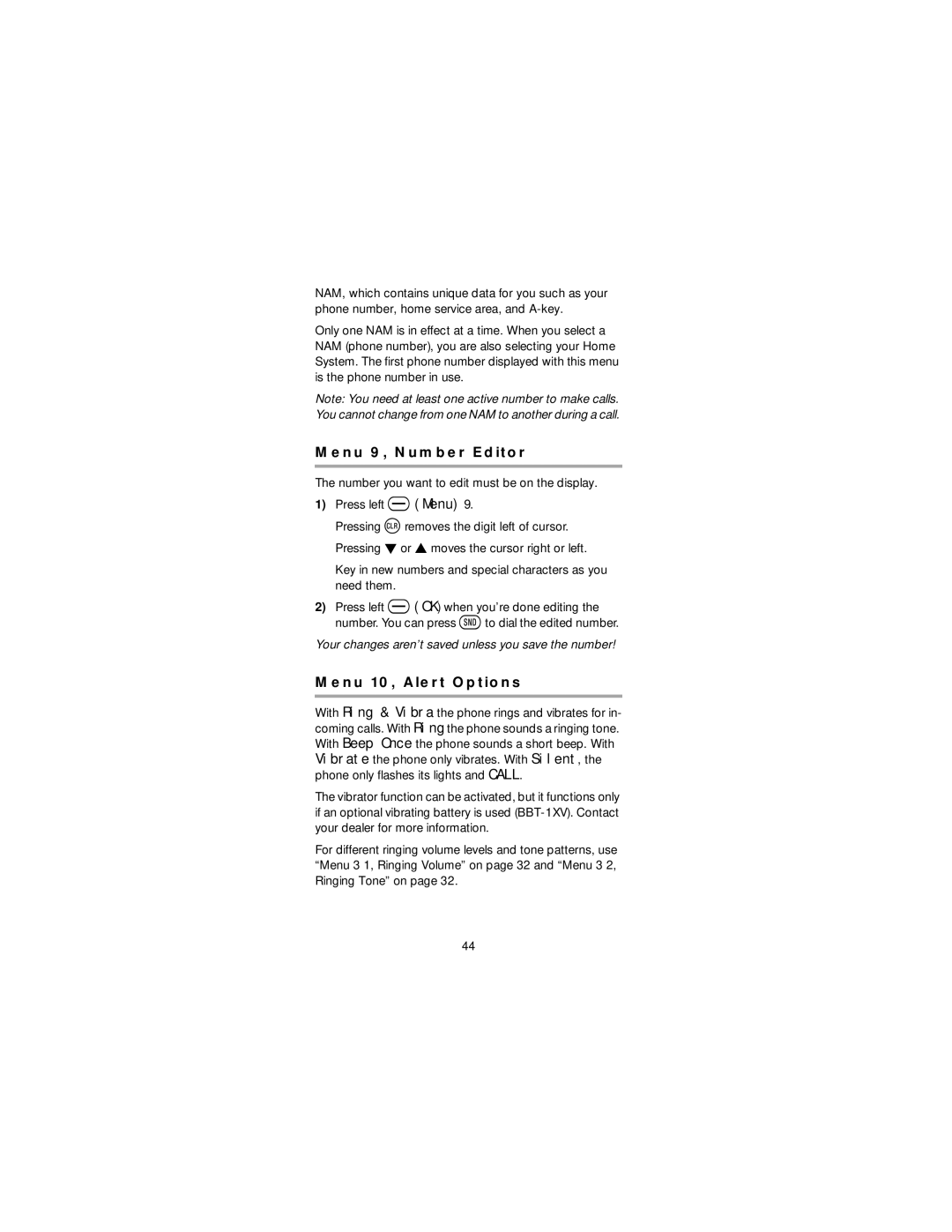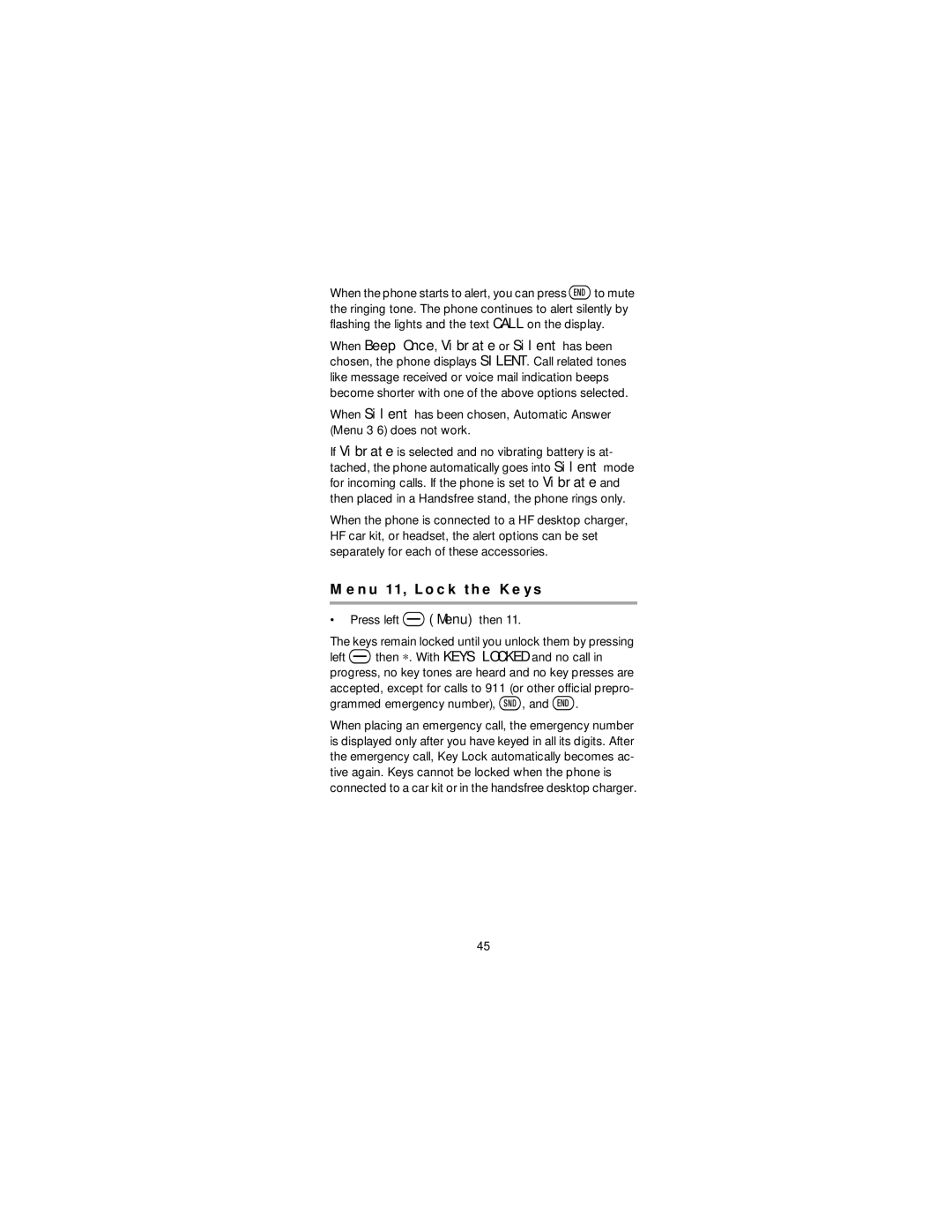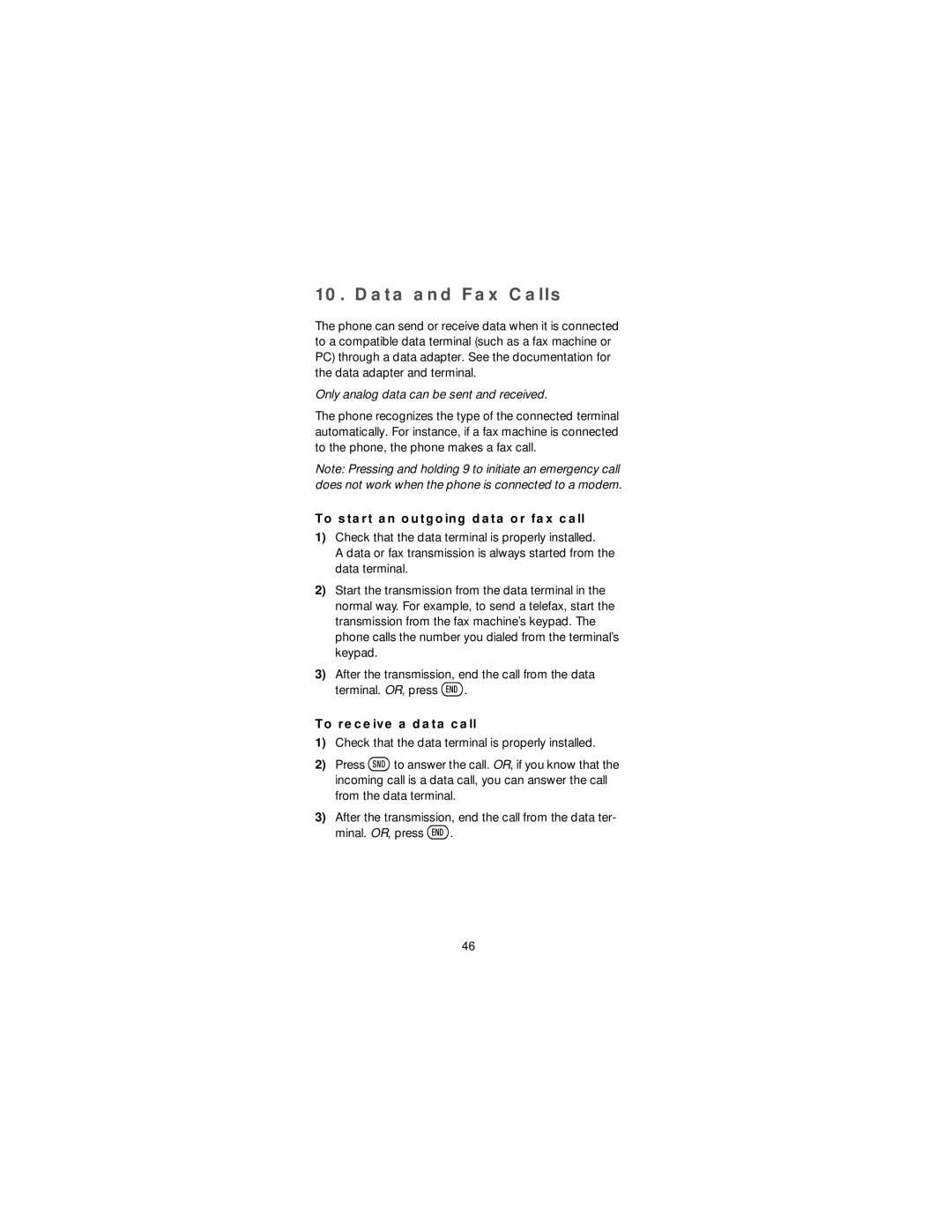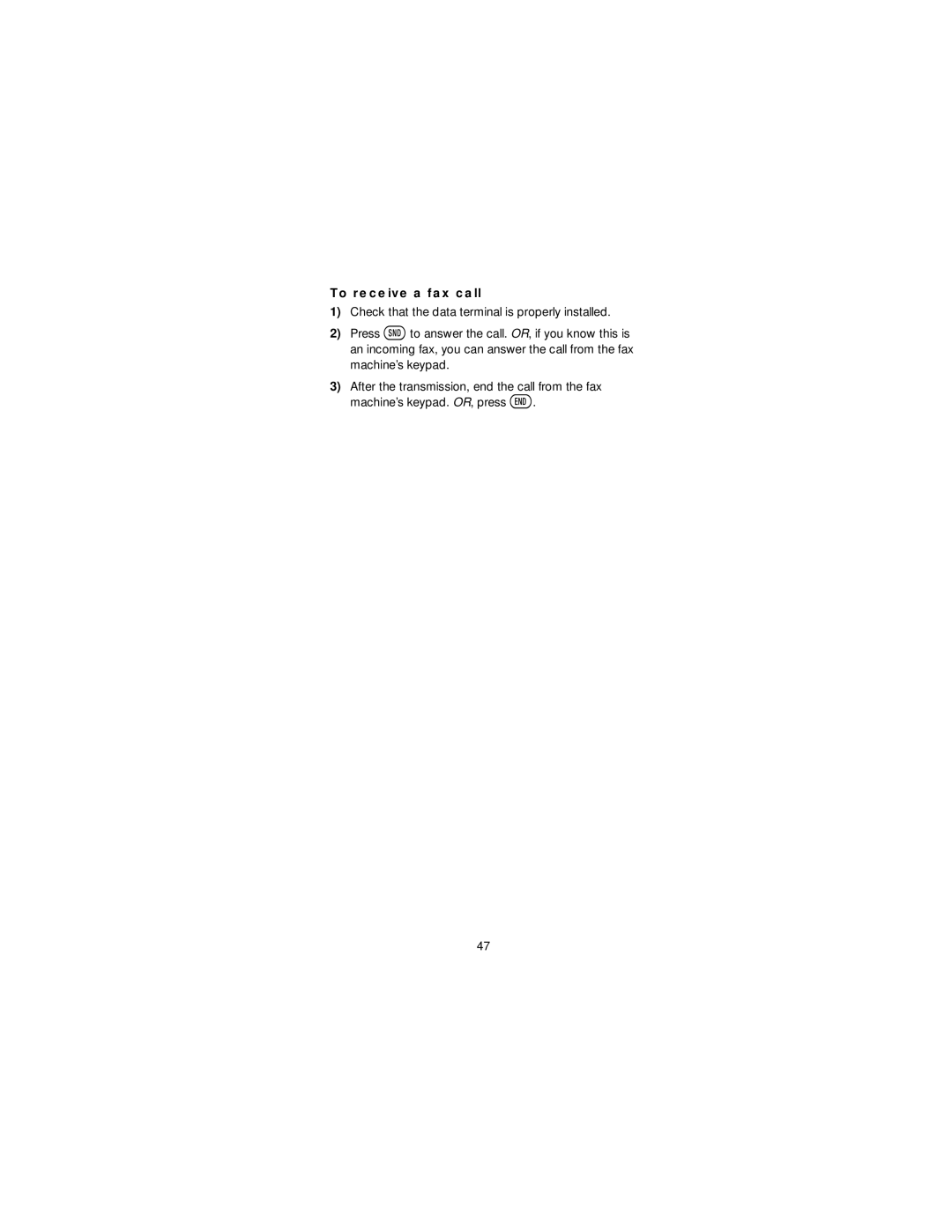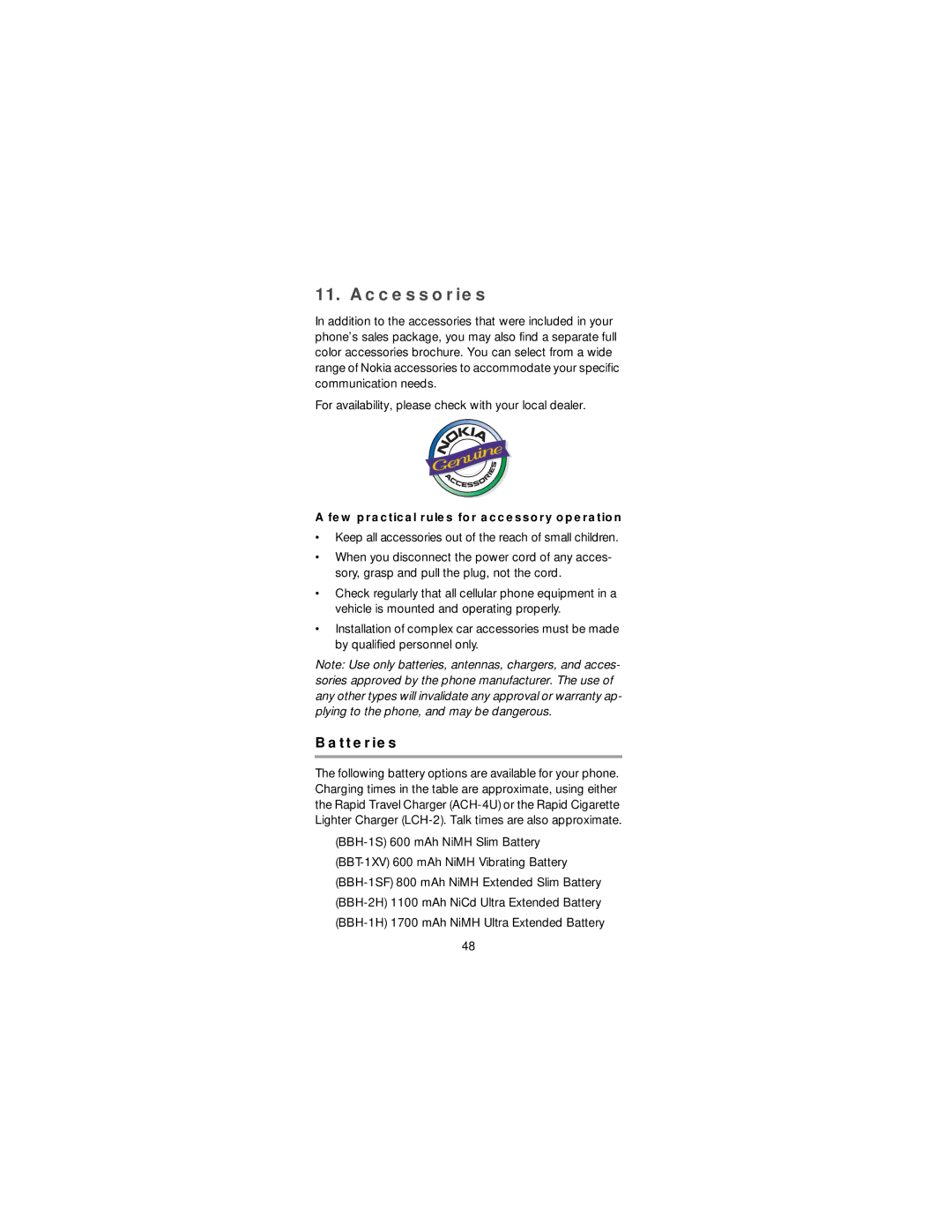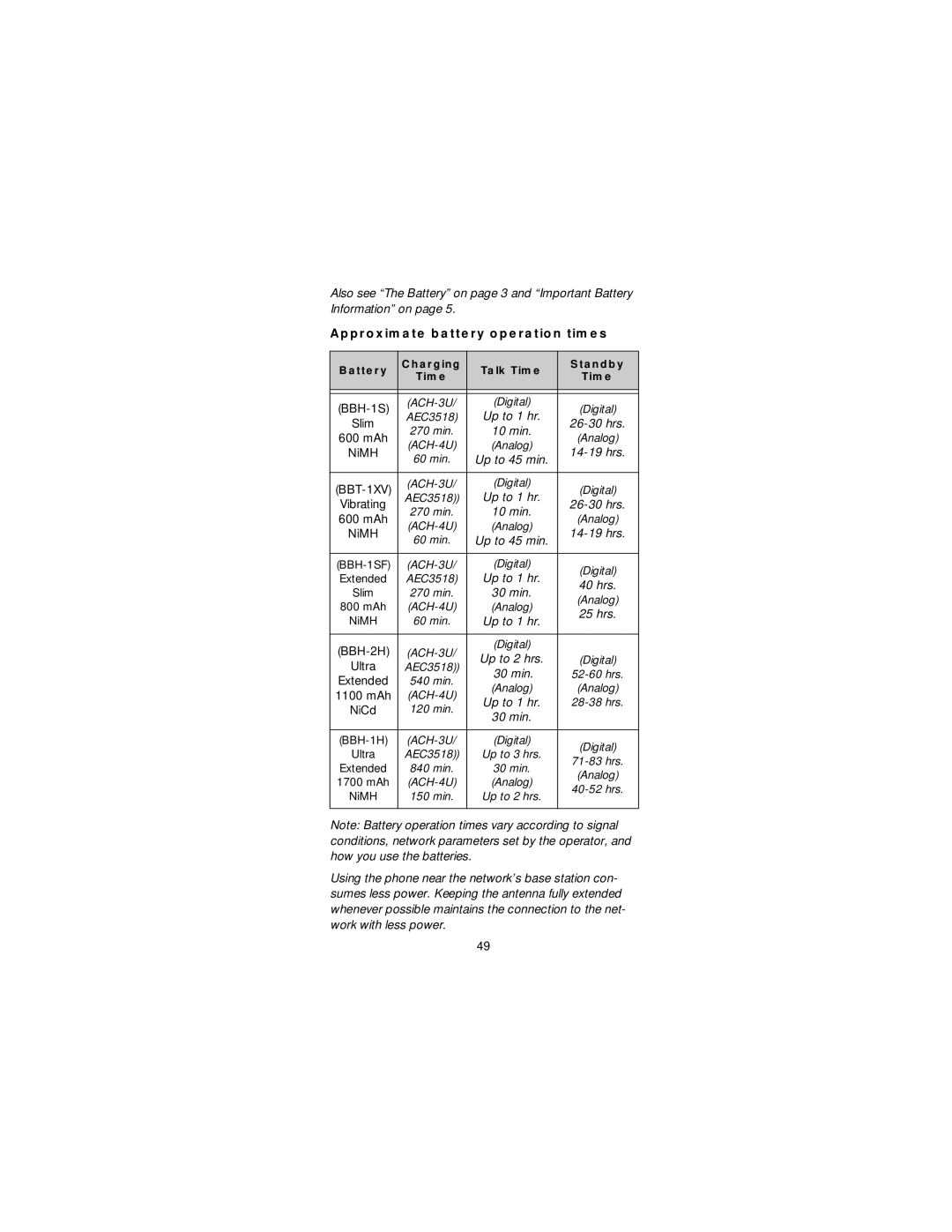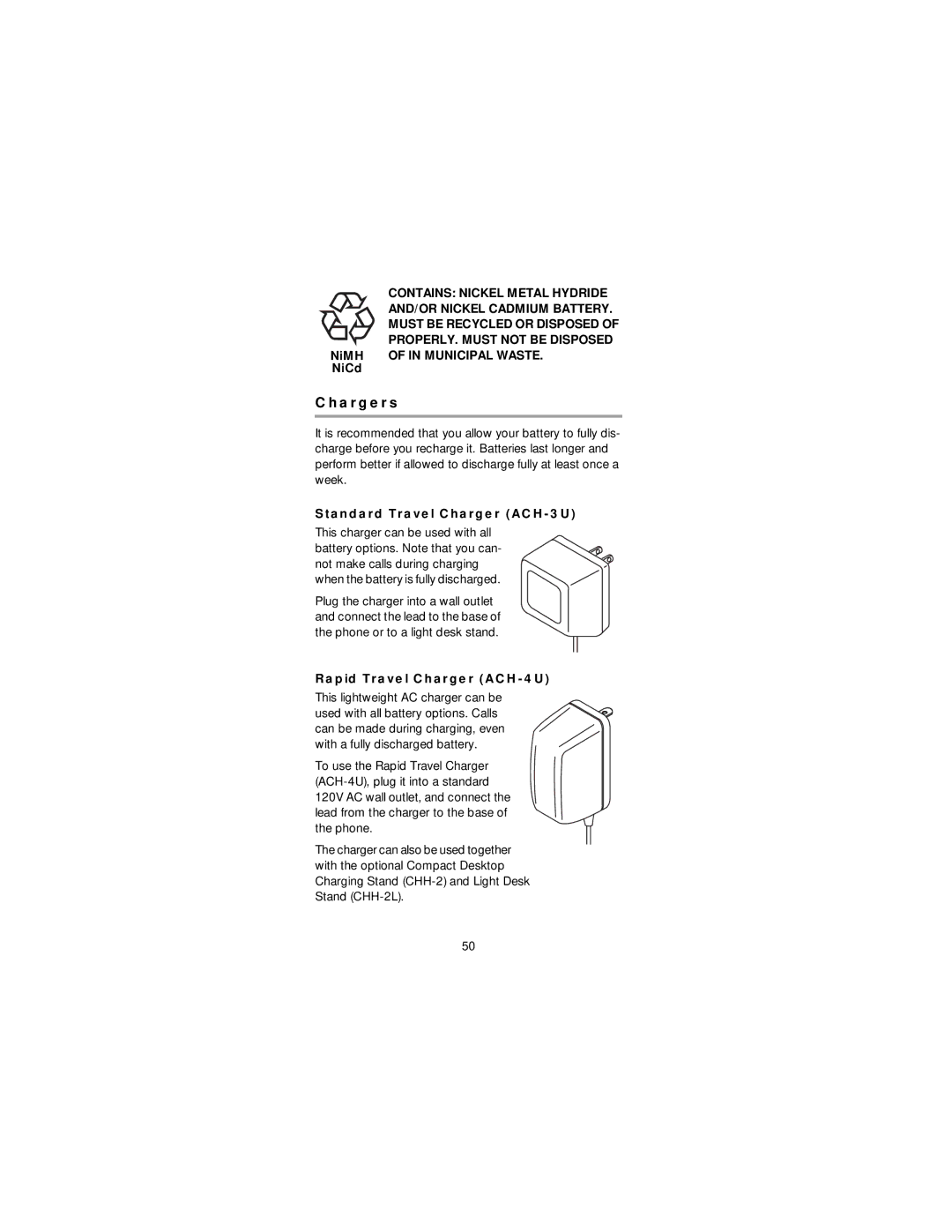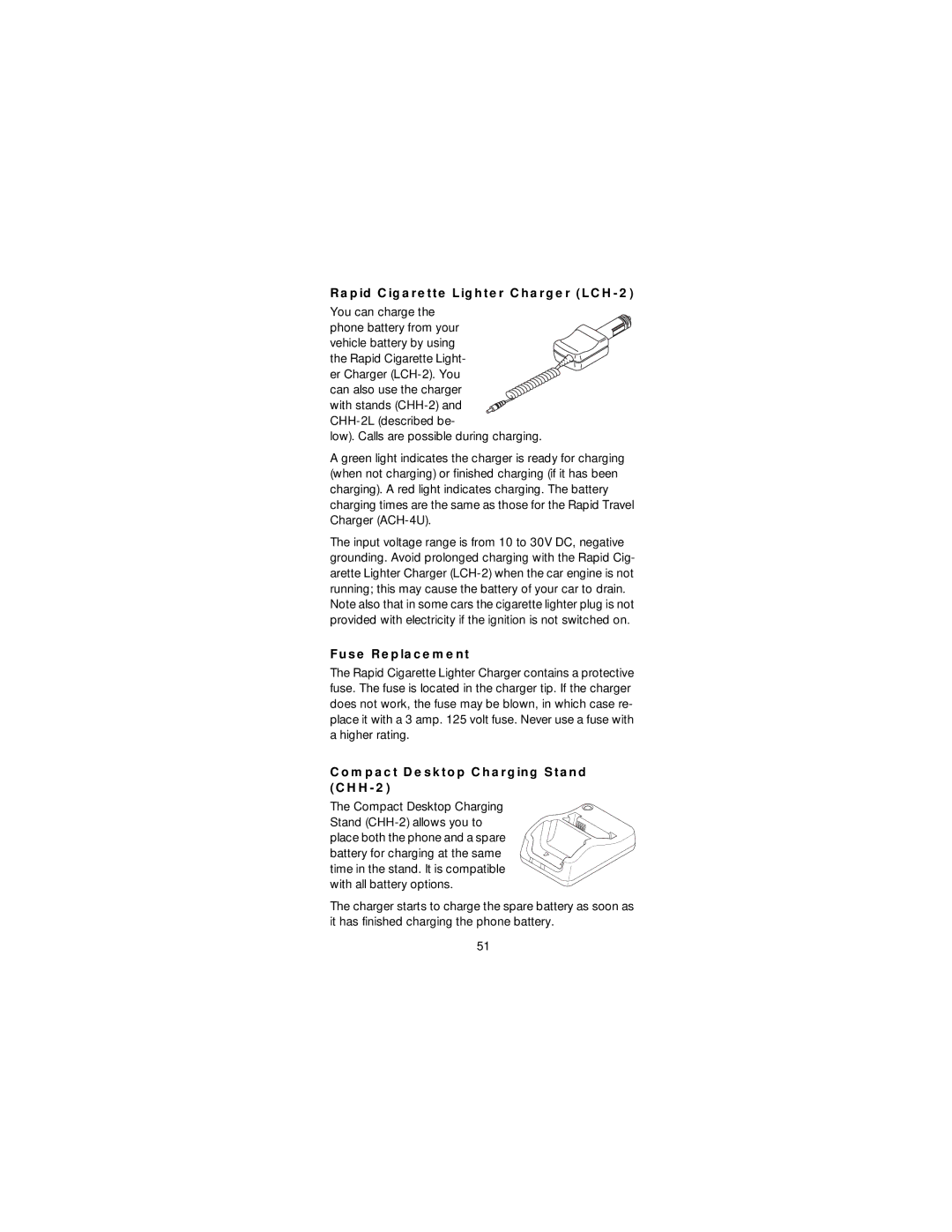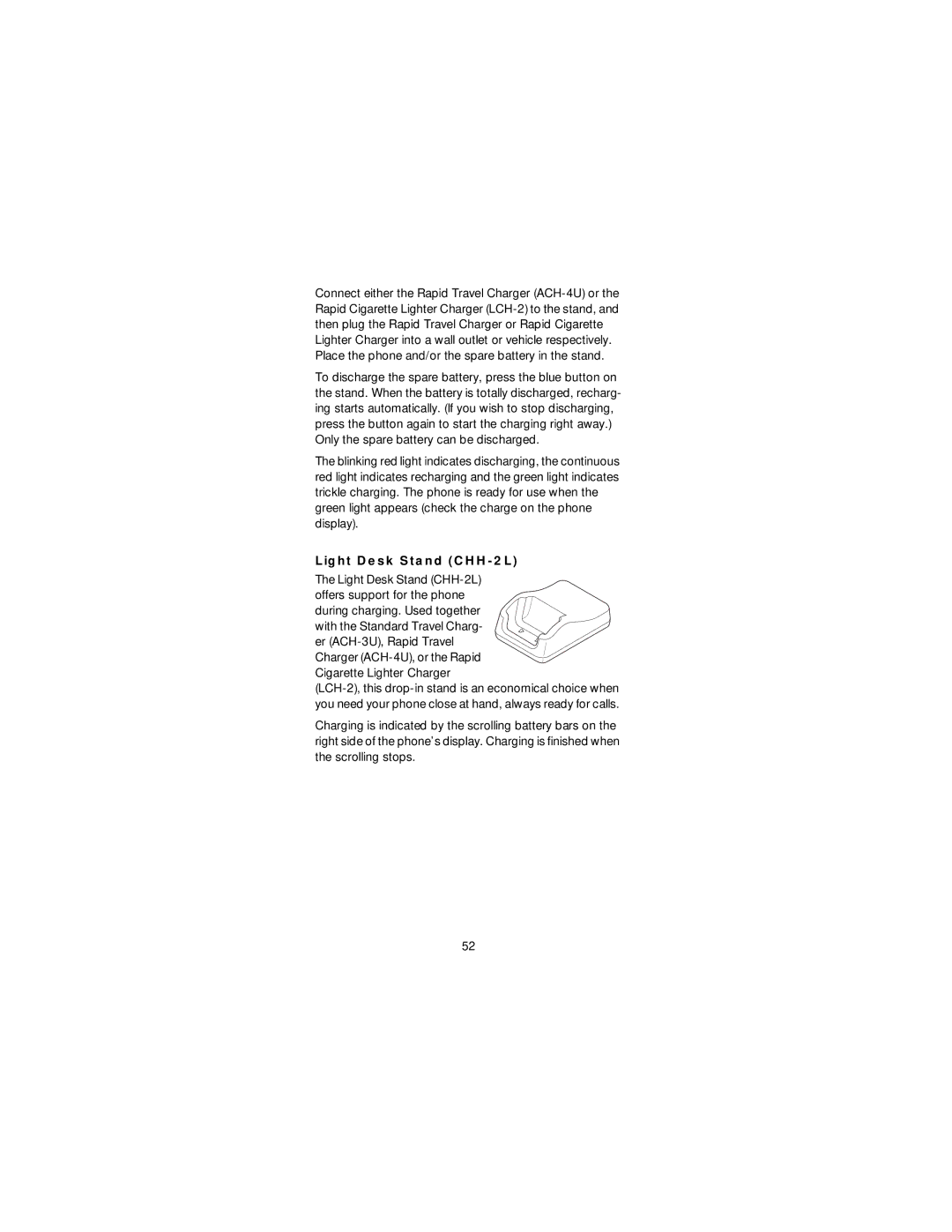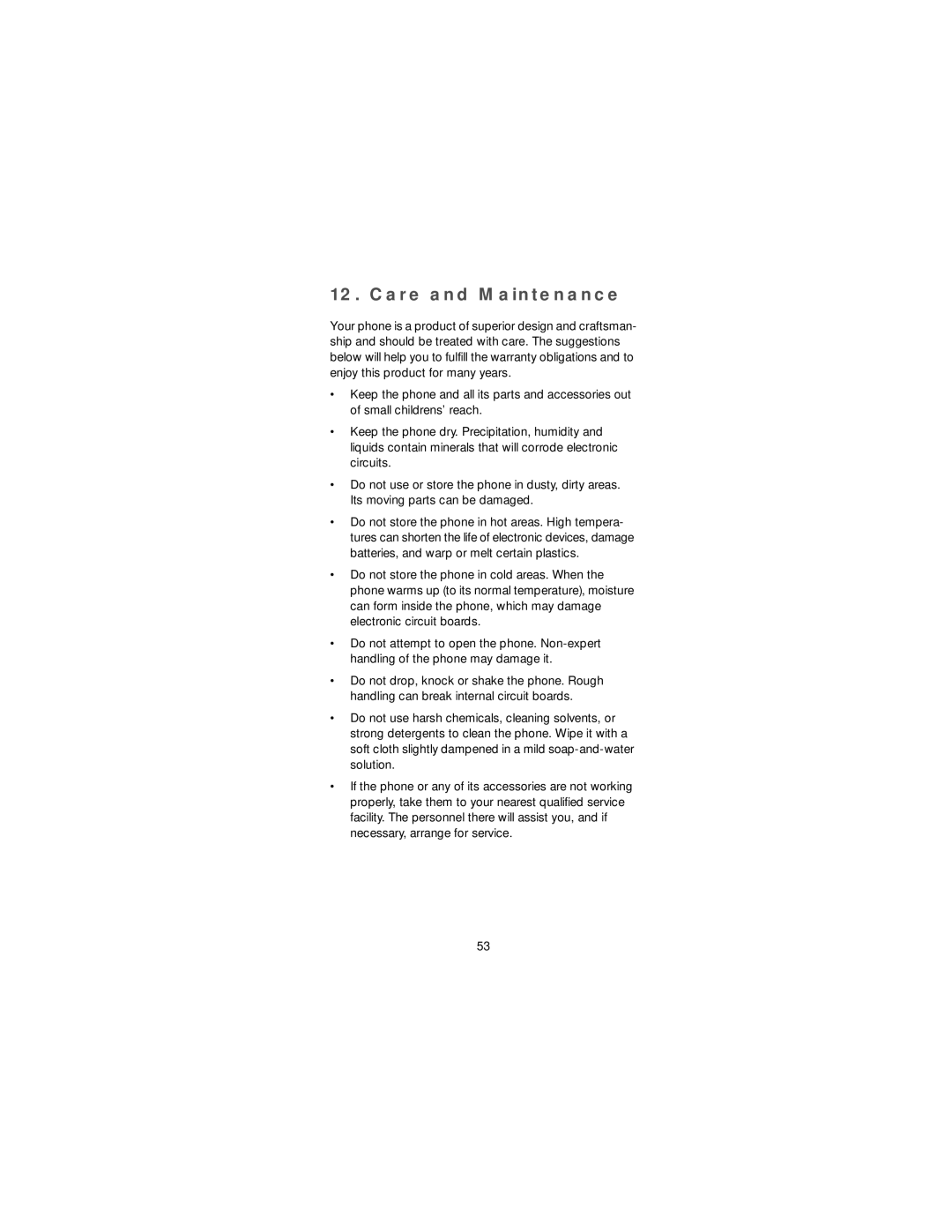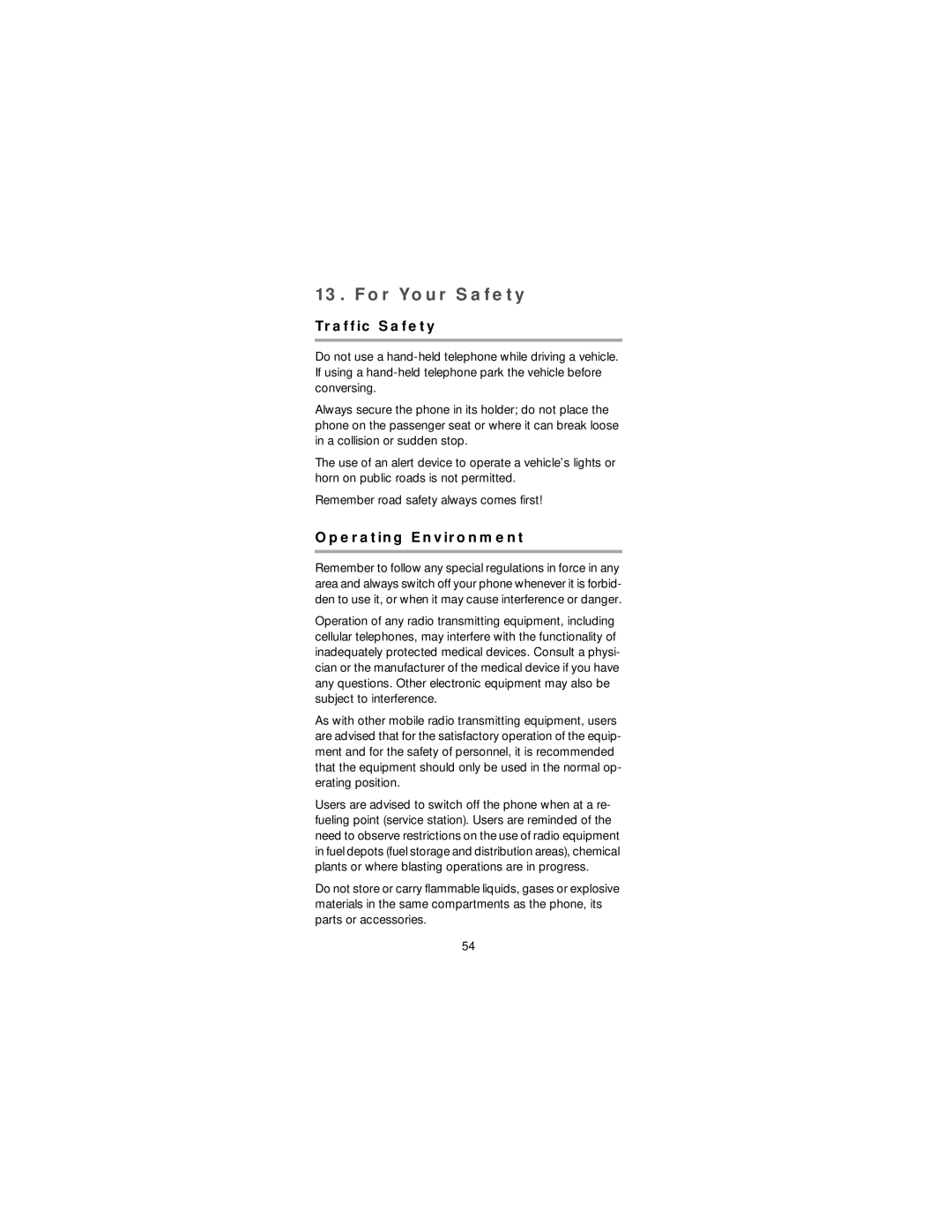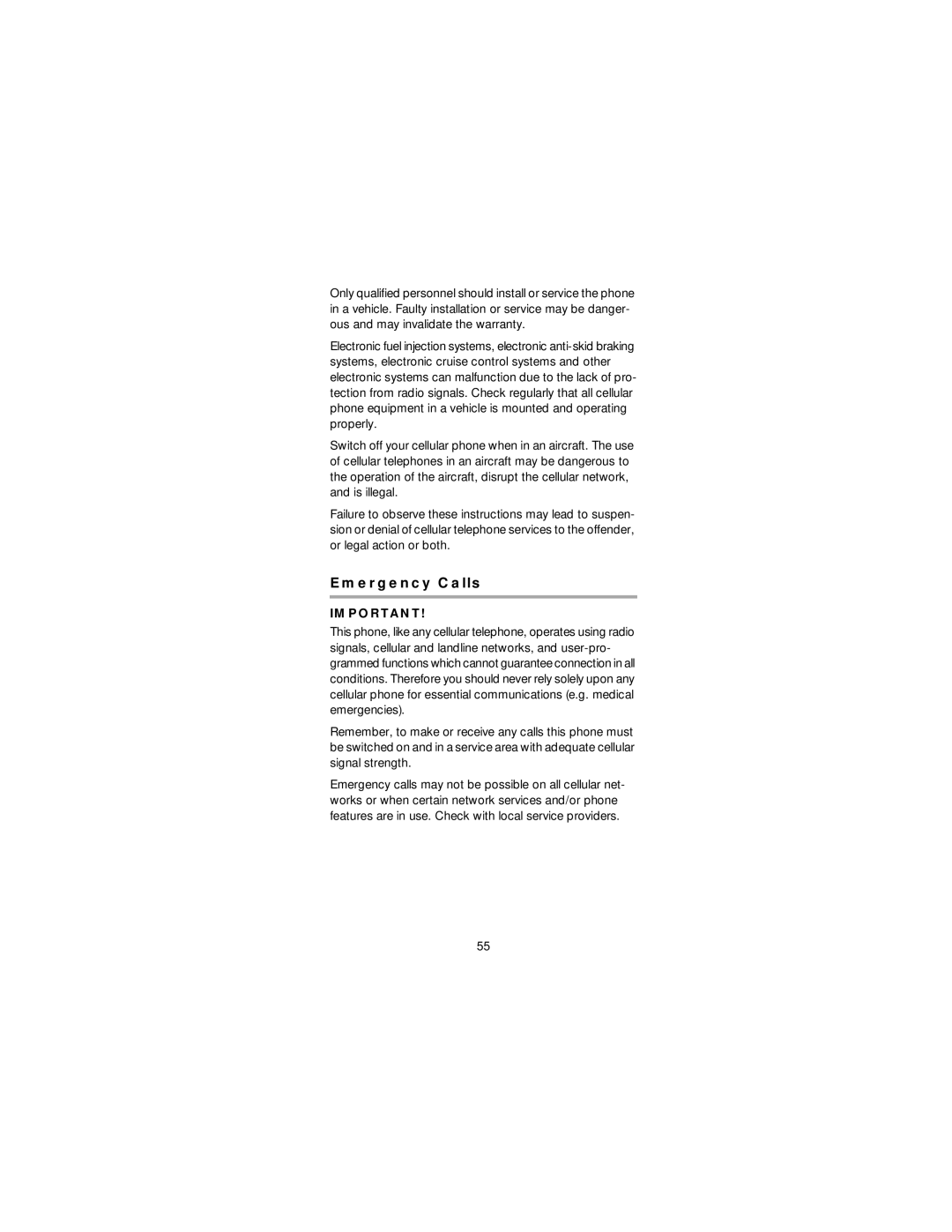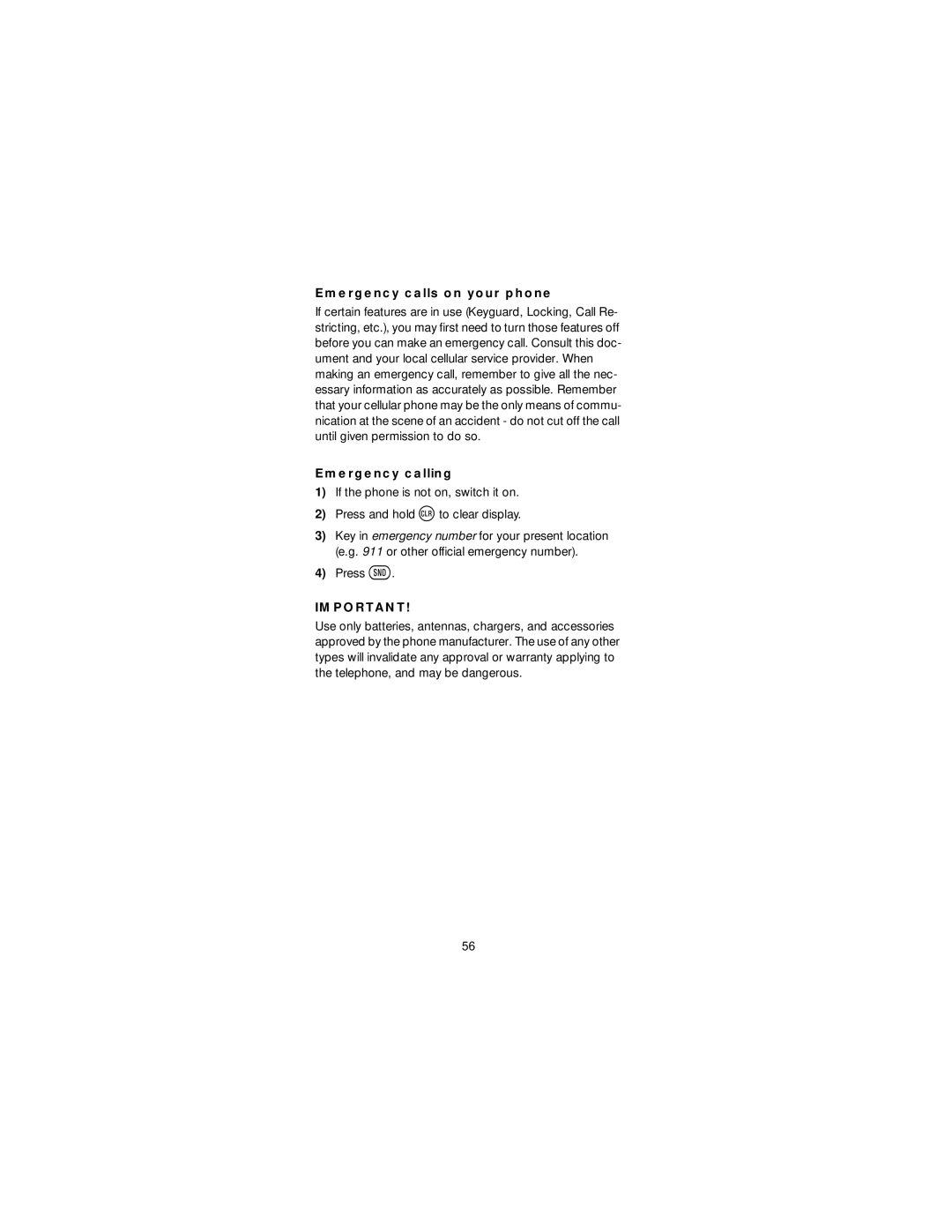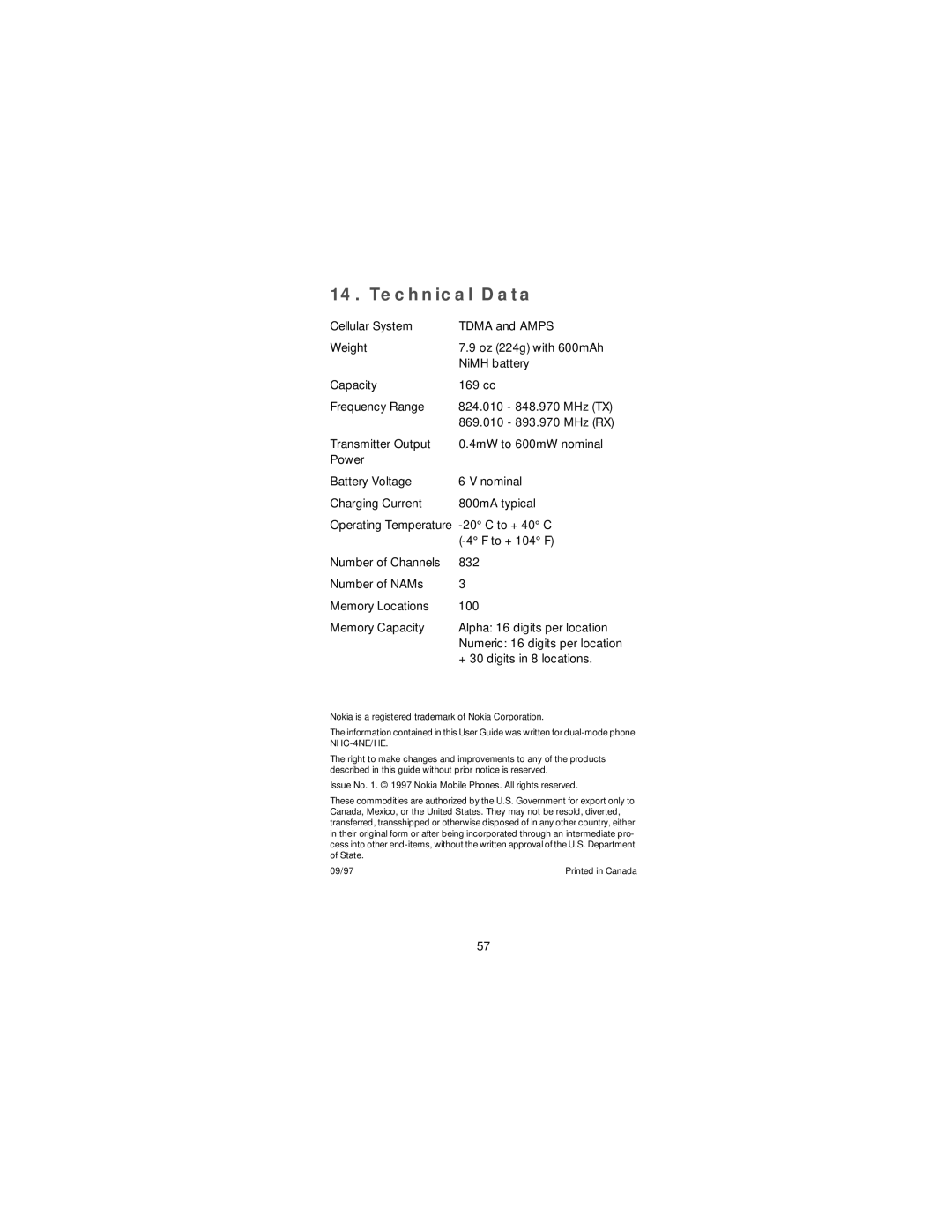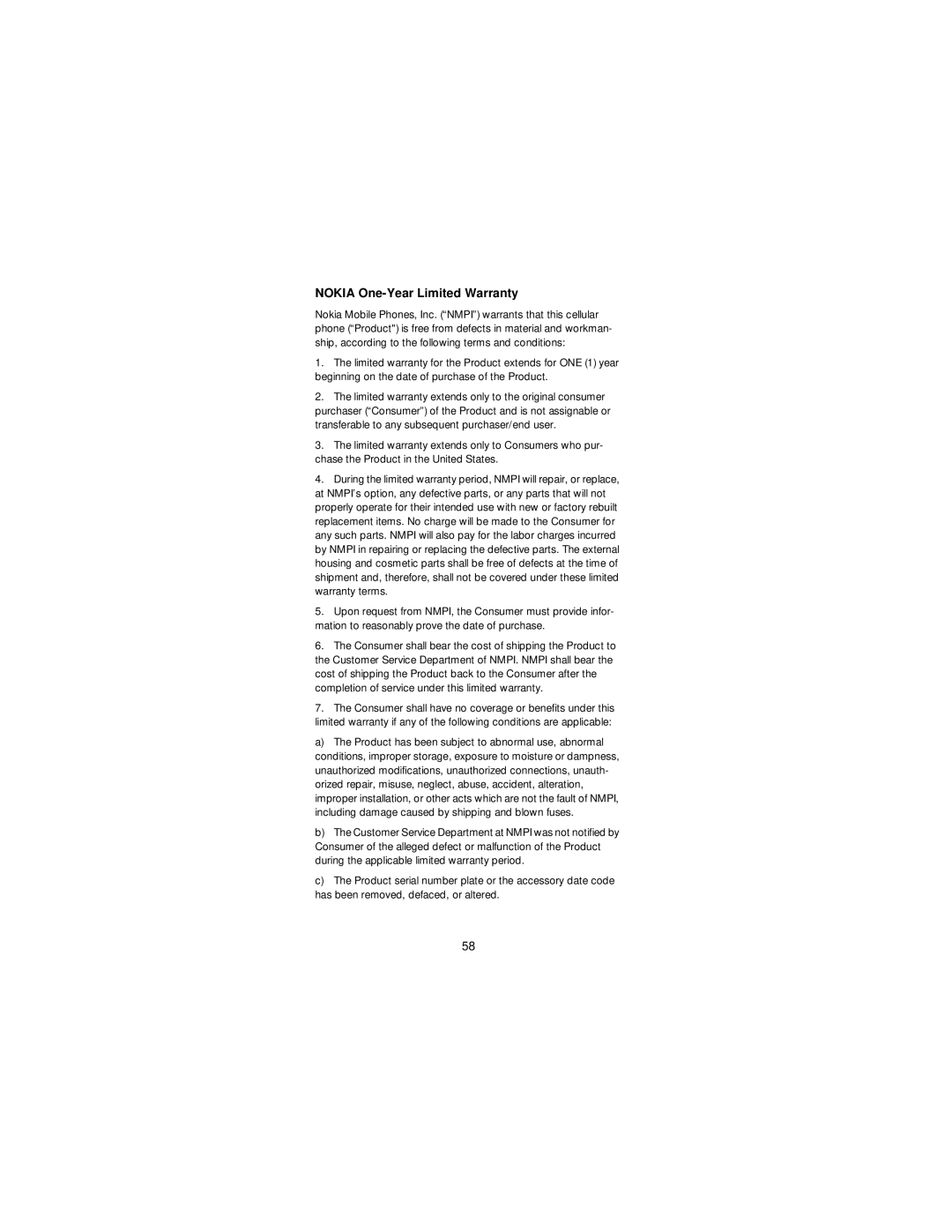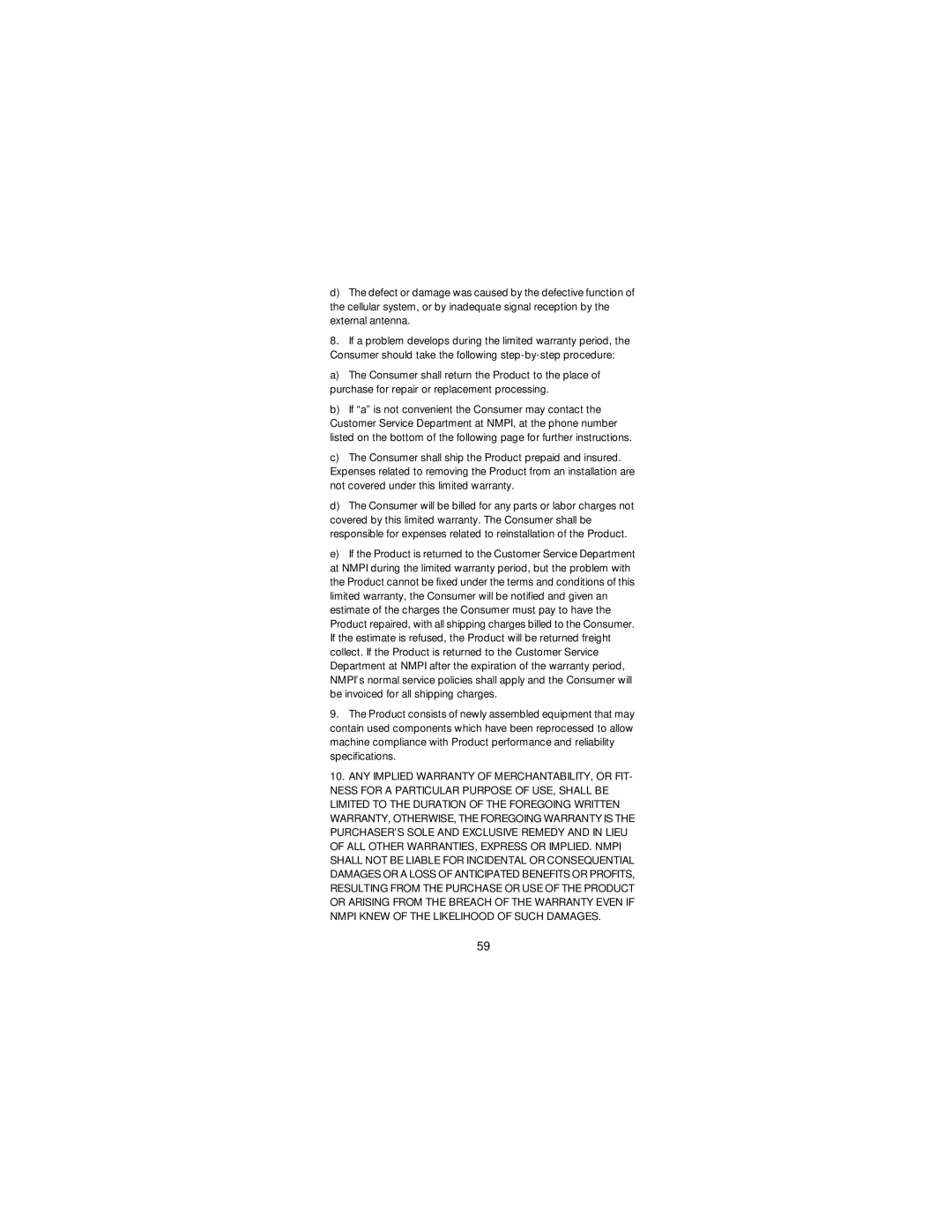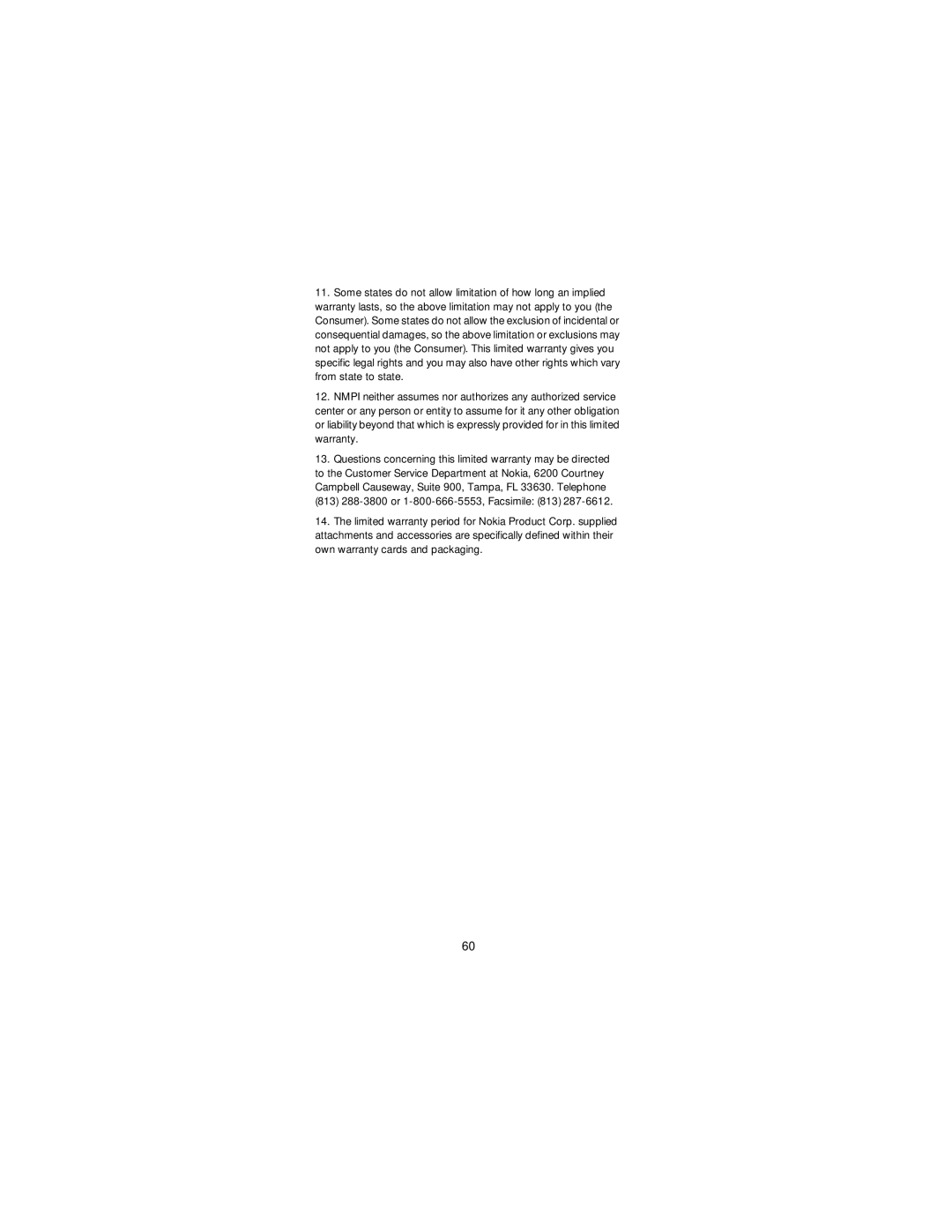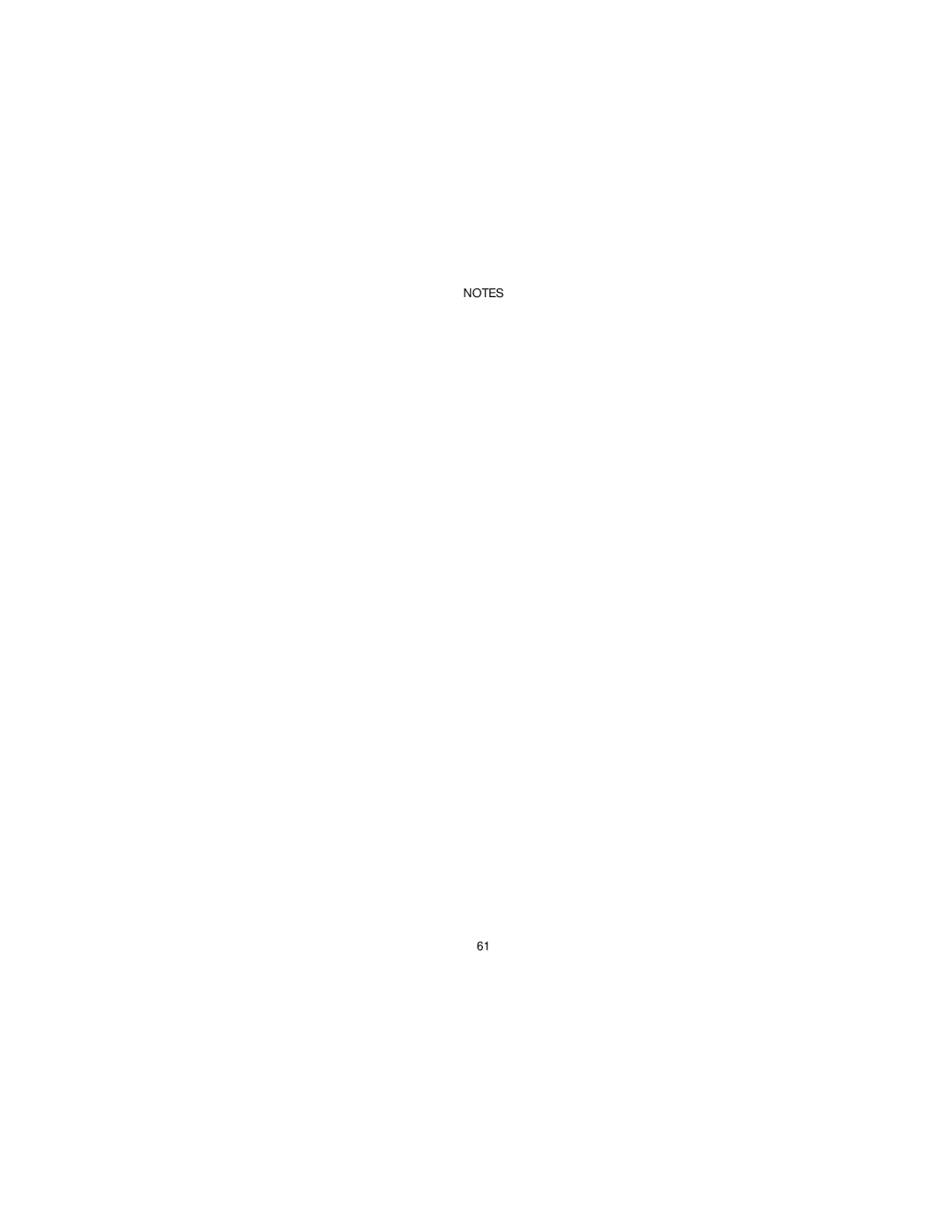Contents
Page
Keys and the Display
You have a text message. If flashing, text memory is full
➊ ➋ ➌ ➍
Connectors
Temporary Lists & Call Timers
Table of Contents Safety At a Glance Battery Basics
Making and Receiving Calls
Voice and Text Messages
Care and Maintenance For Your Safety
Data and Fax Calls Accessories
Technical Data
Touch Tones
Safety At a Glance
FCC/Industry Canada Notice
Installing a battery
Battery
Discharge cycles
Switch off the phone before removing the battery
Removing a battery
Charging a battery with Rapid Travel Charger ACH-4U
Discharging the battery
Important Battery Information
Battery Charge
Page
Signal Strength
Switching On or Off
Access Codes
Basics
Lock Code
Security Code 5 digits
Answering a Call
Making and Receiving Calls
Making a Call
If you make a mistake entering a number
Last Number Redial
Speed Dialing
One-Touch Dialing
Clear display with ù Press í
Emergency Key
Earpiece Volume
Voice Mail Key
Special Ringing Tone
Calling Line Identification
Muting/Unmuting the phone’s microphone
Call Waiting
Key Lock
Answering a call with Keys Locked
To make a Calling Card Call
Calling Card Calls
Voice Messages
Voice and Text Messages
To call your voice mailbox after receiving a message
To call your voice mailbox any time
Text Messages
Message Mode
Reading Text Messages
To read messages immediately
To Dial a Number in a Message
To read text messages any time
Text Message Options
Page
Personal Directory
Alpha Mode
To Get This Special Character
Entering Names
To enter upper/lower case
To fast save
Storing Numbers and Names
Key in phone number Press and hold right ñMemory
To add a name to a stored phone number
Recalling Stored Names
Recalling Stored Numbers
To erase stored names and numbers
To erase all stored numbers
Status of the Directory
To recall numbers by name
To view Dialed Numbers
Temporary Lists & Call Timers
To view Last Received Calls
To view Missed Calls
Press left ñMenu 01 Press W to the timer you want to see
Call Timers
To clear Call Timers except Life Timer
To clear temporary lists
Sending Individual Touch Tones
Touch Tones
Sending Strings of Touch Tones
Press keys during call
To store Touch Tone strings with a phone number
To store a Touch Tone string
Someone’s phone extension
∗∗ creates a + link to another memory location. When
Touch Tone Settings in the Phone
Menu 4 3, Manual Dtmf Tones
Press left ñMenu 4 Press W to your choice Press left ñOK
Menu guidelines
Menu
Scrolling through the menus
Entering menus by number shortcuts
Network Feature Setting
Public Systems Dual Mode Selection Voice Privacy
Summary of Menu Functions Shortcuts
Locks the keypad
Selects type of ringing or silent service
Menu 01, Memory Functions
Menu 3, Call Settings
Menu 2, Messages
Menu 3 6, Automatic Answer
Menu 3 5, Automatic Redial
Menu 3 7, Calling Card
Menu 3 8, Message Mode
Menu 4, Phone Settings
Enter this information at each prompt and press left
Menu 4 1, Lights
Menu 4 3, Manual Dtmf Tones Menu 4 4, Auto Dtmf Length
Menu 4 6, Countdown Timer
See Touch Tones on page 26 for descriptions of these items
Menu 4 5, Personal Reminder Note
To clear the alarm when it is sounding
To stop the timer before it alarms
Menu 4 7, Restore Settings
Menu 4 8, Language
Menu 5, Security Options
Menu 6, Network Services
Hometype a or Hometype B means the phone tries
Roaming Indicators in Public Systems
Menu 6 3, Voice Privacy
Menu 6 2, Dual mode Select
Menu 6 4, Call Forwarding
Menu 6 6, Send Own Number
Menu 6 5, Call Waiting
To store codes
Menu 6 7, Network Feature Setting
Menu 7, System Search
To switch from private to public
Menu 8, NAM Selection
Menu 10, Alert Options
Menu 9, Number Editor
Press left ñMenu then
Menu 11, Lock the Keys
To start an outgoing data or fax call
Data and Fax Calls
To receive a data call
To receive a fax call
Batteries
Accessories
NiCd
Approximate battery operation times
NiMH NiCd
Chargers
Standard Travel Charger ACH-3U
Rapid Travel Charger ACH-4U
Rapid Cigarette Lighter Charger LCH-2
Fuse Replacement
Compact Desktop Charging Stand CHH-2
Light Desk Stand CHH-2L
Care and Maintenance
Traffic Safety
For Your Safety
Operating Environment
Emergency Calls
Emergency calling
Emergency calls on your phone
+ 30 digits in 8 locations
Technical Data
Nokia One-Year Limited Warranty
Page