2.Press ![]() right and then
right and then ![]() to select Edit.
to select Edit.
3.Enter your new text. Press ![]() to clear any digits.
to clear any digits.
4.Press ![]() to select Save.
to select Save.
Choosing a menu view
Two menu views are available:
1.Select Menu → Settings → Display → Main Menu View, then the option you want:
–Graphic displays a graphical icon view of menu items.
–List displays menu items in text format.
2.Press ![]()
![]() to return to the home screen. The next time you select Menu, you will see the menu view you selected.
to return to the home screen. The next time you select Menu, you will see the menu view you selected.
Adjusting the backlighting
Your screen lights up while you are in a call or when you press a key on the keypad. However, you can set the length of time that bright backlighting remains on.
1.Select Menu → Settings → Display → Backlighting.
2.Select an option from the list:
–5 seconds, 10 seconds, 30 seconds,
1 minute
–5 sec/in call, 10 sec/in call, 30 sec/in call,
1 min/in
last keypress.
Note: These settings drain the battery more quickly and reduce talk and standby times.
Setting power backlighting
You can set backlighting to remain on when an external power source, such as the AC adapter, is used with the phone.
Note: Power backlighting may not be available with accessories.
1.Select Menu → Settings → Accessories → Pwr Backlight.
2.Select Always On to keep backlighting on.
Note: The battery charges more slowly when power backlighting is on.
Changing the display contrast
1.Select Menu → Settings → Display → Contrast.
2.Press ![]() left or right to adjust the contrast.
left or right to adjust the contrast.
3.Press ![]() to select Save.
to select Save.
Setting numbers to auto-hyphenate
For example,
28 | Customizing Your Phone |