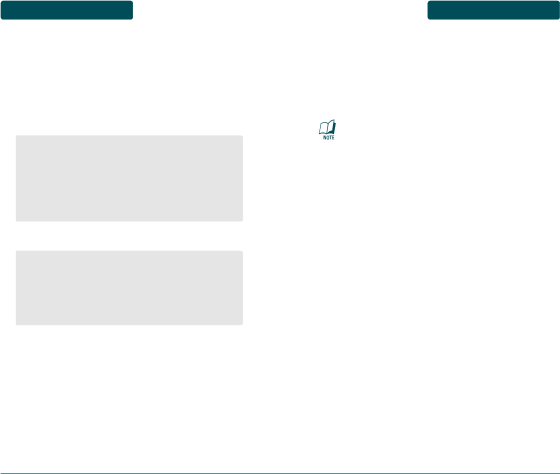
MENU FUNCTIONS MESSAGE
■INSTANT MESSAGING
Instant Messaging feature can only be used with the support of the network operator or communities such as AIM, MSN, ICQ, GMail and Yahoo communities. For Instant Messaging users, a valid User ID and Password will be required in order to login and exchange messages as well as checking the online status.
The following options are available when offline:
•Choose Your Community: Allows you to select the default community. (Offline users only)
•Profile Settings: You can select or customize the profile containing the settings for connecting to the network. (Offline users only)
•Community Settings: Allows you to set the Sounds, Sort by, Auto Sign On, and Security Options.
The following options are available when online:
•Community Settings: Allows you to block messages from users on your block list. You can add or remove users to or from your block list.
•Block List or Ignore List: Allows you to block messages from users on your block list. You can add or remove users to or from your block list.
MESSAGE | MENU FUNCTIONS |
■E-MAIL MESSAGES
Mobile Email allows you to access your Yahoo! Mail, AOL Mail, AIM Mail and MSN Hotmail accounts on your phone. So, now you can quickly and easily check your email while you’re away from your computer. The compatible
When sending
This is not an indication that the
■OVER-THE-AIR SETTINGS SERVICE
To use wireless services such as MMS and EGPRS, you need to have proper connection settings on your phone. These settings may have already been set up by your service provider. If not, you may obtain the settings directly as an OTA message, and save them on your phone. For more information, contact your service provider.
You may be able to receive the connection settings for EGPRS, multimedia messages, synchronization,
118 | 119 |