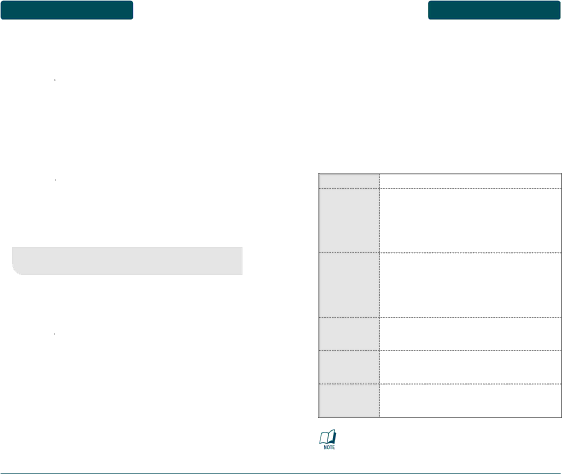
MEMORY FUNCTIONS ENTERING LETTERS, NUMBERS & SYMBOLS
■NUMERIC MODE
Allows you to enter numbers.
Press ![]() [Abc] and scroll down to “123” and
[Abc] and scroll down to “123” and
press ![]() to change to Numeric Mode.
to change to Numeric Mode.
To enter a number, press a digit key.
■SYMBOL MODE
Allows you to enter symbols.
Press ![]() [Abc] and scroll down to “Sym” and
[Abc] and scroll down to “Sym” and
press ![]() to change to Symbol Mode.
to change to Symbol Mode.
Select the symbol you want to enter by pressing the corresponding digit key.
•Use the Navigation Key to view a different set of symbols. There are 8 sets of symbols.
■KOREAN MODE
Allows you to enter korean characters.
ENTERING LETTERS, | MEMORY FUNCTIONS |
NUMBERS & SYMBOLS |
|
■USING QWERTY KEYBOARD
Your phone is specifically designed QWERTY keyboard provides a superior typing experience on a small handheld for easy and comfortable text writing. You can use all of the phone functions with the keyboard either closed or open. When you open the keyboard you have the extra benefit of a full messaging keyboard.
The handheld includes a
KEY | FUNCTION |
| To type |
Shift + letter | key and then press one or more letter keys. |
Alternatively, you can briefly hold down a letter | |
| key to capitalize a letter. Or, press and release |
| the Shift key and then press a letter key. |
| To type the number or symbol printed in orange |
Alt + letter | at the top of a key, hold down the orange- |
colored Alt key and then press one or more | |
| letter keys. Or, press and release the Alt key and |
| then press a letter key. |
Press ![]() [Abc] and scroll down to “Korean” and
[Abc] and scroll down to “Korean” and
press ![]() to change to Korean Mode.
to change to Korean Mode.
To enter korean characters, press a keypad.
Space Key
Enter Key
Clear Key
Press the Space key to type a blank space.
Press the Enter key to insert a carriage return.
Press the Delete key to delete a character to the left of the text cursor.
For best performance in
40 | 41 |