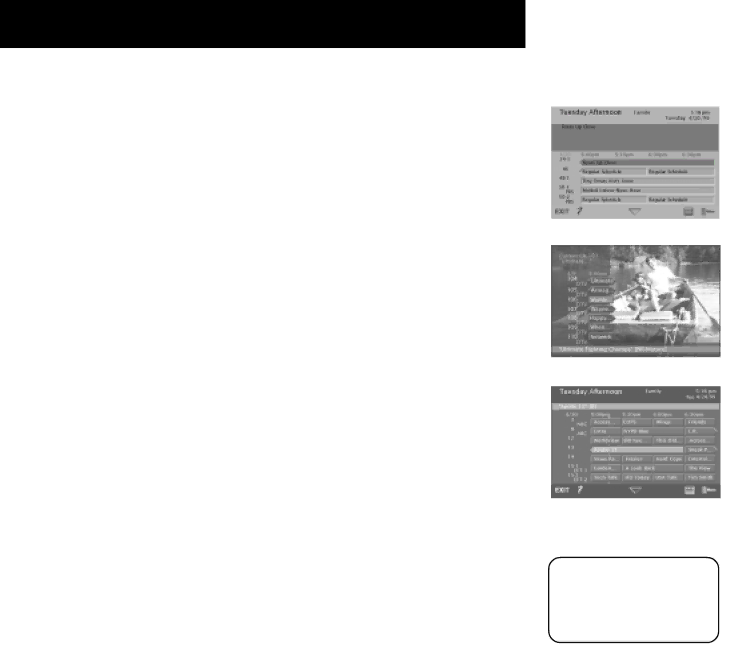
USING THE PROGRAM GUIDES
USING THE GUIDE BUTTON
Each press of the GUIDE button on the remote control takes you to an alternate type of TV or DIRECTV® programming guide: Detail Guide, SurfGuide™ (DIRECTV only), or Grid Guide.
By default, the Detail Guide appears when you press GUIDE on the remote control. You can change the default guide from the Detail Guide to the Grid Guide or SurfGuide:
1.Select Preferences from the main menu.
2.Select Default Guide.
3.Use the arrows and OK to choose which guide you want to appear first when you press GUIDE. If SurfGuide is chosen as the default, the Grid Guide will appear when you access the TV program guide, since the Sur fGuide isn’t available as a TV program guide.
The Detail Guide
The Detail Guide shows five channels in a
The TV Detail Guide
The DIRECTV SurfGuide
The SurfGuide™ (DIRECTV only)
The SurfGuide displays seven DIRECTV channels in a
The TV Grid Guide
The Grid Guide
The Grid Guide shows seven channels in a
You can highlight any program then tune to that channel or get more information by pressing the OK or INFO buttons.
36