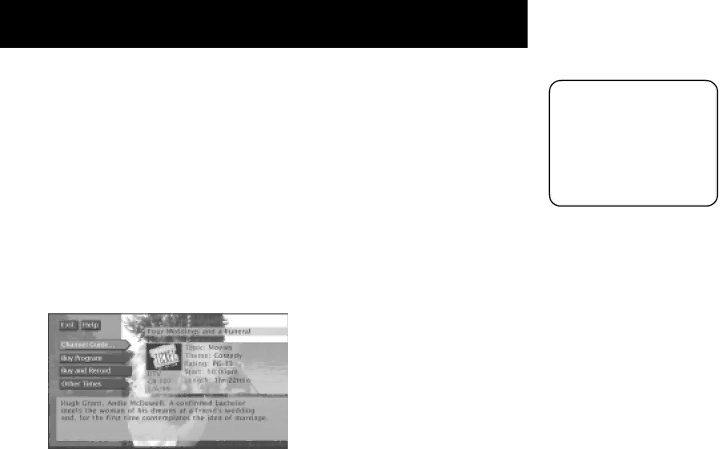
AUDIO CONTROLS AND TIMERS
SCHEDULE A TIMER WITH THE RECORD BUTTON
You can schedule a recording directly from the guide.
1.With a program highlighted, press the RECORD button on the remote. The Program Details screen appears.
2.To schedule a timer to record, select:
•Record Program to set a timer to record the program.
•Buy and Record (available with Pay Per View programs) to purchase the program and set up a timer to record the program. Some Buy and Record programs may have a different purchase price.
The options available to you may vary according to the type of program you select.
Also remember that:
•Your VCR must be preset to the DIRECTV output channel (RF, Line, or Video).
•Your VCR must be off at the time the program is to start recording.
•You must insert a recordable tape into the VCR.
Note that when your timed recording begins, your HD receiver will output signals via the Audio/Video jacks instead of the HD MONITOR jack, if connected.
48