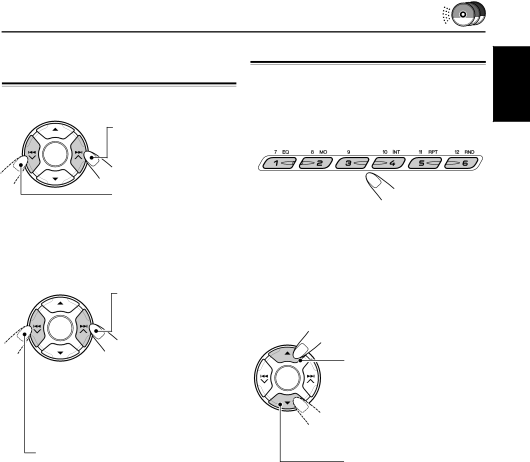
Locating a track or a particular portion on a CD
To fast-forward or reverse the track
Press and hold ¢ ![]() , while playing a disc, to
, while playing a disc, to
Press and hold 4 ![]() , while playing a disc,
, while playing a disc,
to reverse the track.
To go to the next track or the previous tracks
Press ¢ ![]() briefly, while playing a disc, to go ahead to the beginning of the next track. Each time you press the button consecutively, the beginning of the next tracks is located and played back.
briefly, while playing a disc, to go ahead to the beginning of the next track. Each time you press the button consecutively, the beginning of the next tracks is located and played back.
Press 4 ![]() briefly, while playing a disc, to go back to the beginning of the current track. Each time you press the button consecutively, the beginning of the previous tracks is located and played back.
briefly, while playing a disc, to go back to the beginning of the current track. Each time you press the button consecutively, the beginning of the previous tracks is located and played back.
Selecting a disc
To go to a particular disc directly
Press the number button corresponding to the disc number to start its playback (while the CD changer is playing).
•To select a disc number from 1 – 6: Press 1 (7) – 6 (12) briefly.
•To select a disc number from 7 – 12:
Press and hold 1 (7) – 6 (12) for more than 1 second.
To go to the next discs or the previous discs
Press 5 (up), while playing a disc, to go to the next disc. Each time you press the button consecutively, the first track of the next disc is located and played back.
Press ∞ (down) while playing a disc, to go back to the previous disc. Each time you press the button consecutively, the first track of the previous disc is located and played back.
ENGLISH
45