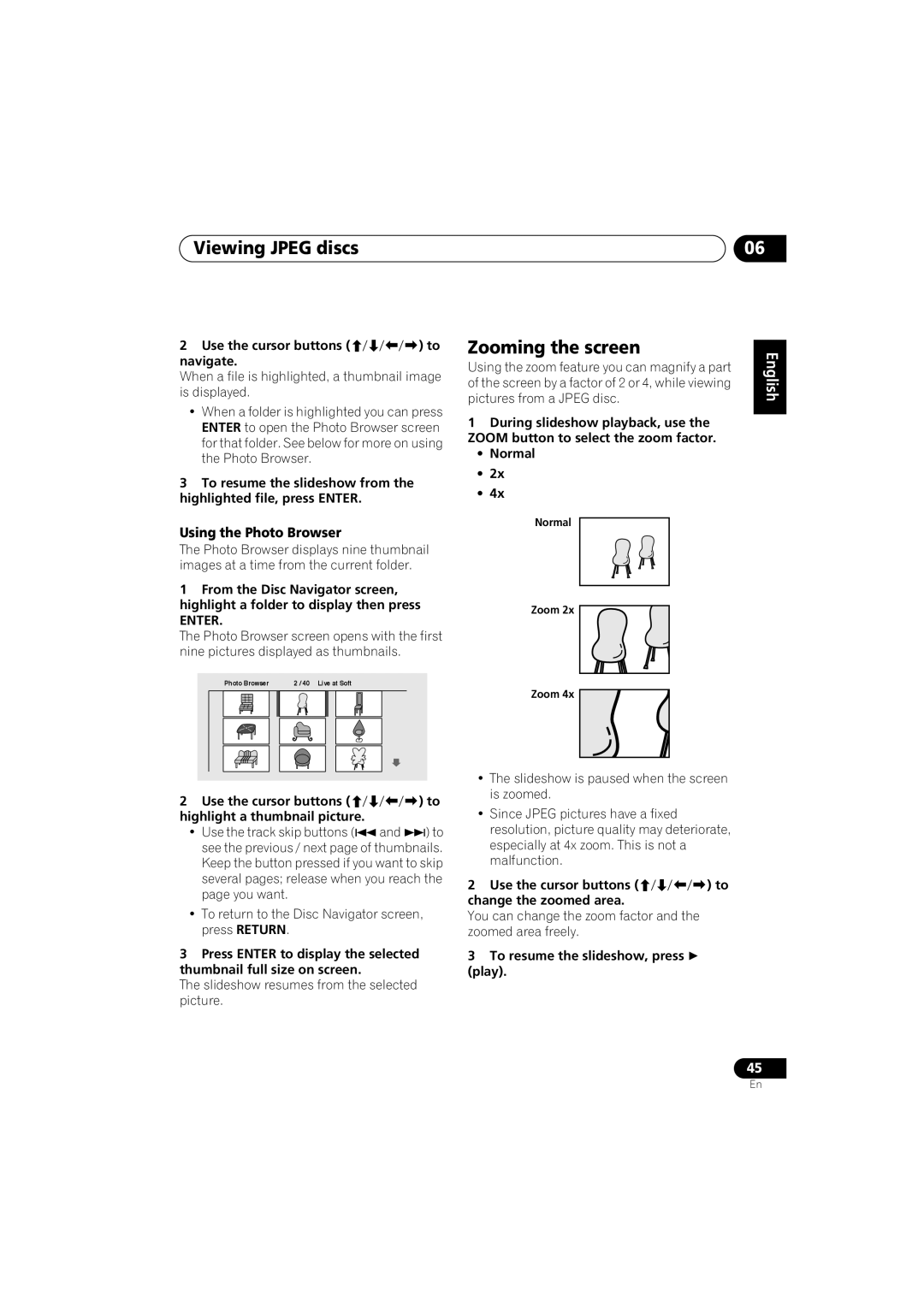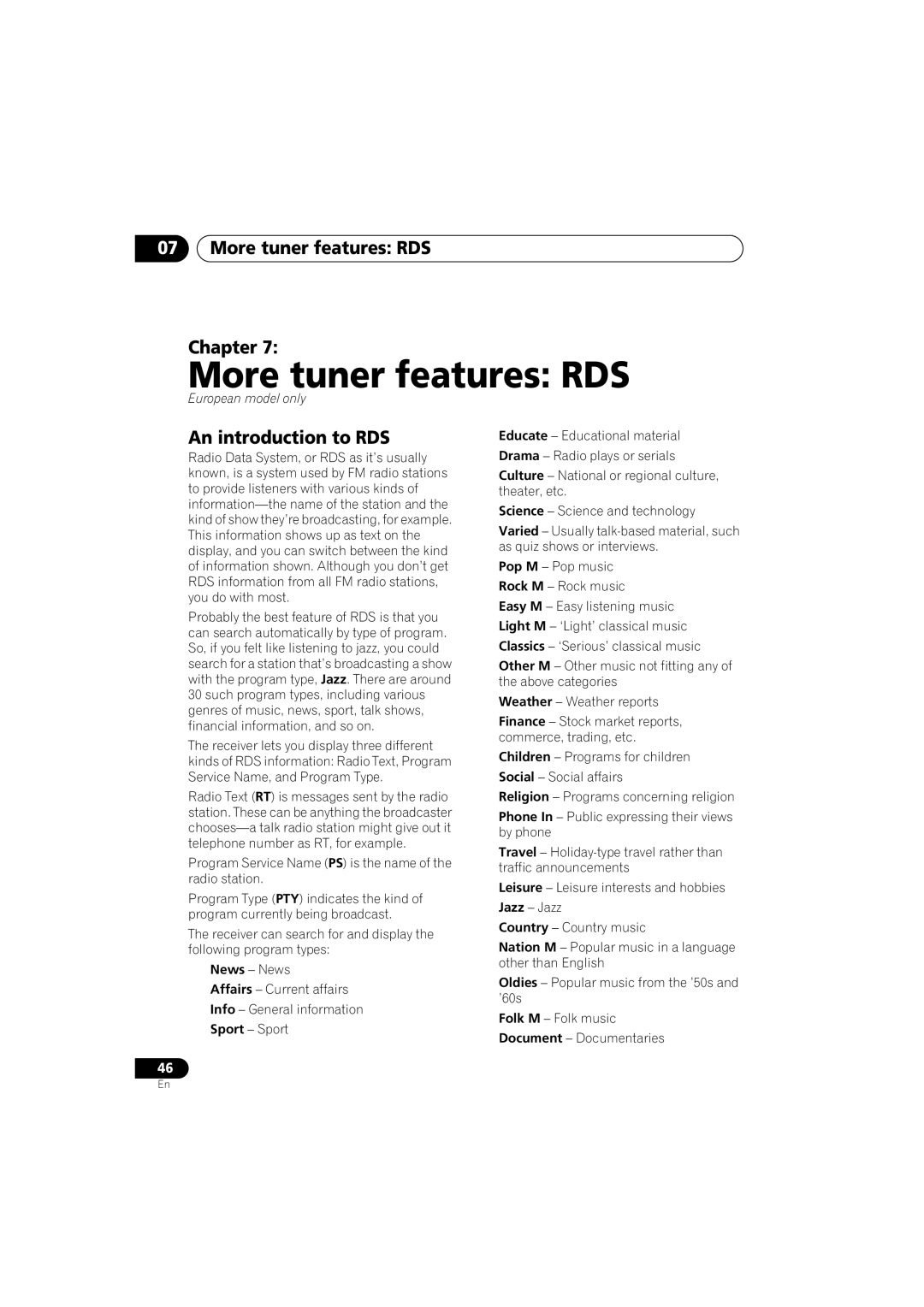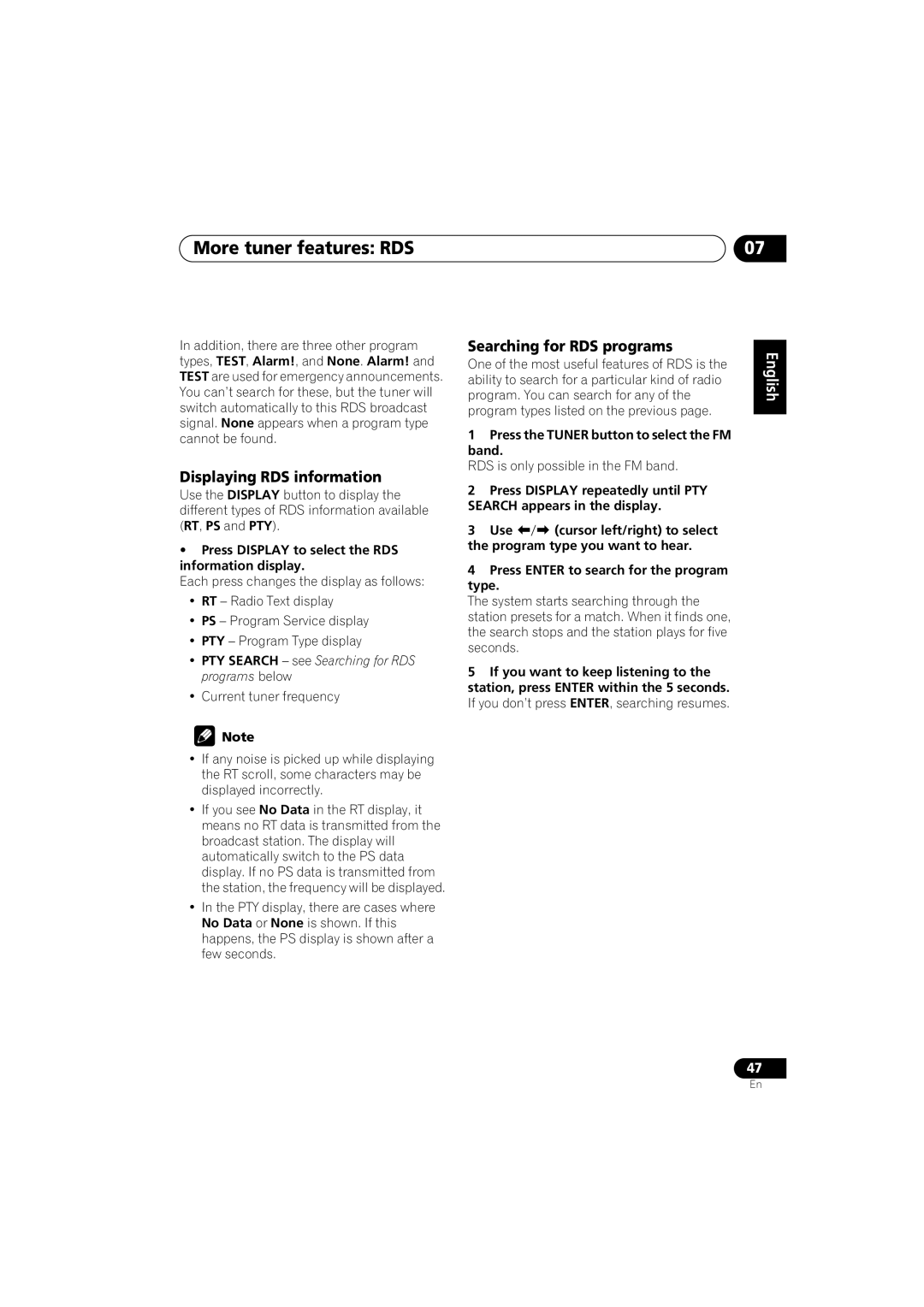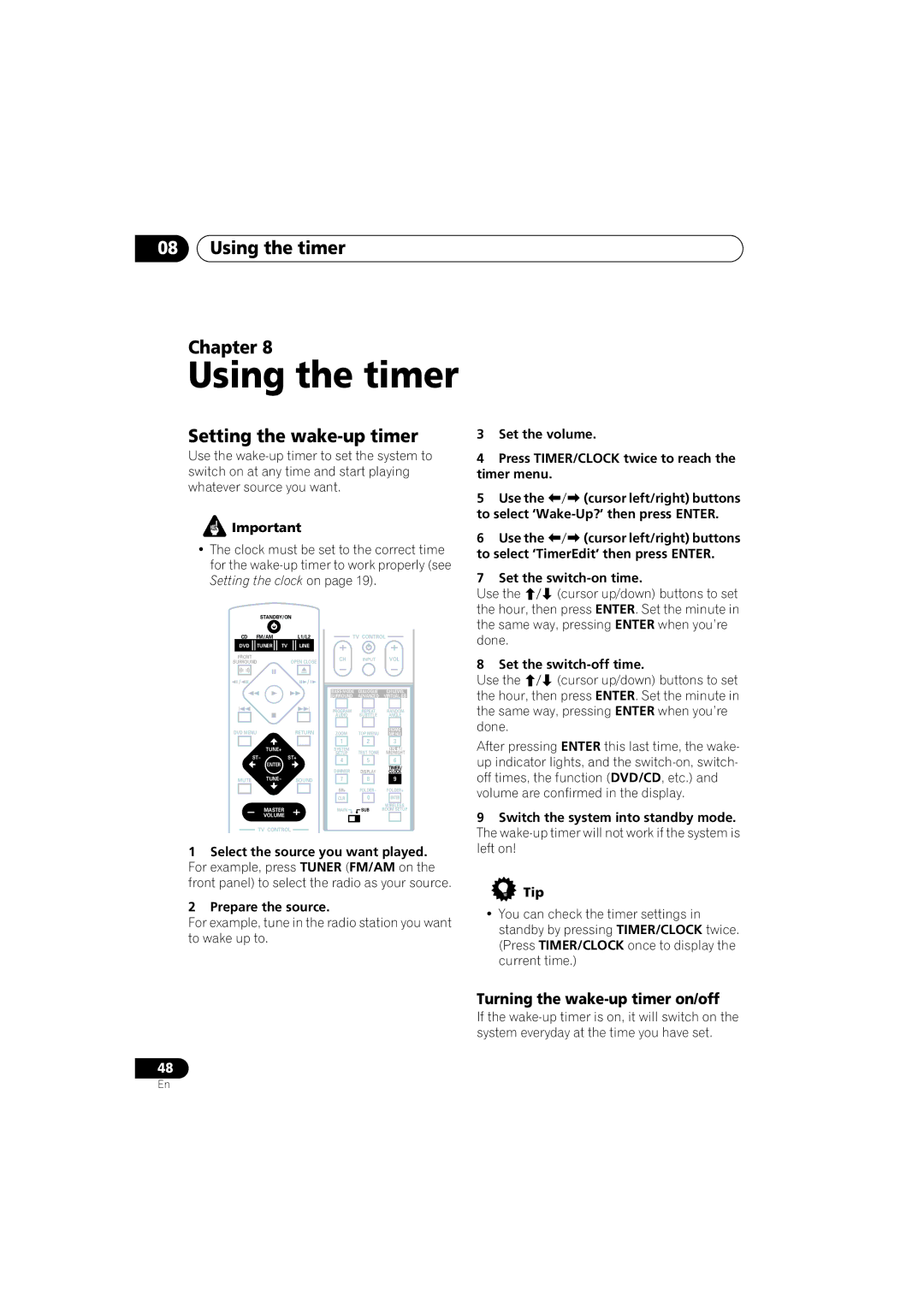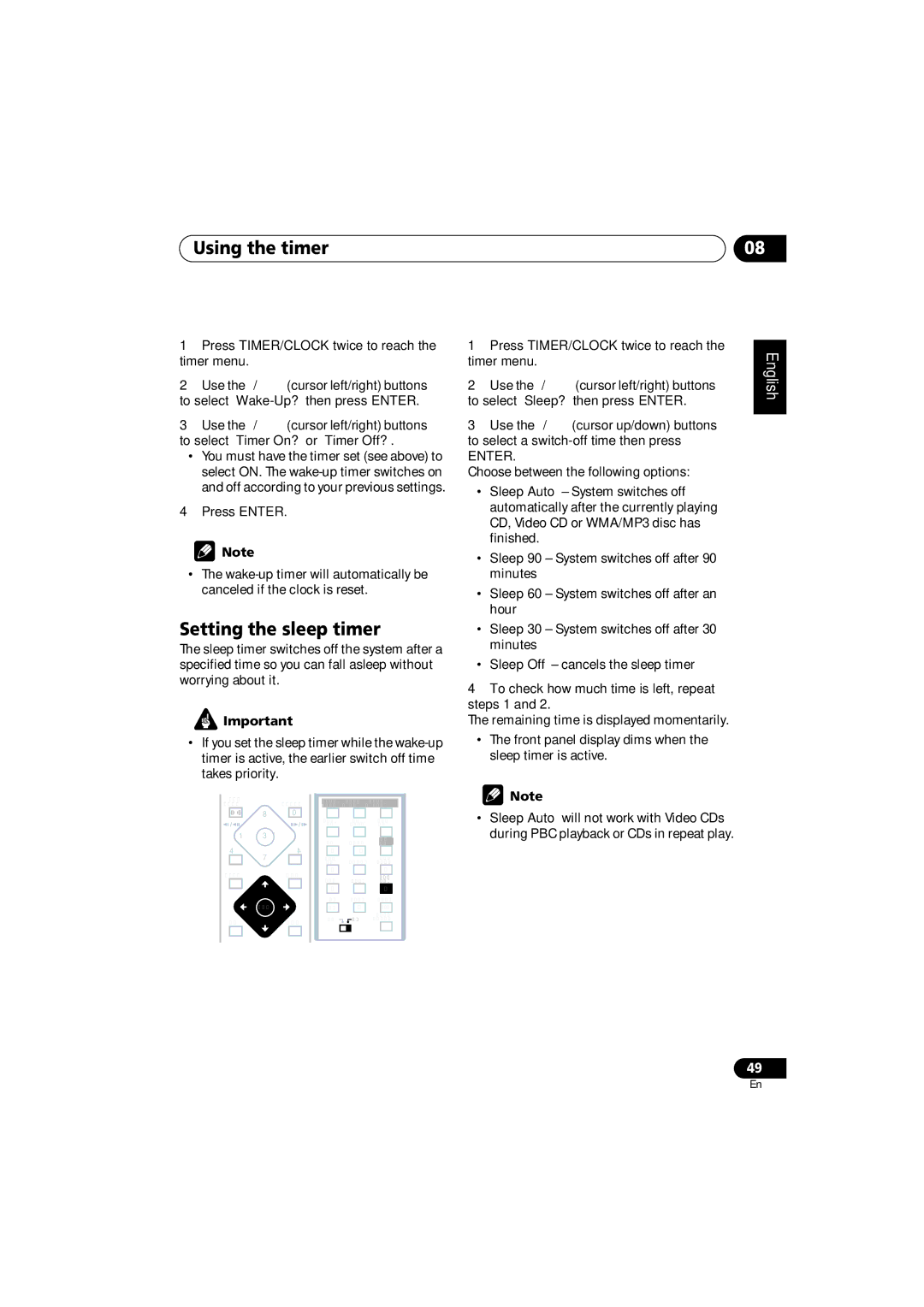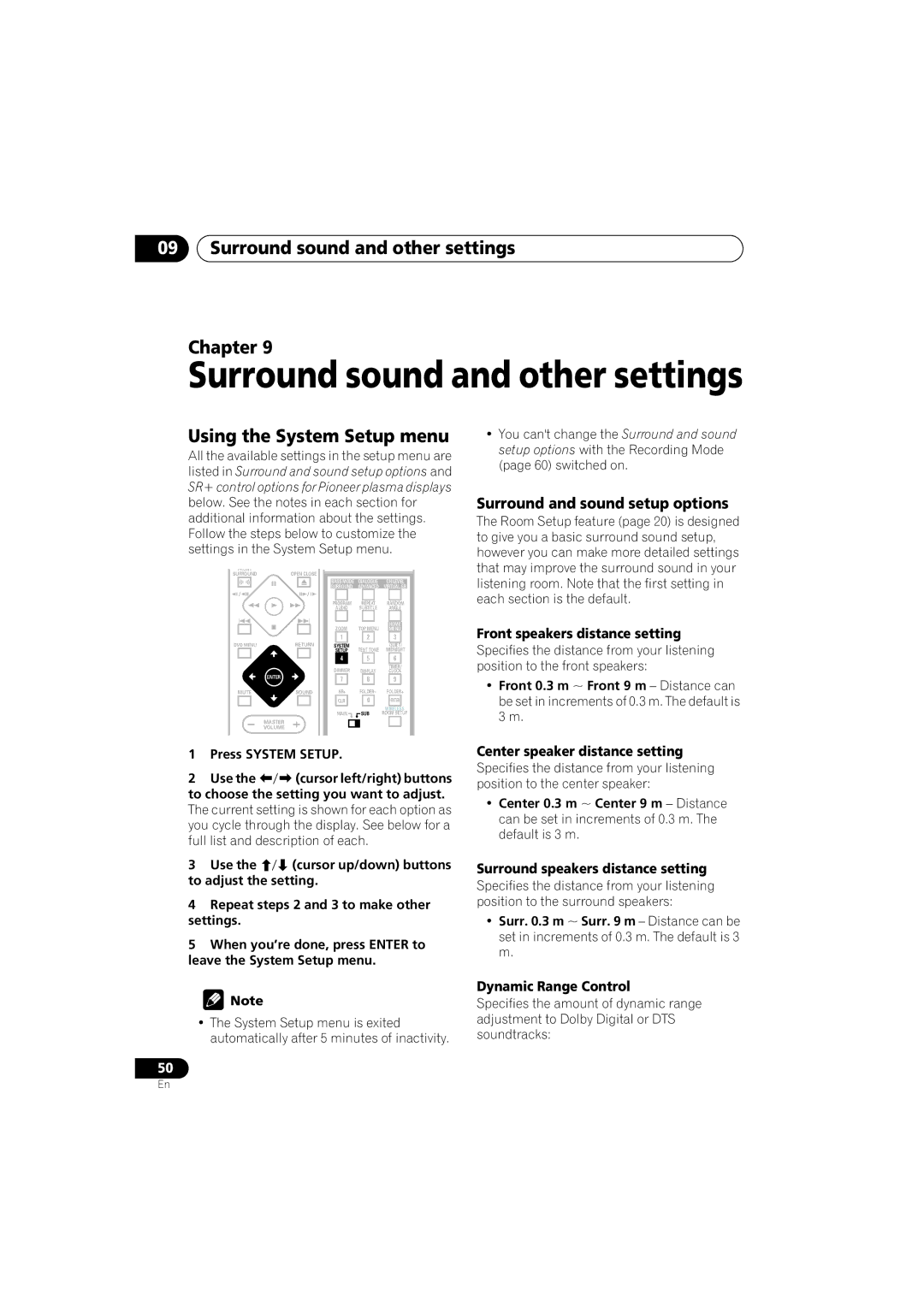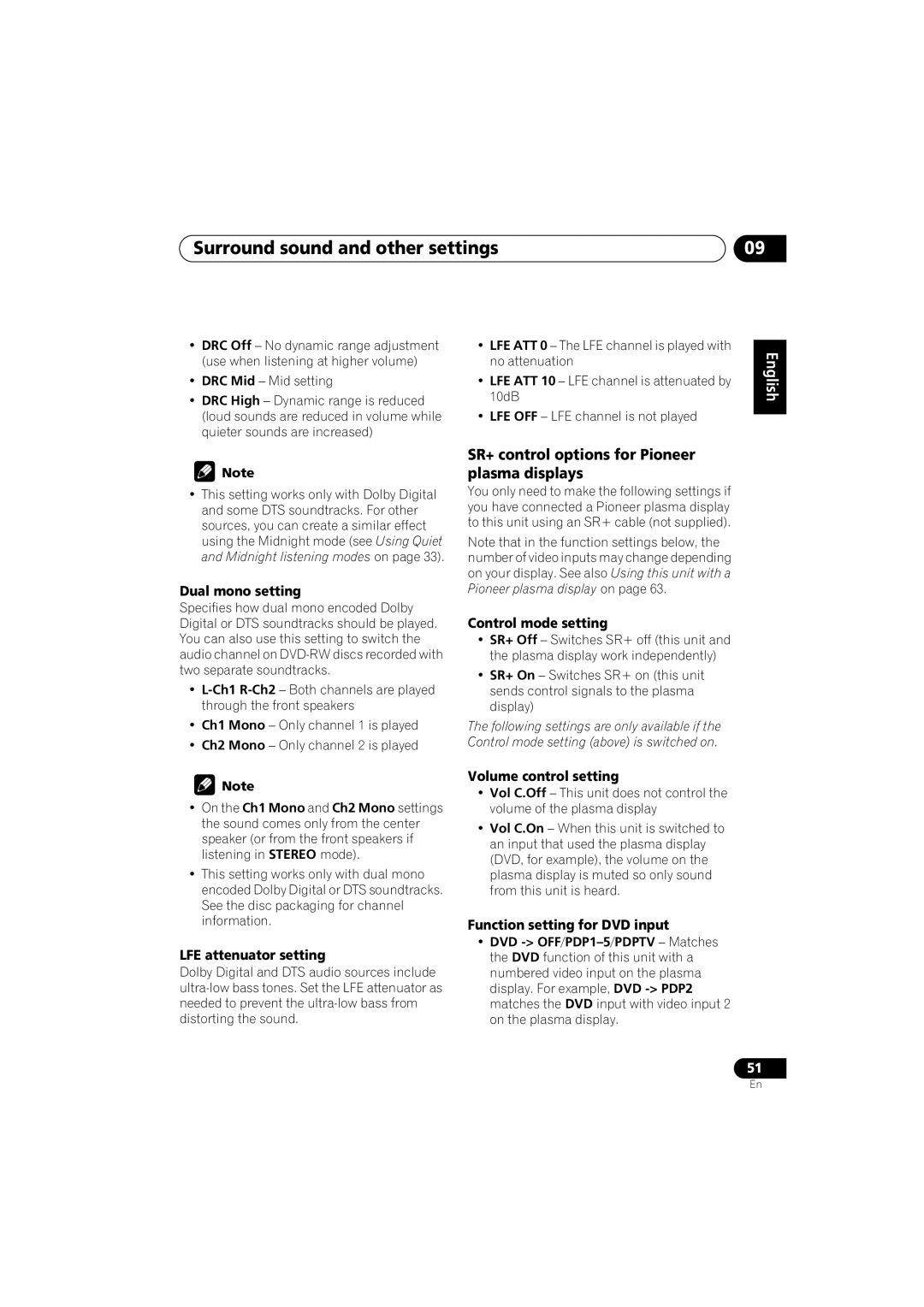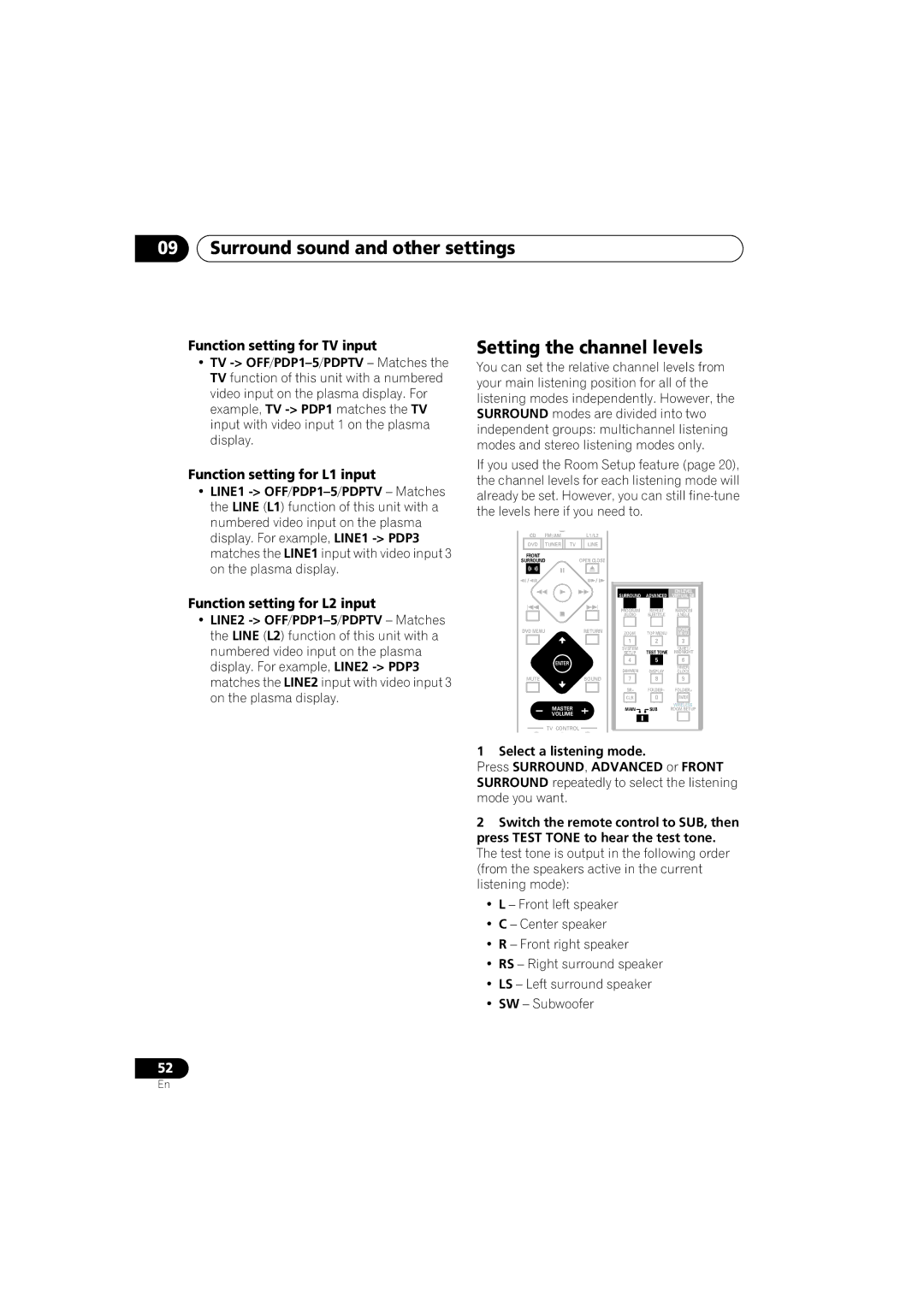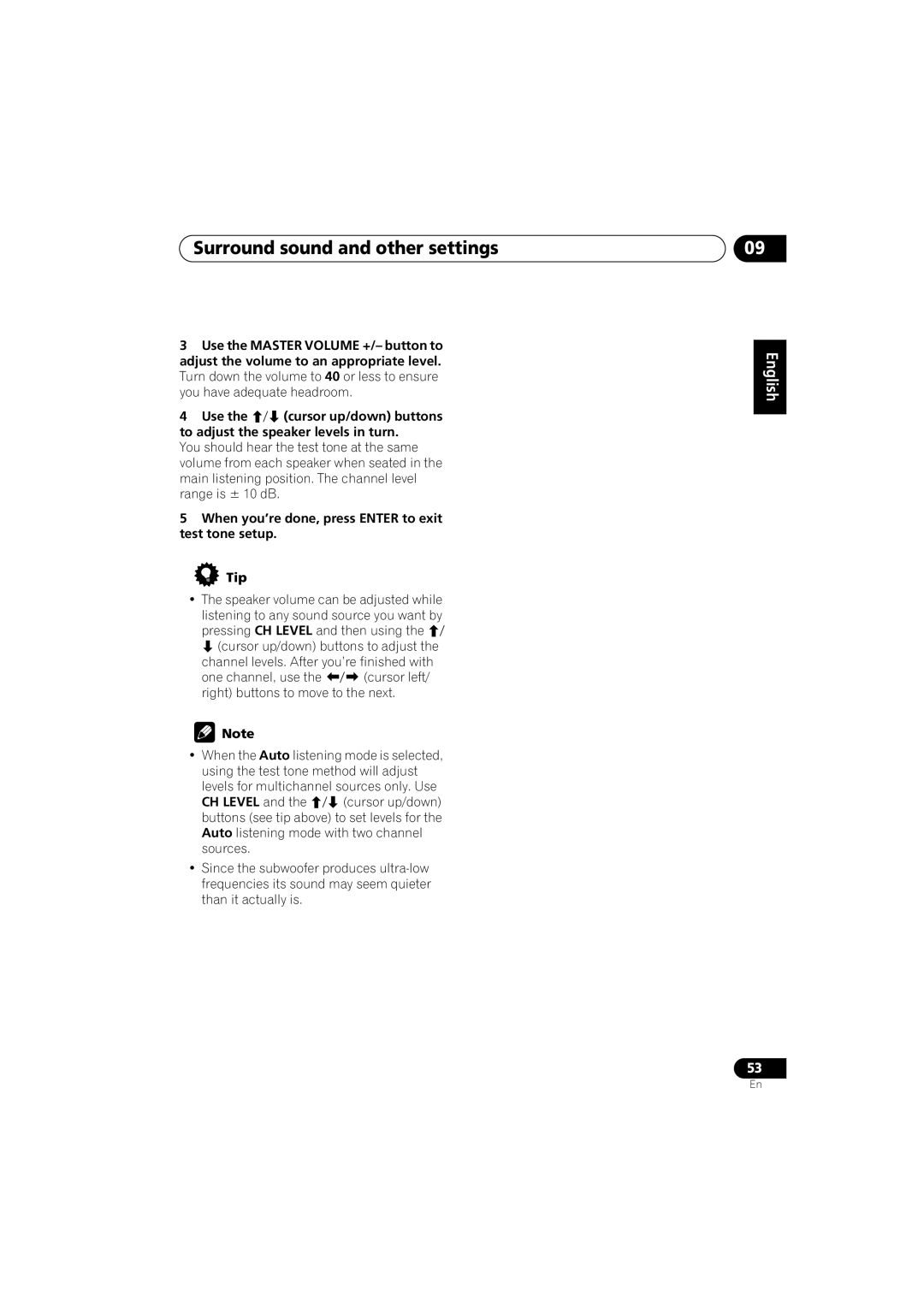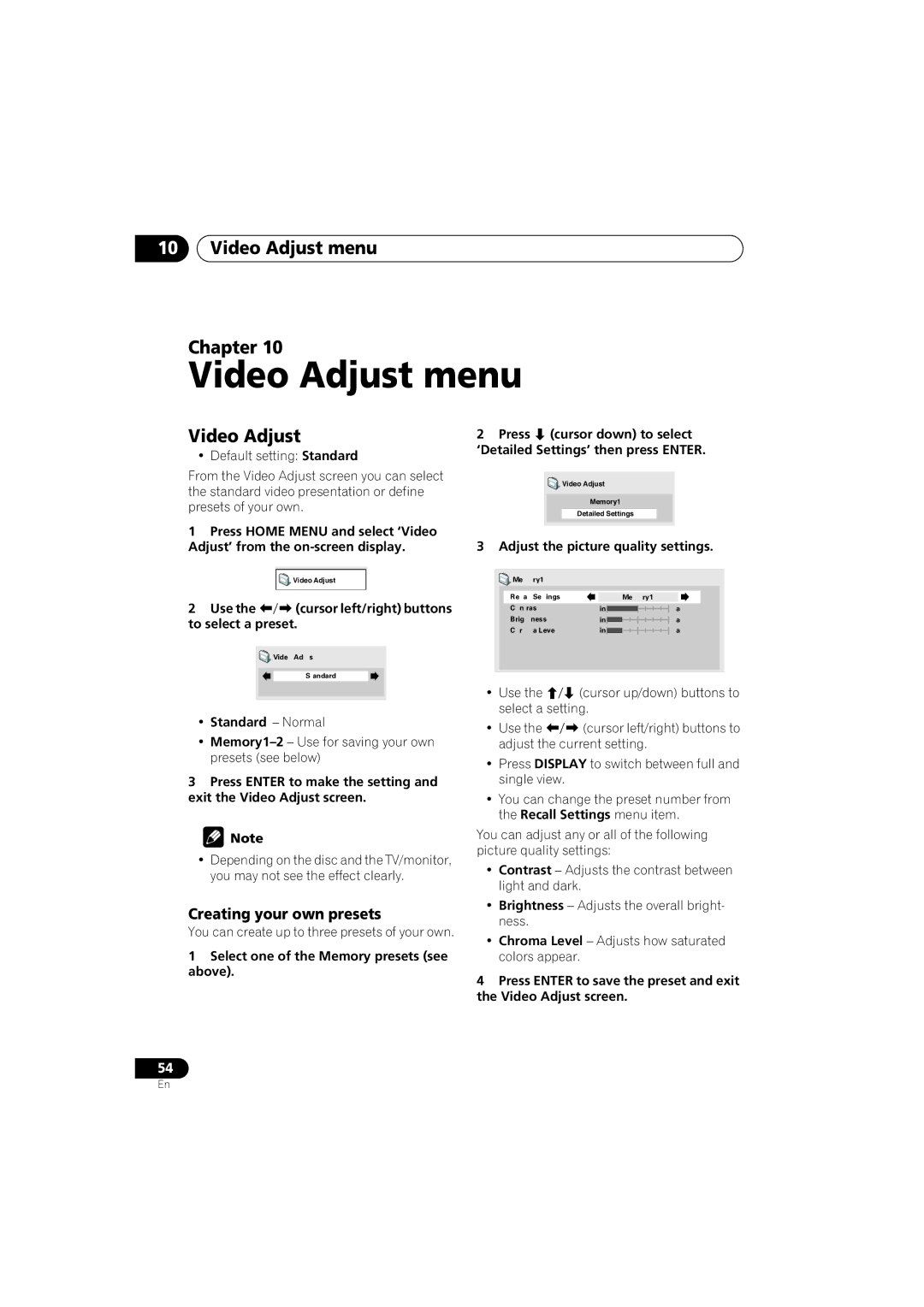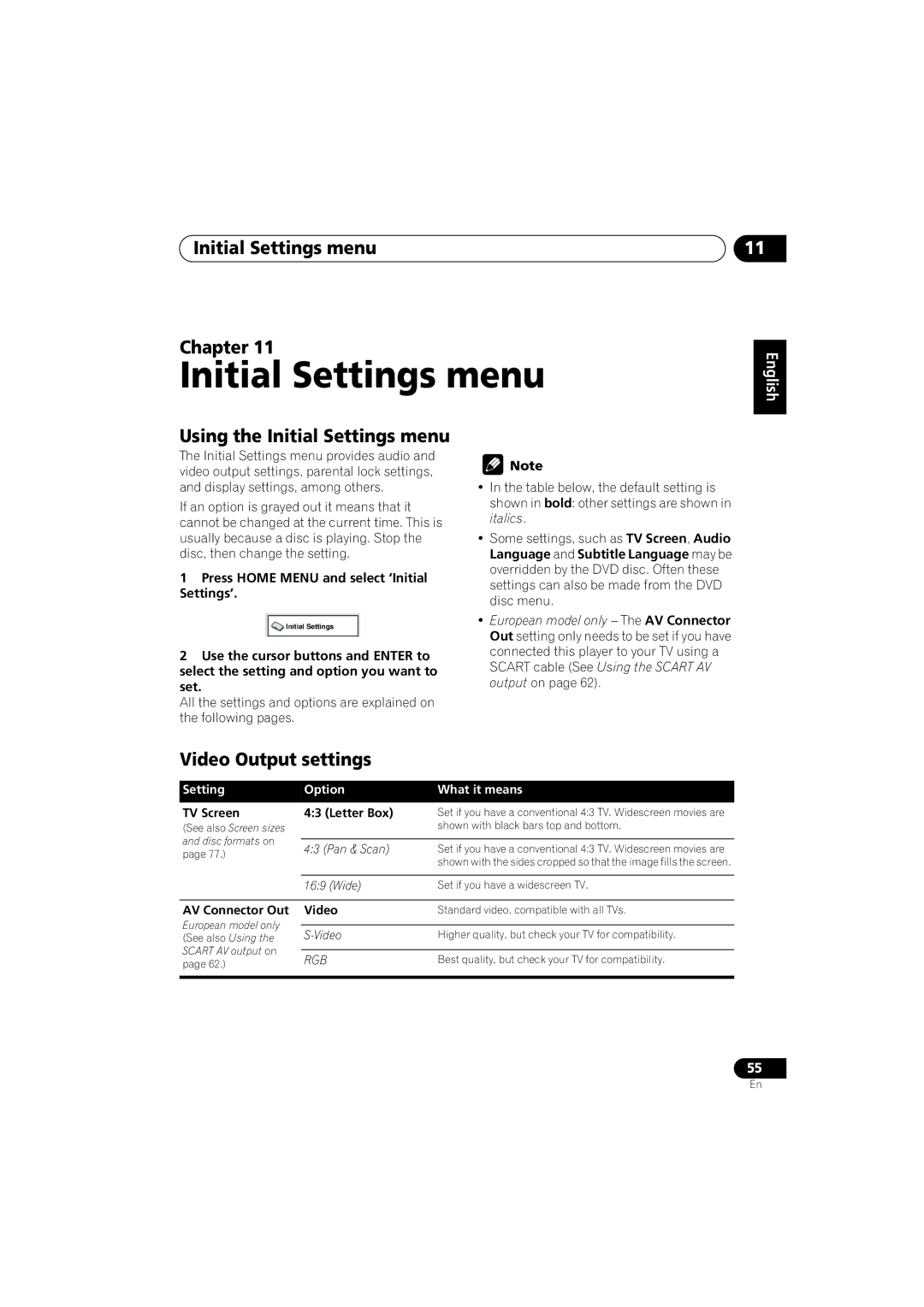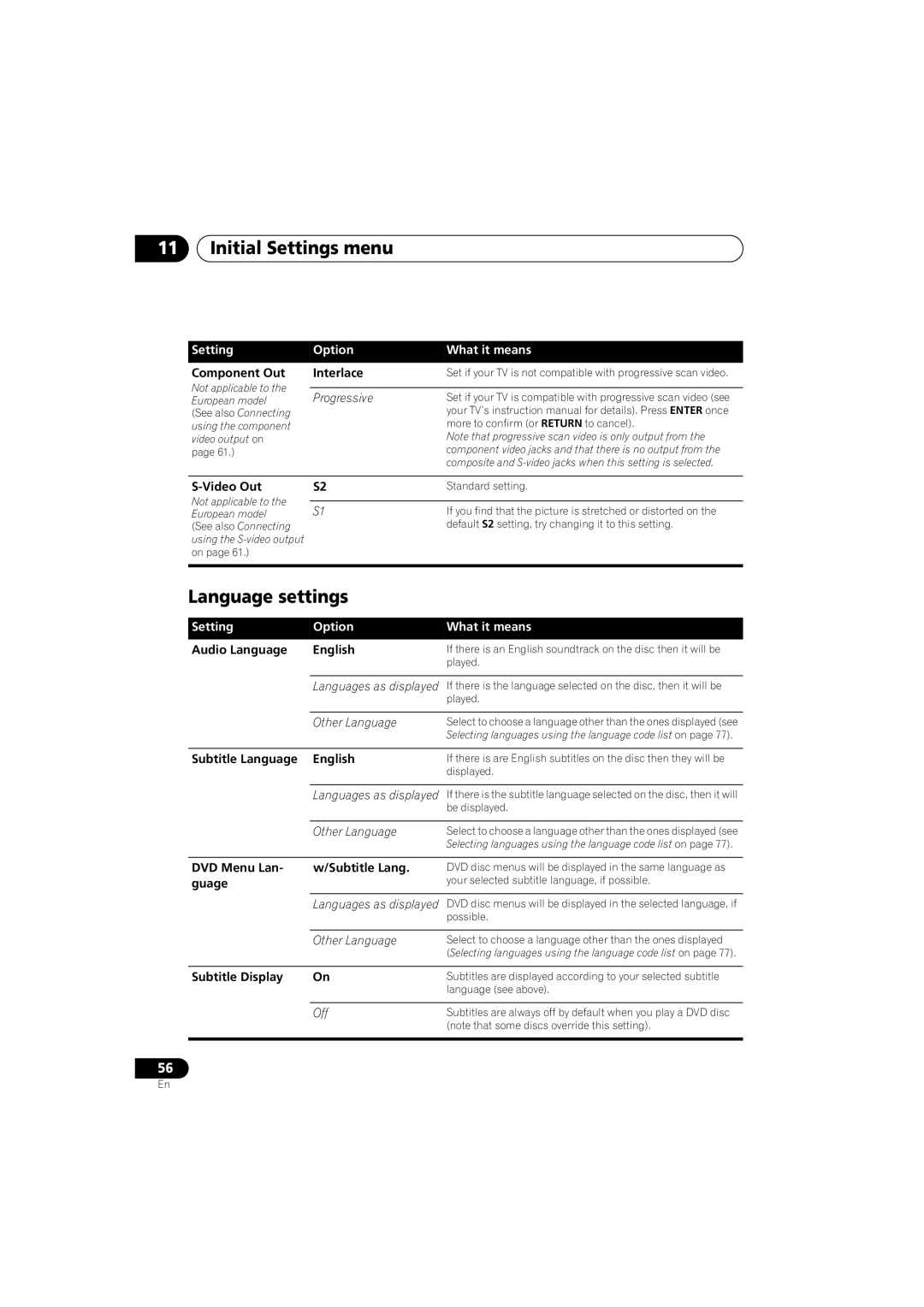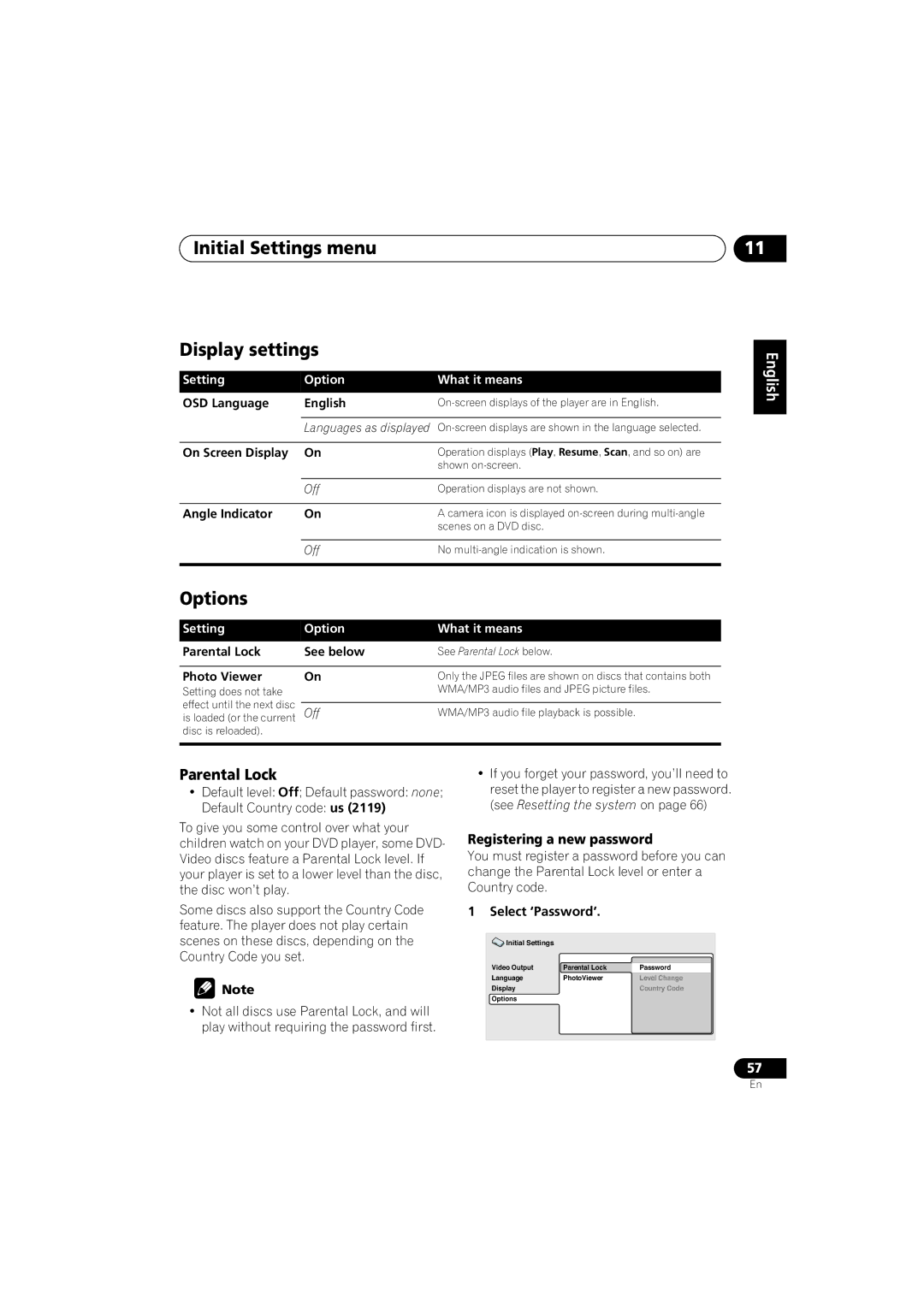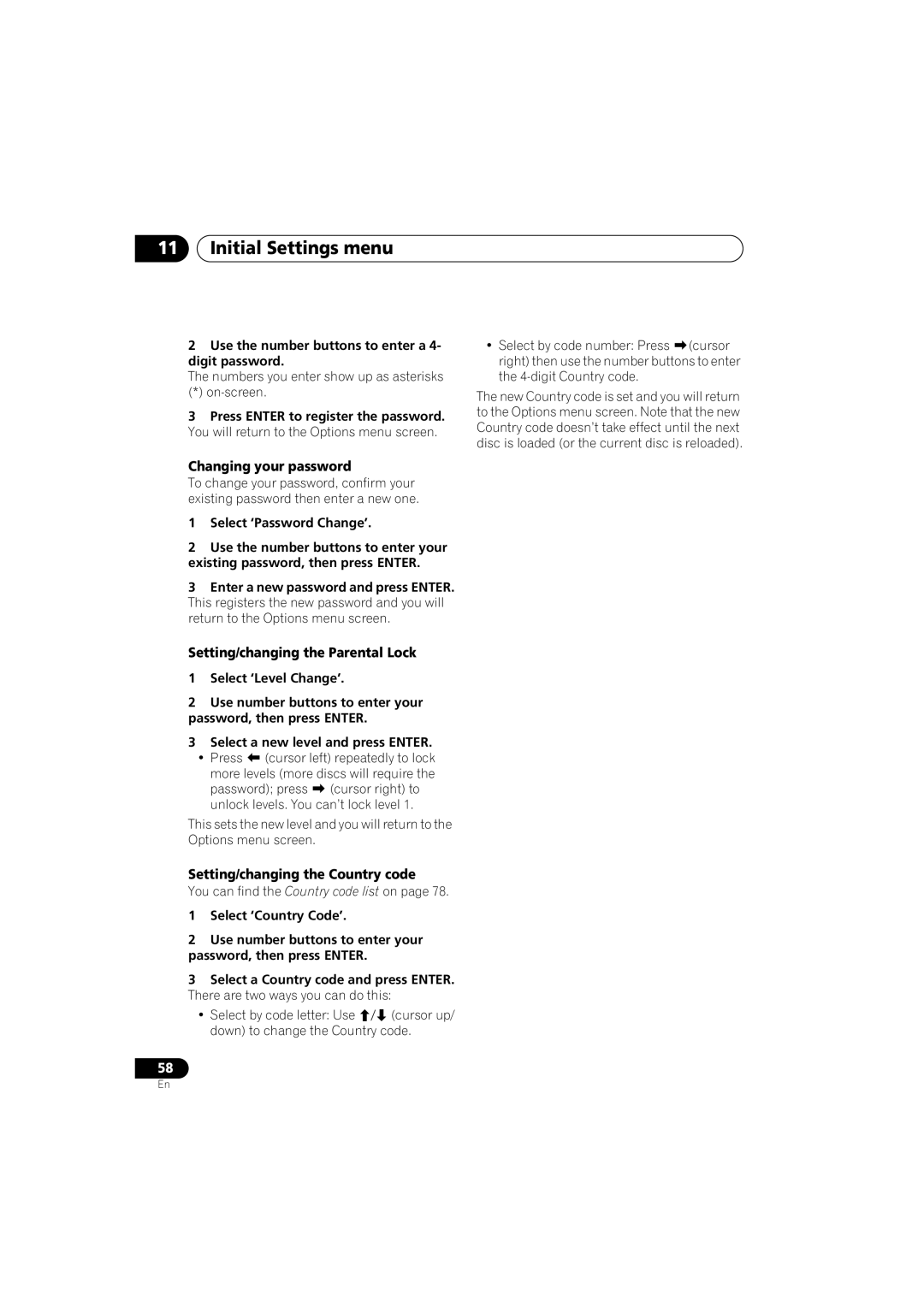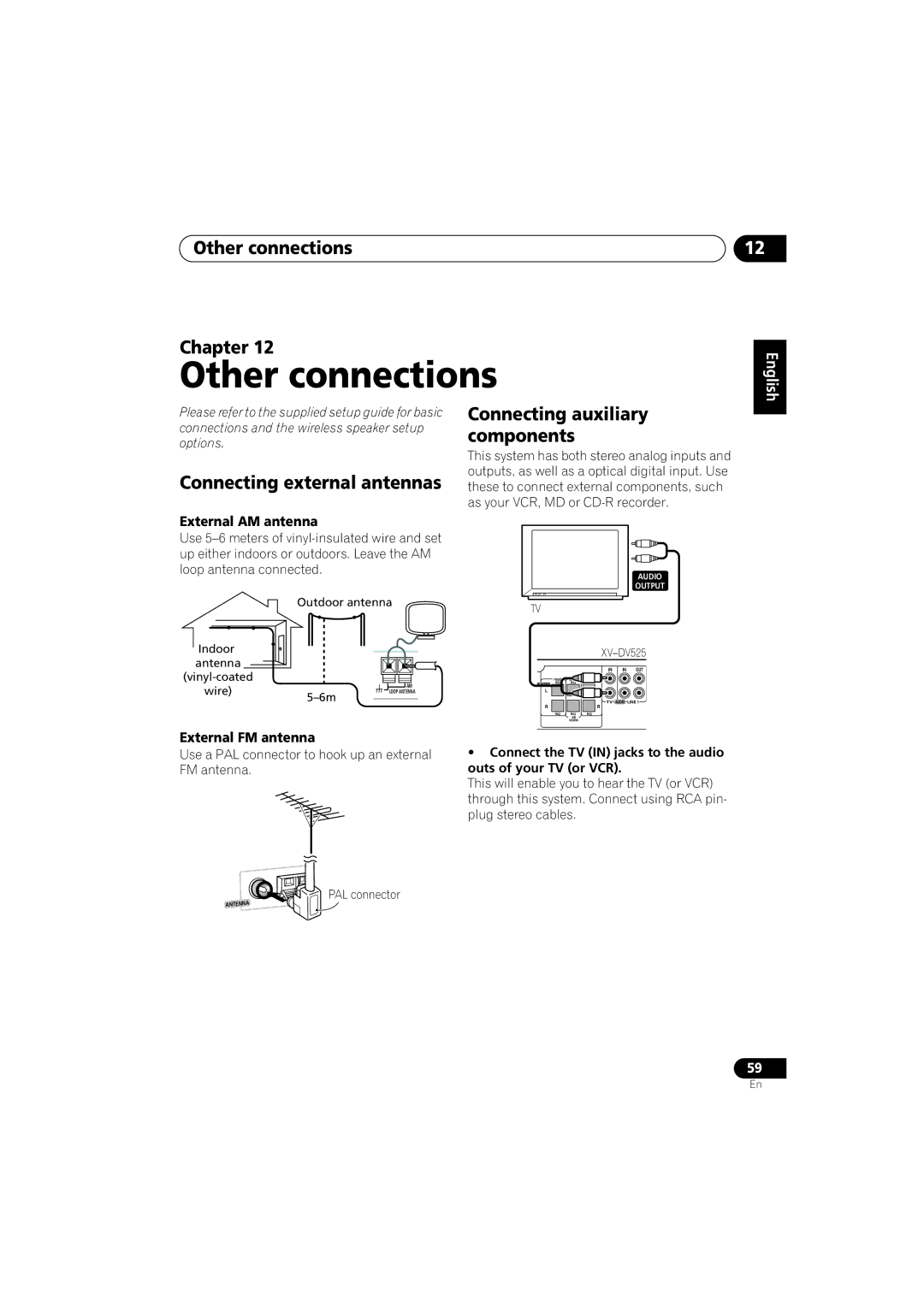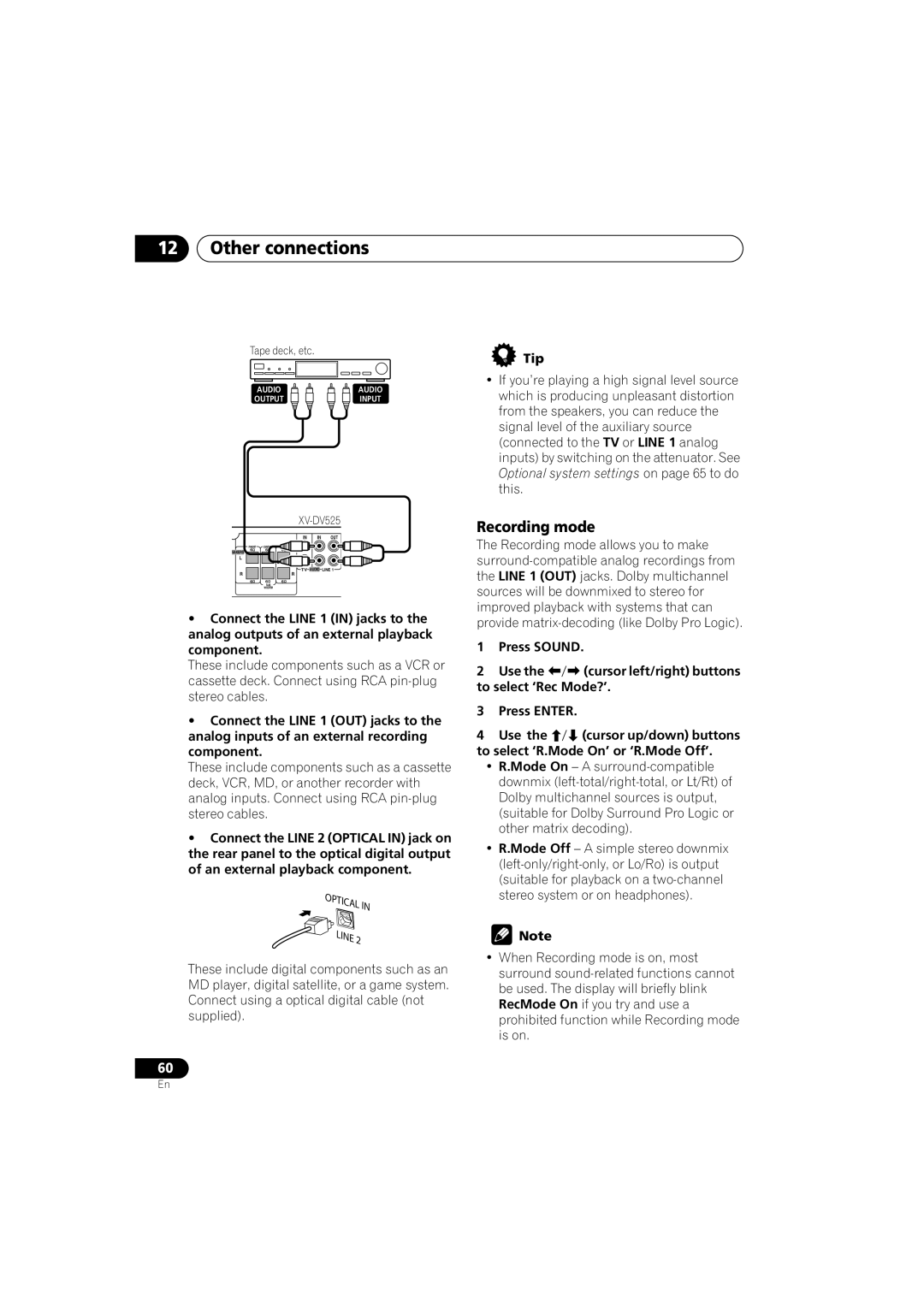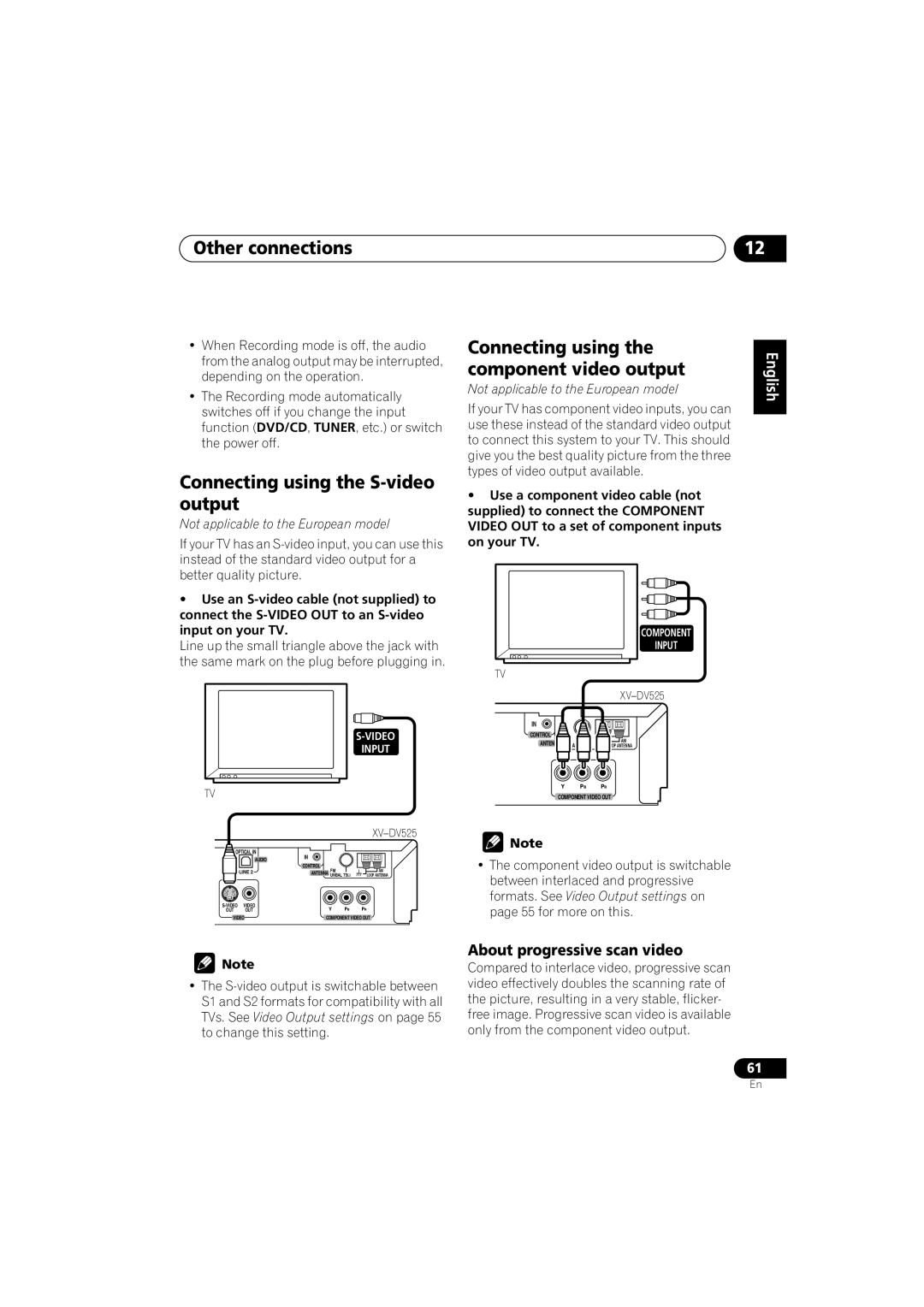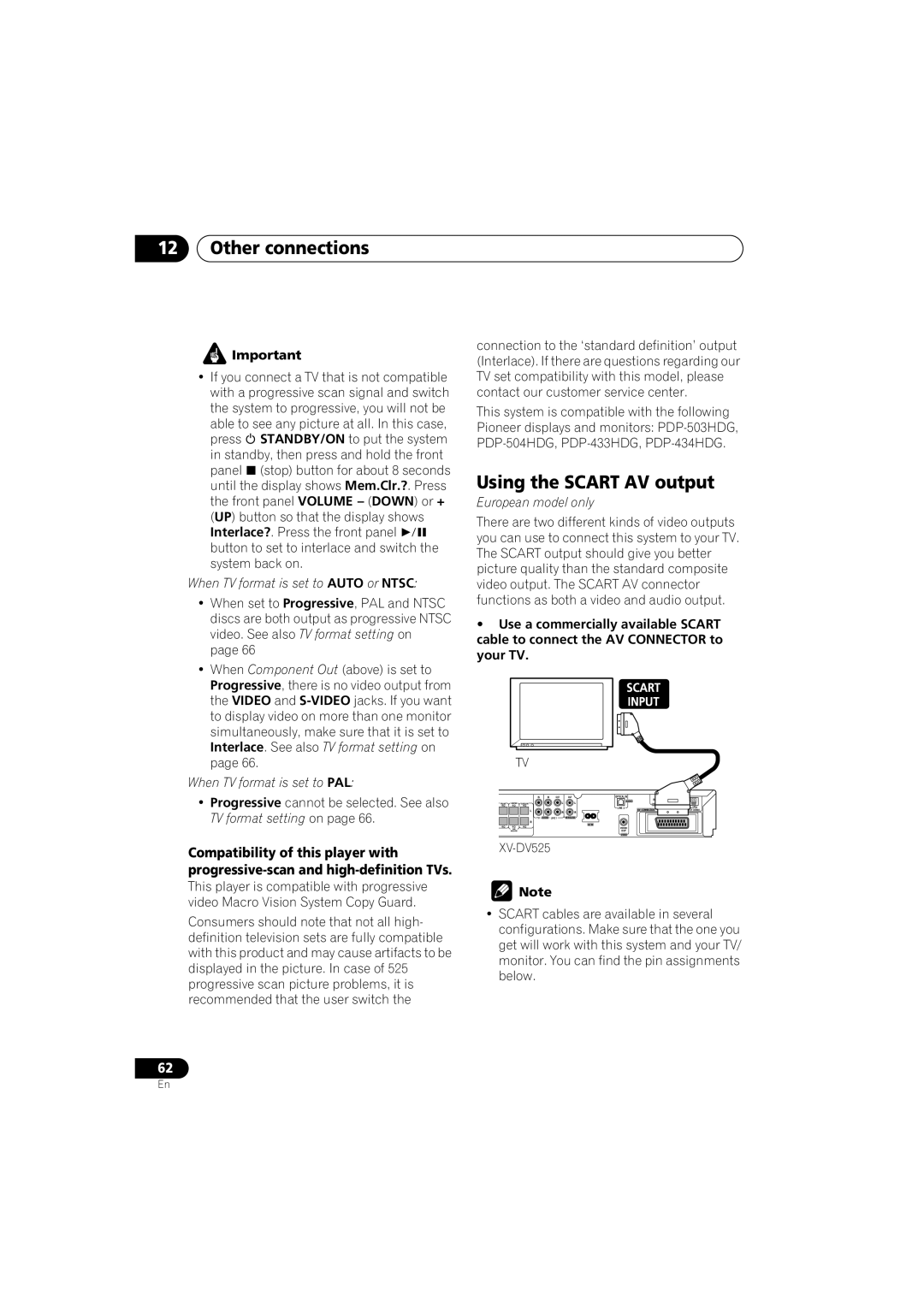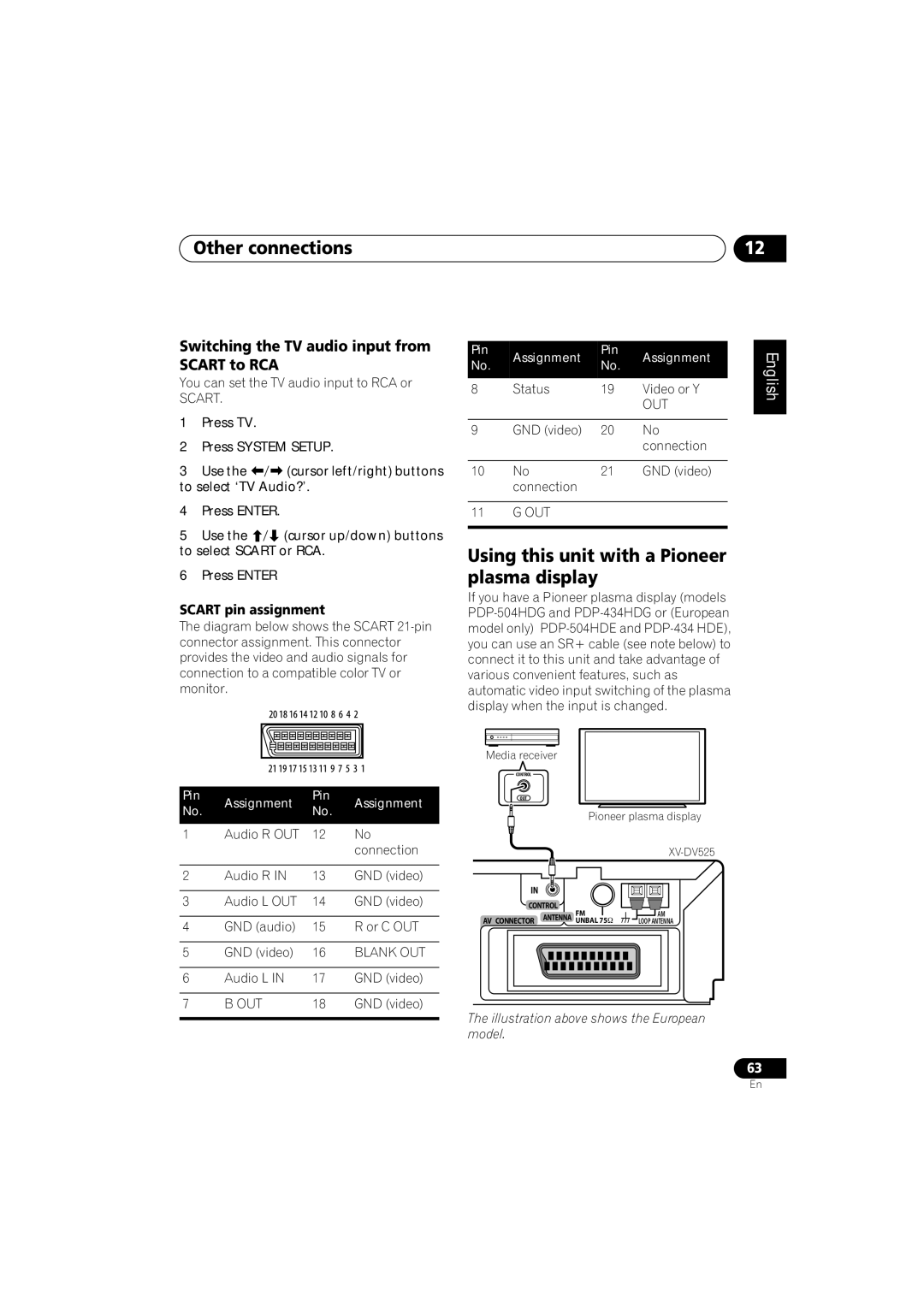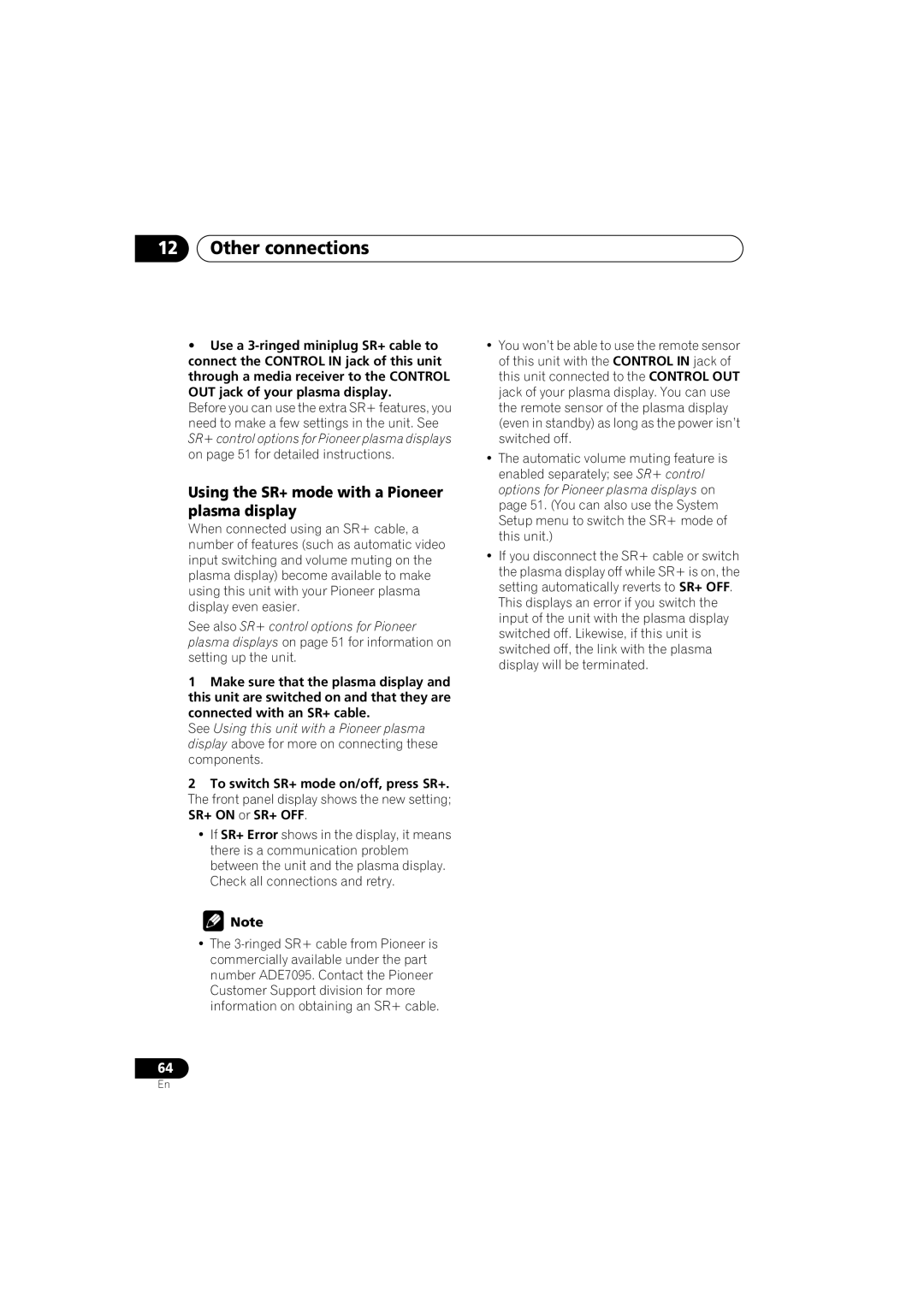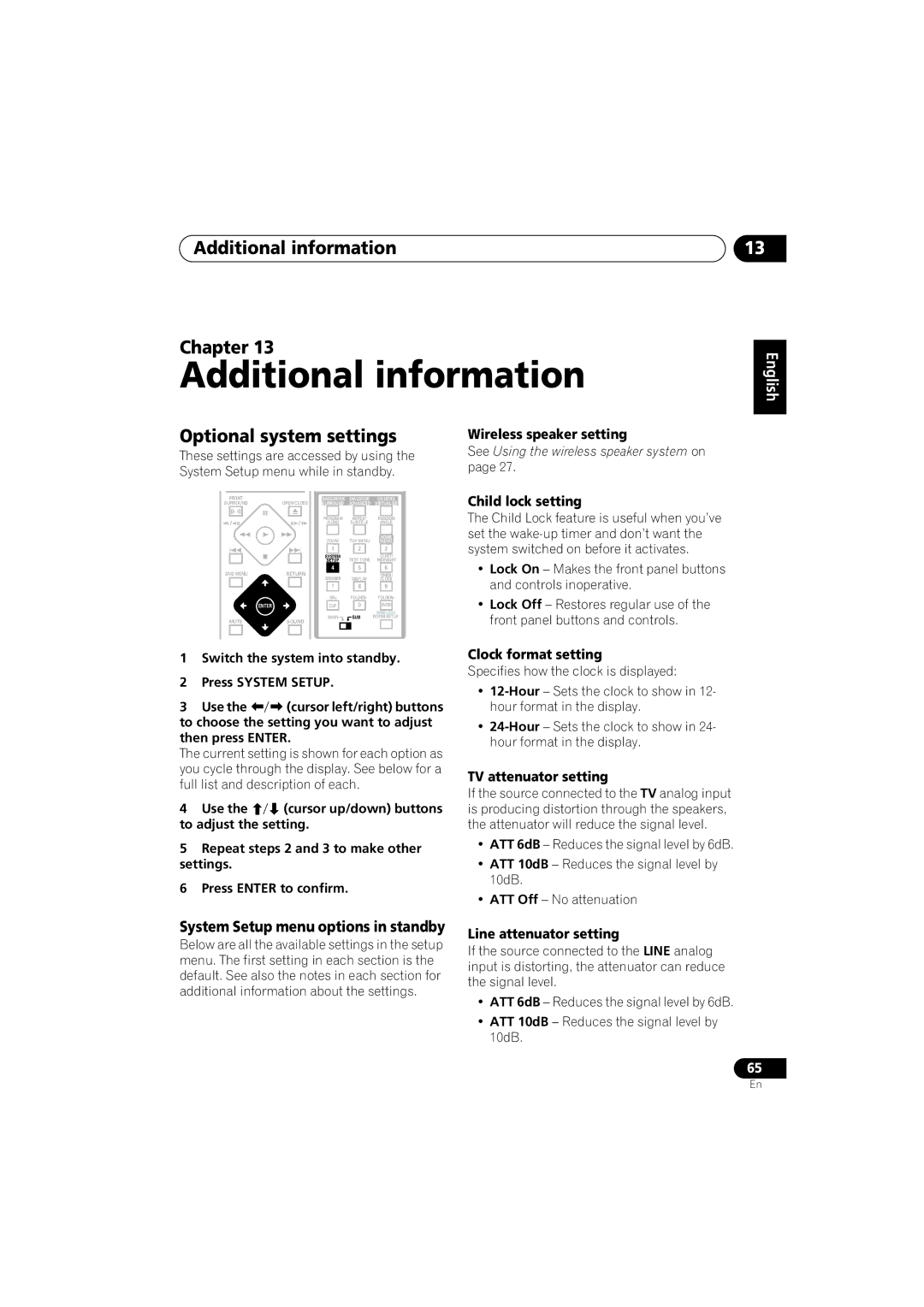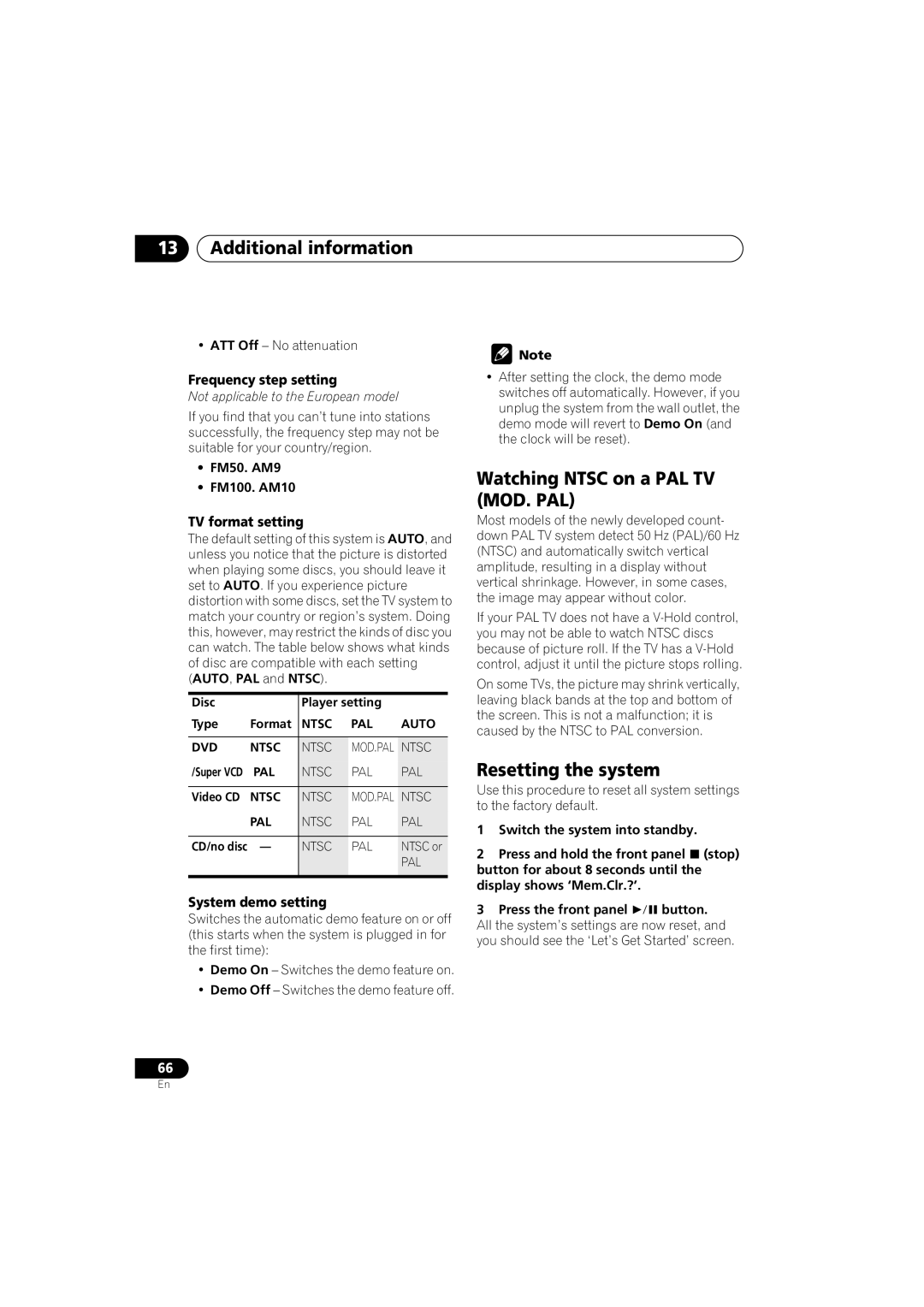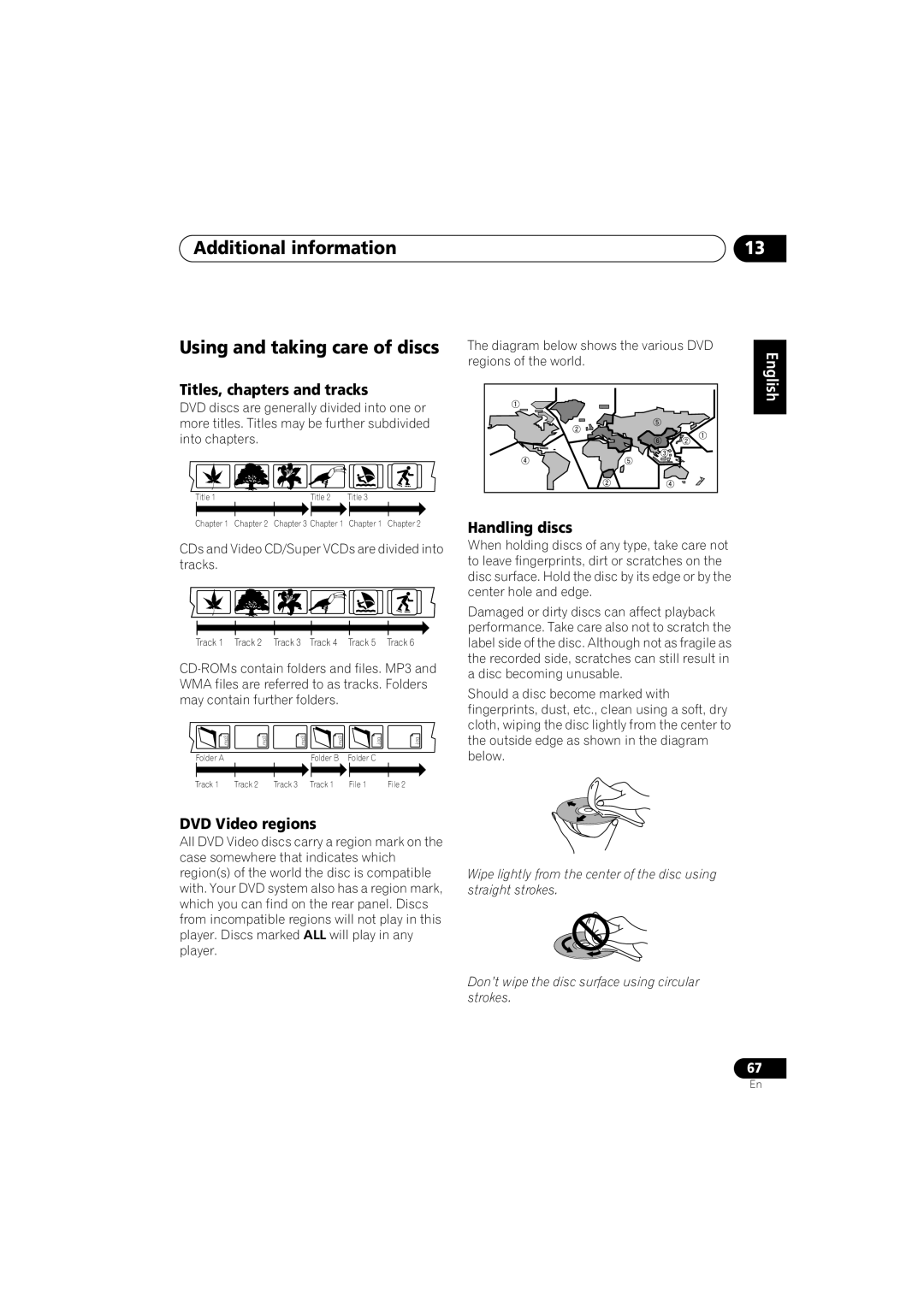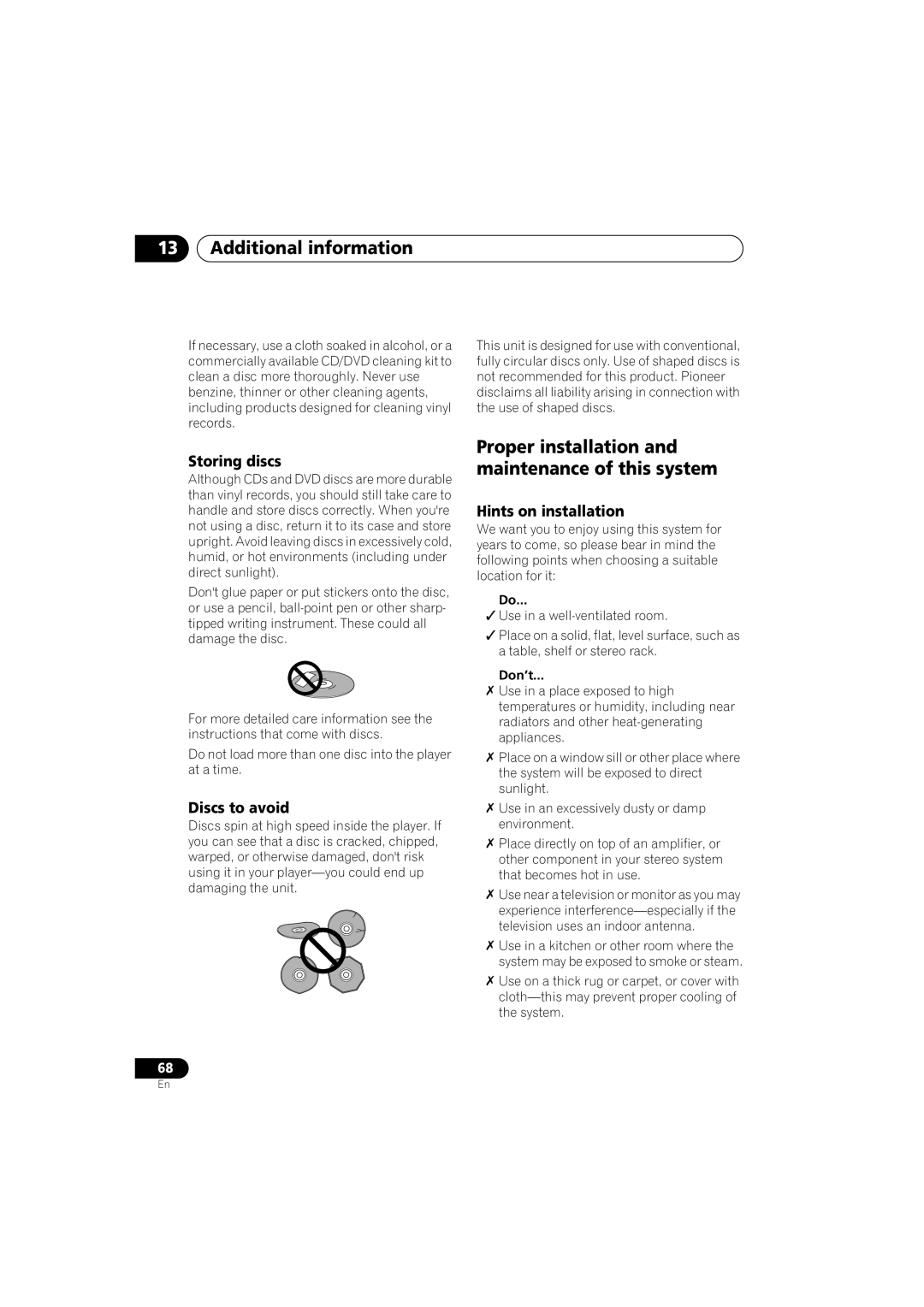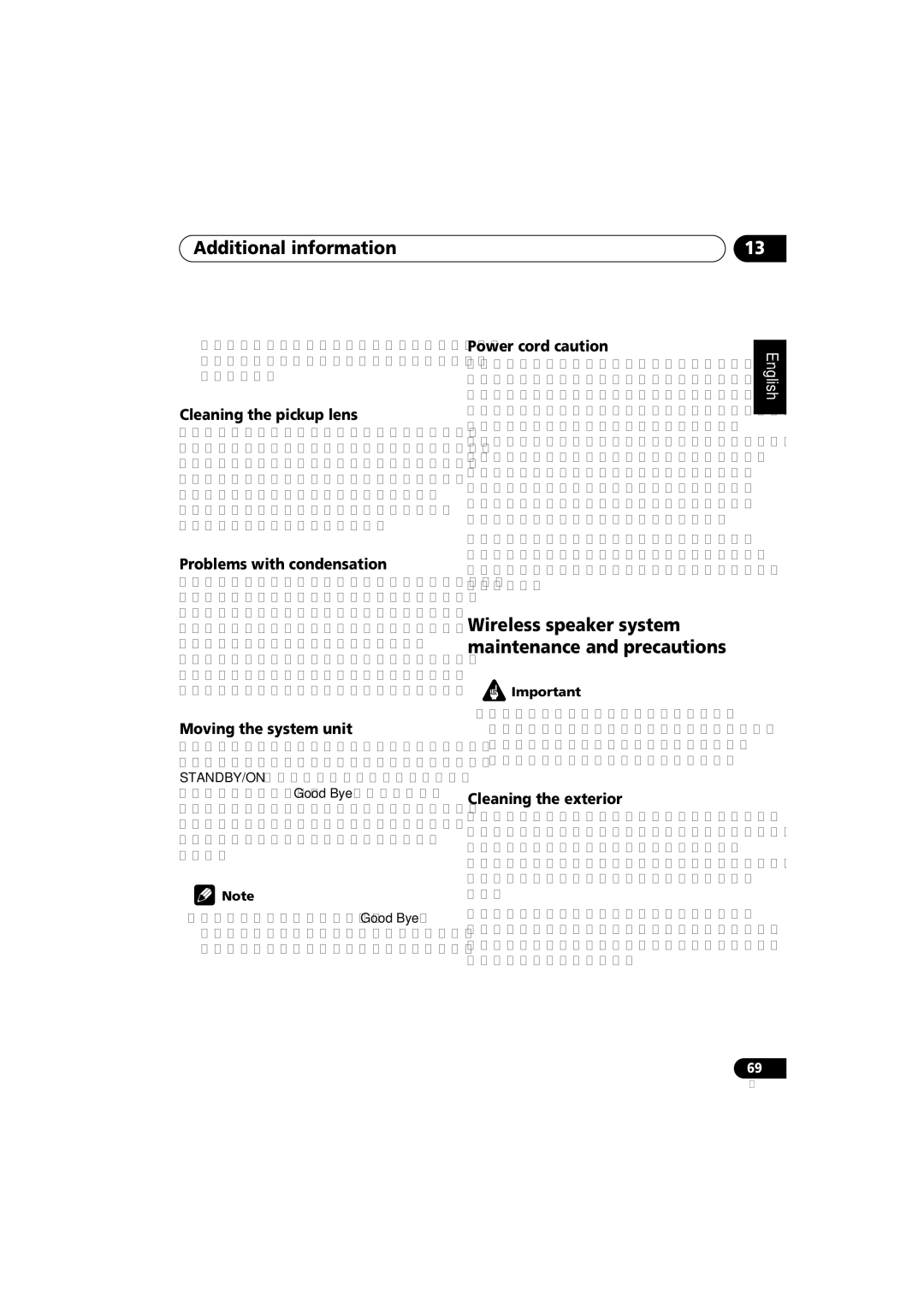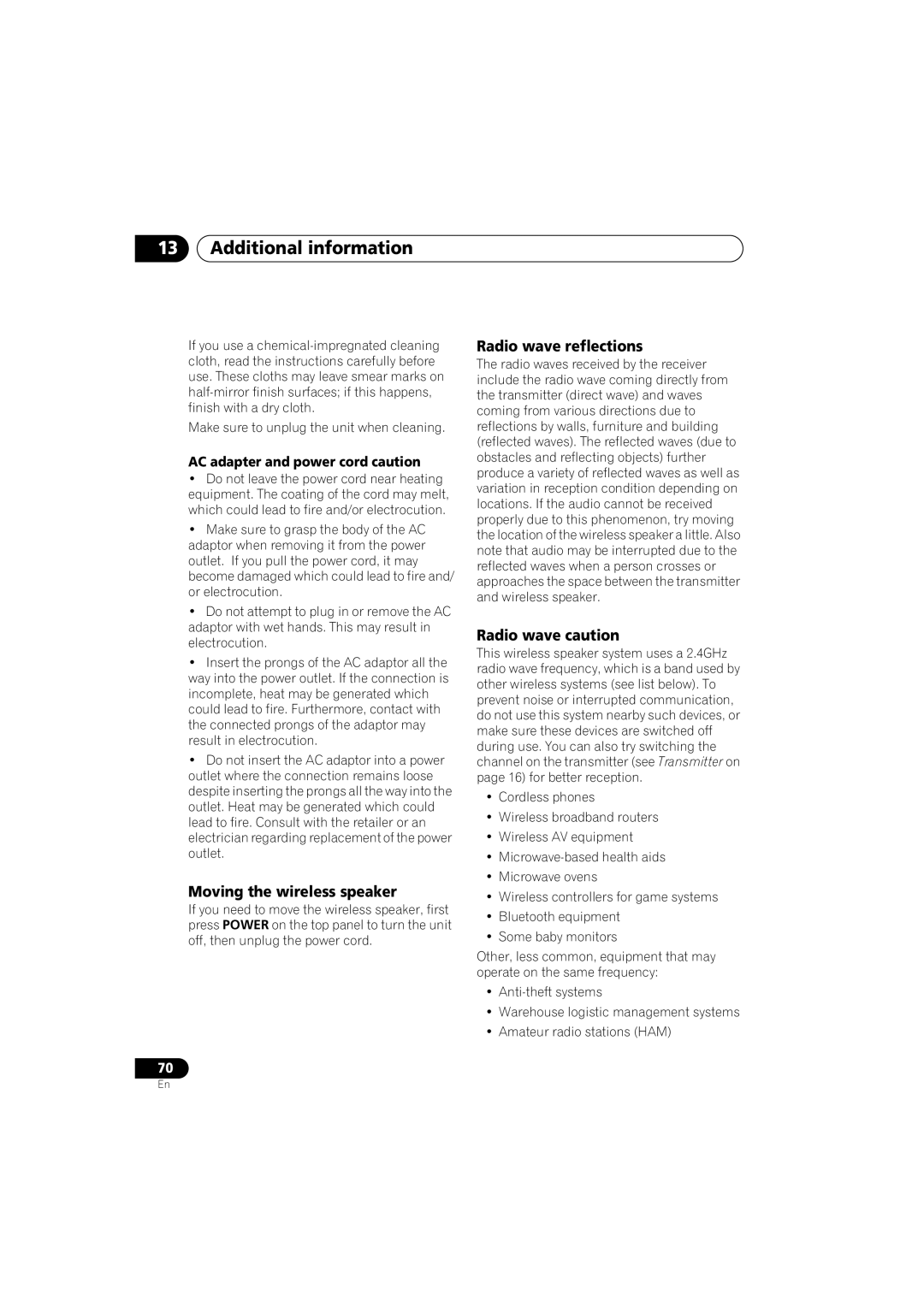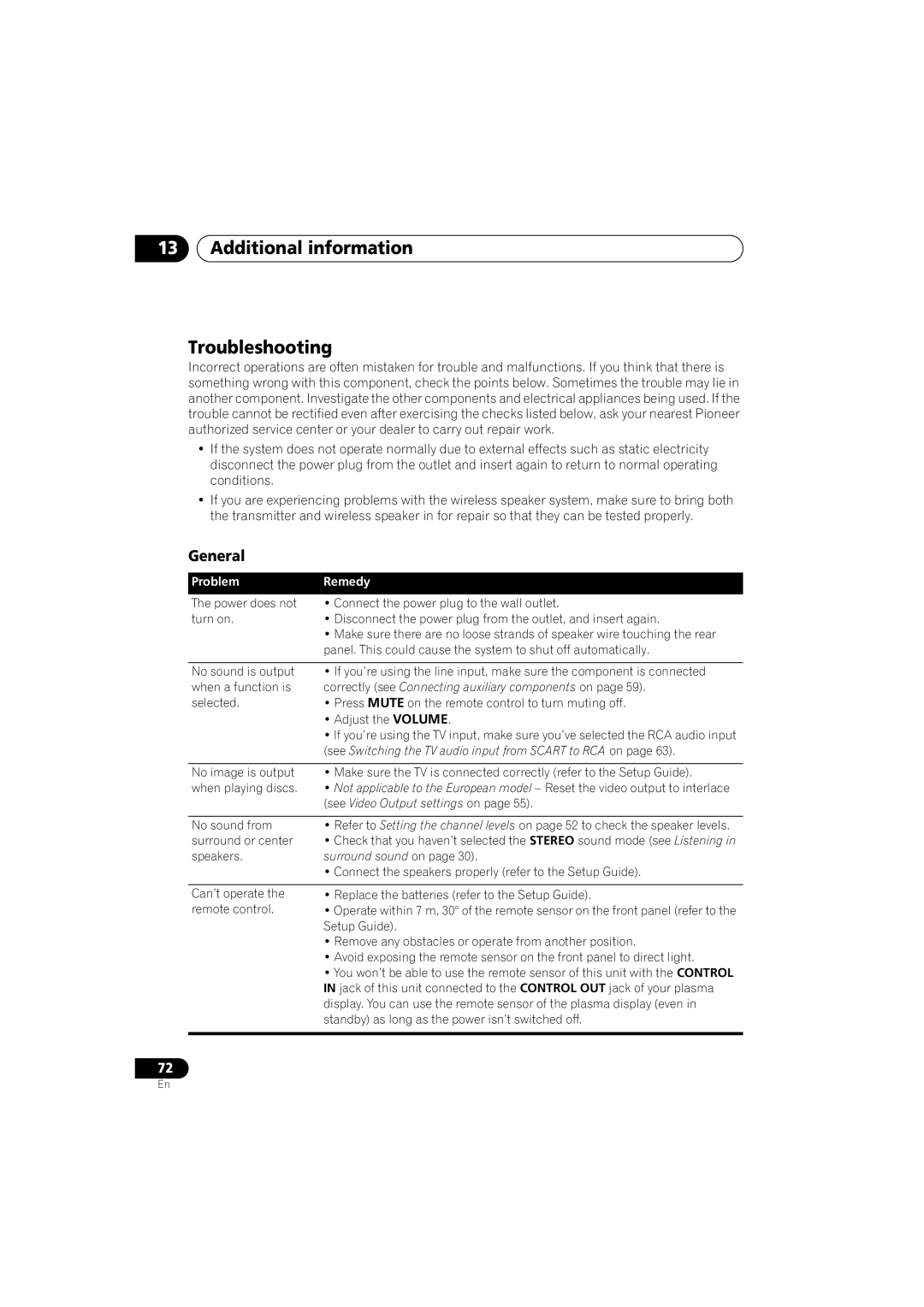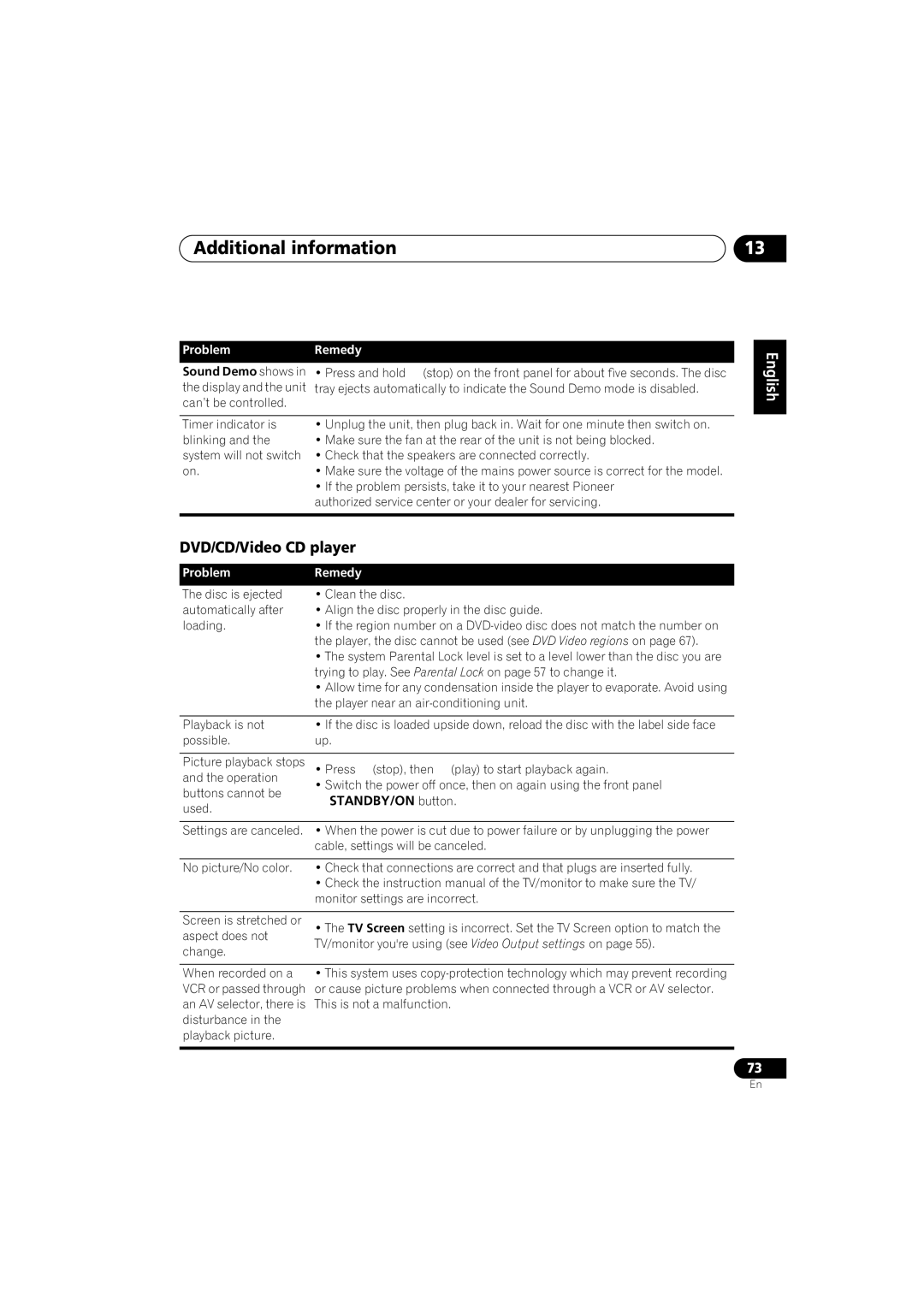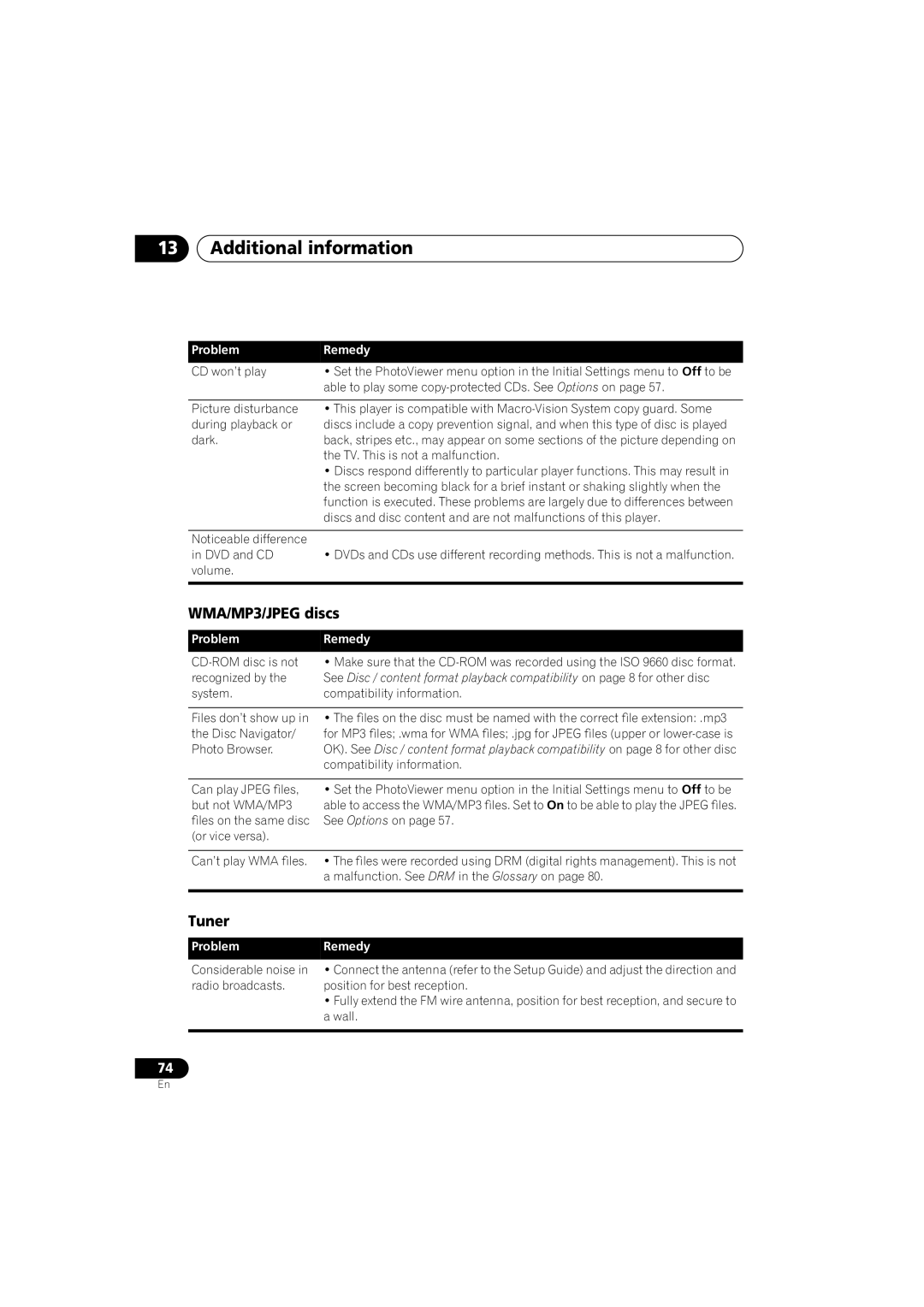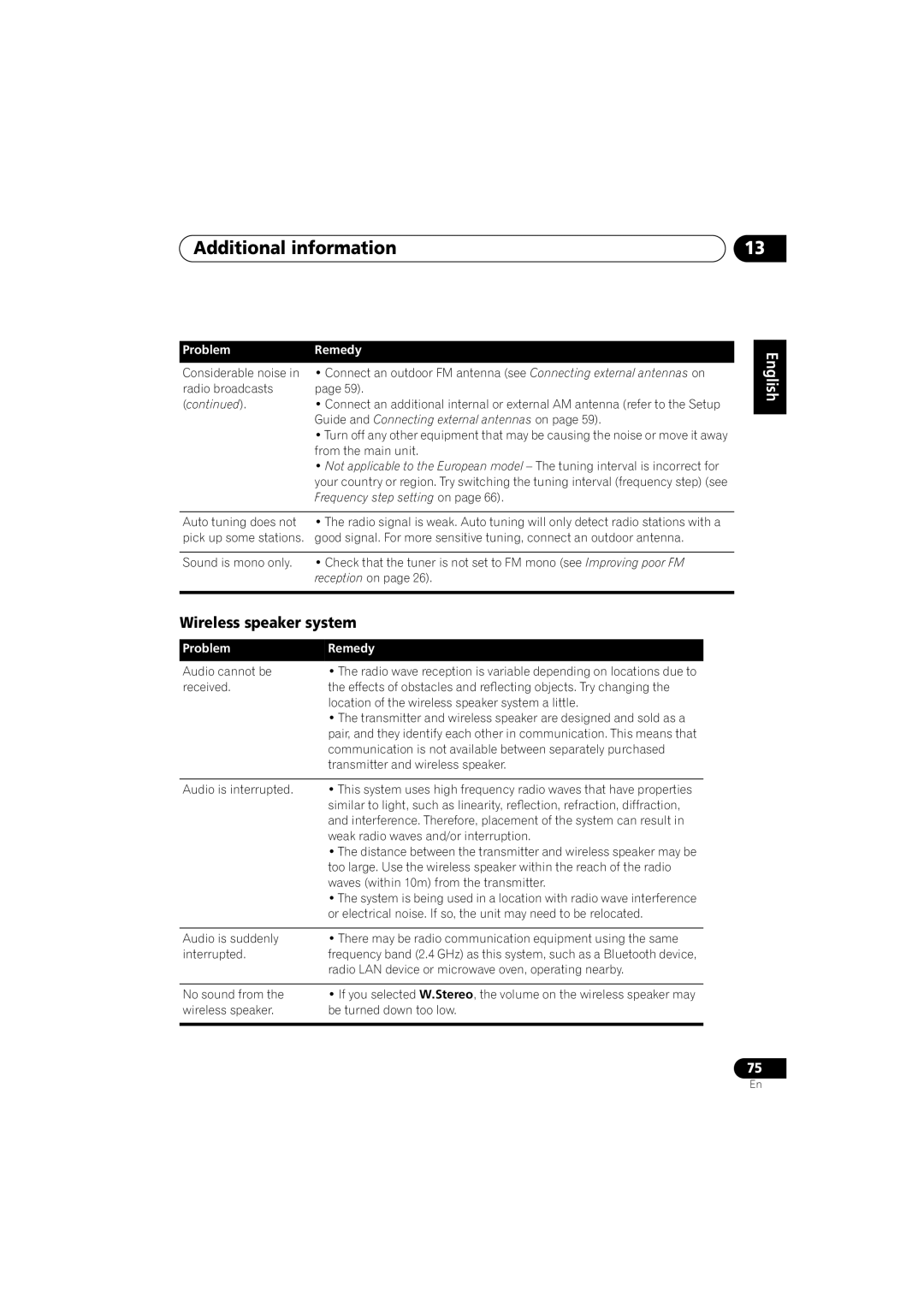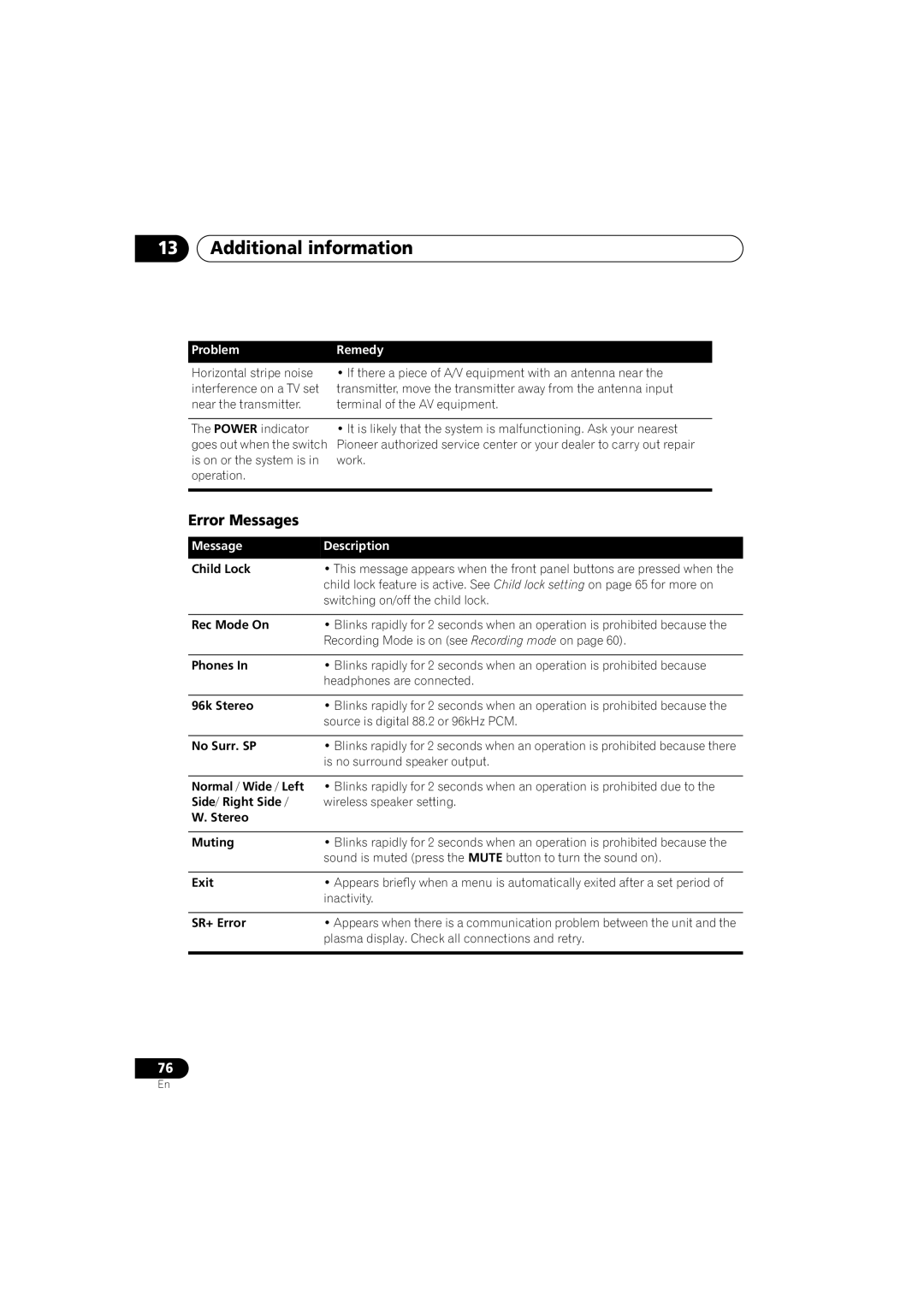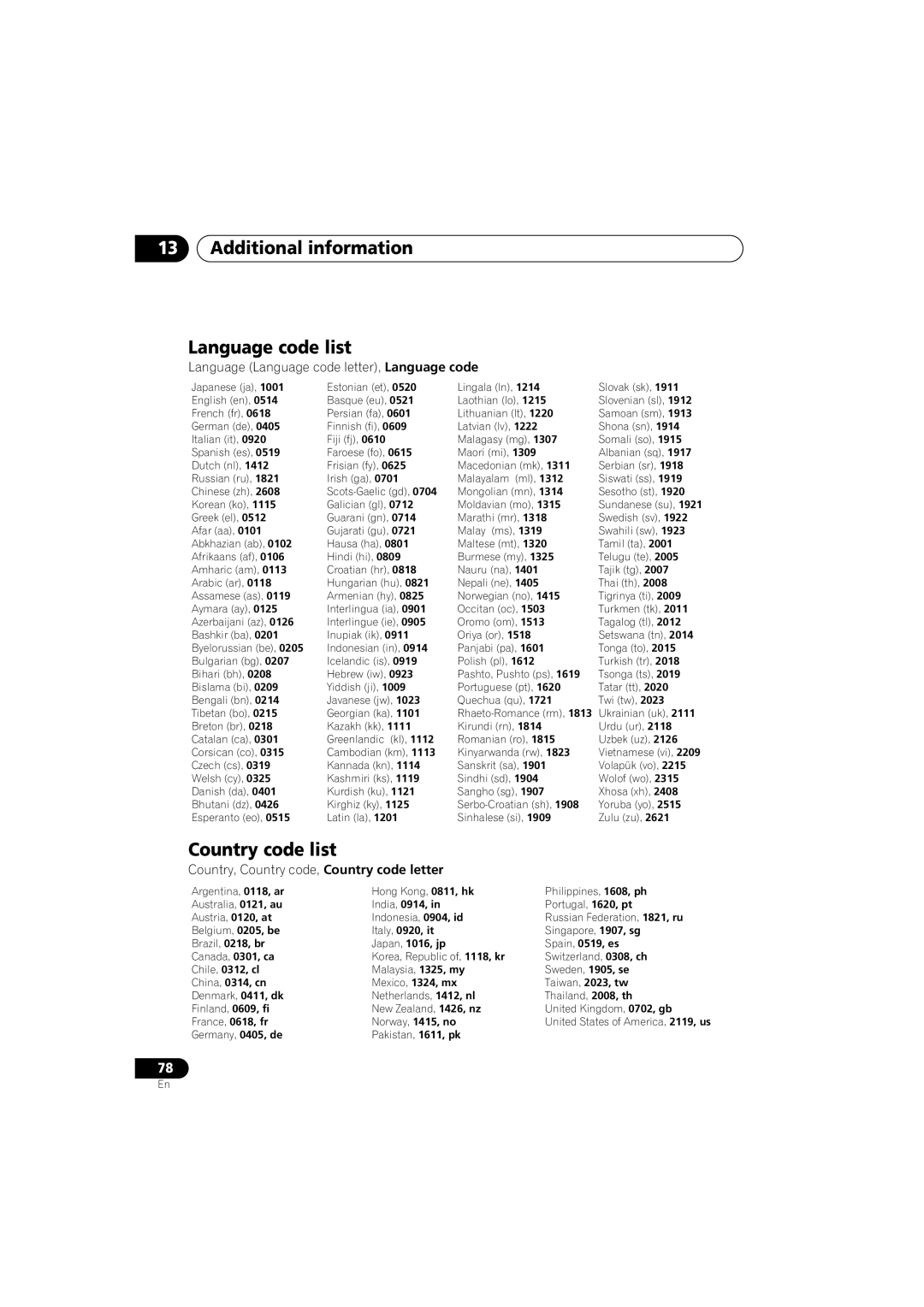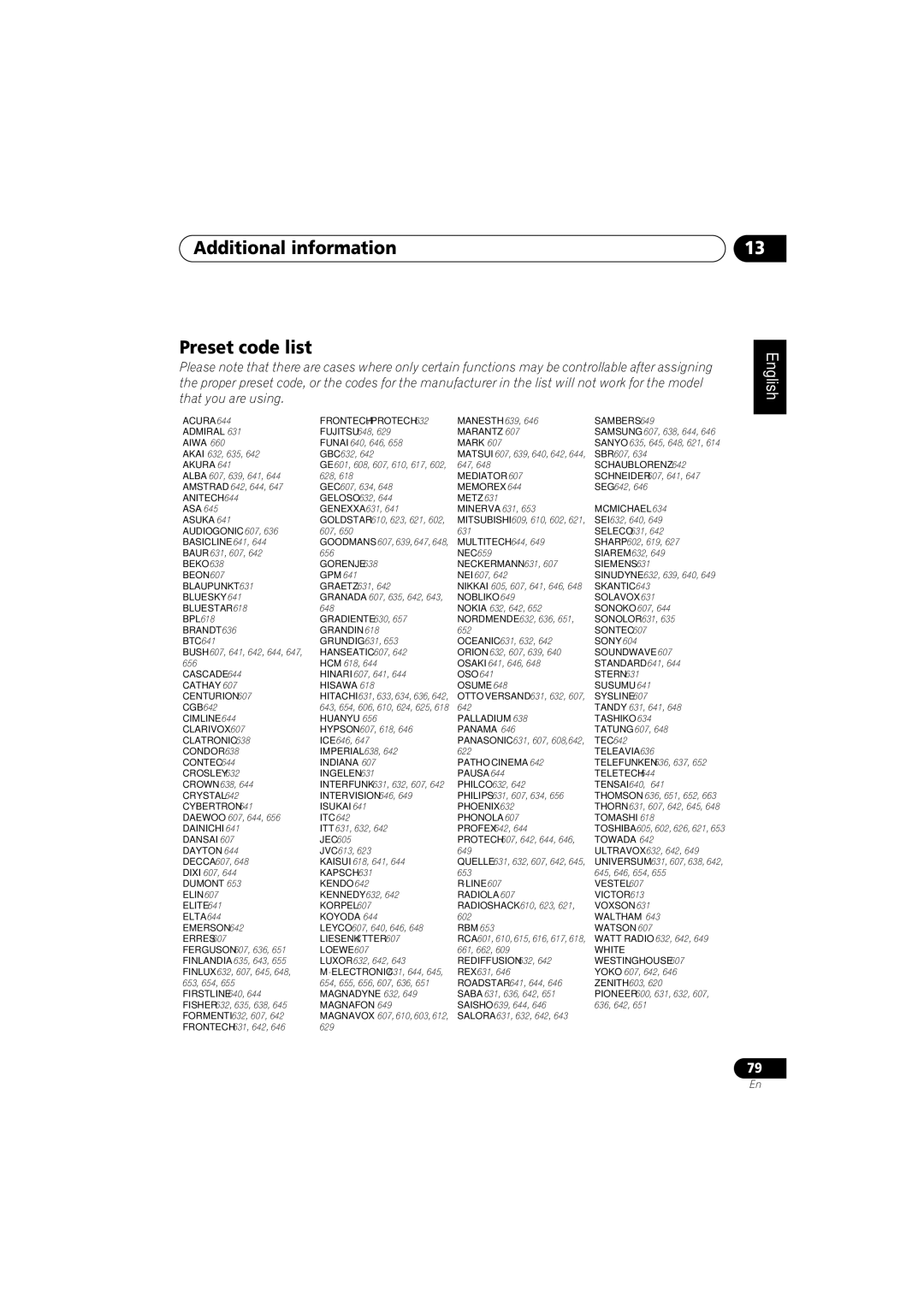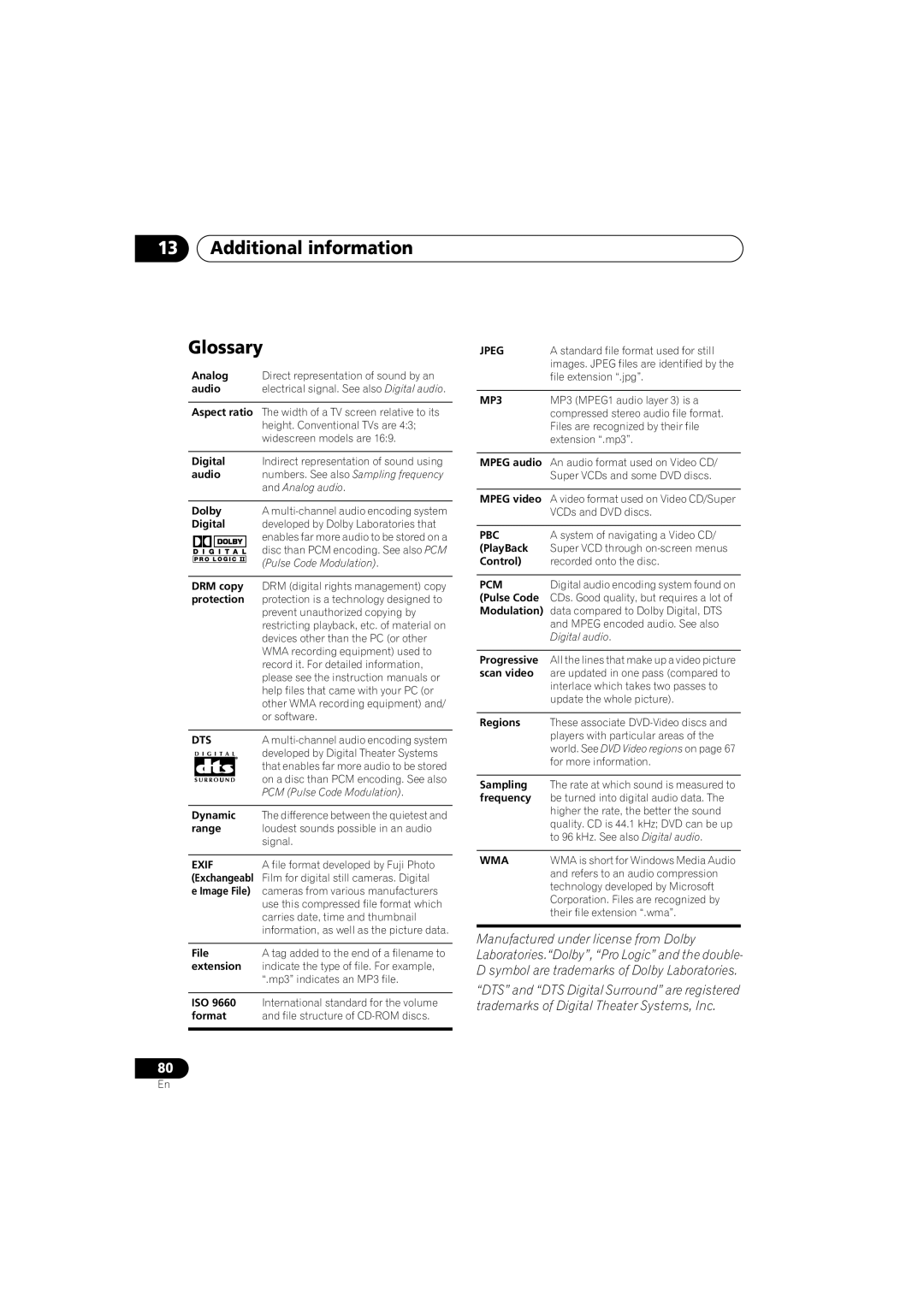Contents
XW-DV525XW-DV1WS
XV-DV525 only
Ventilation
XW-DV525/XW-DV1WS only
Operating Environment
Excluding XW-DV525/XW-DV1WS
MELSELE, Belgium
XW-DV525 only
Contents
Using the timer
More tuner features RDS
Surround sound and other settings
Video Adjust menu
English Deutsch Français Italiano Nederlands Español
Disc / content format playback compatibility
Features
Before you start
Before you start Chapter
Before you start
Controls and displays
Controls and displays Chapter
Front panel
Controls and displays
Wireless
Remote control
Prgsve
15 ADV.SURR
Front Surround
Master Volume
DVD Menu
Enter
System Setup
Bass Mode
TIMER/CLOCK
MAIN/SUB Room Setup
Number buttons
Controls and displays Transmitter
Wireless speaker
CH 1 CH 2 CH 3 CH
Channel
Wireless Mode switch
Power
Stereo Mode Volume
Power indicator
Getting started
Switching on and setting up
Getting started Chapter
European model
Getting started
Press Enter again to finish setting up
Tip
Press Enter to confirm
Using the Room Setup
Getting started Home theater sound setup
Using the on-screen displays
Getting started Setting up the remote to control your TV
Home
Menu
Basic playback controls
Playing discs
Return Returns to the main menu without saving changes
Press OPEN/CLOSE to open the disc tray Load a disc
Resume and Last Memory
Using the front panel controls
Shows Resume or Last Mem
OPEN/CLOSE DVD/CD, FM/AM
FAQ
Why won’t the disc I loaded play?
DVD-Video disc menus
Video CD/Super VCD PBC menus
Listening to the radio
DVD
Numbers
Press Enter to save the station preset
There are three tuning modes-manual, auto, and high-speed
Improving poor FM reception
Memorizing stations
Left and right channels are heard through Placement options
Listening to station presets
Listening to other sources
Select the source you want to listen to
Press Enter
Switch the main unit and wireless speaker back on
Press Surround to select the ‘Auto’ listening mode
Auto listening mode
Listening to your system
Listening to your system Chapter
Listening to your system Listening in surround sound
Dolby Pro Logic II Music settings
Front Surround feature is only possible if you
Use the buttons
Press repeatedly to select from
Adjusting the Advanced and Front Surround effect level
Listening with headphones
To adjust the effect level
Listening to your system
Listening to your system Enhancing dialogue
Default setting Off
Listening with a virtual surround back speaker
Press Dialogue to select the amount dialog enhancement
To adjust the sound
Adjusting the bass and treble
Boosting the bass level
Press Sound
Playing discs Chapter
Playing discs
Scanning discs
Playing in slow motion
Using the Disc Navigator to browse the contents of a disc
Looping a section of a disc
Using repeat play
Select a random play option
Using random play
Playing discs Creating a program list
Using the OSD
Repeat to build up a program list
To play the program list, press play
Using the front panel display
Searching a disc
Clearing the program list
Switching subtitles
Switching the DVD audio
Language
Zooming the screen
Switching camera angles
Displaying disc information
OSD disc information
G E R 0
S T O F
Viewing Jpeg discs
Using the Jpeg Disc Navigator and Photo Browser
Viewing Jpeg discs Chapter
Playing a Jpeg slideshow
Viewing Jpeg discs
Using the Photo Browser
More tuner features RDS
More tuner features RDS Chapter
An introduction to RDS
Displaying RDS information
More tuner features RDS
Searching for RDS programs
Press Display to select the RDS information display
Using the timer Chapter
Using the timer
Setting the wake-up timer
Turning the wake-up timer on/off
Setting the sleep timer
Using the timer
Surround sound and other settings Chapter
Using the System Setup menu
Surround and sound setup options
SR+ control options for Pioneer plasma displays
Surround sound and other settings
Function setting for TV input
Function setting for L1 input
Function setting for L2 input
When you’re done, press Enter to exit test tone setup Tip
Video Adjust menu Chapter
Video Adjust menu
Video Adjust
Creating your own presets
Initial Settings menu Chapter
Initial Settings menu
Using the Initial Settings menu
Video Output settings
Language settings
Initial Settings menu
Registering a new password
Initial Settings menu Display settings
Options
Parental Lock
Setting/changing the Parental Lock
Changing your password
Setting/changing the Country code
Use the number buttons to enter a 4- digit password
Other connections Chapter
Other connections
External AM antenna
External FM antenna
Other connections
Recording mode
To select ‘Rec Mode?’
Press Enter Use
Connecting using
Connecting using the S-video output
Component video output
About progressive scan video
Using the Scart AV output
When TV format is set to Auto or Ntsc
When TV format is set to PAL
Switching the TV audio input from Scart to RCA
Using this unit with a Pioneer
Plasma display
Scart pin assignment
Using the SR+ mode with a Pioneer plasma display
System Setup menu options in standby
Optional system settings
Additional information
Additional information Chapter
Resetting the system
Additional information
Watching Ntsc on a PAL TV MOD. PAL
Titles, chapters and tracks
Additional information Using and taking care of discs
DVD Video regions
Handling discs
Hints on installation
Proper installation and maintenance of this system
Storing discs
Discs to avoid
Problems with condensation
Cleaning the pickup lens
Power cord caution
Cleaning the exterior
AC adapter and power cord caution
Moving the wireless speaker
Radio wave reflections
Radio wave caution
Scope of operation
For safety in operation
Static electricity
Accuracy control or handling of very low-level
See Video Output settings on
Additional information Troubleshooting
General
Surround sound on
STANDBY/ON button
DVD/CD/Video CD player
Tuner
WMA/MP3/JPEG discs
Wireless speaker system
Guide and Connecting external antennas on
Frequency step setting on
Error Messages
Language code list
Selecting languages using
Additional information Screen sizes and disc formats
Widescreen TV users
Country code list
Additional information Language code list
Language Language code letter, Language code
Country, Country code, Country code letter
Marantz
Additional information Preset code list
Protection
Additional information Glossary
Additional information Specifications
Wireless speaker
Digital Wireless Speaker System General
Accessories Digital Wireless Speaker System
Accessories Speaker system
English Deutsch Français Italiano Nederlands Español
Pioneer Corporation