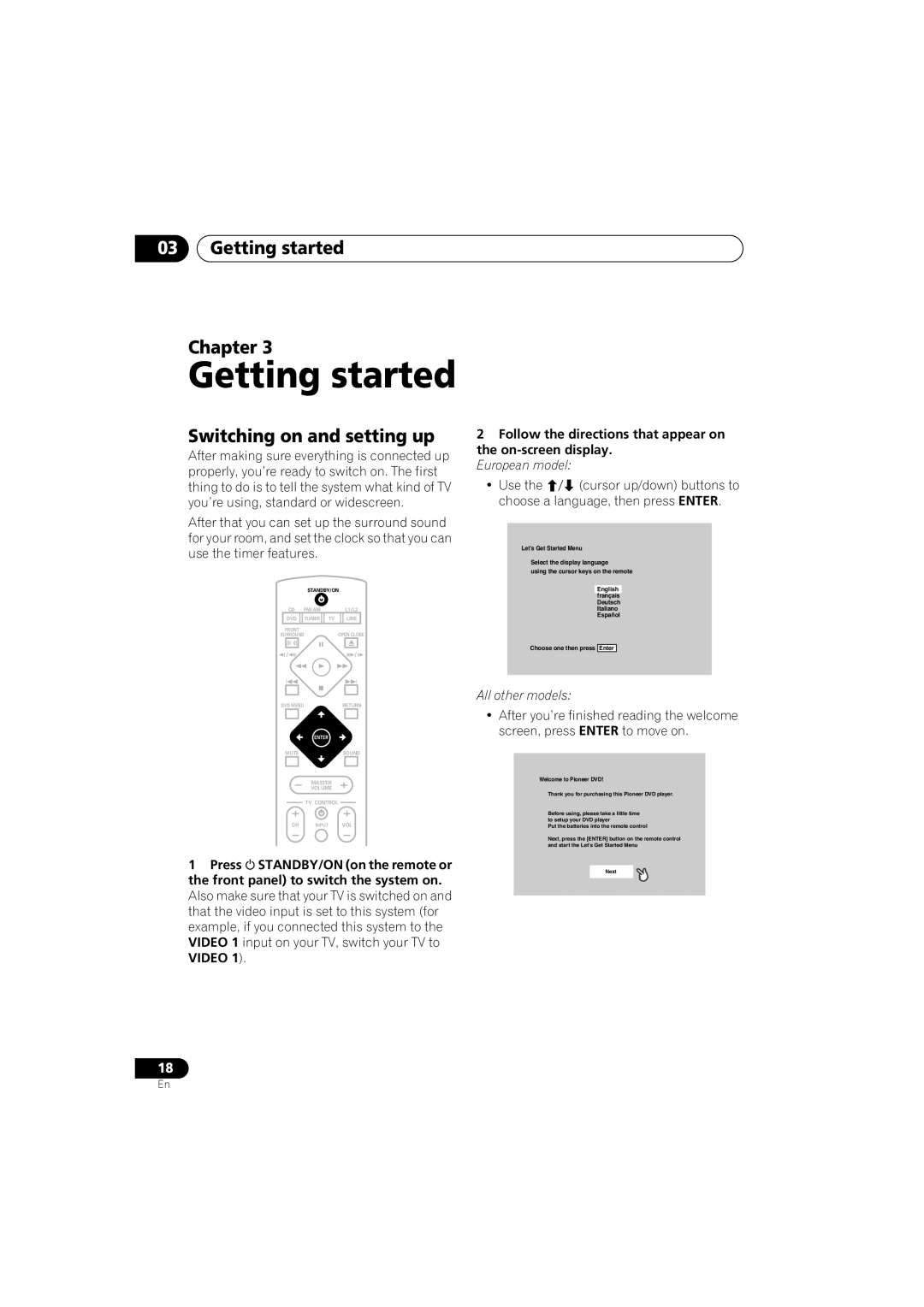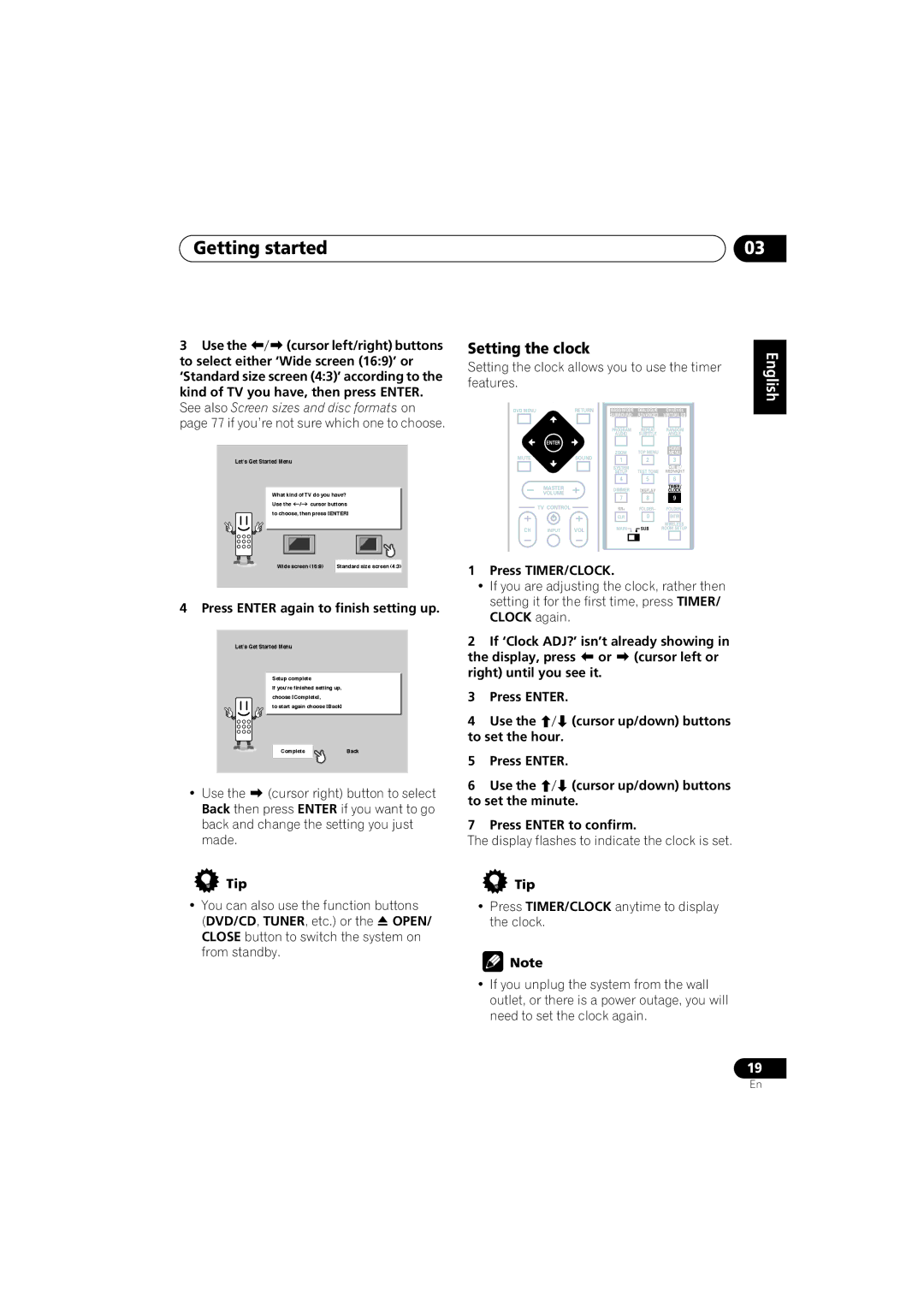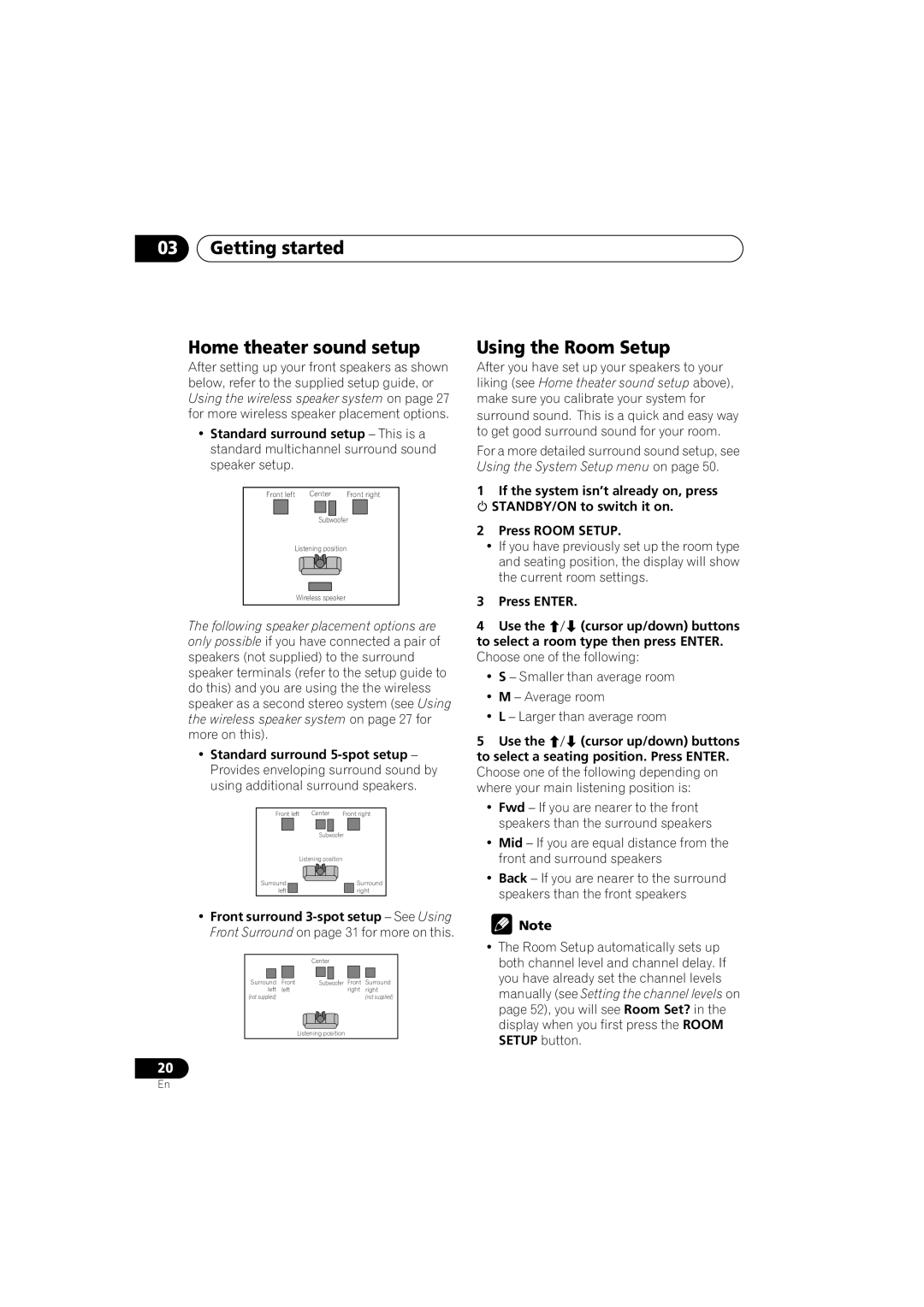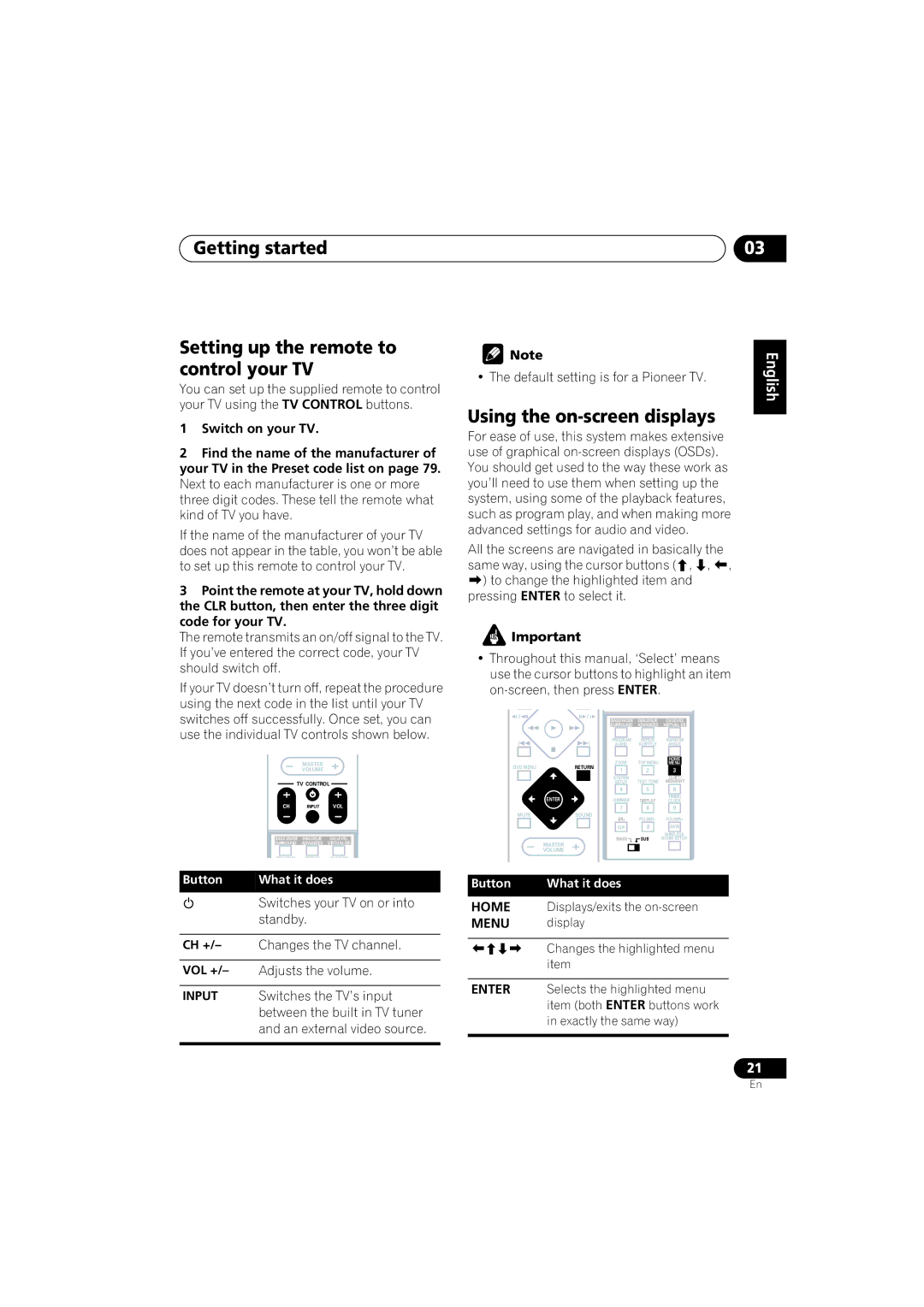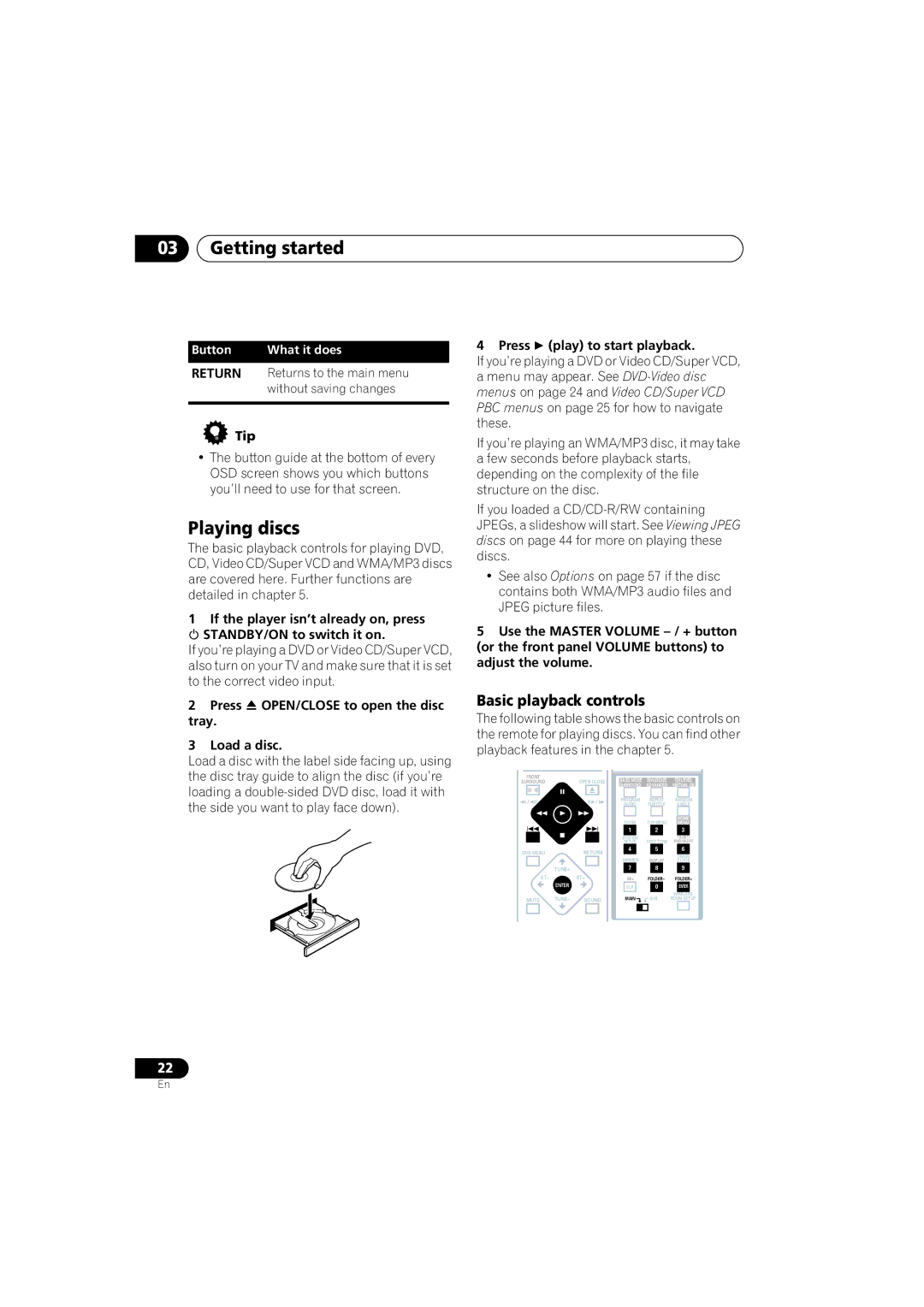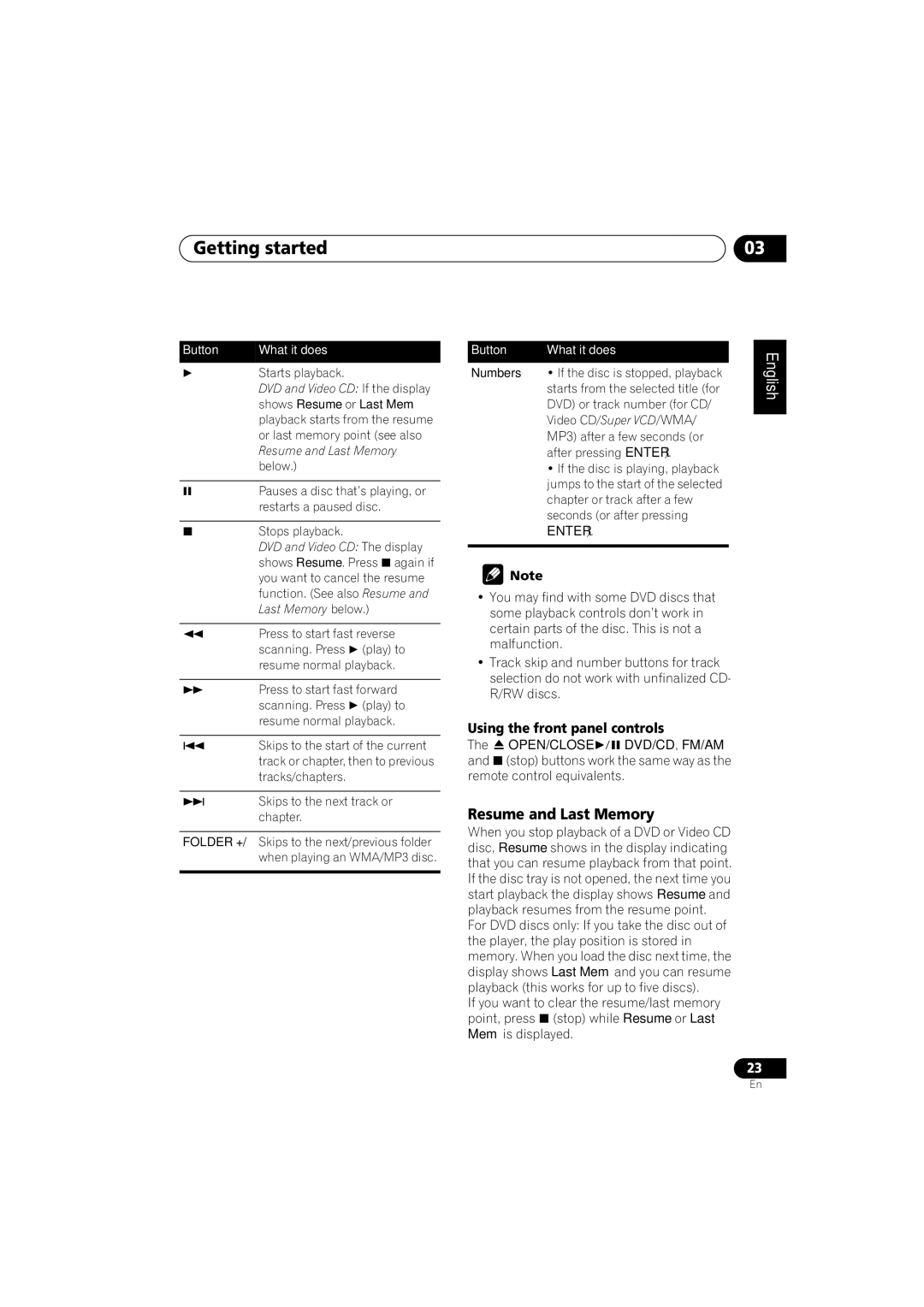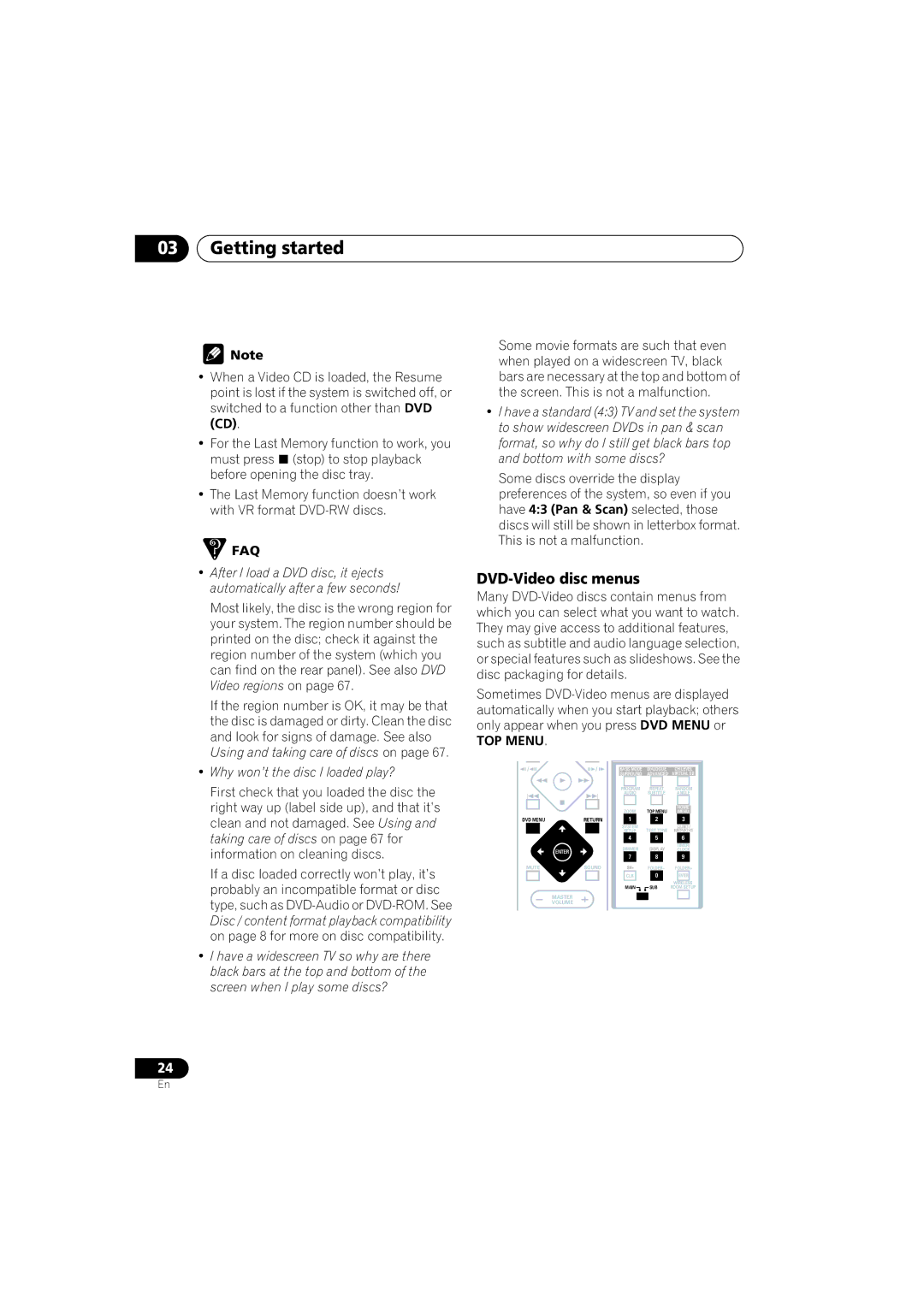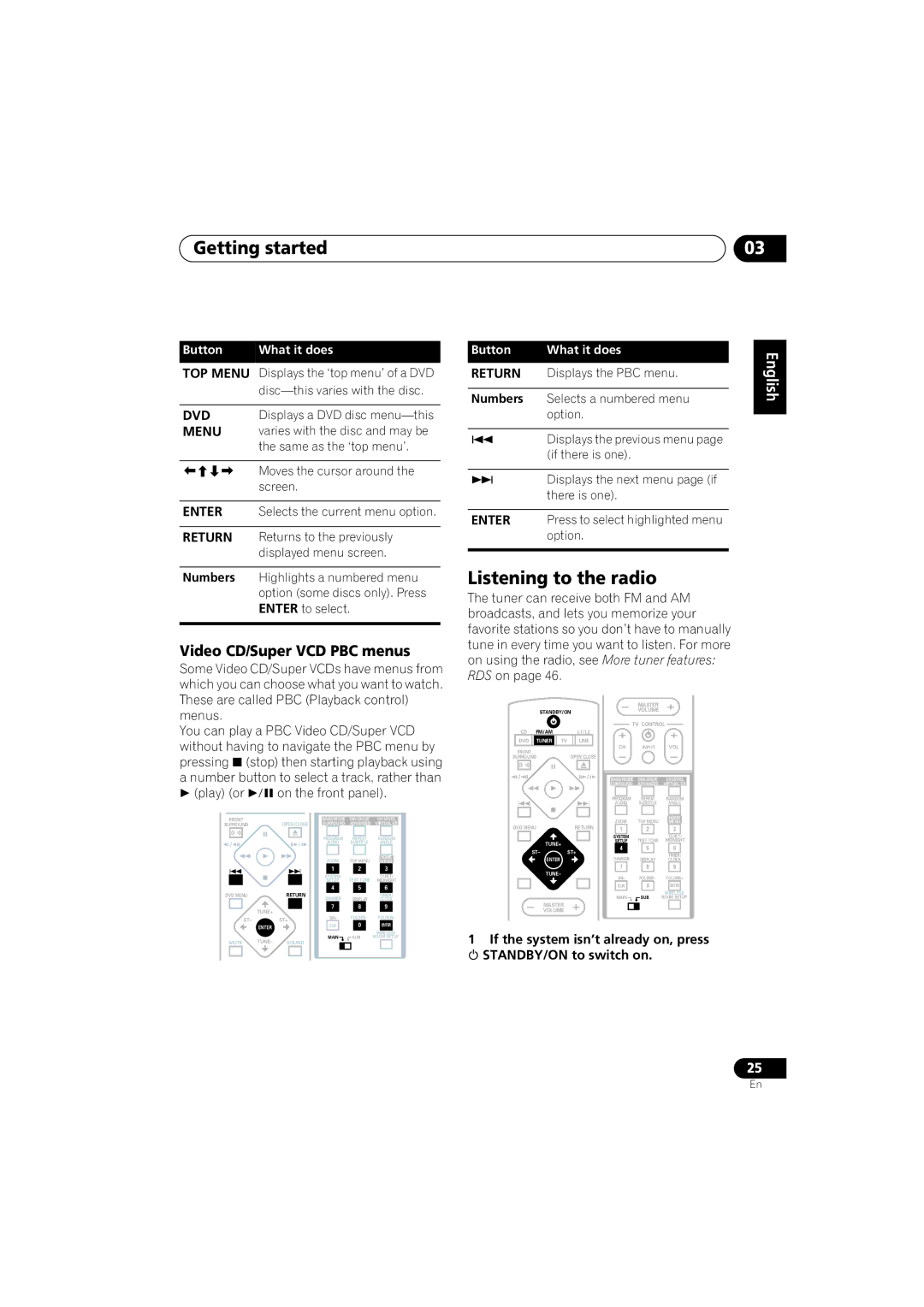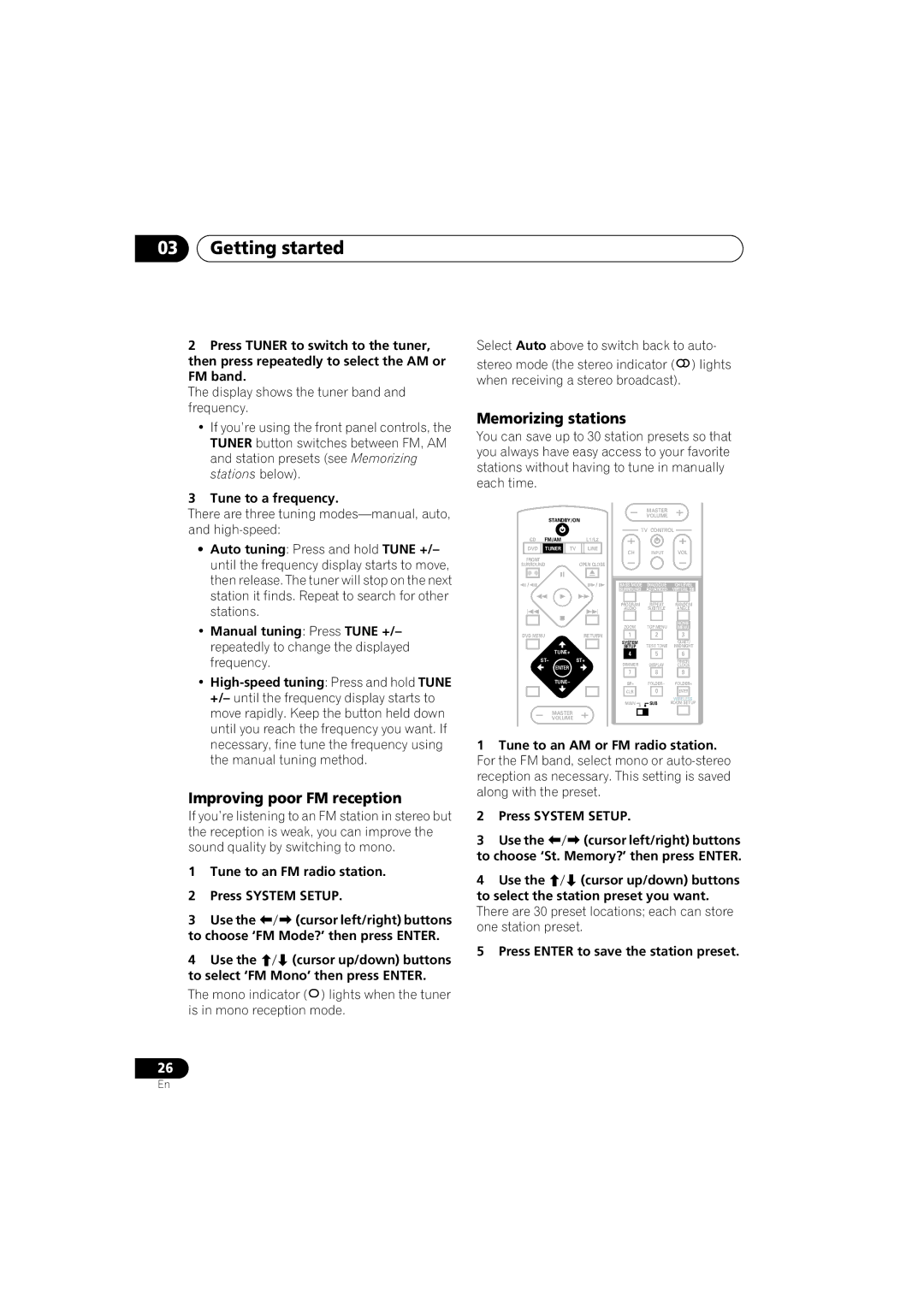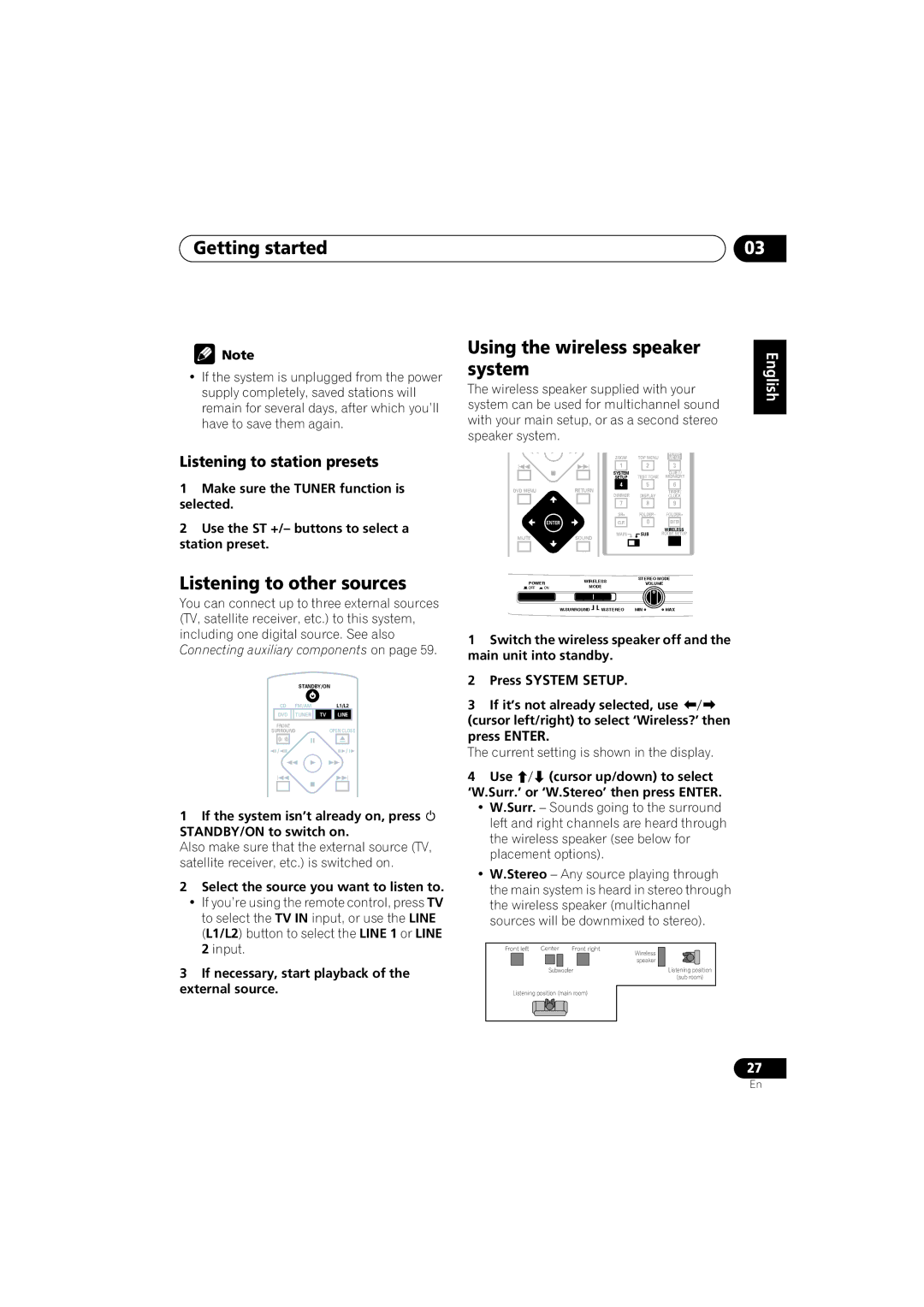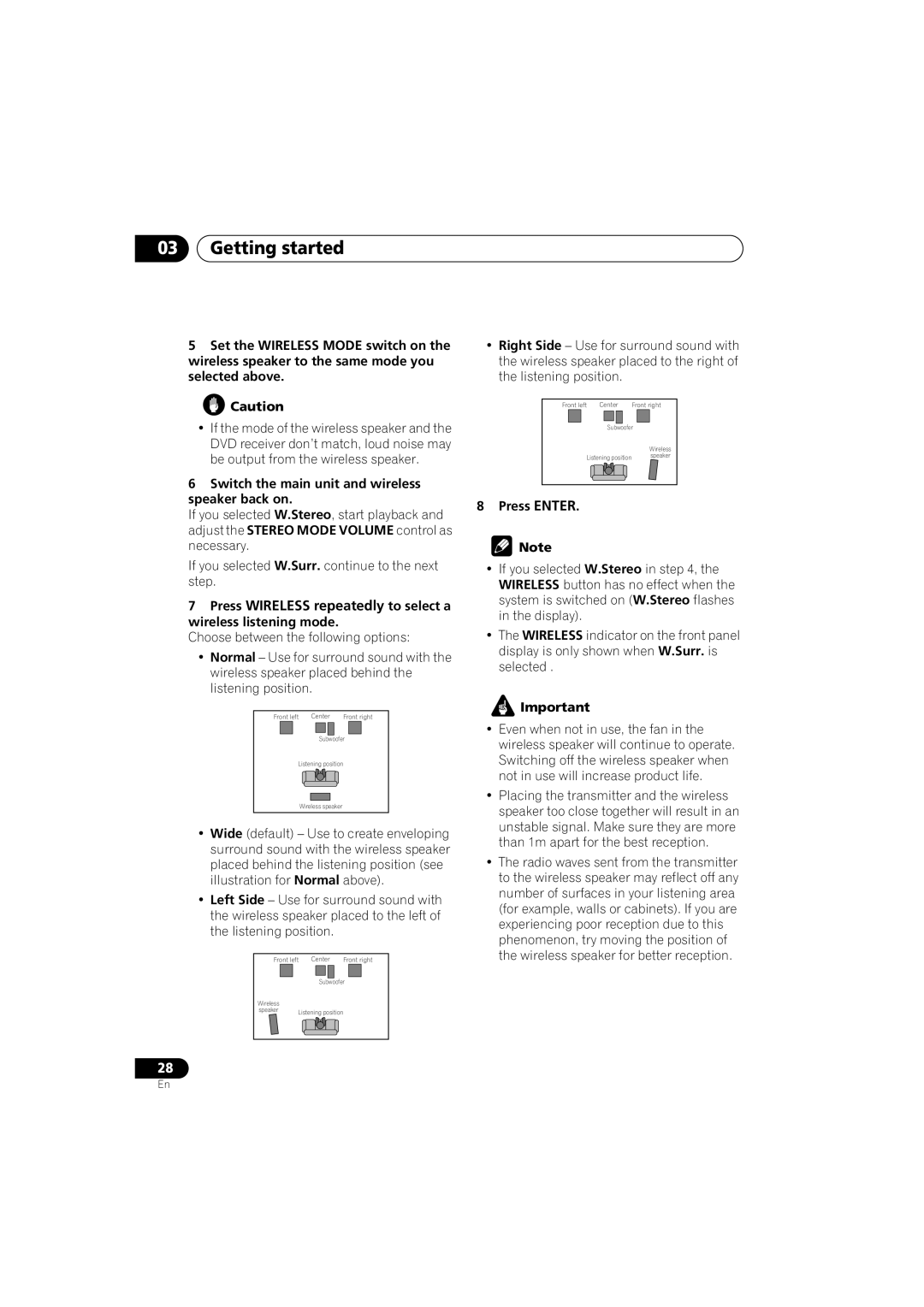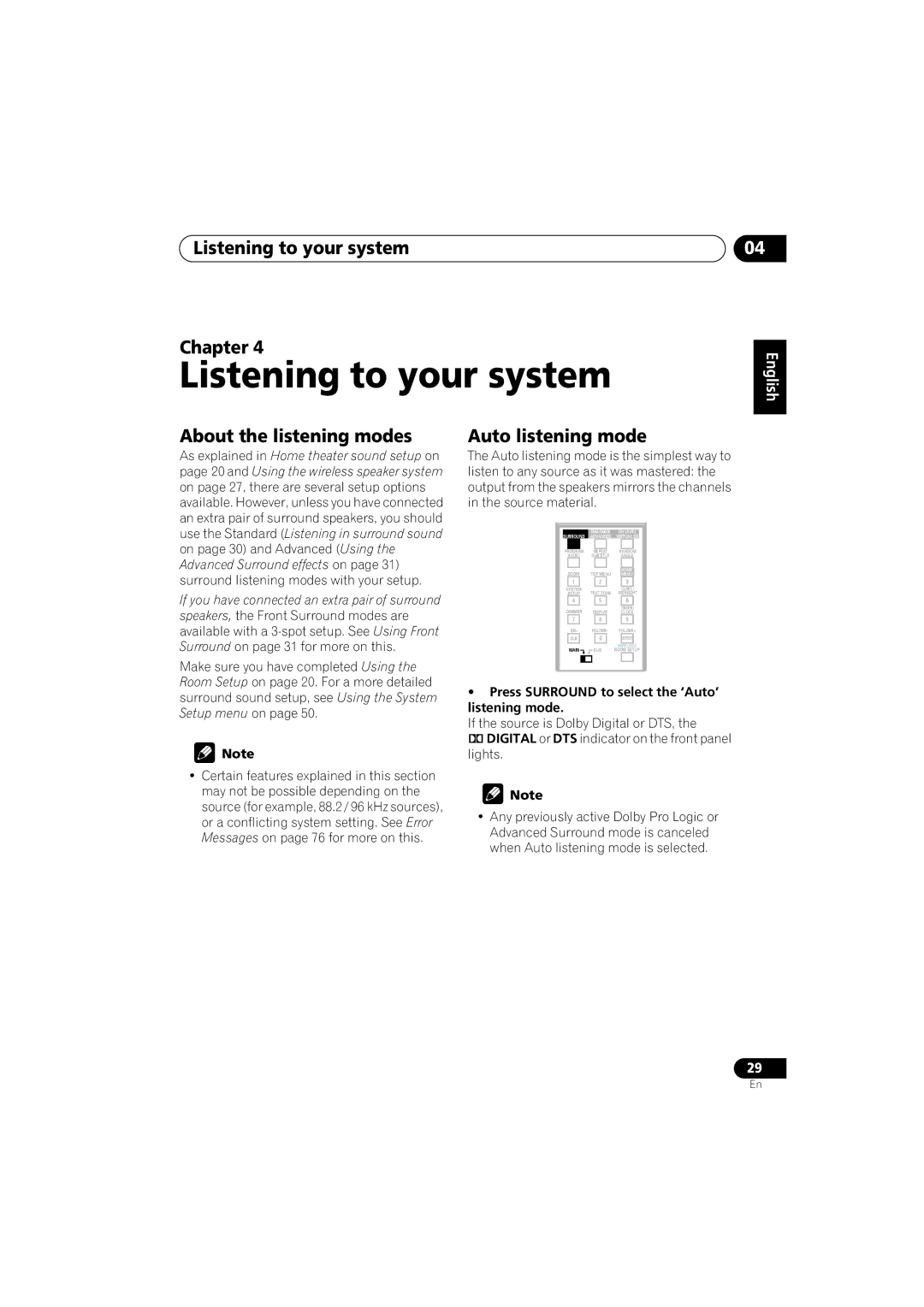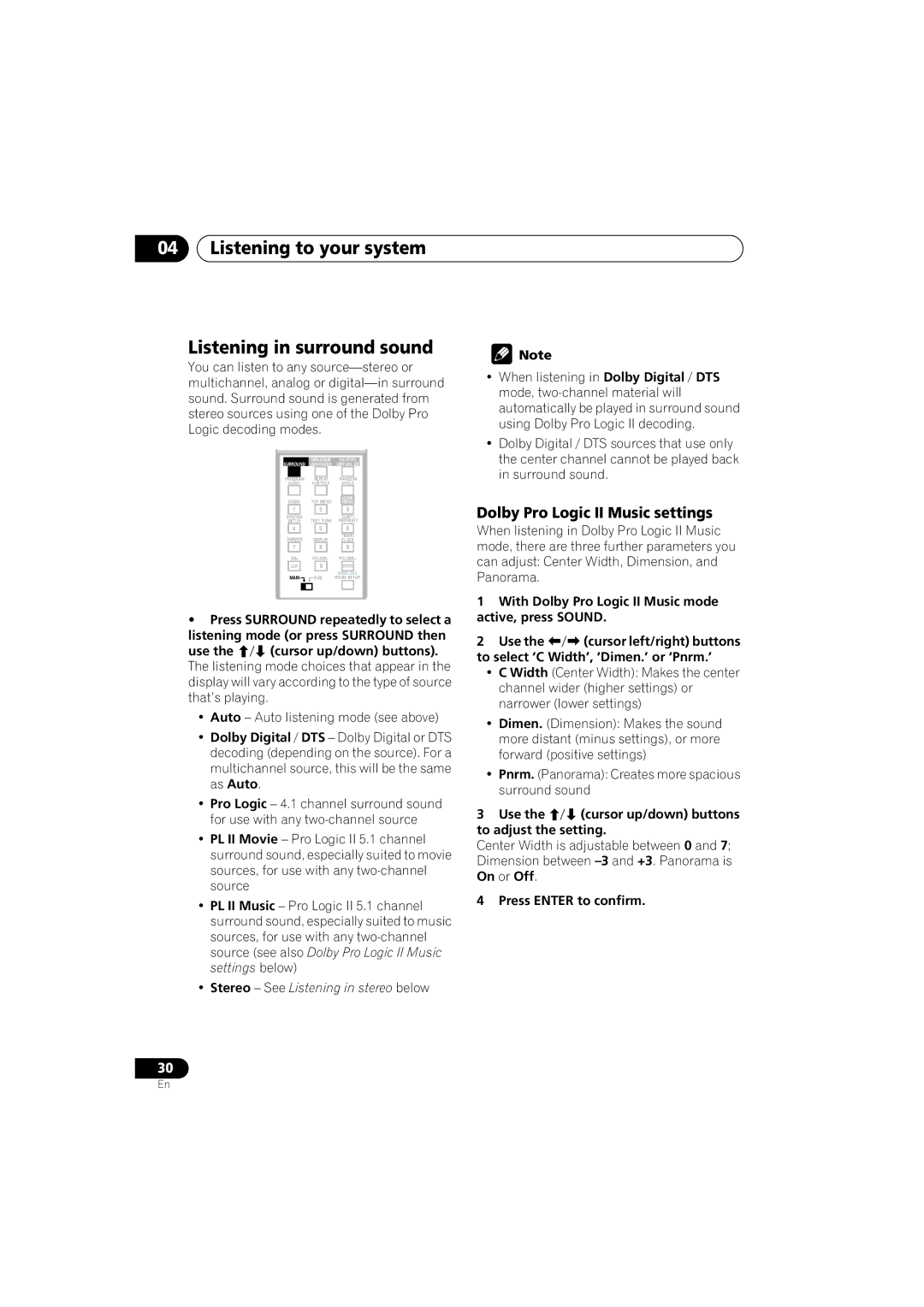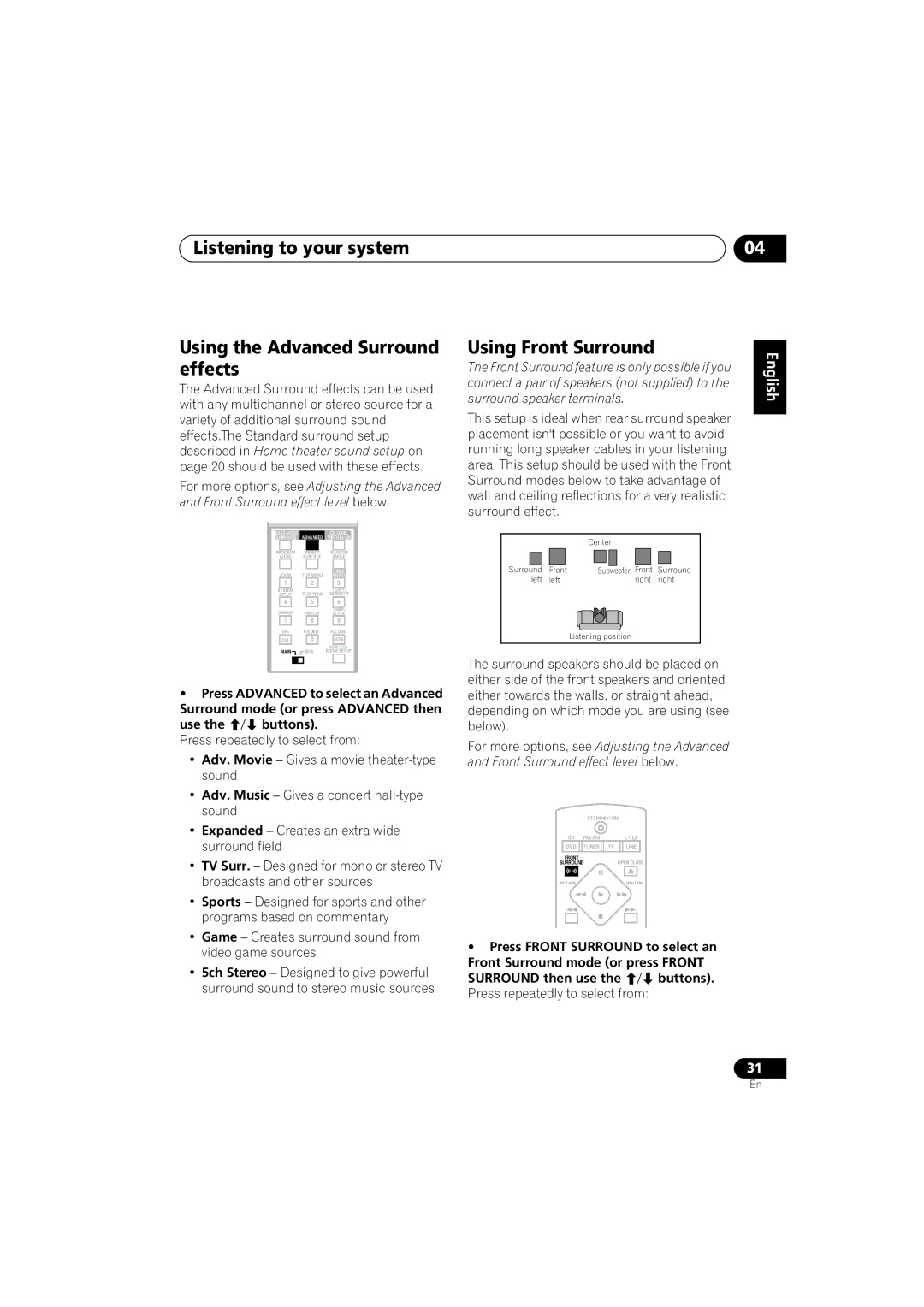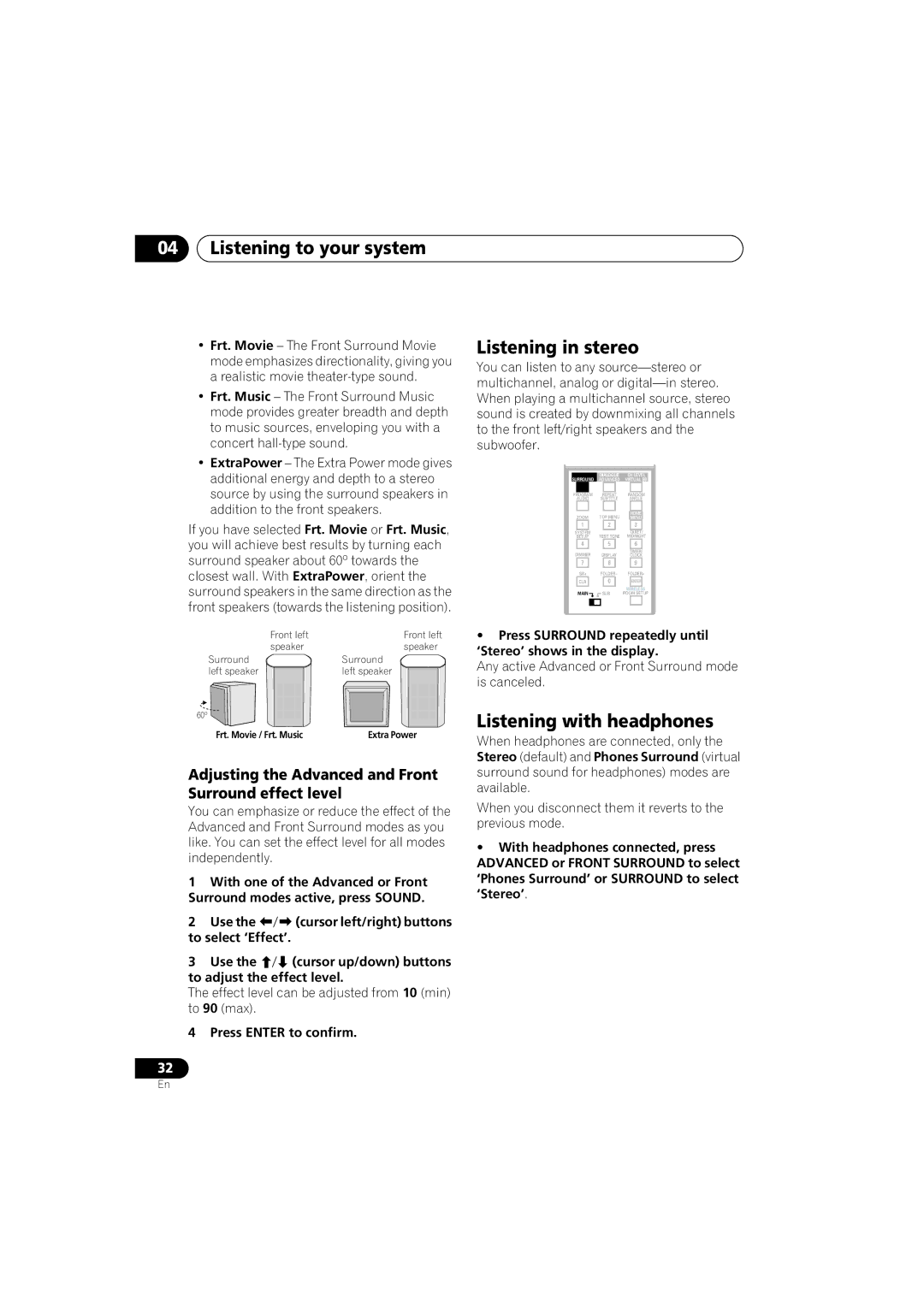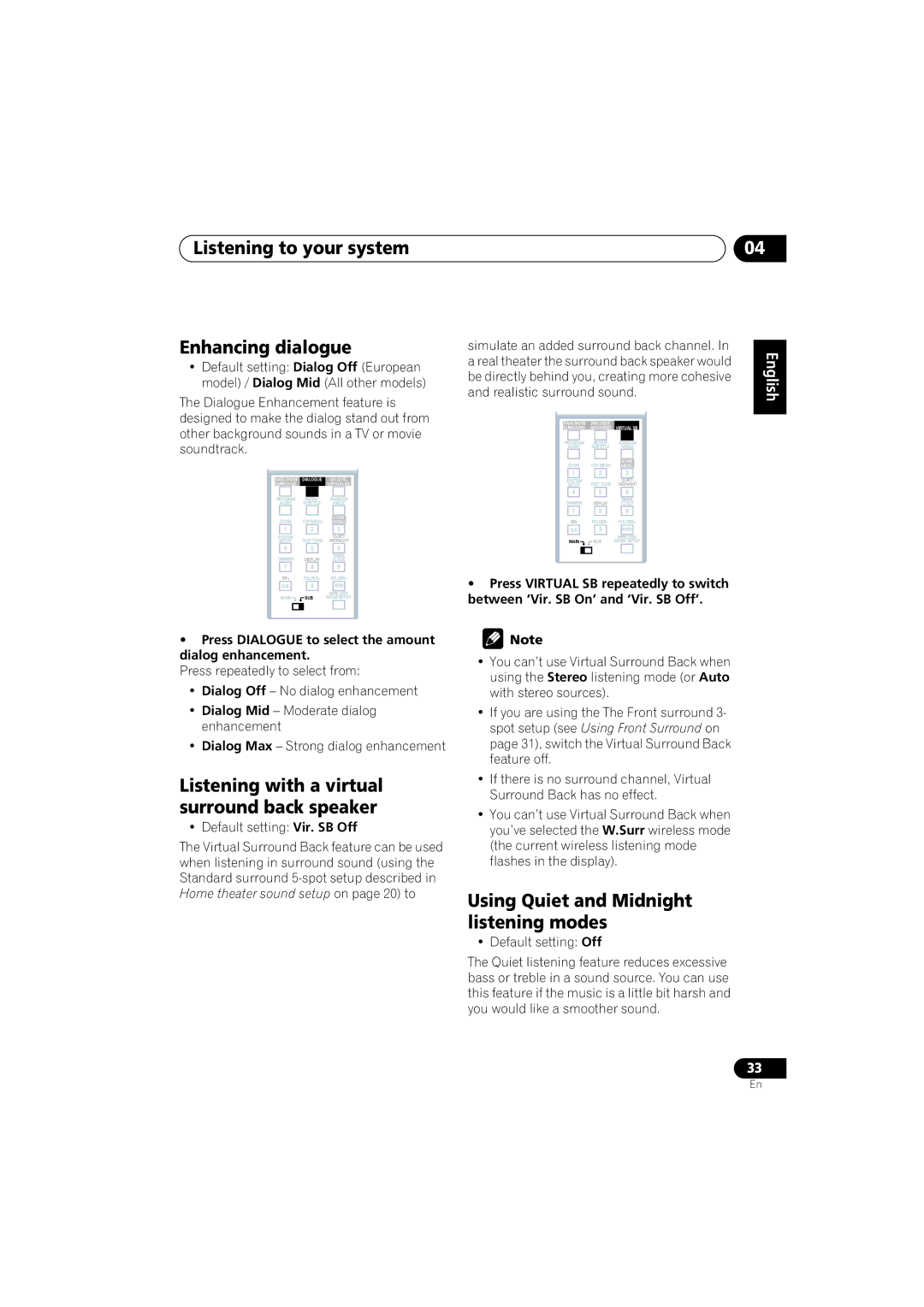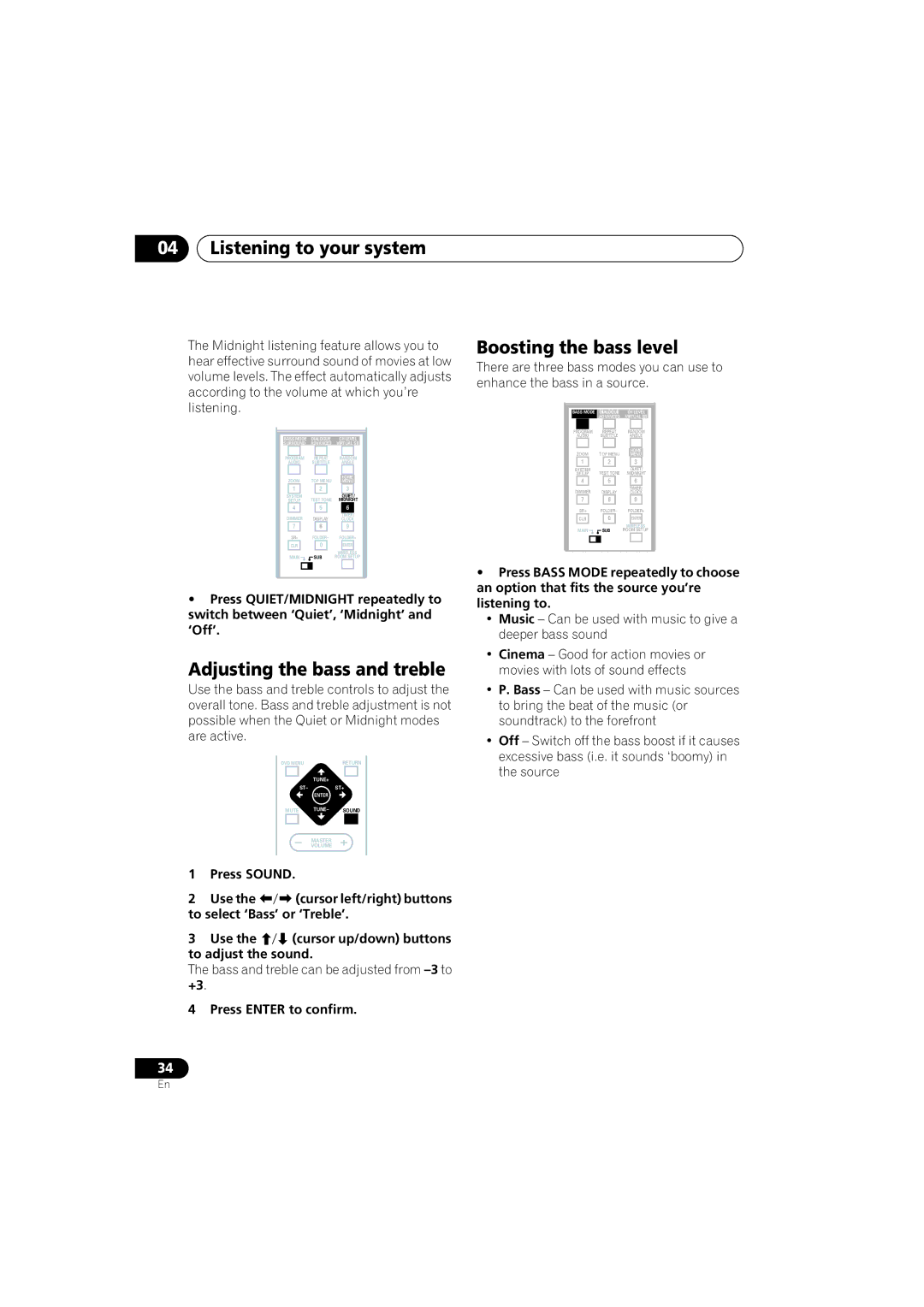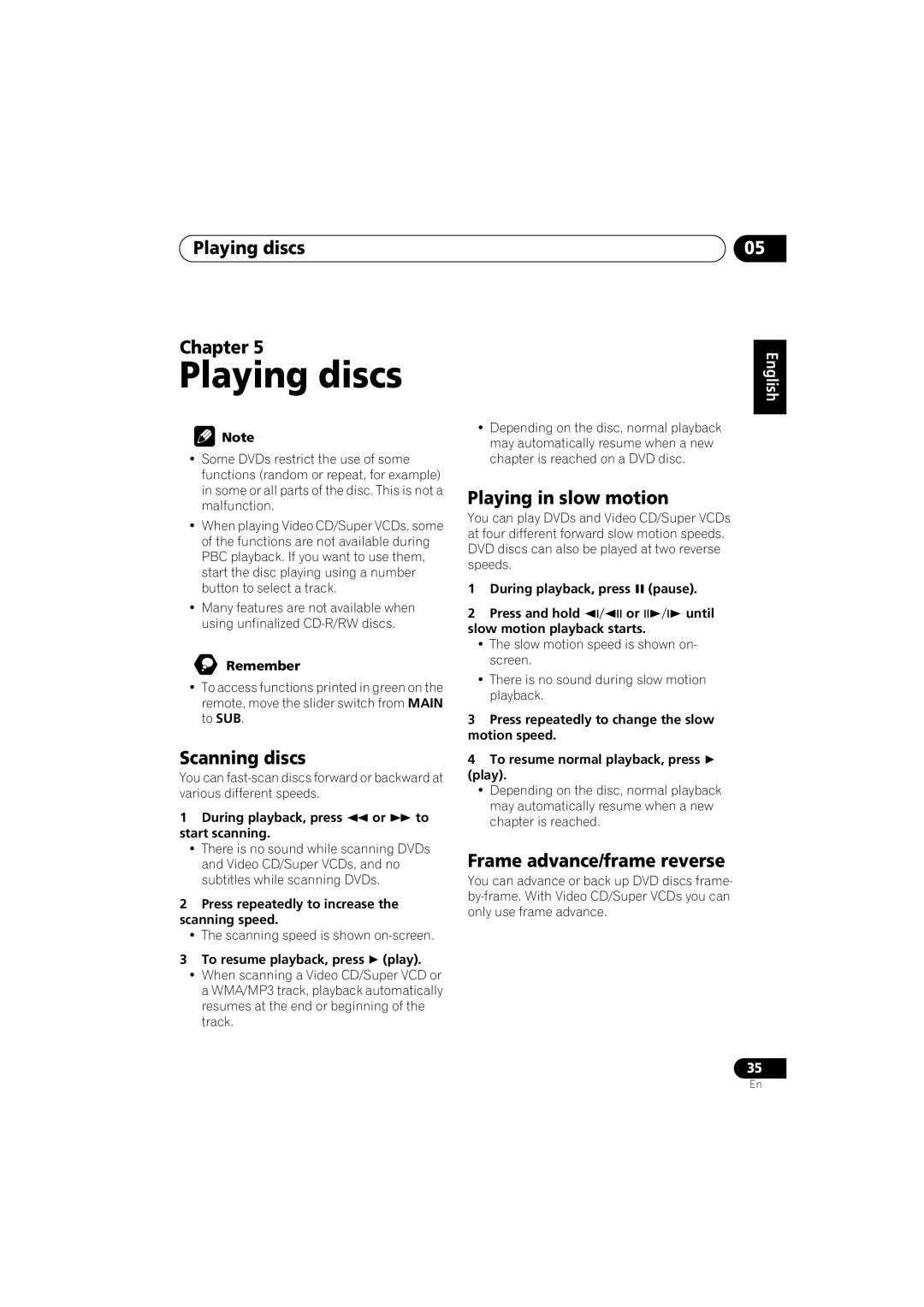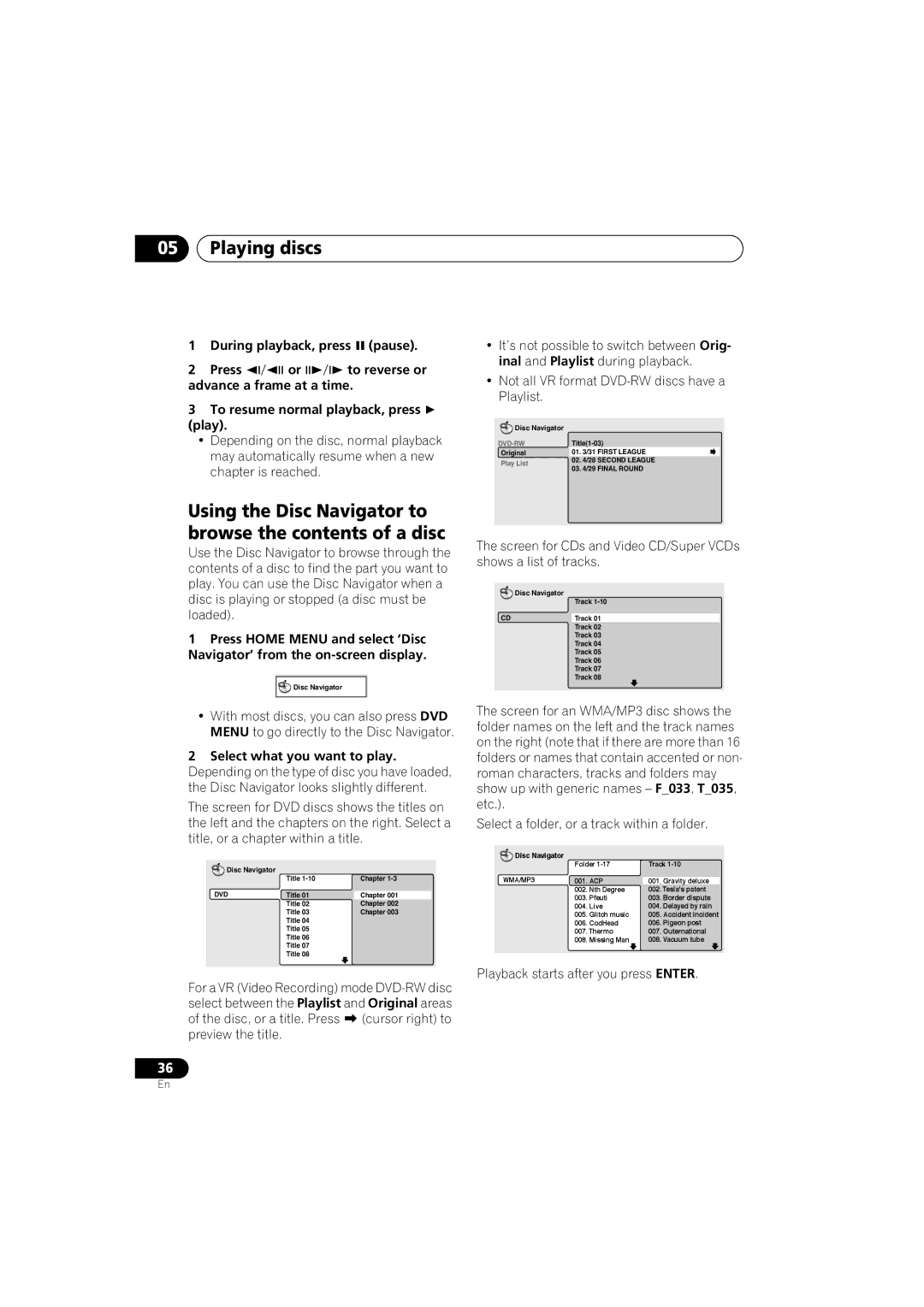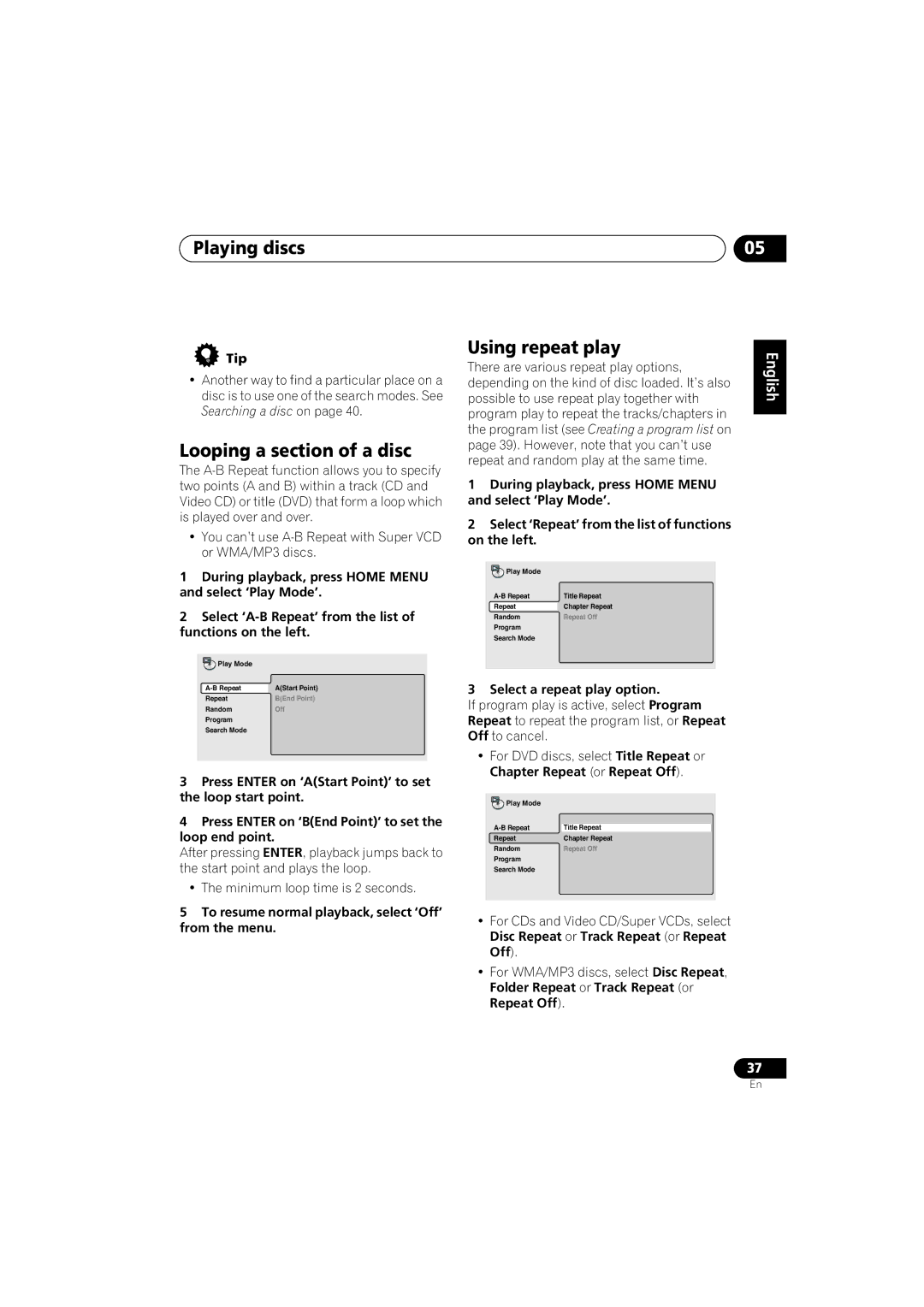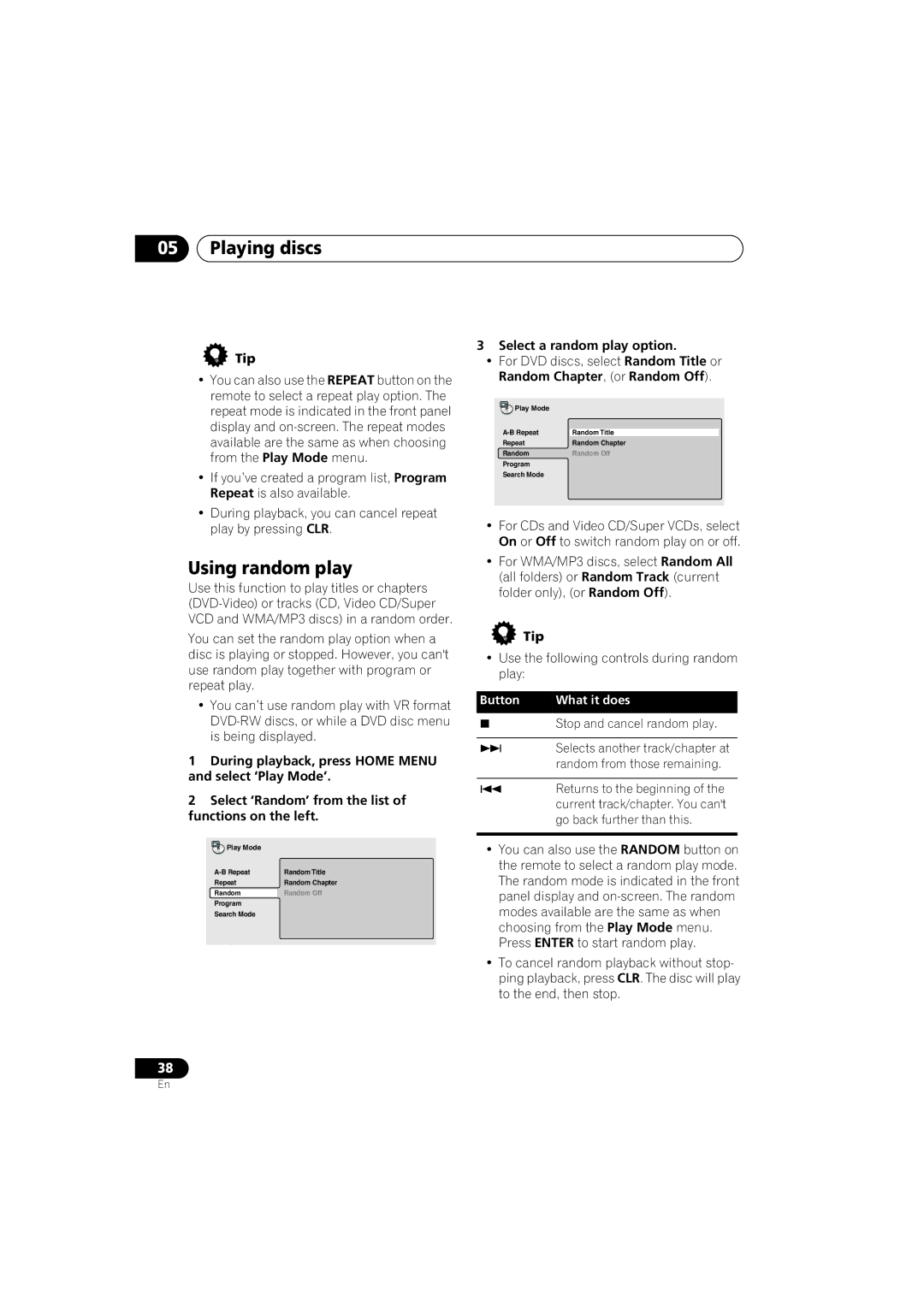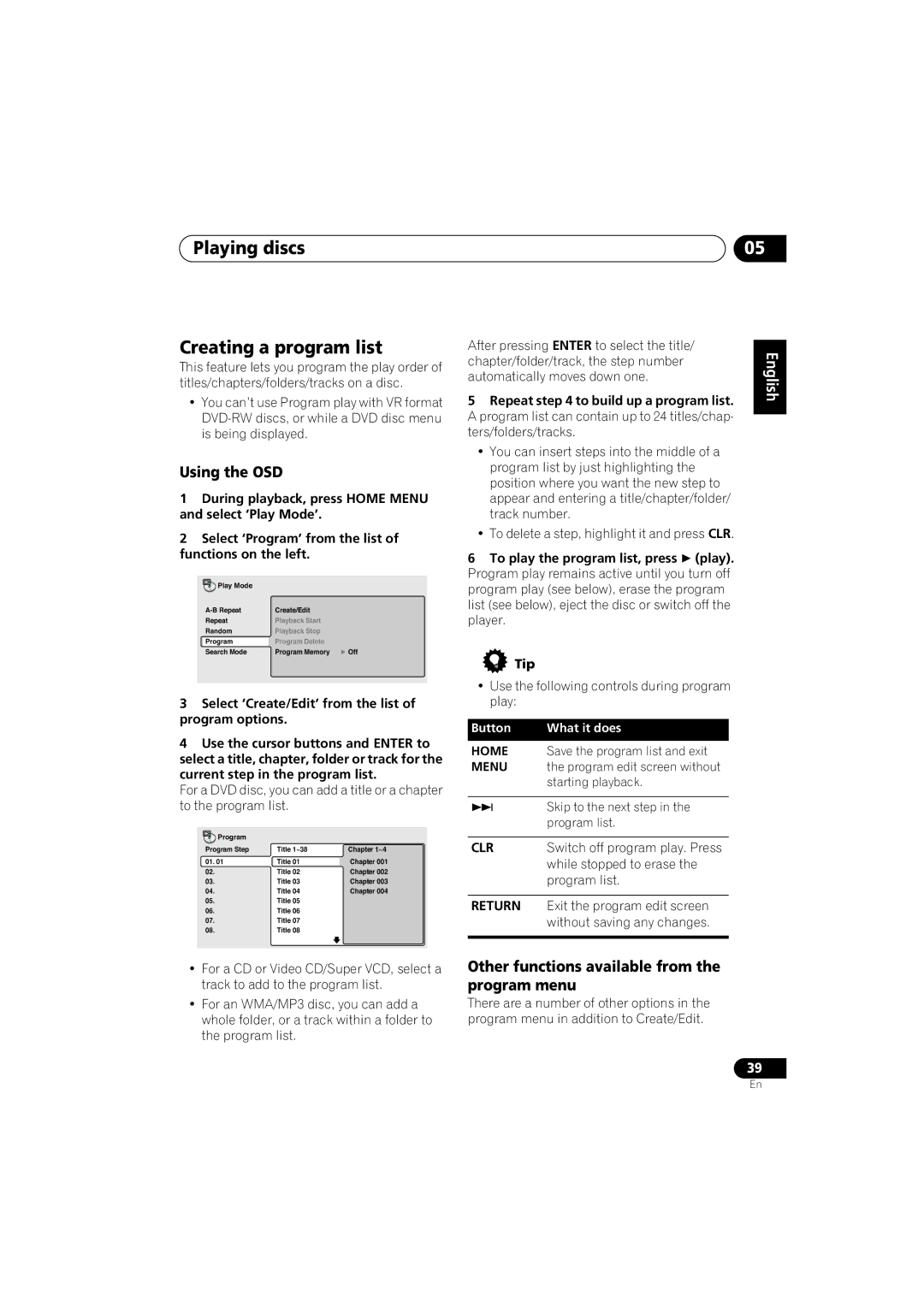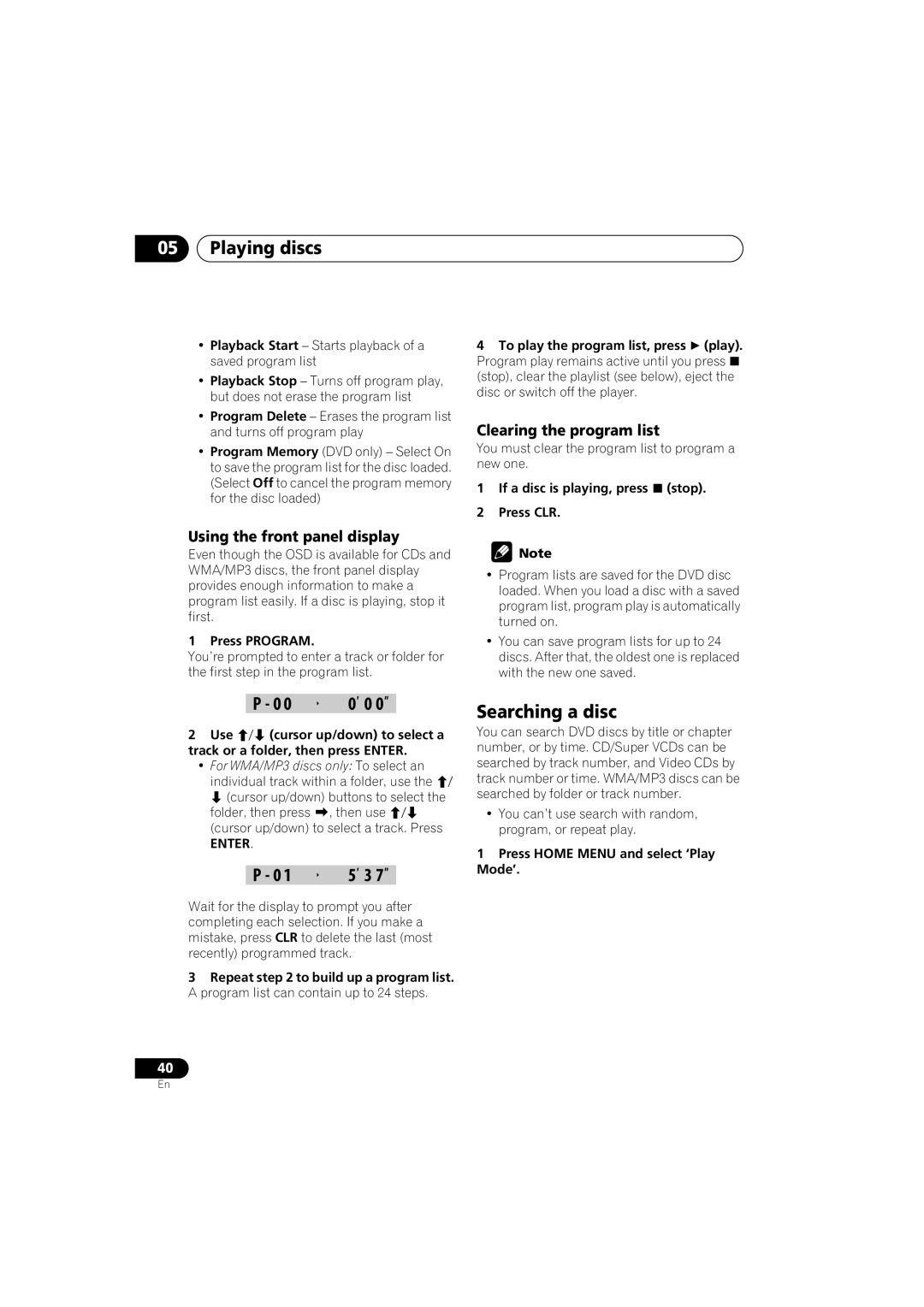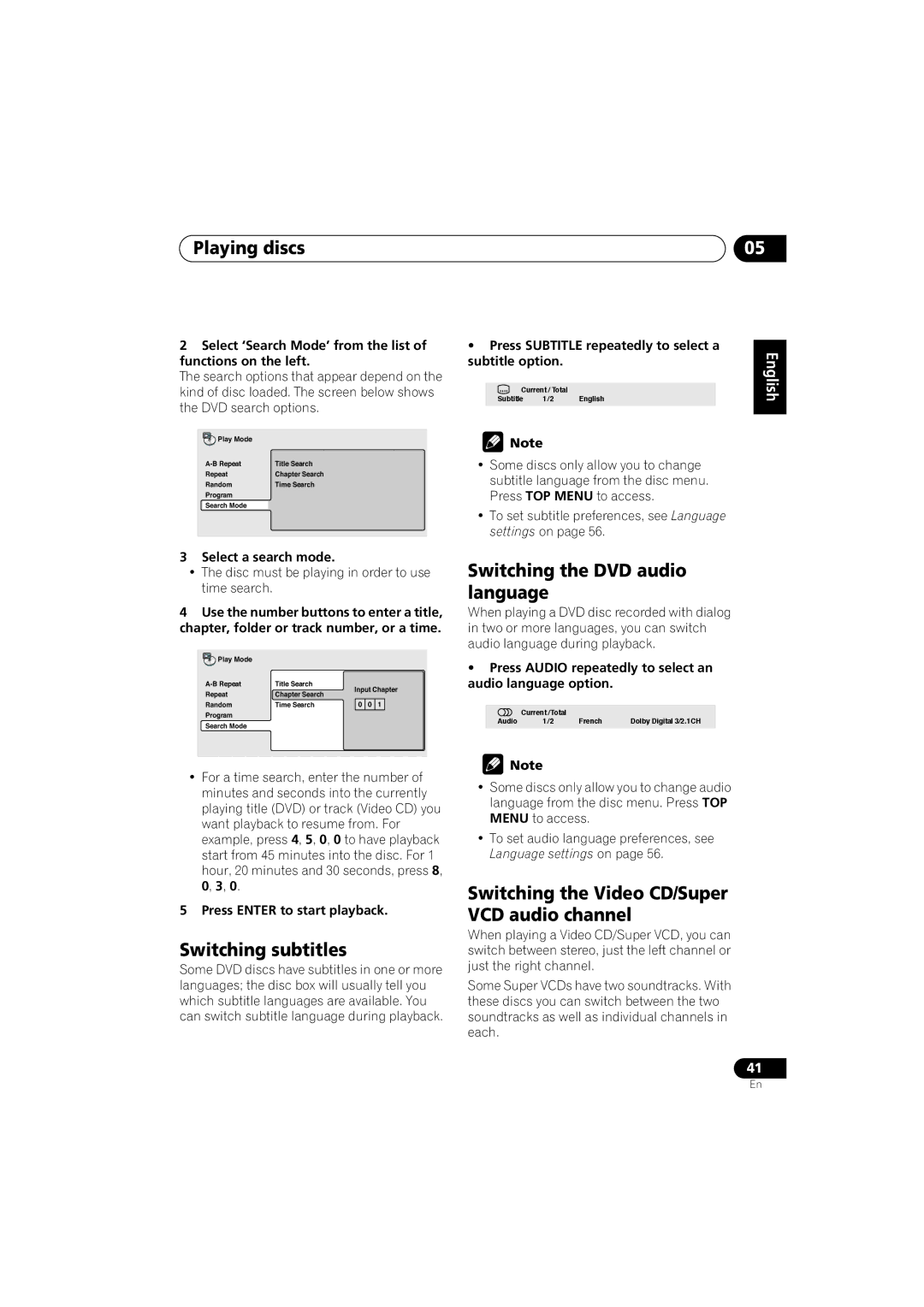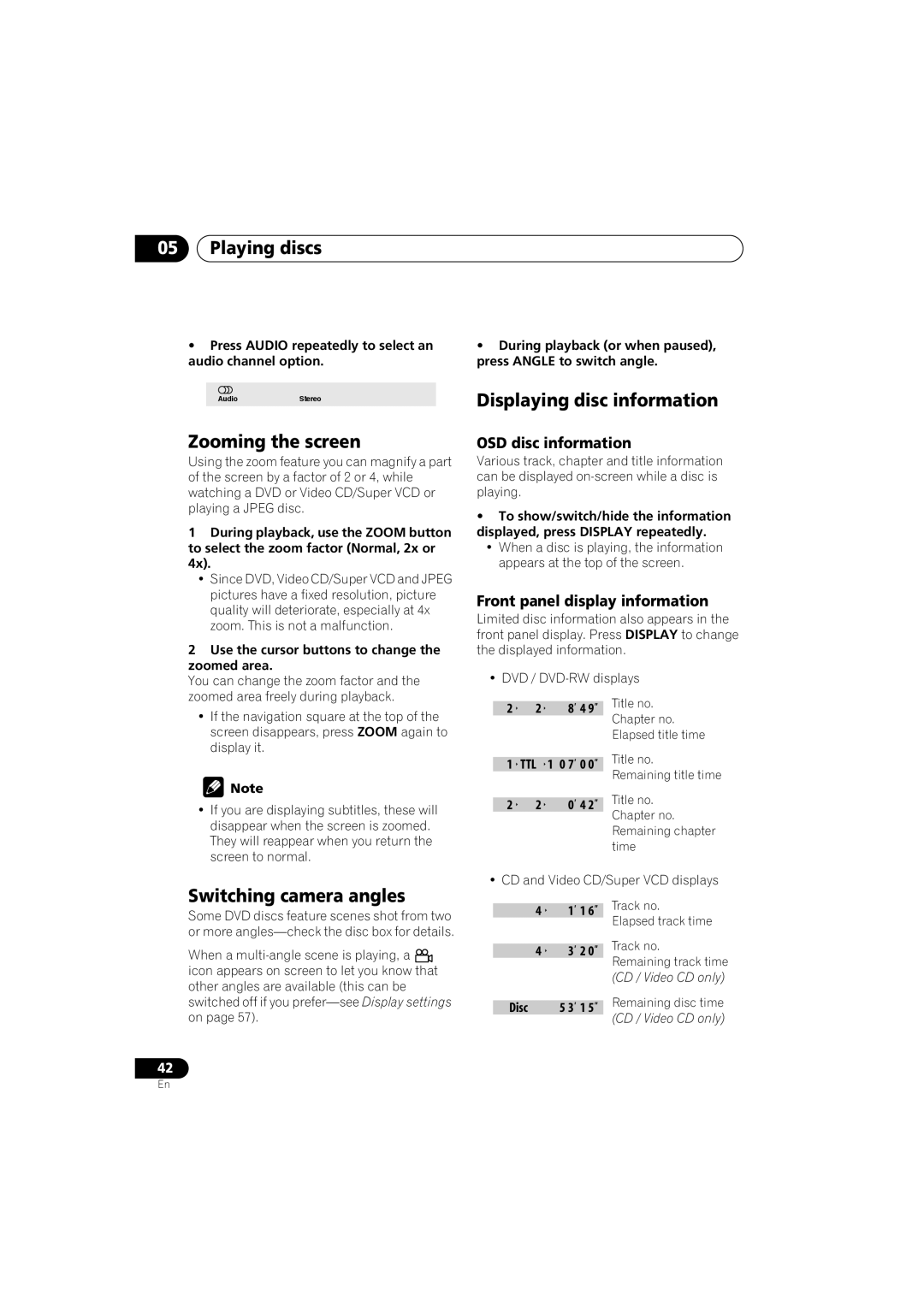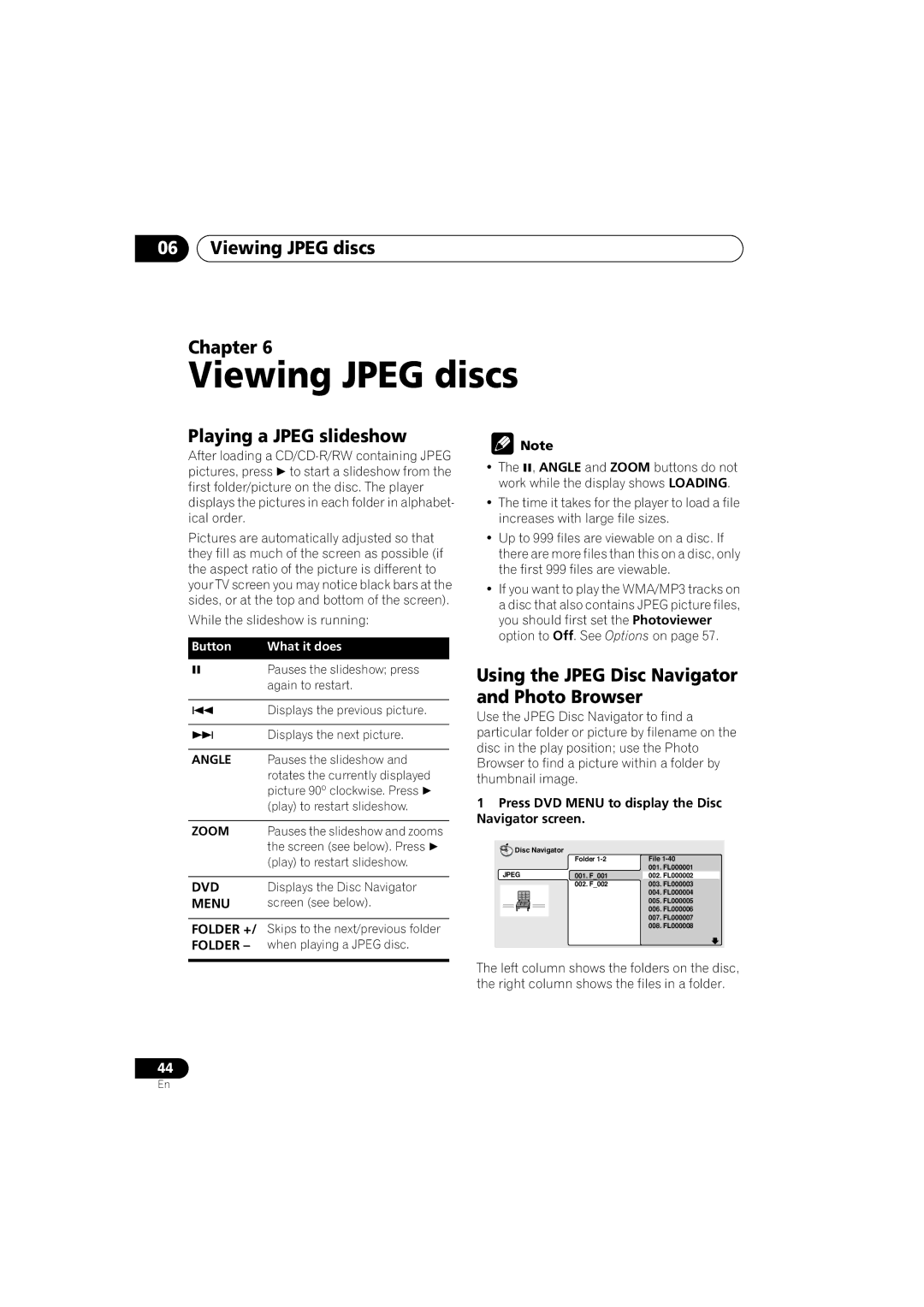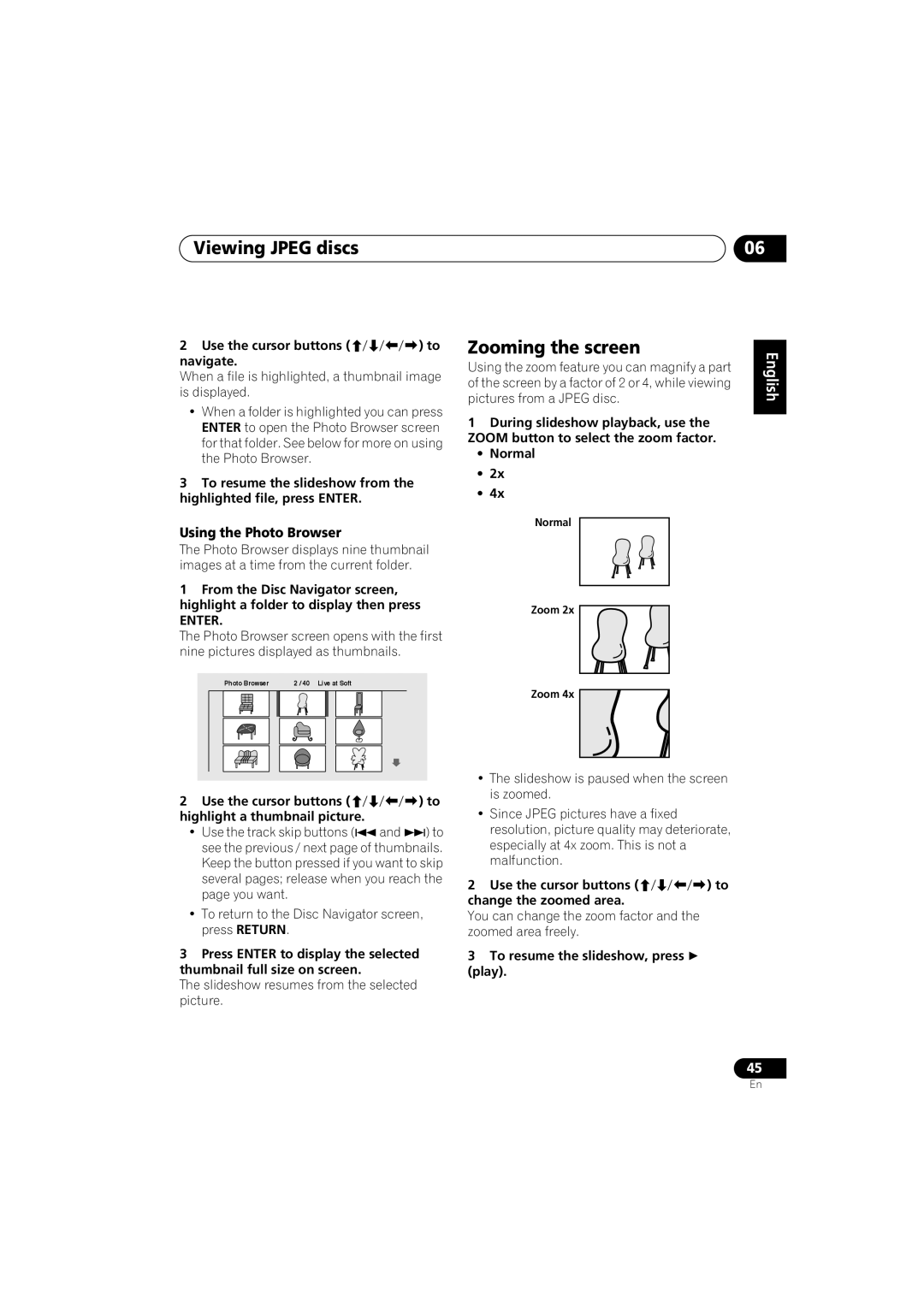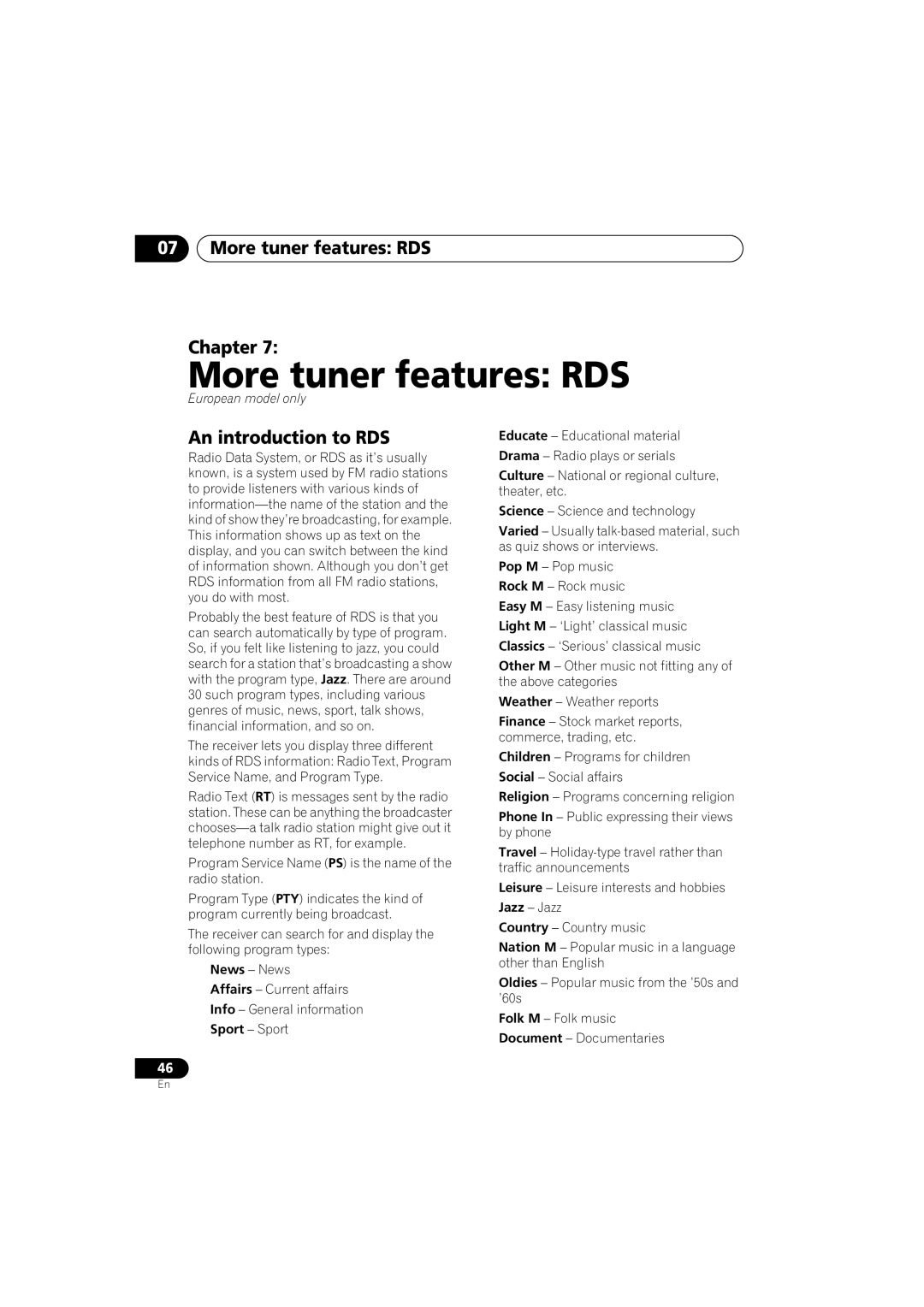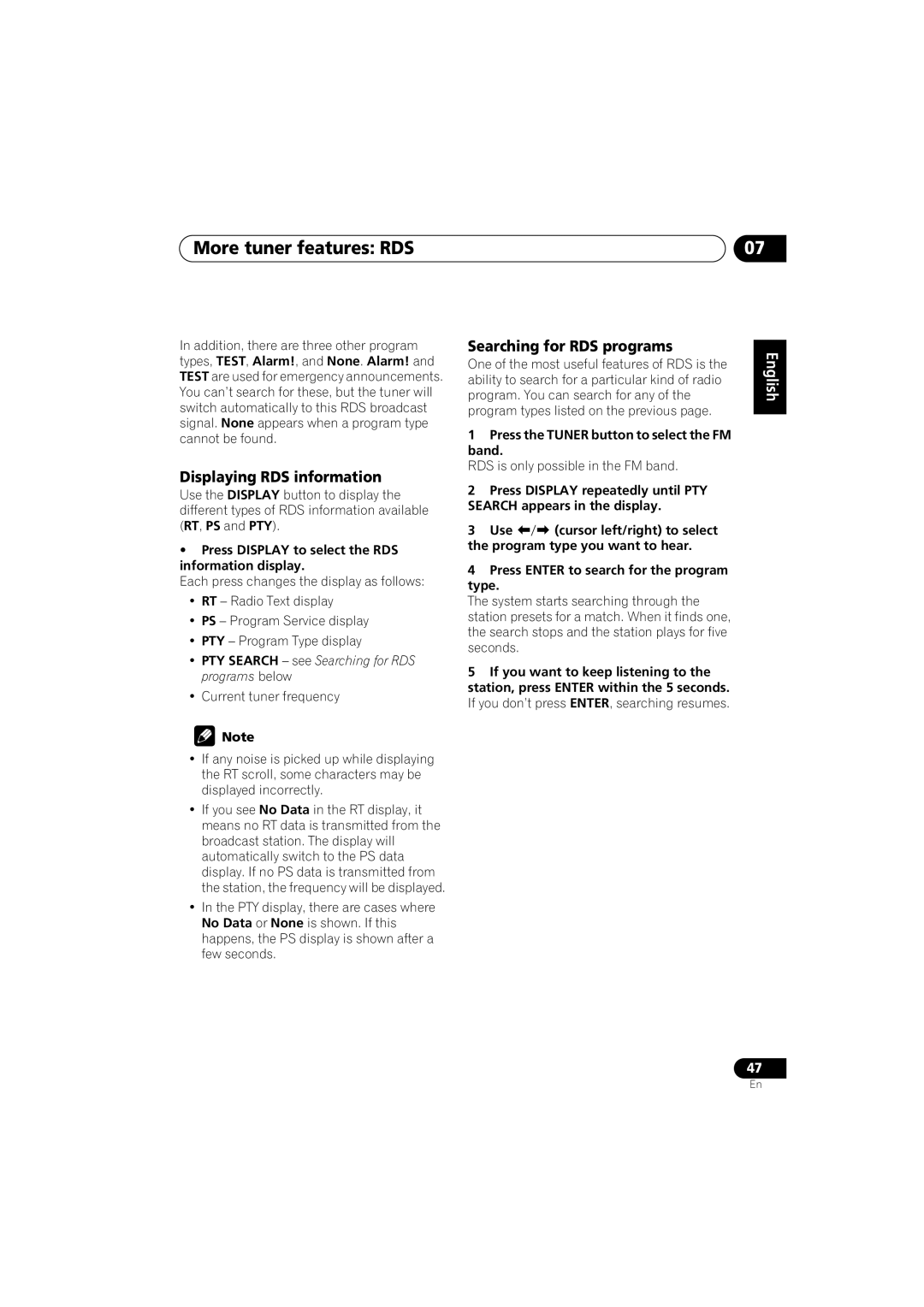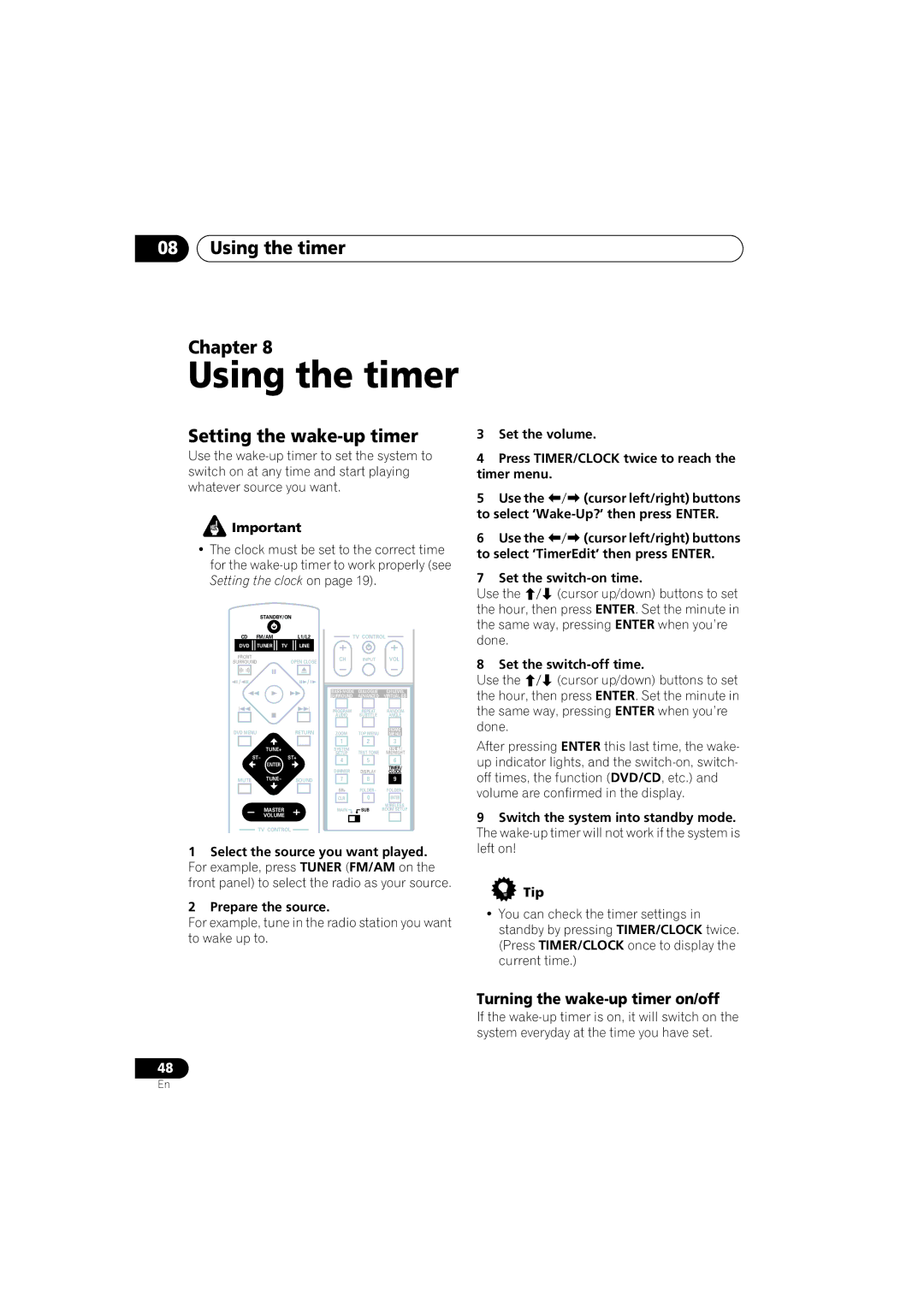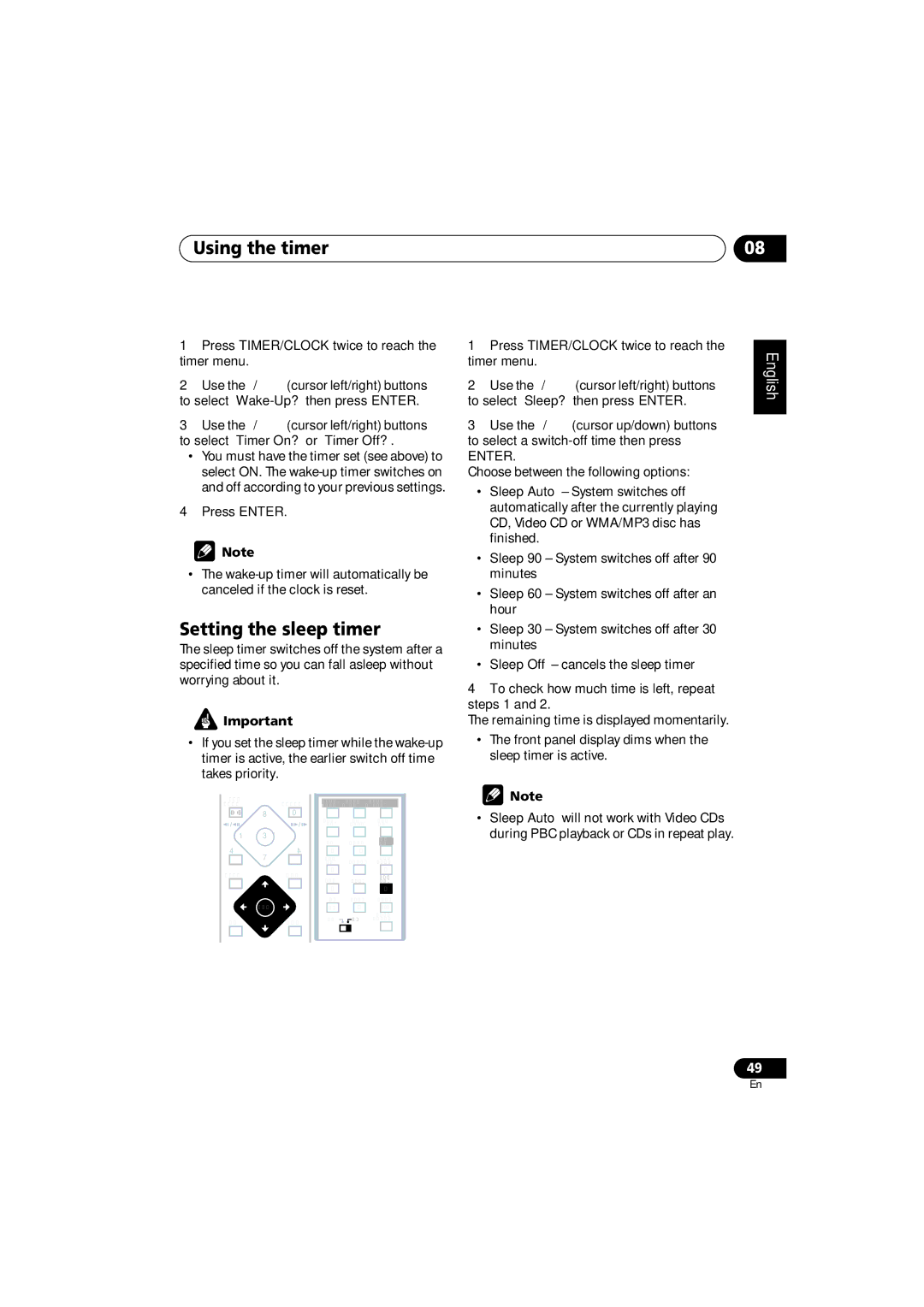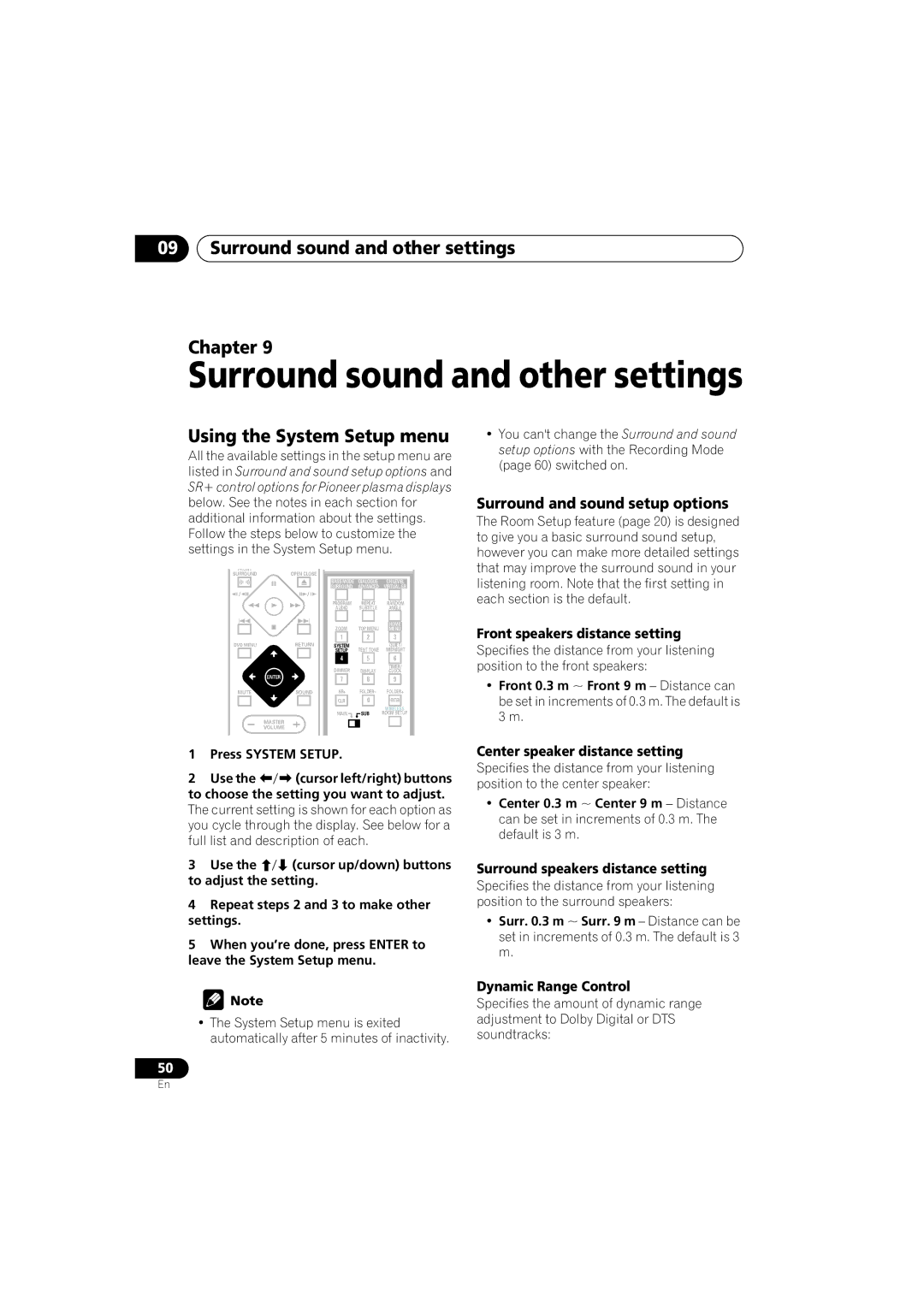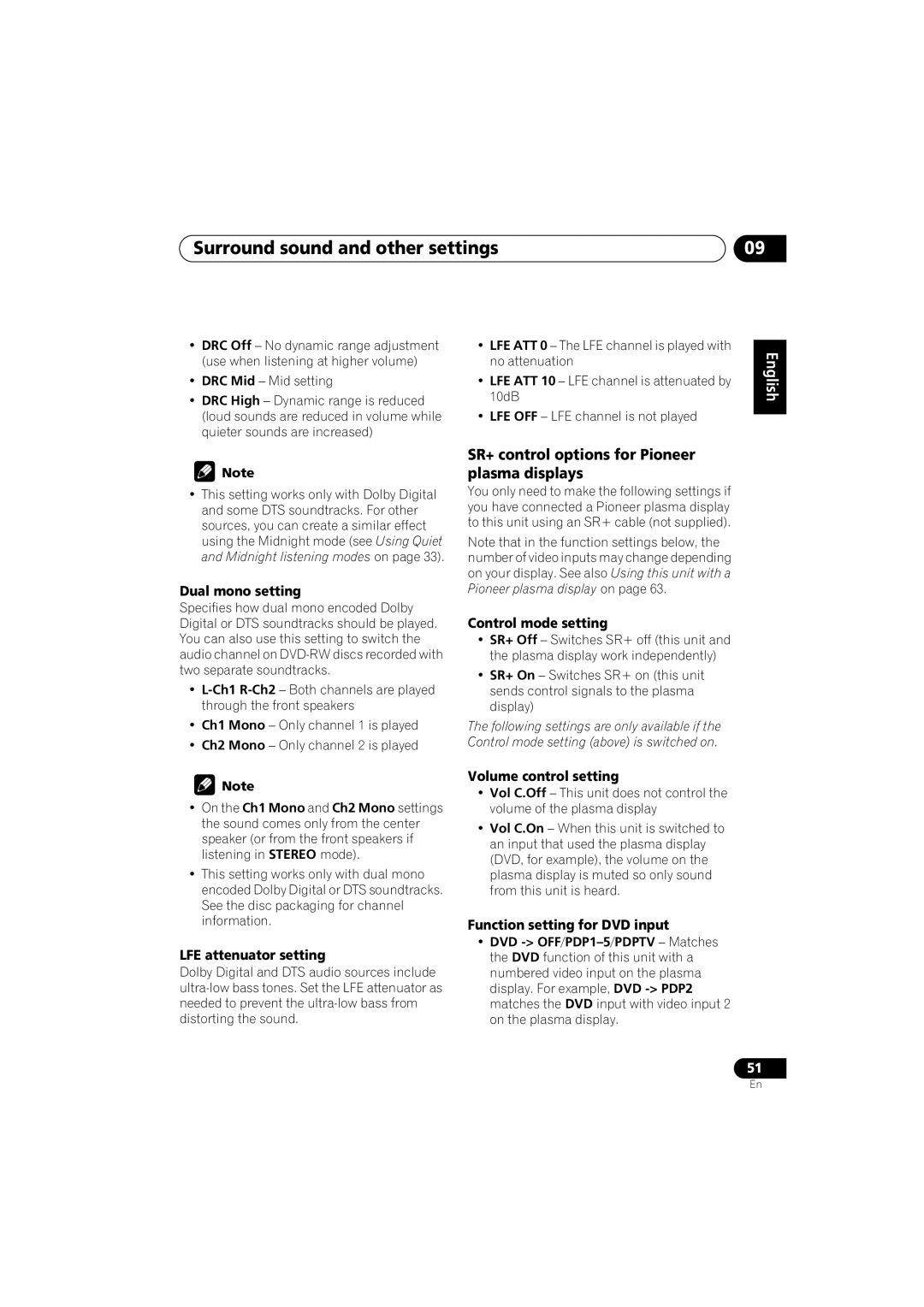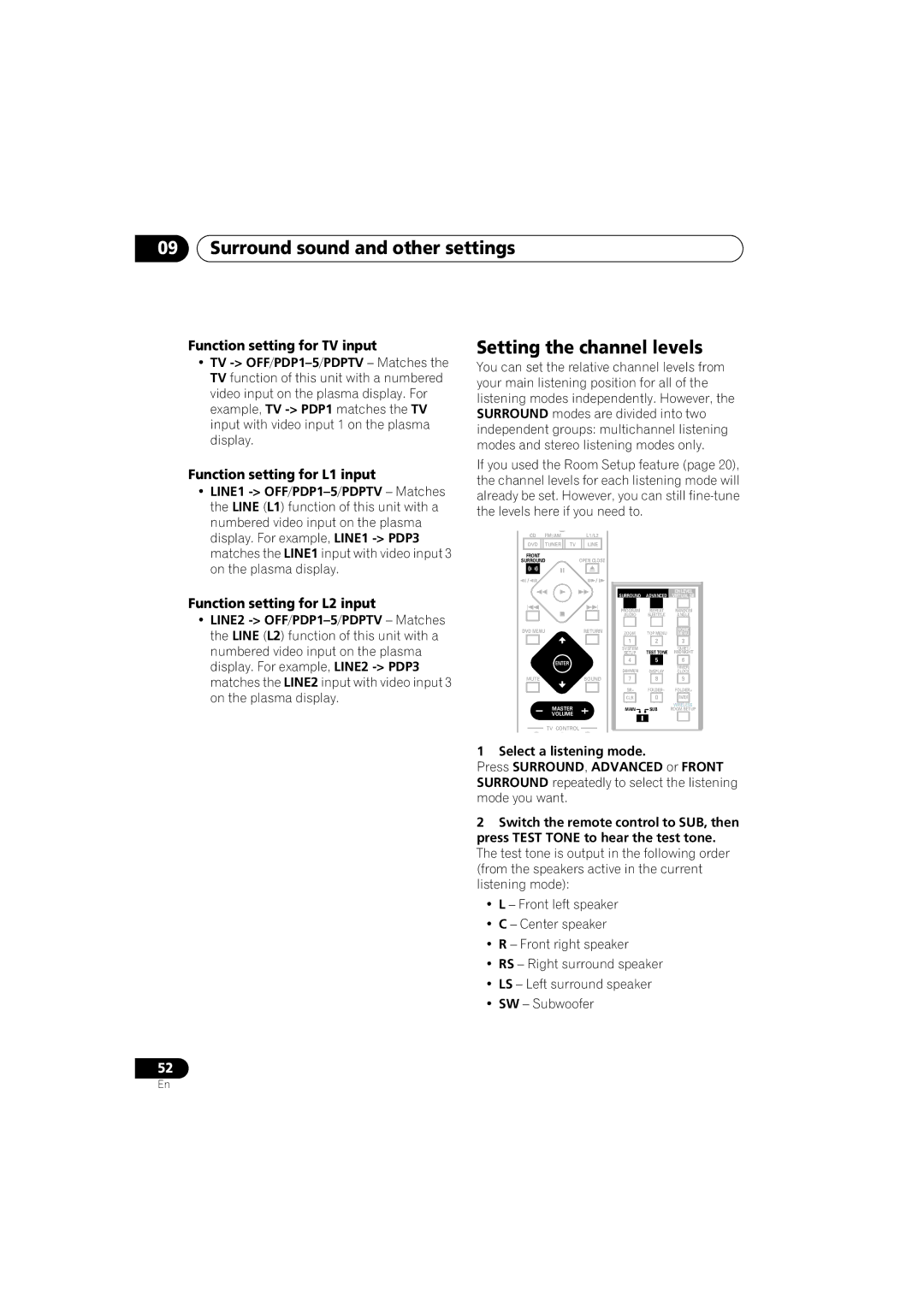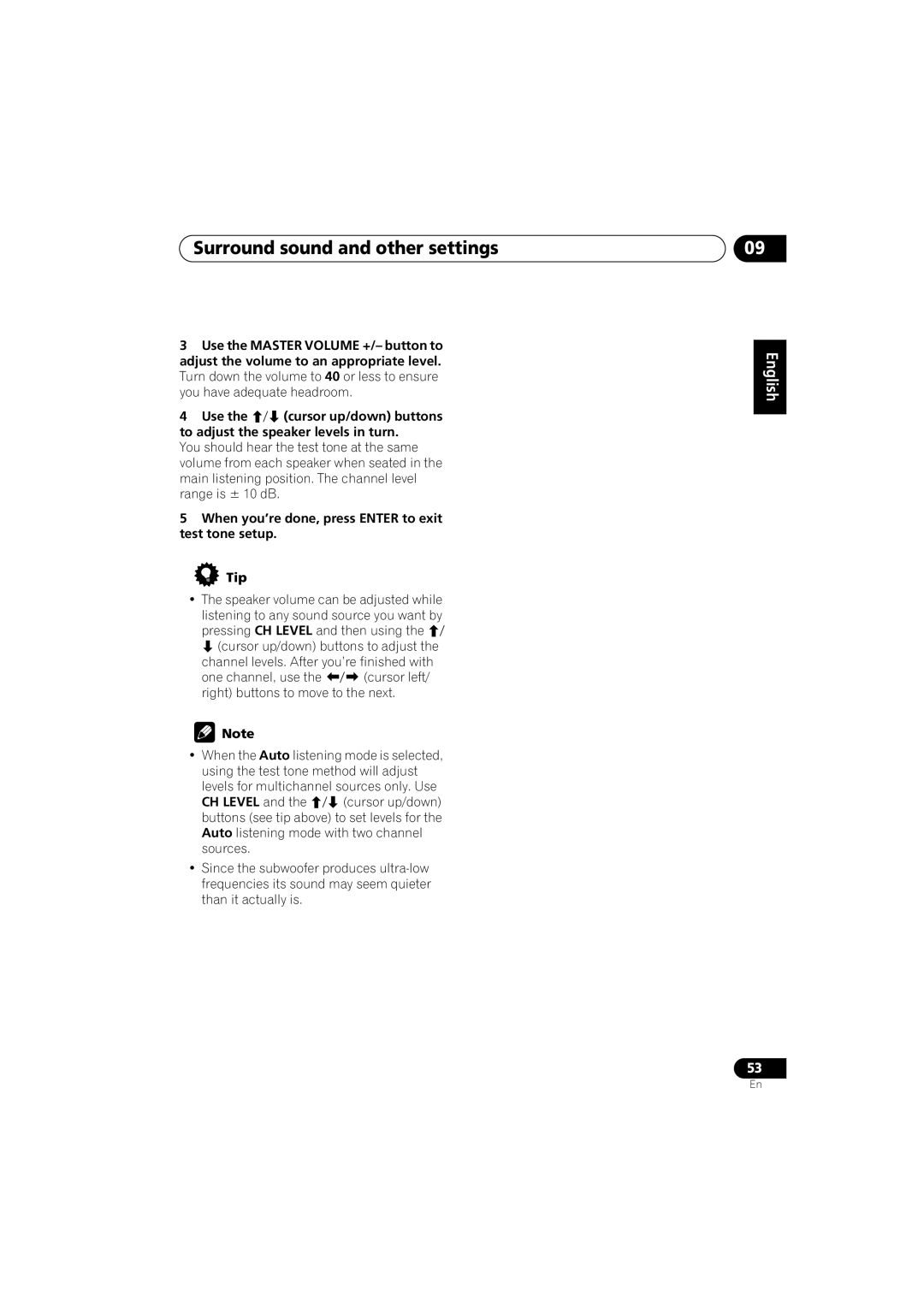Contents
XW-DV525XW-DV1WS
XV-DV525 only
Ventilation
XW-DV525/XW-DV1WS only
Excluding XW-DV525/XW-DV1WS
Operating Environment
XW-DV525 only
MELSELE, Belgium
Contents
Surround sound and other settings
More tuner features RDS
Using the timer
Video Adjust menu
English Deutsch Français Italiano Nederlands Español
Before you start
Features
Disc / content format playback compatibility
Before you start Chapter
Before you start
Controls and displays
Controls and displays Chapter
Front panel
Controls and displays
Prgsve
Remote control
Wireless
15 ADV.SURR
DVD Menu
Master Volume
Front Surround
Enter
TIMER/CLOCK
Bass Mode
System Setup
MAIN/SUB Room Setup
Number buttons
CH 1 CH 2 CH 3 CH
Wireless speaker
Controls and displays Transmitter
Channel
Stereo Mode Volume
Power
Wireless Mode switch
Power indicator
Getting started Chapter
Switching on and setting up
Getting started
European model
Tip
Press Enter again to finish setting up
Getting started
Press Enter to confirm
Getting started Home theater sound setup
Using the Room Setup
Home
Getting started Setting up the remote to control your TV
Using the on-screen displays
Menu
Return Returns to the main menu without saving changes
Playing discs
Basic playback controls
Press OPEN/CLOSE to open the disc tray Load a disc
Shows Resume or Last Mem
Using the front panel controls
Resume and Last Memory
OPEN/CLOSE DVD/CD, FM/AM
FAQ
Why won’t the disc I loaded play?
DVD-Video disc menus
DVD
Listening to the radio
Video CD/Super VCD PBC menus
Numbers
Improving poor FM reception
There are three tuning modes-manual, auto, and high-speed
Press Enter to save the station preset
Memorizing stations
Listening to other sources
Listening to station presets
Left and right channels are heard through Placement options
Select the source you want to listen to
Switch the main unit and wireless speaker back on
Press Enter
Listening to your system
Auto listening mode
Press Surround to select the ‘Auto’ listening mode
Listening to your system Chapter
Dolby Pro Logic II Music settings
Listening to your system Listening in surround sound
Front Surround feature is only possible if you
Use the buttons
Press repeatedly to select from
To adjust the effect level
Listening with headphones
Adjusting the Advanced and Front Surround effect level
Listening to your system
Listening with a virtual surround back speaker
Default setting Off
Listening to your system Enhancing dialogue
Press Dialogue to select the amount dialog enhancement
Boosting the bass level
Adjusting the bass and treble
To adjust the sound
Press Sound
Scanning discs
Playing discs
Playing discs Chapter
Playing in slow motion
Using the Disc Navigator to browse the contents of a disc
Using repeat play
Looping a section of a disc
Using random play
Select a random play option
Repeat to build up a program list
Using the OSD
Playing discs Creating a program list
To play the program list, press play
Using the front panel display
Searching a disc
Clearing the program list
Switching subtitles
Switching the DVD audio
Language
Displaying disc information
Switching camera angles
Zooming the screen
OSD disc information
S T O F
G E R 0
Viewing Jpeg discs Chapter
Using the Jpeg Disc Navigator and Photo Browser
Viewing Jpeg discs
Playing a Jpeg slideshow
Using the Photo Browser
Viewing Jpeg discs
More tuner features RDS
More tuner features RDS Chapter
An introduction to RDS
Searching for RDS programs
More tuner features RDS
Displaying RDS information
Press Display to select the RDS information display
Setting the wake-up timer
Using the timer
Using the timer Chapter
Turning the wake-up timer on/off
Using the timer
Setting the sleep timer
Surround sound and other settings Chapter
Using the System Setup menu
Surround and sound setup options
Surround sound and other settings
SR+ control options for Pioneer plasma displays
Function setting for TV input
Function setting for L1 input
Function setting for L2 input
When you’re done, press Enter to exit test tone setup Tip
Video Adjust
Video Adjust menu
Video Adjust menu Chapter
Creating your own presets
Using the Initial Settings menu
Initial Settings menu
Initial Settings menu Chapter
Video Output settings
Initial Settings menu
Language settings
Options
Initial Settings menu Display settings
Registering a new password
Parental Lock
Setting/changing the Country code
Changing your password
Setting/changing the Parental Lock
Use the number buttons to enter a 4- digit password
External AM antenna
Other connections
Other connections Chapter
External FM antenna
To select ‘Rec Mode?’
Recording mode
Other connections
Press Enter Use
Component video output
Connecting using the S-video output
Connecting using
About progressive scan video
Using the Scart AV output
When TV format is set to Auto or Ntsc
When TV format is set to PAL
Plasma display
Using this unit with a Pioneer
Switching the TV audio input from Scart to RCA
Scart pin assignment
Using the SR+ mode with a Pioneer plasma display
Additional information
Optional system settings
System Setup menu options in standby
Additional information Chapter
Resetting the system
Additional information
Watching Ntsc on a PAL TV MOD. PAL
DVD Video regions
Additional information Using and taking care of discs
Titles, chapters and tracks
Handling discs
Storing discs
Proper installation and maintenance of this system
Hints on installation
Discs to avoid
Power cord caution
Cleaning the pickup lens
Problems with condensation
Cleaning the exterior
Radio wave reflections
Moving the wireless speaker
AC adapter and power cord caution
Radio wave caution
Static electricity
For safety in operation
Scope of operation
Accuracy control or handling of very low-level
General
Additional information Troubleshooting
See Video Output settings on
Surround sound on
DVD/CD/Video CD player
STANDBY/ON button
WMA/MP3/JPEG discs
Tuner
Wireless speaker system
Guide and Connecting external antennas on
Frequency step setting on
Error Messages
Additional information Screen sizes and disc formats
Selecting languages using
Language code list
Widescreen TV users
Language Language code letter, Language code
Additional information Language code list
Country code list
Country, Country code, Country code letter
Additional information Preset code list
Marantz
Additional information Glossary
Protection
Additional information Specifications
Accessories Digital Wireless Speaker System
Digital Wireless Speaker System General
Wireless speaker
Accessories Speaker system
English Deutsch Français Italiano Nederlands Español
Pioneer Corporation