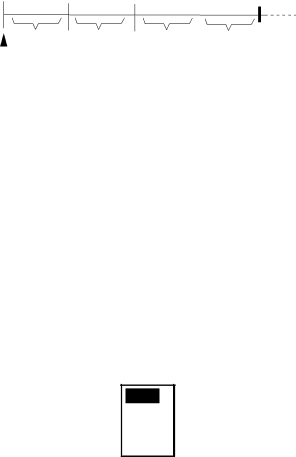
1.21 Watchman
How watchman works
Watchman transmits the radar for one minute to check if a target has entered or exited the guard zone from the previous transmission. If no change is found, the radar goes into
| Tx |
| Tx |
|
| ||
| |||||||
|
|
|
|
|
|
|
|
|
|
|
|
|
|
|
|
| 1 min | 5,10 |
| 1 min | 5,10 |
|
|
|
| or |
| or | |||
|
| 20 min |
| 20 min | |||
Watchman |
| ||||||
* Beeps emitted just before radar transmits. | |||||||
starts |
|
|
|
|
|
| |
How watchman works
Setting watchman stand-by interval
The watchman
1.Set a 360° guard zone referring to paragraph 1.20.
2.Press the [MENU/ESC] key to open the User menu.
3.Press ▲ or ▼ to choose WATCHMAN TIME from page 2.
4.Press ► to open the options window.
OFF
5min
10min
20min
Watchman time options
5.Press ▲ or ▼ to choose appropriate time out, that is, the amount of time the radar waits in standby, among 5, 10 and 20 minutes.
6.Press the [MENU/ESC] key to close the menu.
Note 1: To turn off the watchman feature, choose OFF at step 5.
Note 2: You cannot put the radar in
1. OPERATION
1.22Suppressing Heavy Rain Clutter
In adverse weather, clouds, rain or snow produce
1.Press the [MENU/ESC] key.
2.Press ▲ or ▼ to choose FTC from page 1.
3.Press ► to open the options window.
4.Press ▲ or ▼ to choose OFF or ON as appropriate.
5.Press the [MENU/ESC] key to close the menu.
“FTC” appears at the top right corner when the FTC is active.
1.23 Panel Backlighting
You may adjust panel backlighting as follows:
1.Press the [MENU/ESC] key to open the User menu.
2.Press ▼ to choose SYSTEM MENU.
3.Press ▲ or ▼ to choose PANEL DIMMER from page 1.
4.Press ► to open the options window.
5.Choose OFF, LOW, MEDIUM or HIGH as appropriate.
6.Press the [MENU/ESC] key twice to close the menu.
12