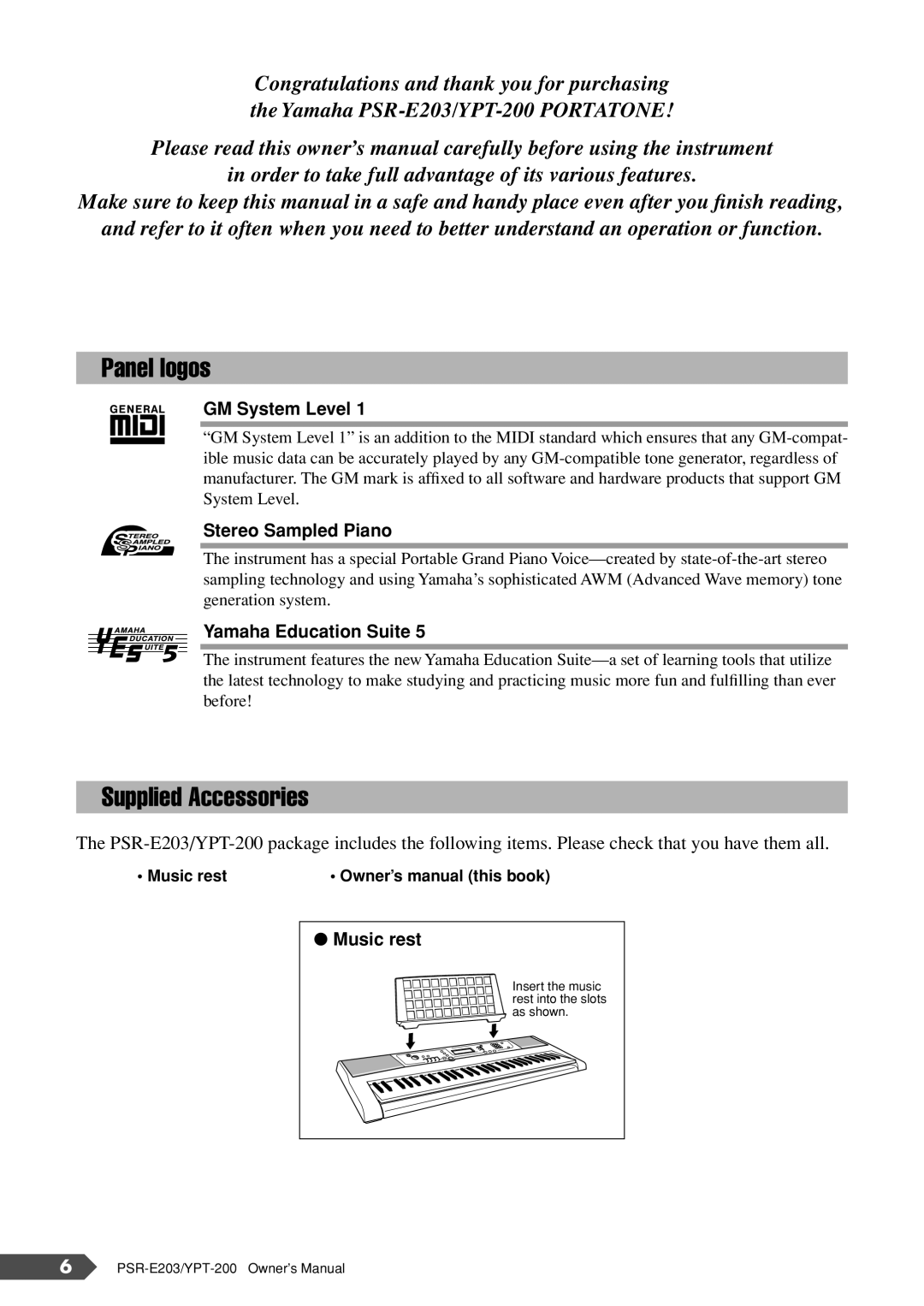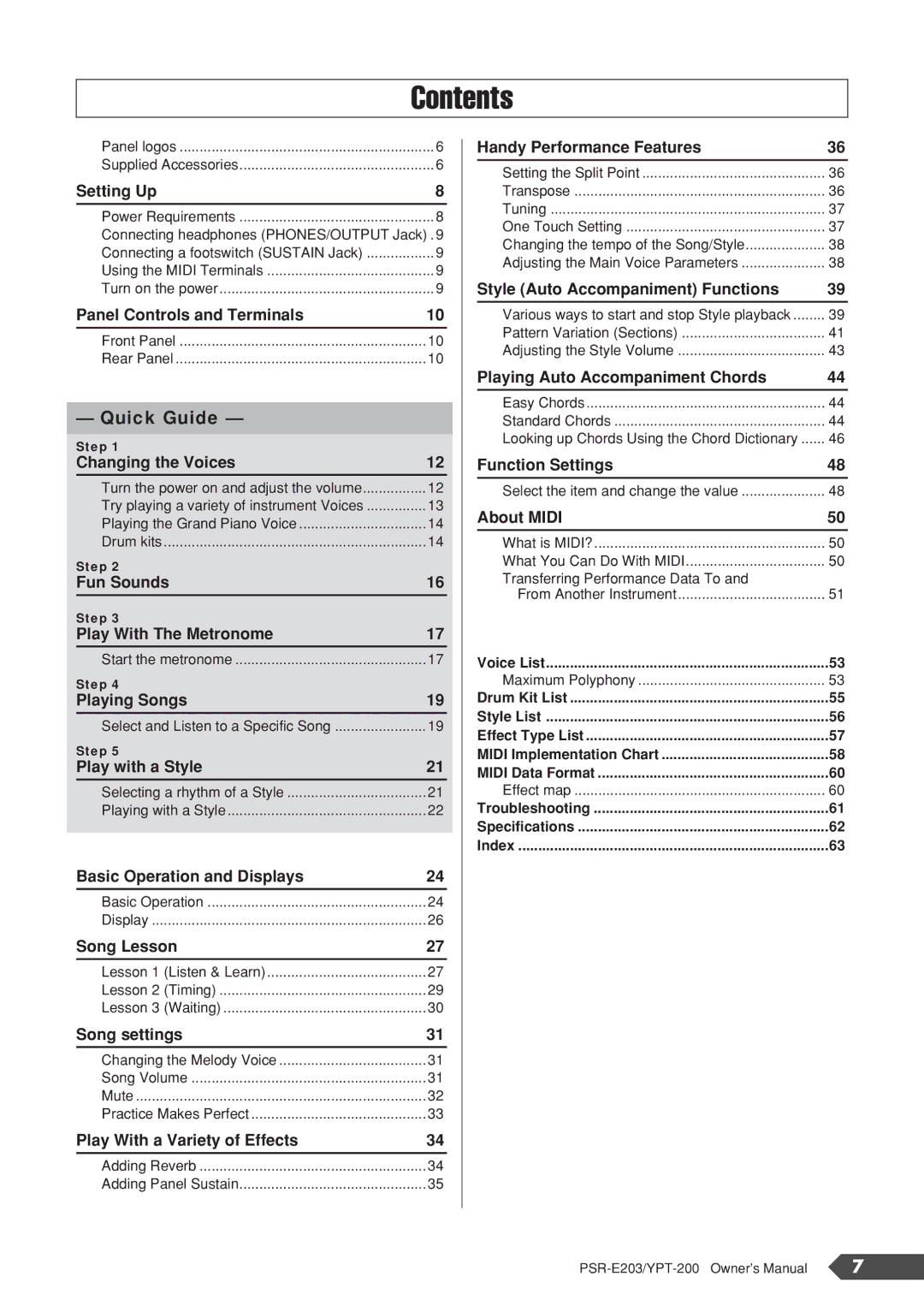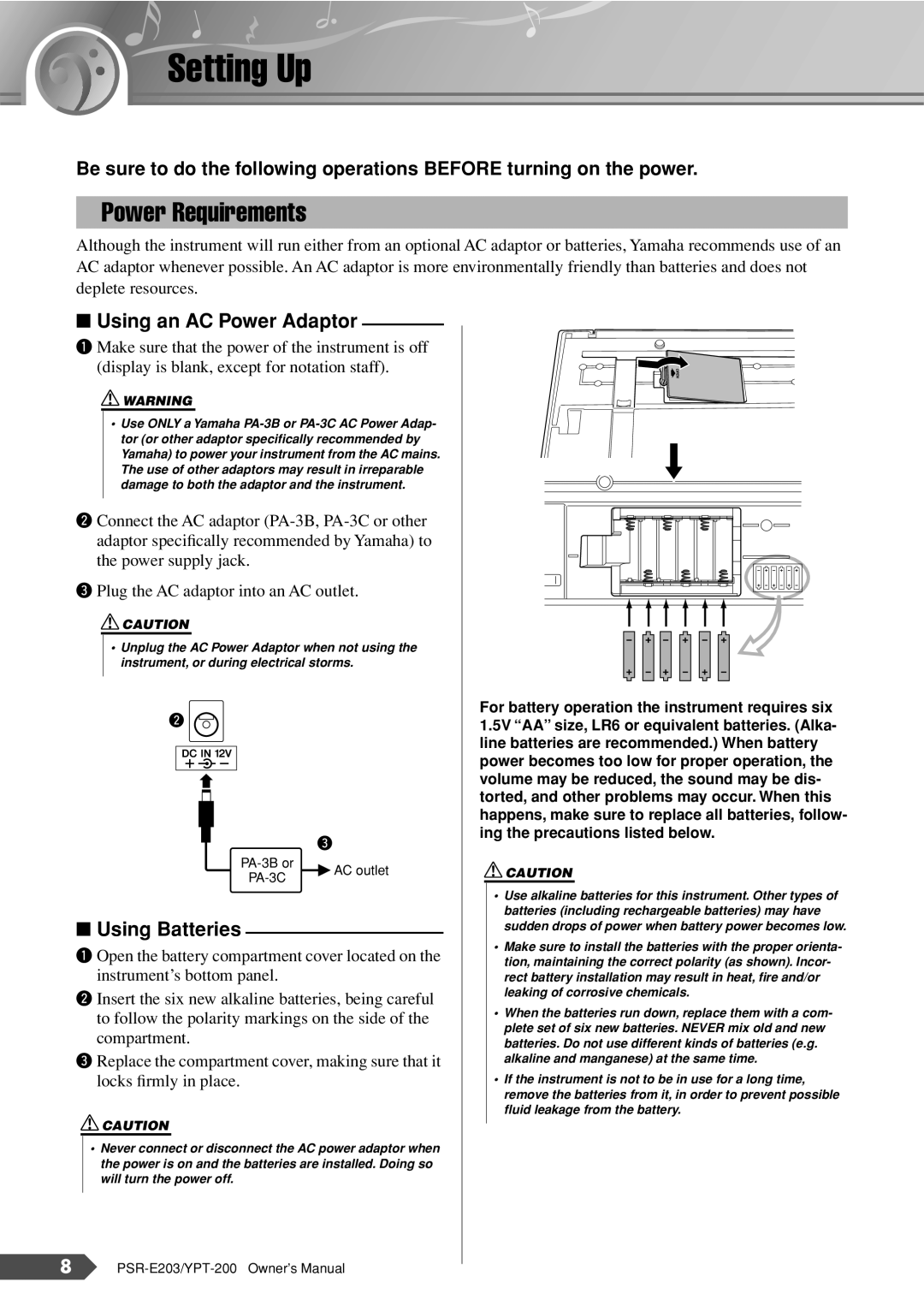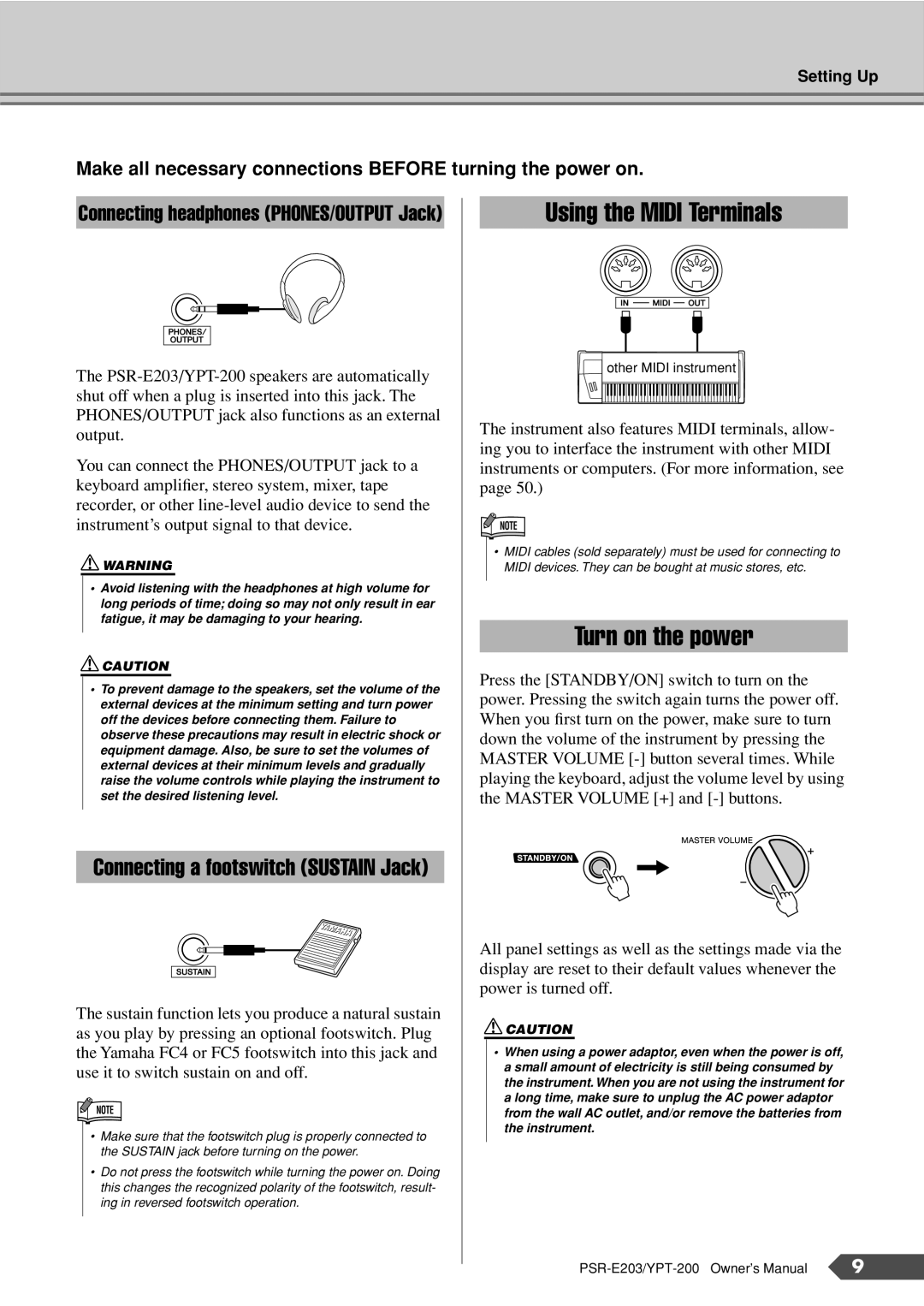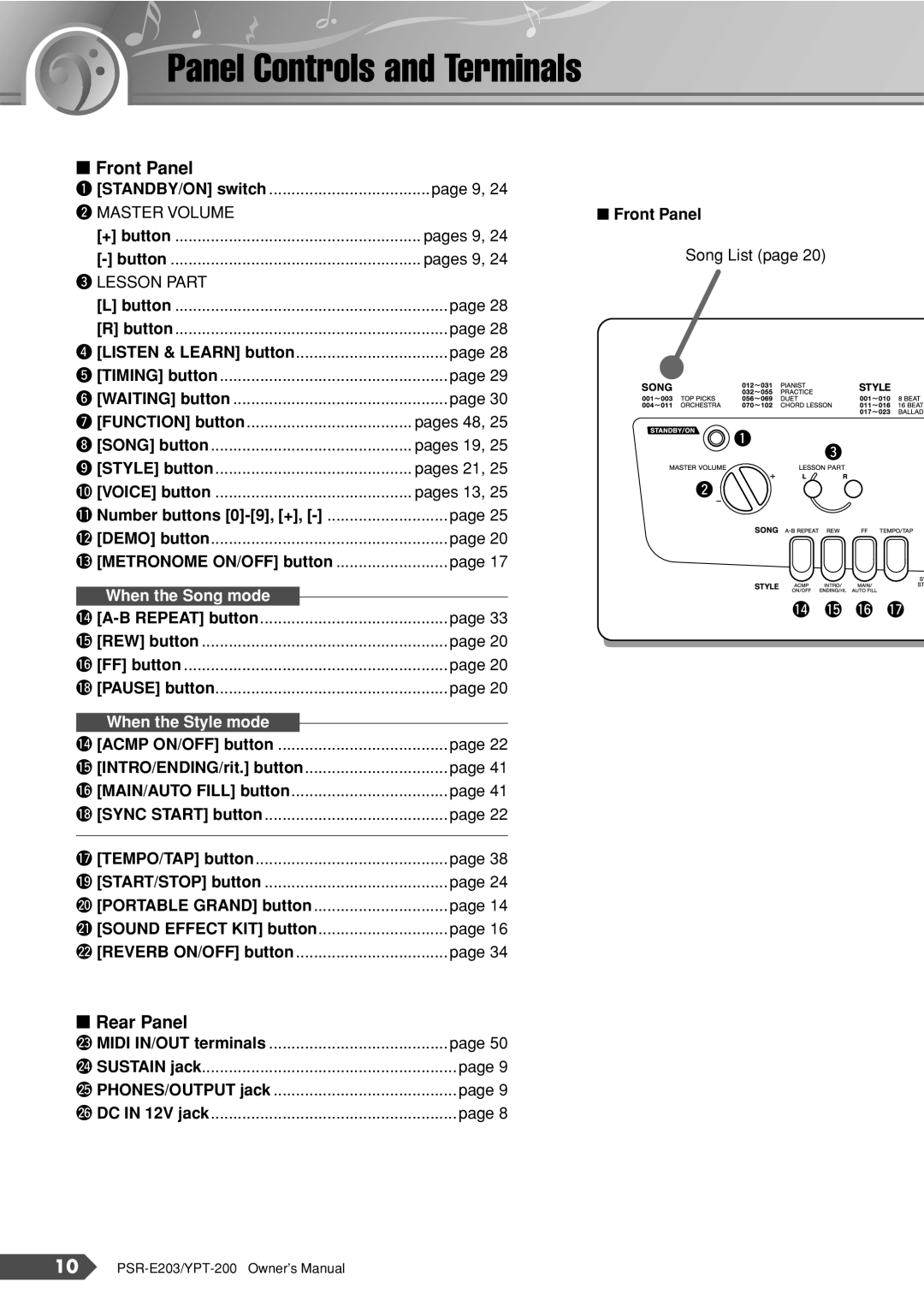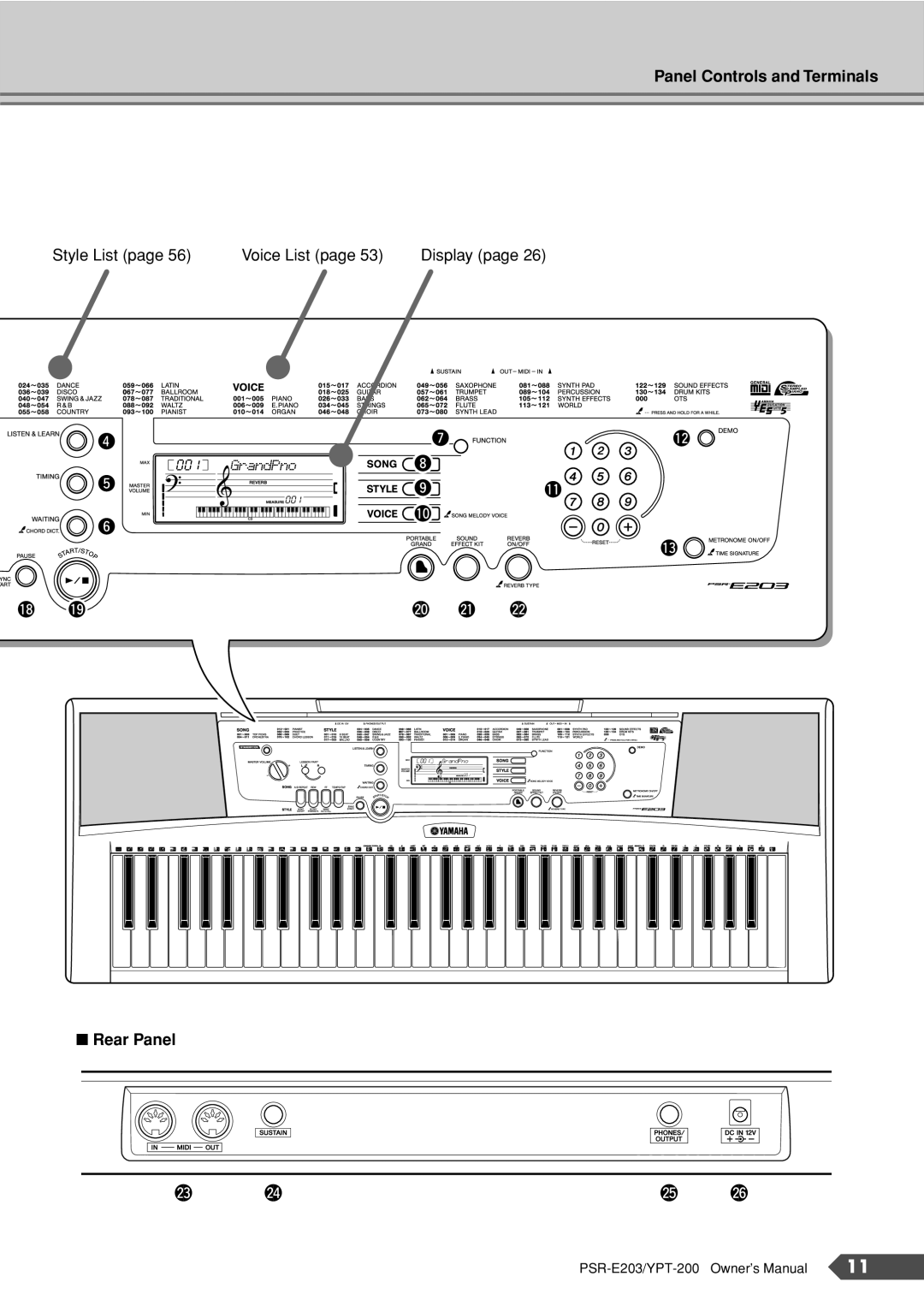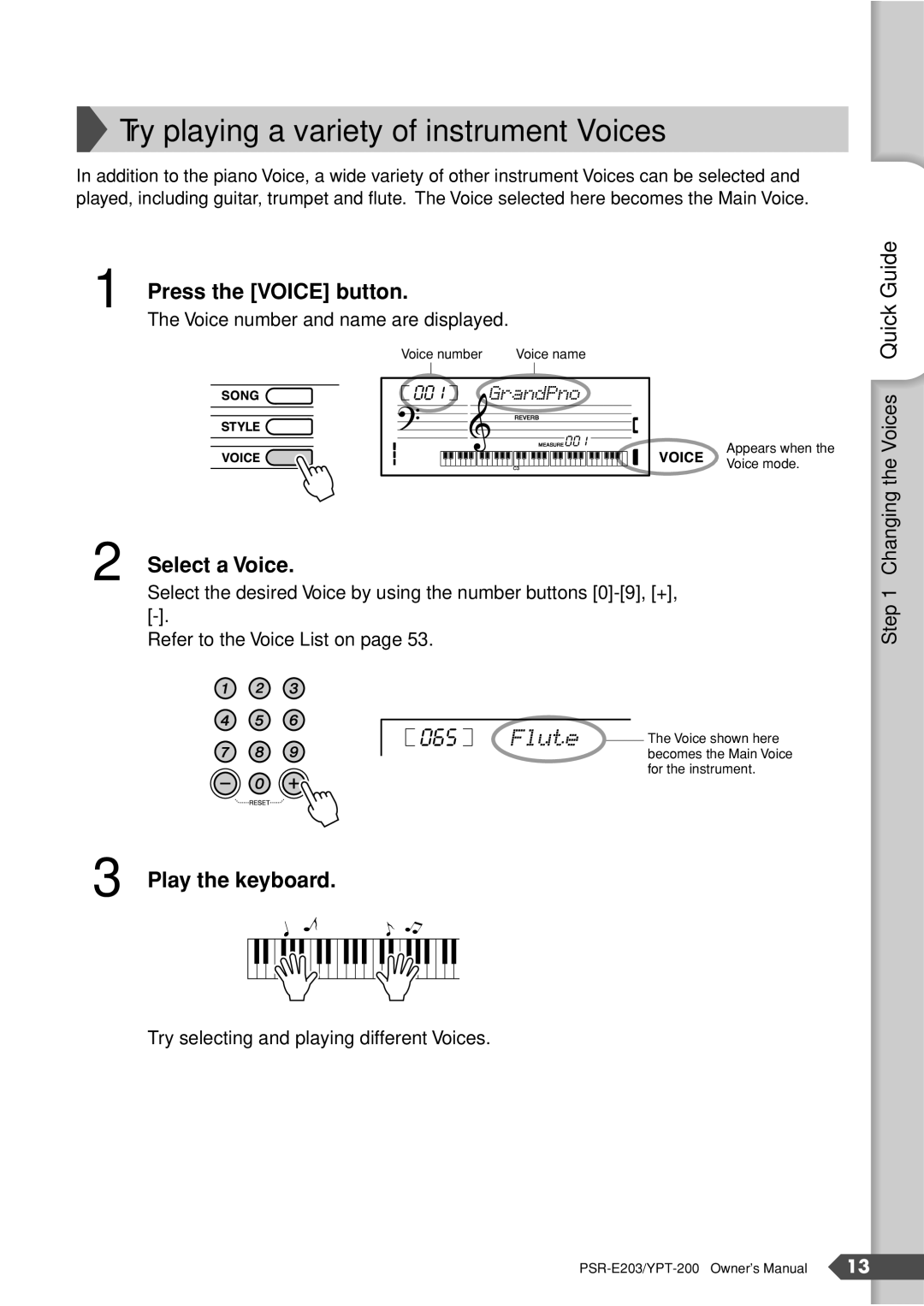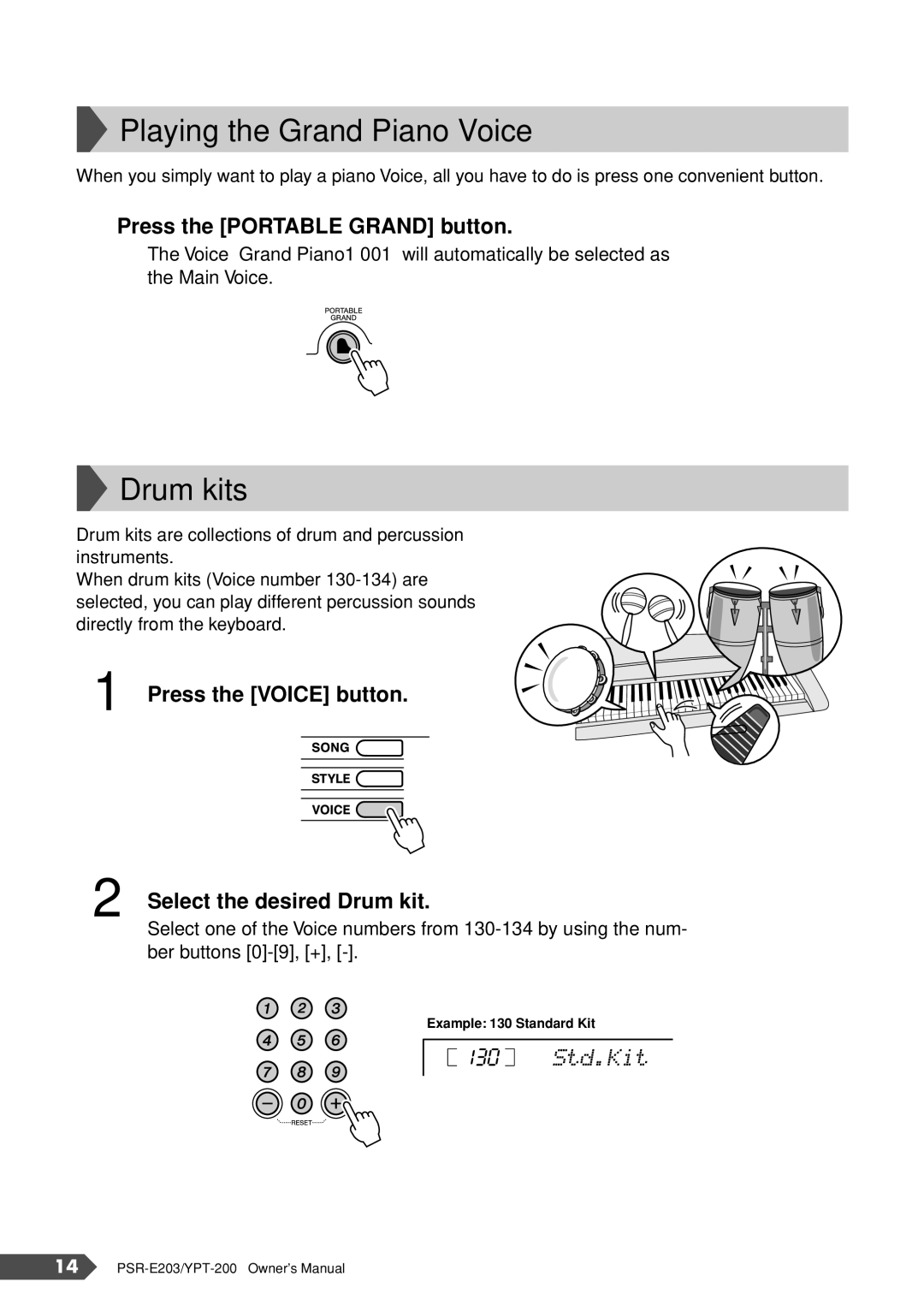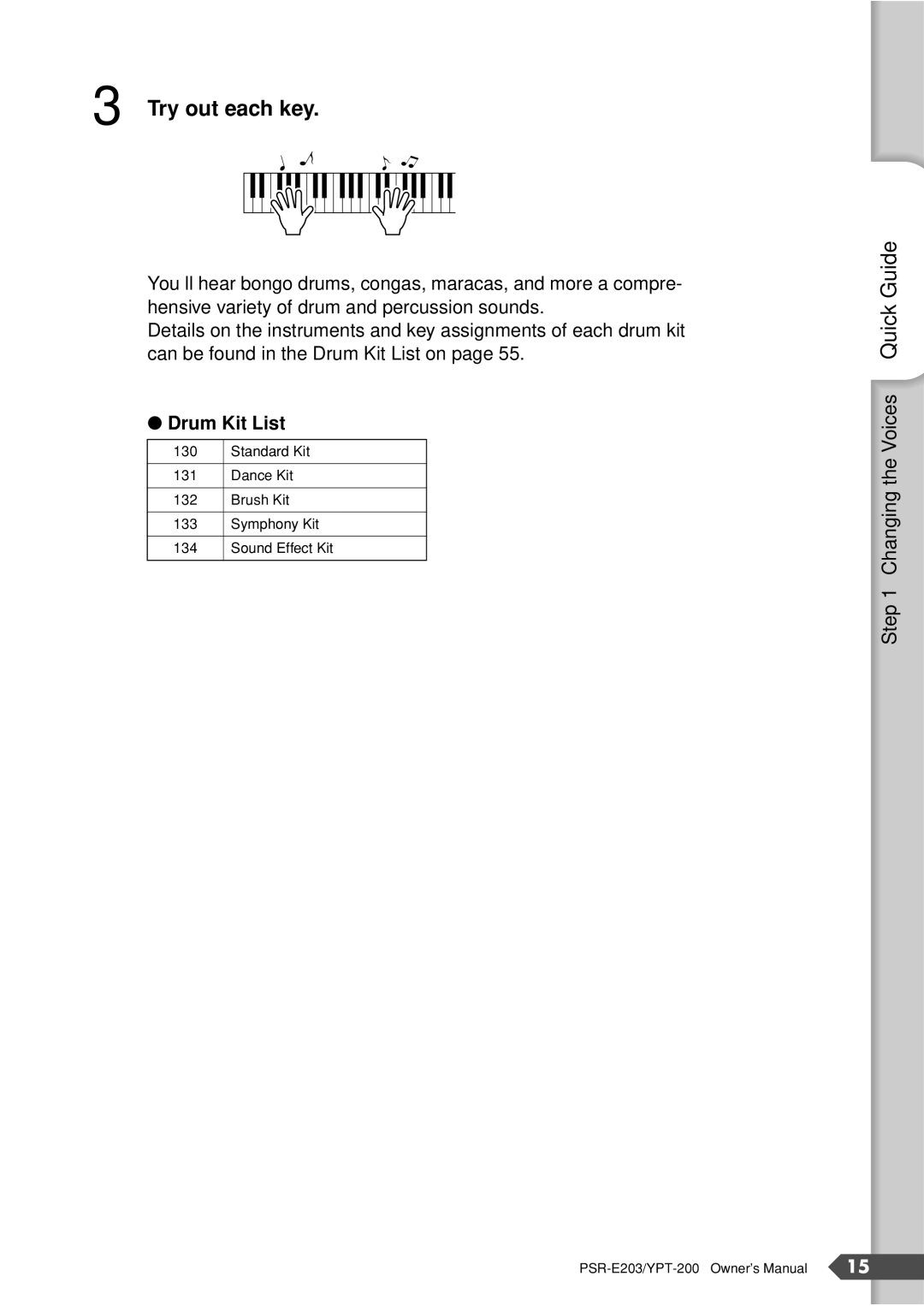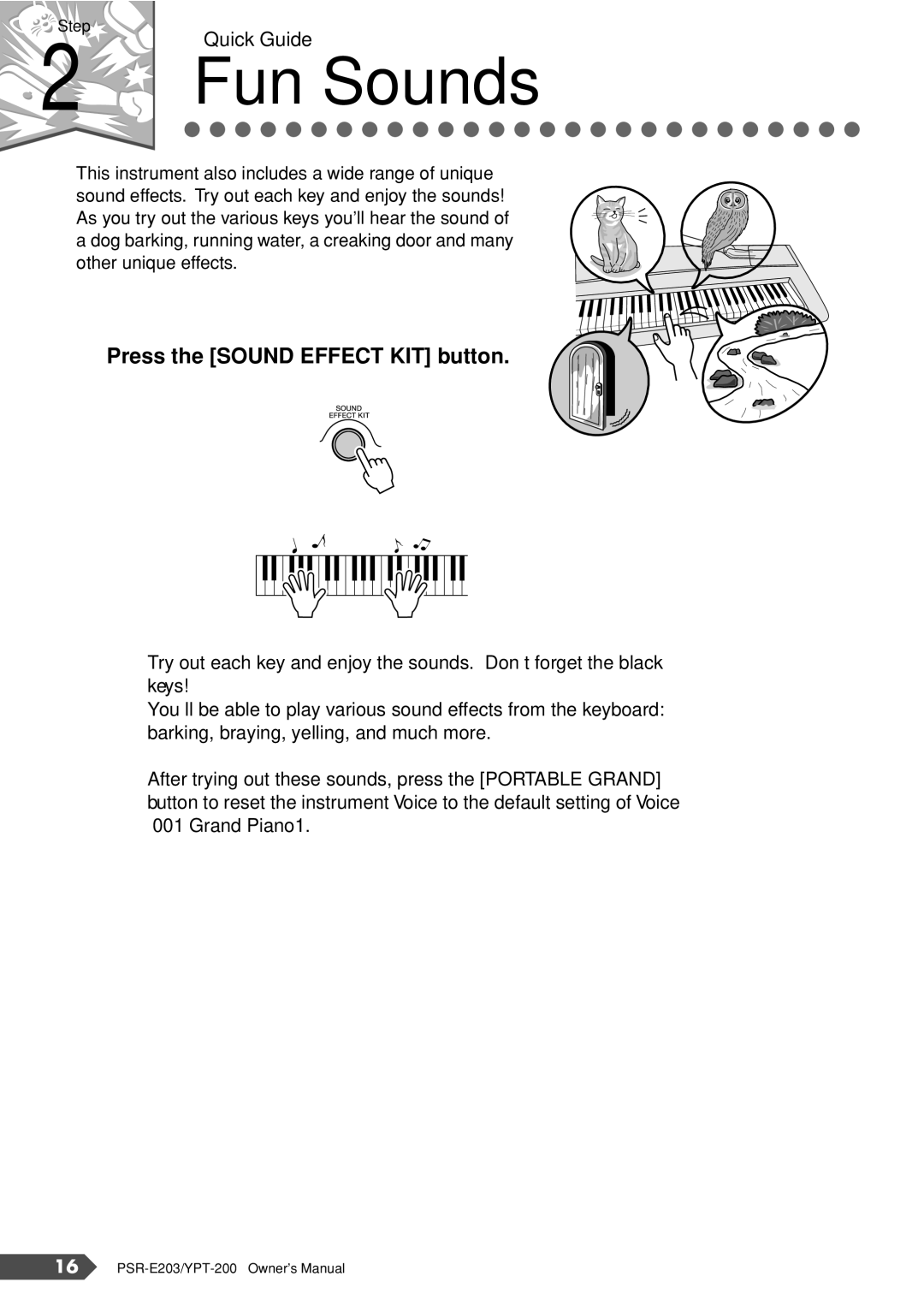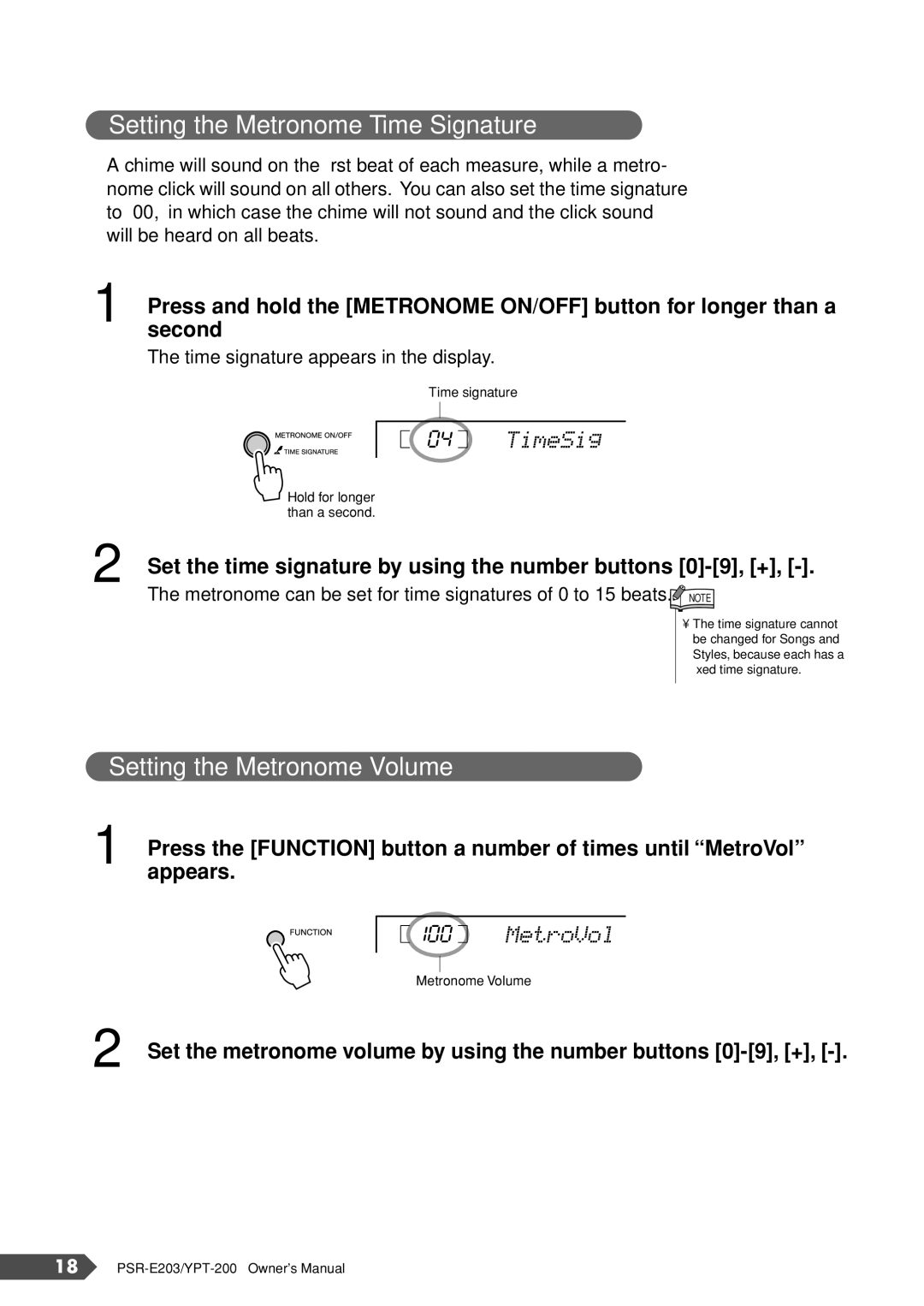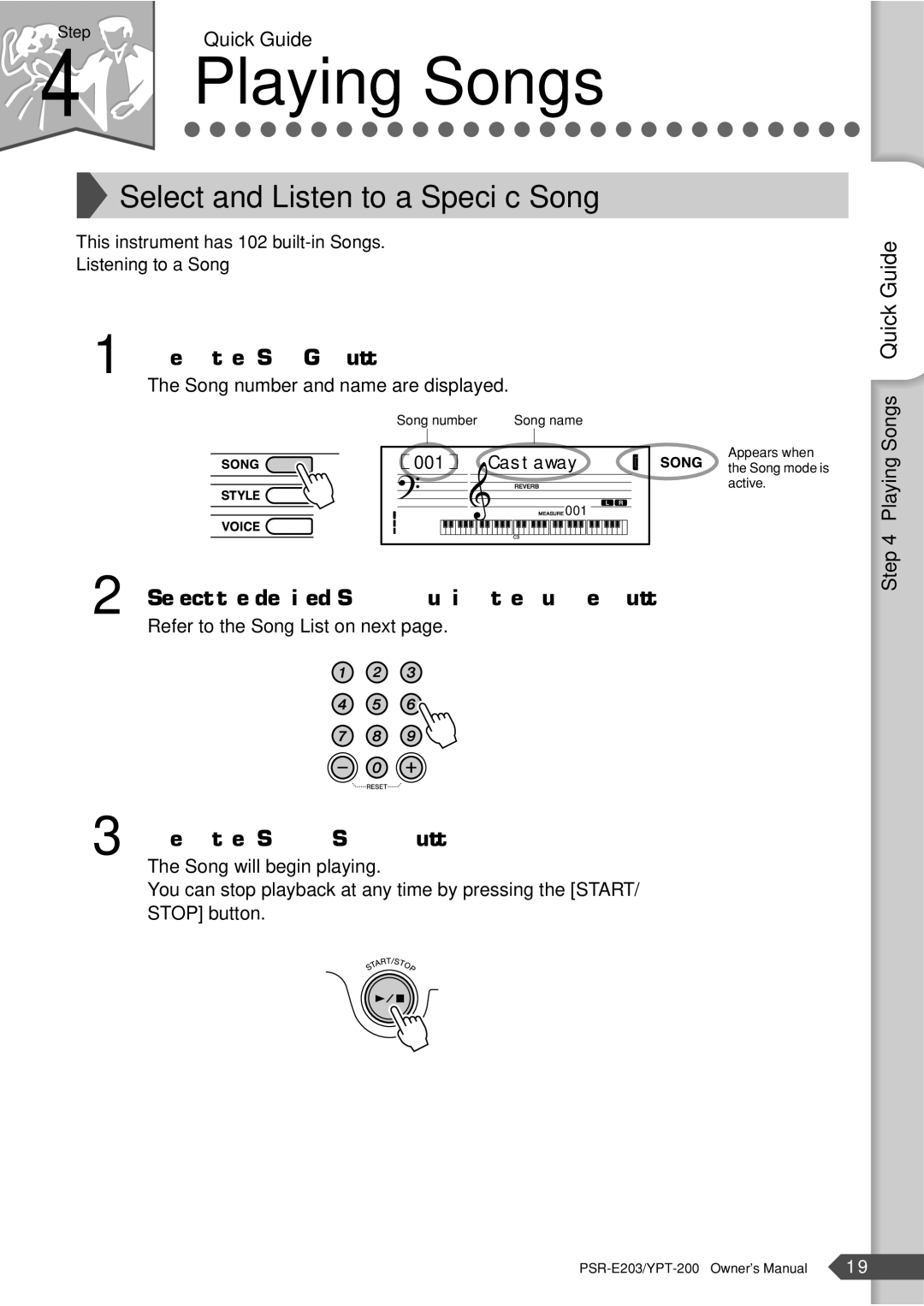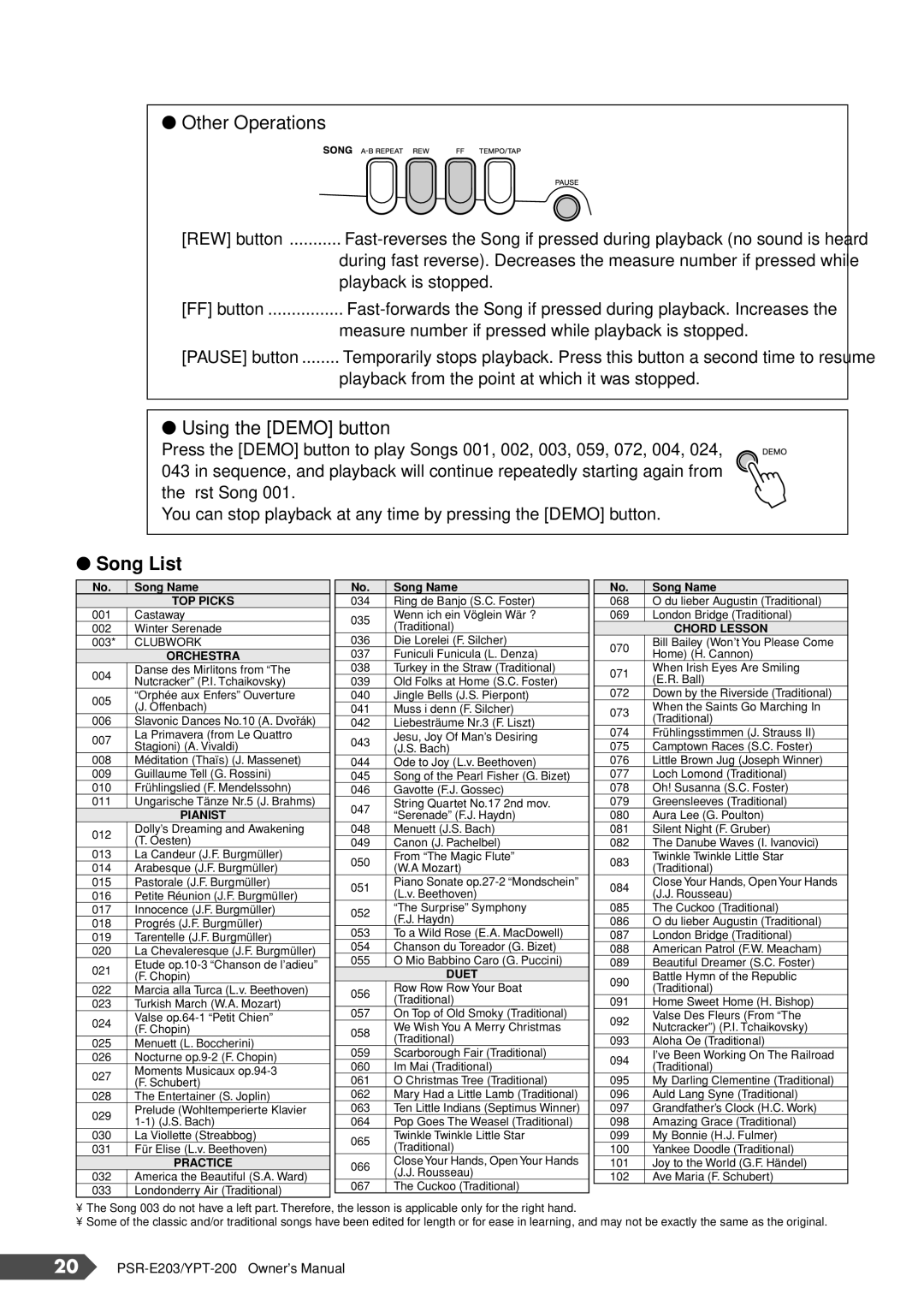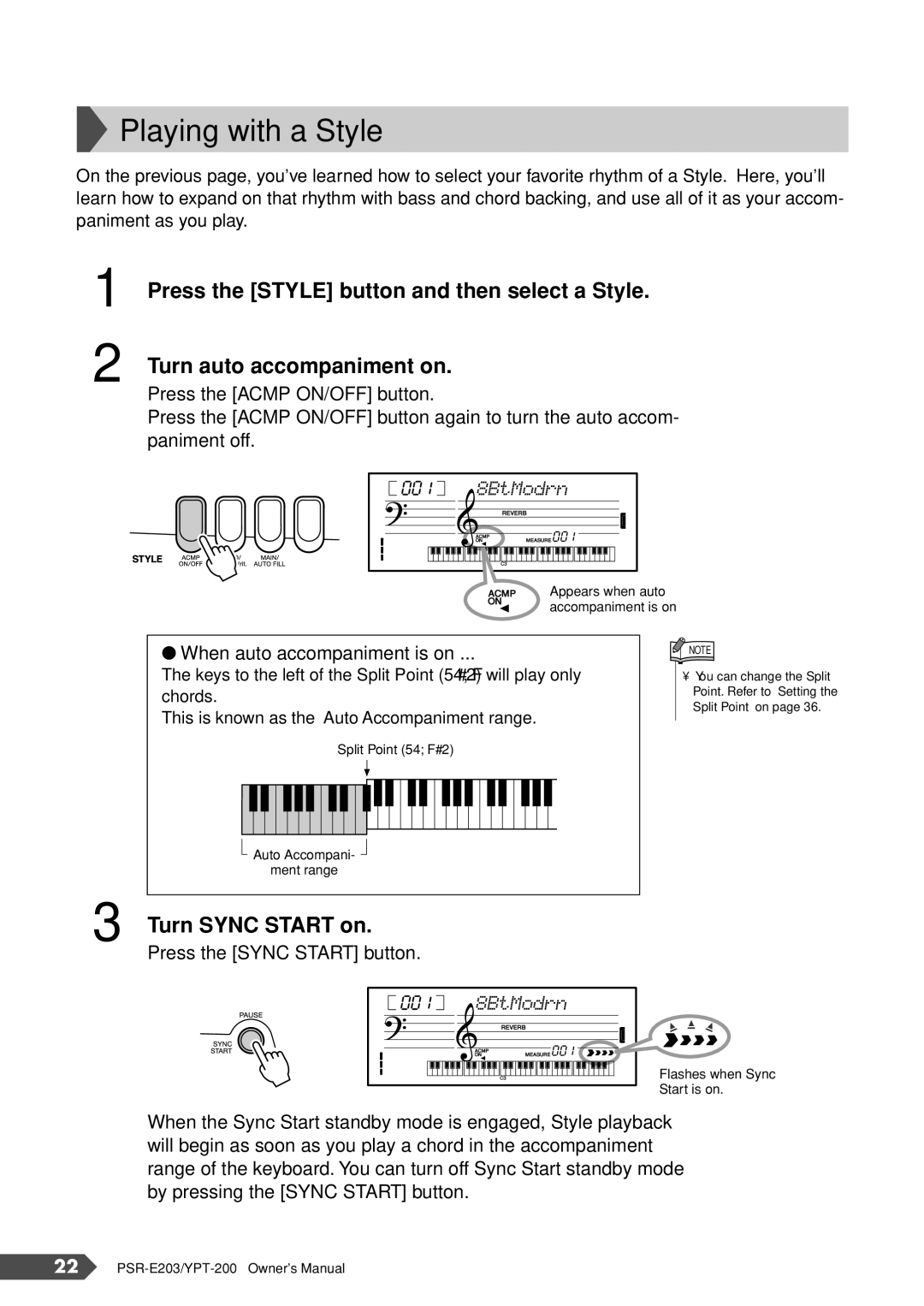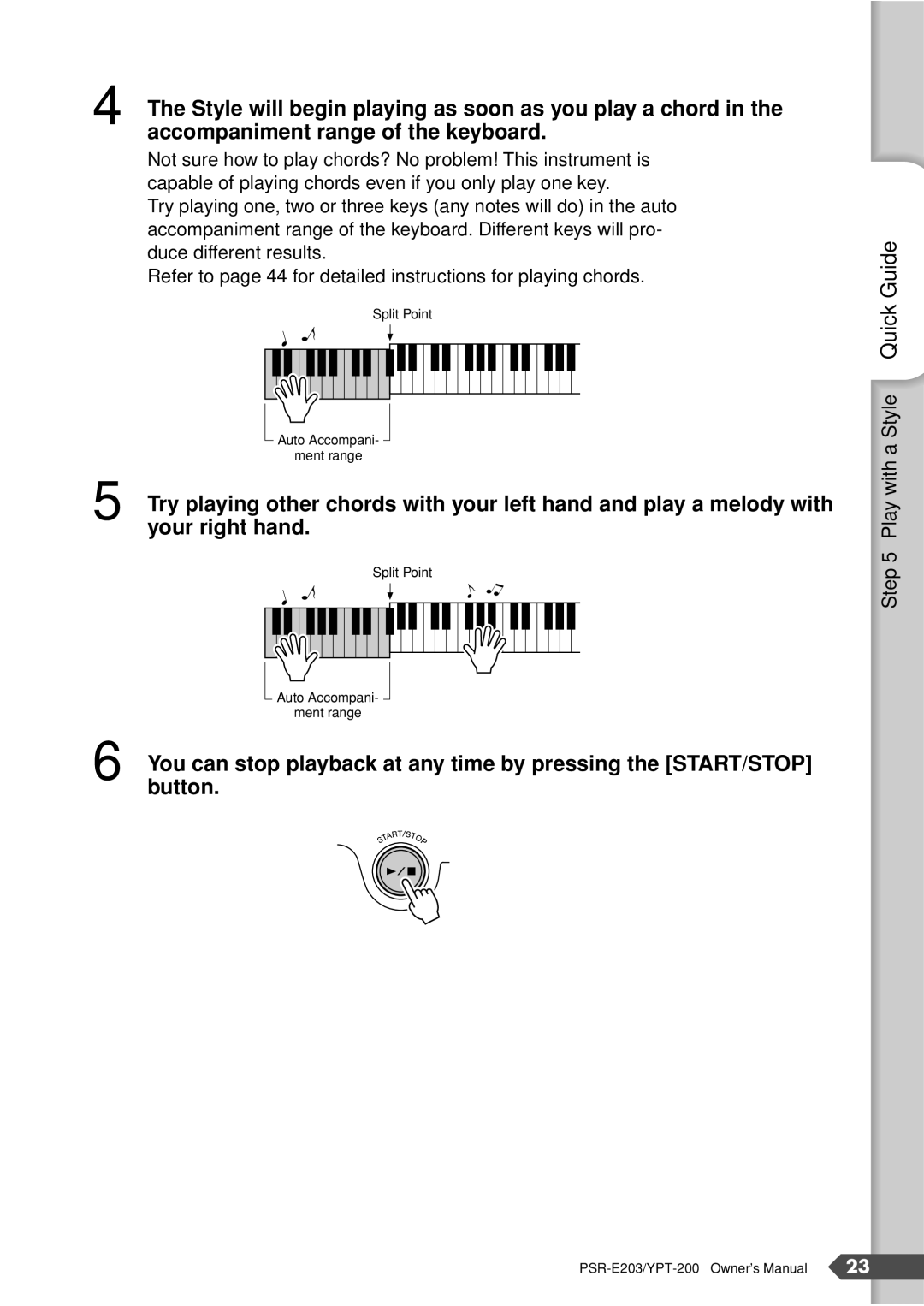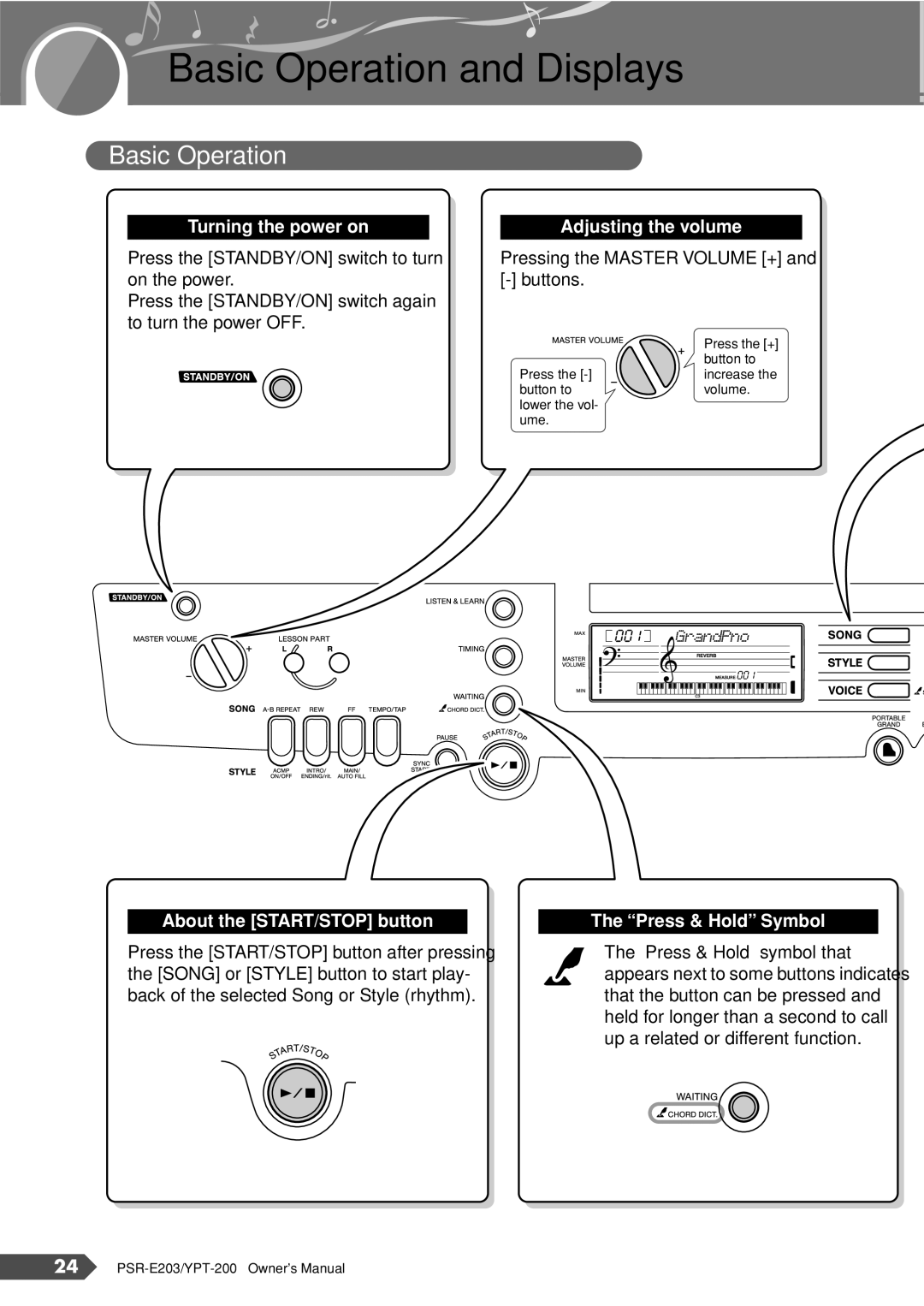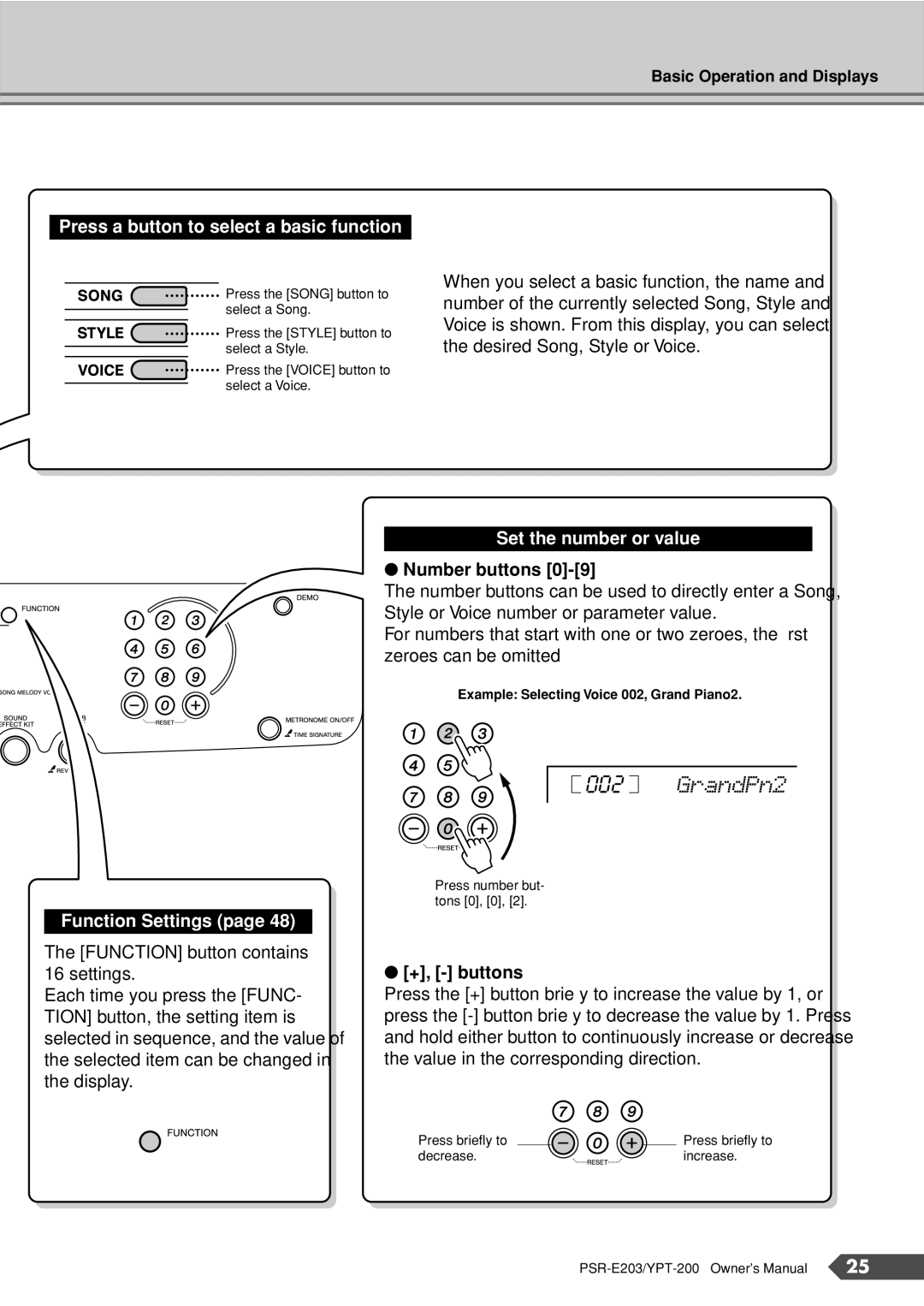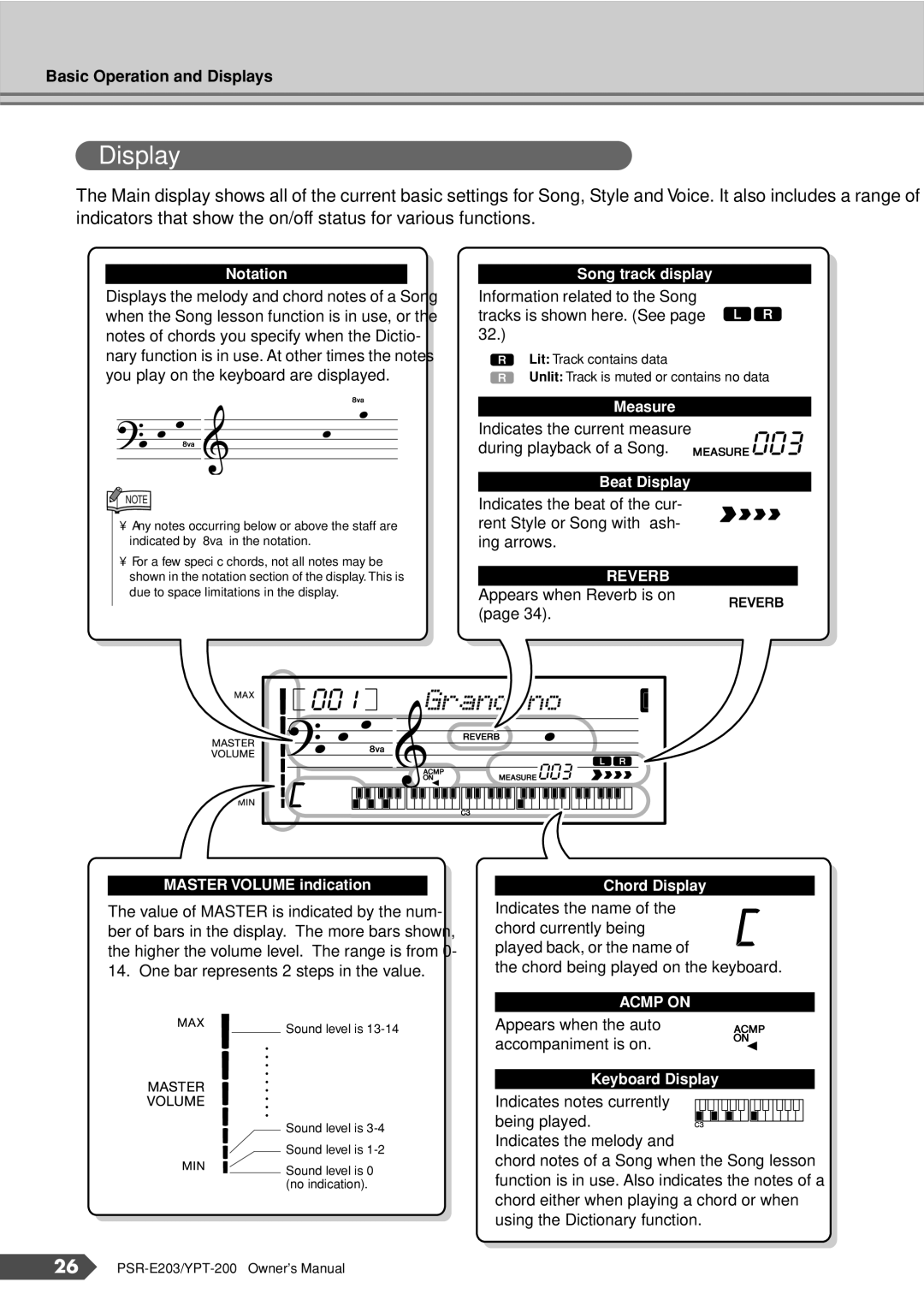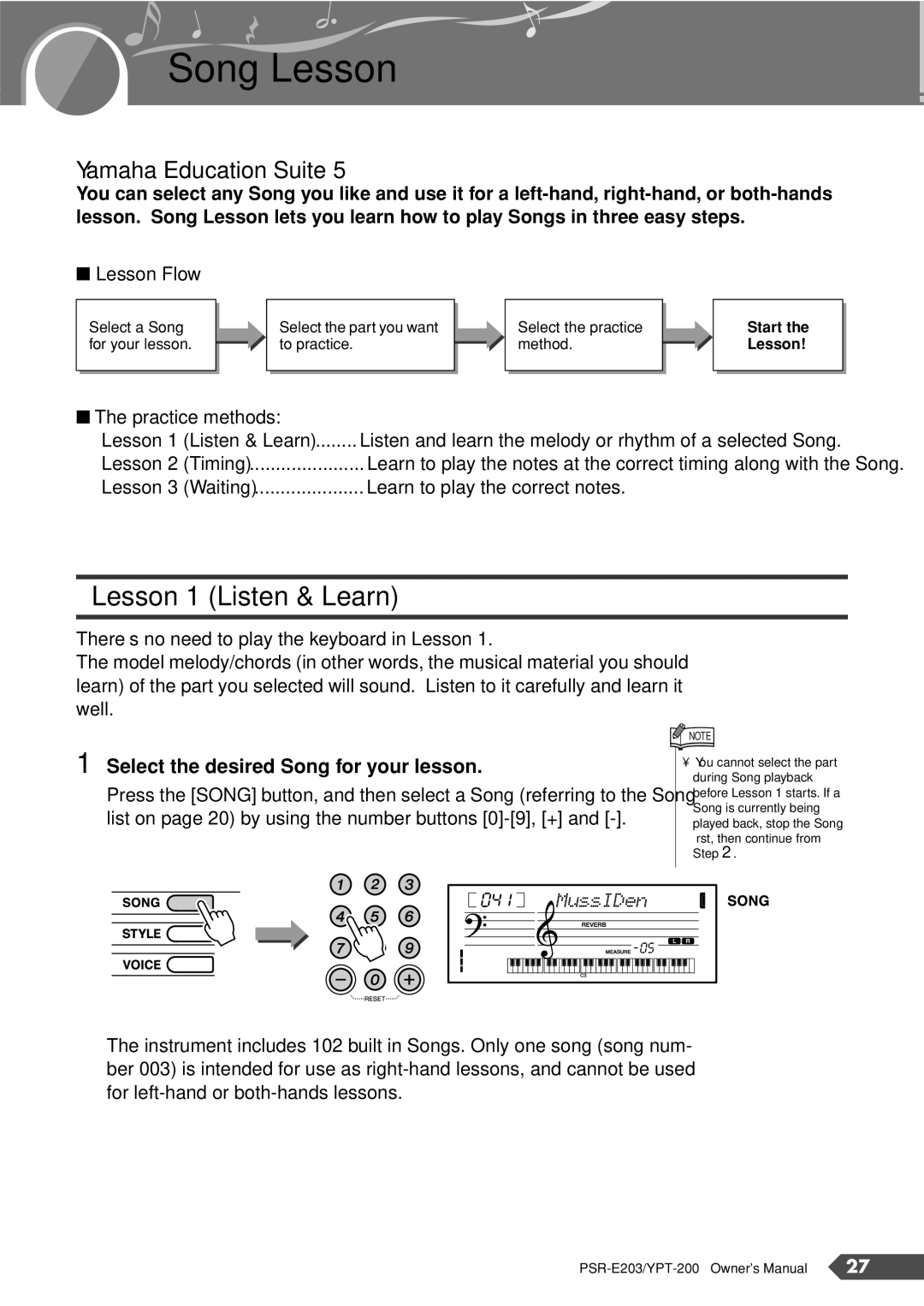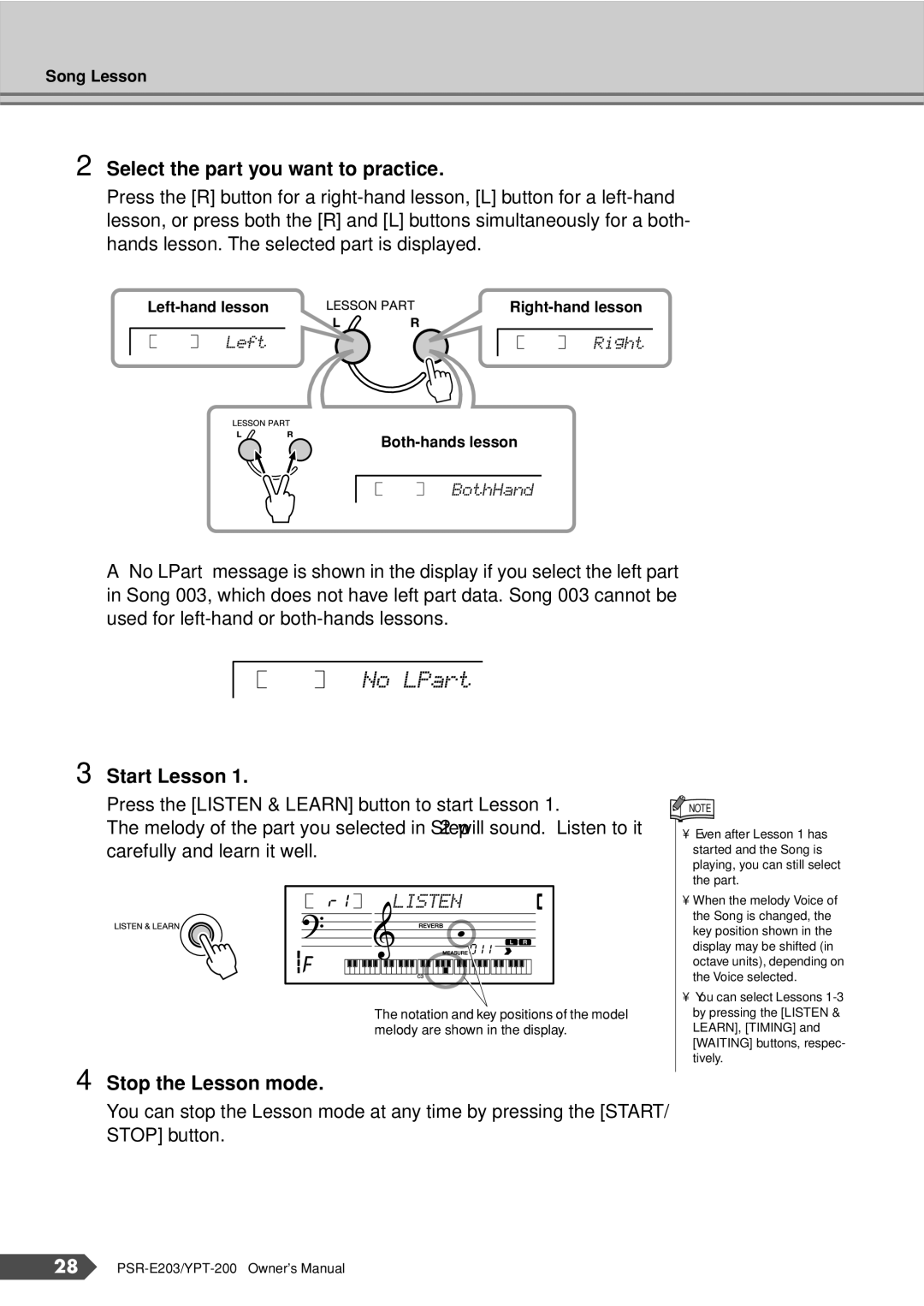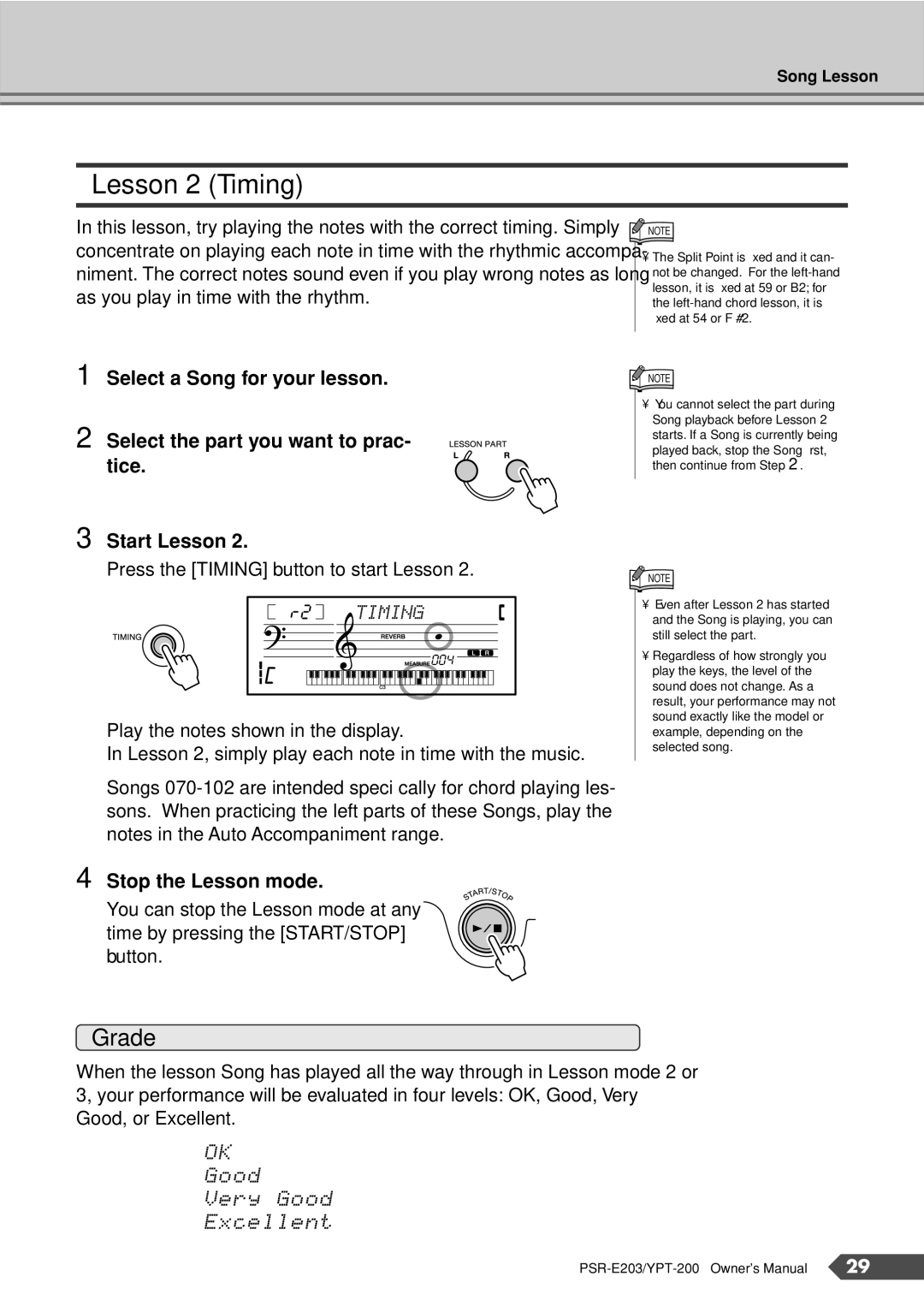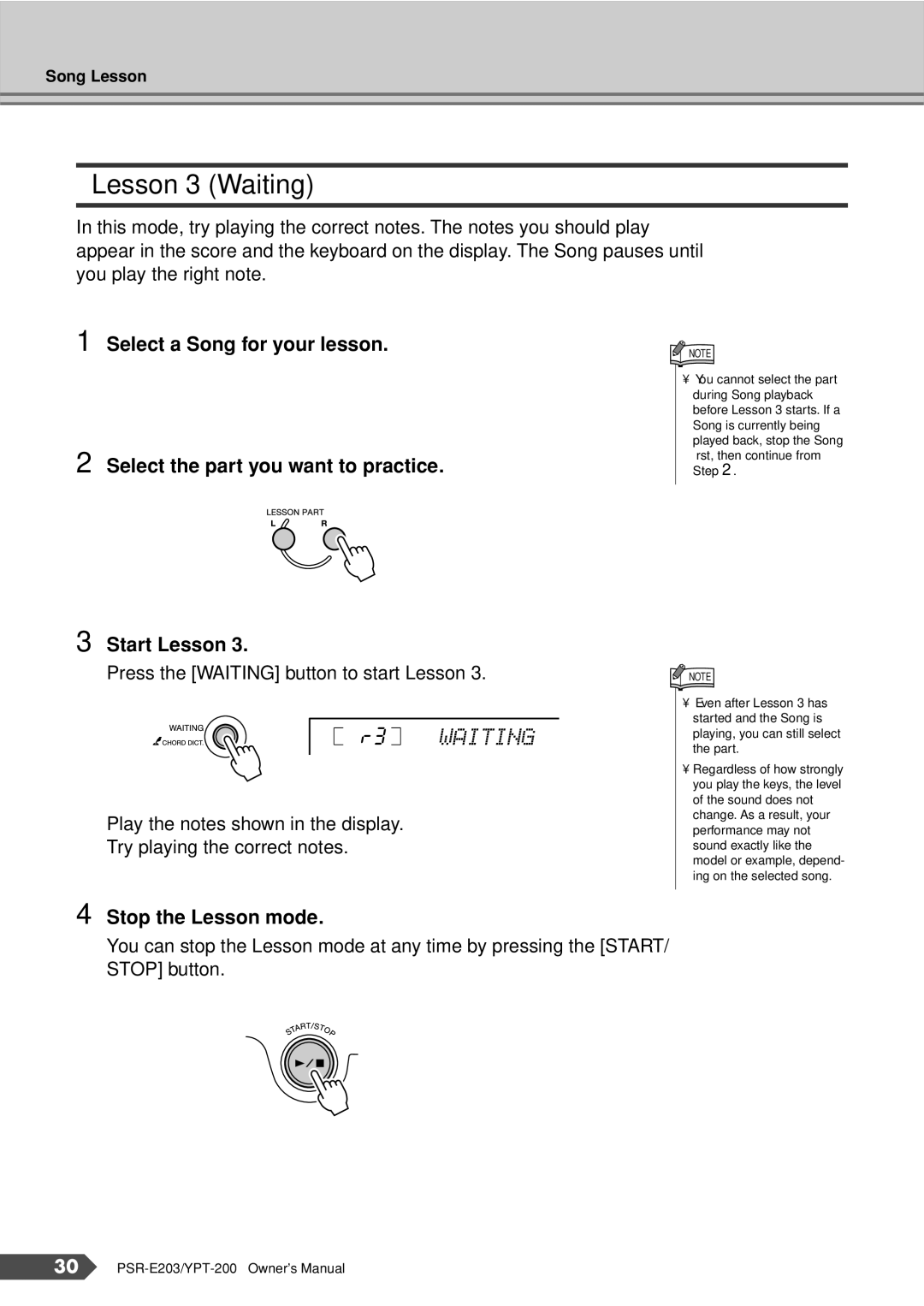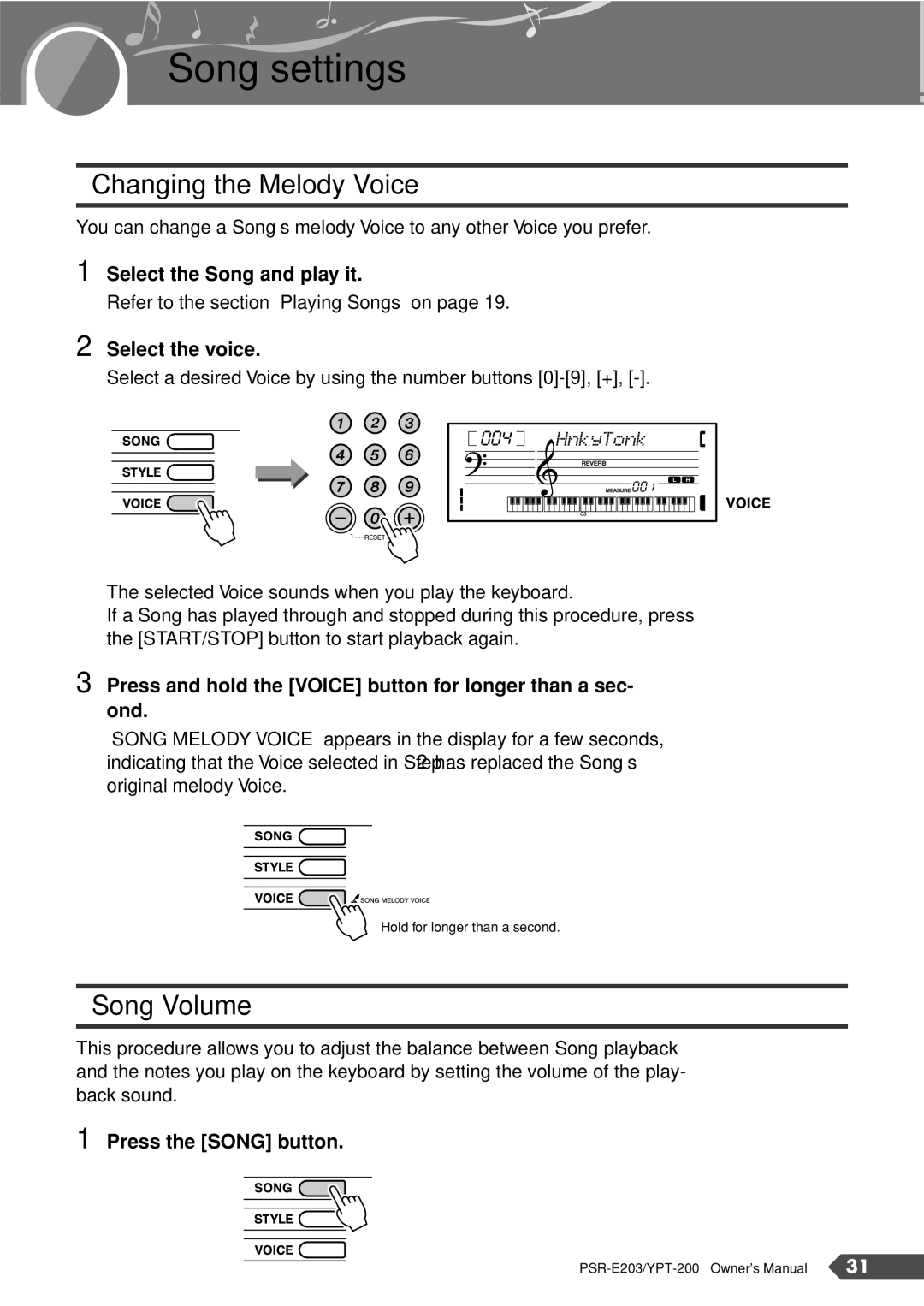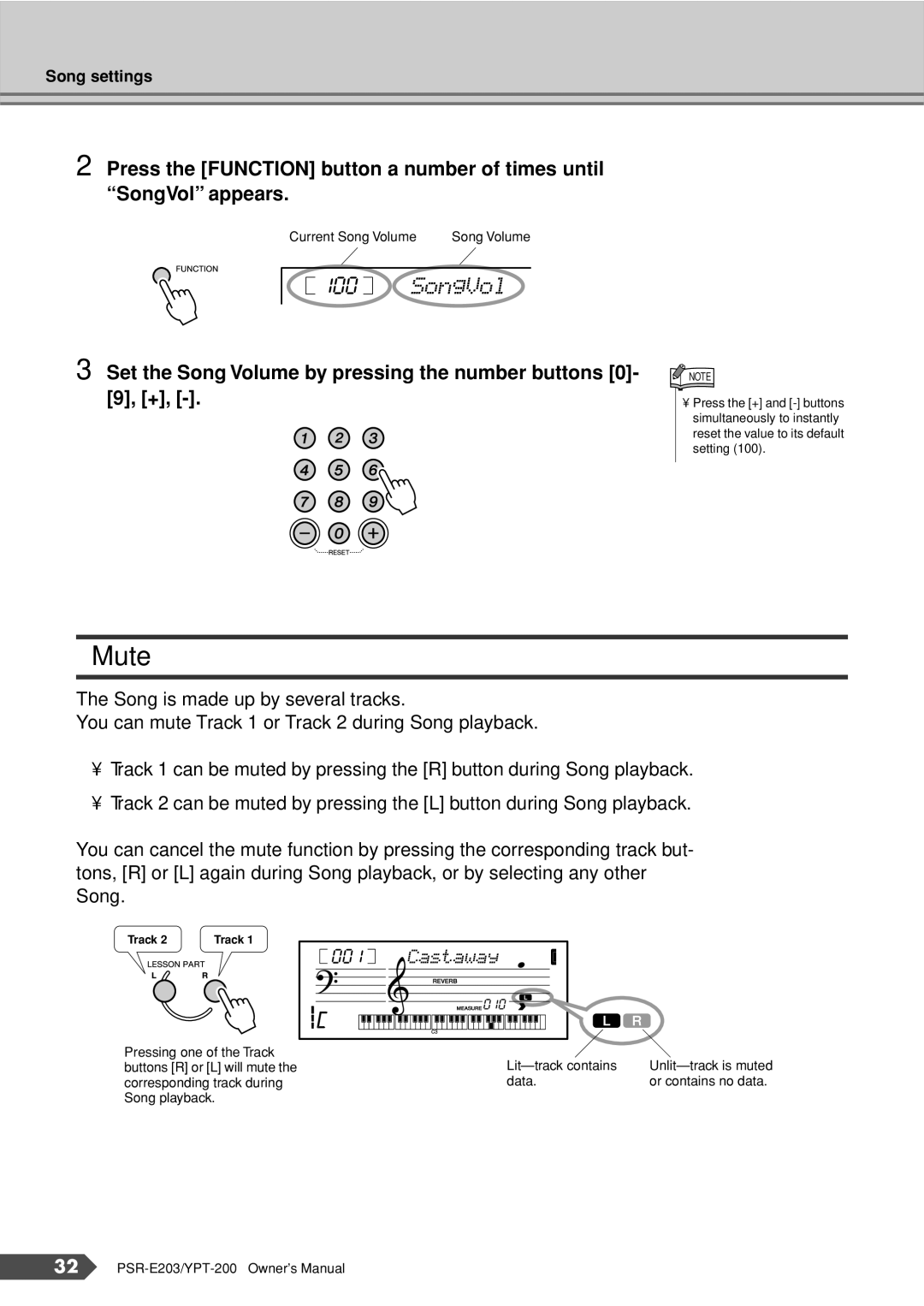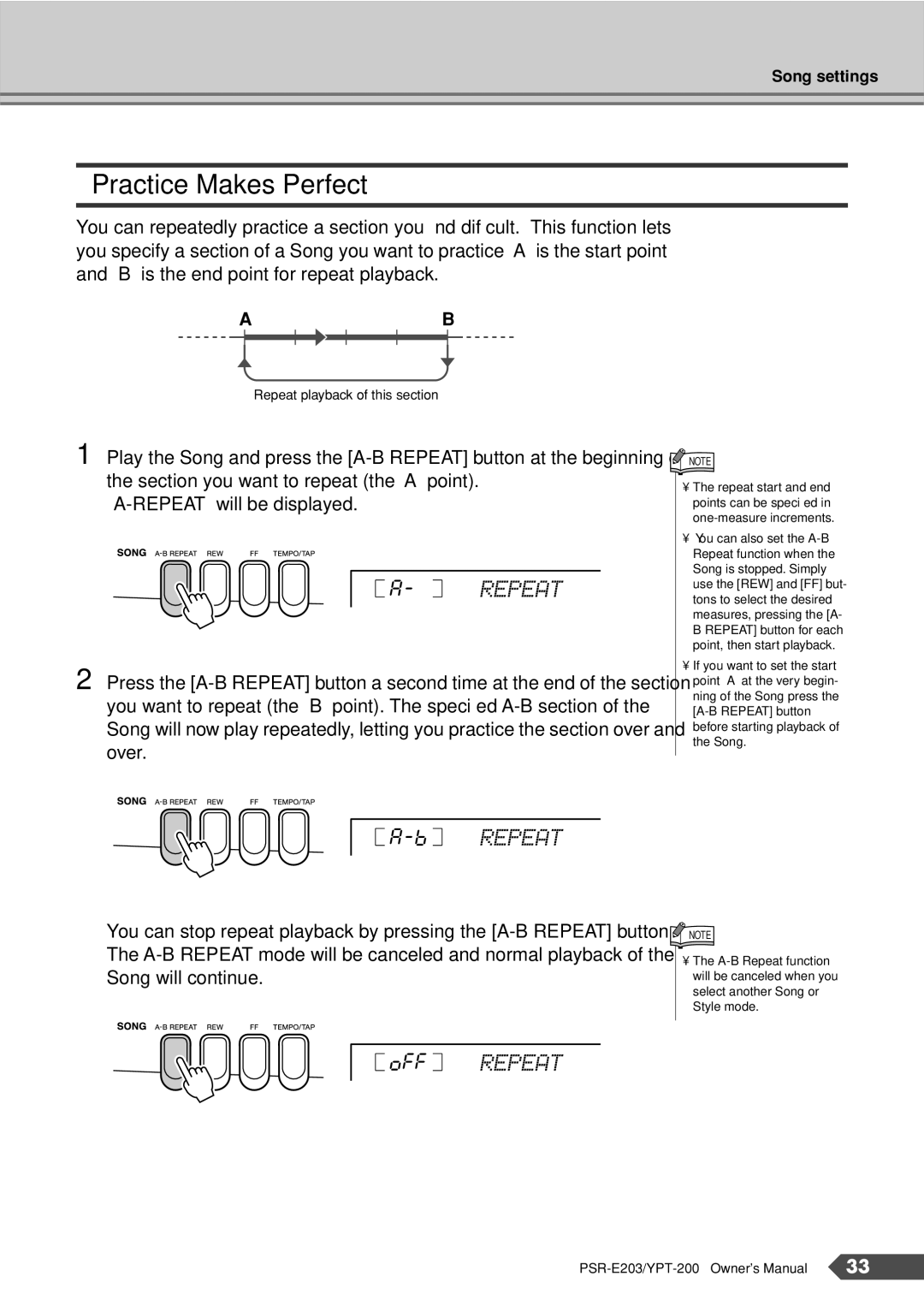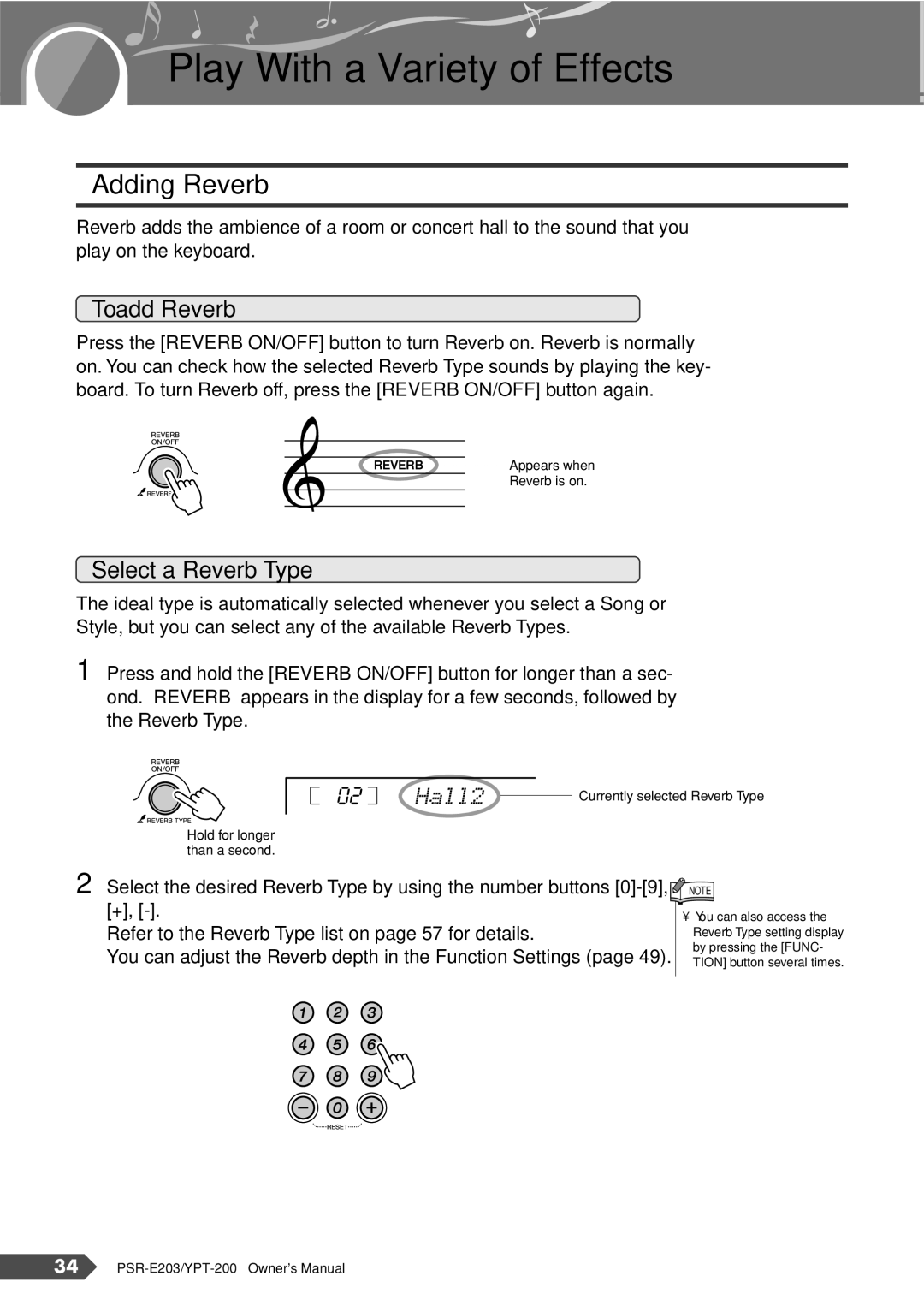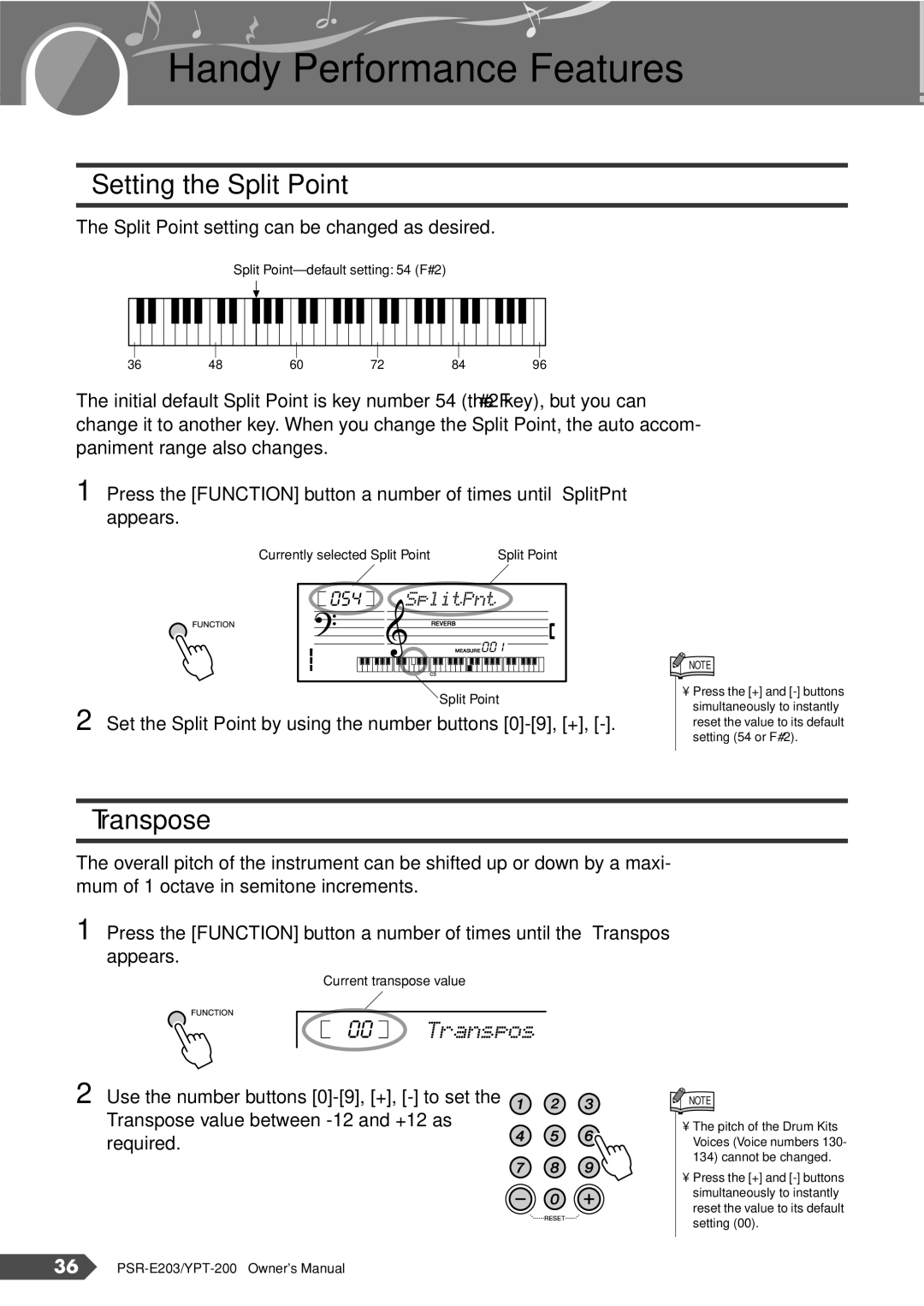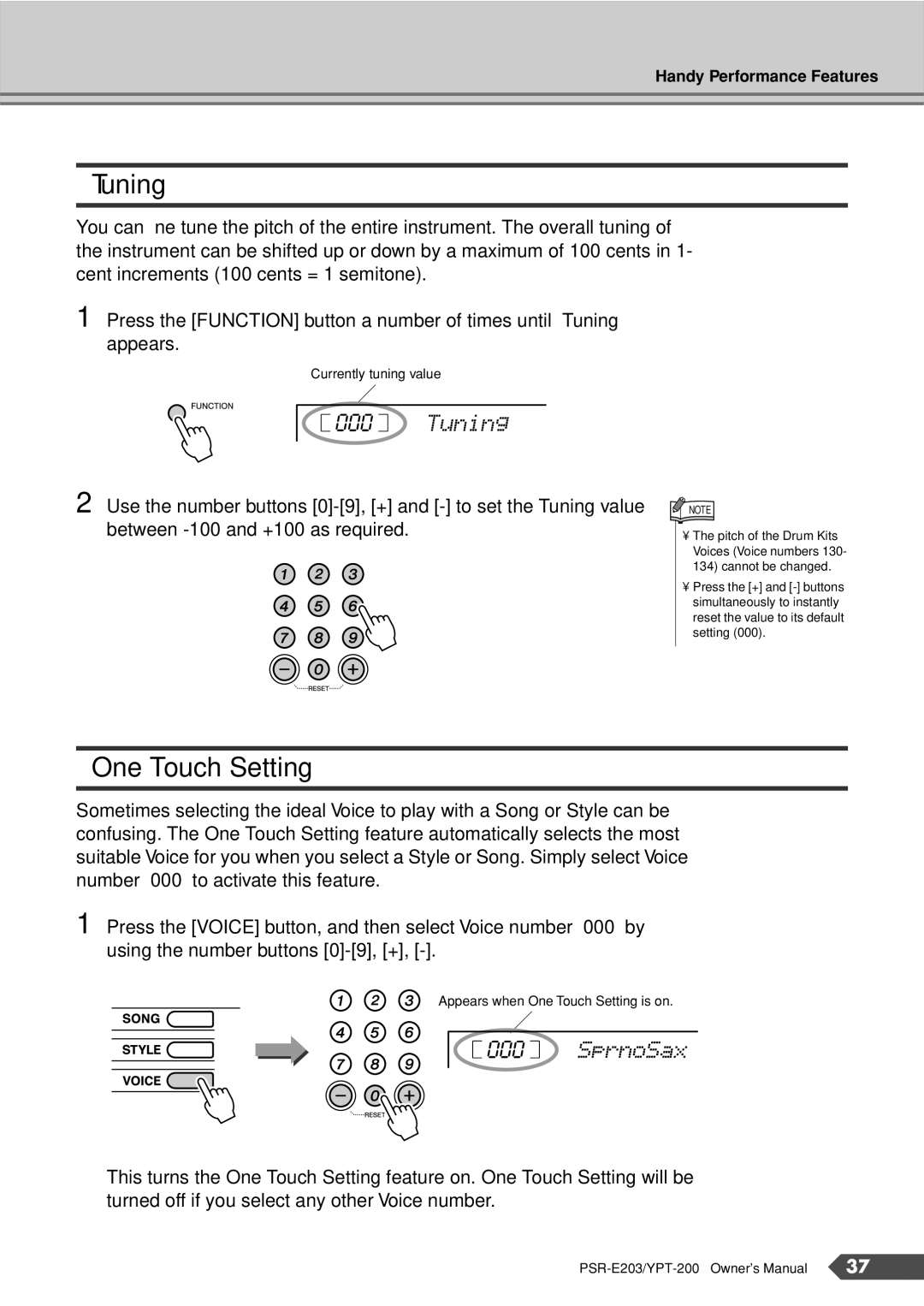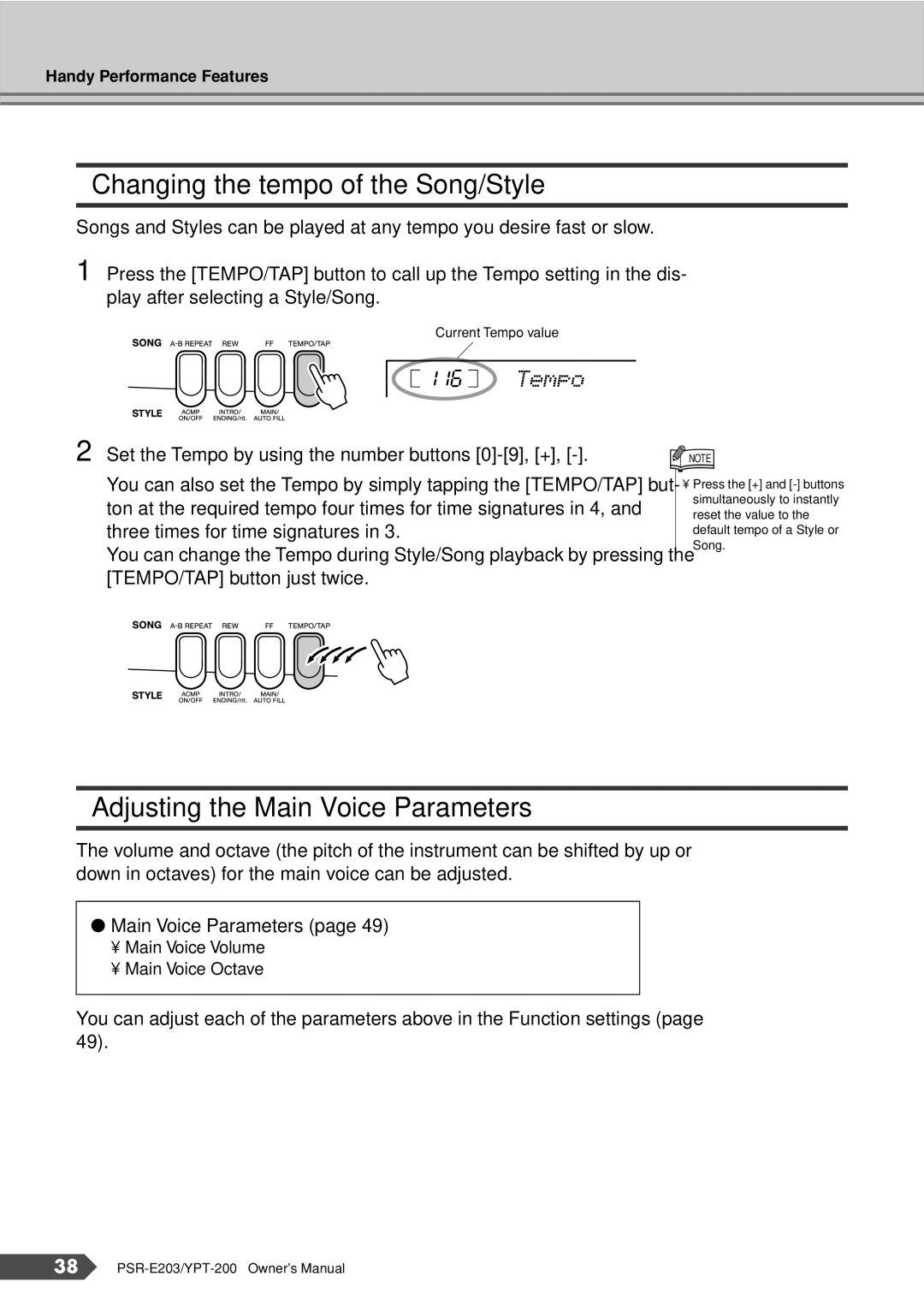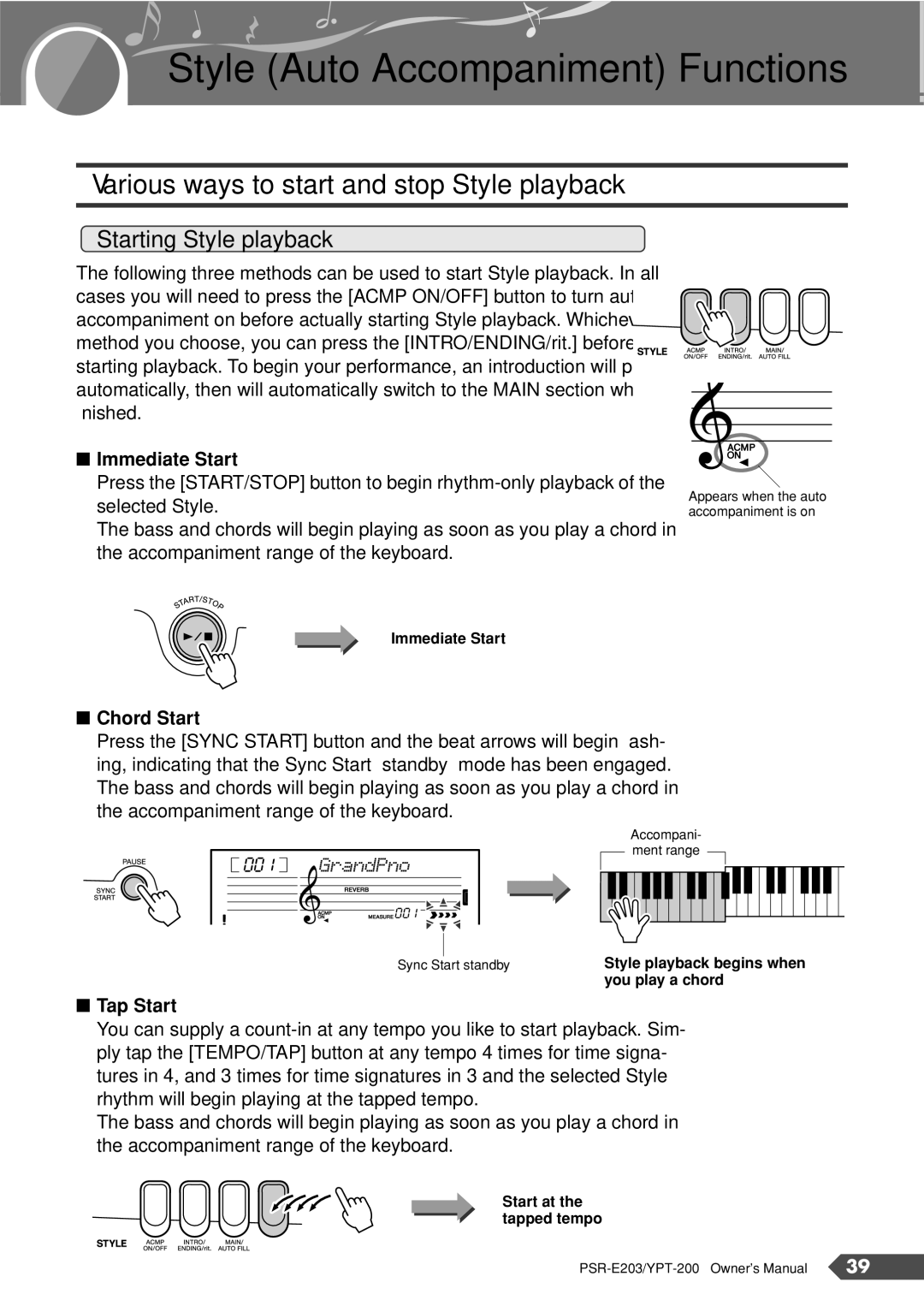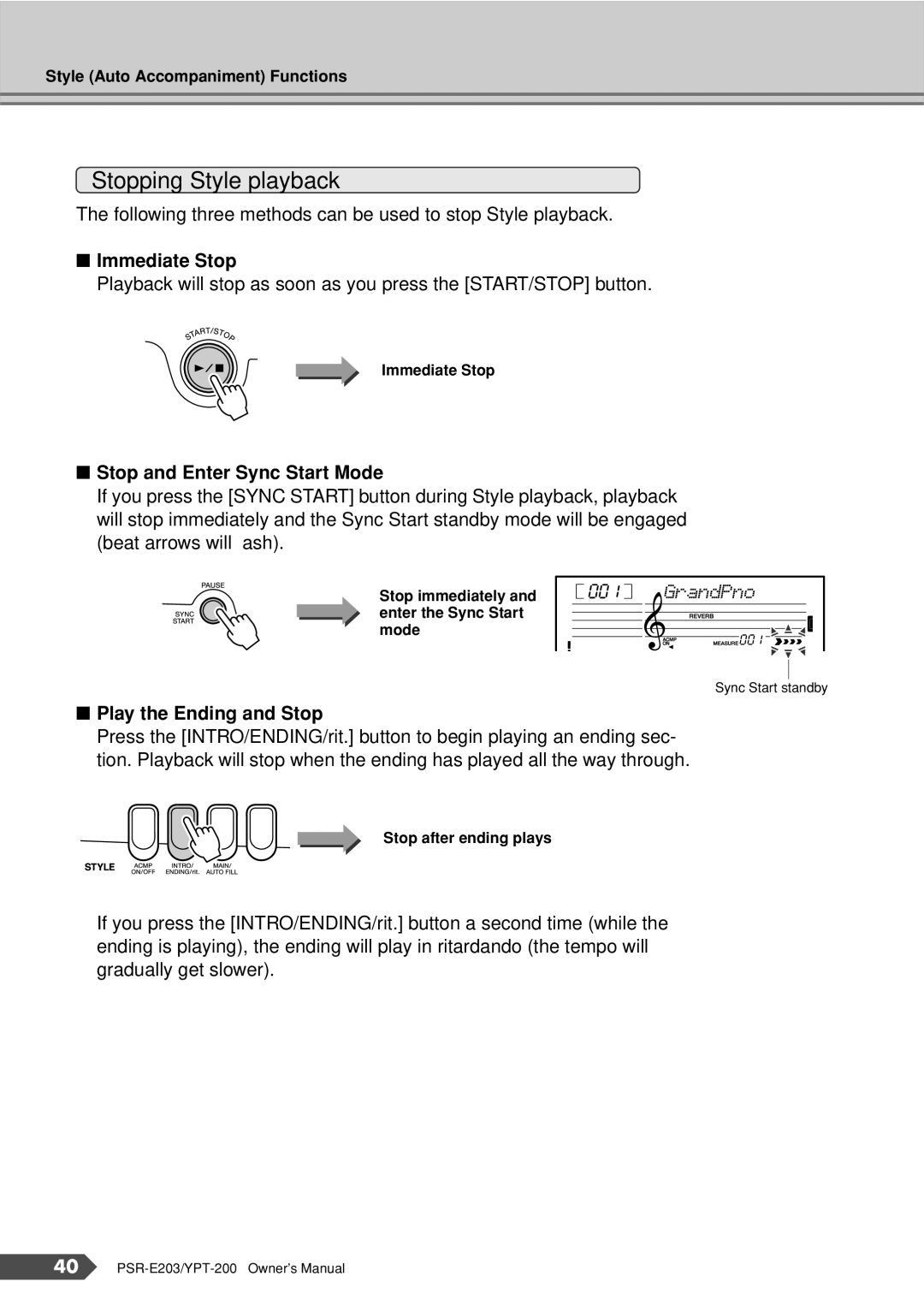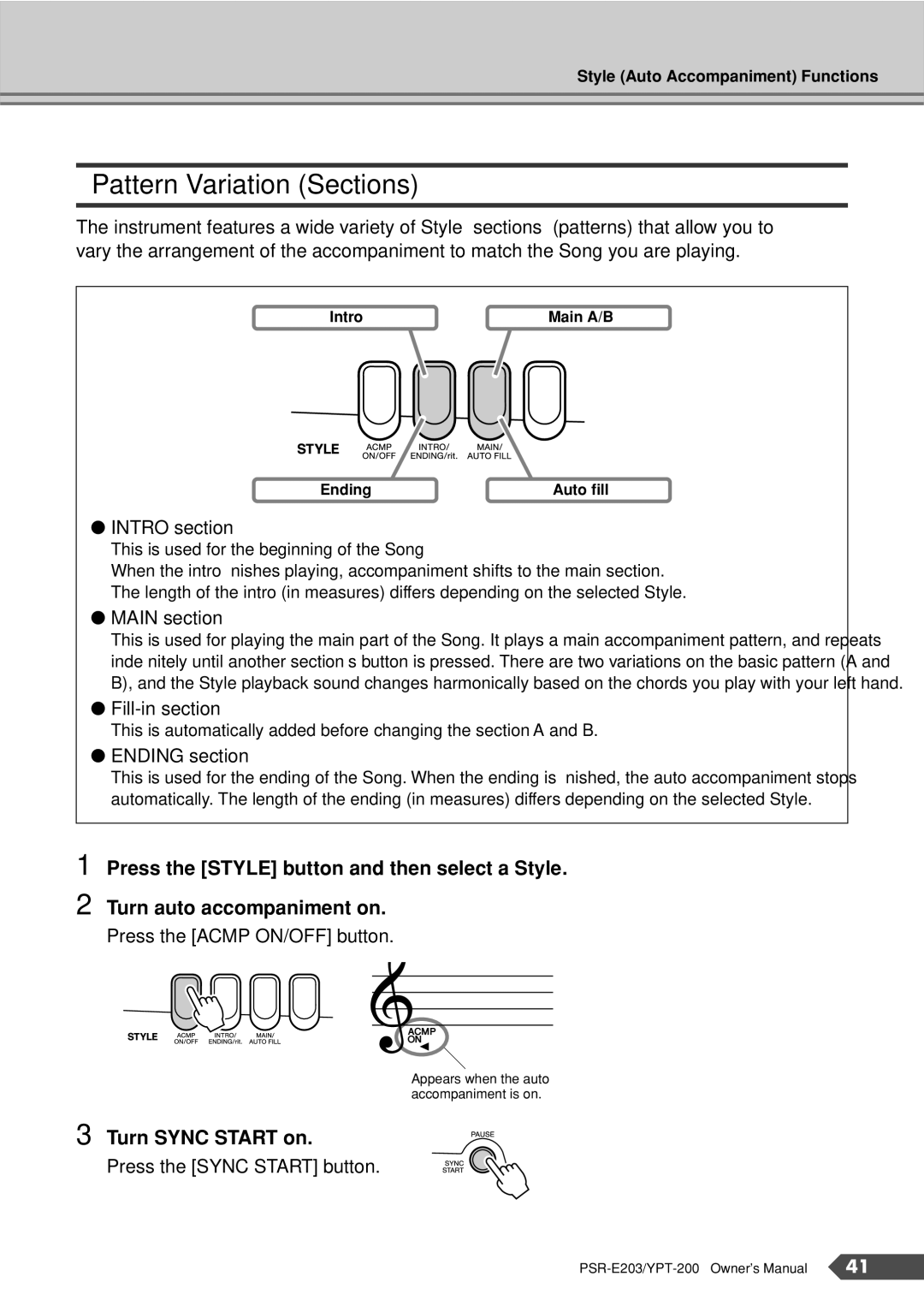Setting the Metronome Time Signature
A chime will sound on the first beat of each measure, while a metro- nome click will sound on all others. You can also set the time signature to “00,” in which case the chime will not sound and the click sound will be heard on all beats.
1 Press and hold the [METRONOME ON/OFF] button for longer than a second
The time signature appears in the display.
Time signature
04![]() TimeSig
TimeSig
Hold for longer than a second.
2 Set the time signature by using the number buttons [0]-[9], [+], [-].
The metronome can be set for time signatures of 0 to 15 beats. |
| NOTE |
| ||
|
| • The time signature cannot |
|
| be changed for Songs and |
|
| Styles, because each has a |
|
| fixed time signature. |
|
|
|
Setting the Metronome Volume
Press the [FUNCTION] button a number of times until “MetroVol” | |
1 appears. |
|
100 | MetroVol |
Metronome Volume
2 Set the metronome volume by using the number buttons [0]-[9], [+], [-].
18