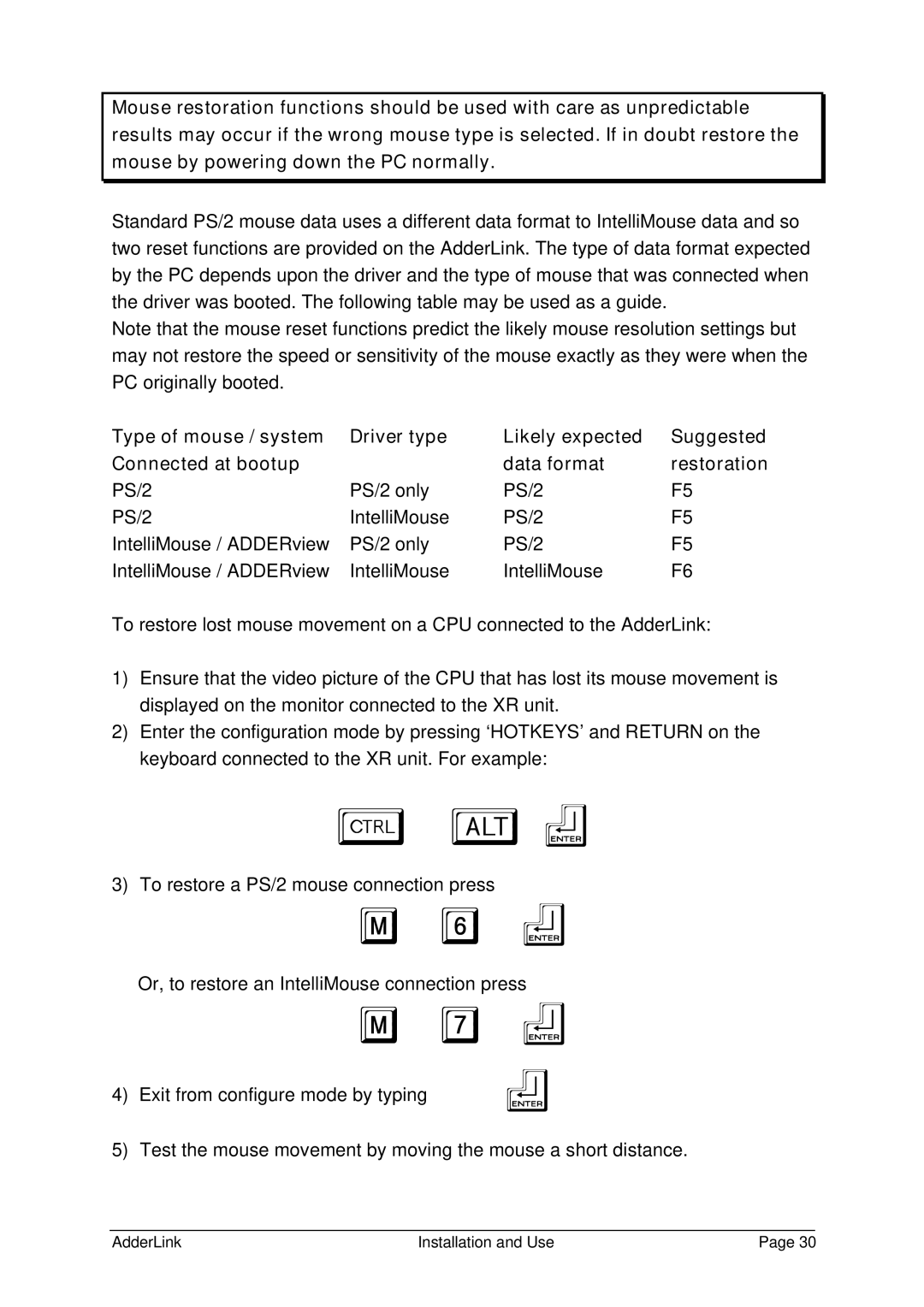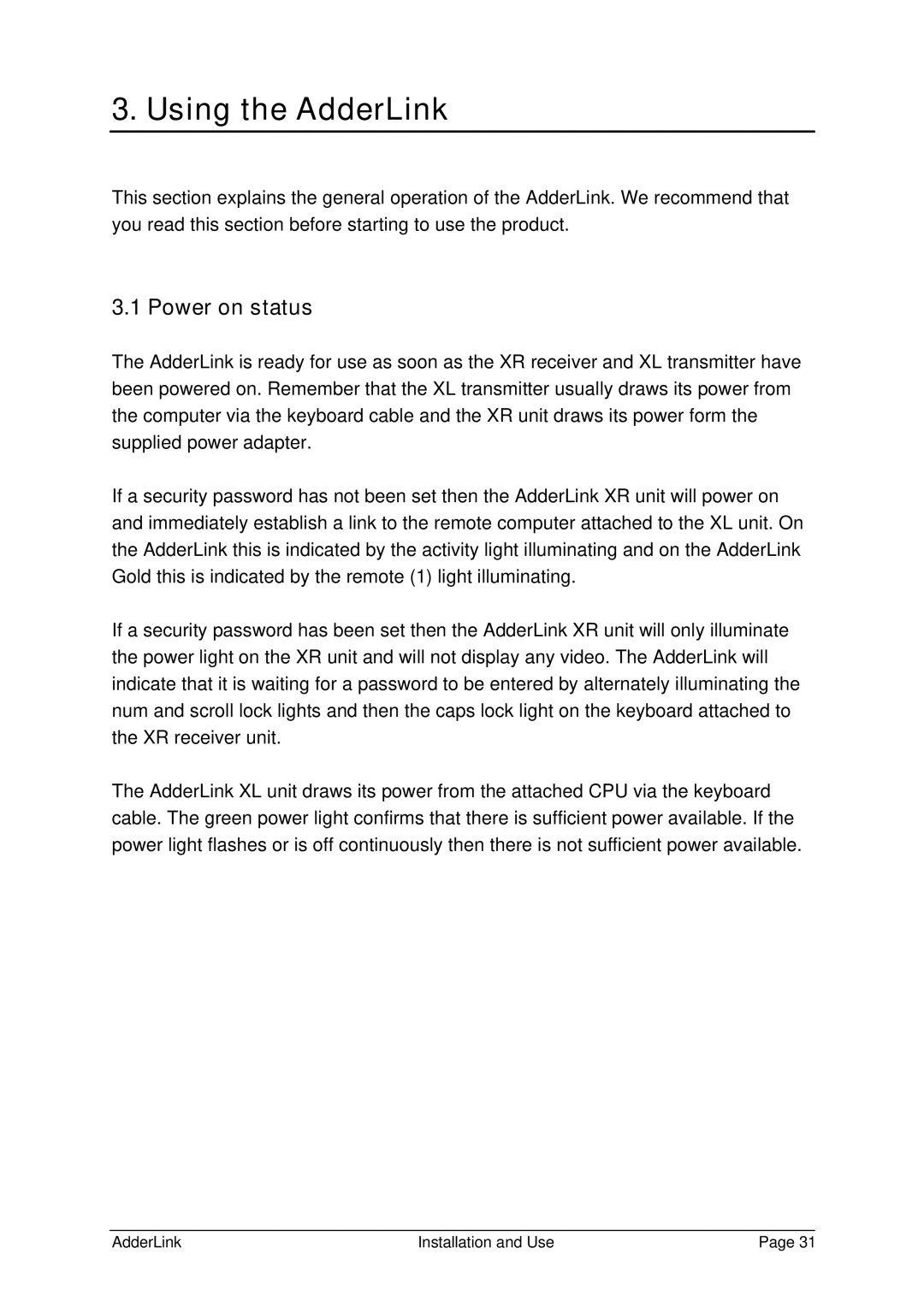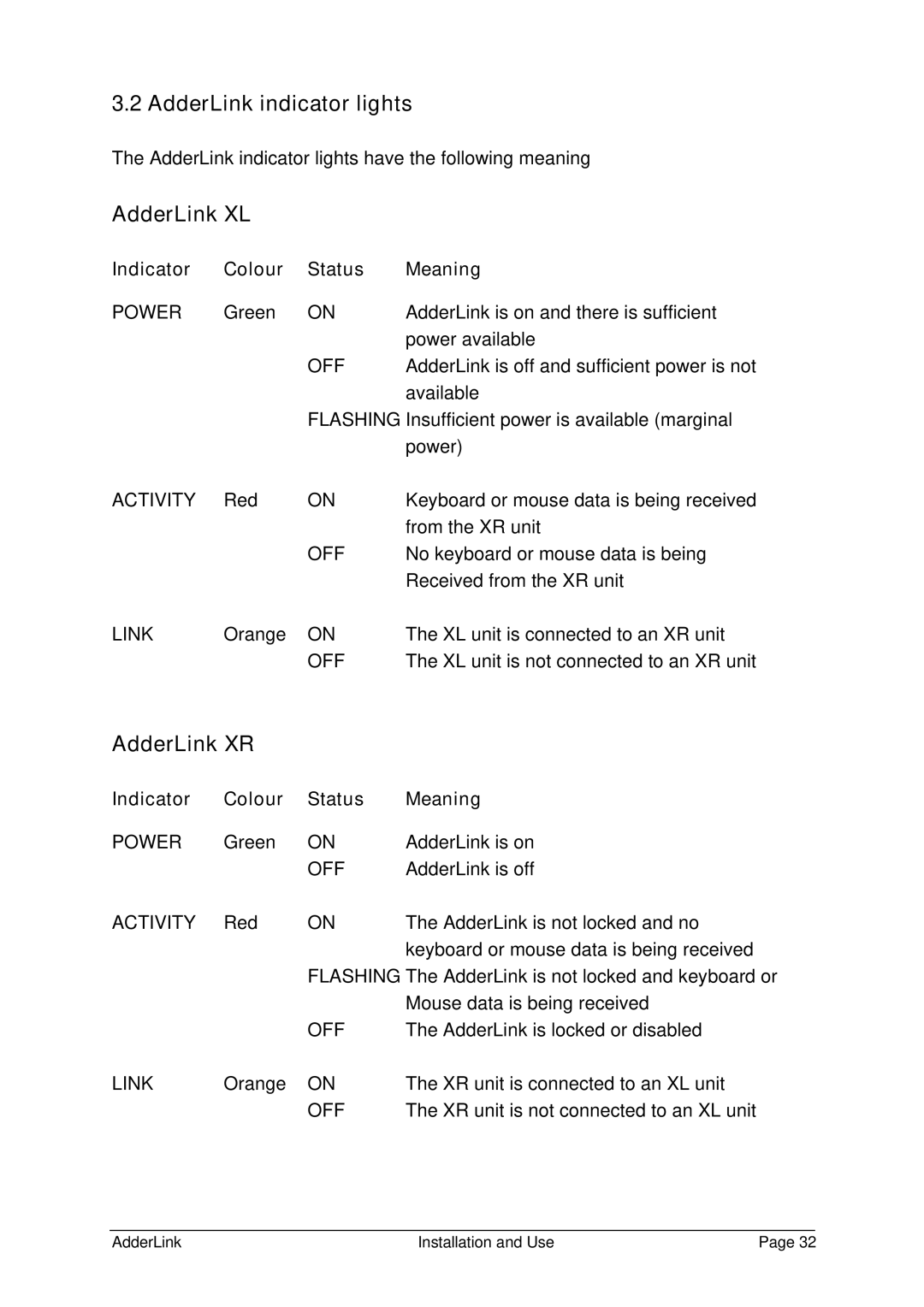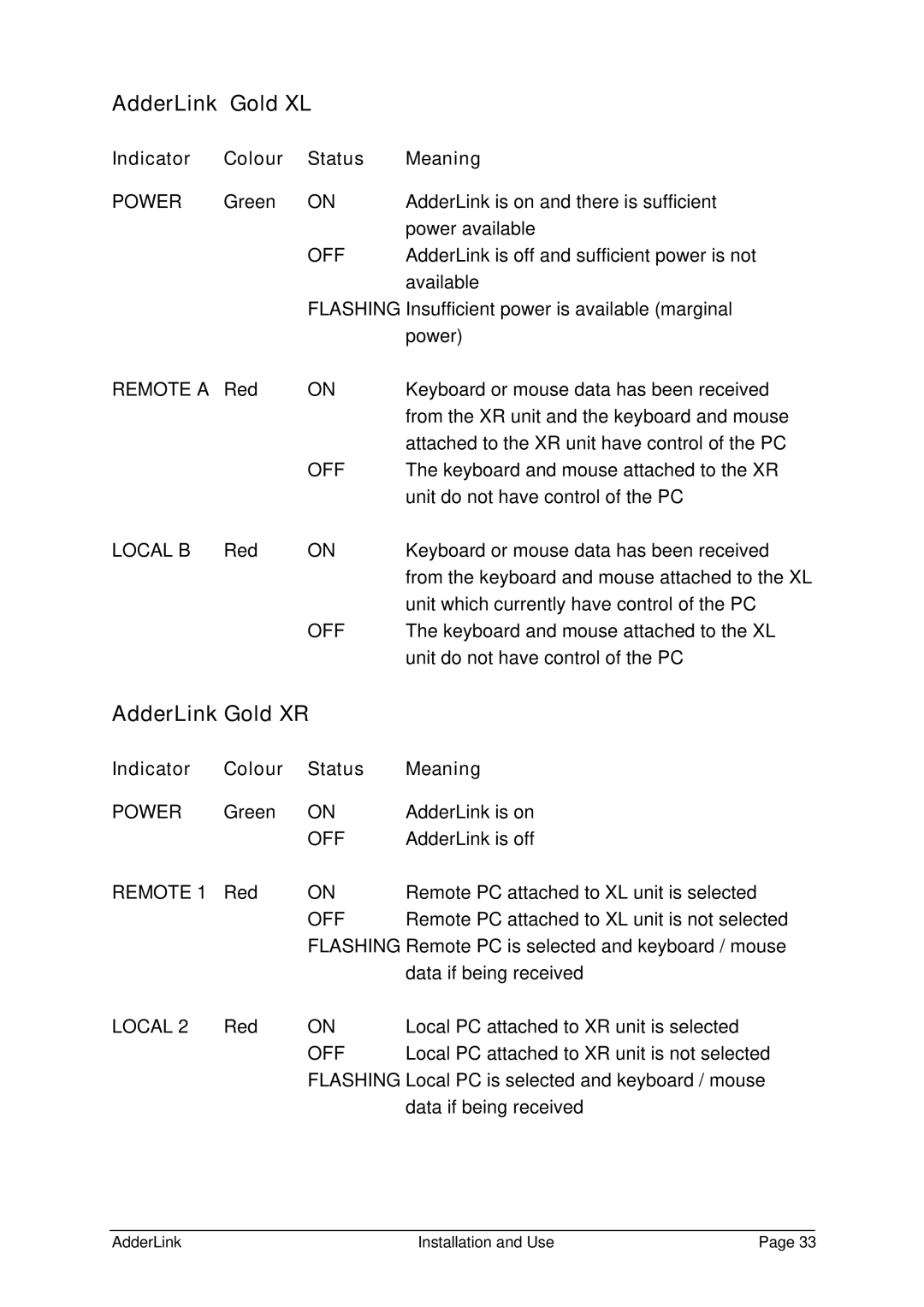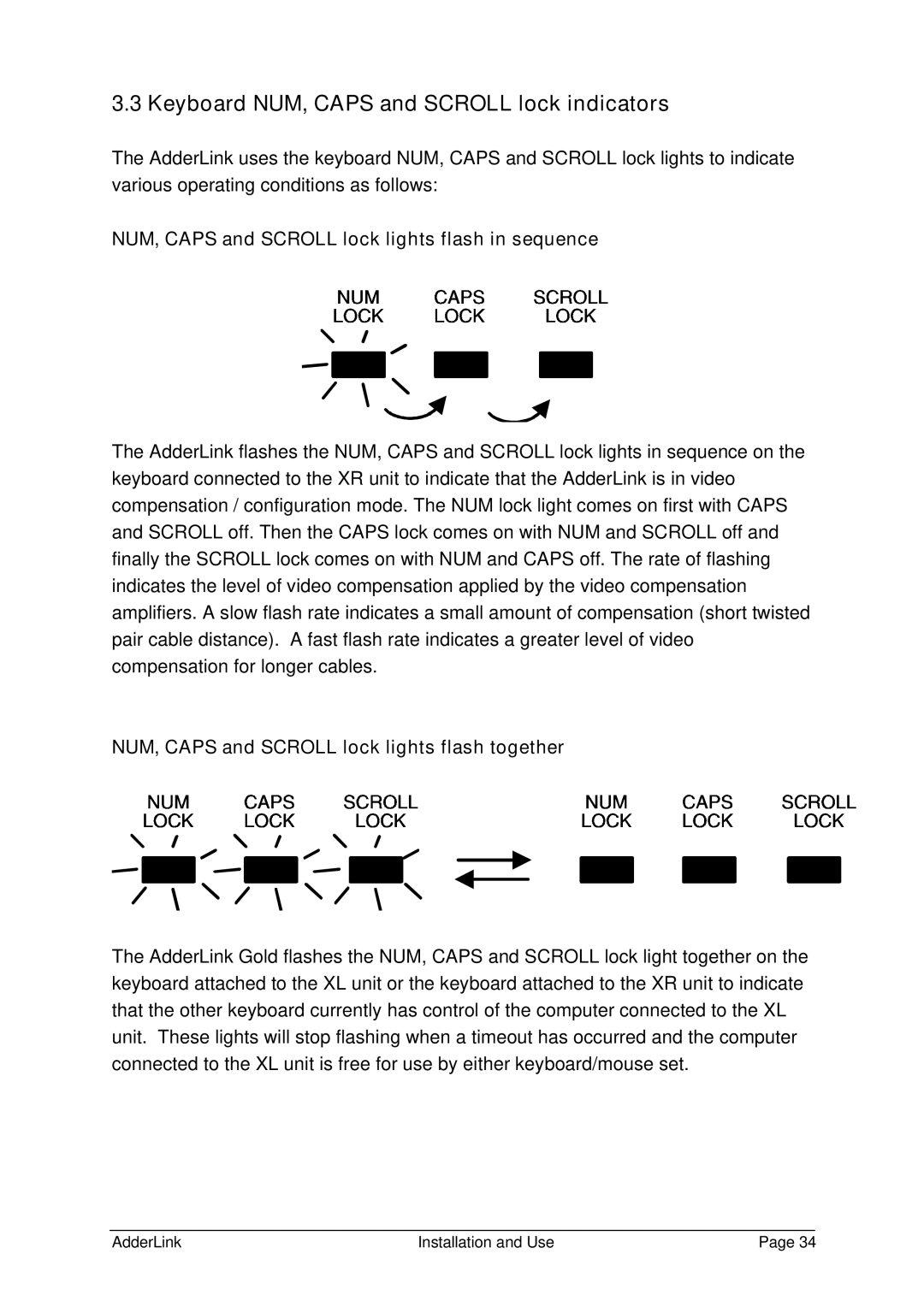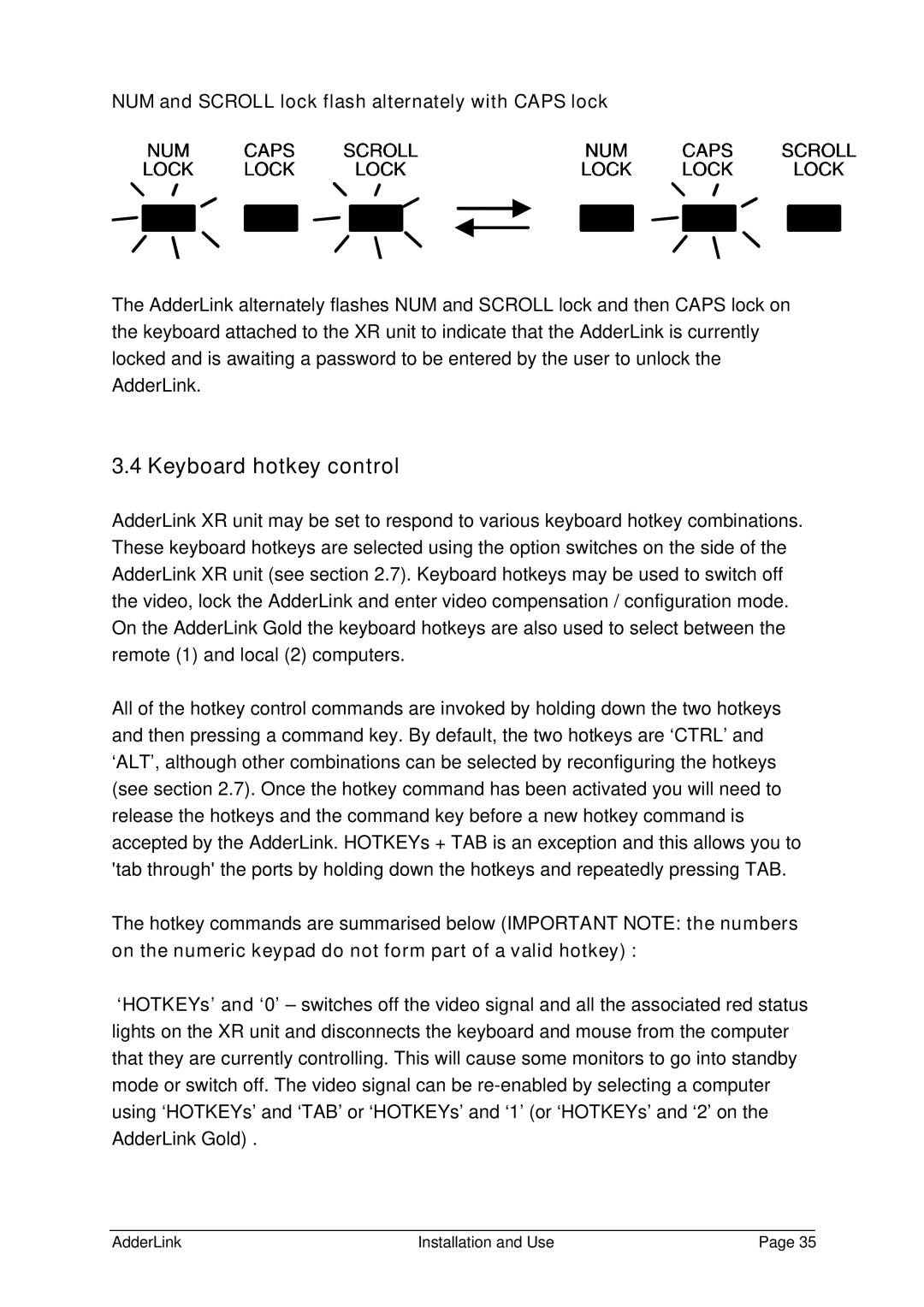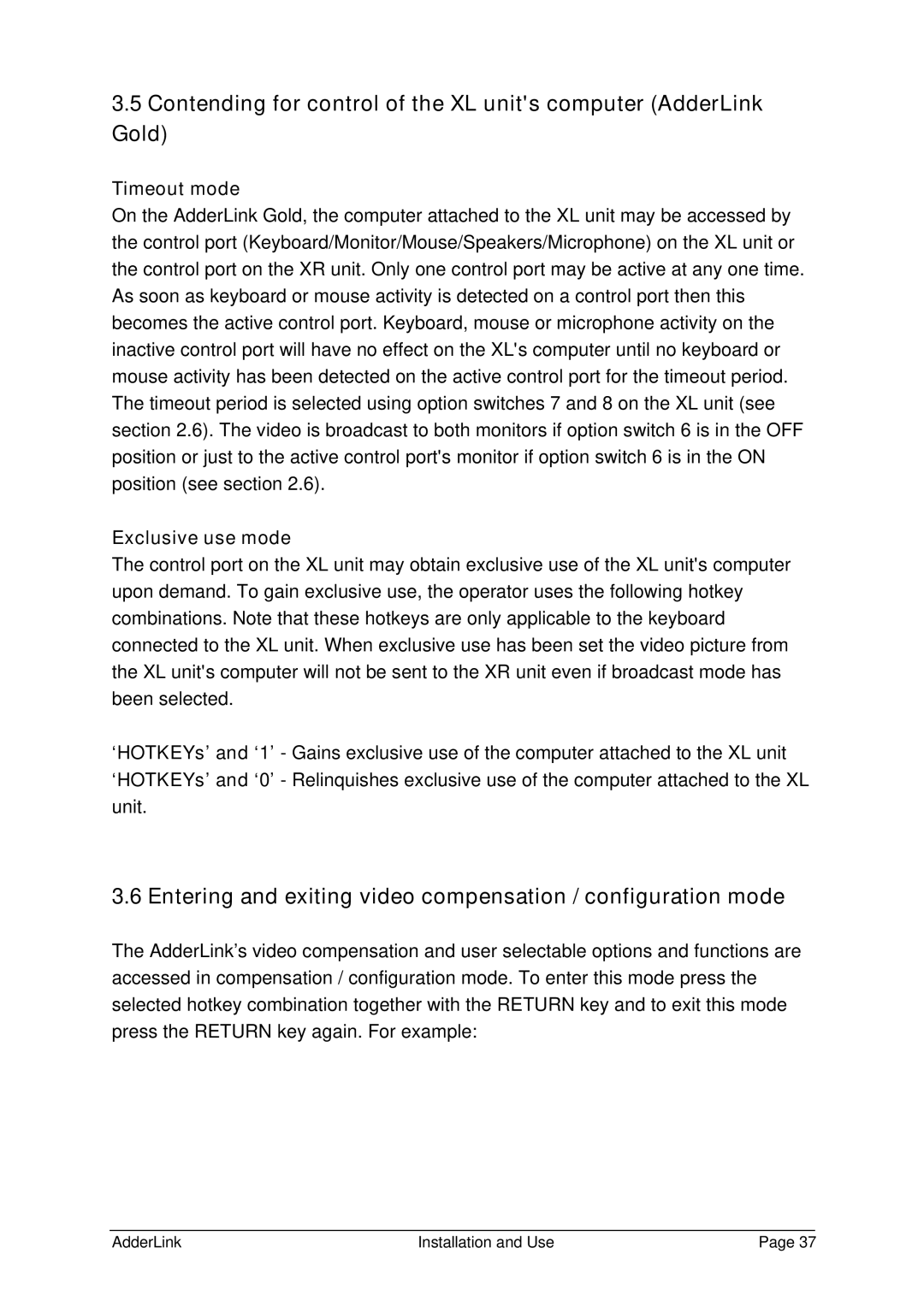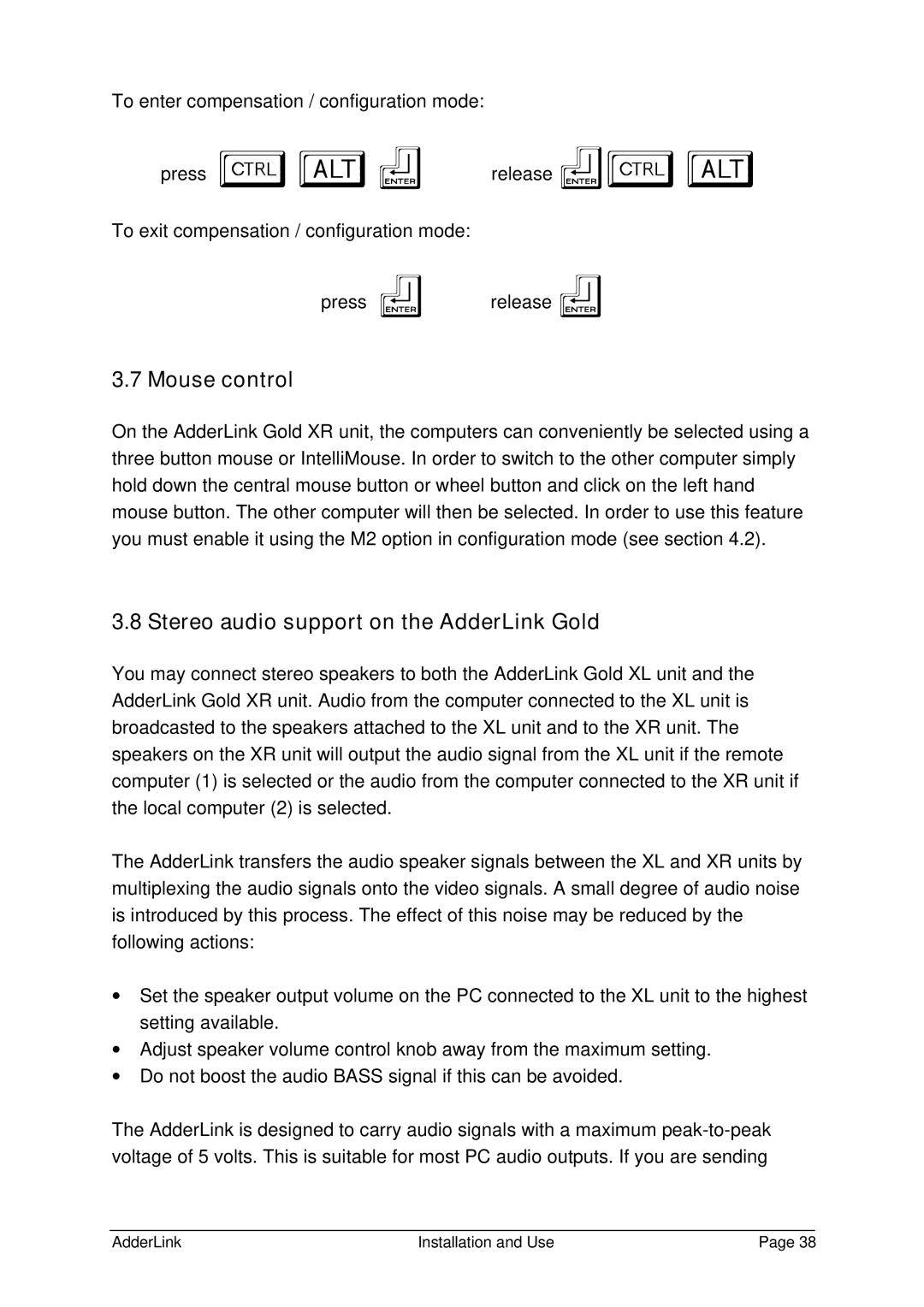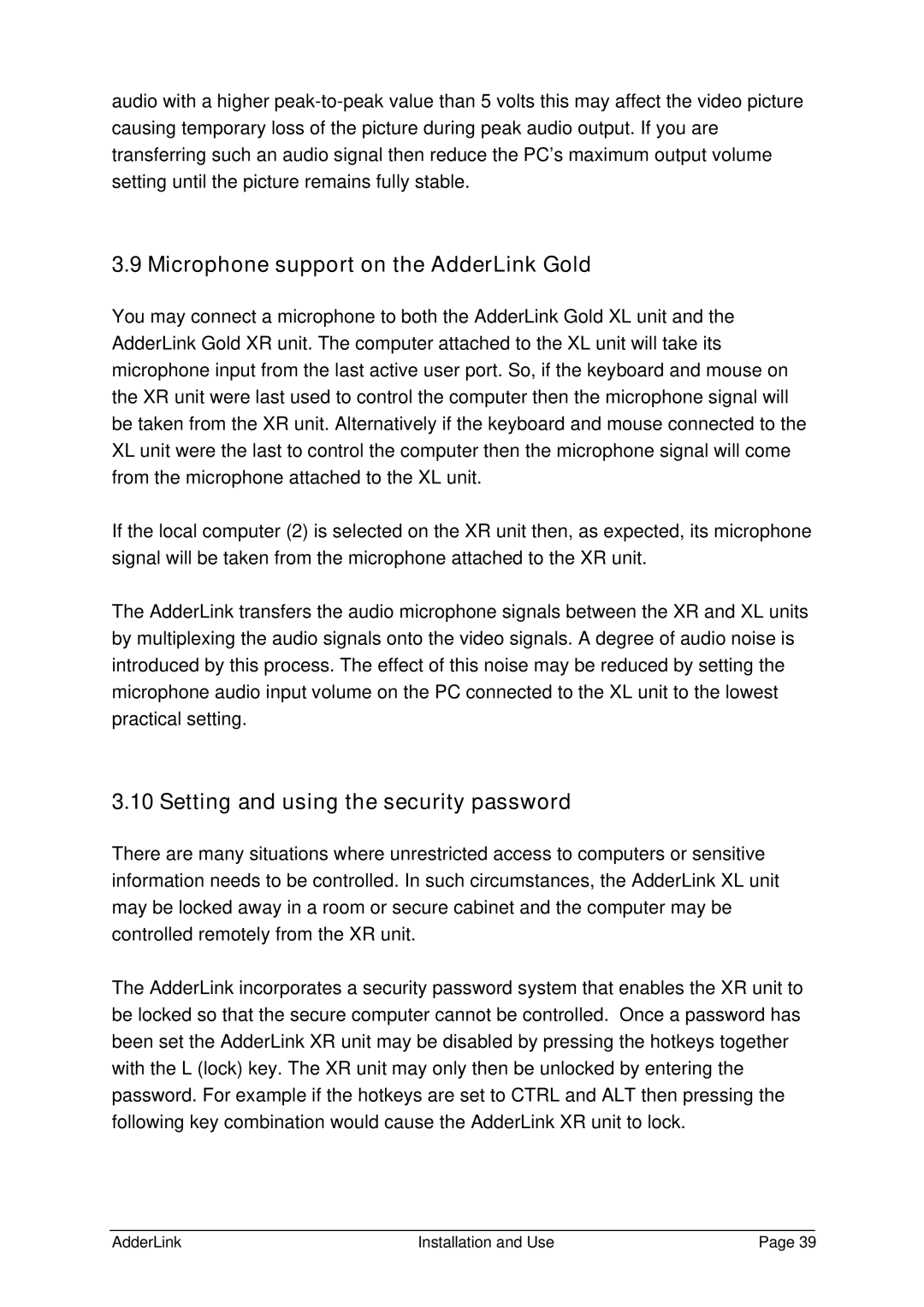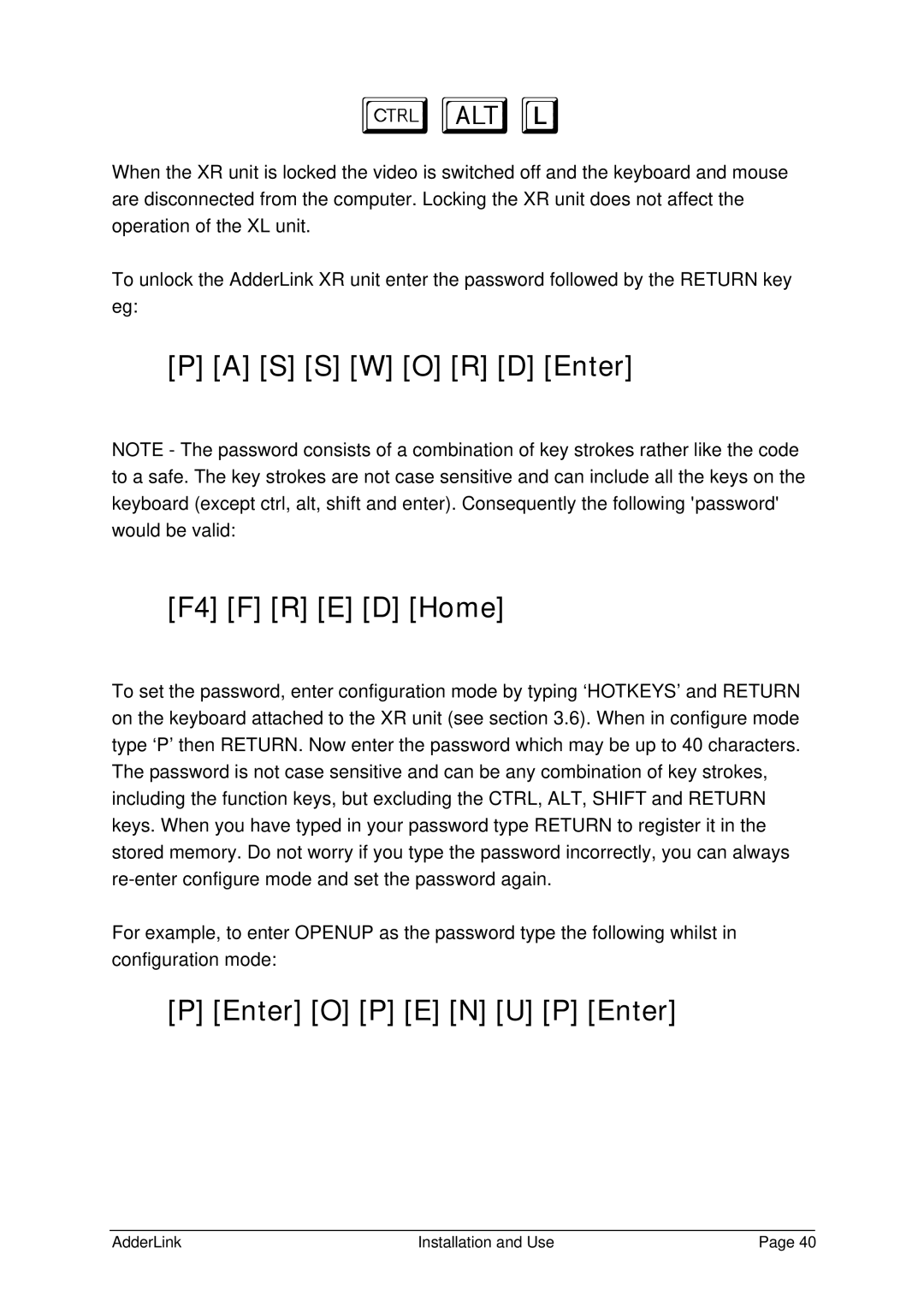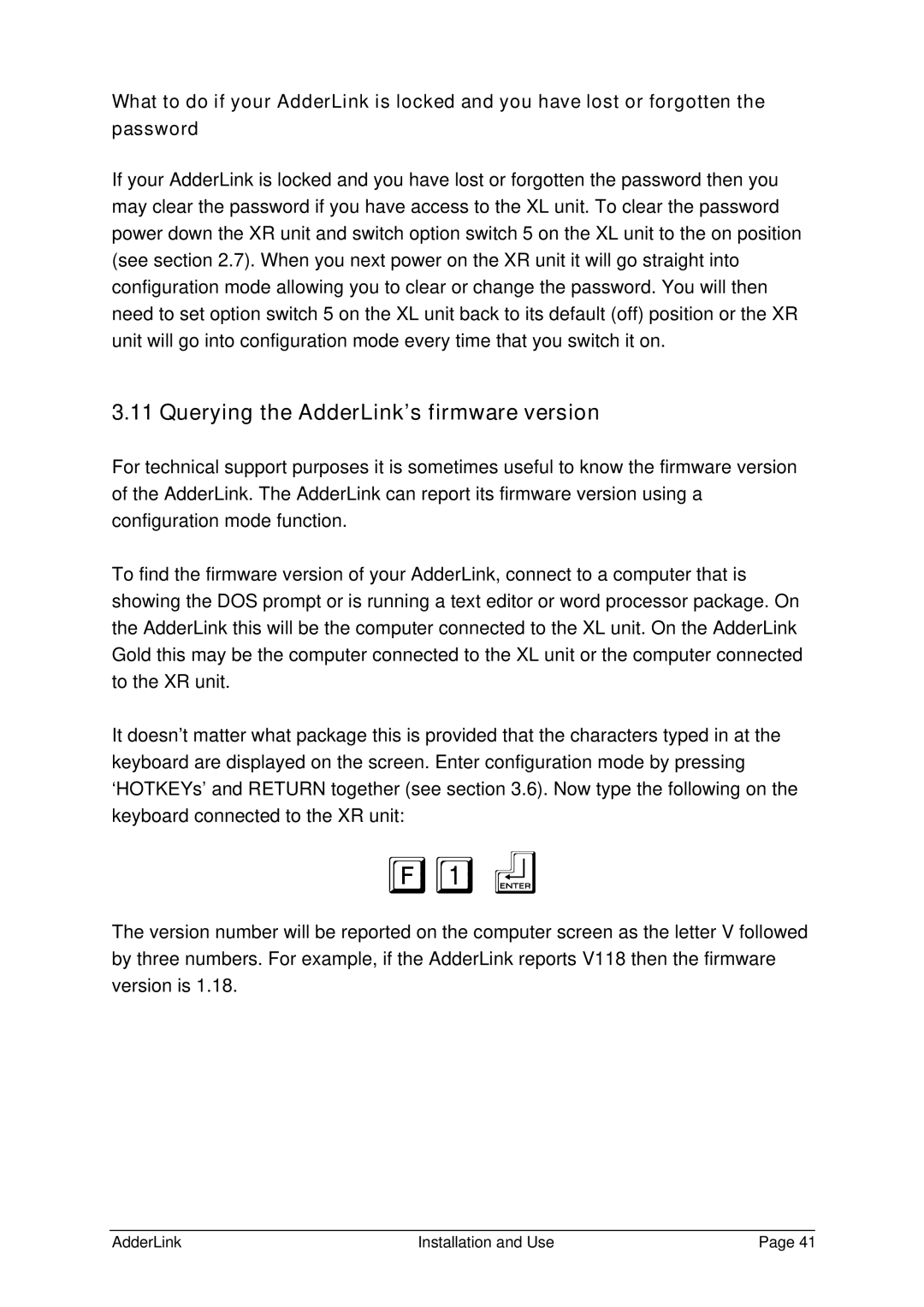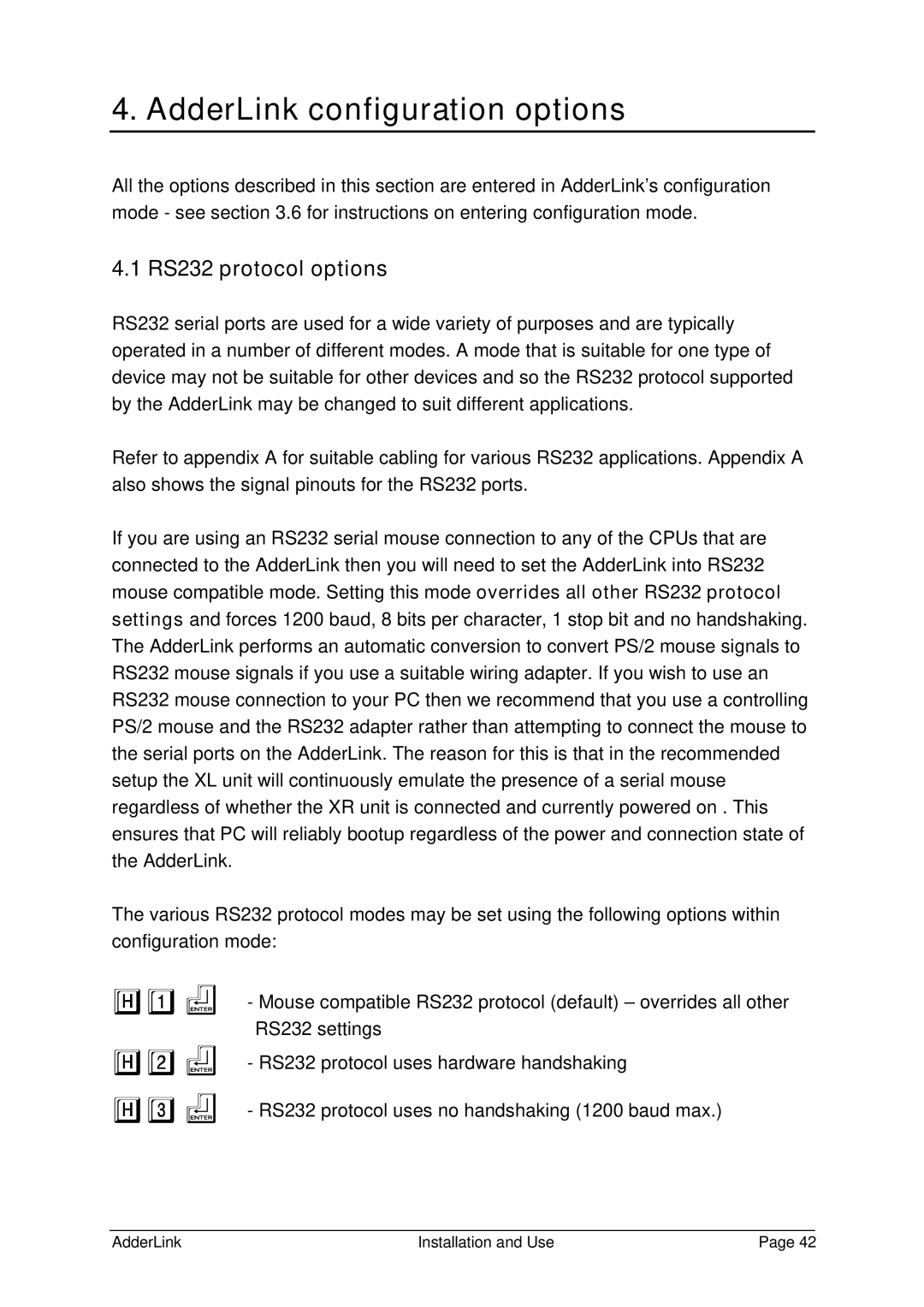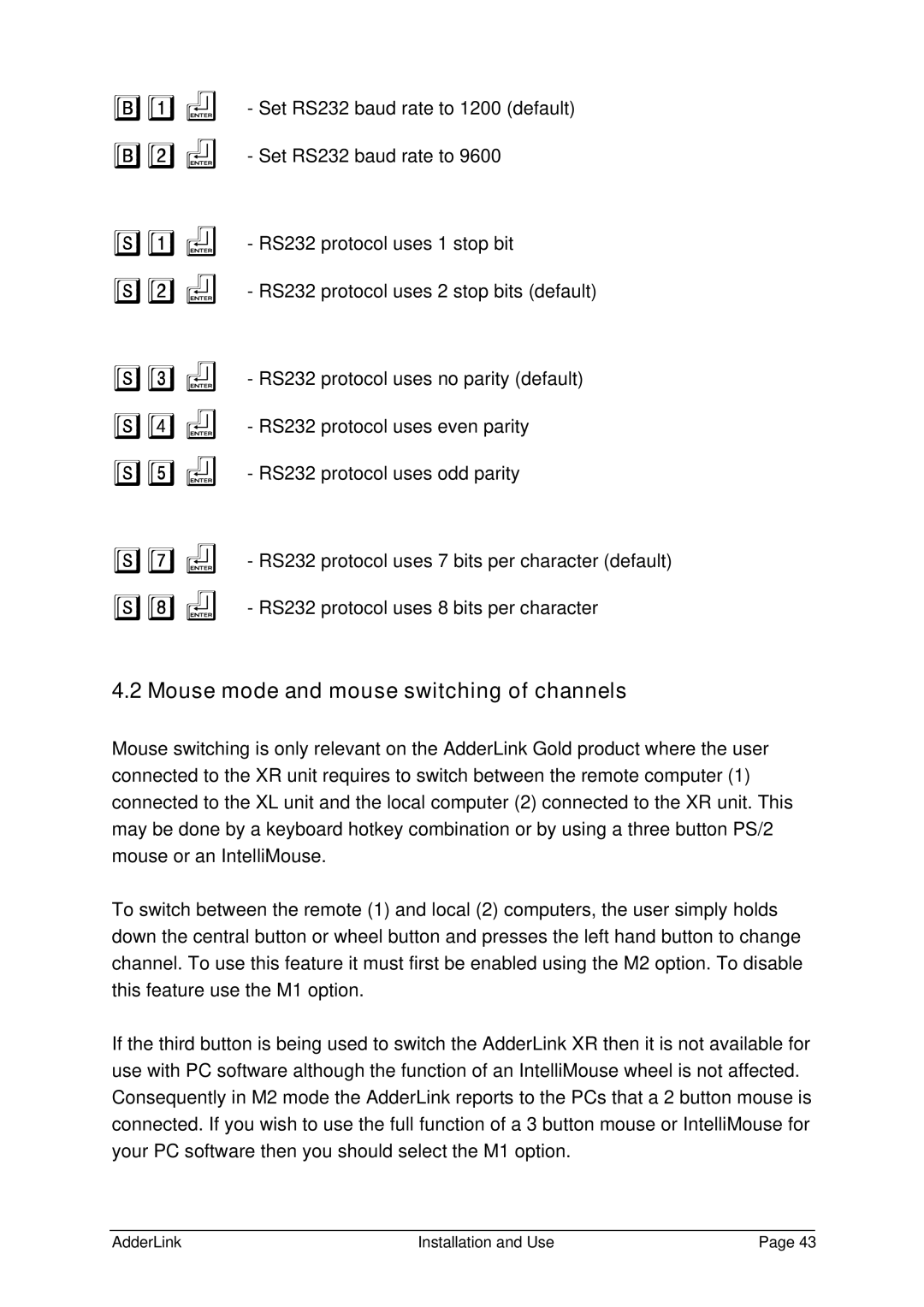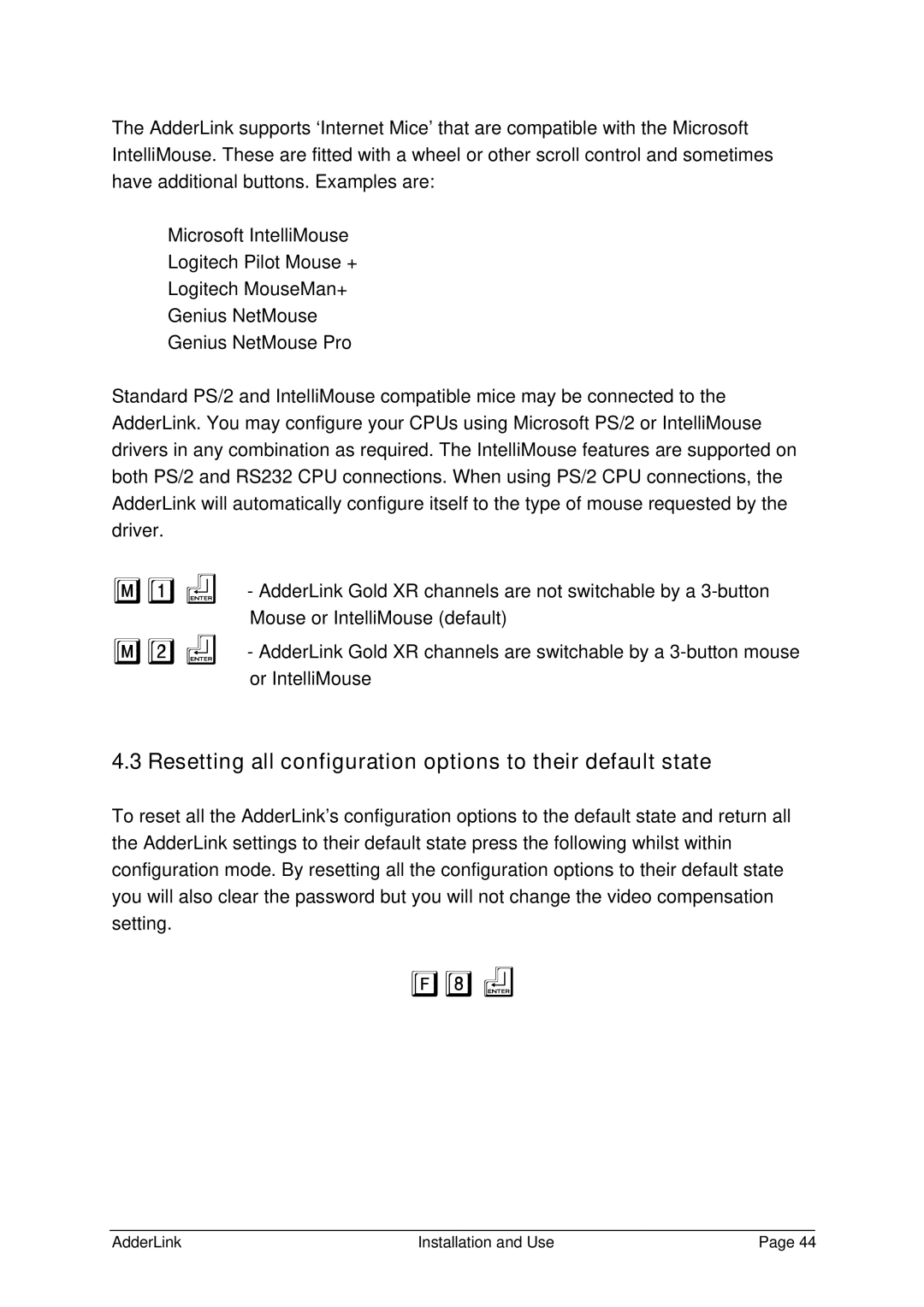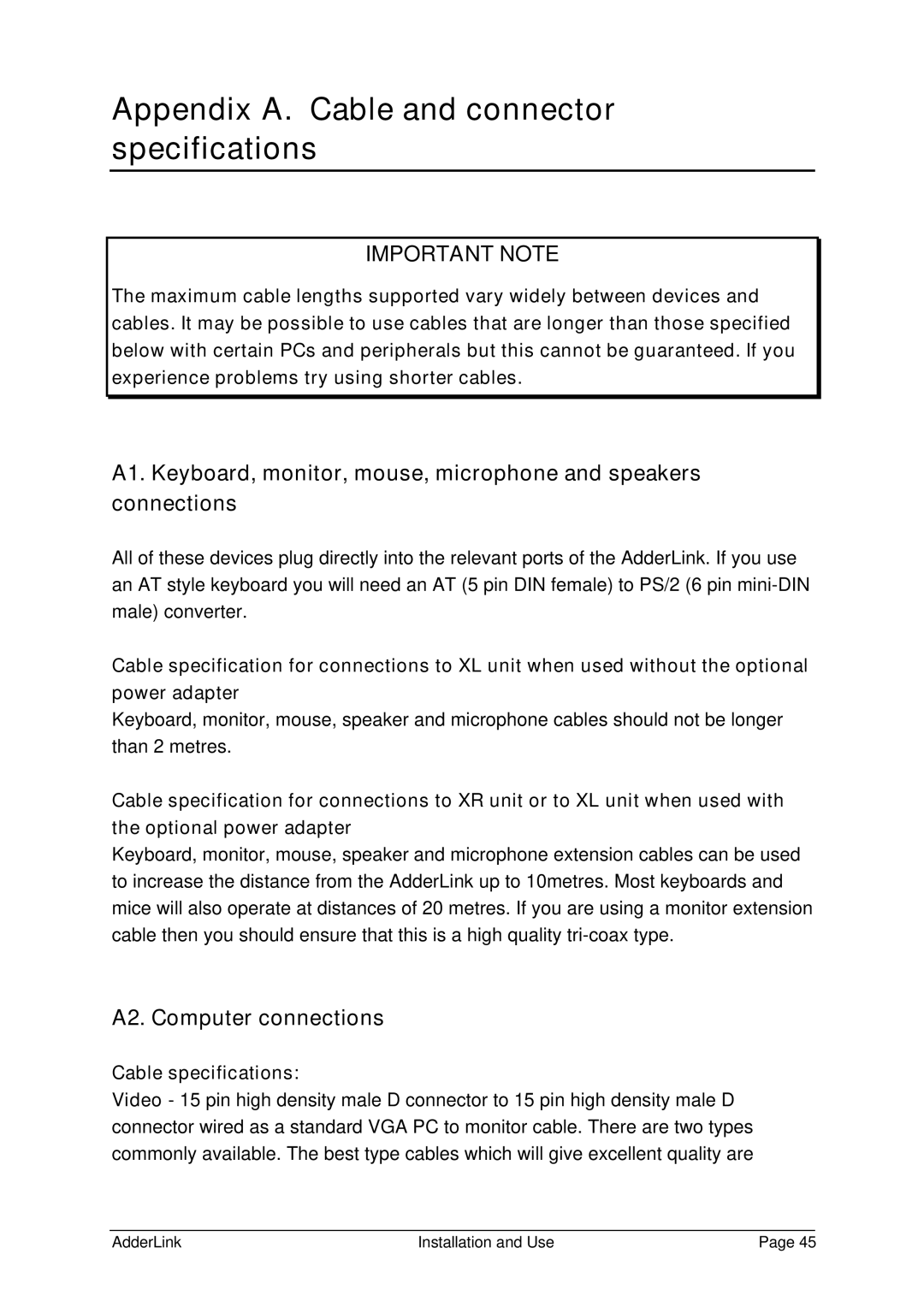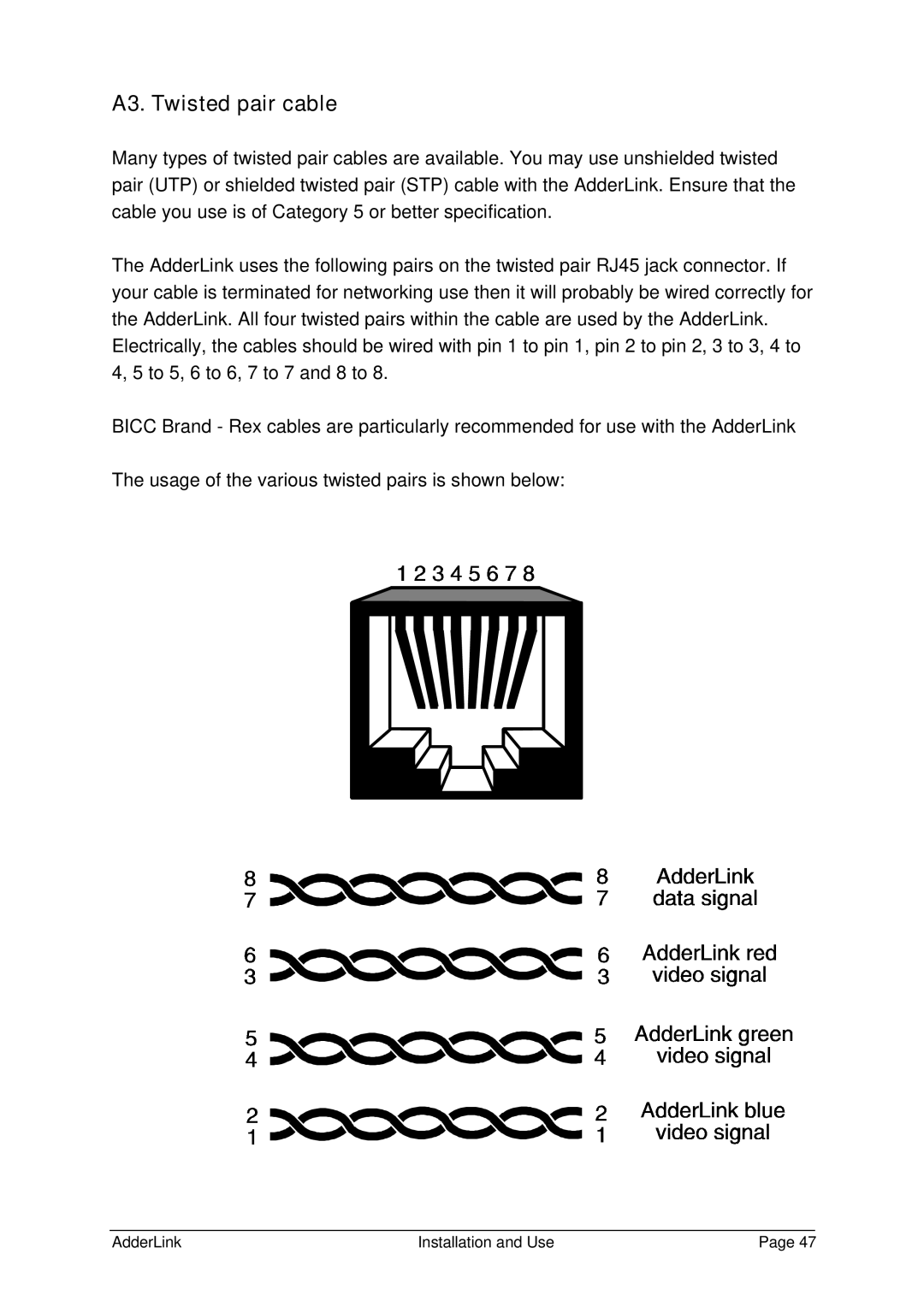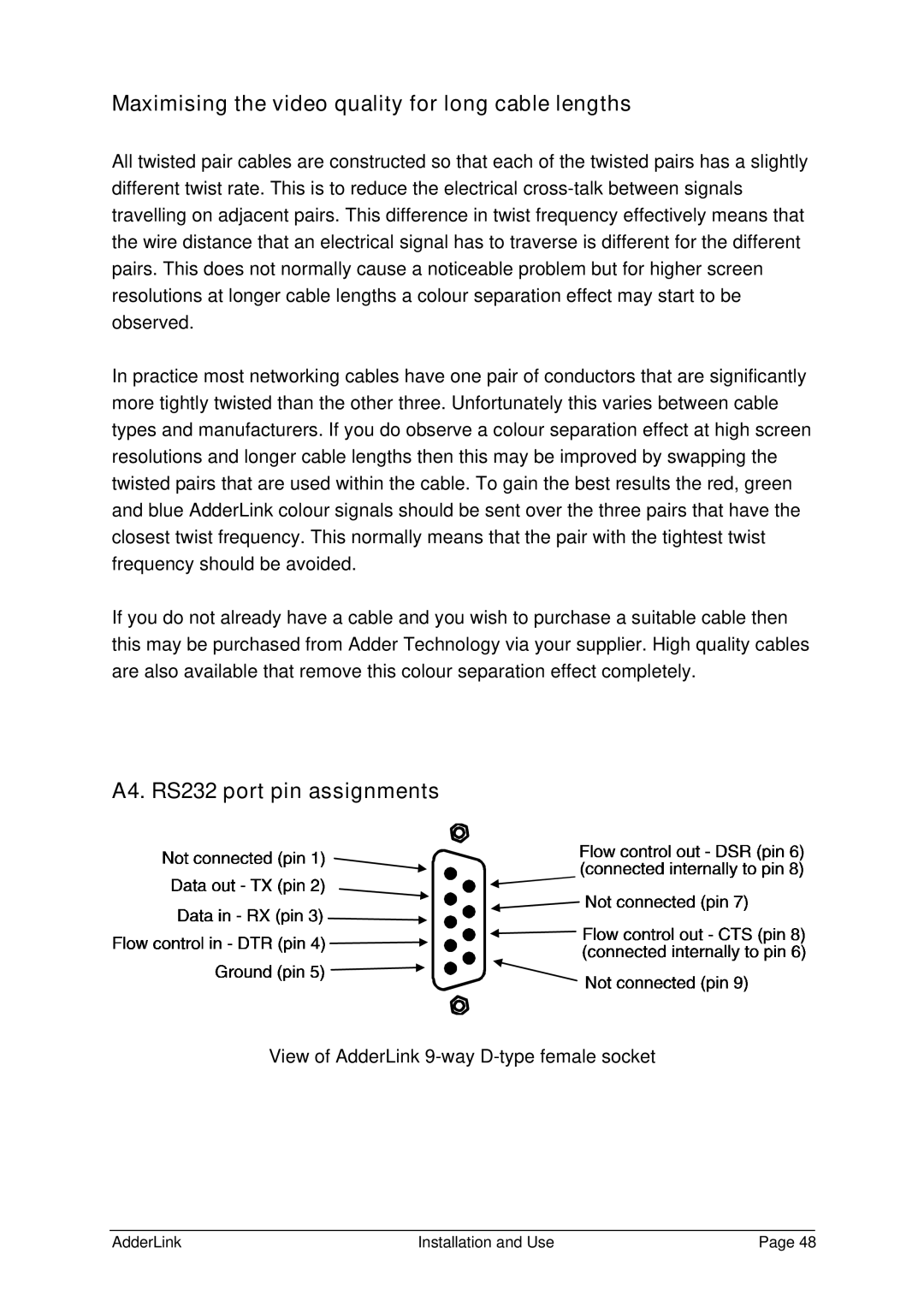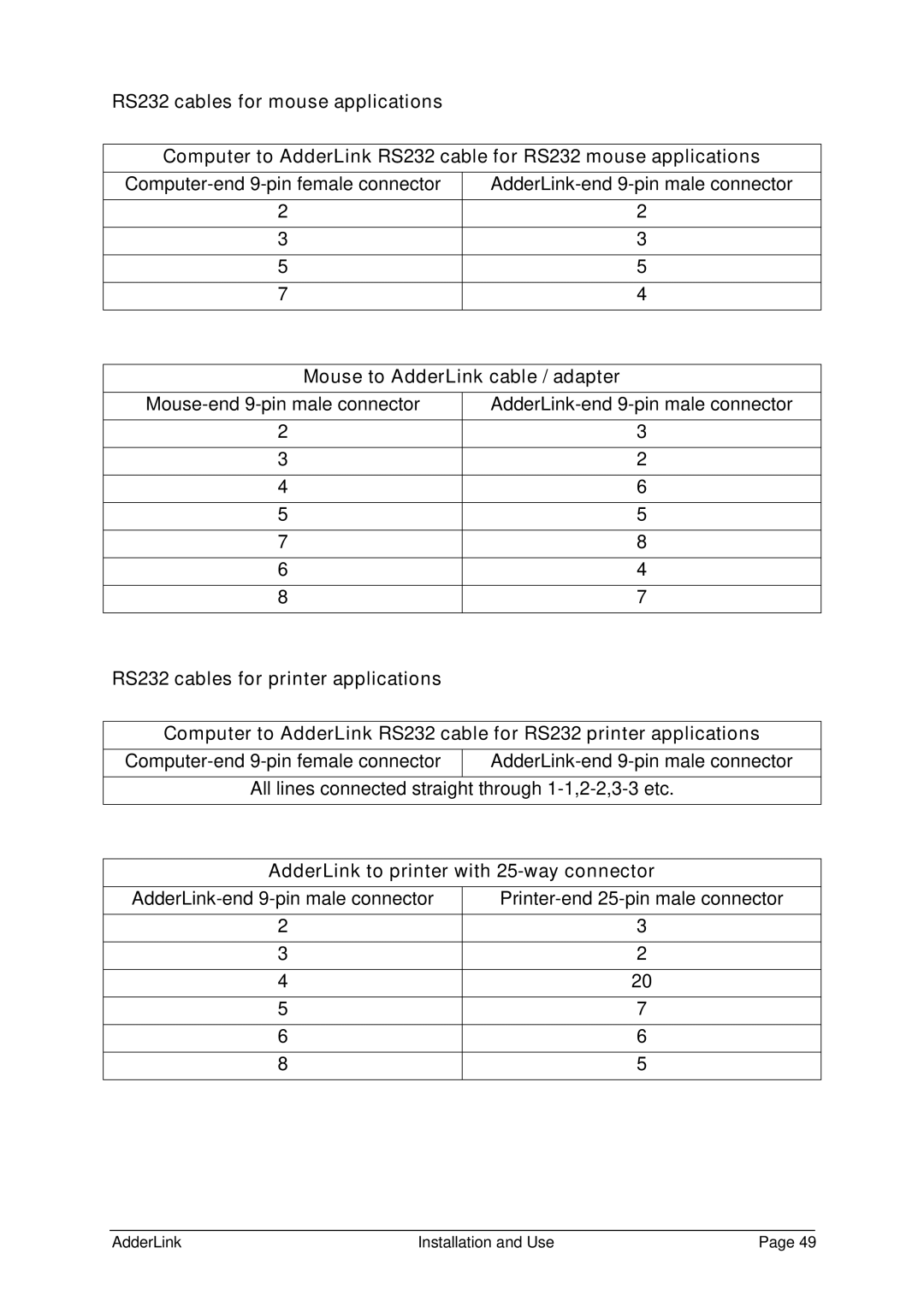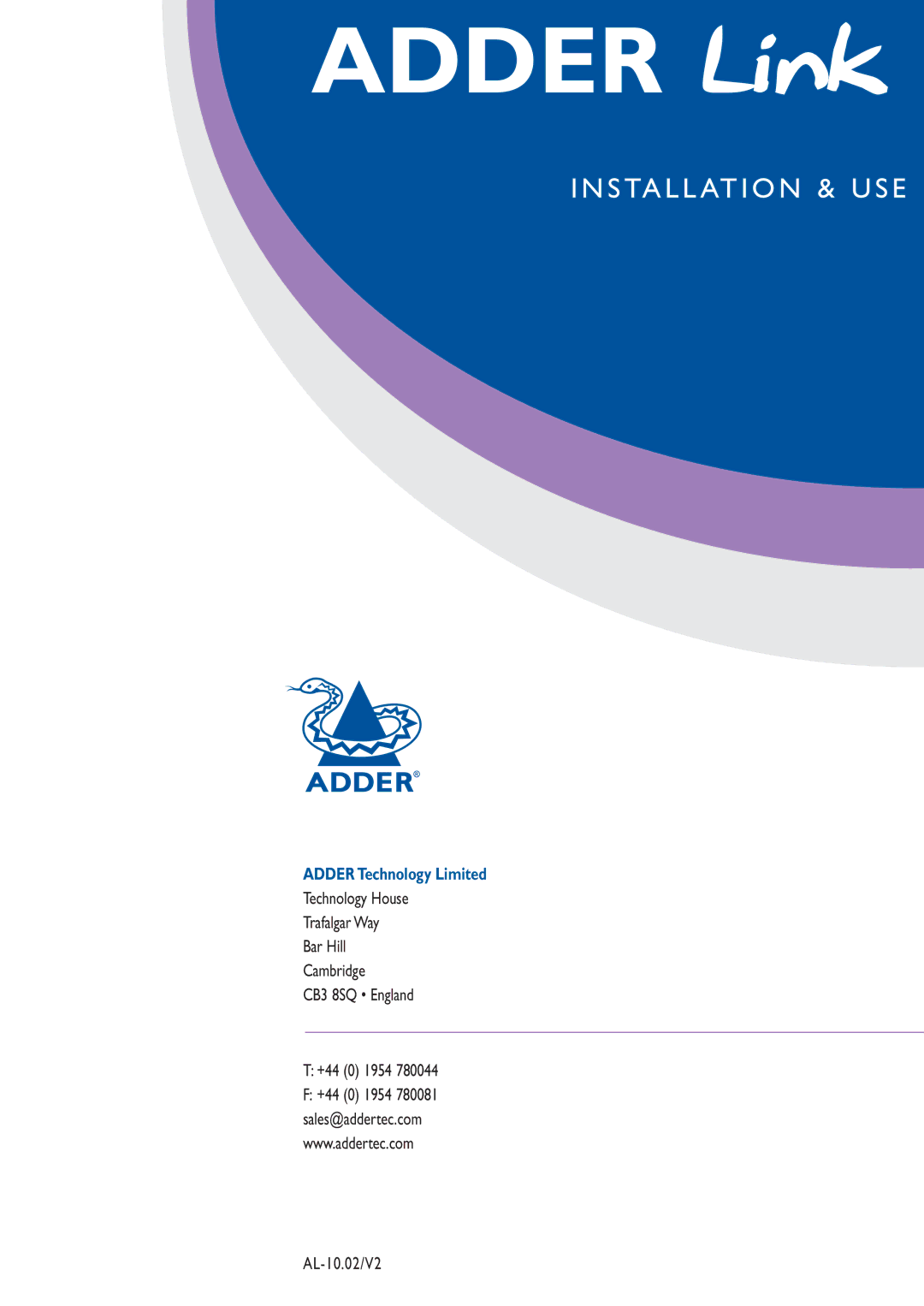4. AdderLink configuration options
All the options described in this section are entered in AdderLink’s configuration mode - see section 3.6 for instructions on entering configuration mode.
4.1 RS232 protocol options
RS232 serial ports are used for a wide variety of purposes and are typically operated in a number of different modes. A mode that is suitable for one type of device may not be suitable for other devices and so the RS232 protocol supported by the AdderLink may be changed to suit different applications.
Refer to appendix A for suitable cabling for various RS232 applications. Appendix A also shows the signal pinouts for the RS232 ports.
If you are using an RS232 serial mouse connection to any of the CPUs that are connected to the AdderLink then you will need to set the AdderLink into RS232 mouse compatible mode. Setting this mode overrides all other RS232 protocol settings and forces 1200 baud, 8 bits per character, 1 stop bit and no handshaking. The AdderLink performs an automatic conversion to convert PS/2 mouse signals to RS232 mouse signals if you use a suitable wiring adapter. If you wish to use an RS232 mouse connection to your PC then we recommend that you use a controlling PS/2 mouse and the RS232 adapter rather than attempting to connect the mouse to the serial ports on the AdderLink. The reason for this is that in the recommended setup the XL unit will continuously emulate the presence of a serial mouse regardless of whether the XR unit is connected and currently powered on . This ensures that PC will reliably bootup regardless of the power and connection state of the AdderLink.
The various RS232 protocol modes may be set using the following options within configuration mode:
H1f - Mouse compatible RS232 protocol (default) – overrides all other RS232 settings
H2f
H3f
-RS232 protocol uses hardware handshaking
-RS232 protocol uses no handshaking (1200 baud max.)
AdderLink | Installation and Use | Page 42 |