4 Setting Up
4.1 Setting the contrast
1.Press the MENU button. The display shows “LCD CONTRAST”.
2.Press the OK button. The display shows the current contrast setting with values between 1 and 5.
3.Press ![]() or
or ![]() to select the contrast level and confirm with OK button.
to select the contrast level and confirm with OK button.
4.The display now shows to “TIME/DATE”, you can refer to next section to set the time and date or press CID button to exit the
4.2 Setting the TIME and DATE
1.Press and release the MENU button until “TIME/DATE” is shown.
2.Press the OK button. The display shows “ENTER TIME” and the hours digit is flashing.
3.Select the current hour using the ![]() or
or ![]() and confirm with OK button.The minutes will now flash in the display.
and confirm with OK button.The minutes will now flash in the display.
4.Select the required minutes using the ![]() or
or ![]() and confirm with OK button. The display now shows “ENTER DATE” and the month digit is flashing.
and confirm with OK button. The display now shows “ENTER DATE” and the month digit is flashing.
5.Select the current month using the ![]() or
or ![]() and confirm with OK button. The day will now flash in the display.
and confirm with OK button. The day will now flash in the display.
6.Select the current day using the ![]() or
or ![]() and confirm with OK button.
and confirm with OK button.
7.Exit the
4.3Setting country (AUSTRALIA/NEW ZEALAND) mode The factory preset is AUS.
1. Press and release the MENU button until AUS /NZ is shown.
2. Press the OK button.
3. Select your location (AUS or NZ) by using ![]() or
or ![]() and confirm with OK button.
and confirm with OK button.
4. Press CID to exit the
Note: Australia Recall/flash time is 100ms. New Zealand Recall/flash time is 600ms, the unit is now set up to insert 0/00 when receiving CID log in accordance with Telecom NZ requirements.
4.4 Voice Prompts
Voice prompts are provided to make it easy to use the TP170WP.The volume of the voice prompt can be adjusted with the VOLUME slide switch on the side of the phone.
If you prefer you may turn off the voice prompt function. NOTE: You will still hear all the phone book names you recorded.
1.Press and release the MENU button until VOICE is shown.
2.Press the OK button.
3.Using the ![]() or
or ![]() to select between VOICE YES or NO and confirm with OK button.
to select between VOICE YES or NO and confirm with OK button.
4.Press CID button to exit the
7