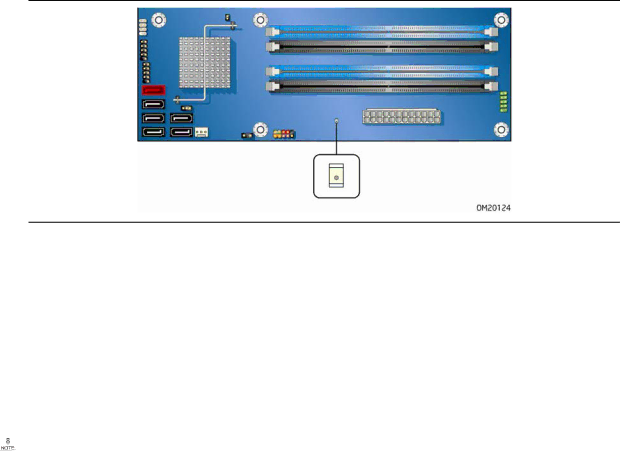
Desktop Board Features
+5 V Standby Power Indicator LED
![]() CAUTION
CAUTION
If the AC power has been switched off and the standby power indicator is still lit, disconnect the power cord before installing or removing any devices connected to the board. Failure to do so could damage the board and any attached devices.
The Desktop Board’s standby power indicator, shown in Figure 3, is lit when there is standby power still present on the board even when the computer appears to be off. For example, when this LED is lit, standby power is still present at the memory module sockets and the PCI bus connectors.
Figure 3. Location of the Standby Power Indicator
Related Links:
For more information on standby current requirements for the Desktop Board, refer to the Technical Product Specification by going to the following link, finding the product, and selecting Product Documentation from the
http://support.intel.com/support/motherboards/desktop/
Wake from USB
![]() NOTE
NOTE
Wake from USB requires the use of a USB peripheral that supports Wake from USB.
USB bus activity wakes the computer from an ACPI S3 state.
PME# Signal Wake-up Support
When the PME# signal on the PCI bus is asserted, the computer wakes from an ACPI S3, S4, or S5 state.
23