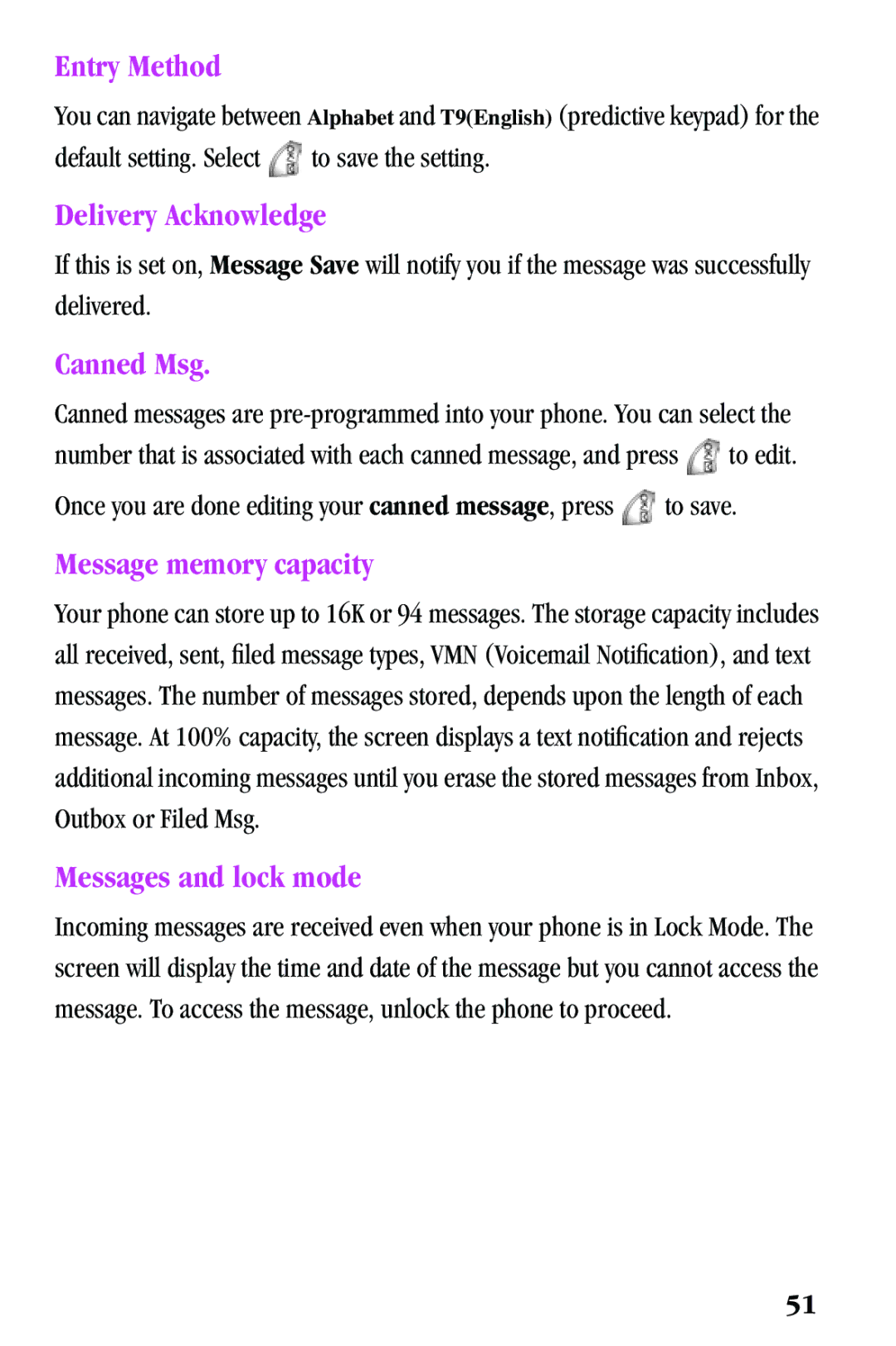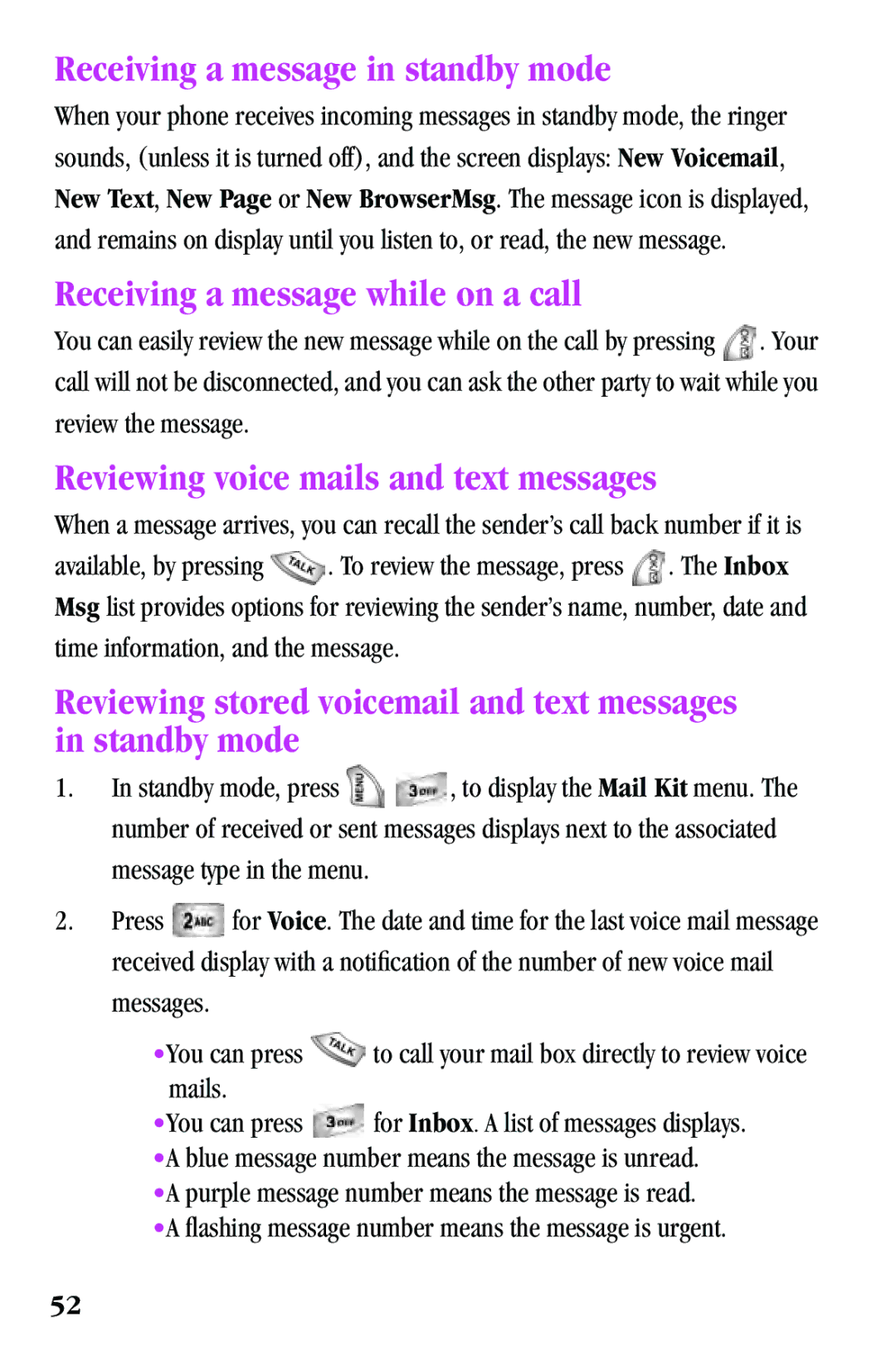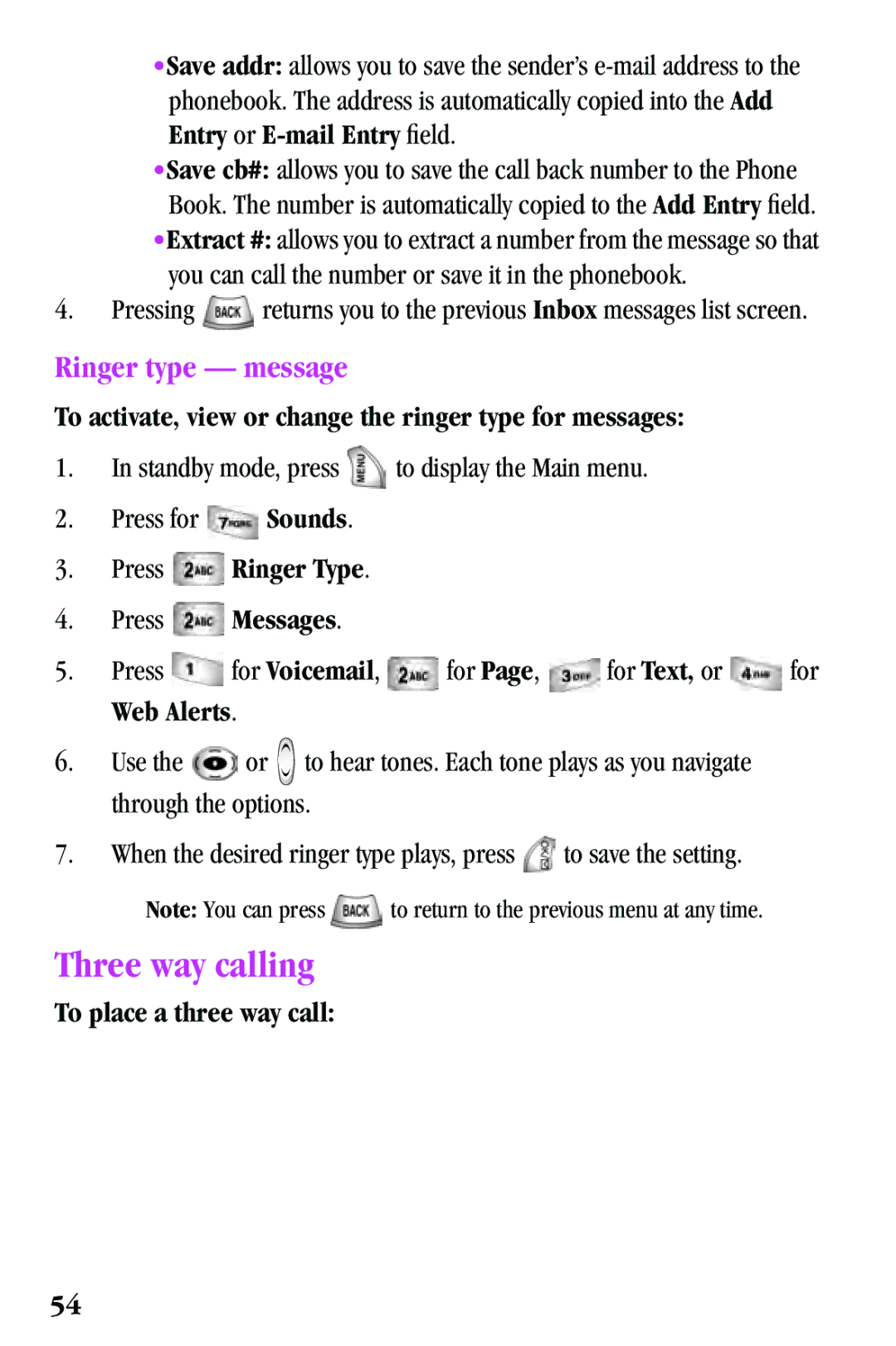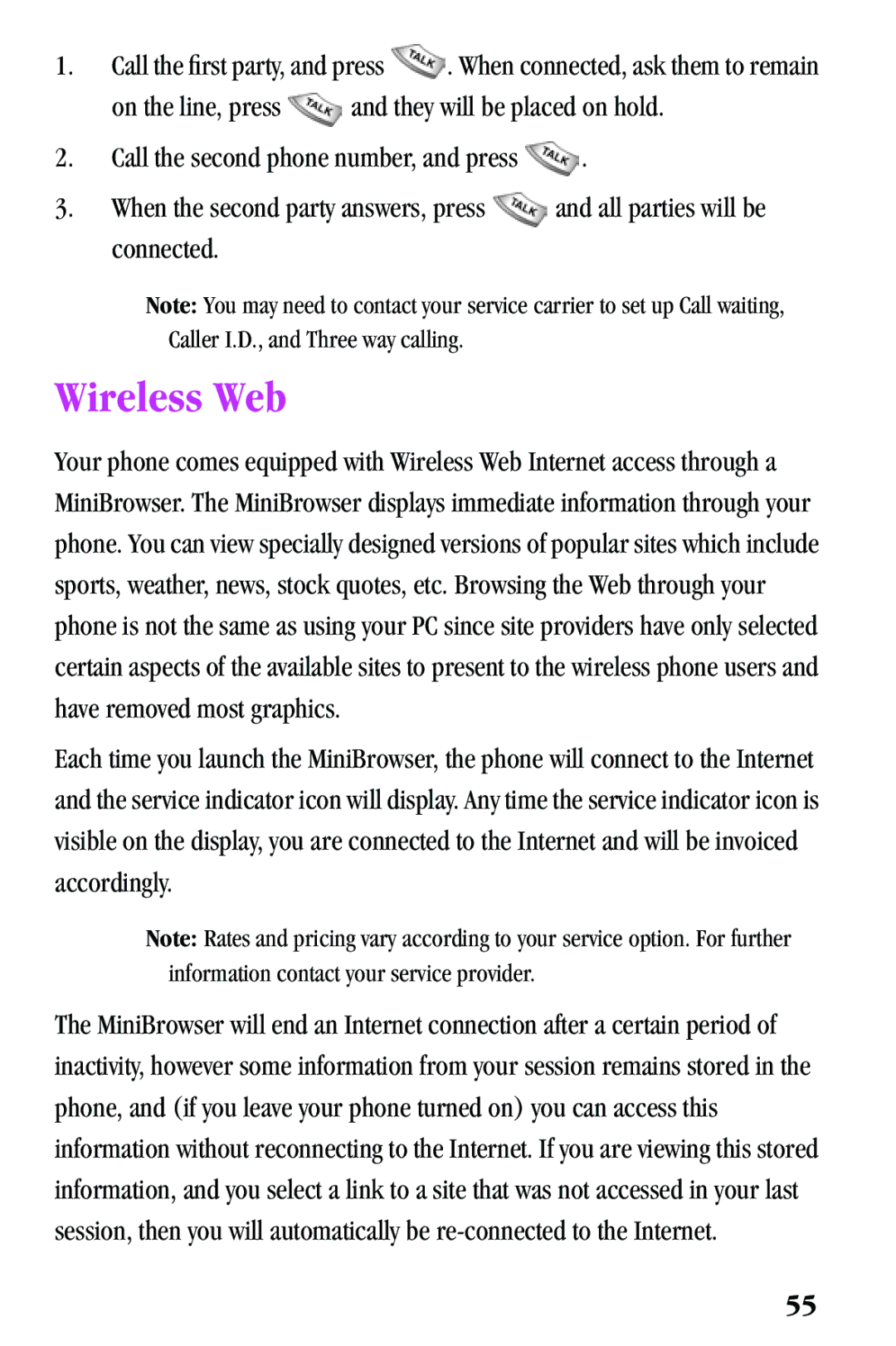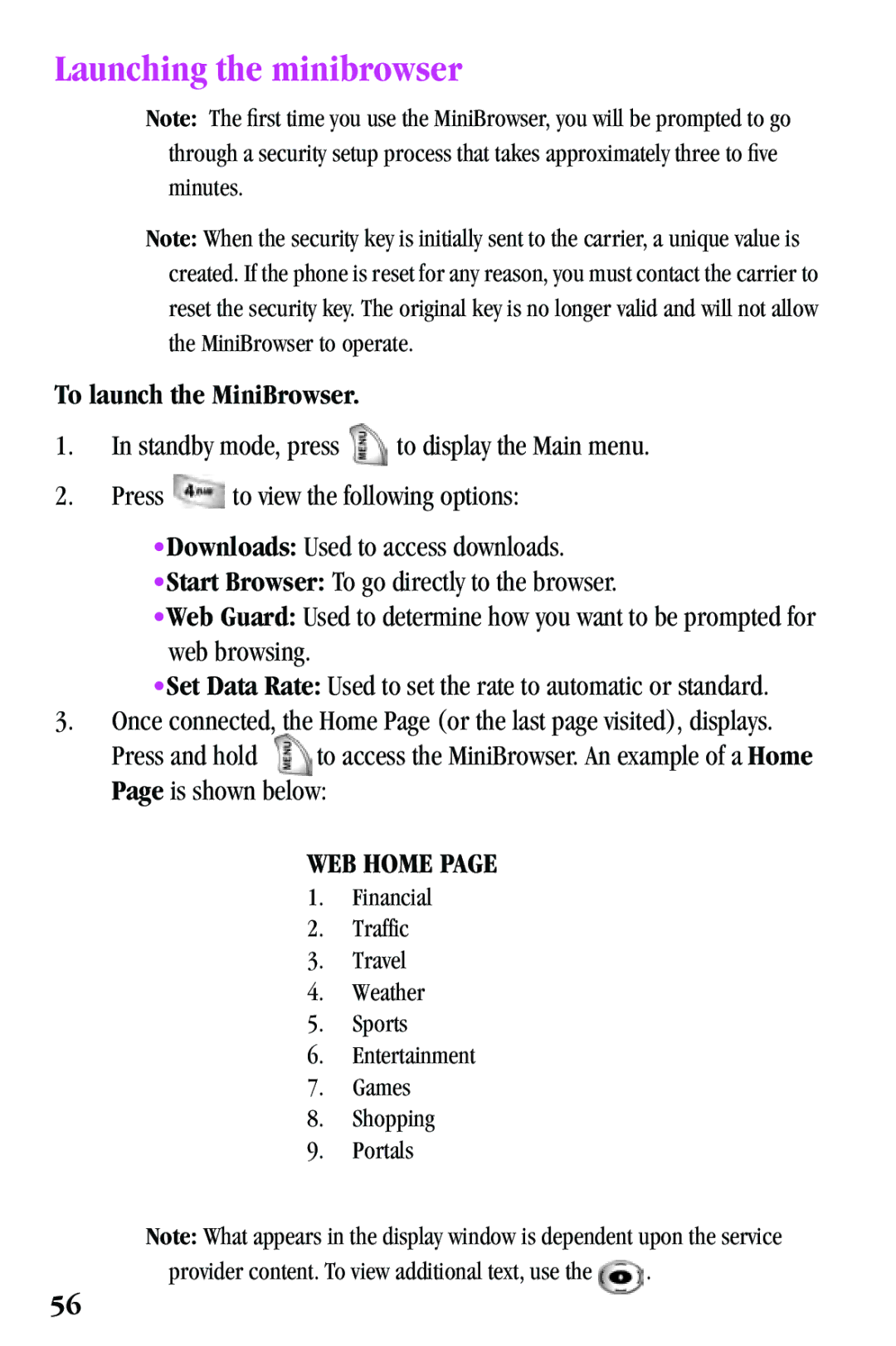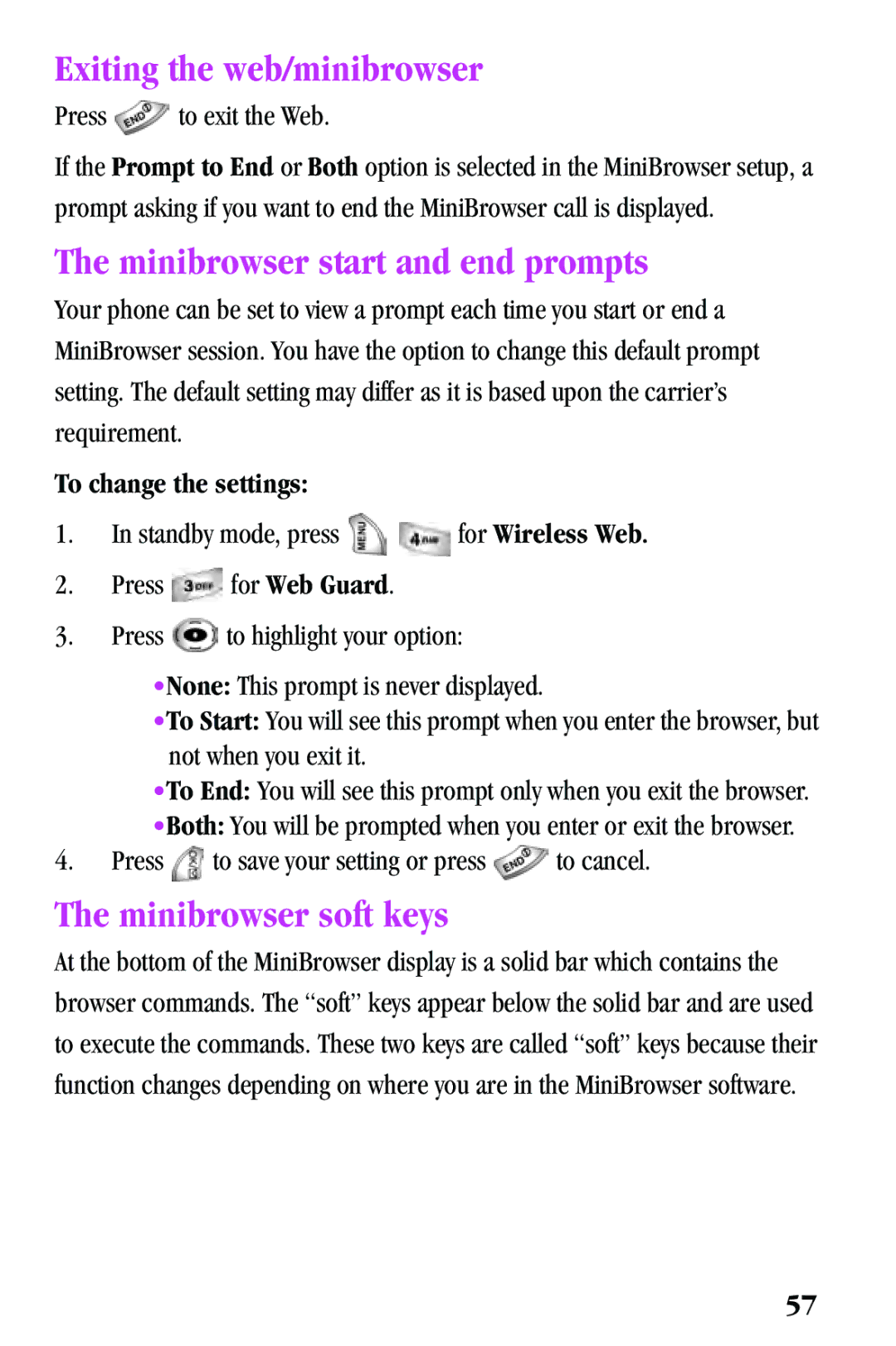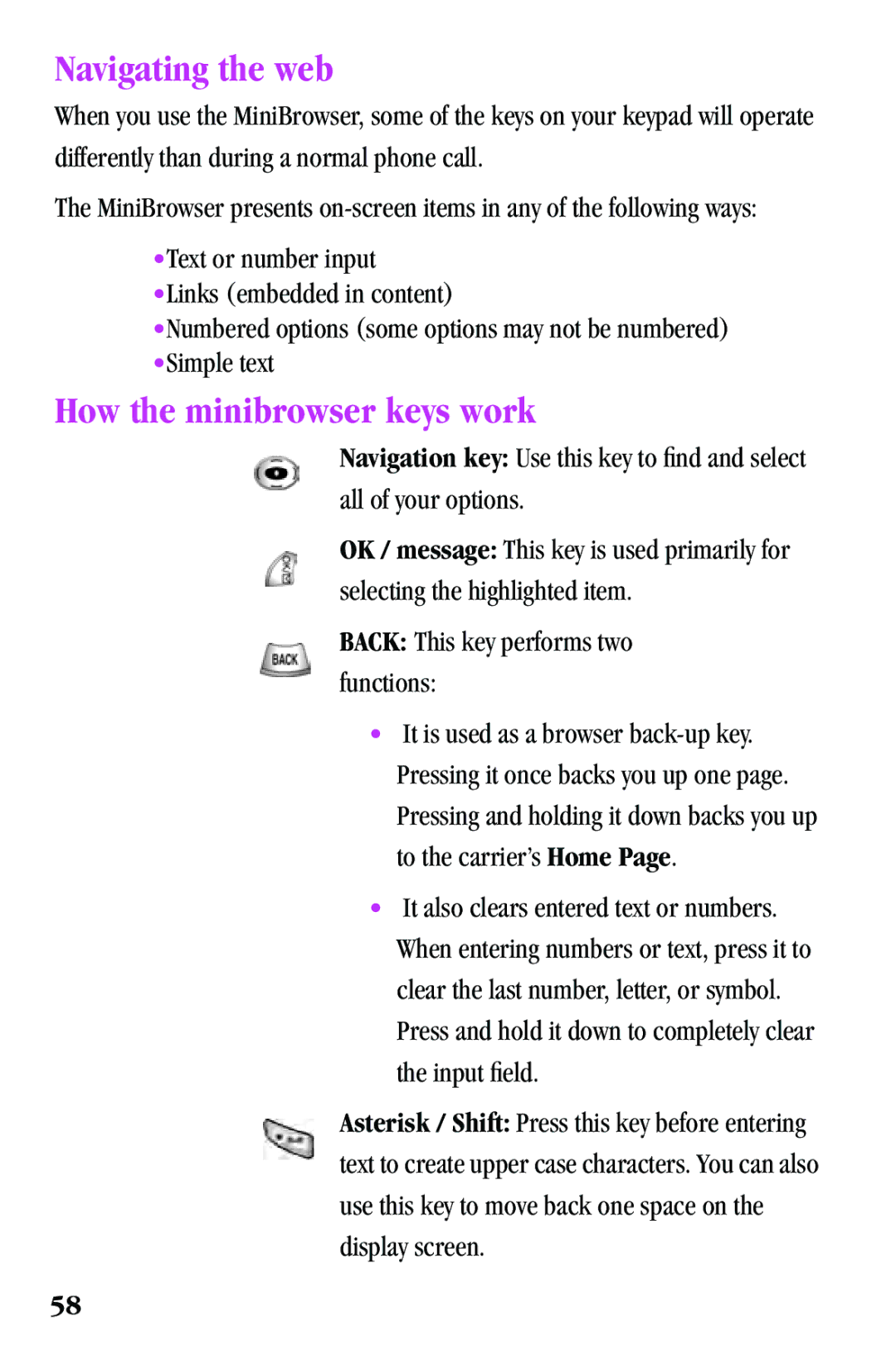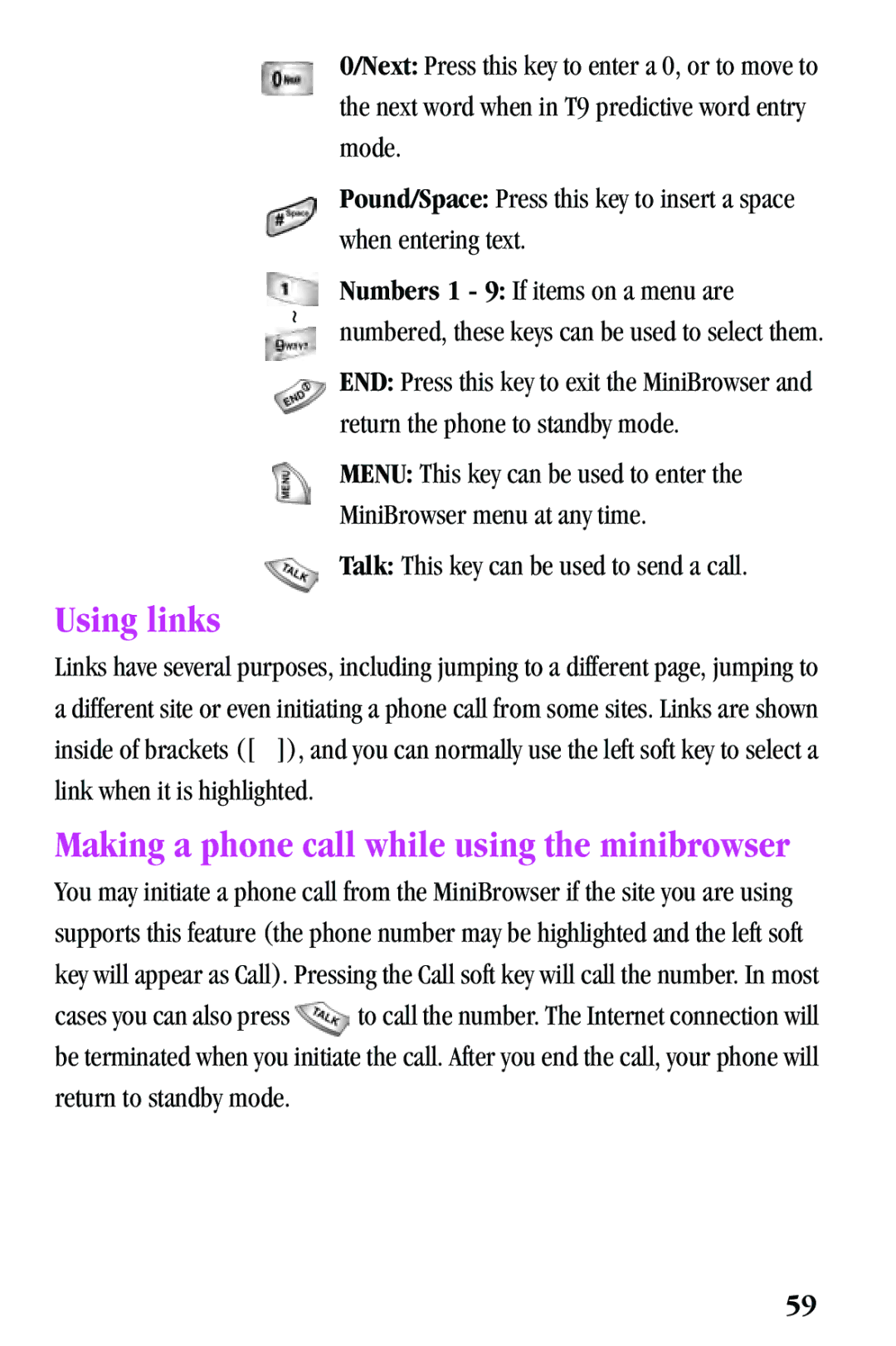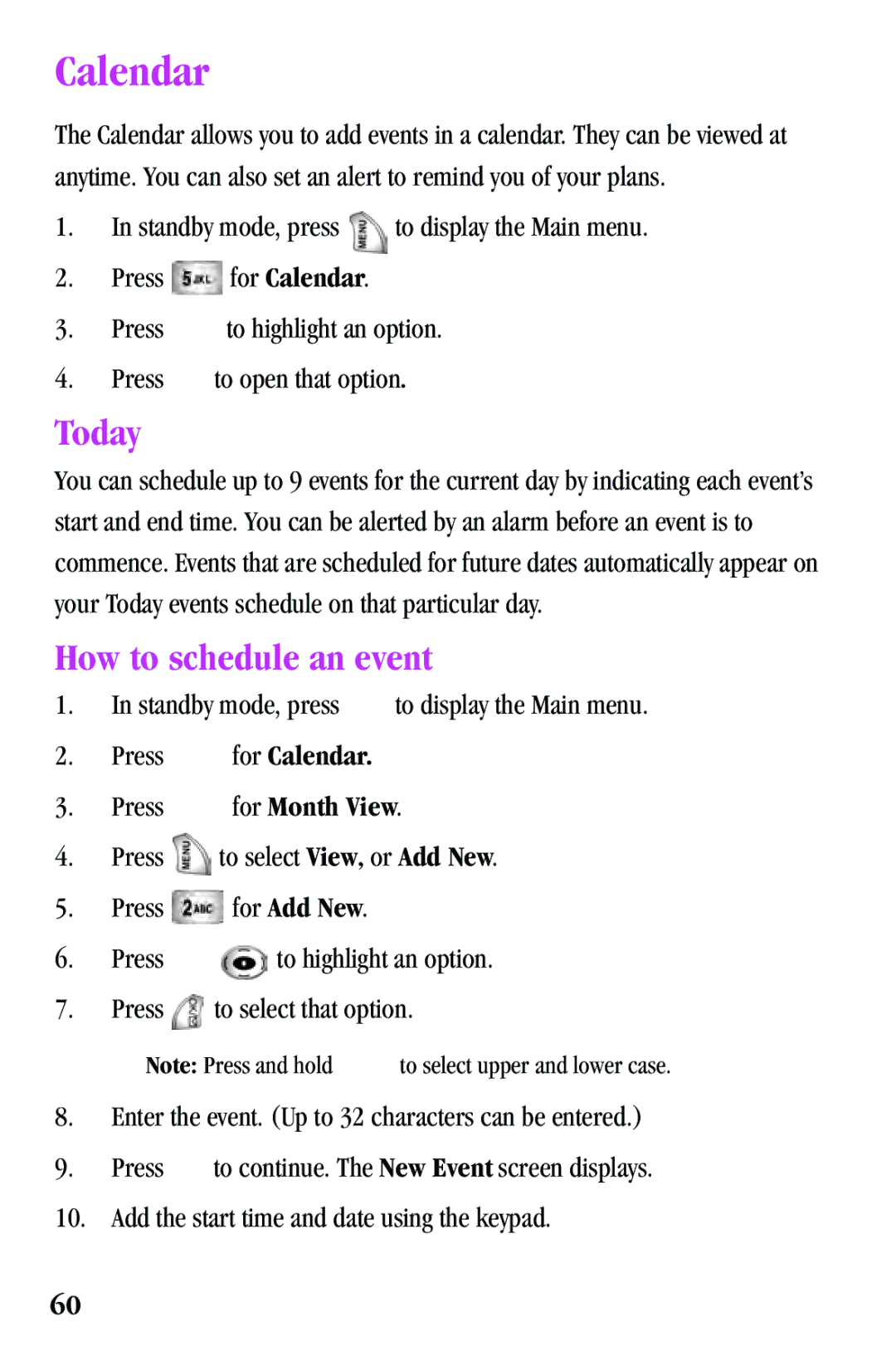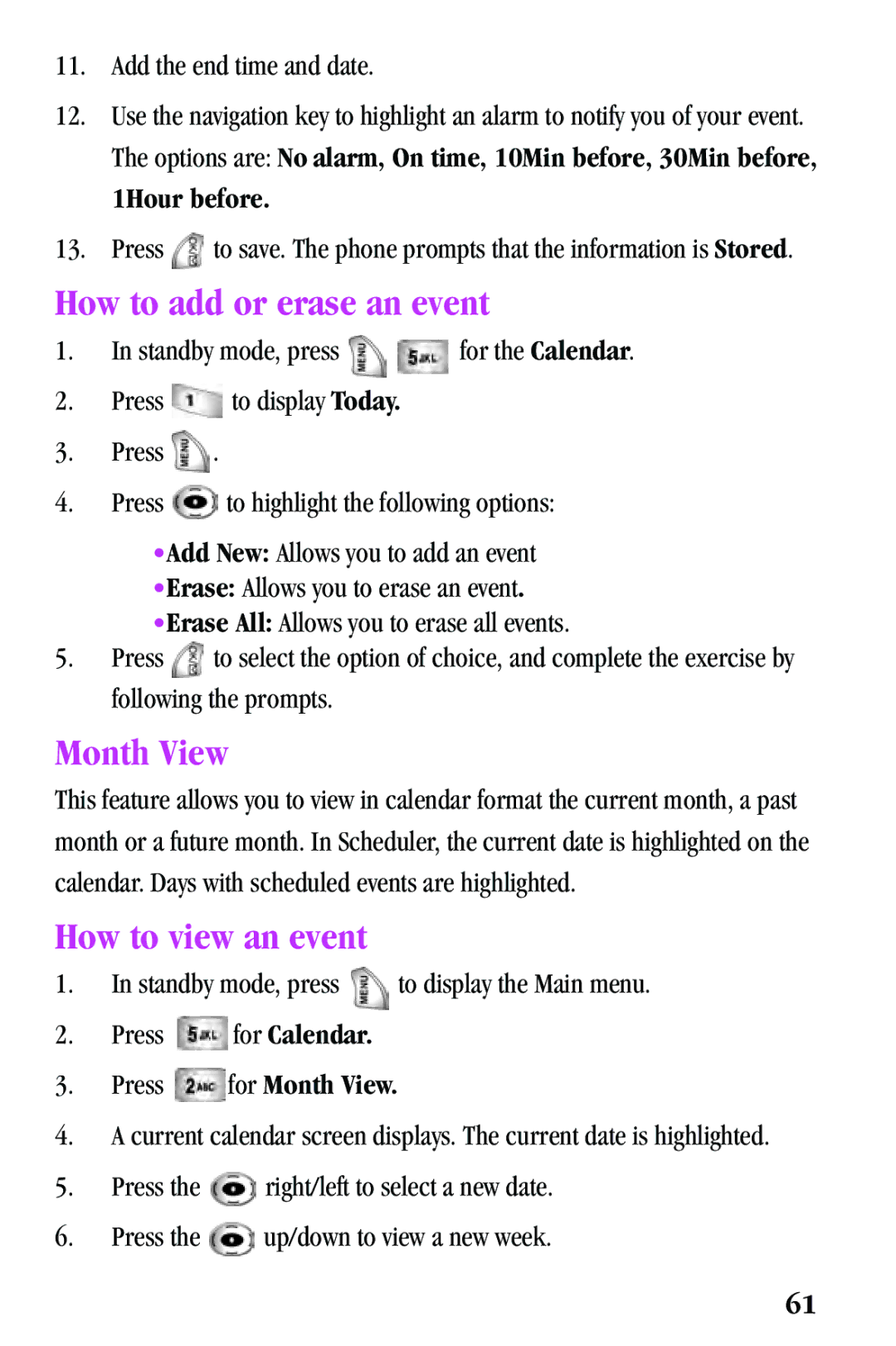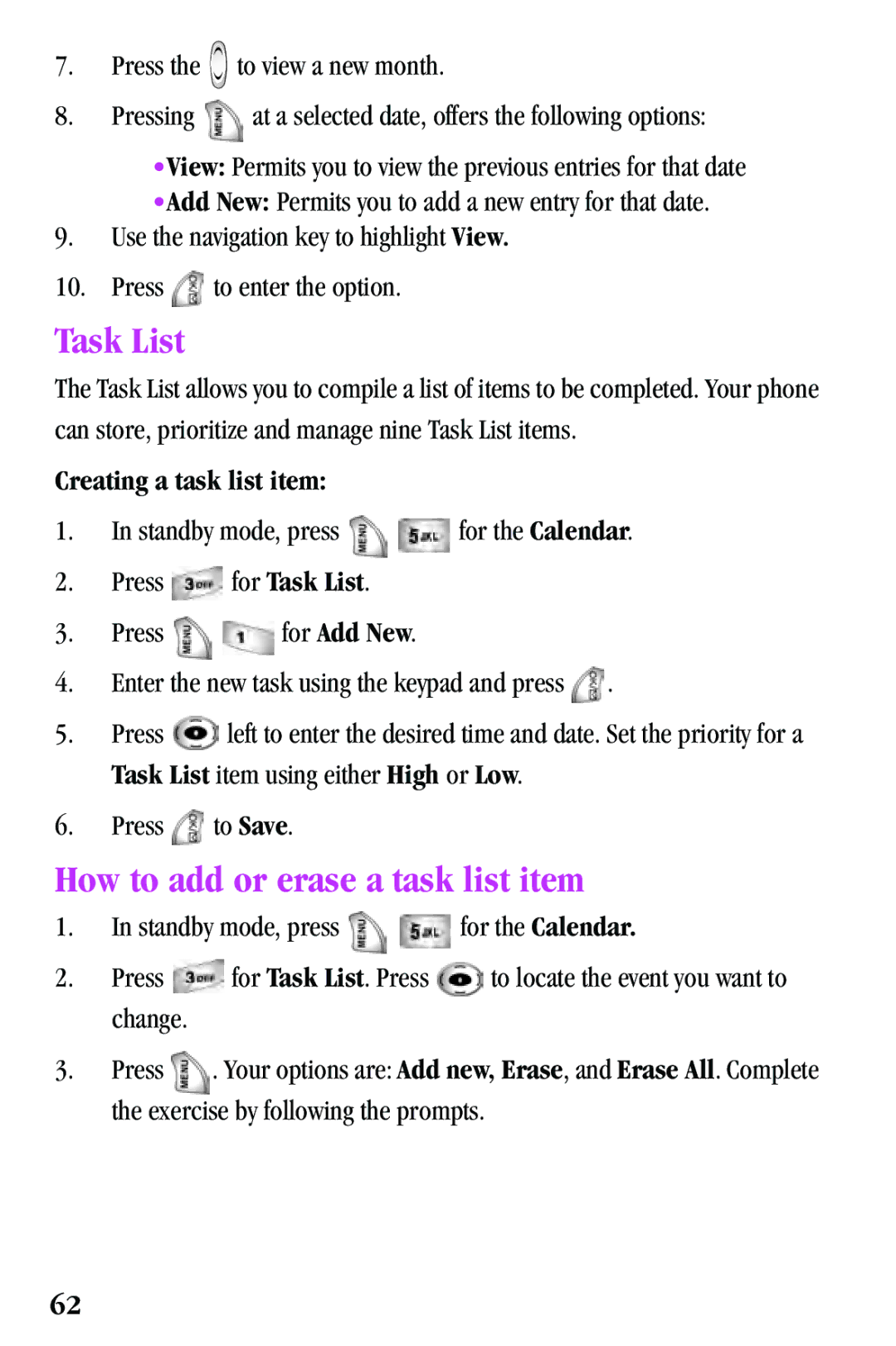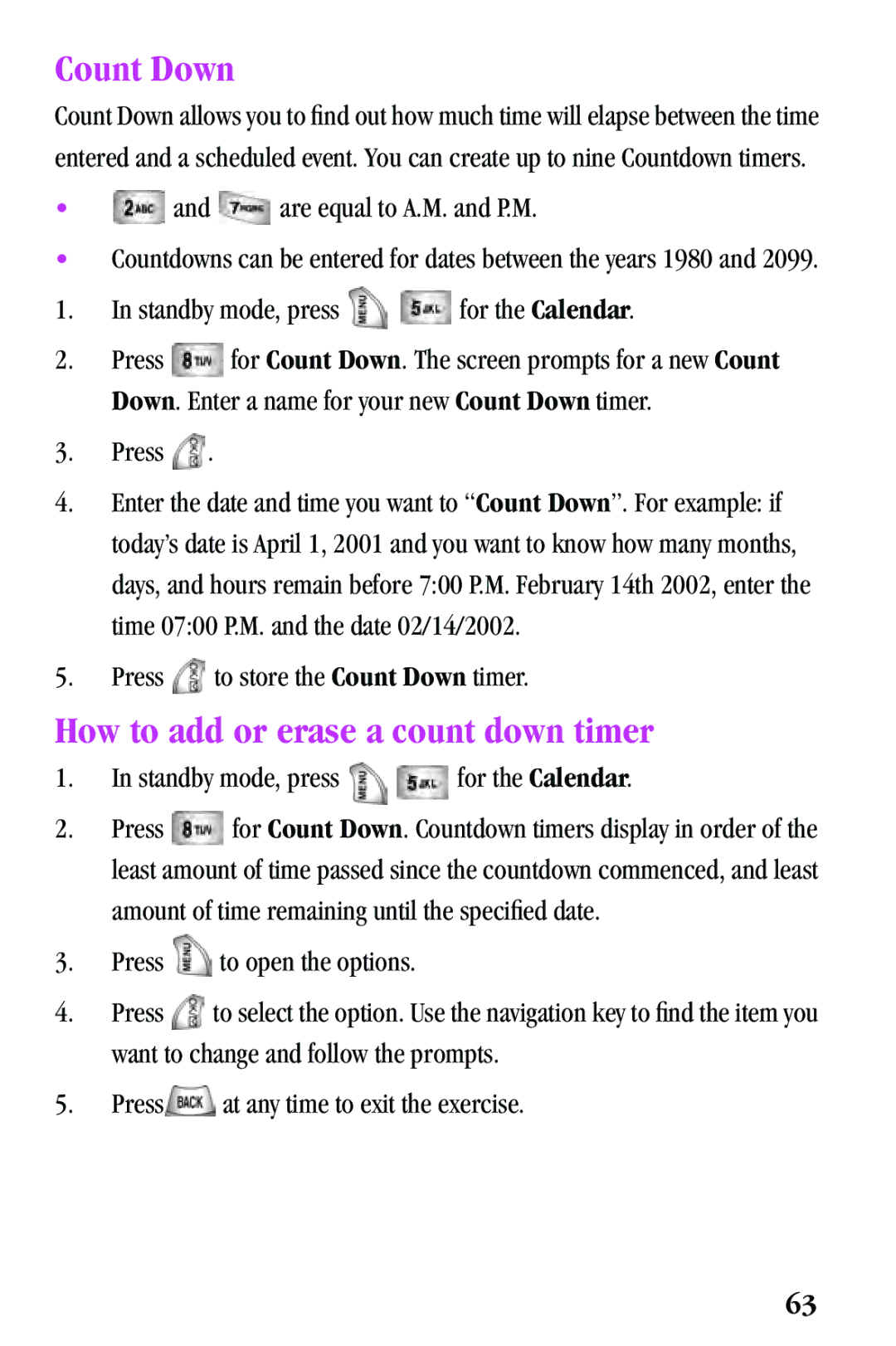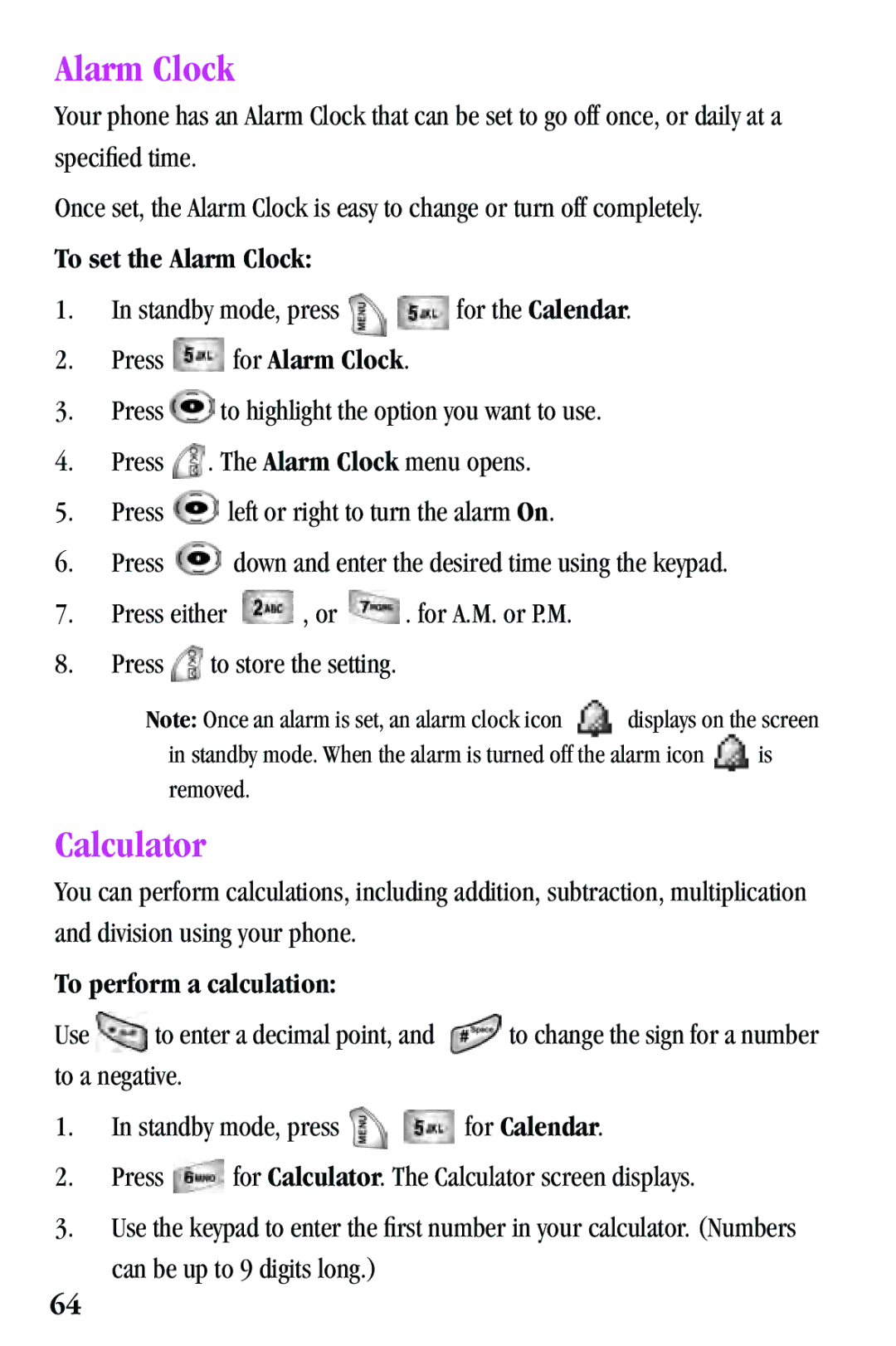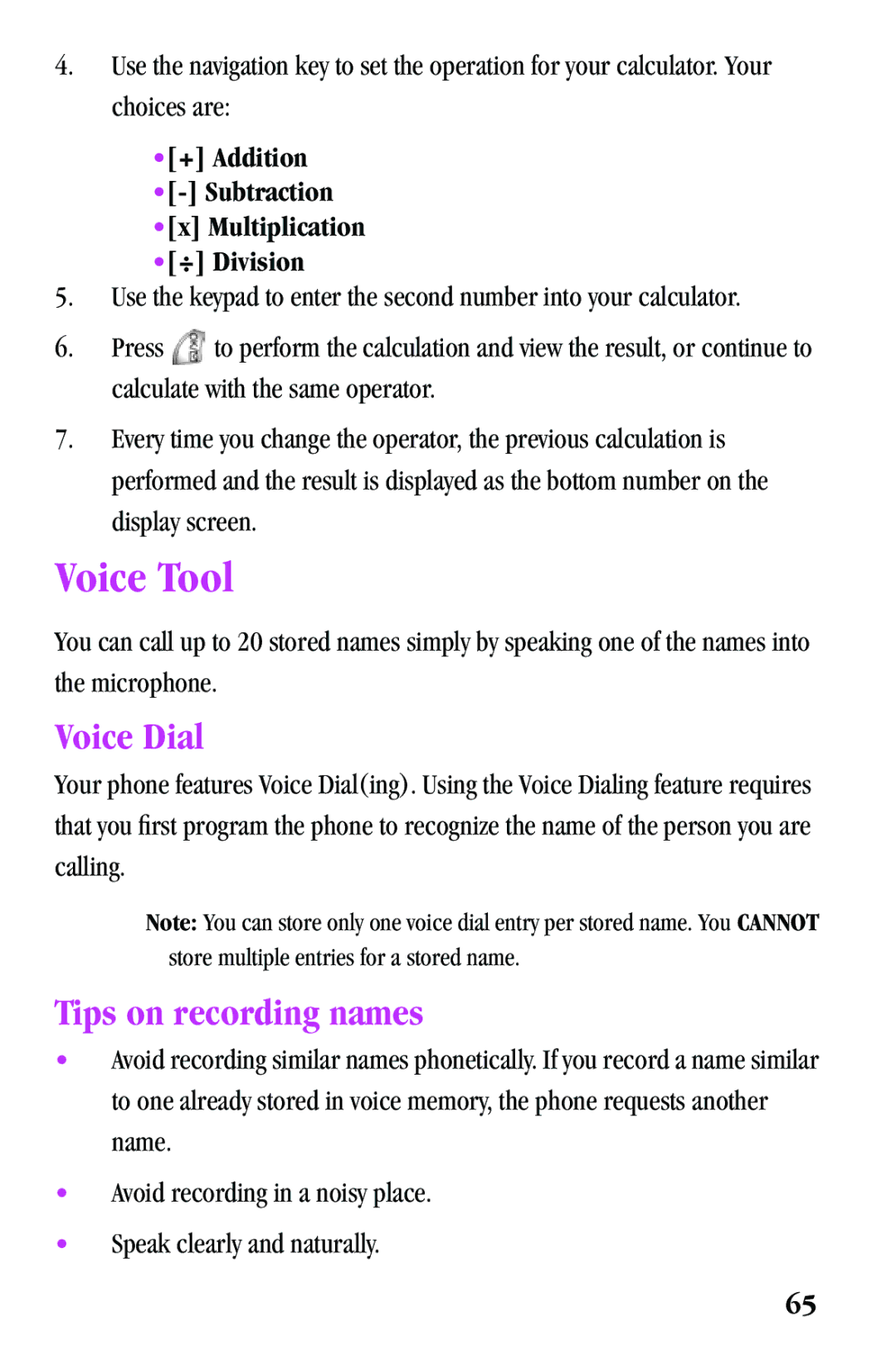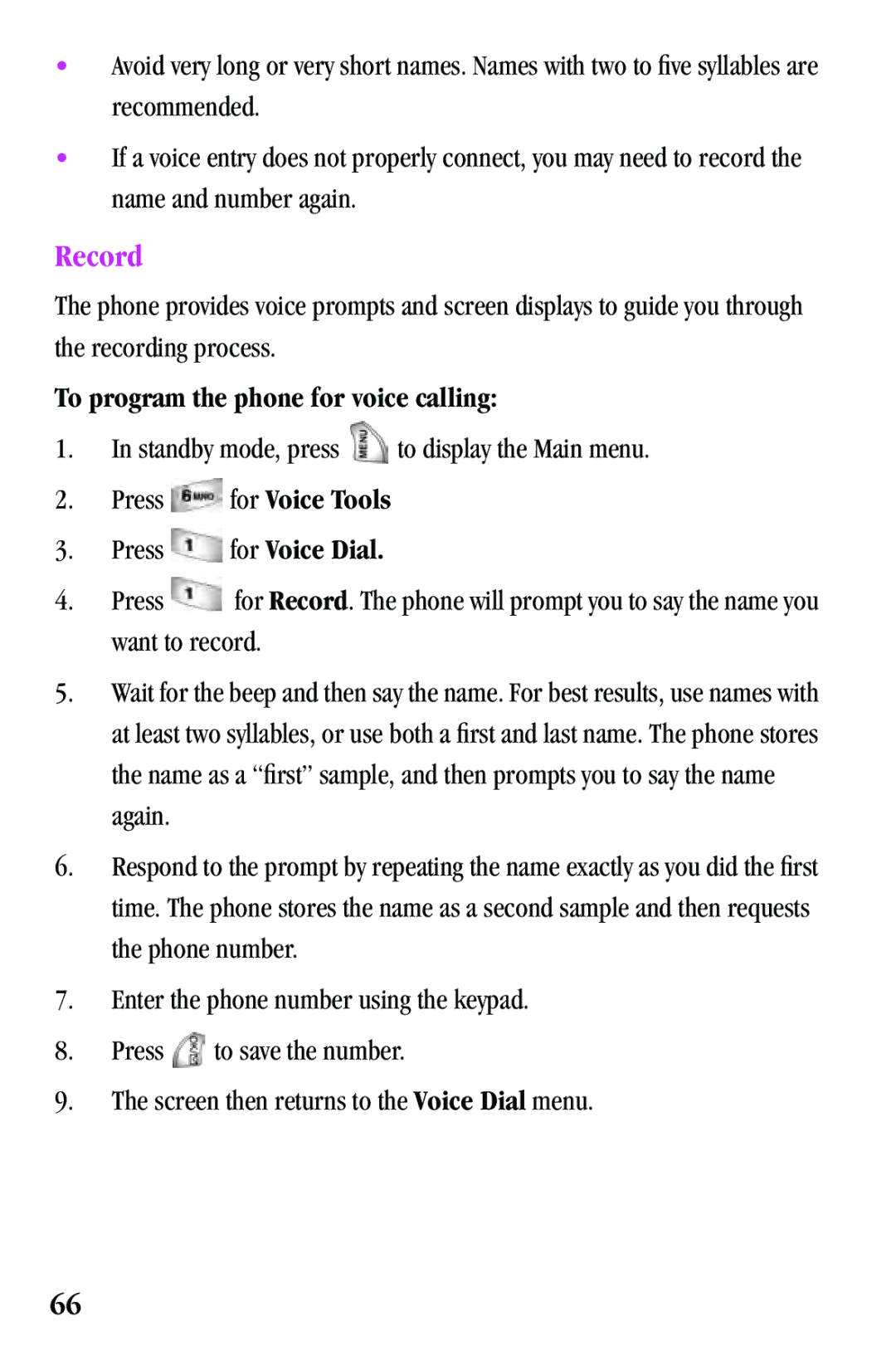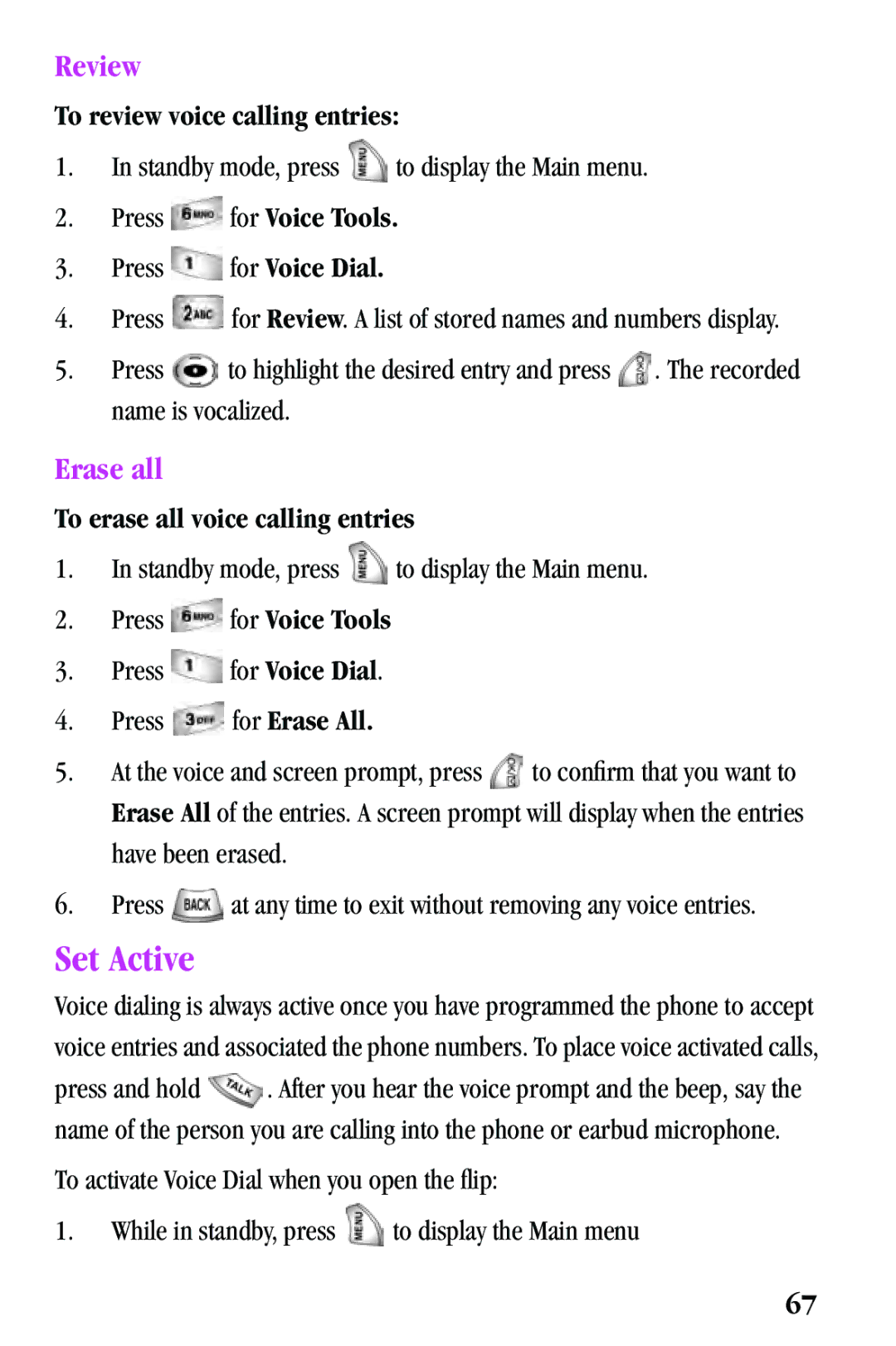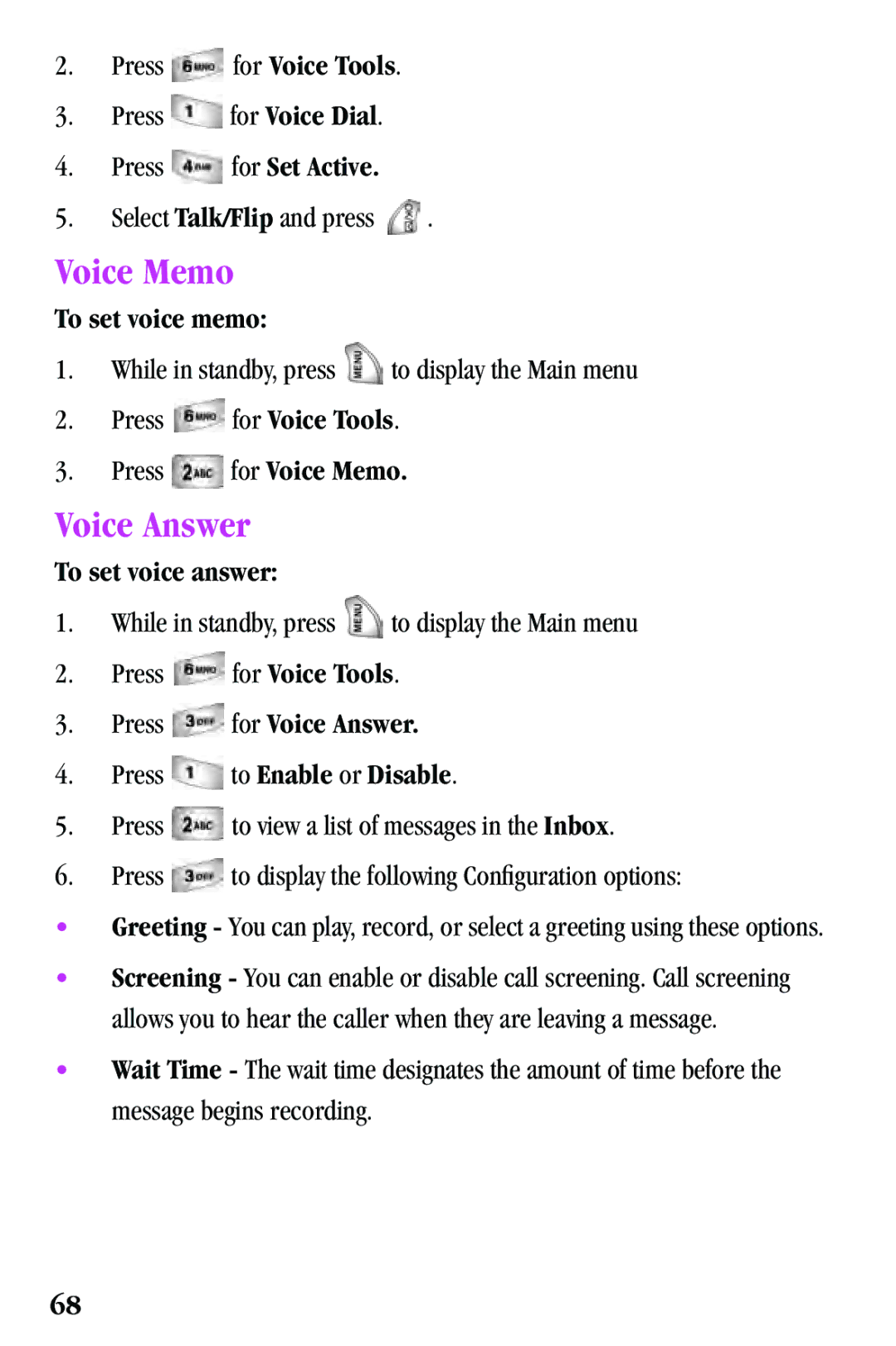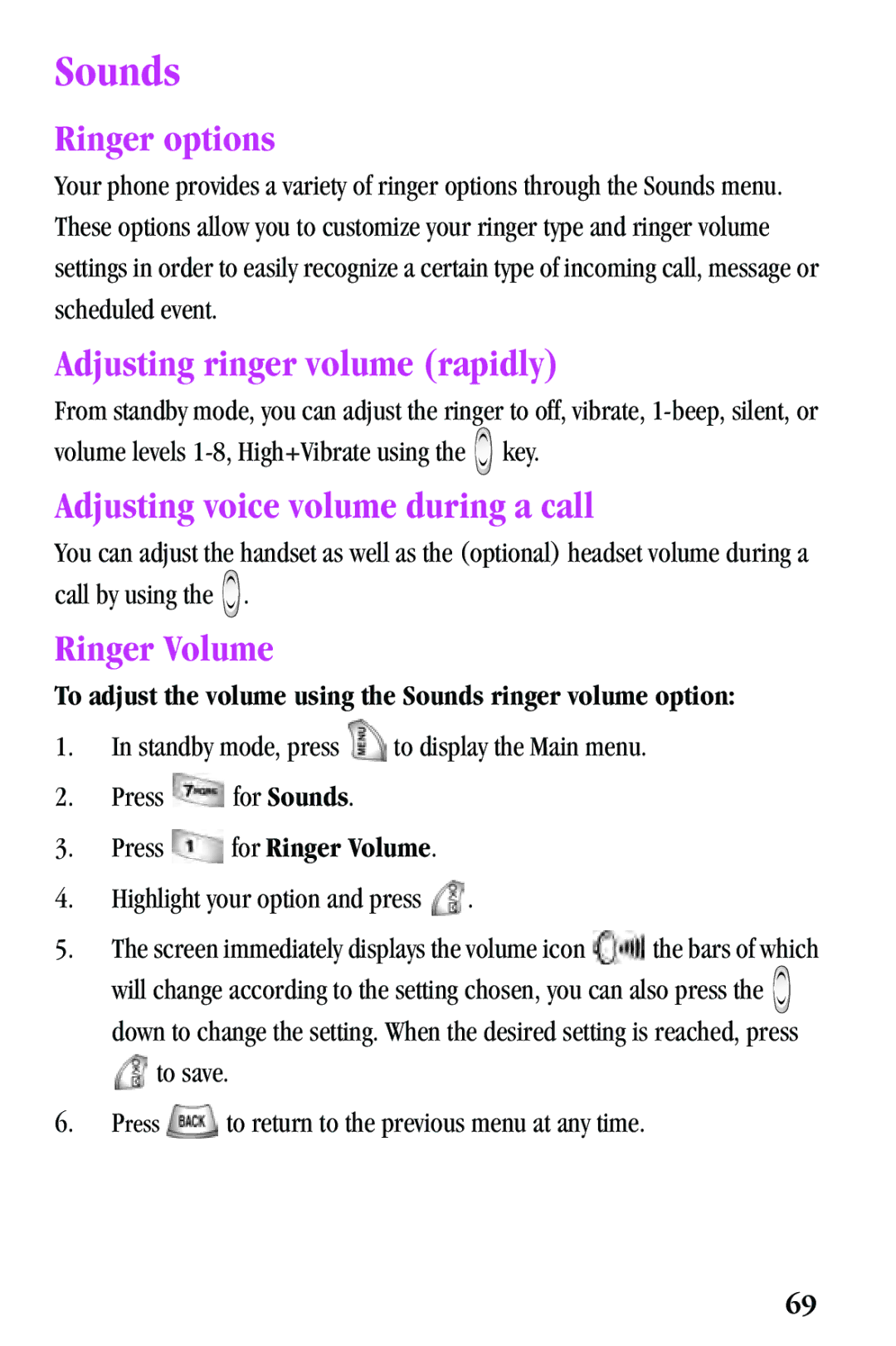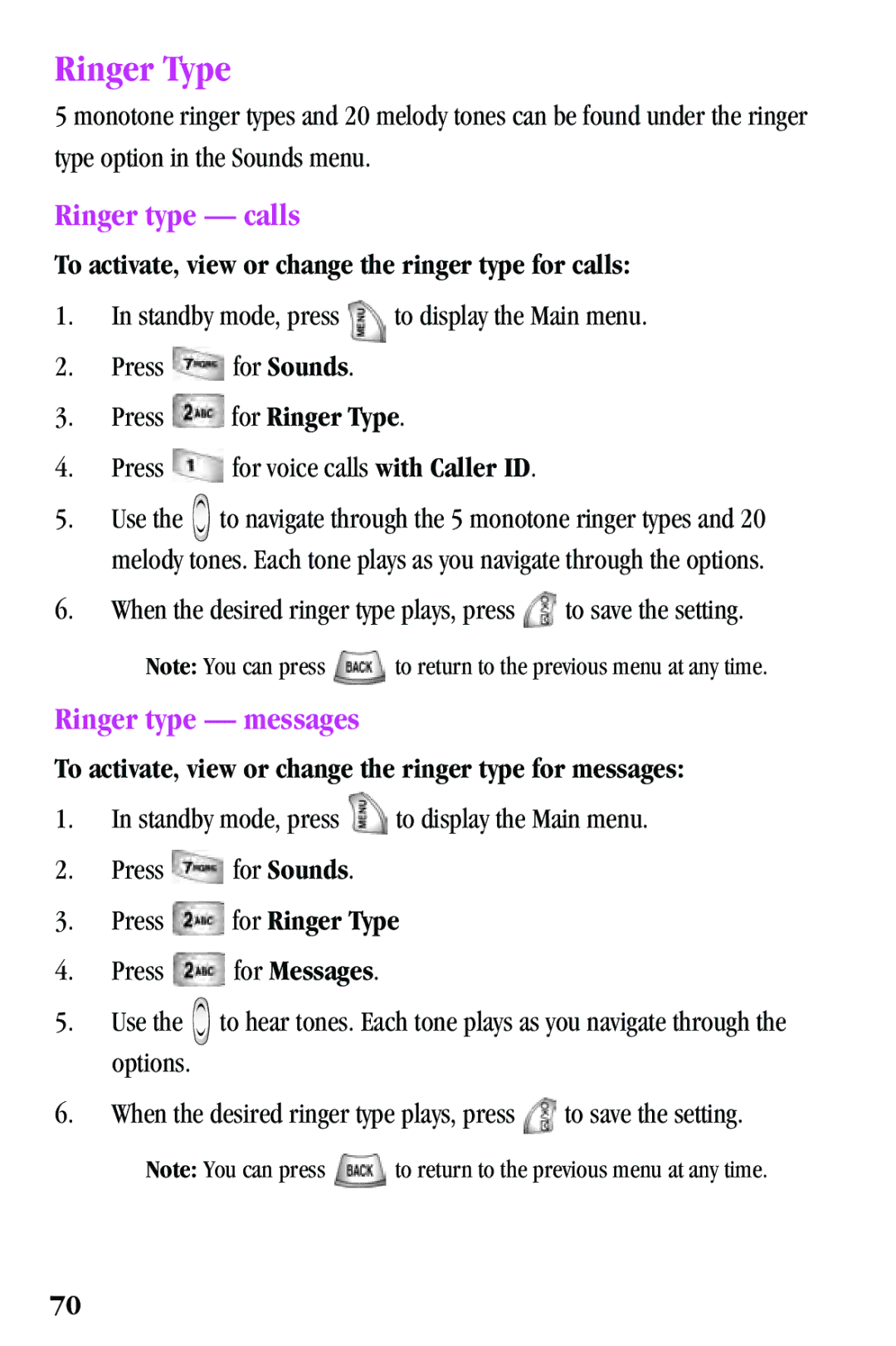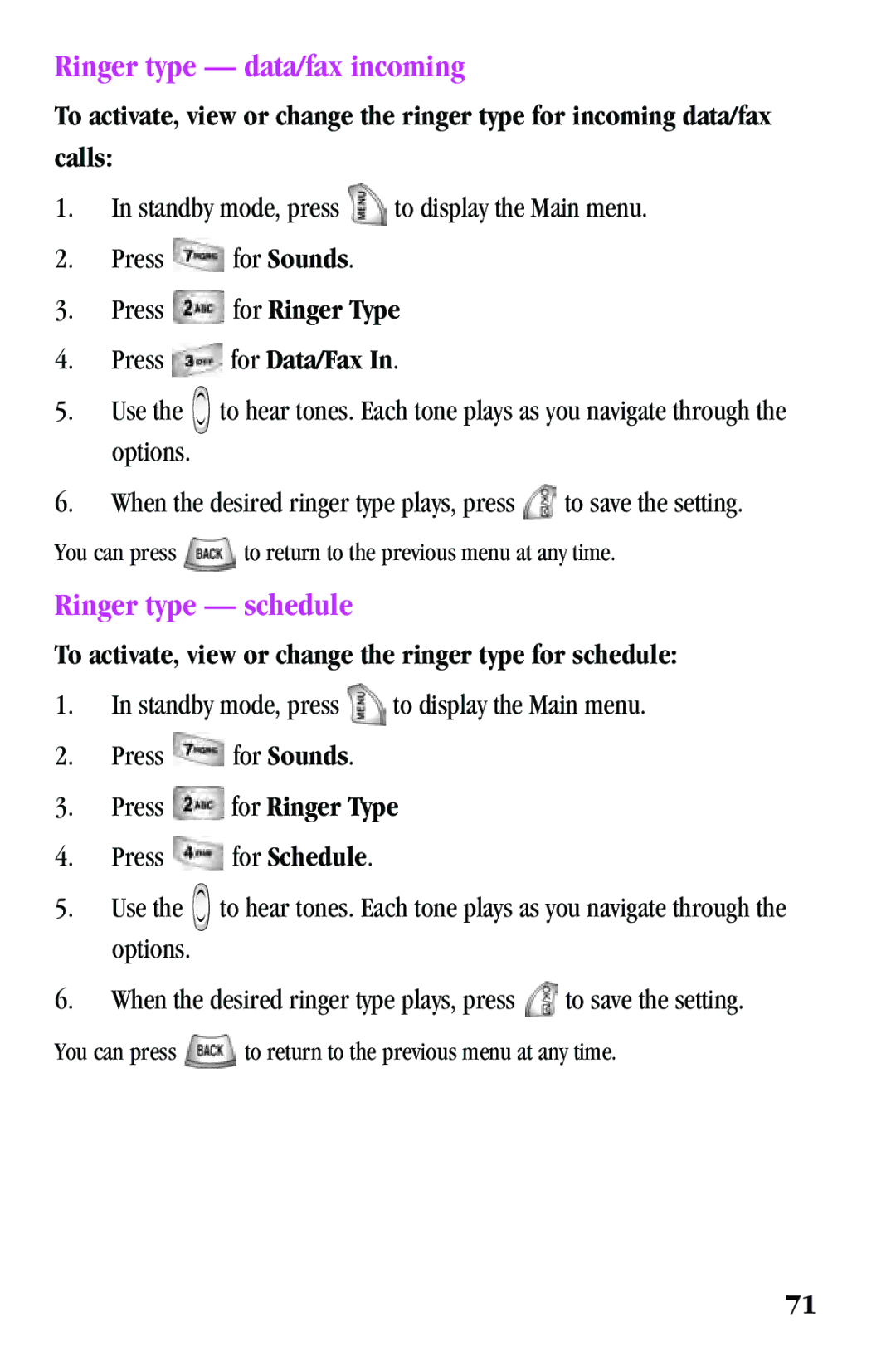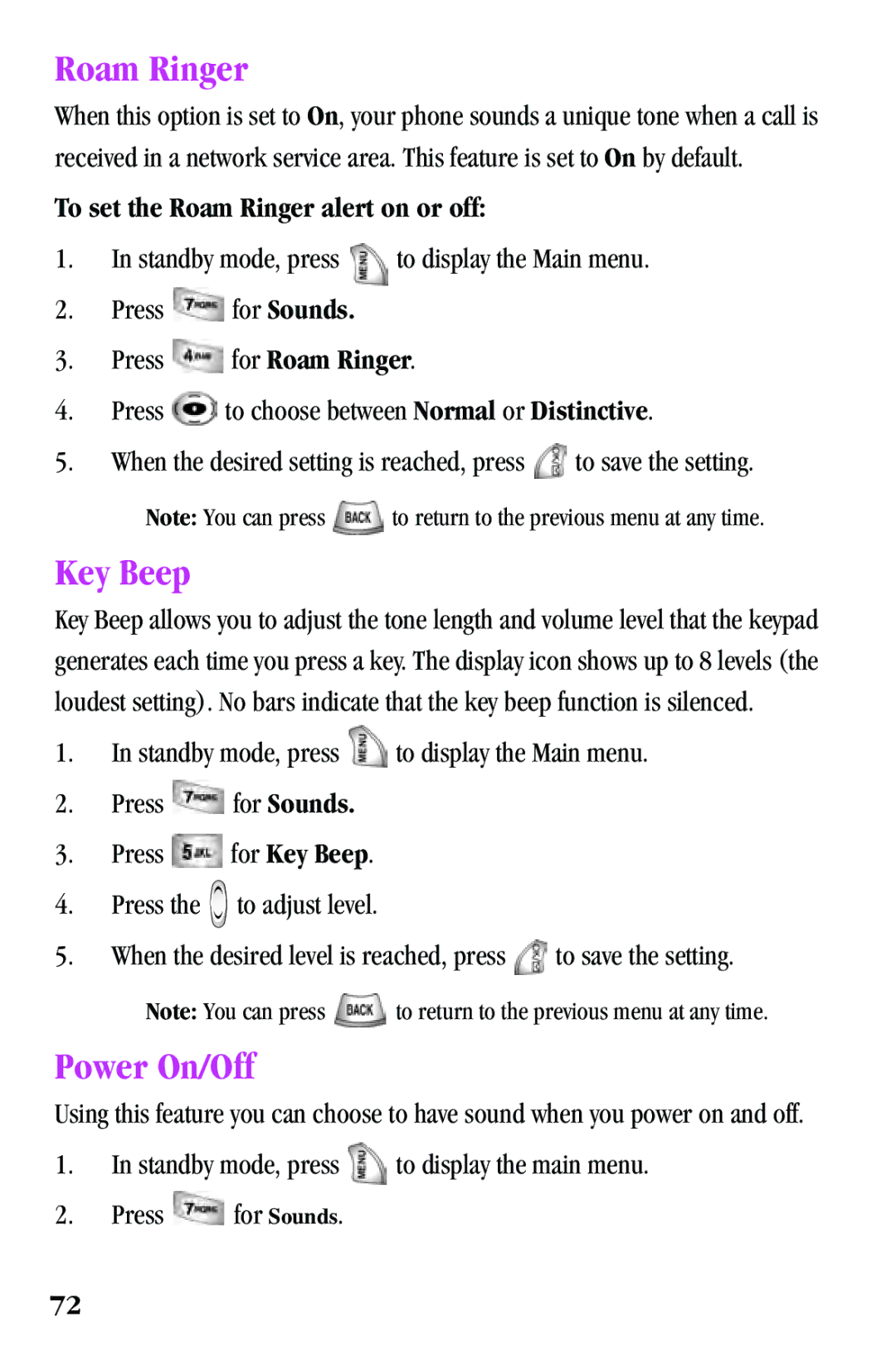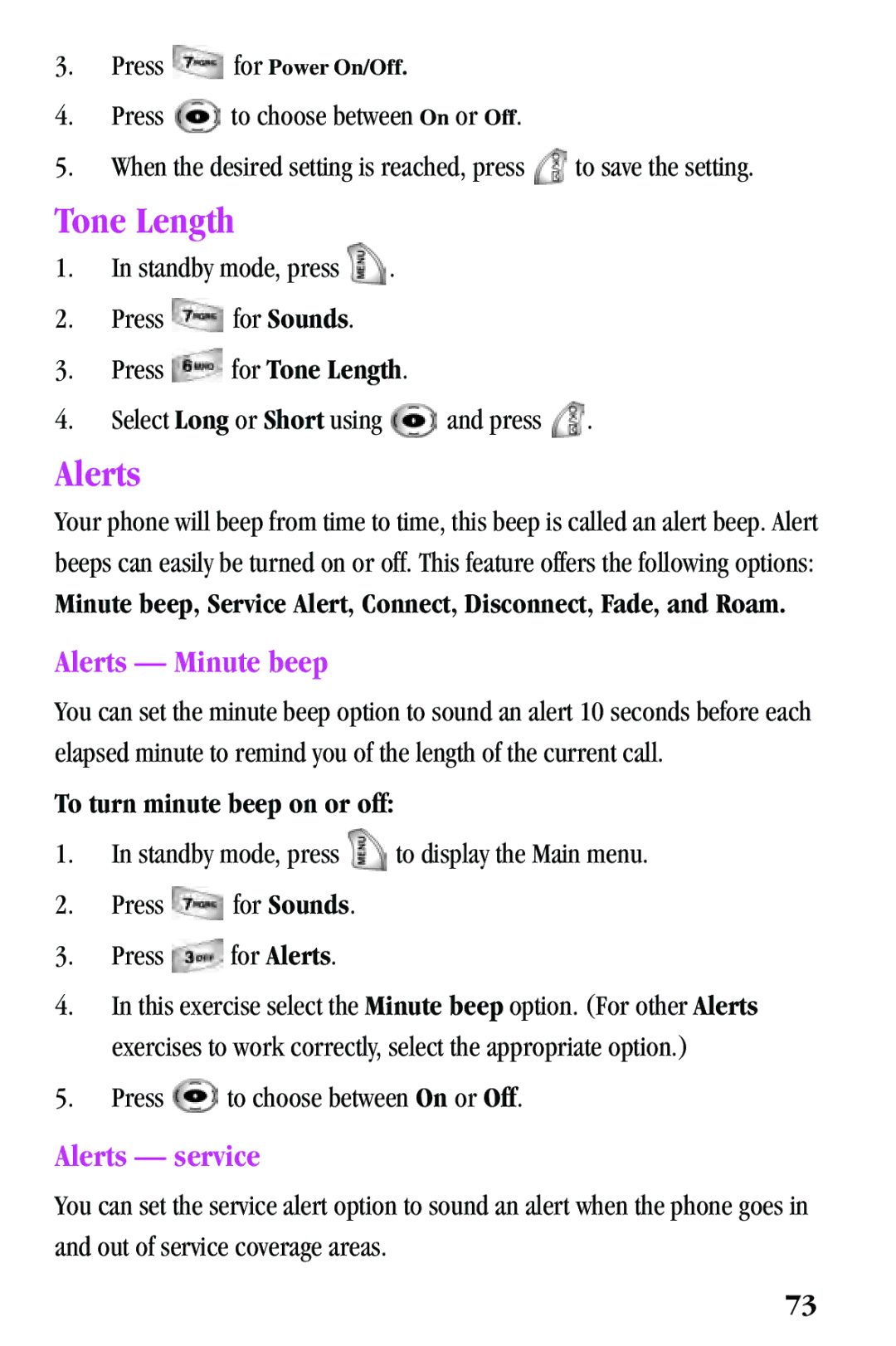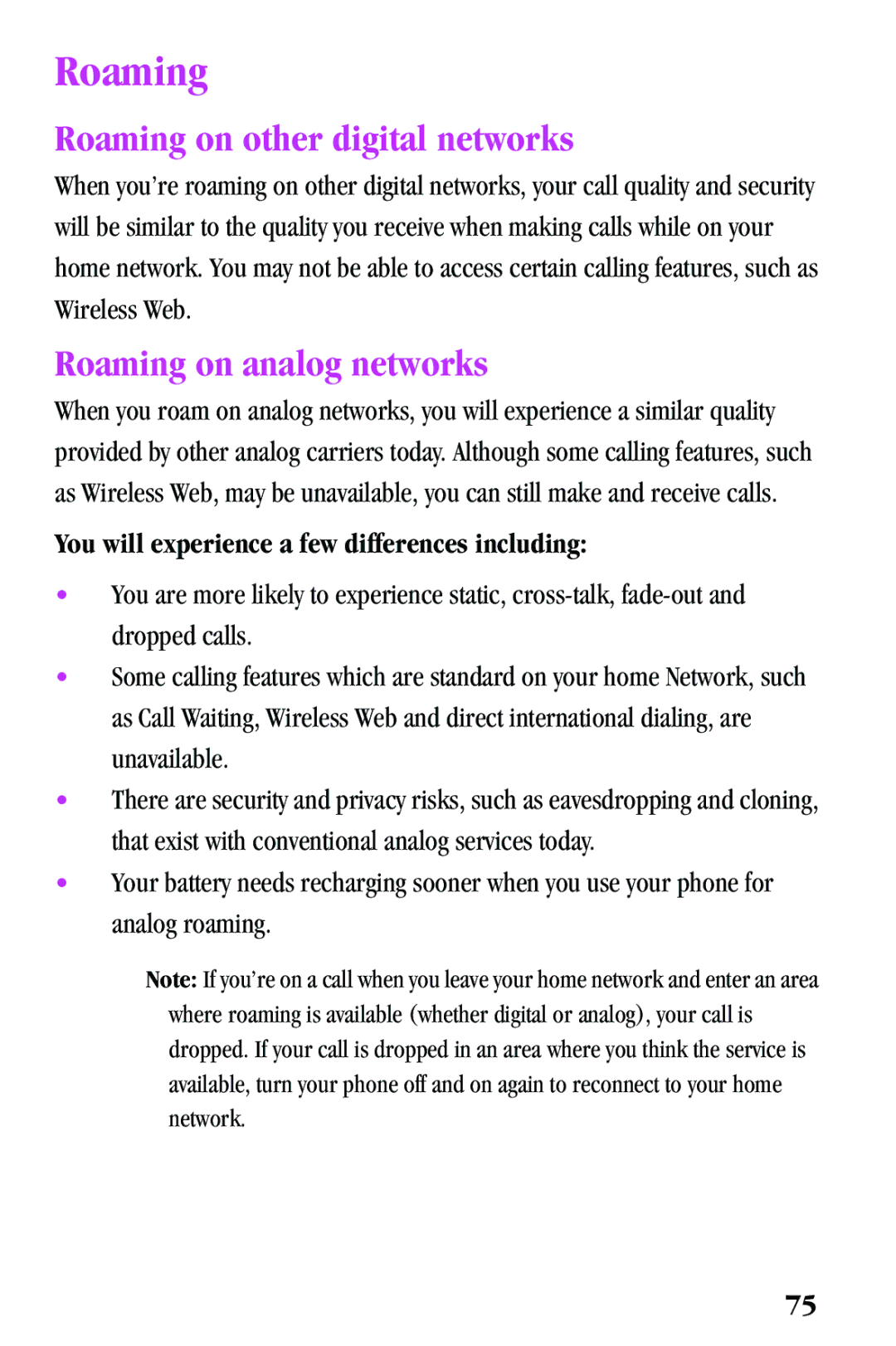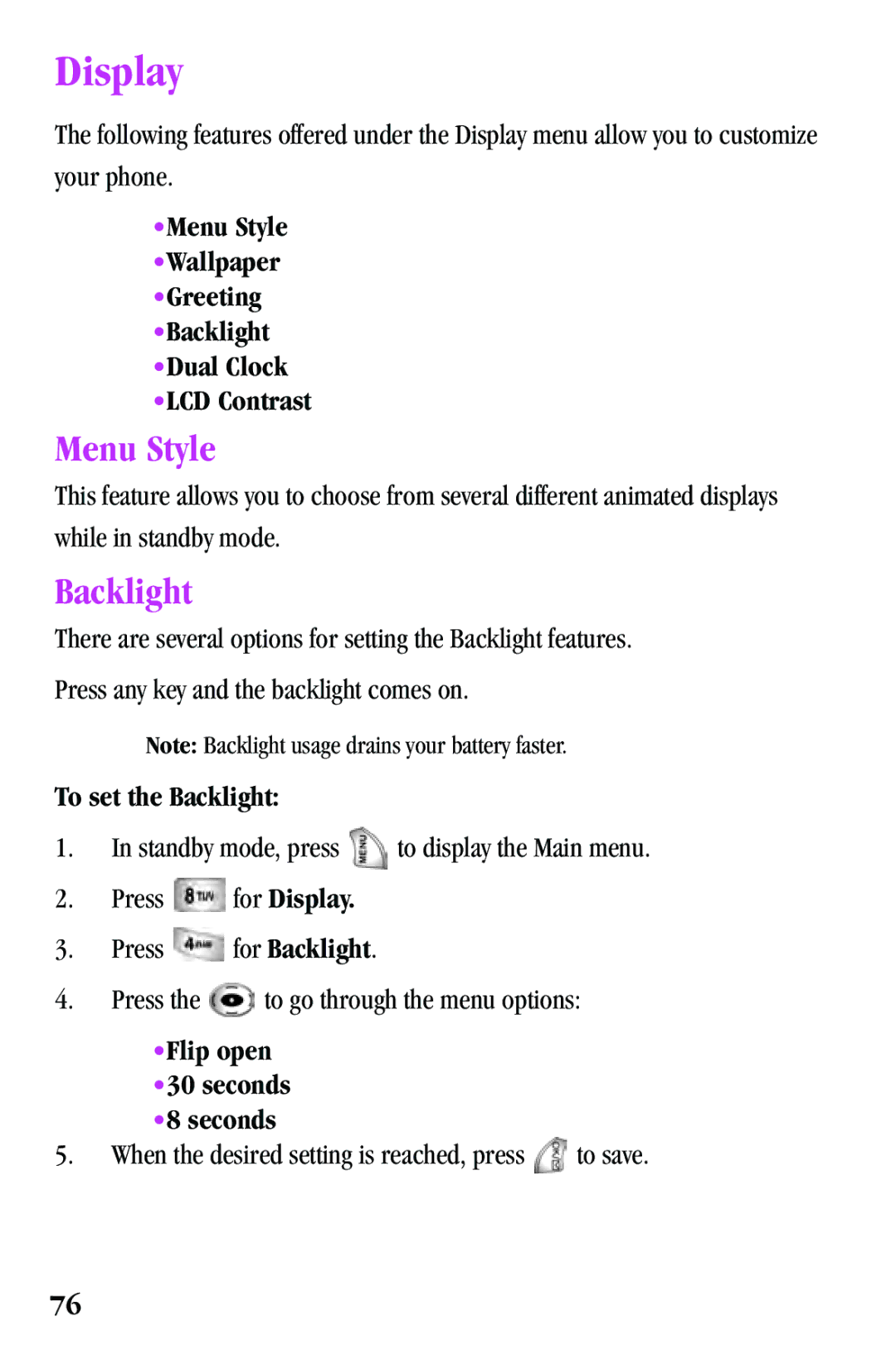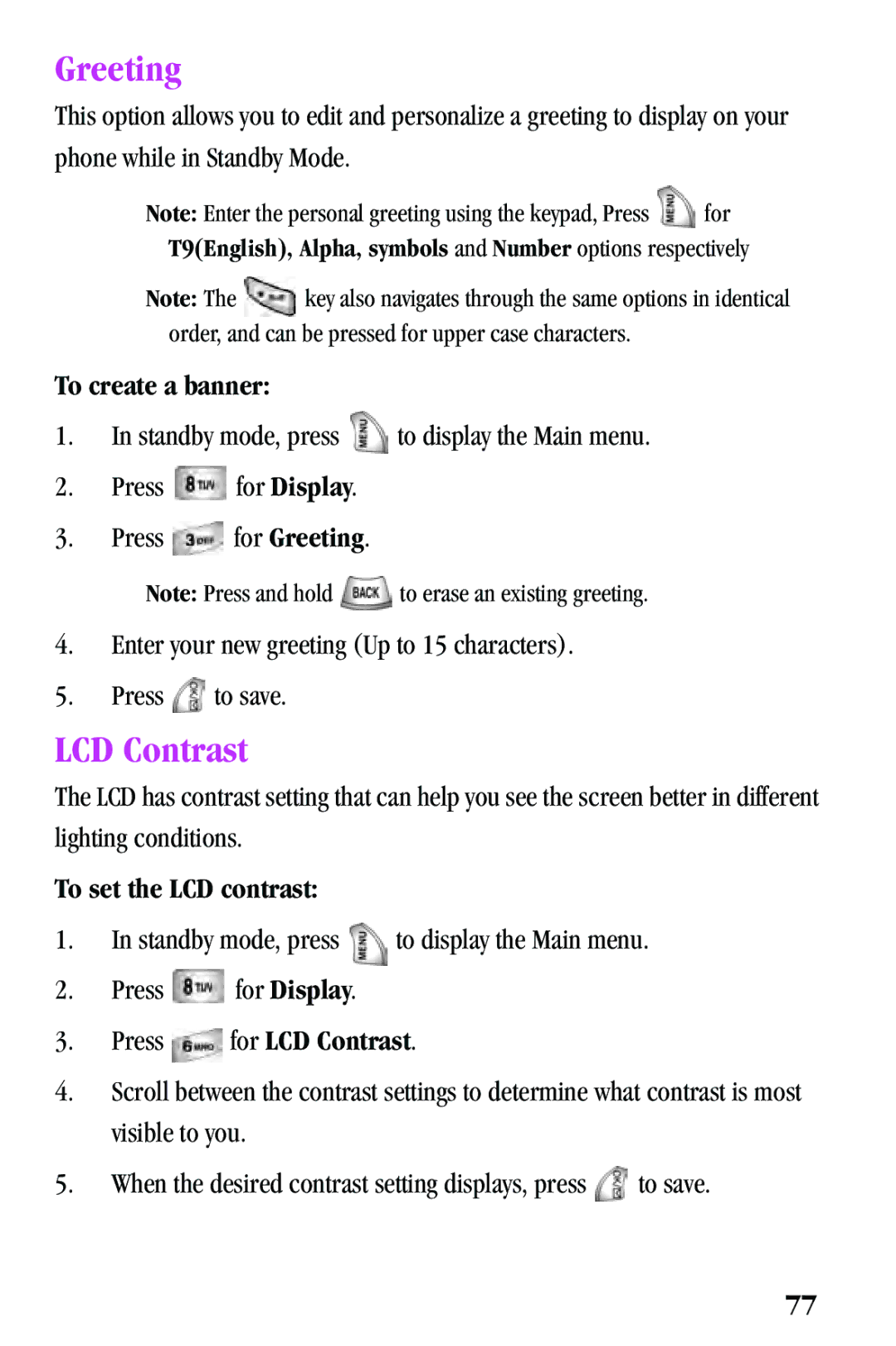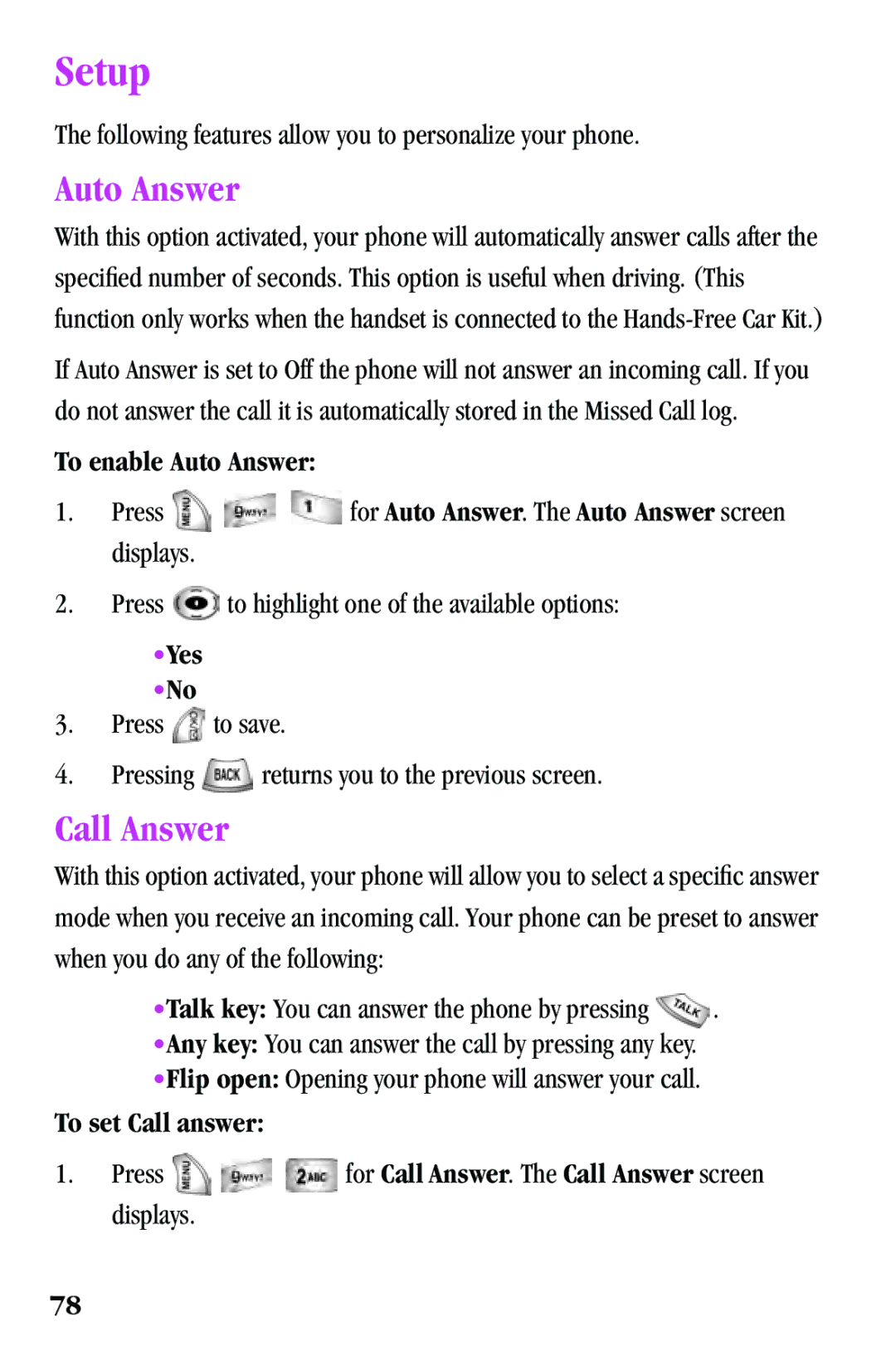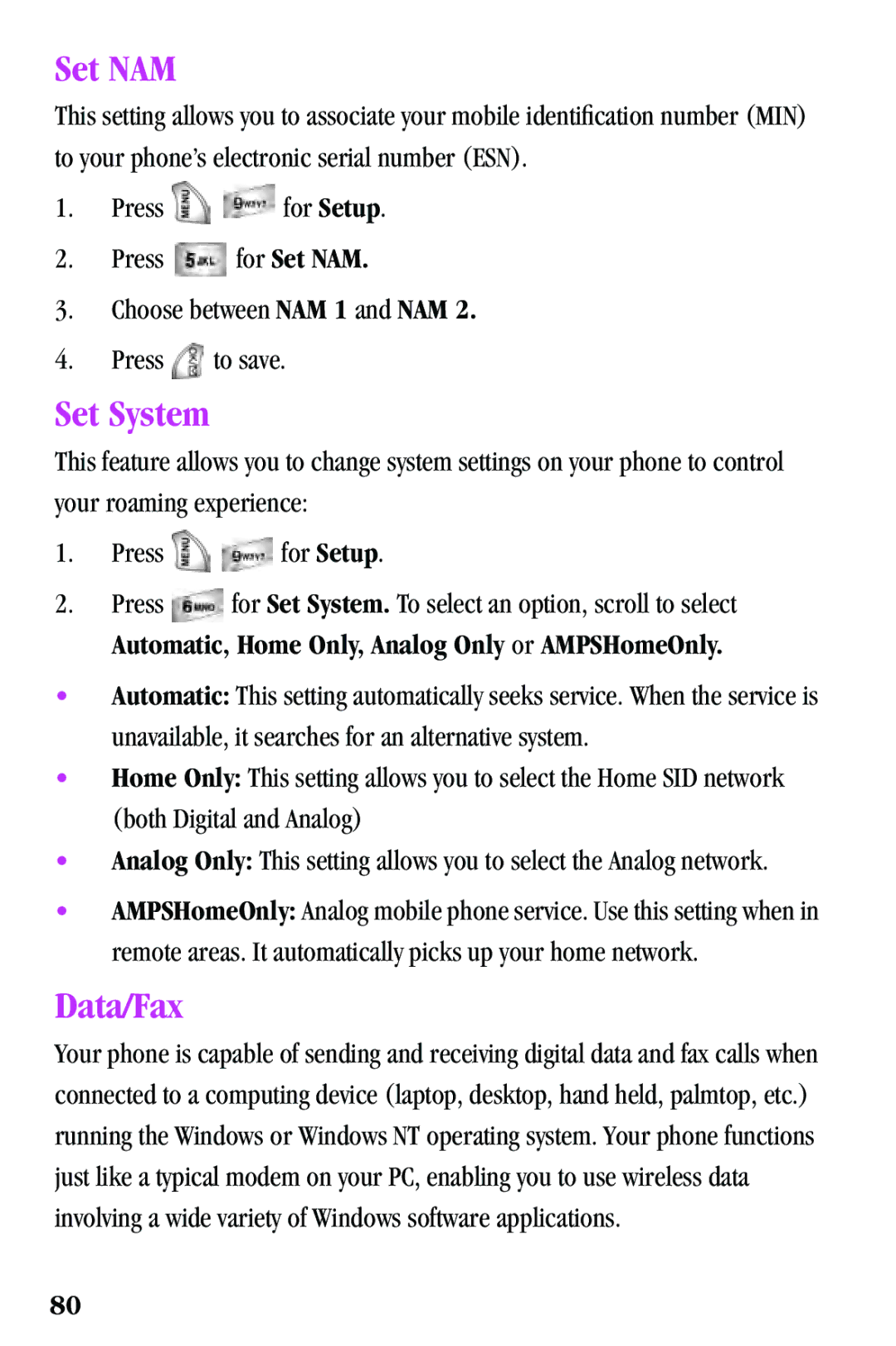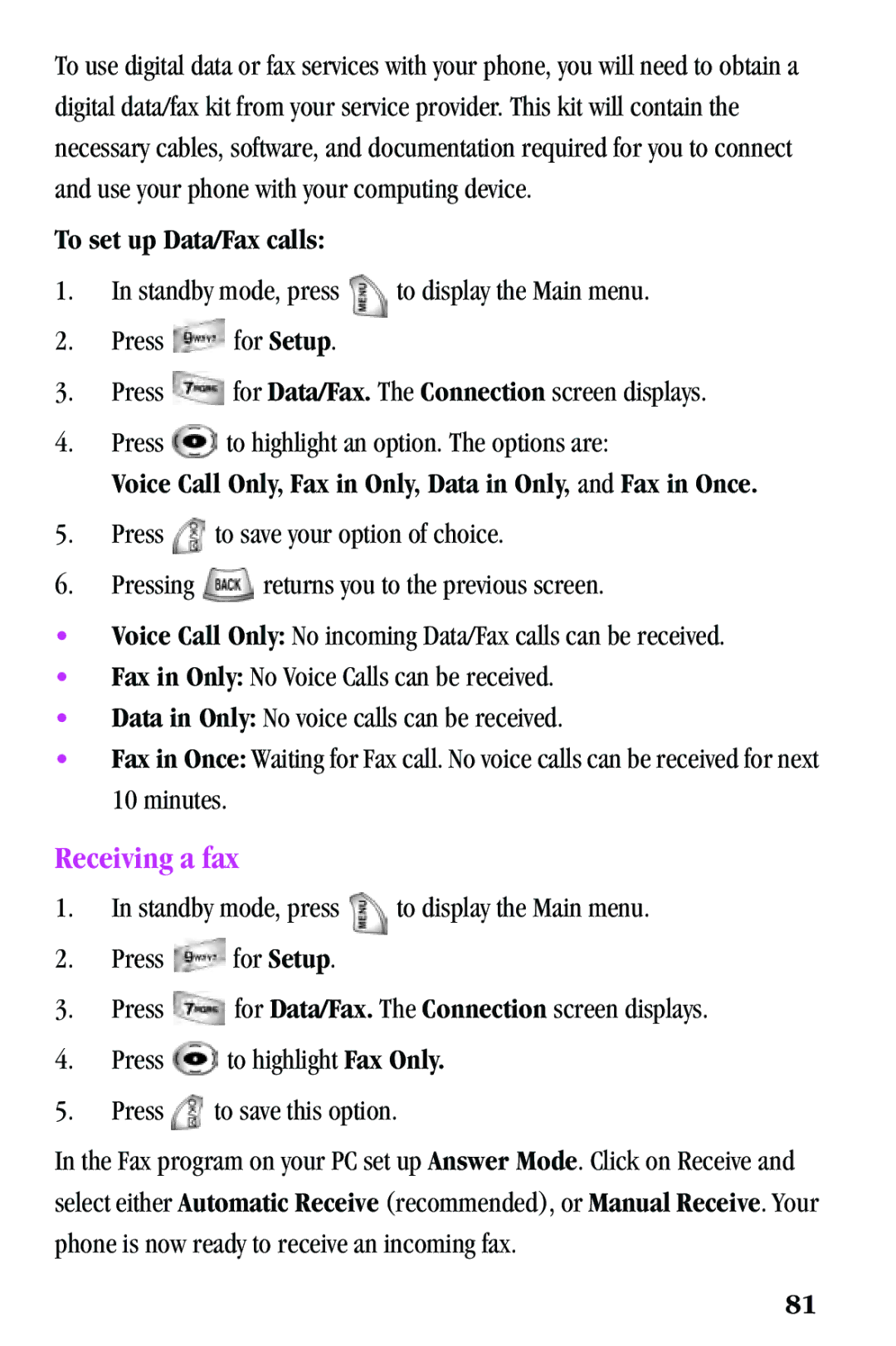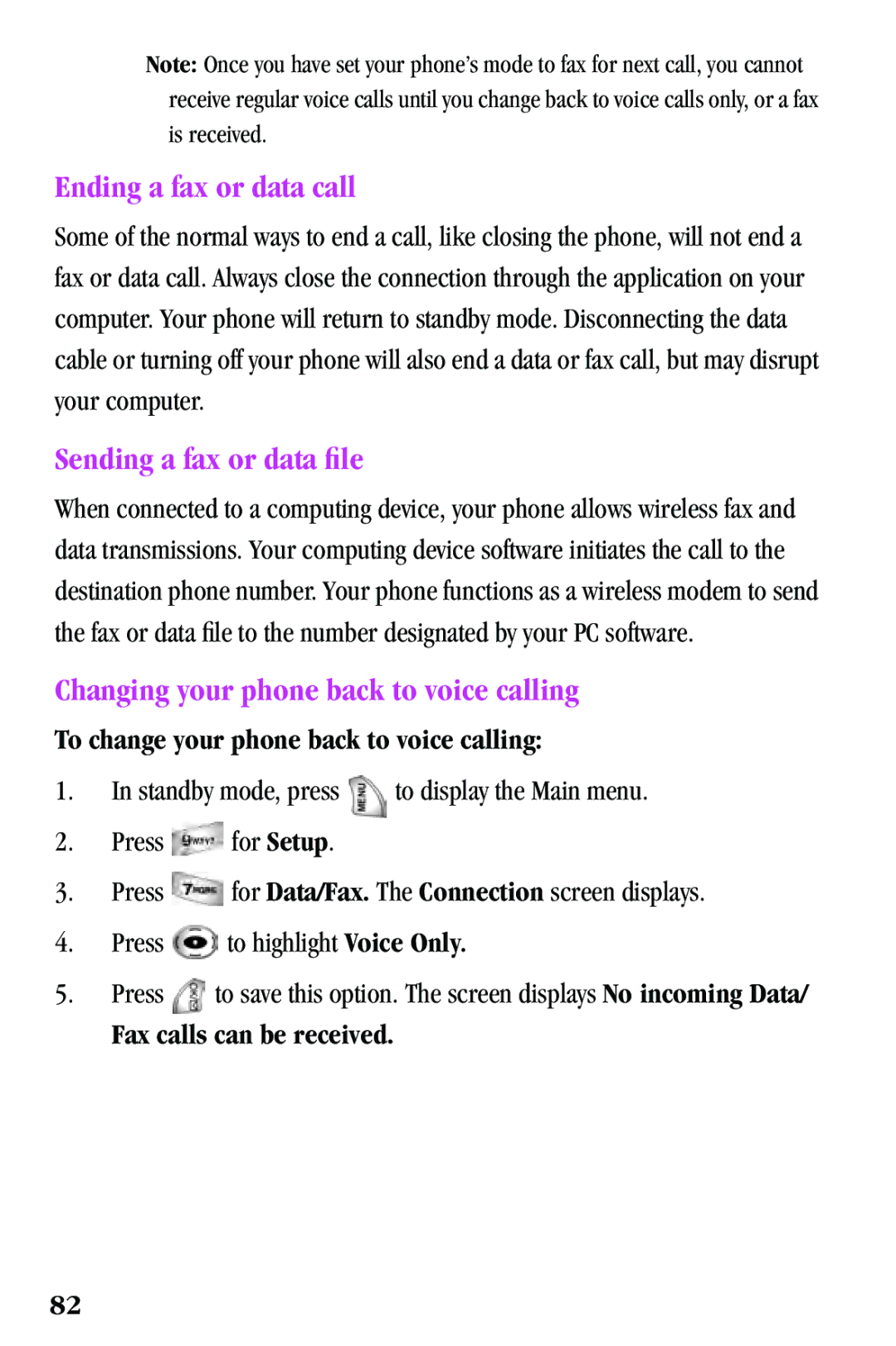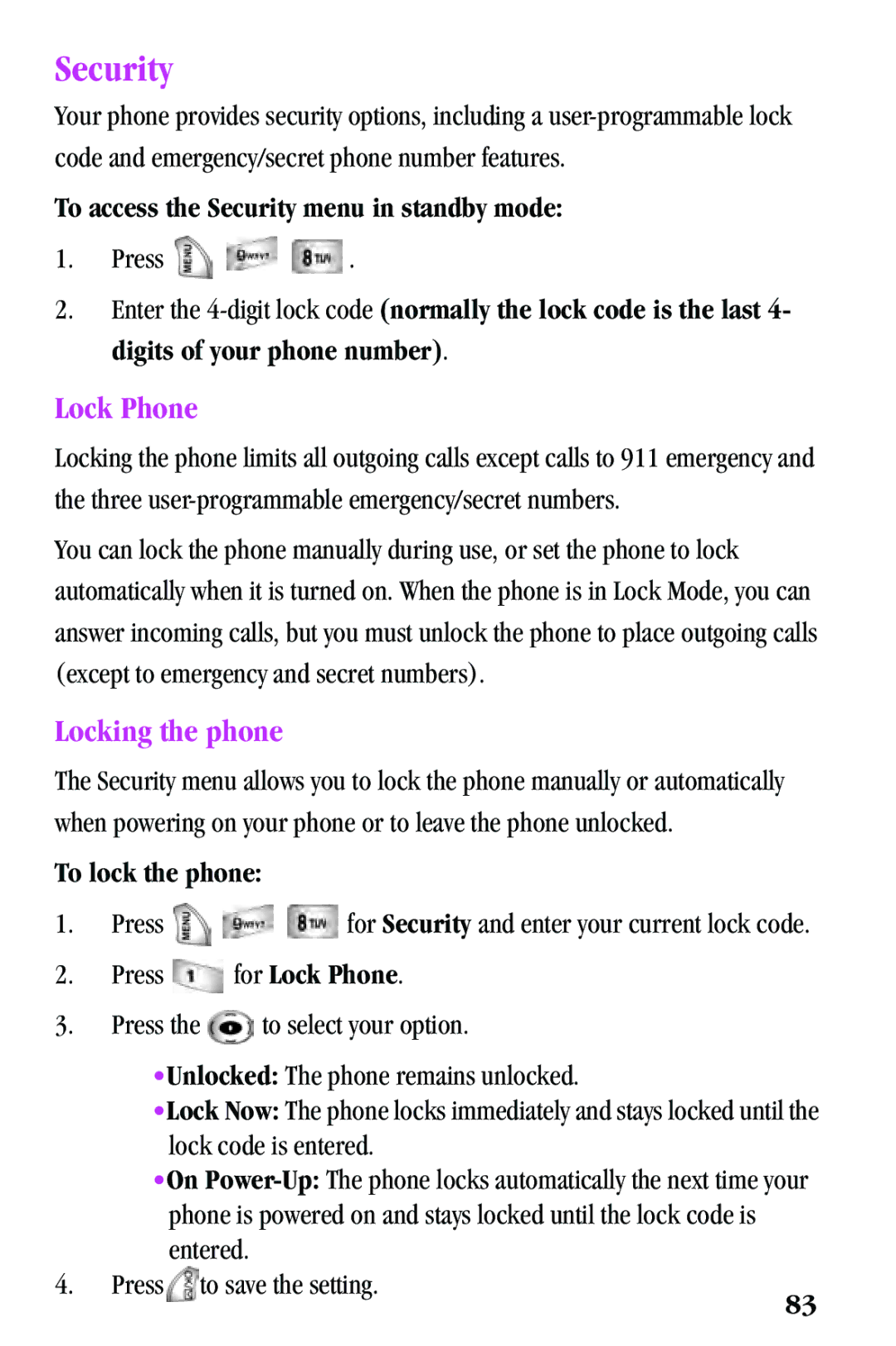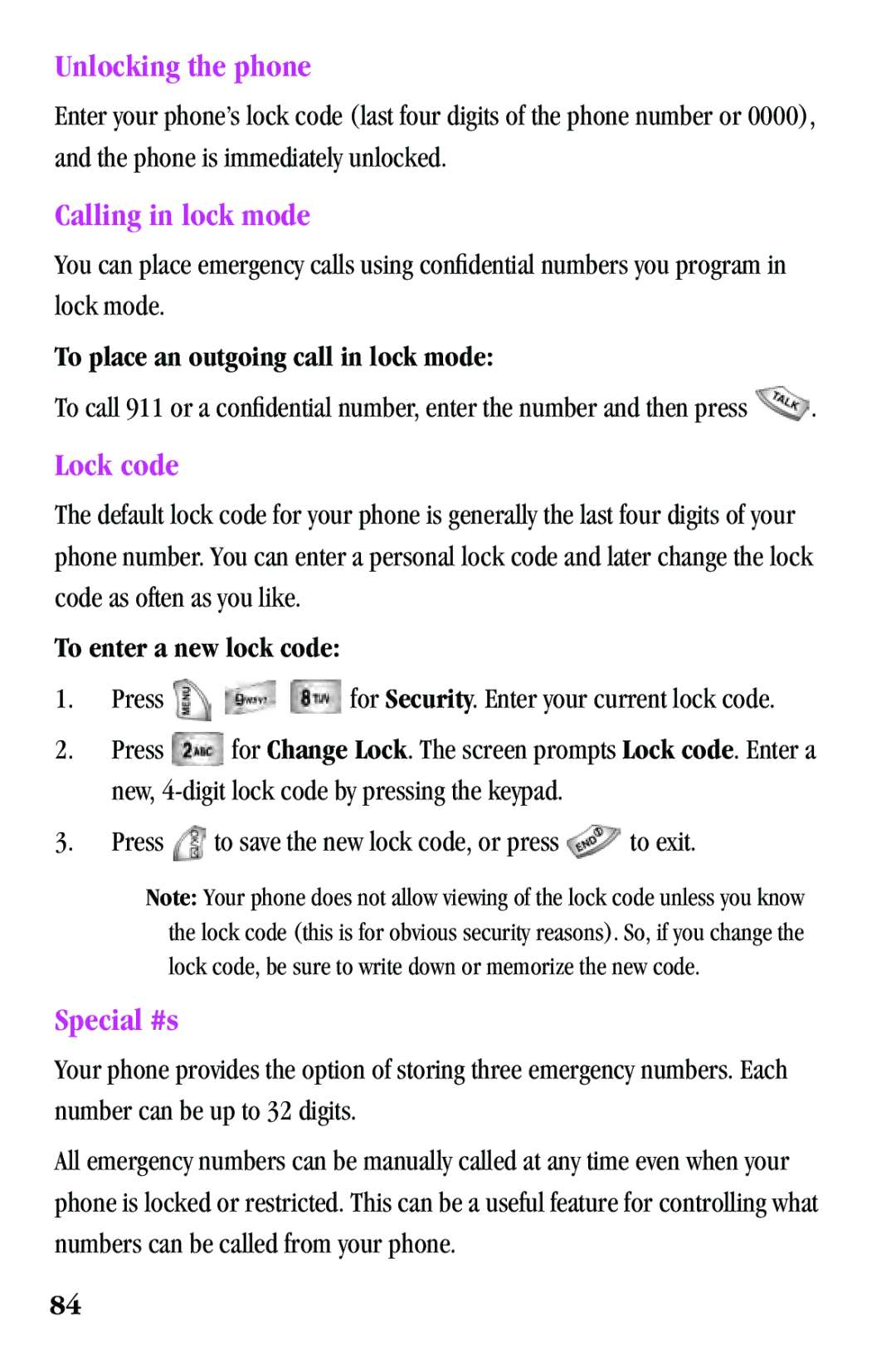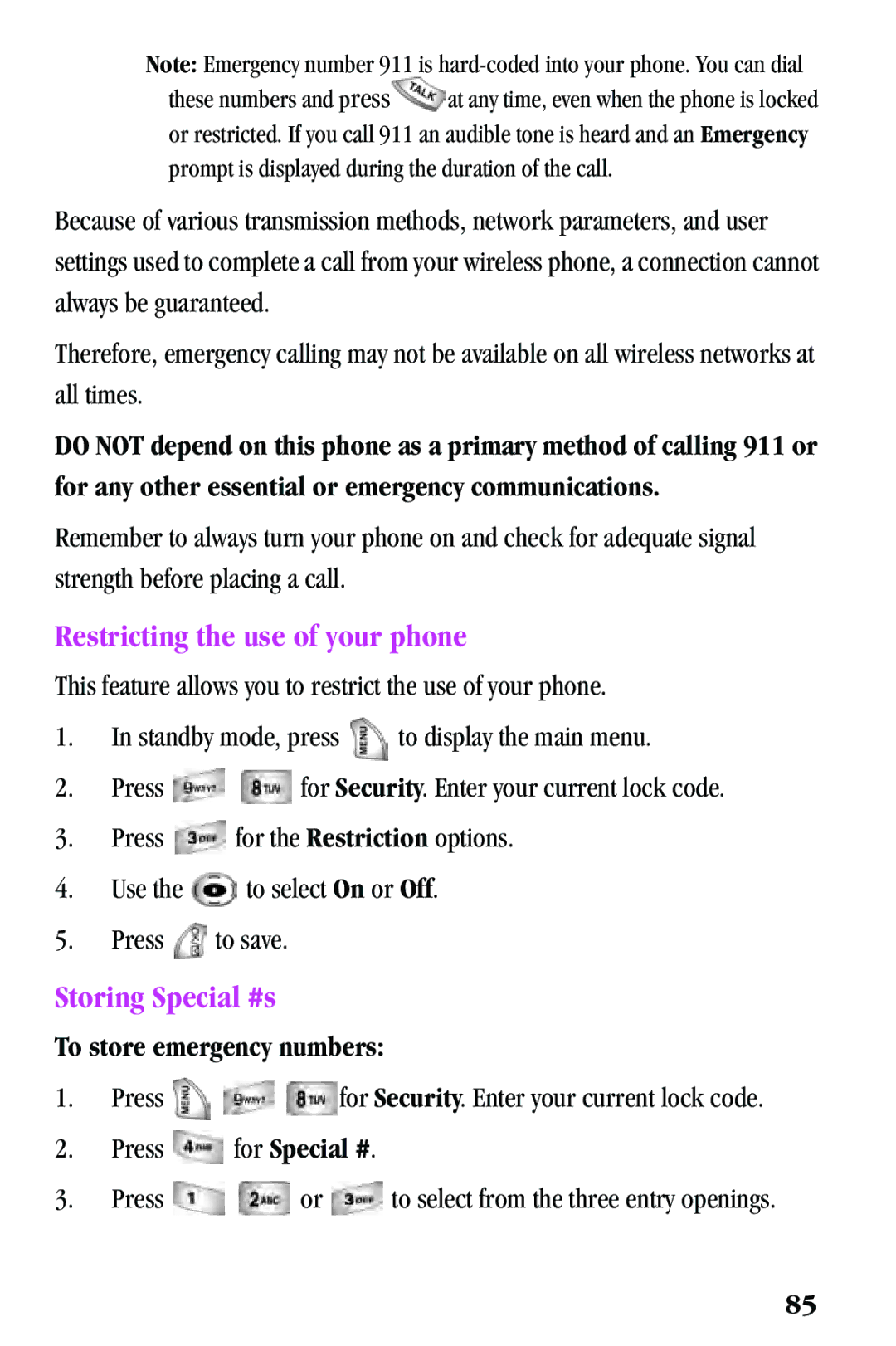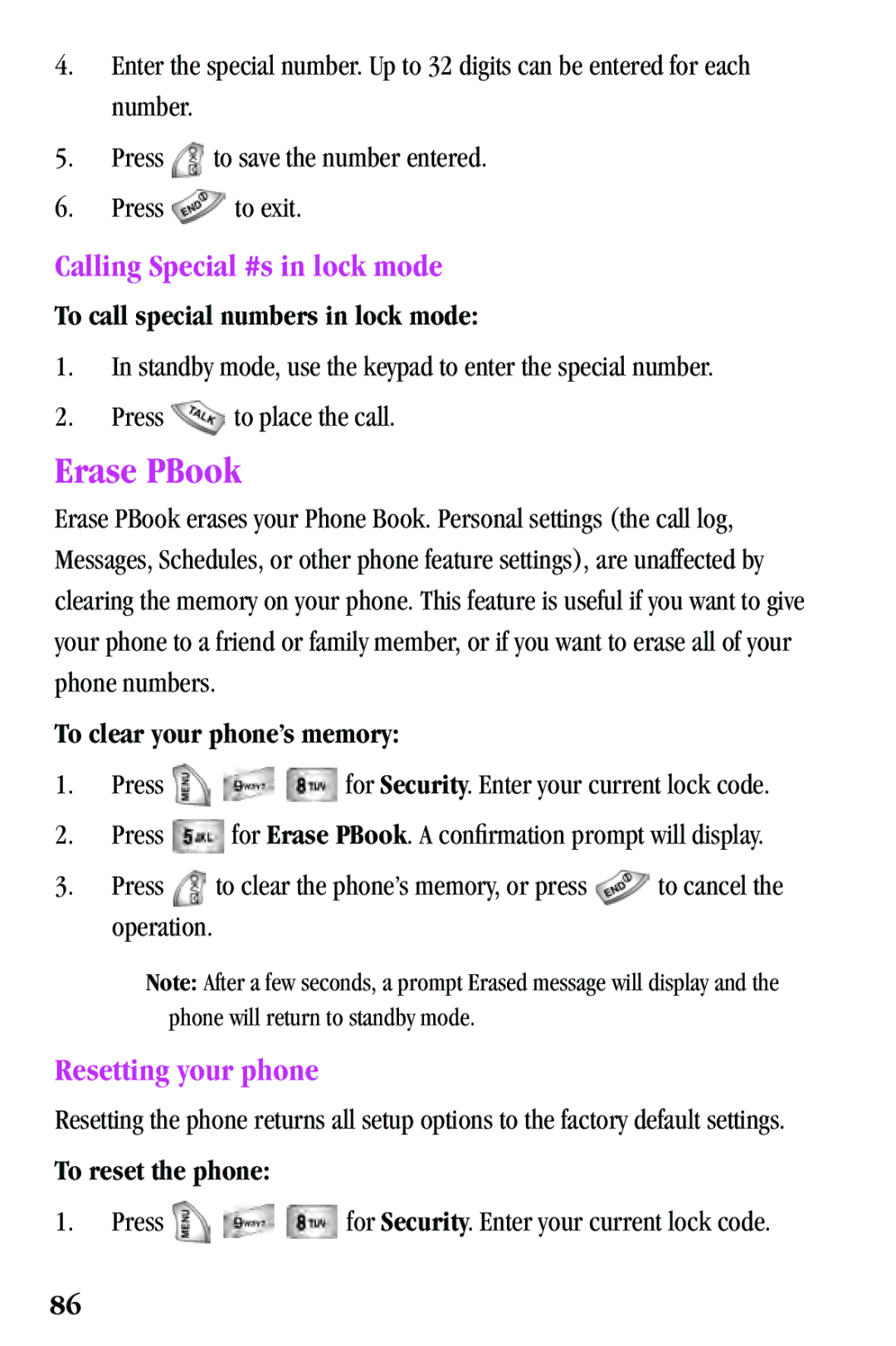Count Down
Count Down allows you to find out how much time will elapse between the time entered and a scheduled event. You can create up to nine Countdown timers.
•![]() and
and ![]() are equal to A.M. and P.M.
are equal to A.M. and P.M.
•Countdowns can be entered for dates between the years 1980 and 2099.
1.In standby mode, press 
 for the Calendar.
for the Calendar.
2.Press ![]() for Count Down. The screen prompts for a new Count Down. Enter a name for your new Count Down timer.
for Count Down. The screen prompts for a new Count Down. Enter a name for your new Count Down timer.
3.Press ![]() .
.
4.Enter the date and time you want to “Count Down”. For example: if today’s date is April 1, 2001 and you want to know how many months, days, and hours remain before 7:00 P.M. February 14th 2002, enter the time 07:00 P.M. and the date 02/14/2002.
5.Press ![]() to store the Count Down timer.
to store the Count Down timer.
How to add or erase a count down timer
1.In standby mode, press ![]()
![]() for the Calendar.
for the Calendar.
2.Press ![]() for Count Down. Countdown timers display in order of the least amount of time passed since the countdown commenced, and least
for Count Down. Countdown timers display in order of the least amount of time passed since the countdown commenced, and least
amount of time remaining until the specified date.
3.Press ![]() to open the options.
to open the options.
4.Press ![]() to select the option. Use the navigation key to find the item you want to change and follow the prompts.
to select the option. Use the navigation key to find the item you want to change and follow the prompts.
5.Press![]() at any time to exit the exercise.
at any time to exit the exercise.
63