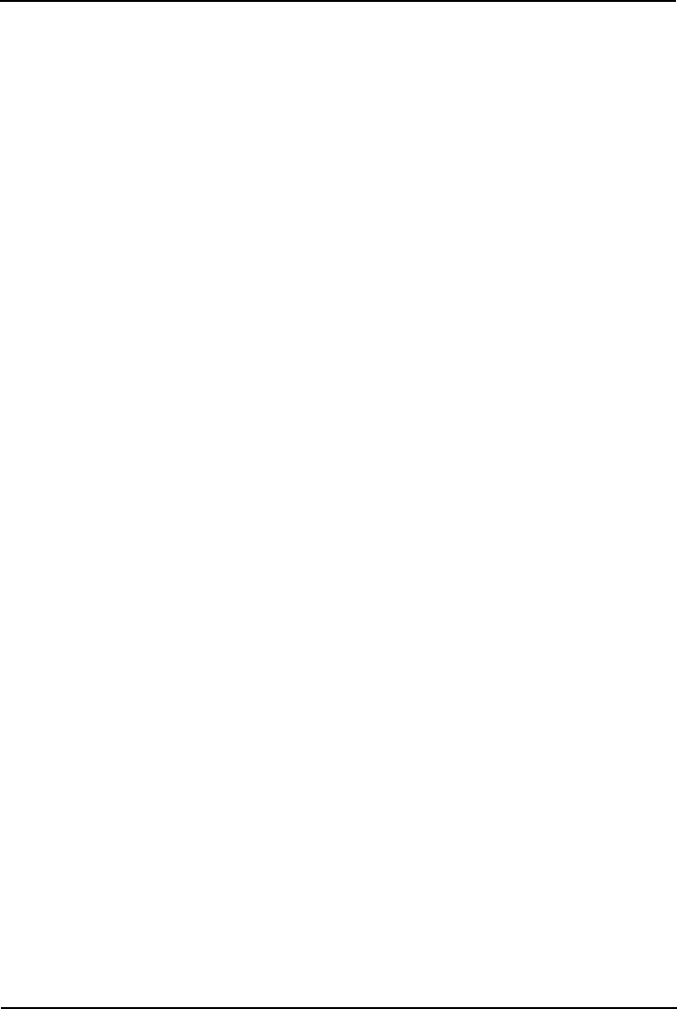
8. WML Server Setup
The 4610SW, 4620, 4620SW, 5610SW, 5620 and 5620 phones can act as WAP (Wireless Access Protocol) browsers. This allows them to view WML (Wireless Markup Language) pages. WML is a page coding language similar to HTML but intended for phone devices with small screens and no full keyboard.
To do WAP browsing, the phones need to be configured to access a home page. That home page can contain links and information appropriate to the customer installation.
This section looks at the setting up and configuration of a simple test system. The aim is to introduce the basic principles of WAP browsing operation.
∙For testing and demonstration purposes Avaya host a set of WML files at http://support.avaya.com/elmodocs/ avayaip/4620/home.wml.
∙Most PC web browsers cannot display .wml files. However Opera is able display WML pages which makes it a useful tool with which to test WML access and operation.
What WML is Supported
The phones are WML 1.2 compliant WAP browsers. However, they do not support all WML 1.2 tags.
For details of those WML 1.2 tags supported, refer to the 4600 Series IP Telephone LAN Administrator's Guide.
WTAI (Wireless Telephony Application Interface) links are supported to allow numbers embedded in WML pages to be dialed from phones.
H323 IP Telephone Installation | Page 76 |
IP Office Release 6 |