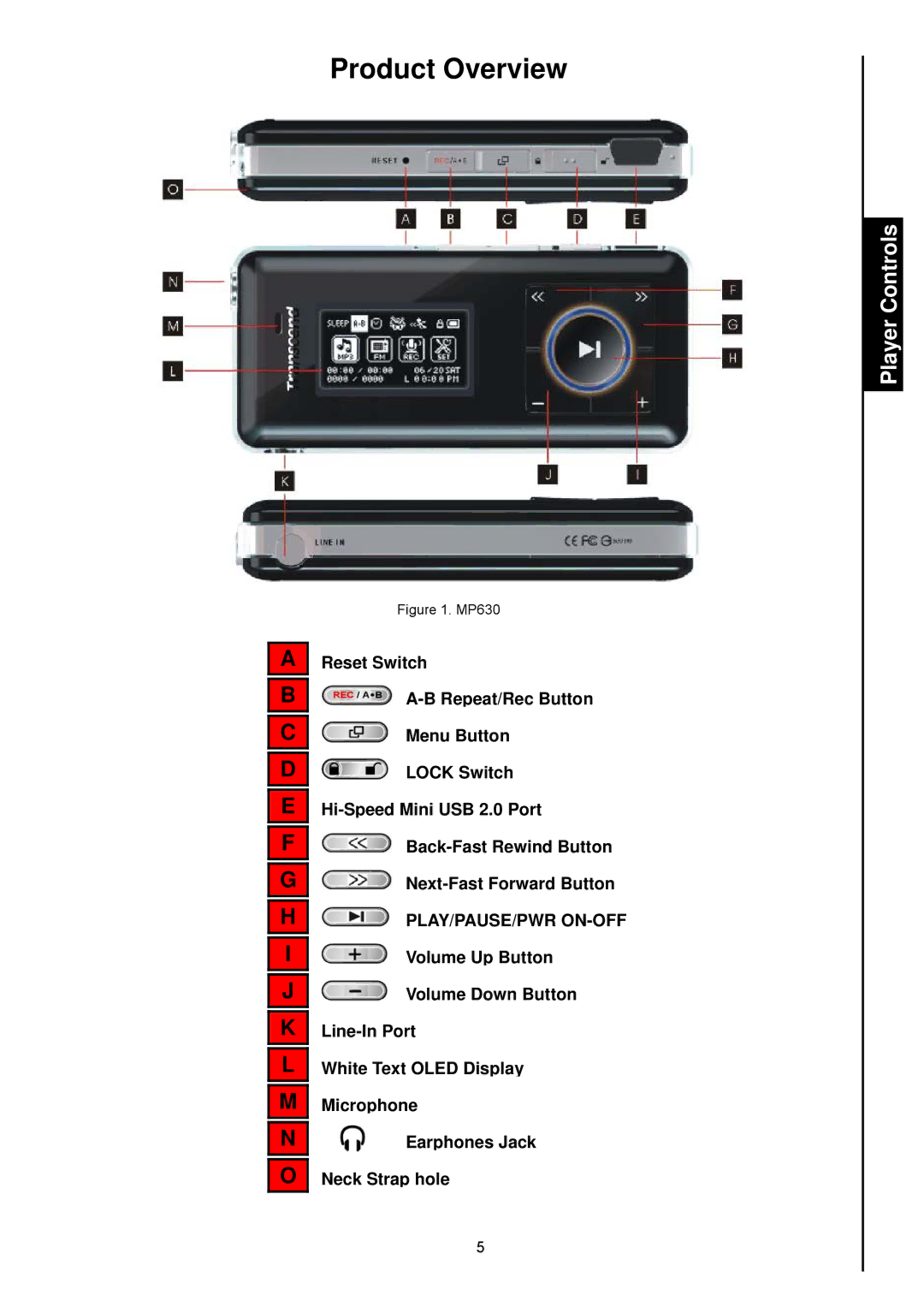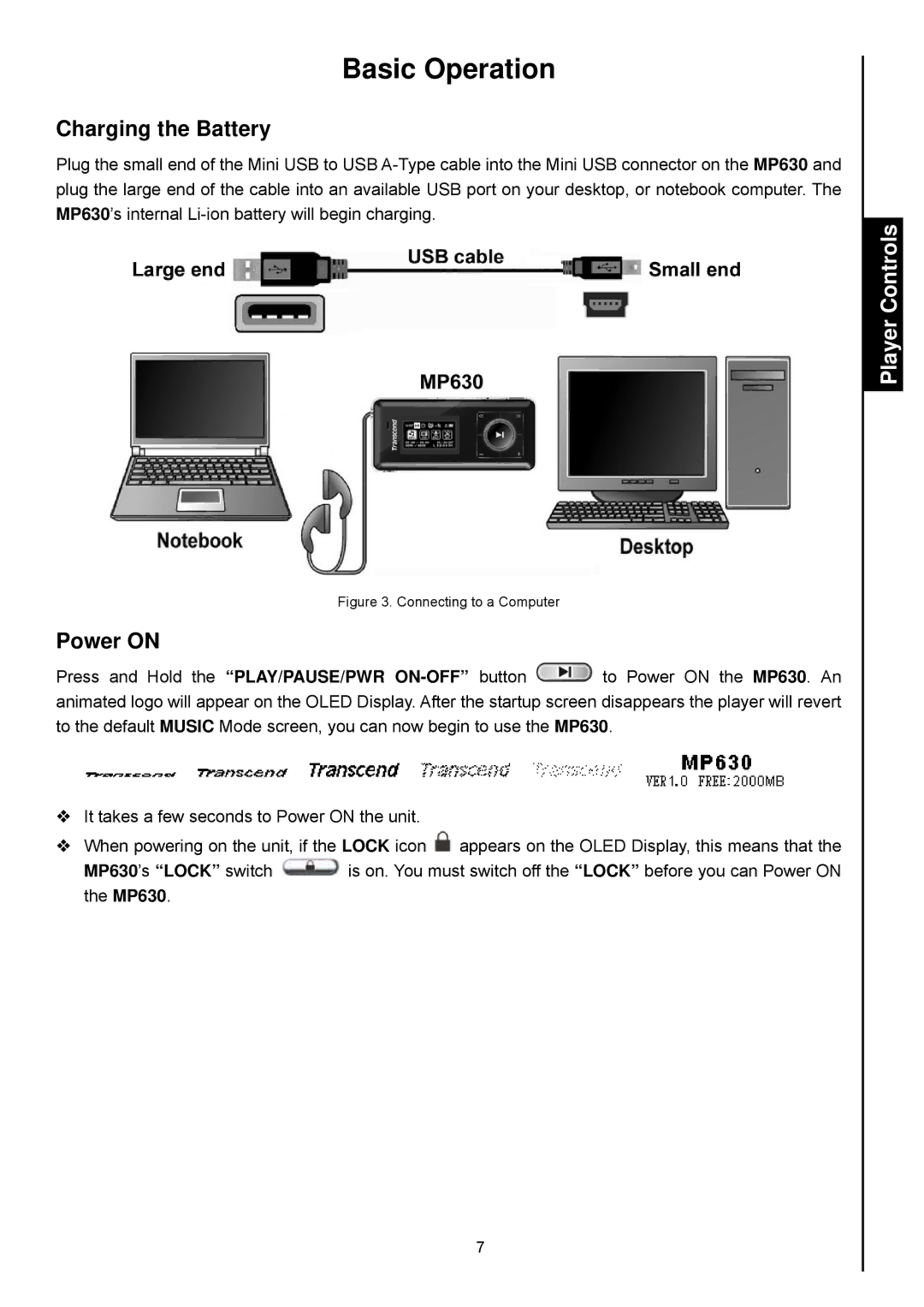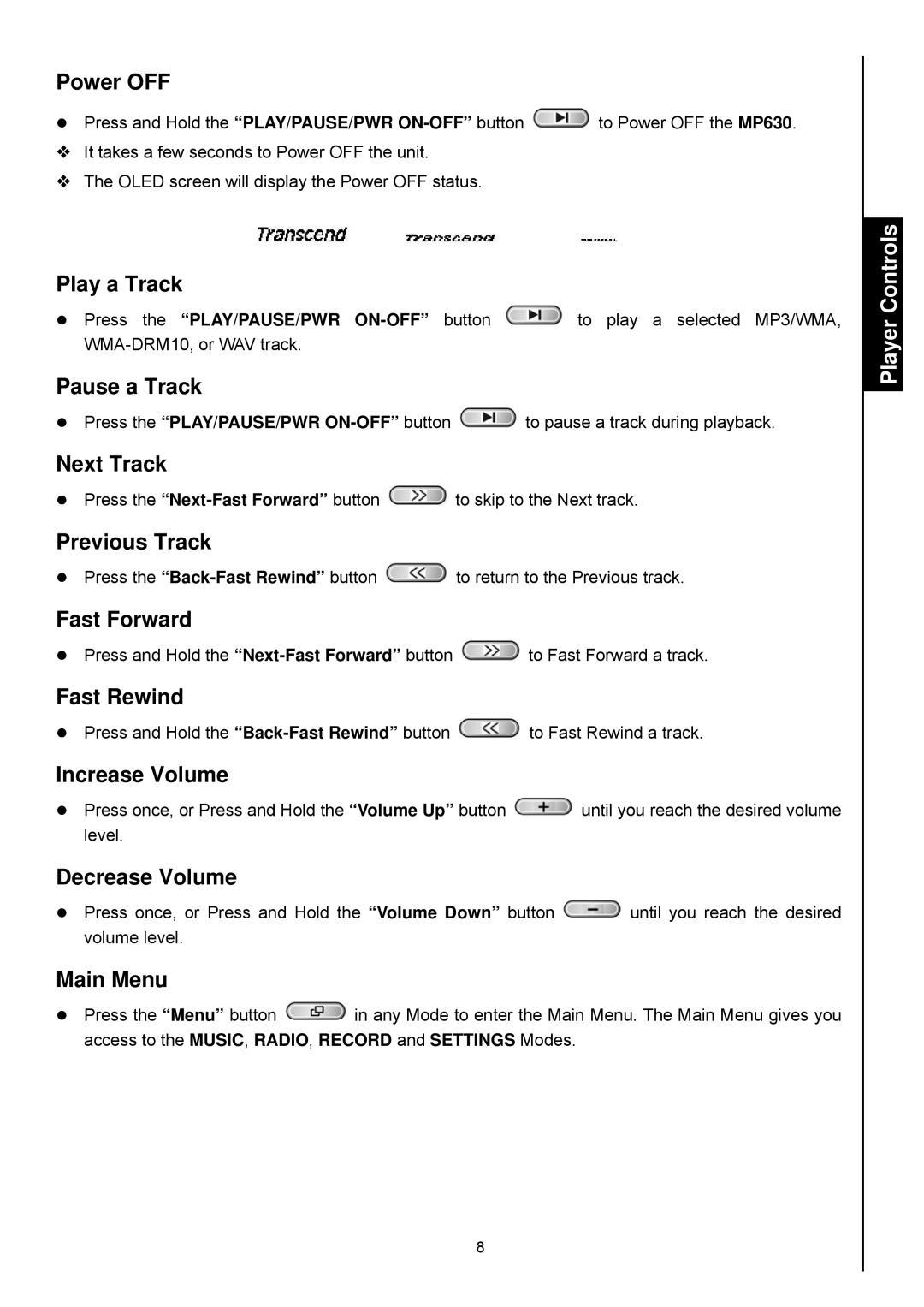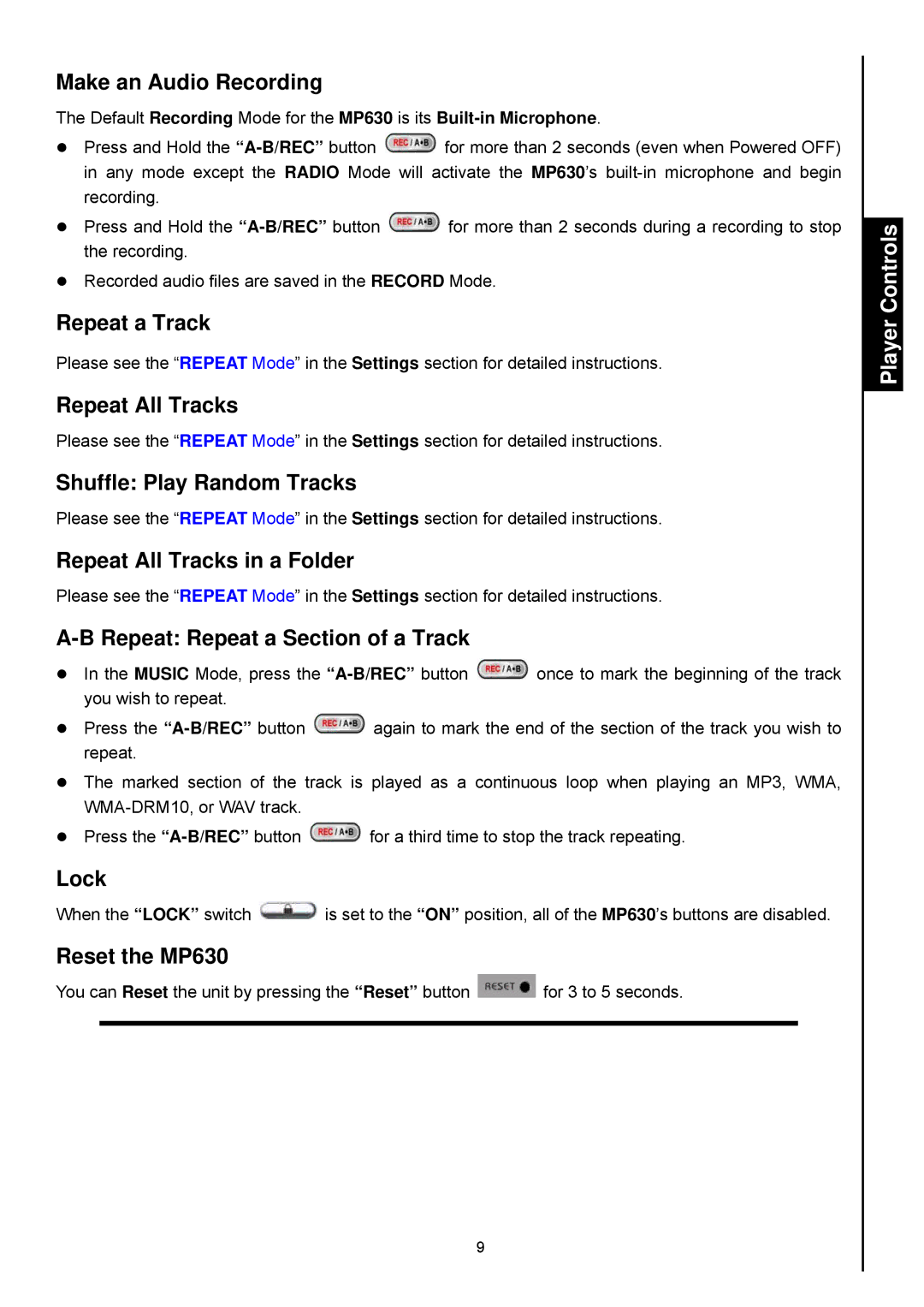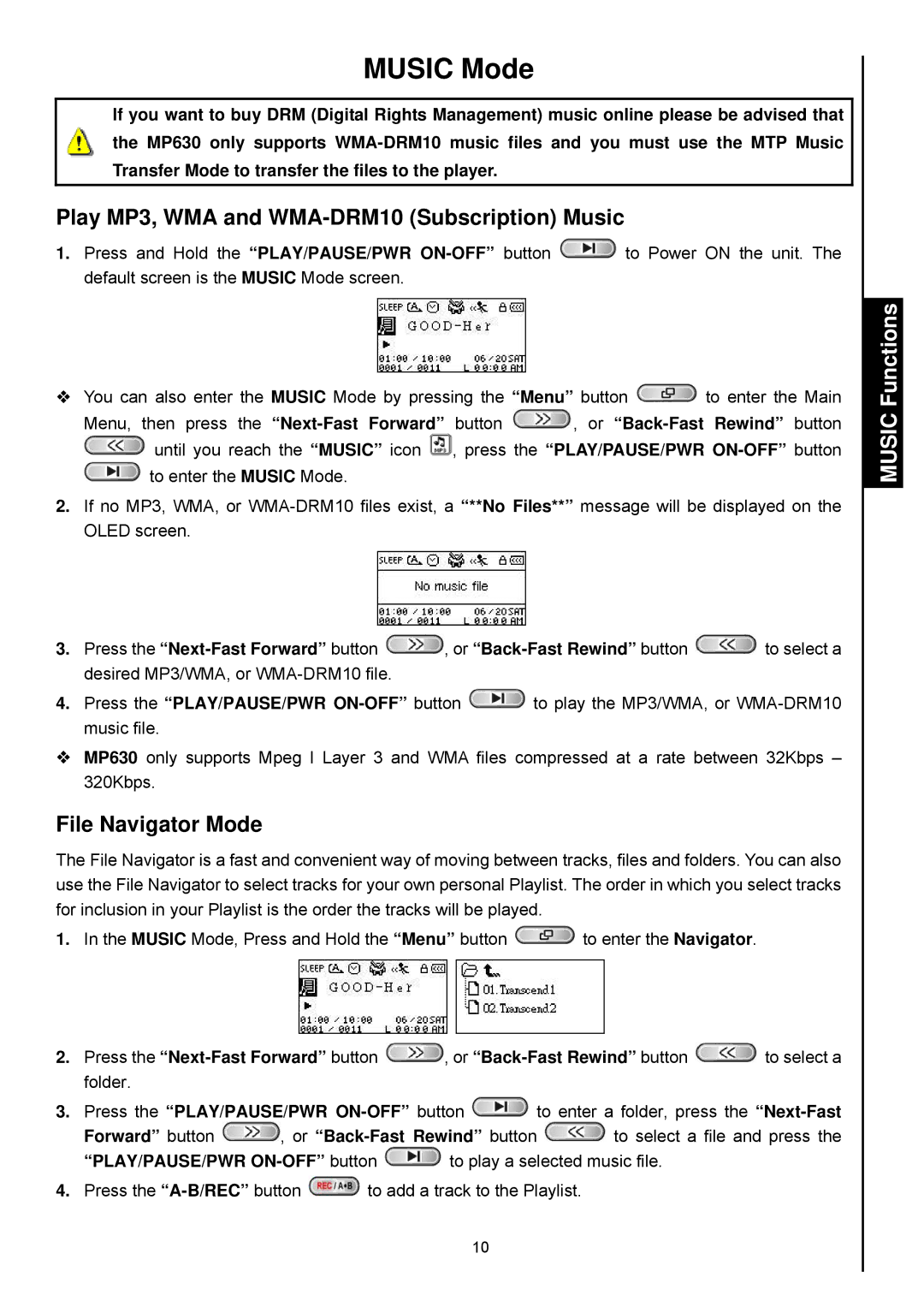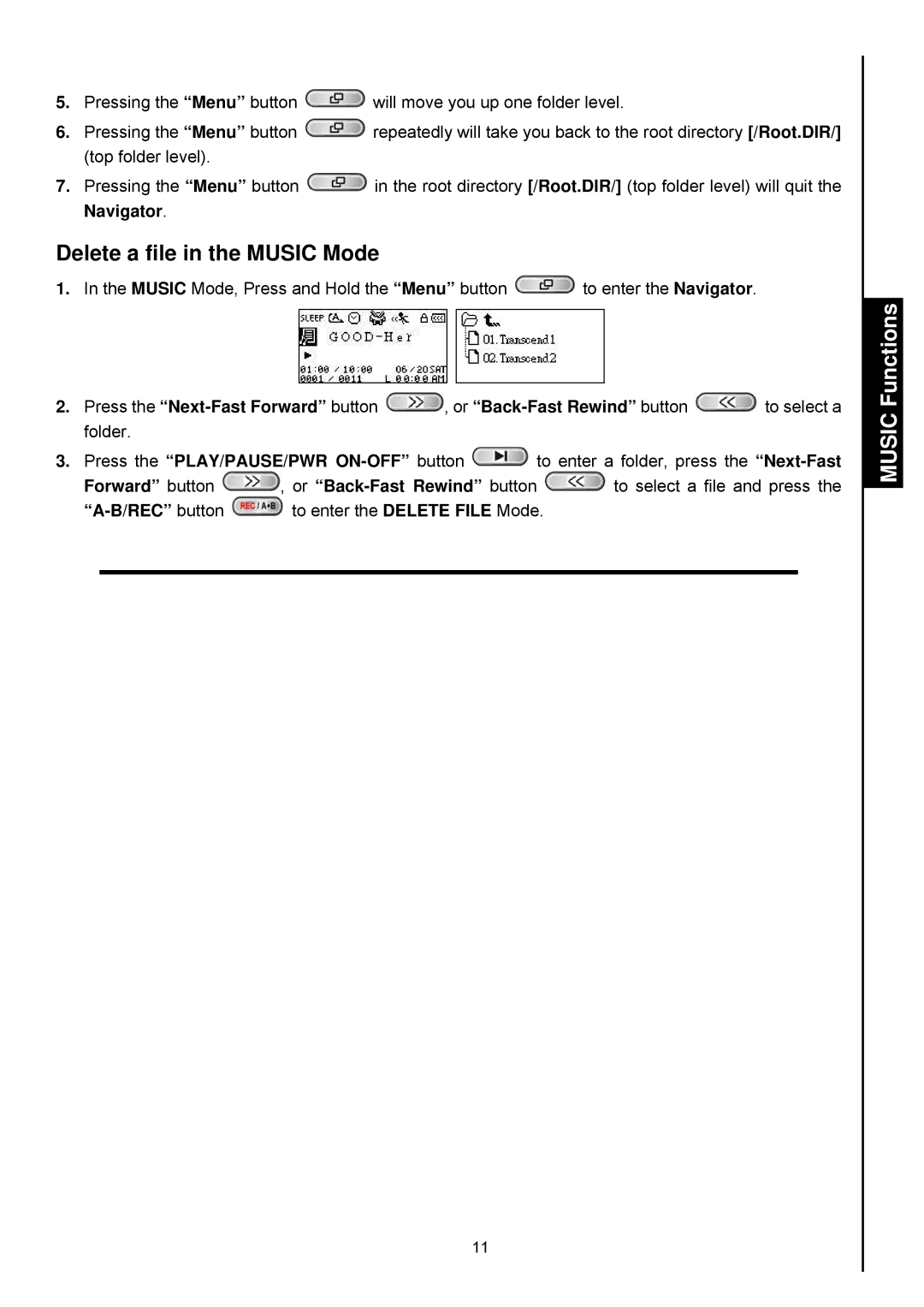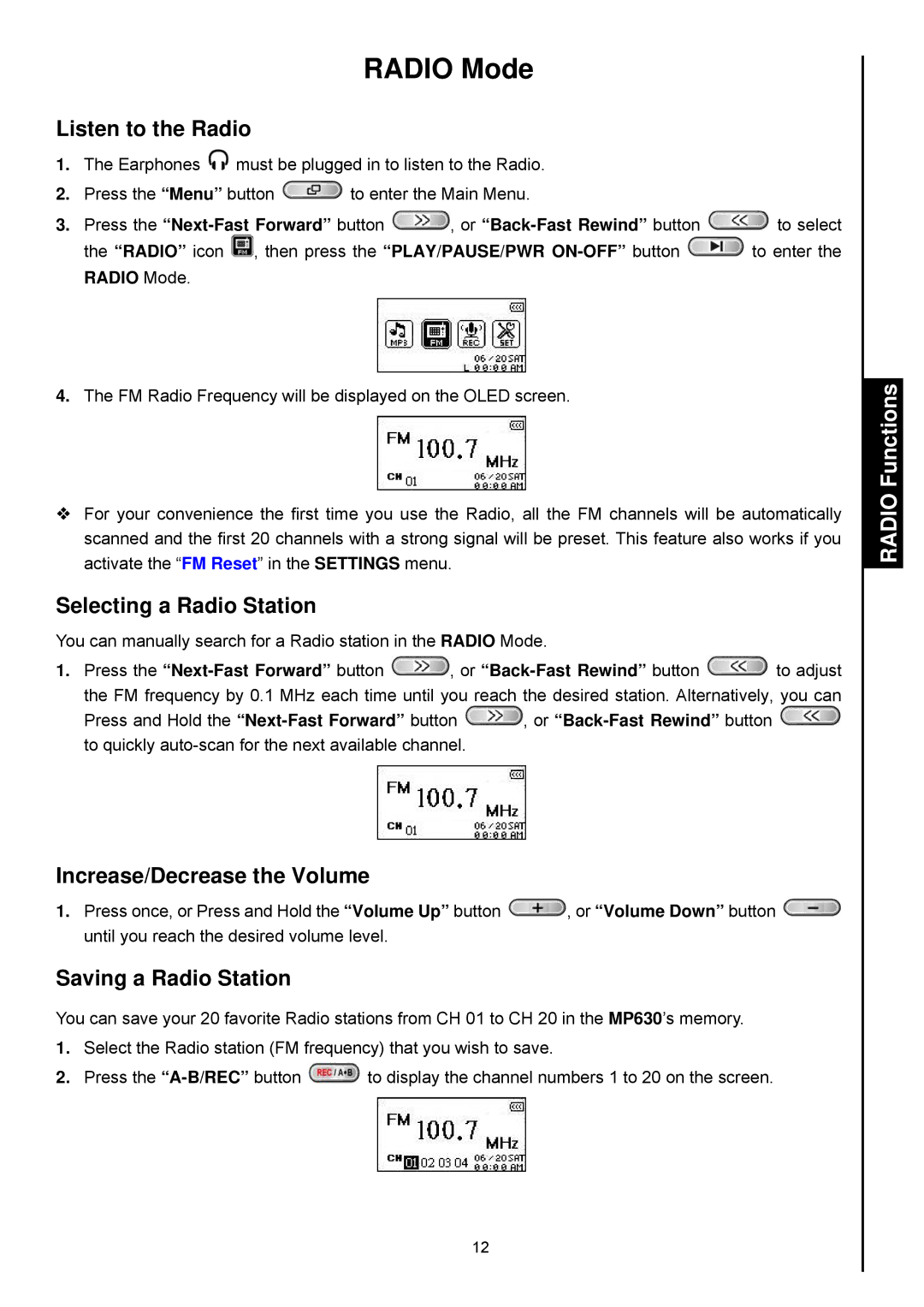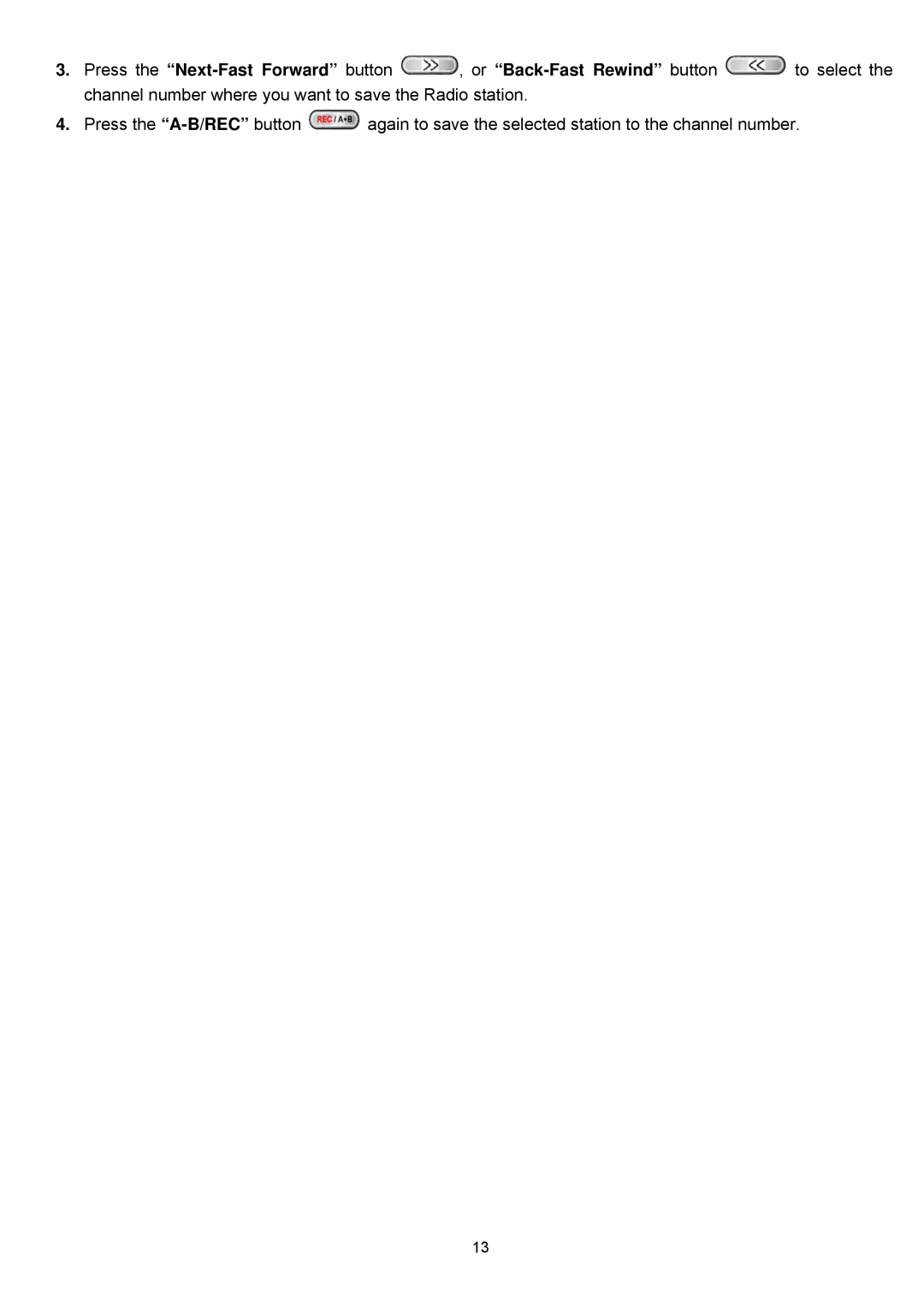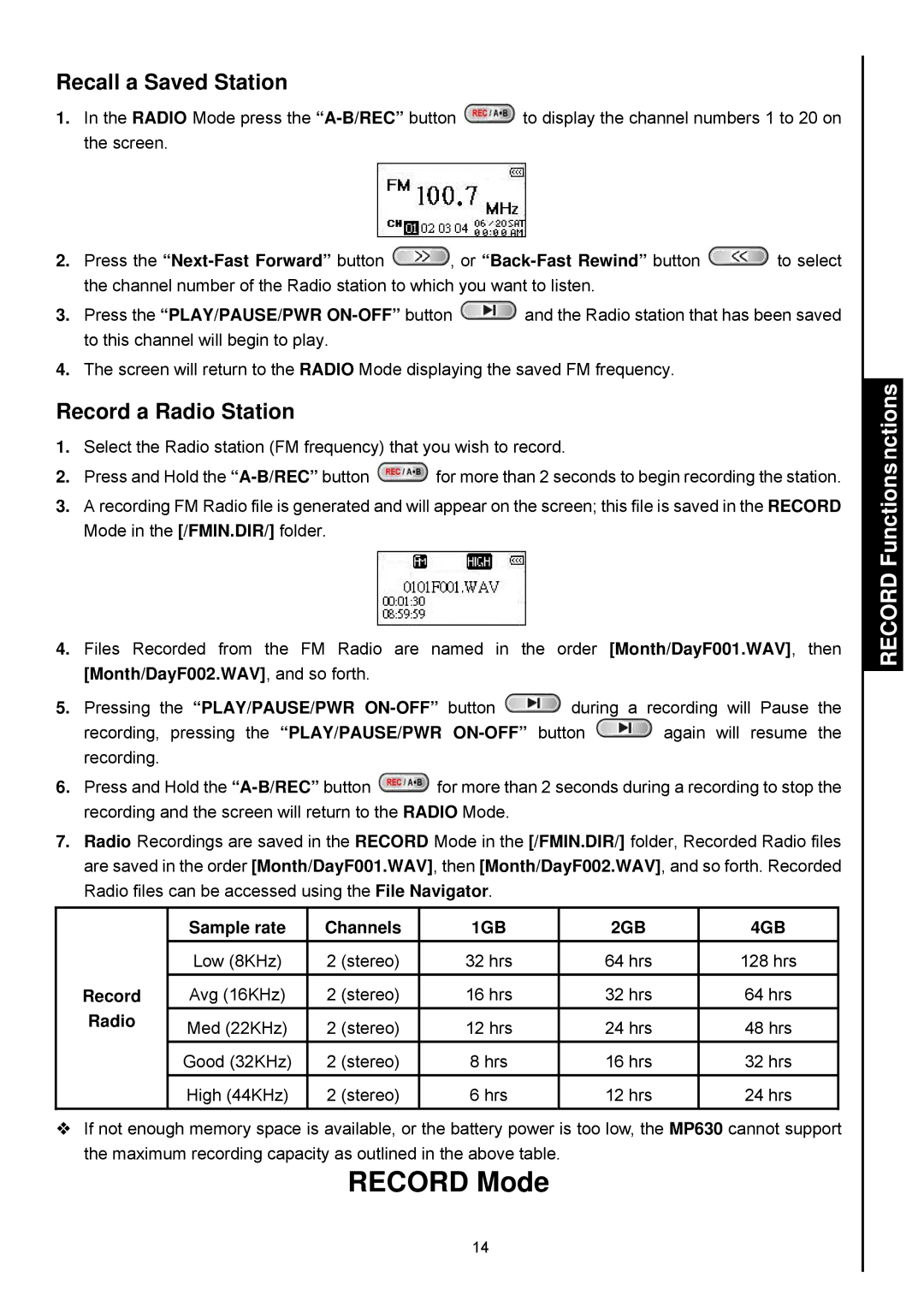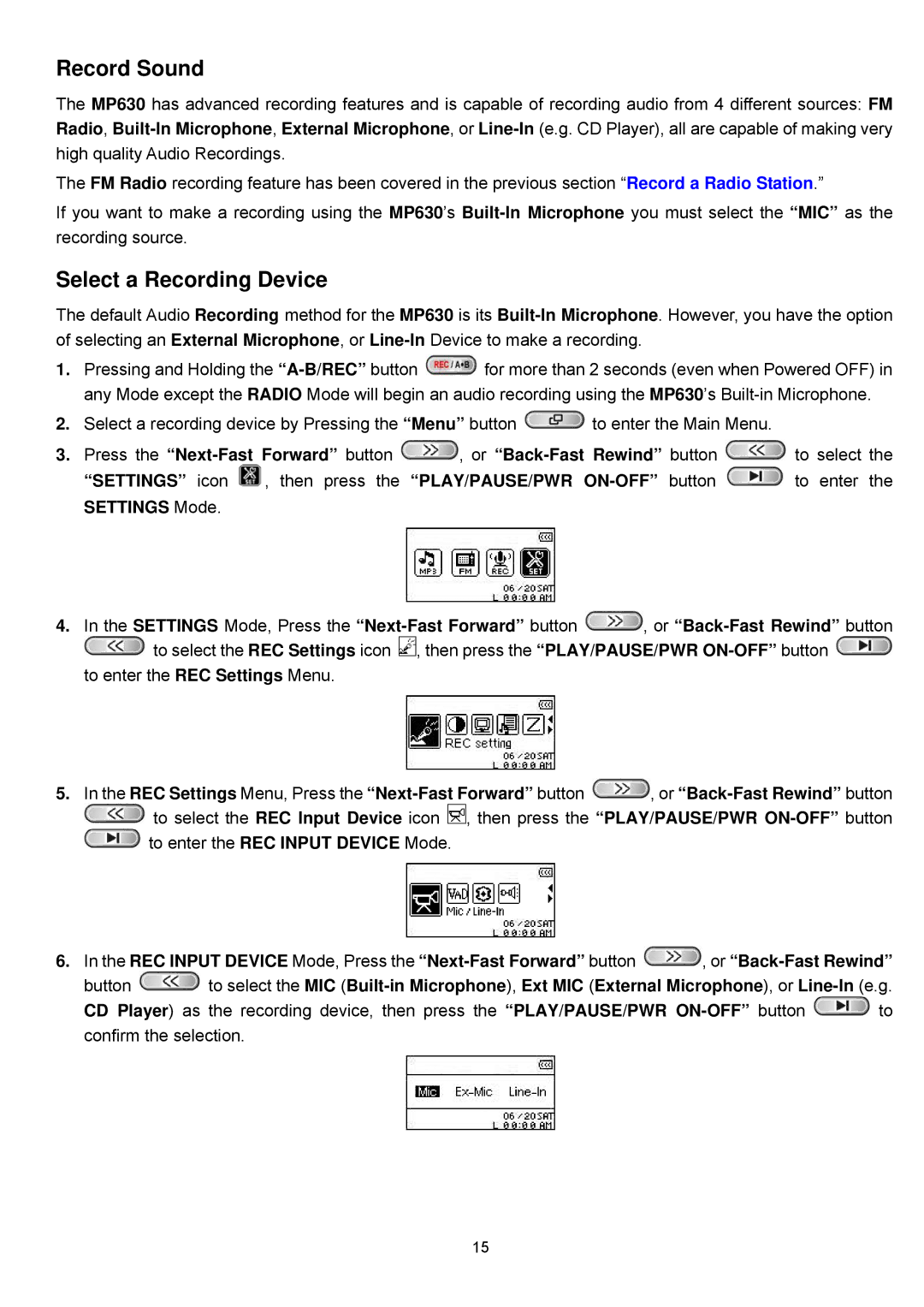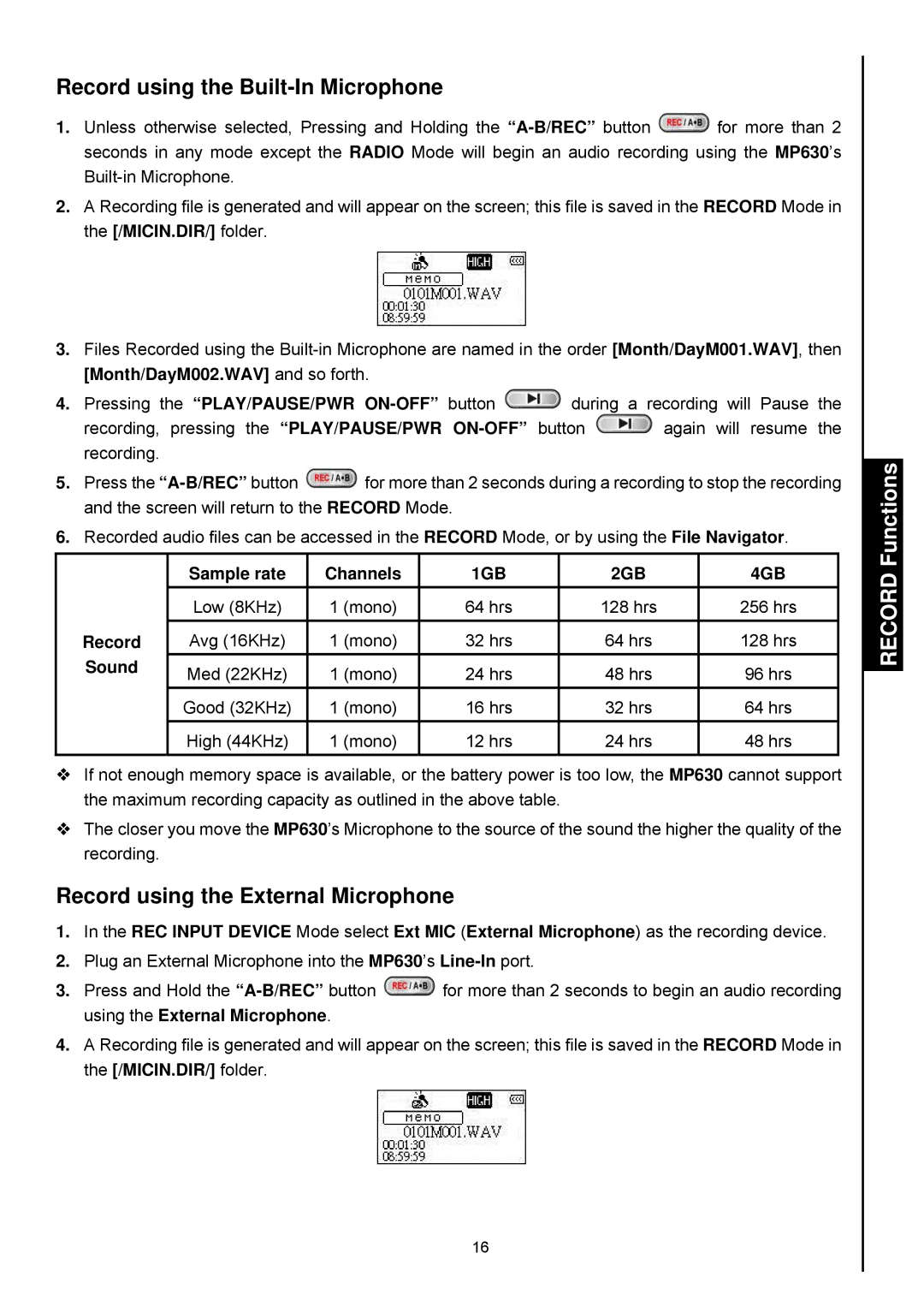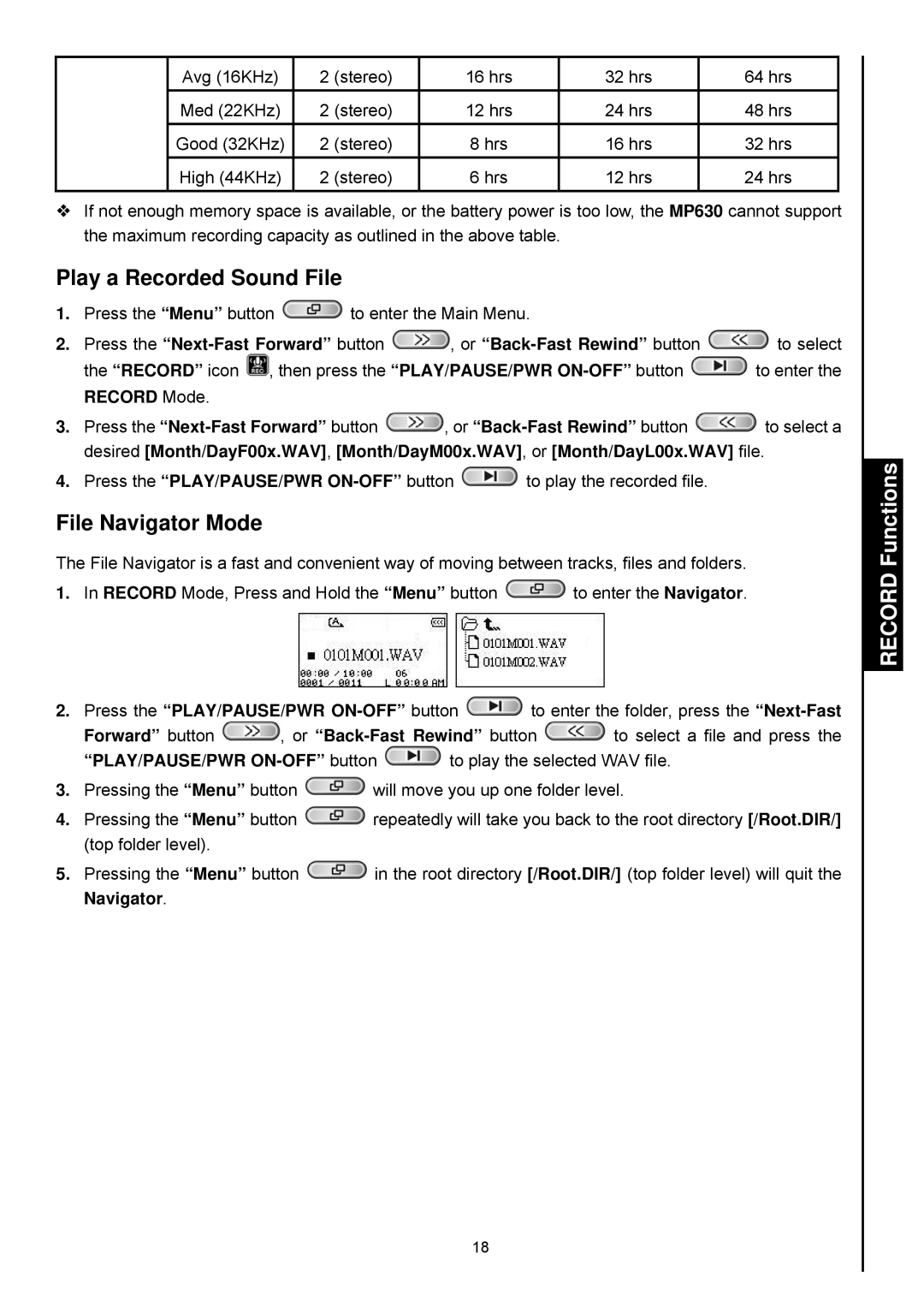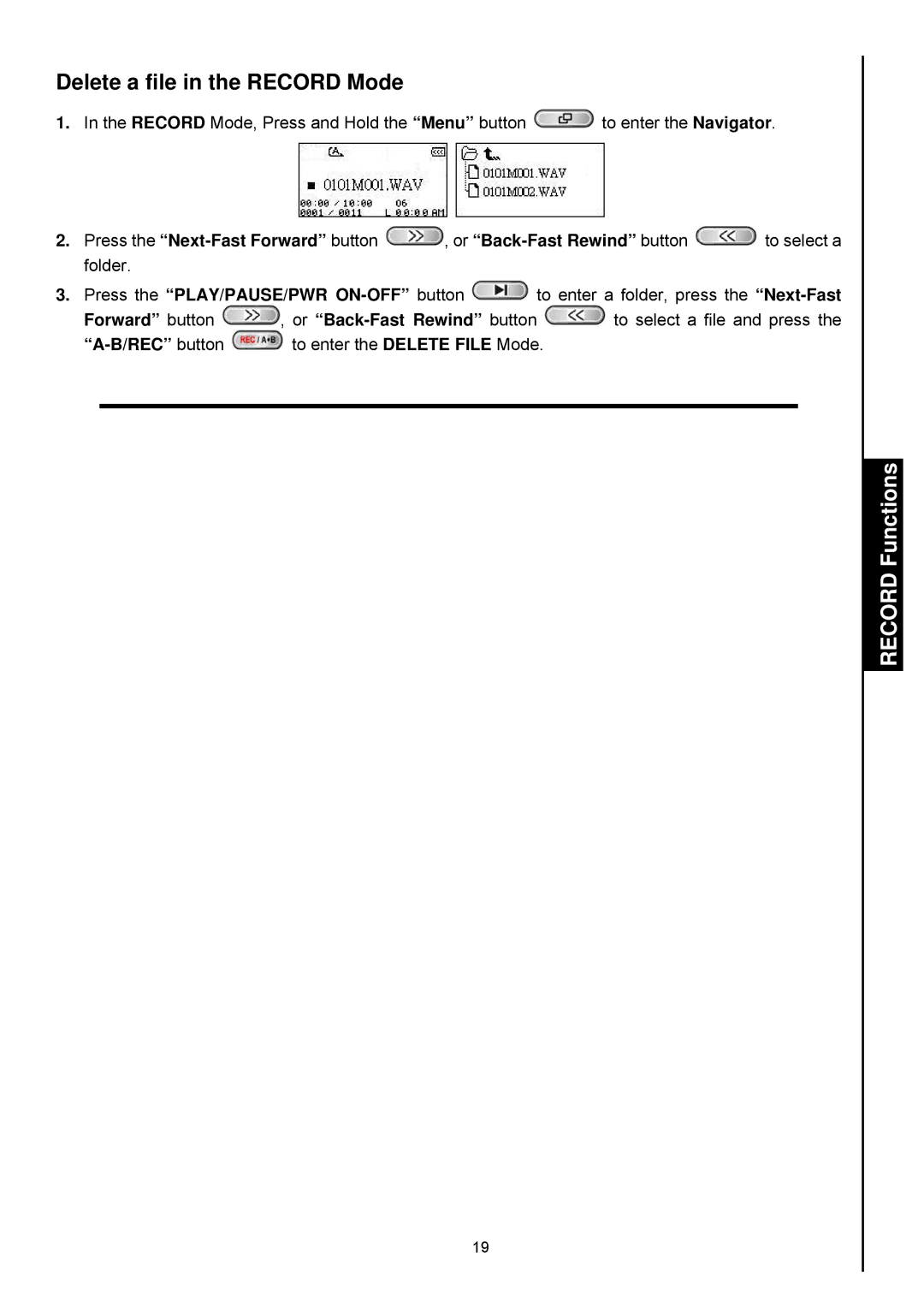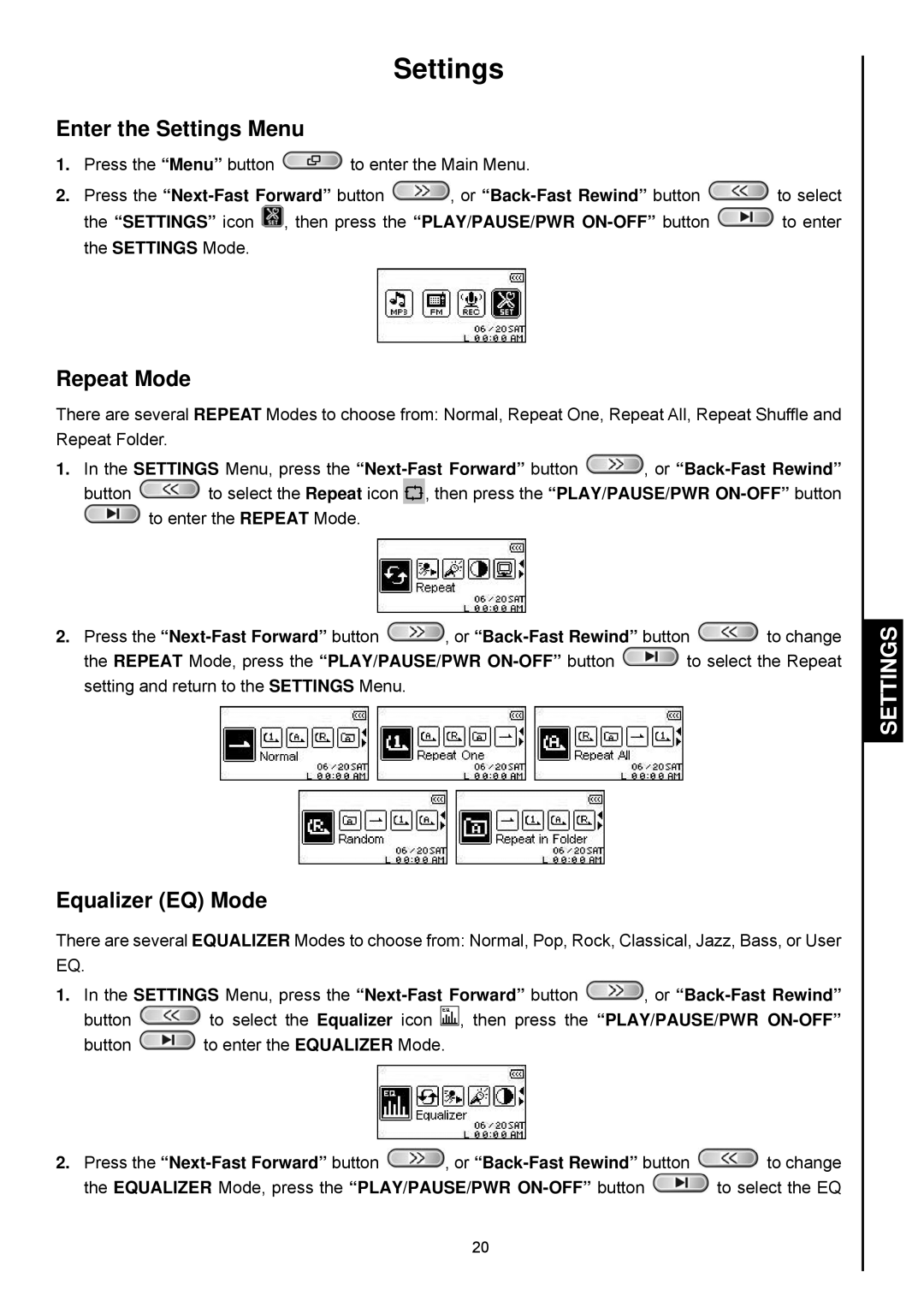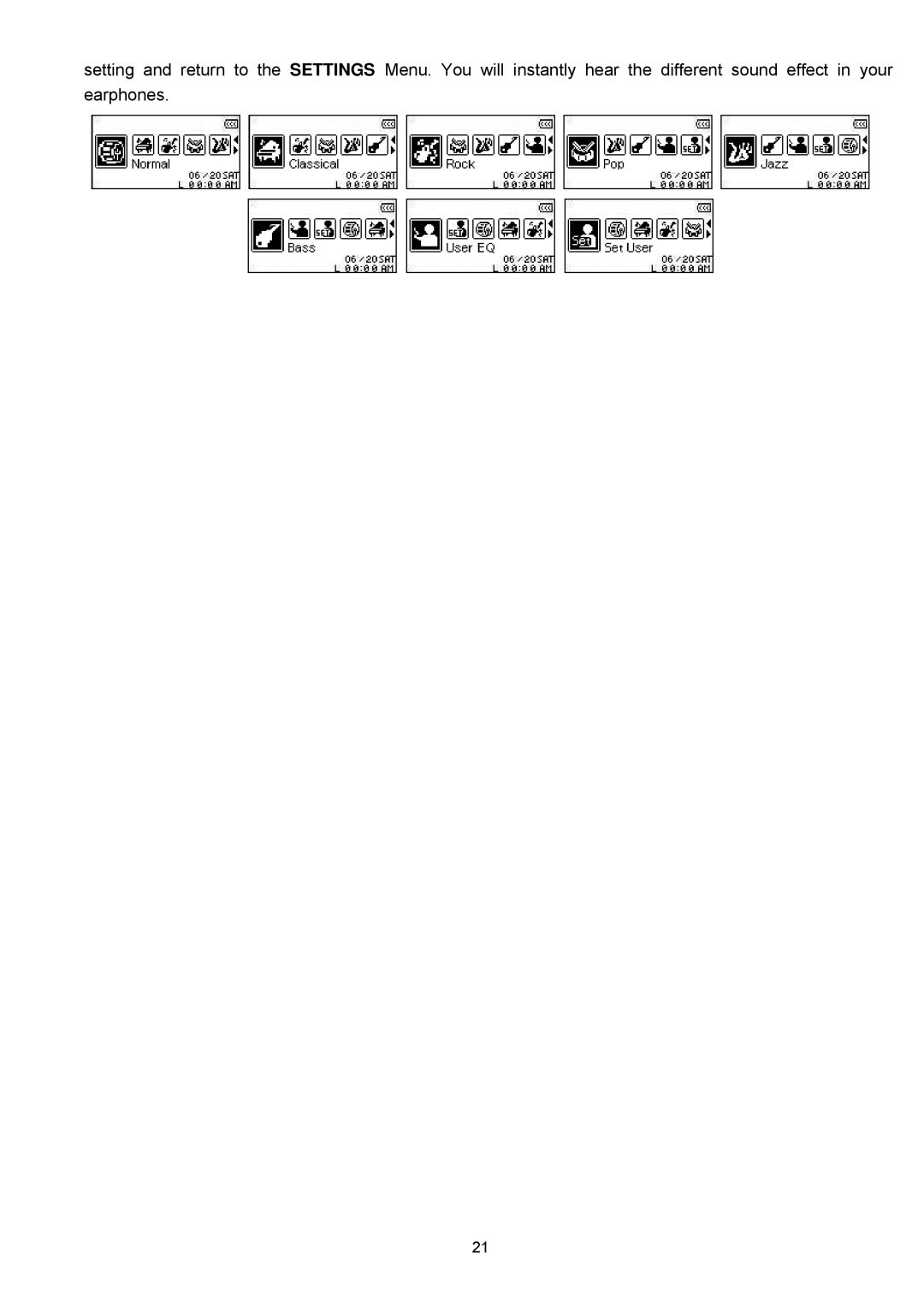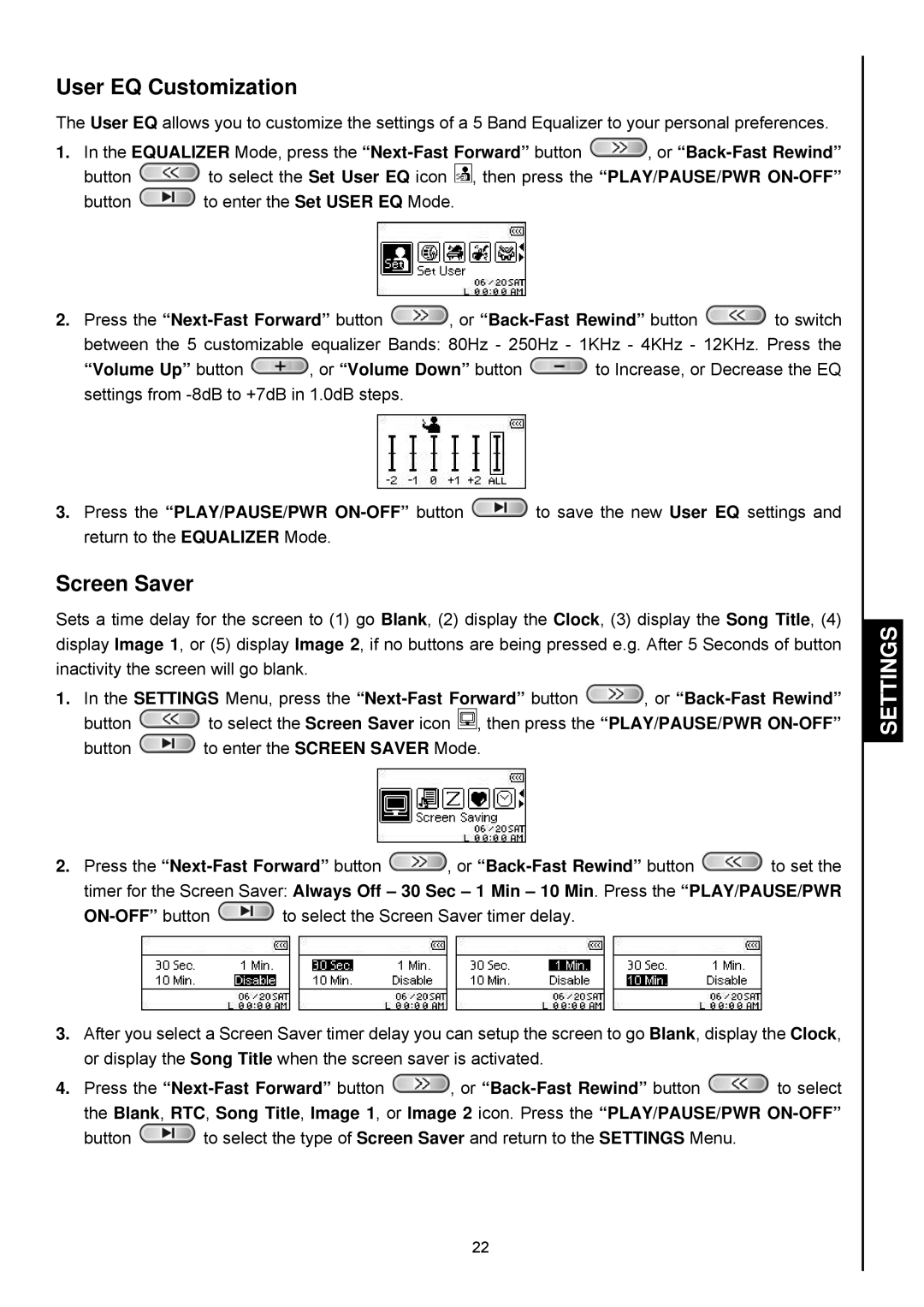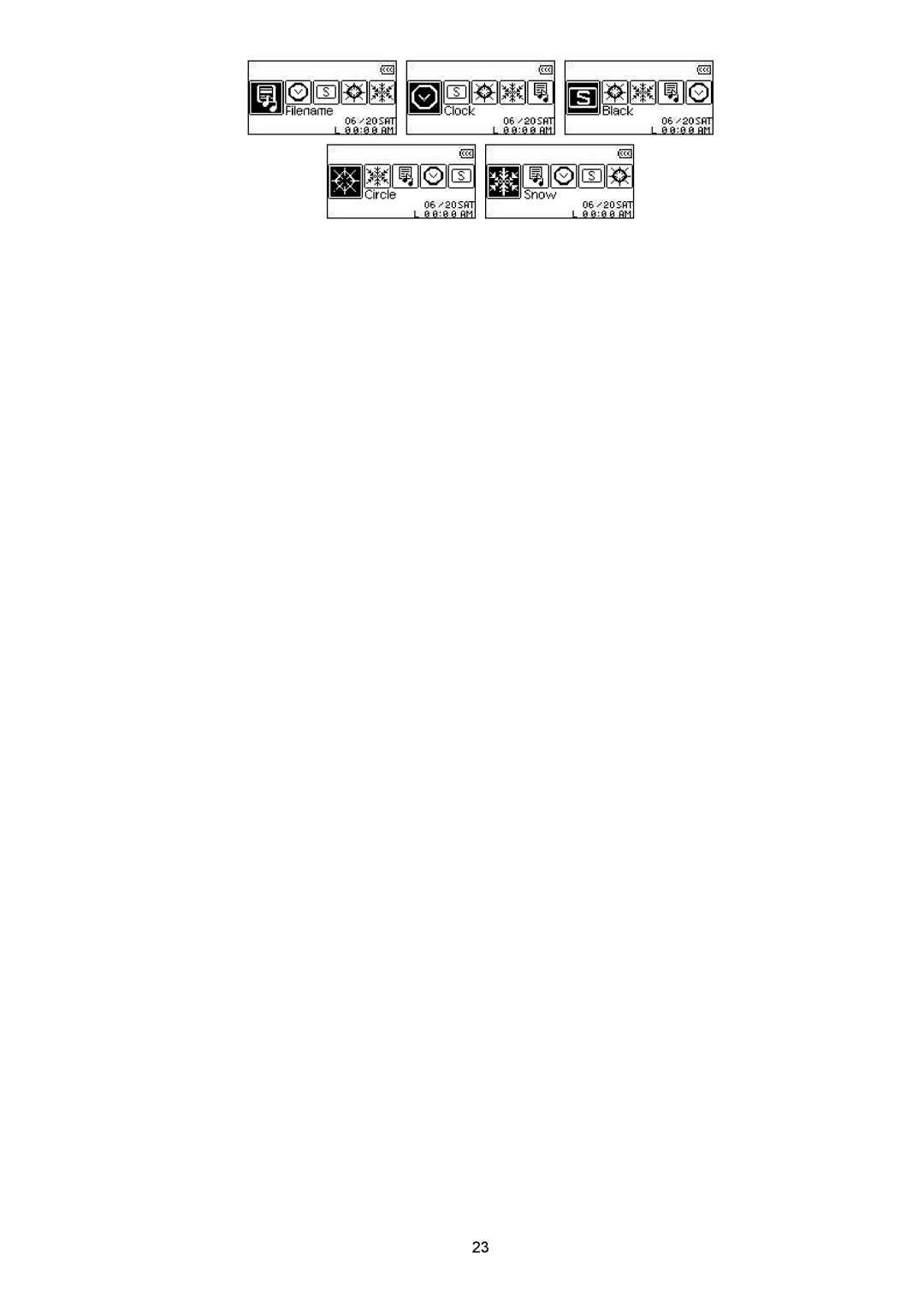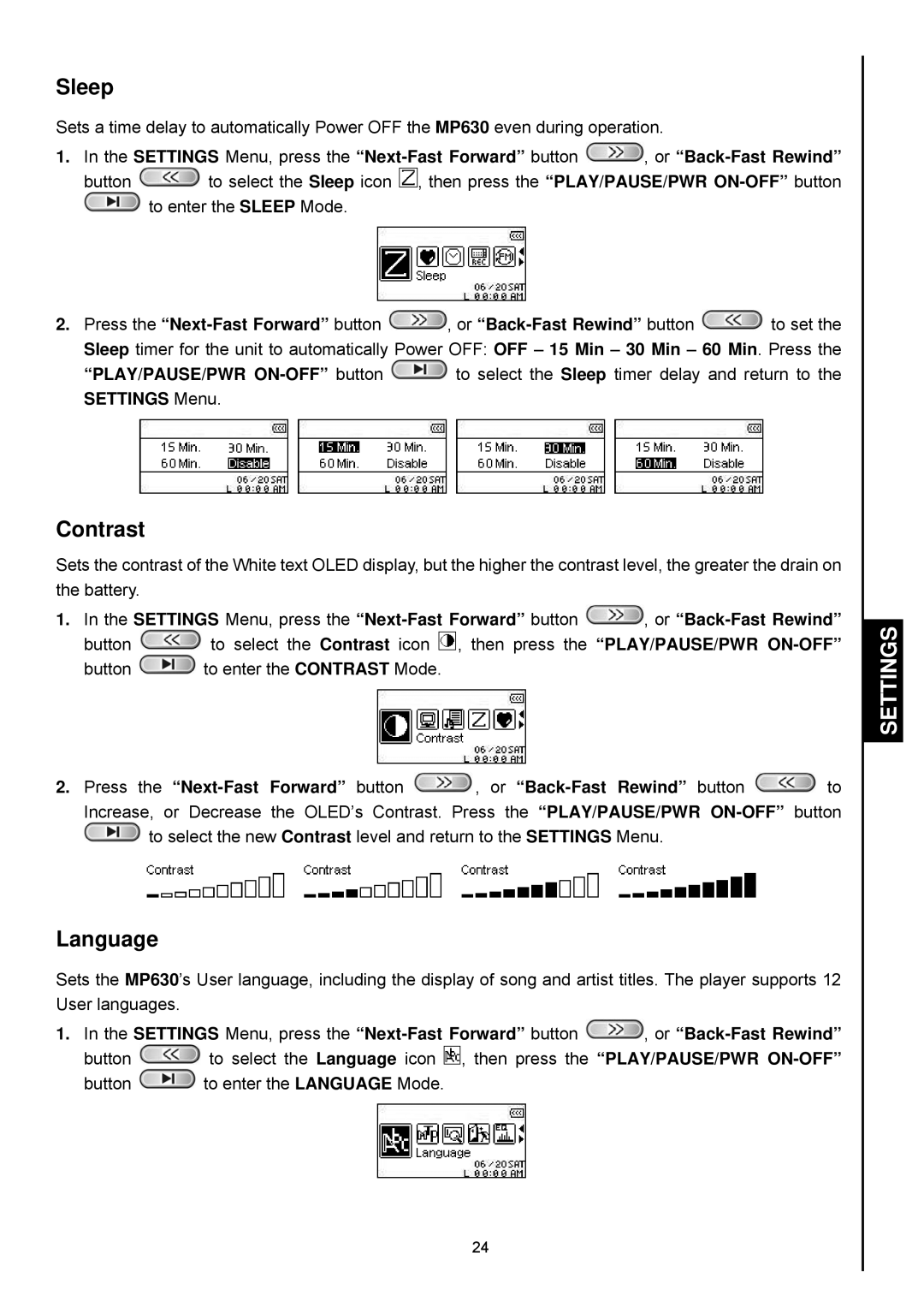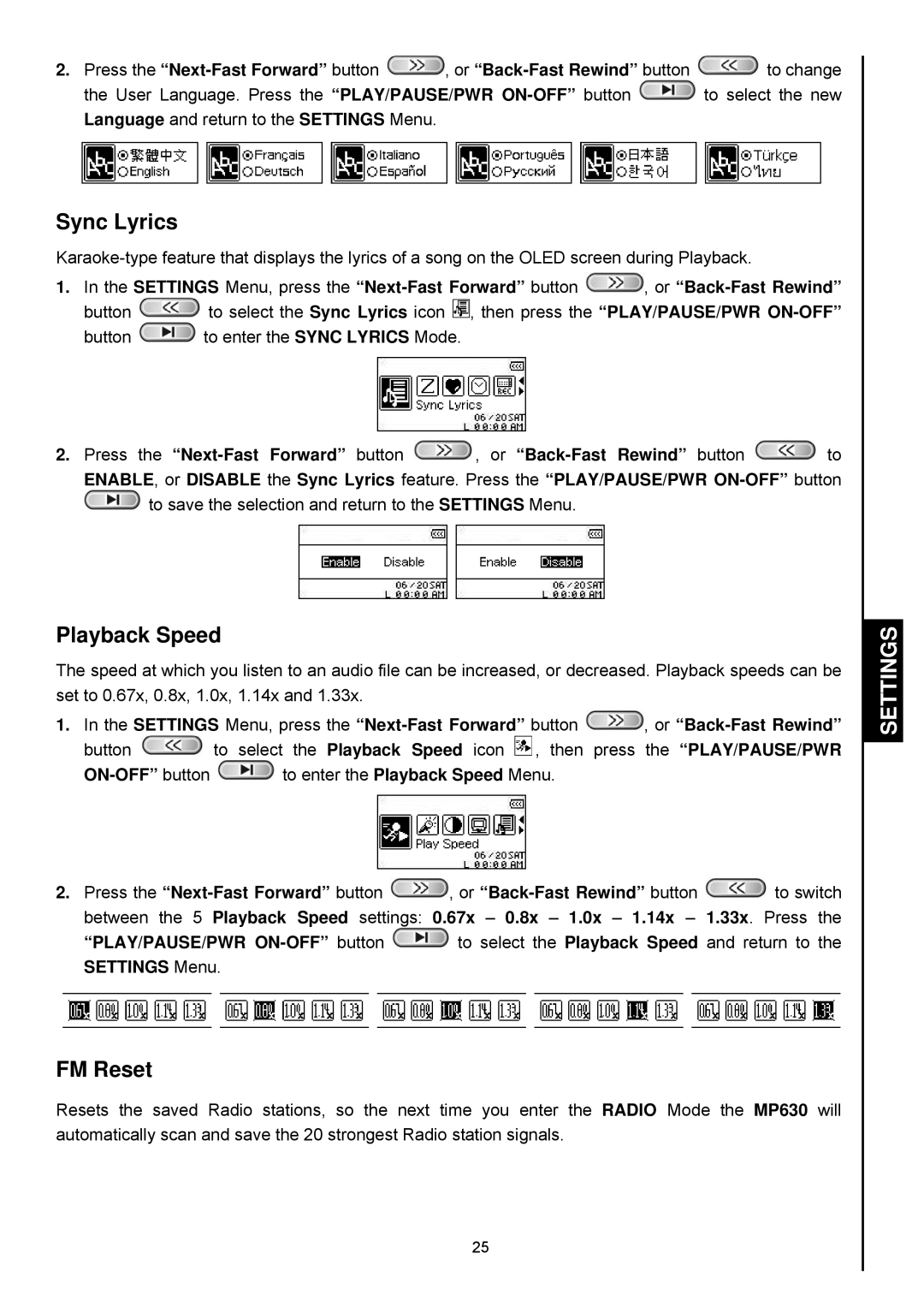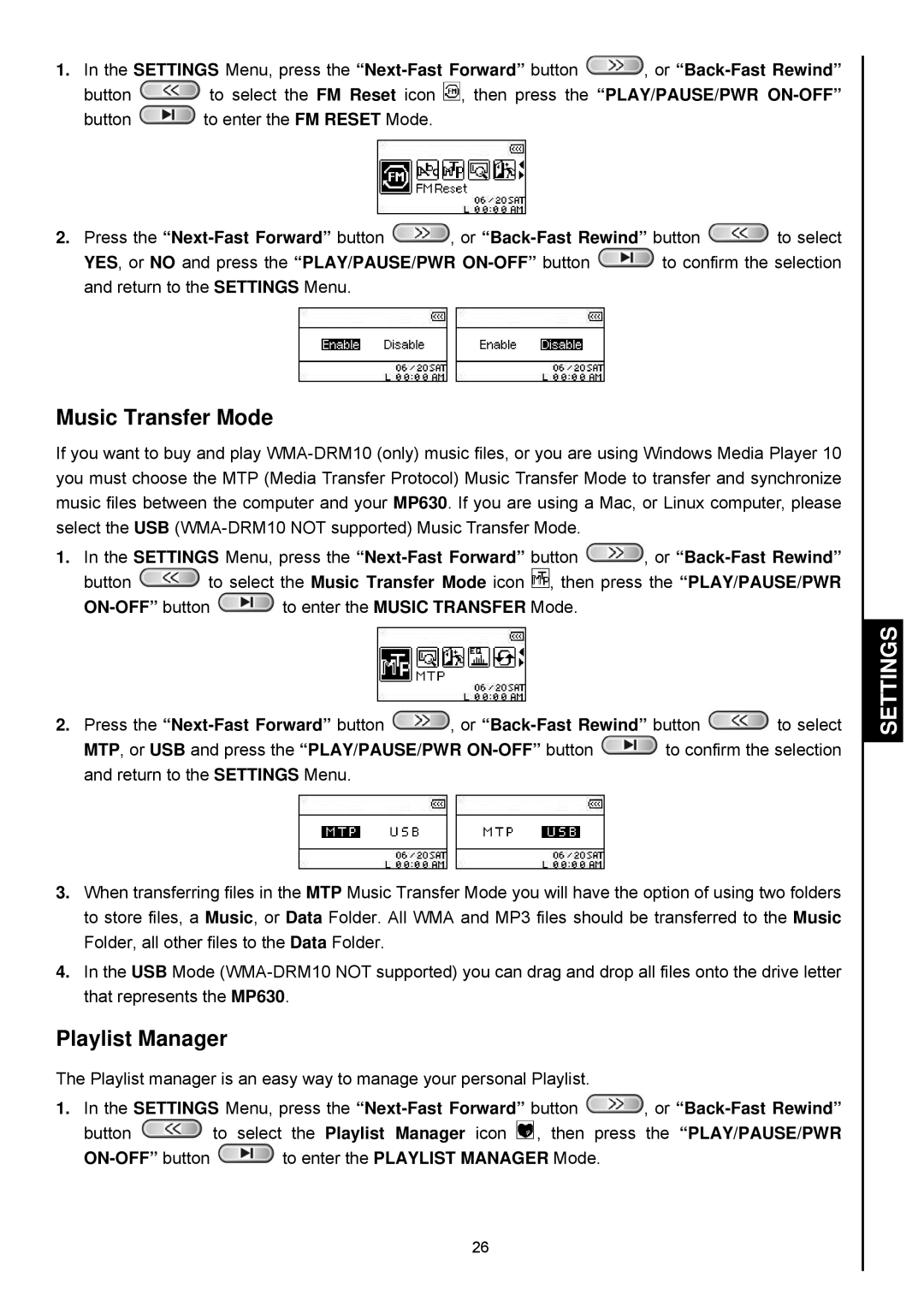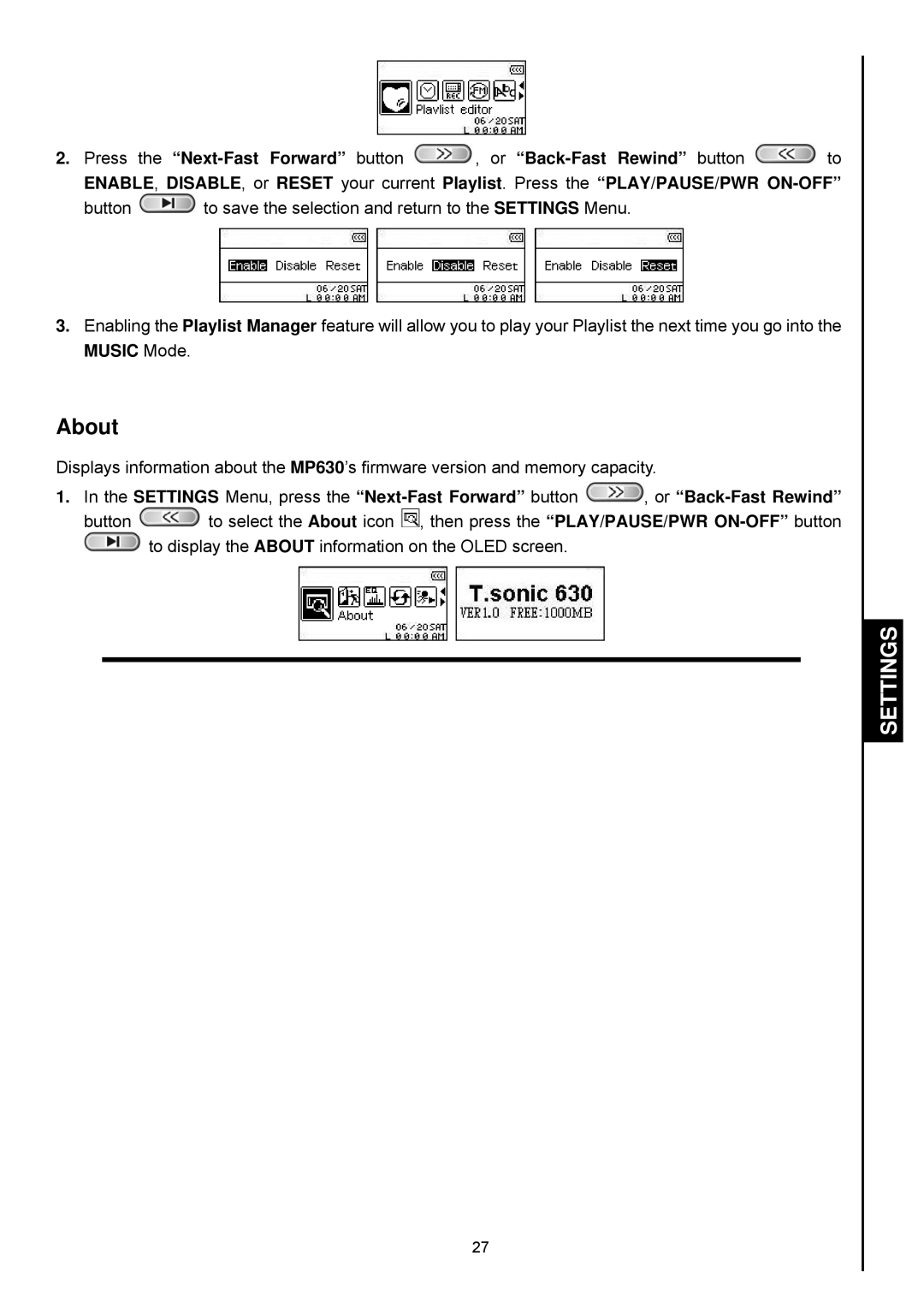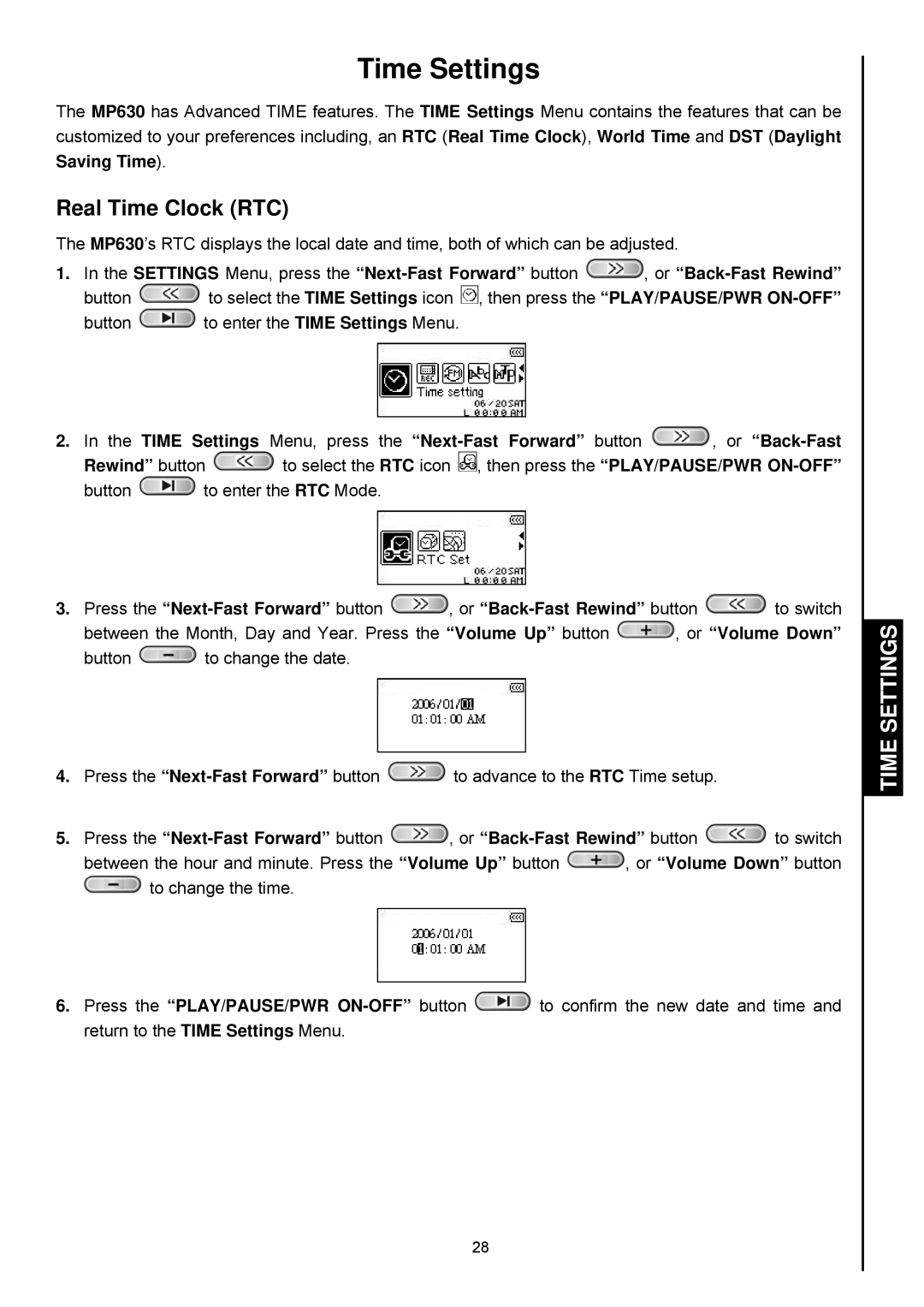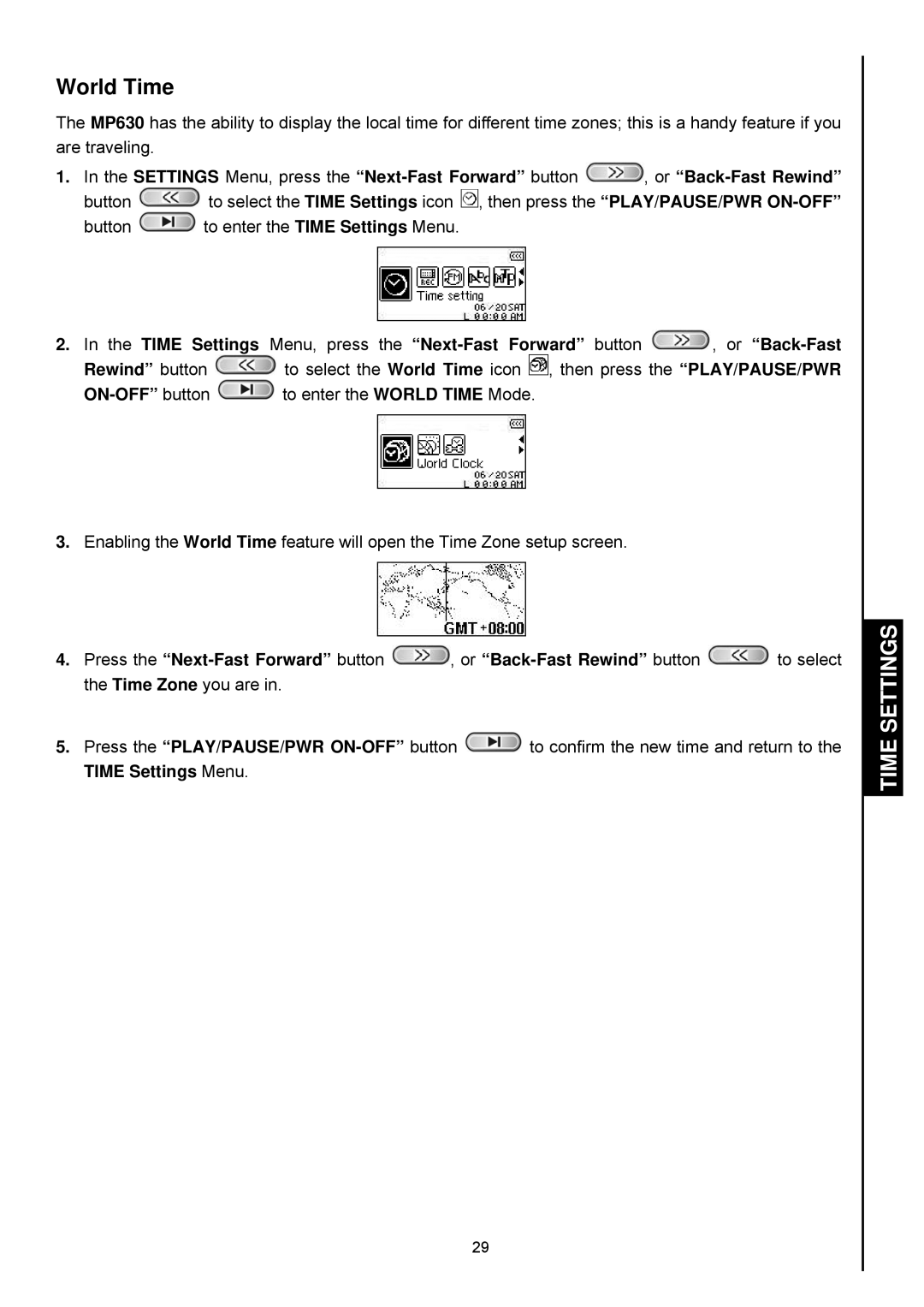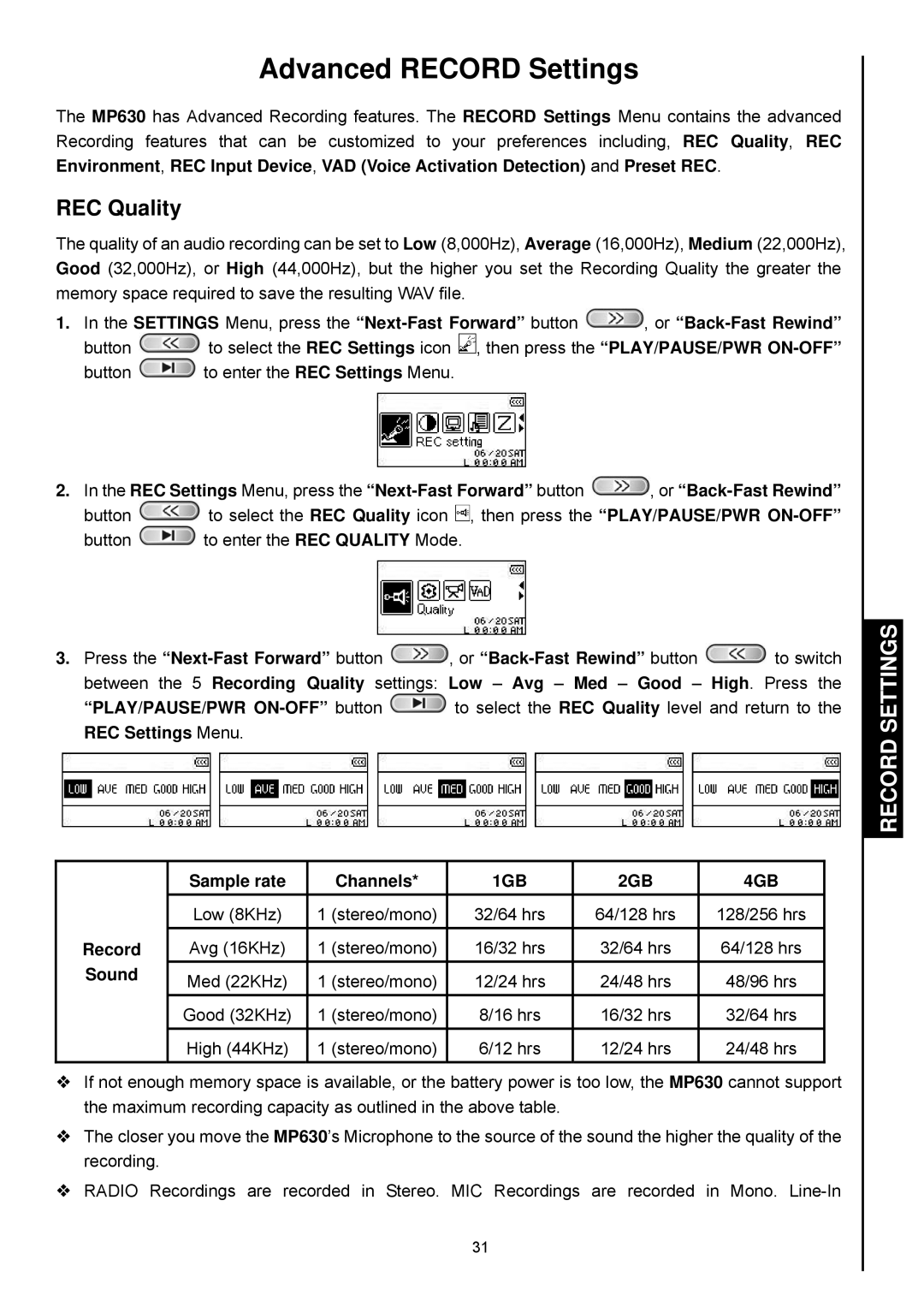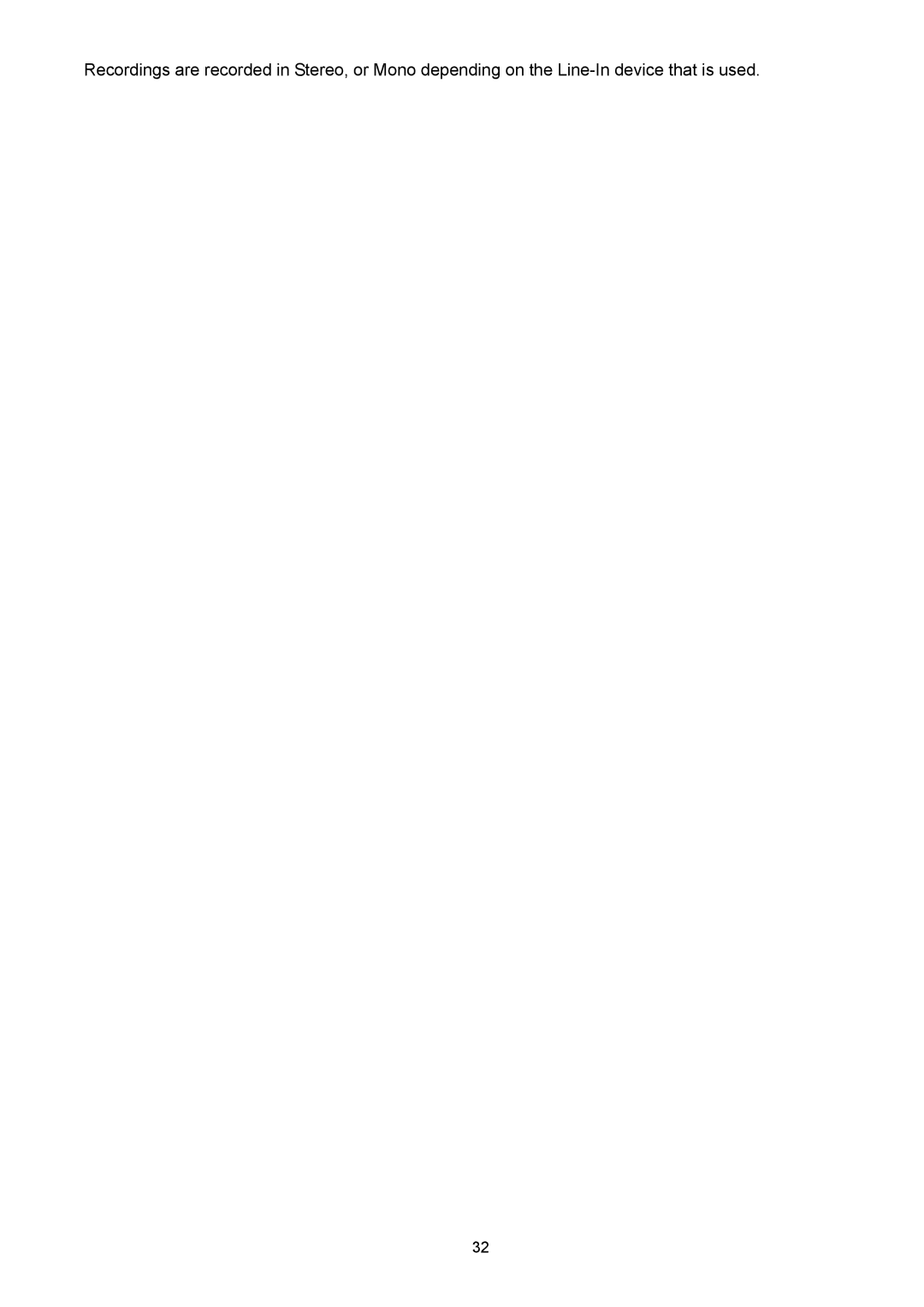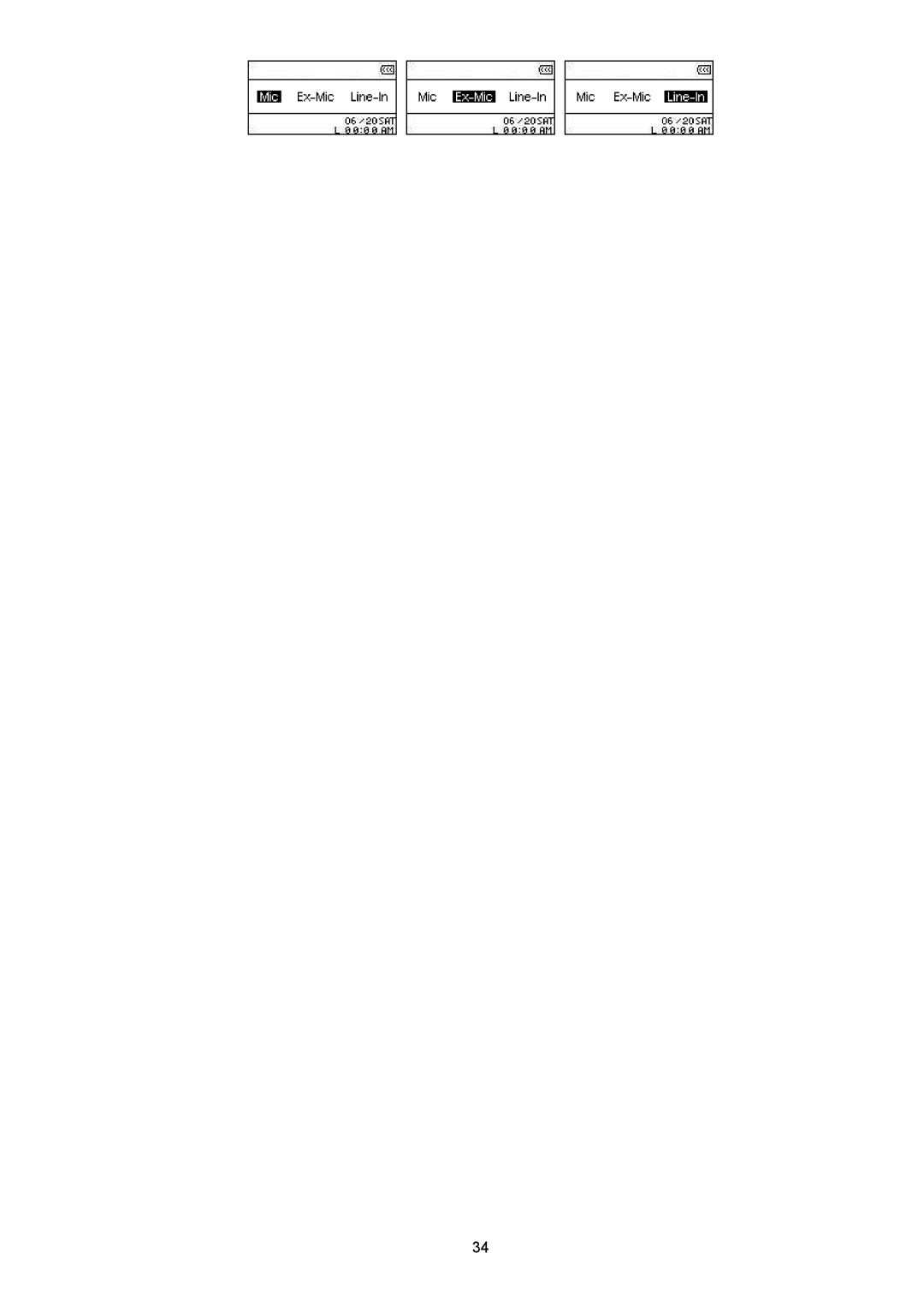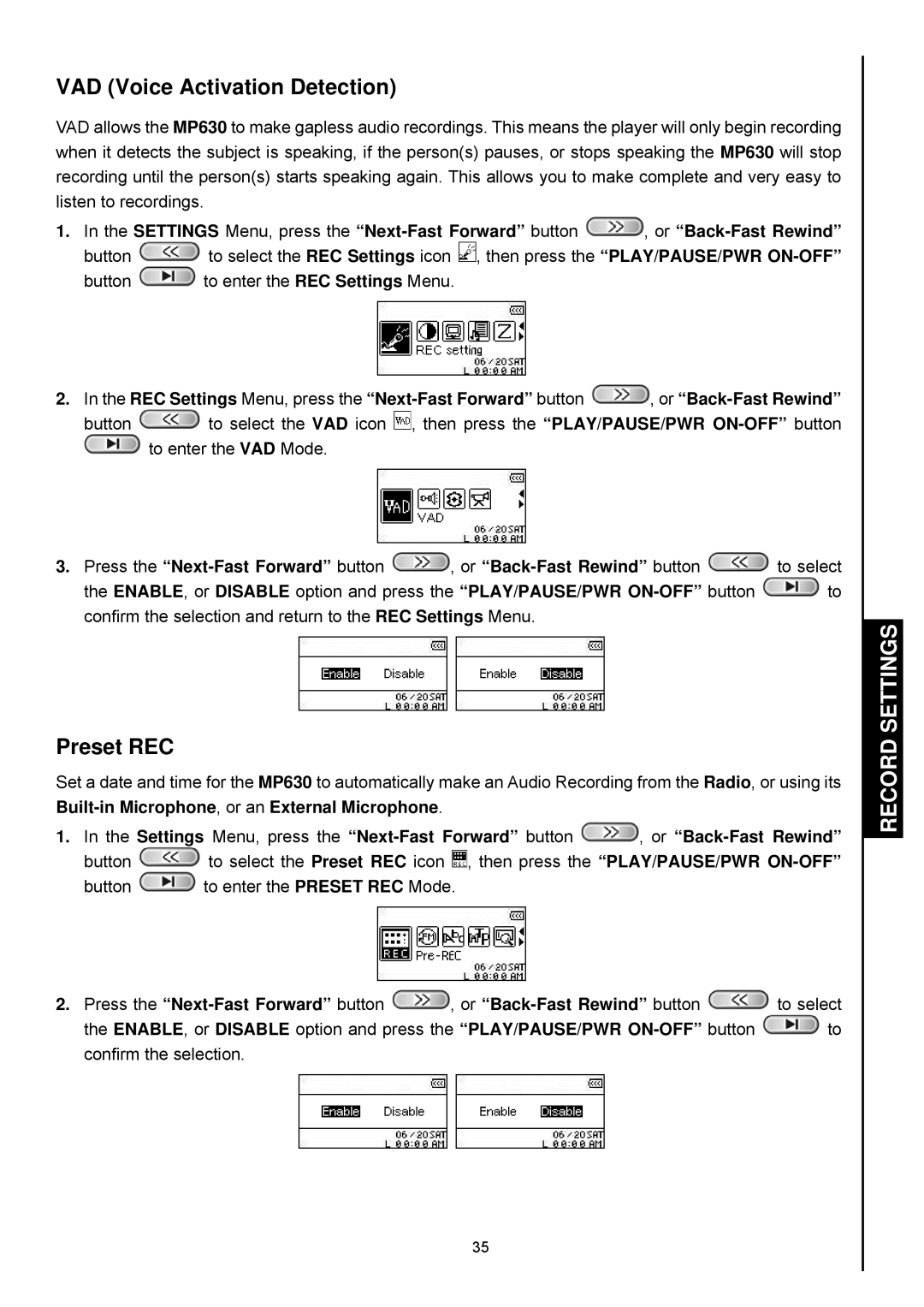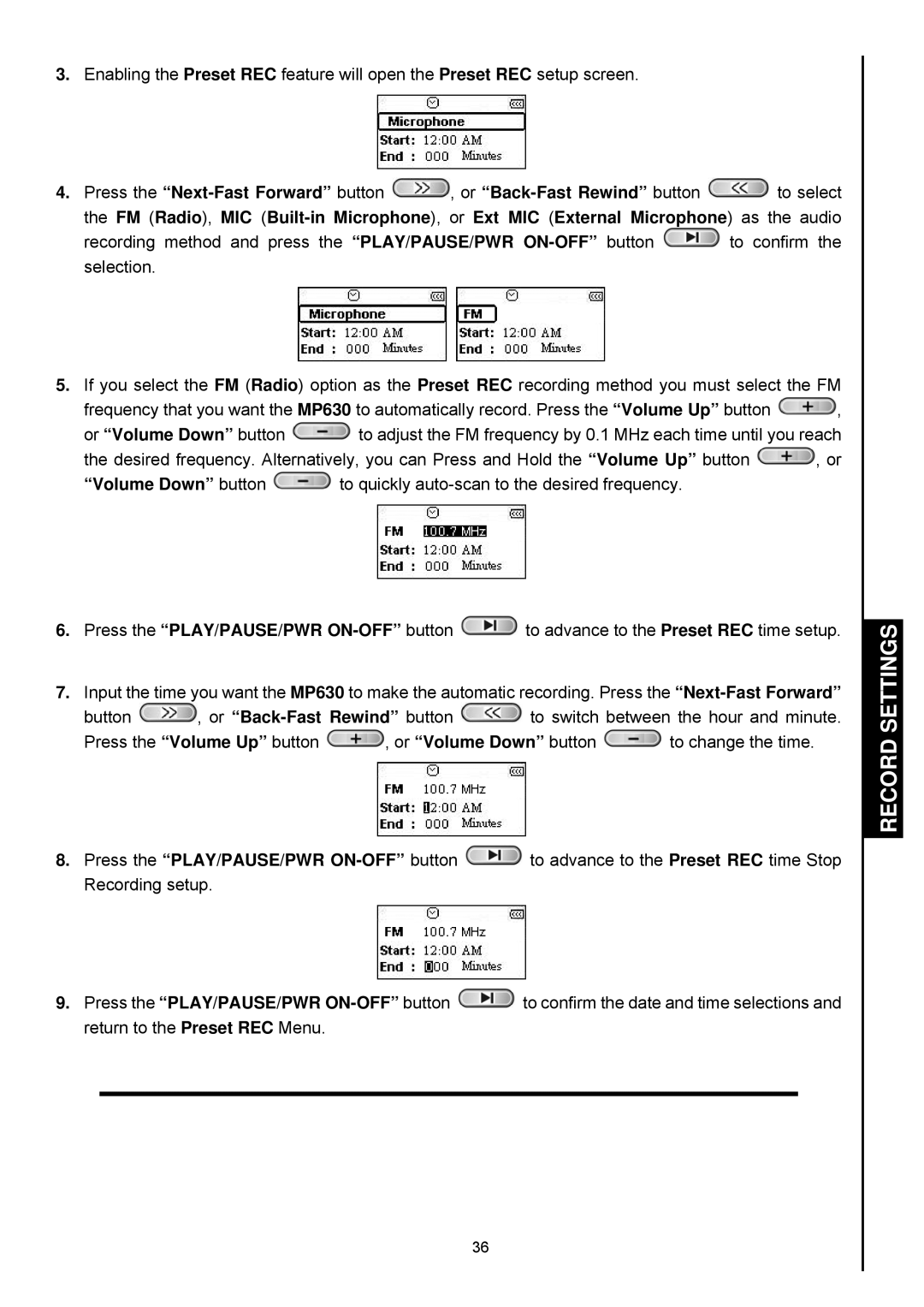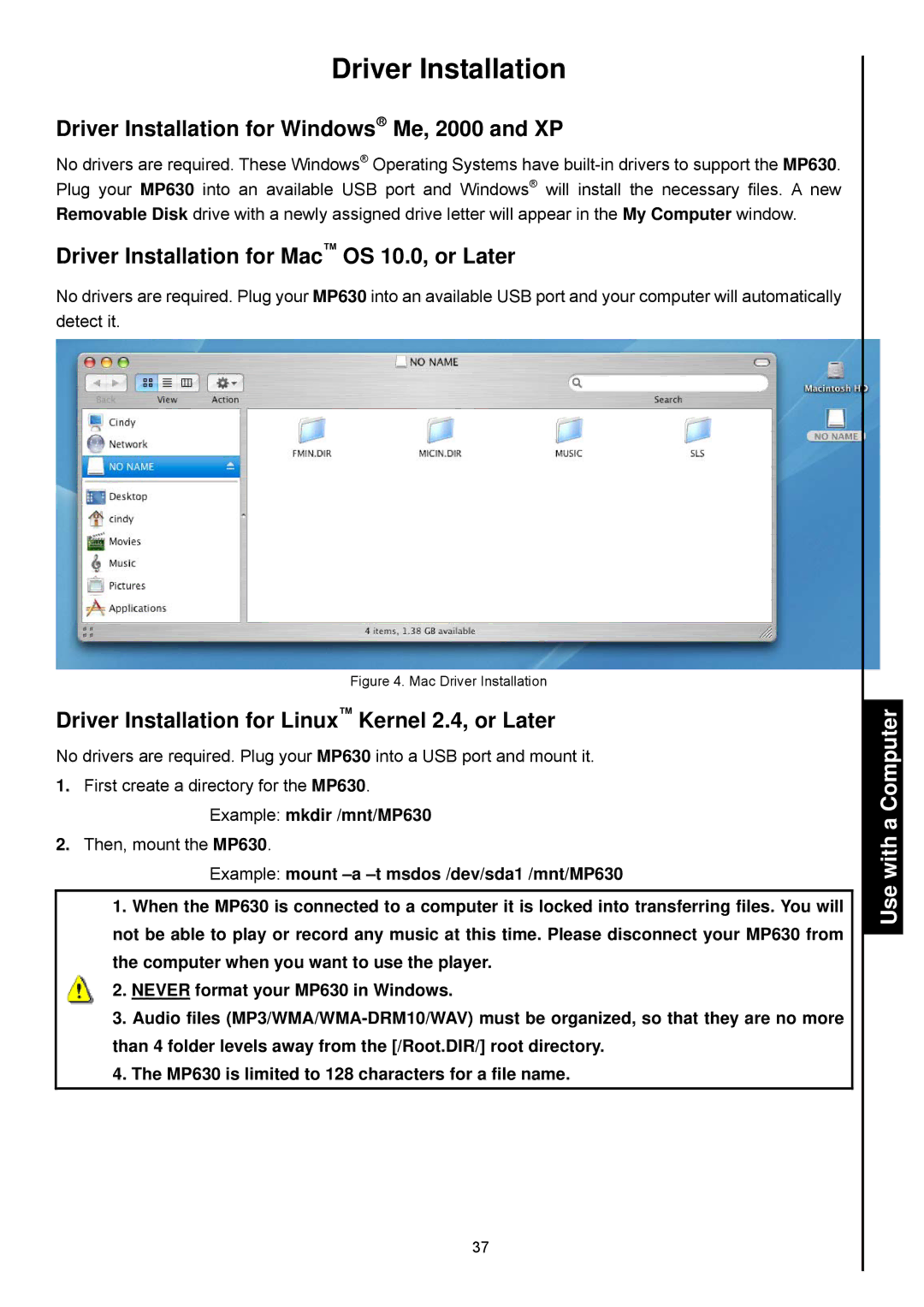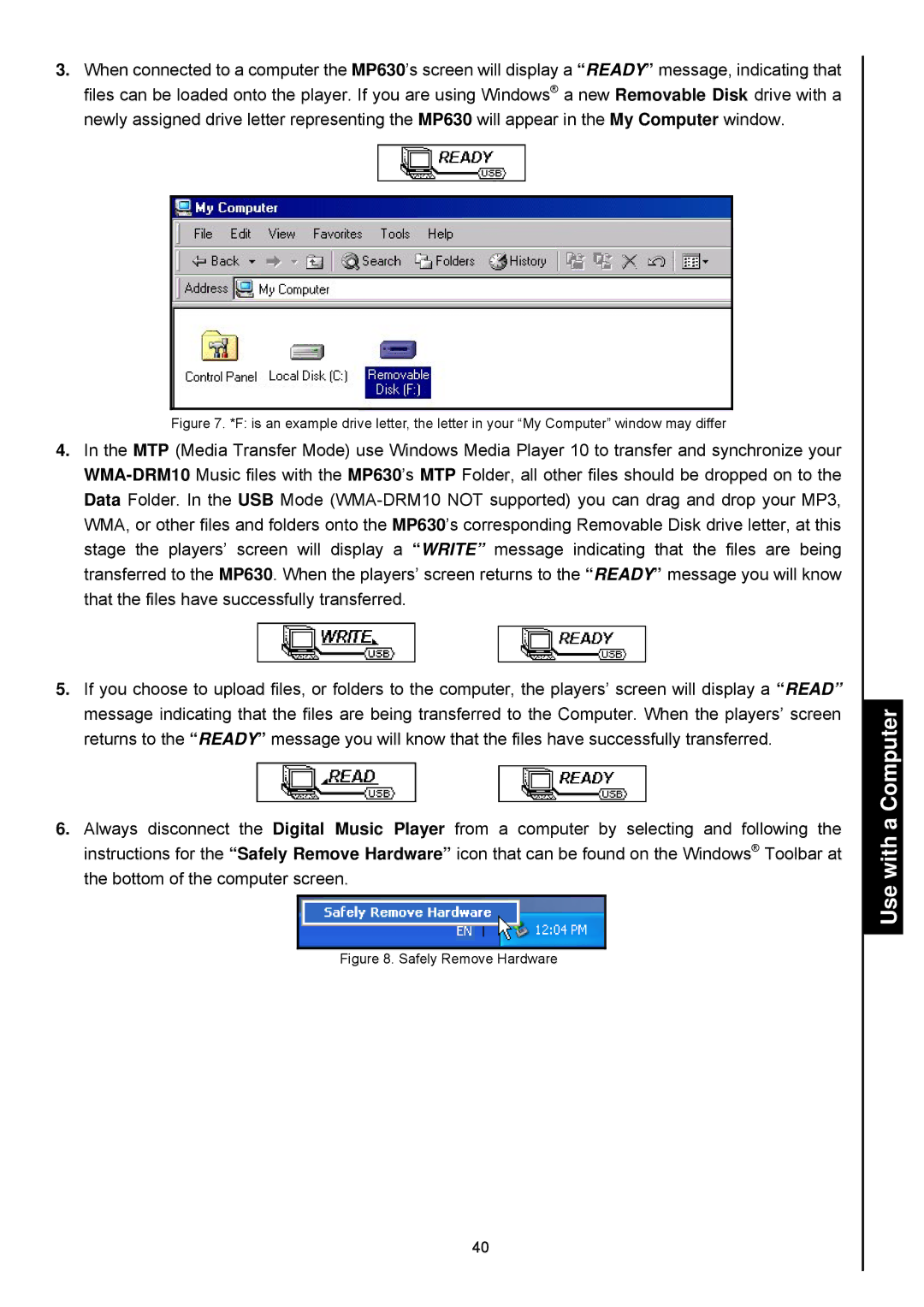5.Files Recorded using an External Microphone are named in the order [Month/DayM001.WAV], then [Month/DayM002.WAV] and so forth.
6.Pressing the “PLAY/PAUSE/PWR ![]() during a recording will Pause the
during a recording will Pause the
recording, pressing the “PLAY/PAUSE/PWR ![]() again will resume the recording.
again will resume the recording.
7.Press the ![]() for more than 2 seconds during a recording to stop the recording and the screen will return to the RECORD Mode.
for more than 2 seconds during a recording to stop the recording and the screen will return to the RECORD Mode.
8.Recorded audio files can be accessed in the RECORD Mode, or by using the File Navigator.
| Sample rate | Channels | 1GB | 2GB | 4GB |
| Low (8KHz) | 1 (mono) | 64 hrs | 128 hrs | 256 hrs |
|
|
|
|
|
|
Record | Avg (16KHz) | 1 (mono) | 32 hrs | 64 hrs | 128 hrs |
Sound | Med (22KHz) | 1 (mono) | 24 hrs | 48 hrs | 96 hrs |
| |||||
| Good (32KHz) | 1 (mono) | 16 hrs | 32 hrs | 64 hrs |
| High (44KHz) | 1 (mono) | 12 hrs | 24 hrs | 48 hrs |
If not enough memory space is available, or the battery power is too low, the MP630 cannot support the maximum recording capacity as outlined in the above table.
The closer you move the External Microphone to the source of the sound the higher the quality of the recording.
Record using the Line-In connection
1.In the REC INPUT DEVICE Mode select
2.Plug the
3.Press and Hold the ![]() for more than 2 seconds to begin recording the source device using the MP630’s
for more than 2 seconds to begin recording the source device using the MP630’s
4.A Recording file is generated and will appear on the screen; this file is saved in the RECORD Mode in the [/LINEIN.DIR/] folder.
RECORD Functions
5.Files Recorded using the
6.Pressing the “PLAY/PAUSE/PWR ![]() during a recording will Pause the
during a recording will Pause the
recording, pressing the “PLAY/PAUSE/PWR ![]() again will resume the recording.
again will resume the recording.
7.Press the ![]() for more than 2 seconds during a recording to stop the recording and the screen will return to the RECORD Mode.
for more than 2 seconds during a recording to stop the recording and the screen will return to the RECORD Mode.
Recorded files can be accessed in the RECORD Mode, or by using the File Navigator.
Record Sound
Sample rate | Channels | 1GB | 2GB | 4GB |
Low (8KHz) | 2 (stereo) | 32 hrs | 64 hrs | 128 hrs |
|
|
|
|
|
17