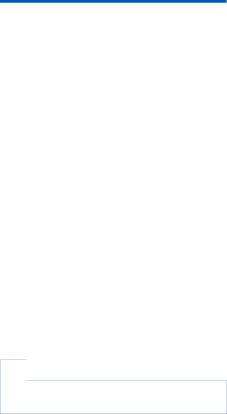
3
as prompted.
»Selected pictures are removed from the Favorites folder.
Remove current picture from Favorites
1Play a picture.
2On the play screen, tap ![]() and select [Remove from 'Favorites' folder].
and select [Remove from 'Favorites' folder].
»Current picture is removed from the Favorites folder.
Delete pictures
You can delete pictures in the following ways: Delete pictures by album/ folder; Delete selected pictures.
To delete selected albums, folders, or songs,
1Tap ![]() to select the library view.
to select the library view.
2Tap ![]() and select [Delete picture].
and select [Delete picture].
3Tap the checkbox next to options: Select an album to delete all the pictures under the album;
Select pictures that you want to delete.
4Tap [Delete [X] items] ([X] denotes the
number of selected items).
» Selected items are deleted.
To delete current picture on the play screen,
1Tap ![]() and select [Delete picture].
and select [Delete picture].
2
»Current picture is deleted.
![]() Tip
Tip
When you delete albums or pictures, you also remove
them from the [Favorites pictures] folder.
EN 21