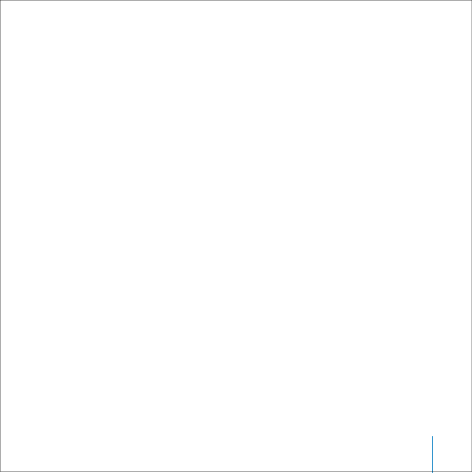
About the iTunes Music Store
Using iTunes, you can preview, purchase, and download your favorite songs from the iTunes Music Store (available in some countries only). There are hundreds of thousands of songs available for purchase. You can use an Apple Account to sign on to the music store, or if you have an America Online (AOL) account, you can use that.
To browse for and purchase music:
1Open iTunes and click Music Store in the Source list.
2Click the Account button and follow the onscreen instructions to set up an account or enter your existing Apple Account or AOL account information.
You can only have music from five different Music Store accounts on one iPod.
For more information about the iTunes Music Store, open iTunes and choose Help > iTunes and Music Store Help.
Audio File Formats Supported by iPod
•AAC (M4A, M4B, M4P) (up to 320 kbps)
•Apple Lossless (a
•MP3 (up to 320 kbps)
•MP3 Variable Bit Rate (VBR)
•WAV
•AA (Audible spoken word)
•AIFF
A song encoded using Apple Lossless format has the same quality as the same song encoded using AIFF or WAV format, but takes up about half the amount of space on iPod. The same song encoded in AAC or MP3 format takes up even less space. When you import music from a CD using iTunes, it is converted to AAC format by default.
Using iPod
25