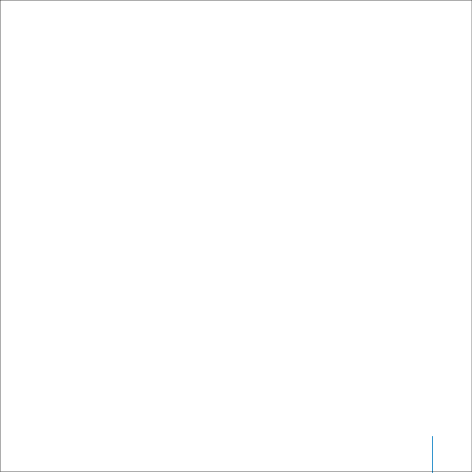
To set iPod to repeat songs:
nSelect Settings from the iPod main menu.
•To repeat all songs in the list, set Repeat to All.
•To repeat one song over and over, set Repeat to One.
To set iPod to shuffle songs or albums:
1Select Settings from the iPod main menu.
2Set Shuffle to Songs or to Albums.
When you set iPod to shuffle albums, it plays all the songs on an album in order, then randomly selects another album and plays through it in order.
When set to shuffle, iPod won’t repeat a song or album until it has played through the entire list from which the first song or album was selected.
Setting Songs to Play at the Same Relative Volume Level
iTunes can automatically adjust the volume of songs, so they play at the same relative volume level. You can set iPod to use the iTunes volume settings.
To set iTunes to adjust all songs to play at the same relative sound level:
1In iTunes, choose iTunes > Preferences if you are using a Mac, or choose Edit > Preferences if you are using a Windows PC.
2Click Effects and select Sound Check.
To set iPod to use the iTunes volume settings:
nSelect Settings > Sound Check.
If you have not activated Sound Check in iTunes, setting it on iPod has no effect.
Using iPod
31