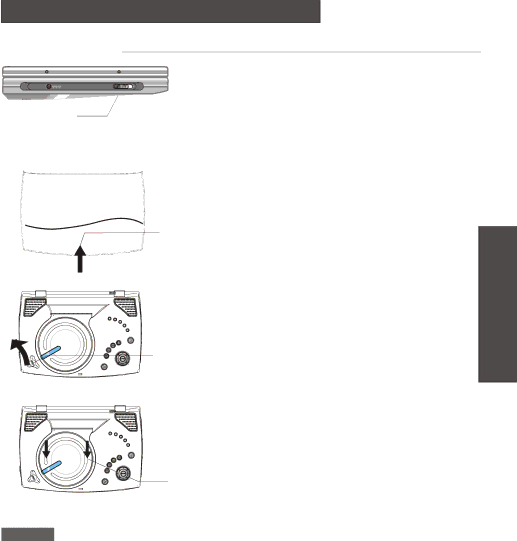
CHAPTER 4. (PLAYBACK (THE BASICS))
Playing back
+ DC IN | ON/OFF |
POWER ON/OFF
OPEN
DISC OPEN
1.Slide POWER switch on the main unit toward ON to turn the power on.
The power cannot be turned ON using the POWER button on the remote control.
When using the battery pack, the power may not be turned on at once. In this case, turn the power on again after 3 seconds. If the unit is still not turned on, recharge the battery pack.
2. Press OPEN to open the display
| panel. | CHAPTER4. PLAYBACK |
3. | unit and open the disc cover. | |
Put your finger on the pit DISC |
| |
| OPEN at the front side of this |
|
4. | Load a disc with the label side up |
|
| and push down around the center |
|
| of it. The disc is fixed with a click. |
|
A disc with the label side up
5. Close the disc cover.
NOTES | This unit automatically begins playing the disc. |
|
 Load only one disc.
Load only one disc.
![]() After loading or removing a disc, make sure to close the disc cover. If the inside of the unit be comes dusty, it will cause a malfunction.
After loading or removing a disc, make sure to close the disc cover. If the inside of the unit be comes dusty, it will cause a malfunction.
![]() When playing a DVD disc, set the PAL/NTSC button on the remote control to suit the color system of the disc playing during stop or power off. Otherwise, the full potential quality of the
When playing a DVD disc, set the PAL/NTSC button on the remote control to suit the color system of the disc playing during stop or power off. Otherwise, the full potential quality of the
disc may not be regenerated.
When the menu screen is displayed
The menu screen may be displayed first after loading a DVD or video CD version 2.0 with PBC ON which contains a menu.
You cannot select the program in the menu screen while the on screen display appears. Turn off the on screen display before selecting the program.
14