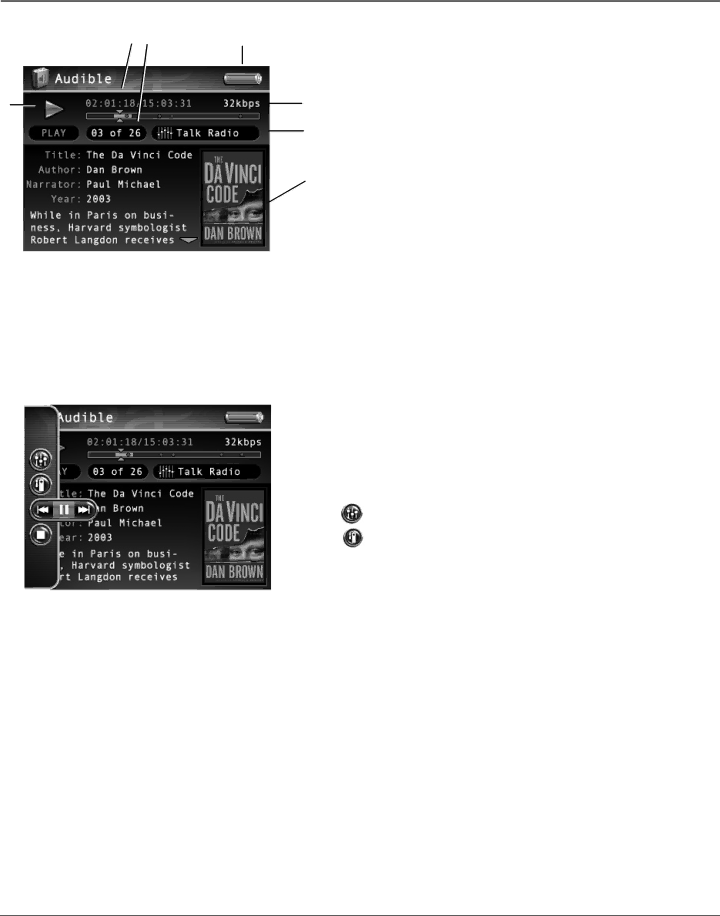
Chapter 4: Playing Files
2 | 3 | 4 |
1 | 5 |
6
7
Audible Playback Screen
The following screen is an example of what an audible playback screen might look like.
1Playback Mode- During playback, the play icon arrow is highlighted (as in graphic above). When you pause playback, the pause icon is highlighted. During forward or reverse playback, the ![]() or
or ![]() icons are highlighted.
icons are highlighted.
2Elapsed time/total time– The amount of time the track has played, followed by the total time.
3Chapter number – Displays current chapter number of audible.
4Battery Indicator- How much power remains on the battery. Go to page 28 for more information on battery indicator levels.
5Encoded
6Equalizer Preset (Talk Radio) – Displays the EQ preset for the current playing audible.
7Cover art – Displays the ID3 cover art (if available) associated with the current audio file being played.
Audible Settings Banner
To change settings for each audible during playback, press the SELECT button (the Audible Settings banner appears). Press the up or down arrow button to highlight different settings, then press SELECT to make changes to the setting.
To clear the Audible Setting banner from the screen, press BACK or wait for it to time out. A description of the Audible Settings banner follows.
Equalizer Preset Adjusts the equalizer preset.
Bookmarks Displays a list of stored bookmarks for the current audible. Highlight a bookmark and press SELECT to go to that playback position in the audible file. To delete a bookmark, highlight Delete and press
SELECT.
![]() Previous/Stop/Next Rewinds, pauses, and fast forwards the audible.
Previous/Stop/Next Rewinds, pauses, and fast forwards the audible.
![]() Stop Stops the audible playing.
Stop Stops the audible playing.
48 | Chapter 4 |