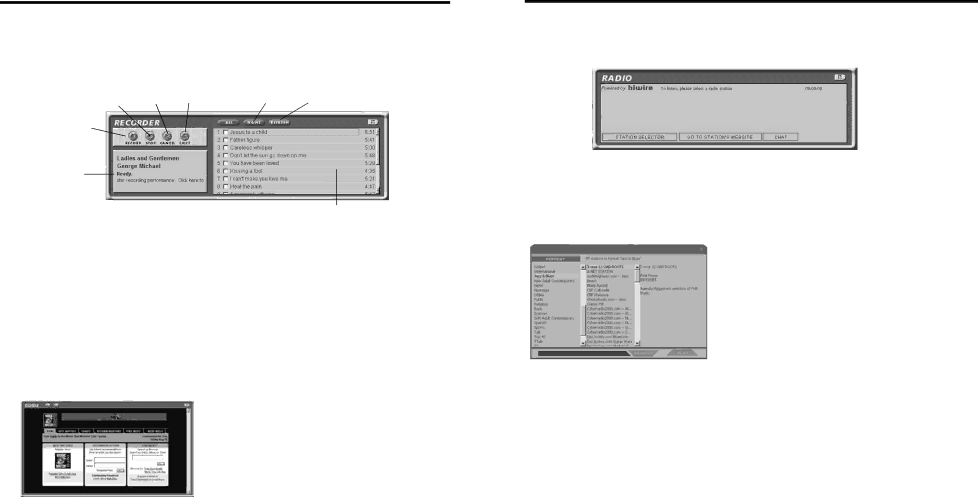
Getting Started
Save CD tracks to play on your PC or in your LYRA2 play-
er. (continued)
C.Press the REC button if the Recorder window is not open. Press REFRESH if the songs are not listed.
Stop | Cancel | Eject | ALL | NONE | REFRESH | |
Button | Button | CD | Button | Button | Button | |
|
|
|
| |||
|
|
|
|
|
|
|
RECORD
Button
Getting Started
Use MusicMatch Jukebox to play Radio on your PC.
A. Click the Radio button to open the Radio window.
EN
CD Info Display Area
Note: You can also select Show MusicMatch Radio from View in the Options menu to display this window.
Song Selection Area
B.Click on STATION SELECTOR to open the following window.
• If you want to search for a |
certain station, use the SEARCH |
D.Select the tracks you want to record.
• To start recording, click RECORD.
• To stop recording the current track, click stop.
• To cancel the entire recording ses- sion for all selected tracks, click cancel
•To eject the CD, click eject CD.
•To select all songs, click All.
•To deselect all songs, click None.
•To refresh the track title
information or to attempt detection again, click Refresh.
E.After recording is completed, the songs will be stored in the Music Library.
feature on the bottom of the |
window. |
C.Click once on a station to display it. Click twice on the station (or click PLAY) to play music from the station.
Download music from the Internet.
A.Click the MUSIC GUIDE button to connect to the MUSICMATCH MUSIC GUIDE download site.
Click the button in the upper left cor- ner to toggle between FORMAT, CITY,
The station you select appears in the Playlist.
D. To connect to the station’s |
website, click the GO TO STATION’S |
WEBSITE button on the bottom of the |
Notes: You can also select Show Music Match Guide from View in the Options menu to display this window.
If you have not established an Internet con- nection, MusicMatch Jukebox will attempt but fail to connect.
Music you download from the MUSIC GUIDE window will
automatically be placed in the Music Library.
You can download files using your regular browser. Be sure to import (and/or move) them into MusicMatch Jukebox.
or COUNTRY to select the station you want to listen to.
•Select FORMAT to choose a station by the type of music you like to listen to.
•Select CITY to choose a station in a certain city.
•Select COUNTRY to choose a station in a certain country
Net Radio Window. |
Note: If the station you select is not avail- able, this is usually a temporary situation. Try again later.
16 | 17 |