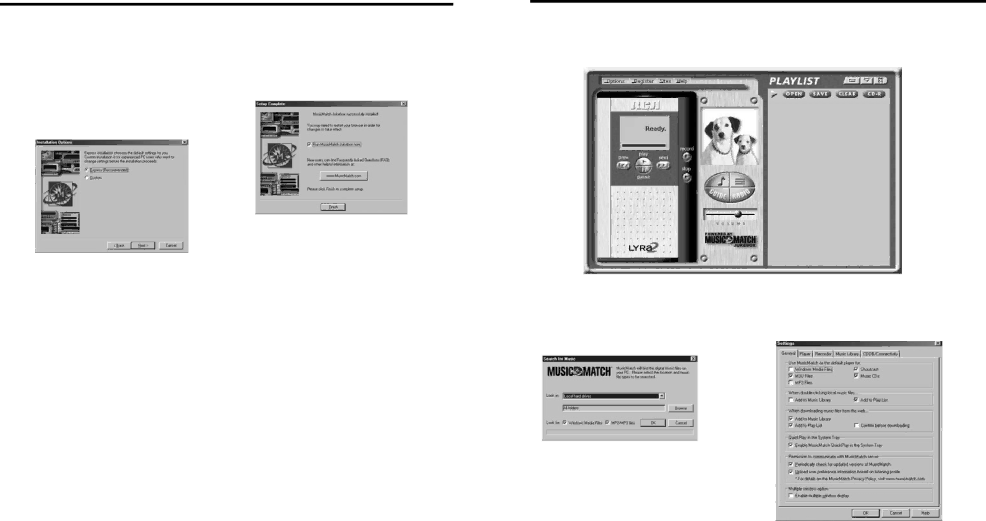
Getting Started
Install the MusicMatch Jukebox™ software. (continued)
Getting Started
Set MusicMatch Jukebox basic preferences. (continued) | EN |
|
A. Start the MusicMatch Jukebox software.
C.Click Next to display Installation Options dialog. Select the installation option you wish to use. Express Setup is recommended. Click Next to continue.
D. After the installation is
complete, click Finish to complete setup.
If necessary, close the main setup screen.
You may need to restart your web browser. Reboot your computer if any other
software was installed
specifically USB compact flash drivers.
B. The Search for Music screen appears | Note: You can access the Options menu at |
asking if you want the program to | almost any time by pressing the right mouse |
search for existing compatible music | button. |
| |
files. |
|
Set MusicMatch Jukebox basic preferences.
Detailed information, Welcome Tips, and troubleshooting are available through the Help menu and the MusicMatch Internet site (accessed from the Help and Sites menus). We recommend you familiarize yourself with the MusicMatch Welcome Tips and view the Online FAQ’s before using and recording files. Logging onto the Internet while using MusicMatch Jukebox takes advantage of all its features.
We feel a few of the Recording Settings options need to be discussed before you start using the MusicMatch Jukebox software.
10
Click OK, to have the files found appear in the Music Library.
C.Display the Settings menu by choos- ing Settings under the Options menu.
11