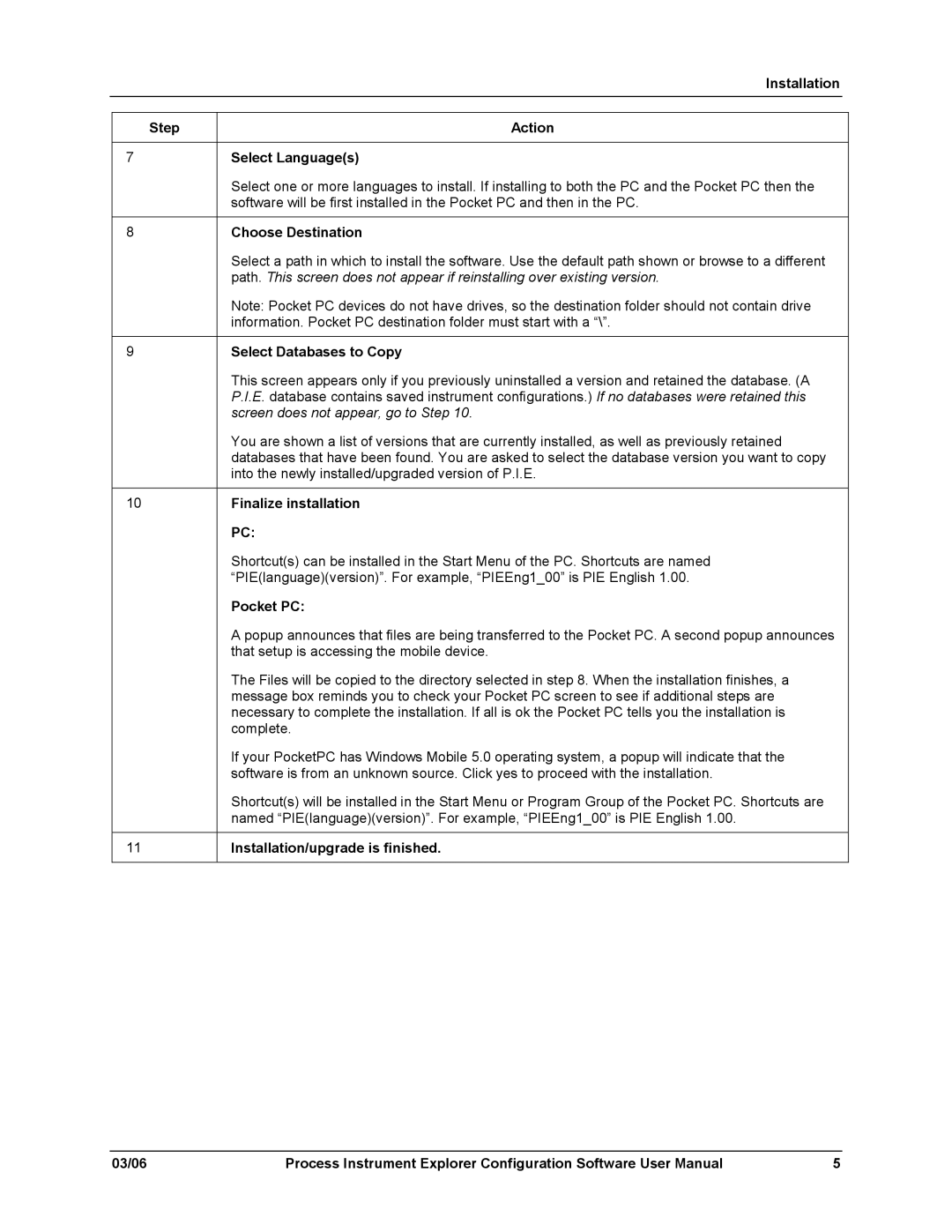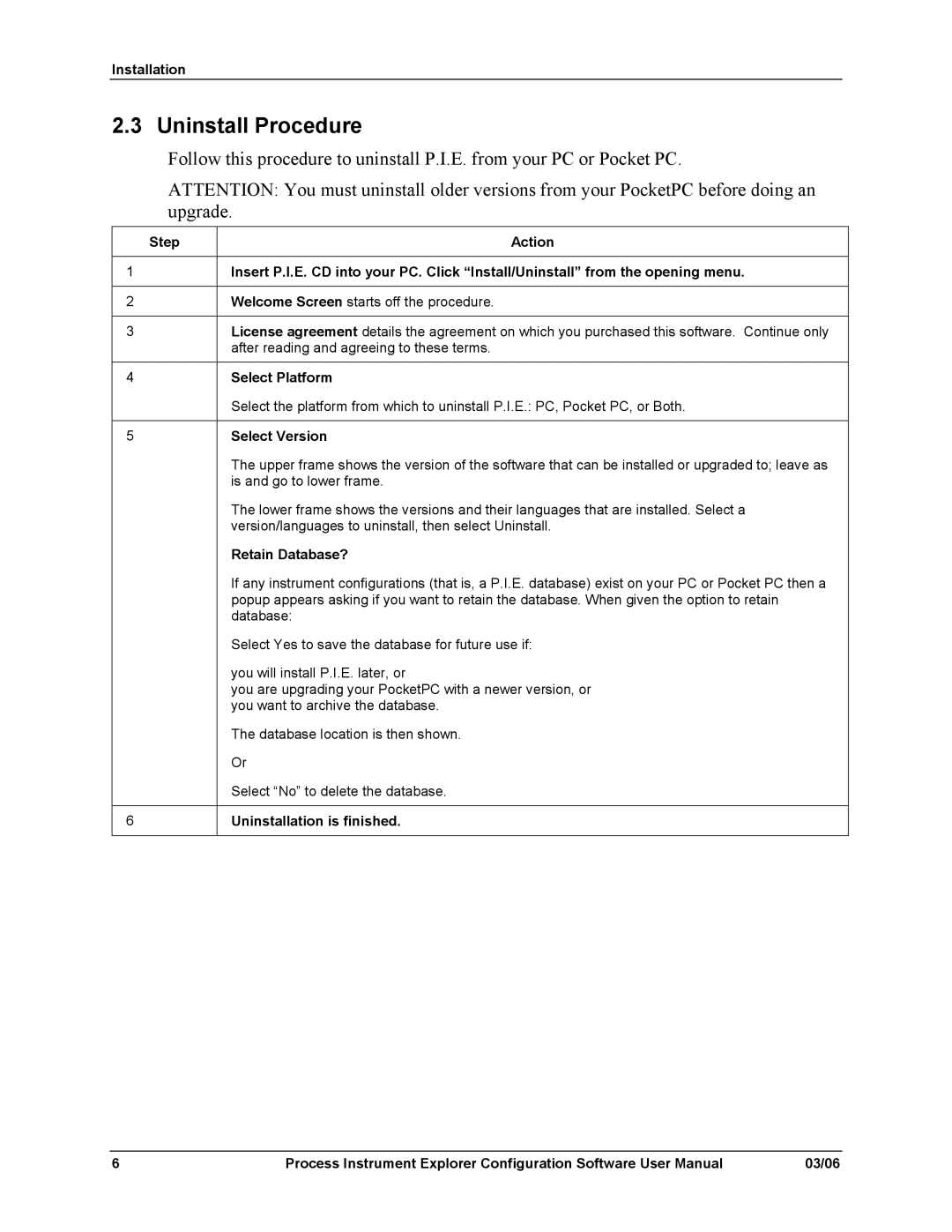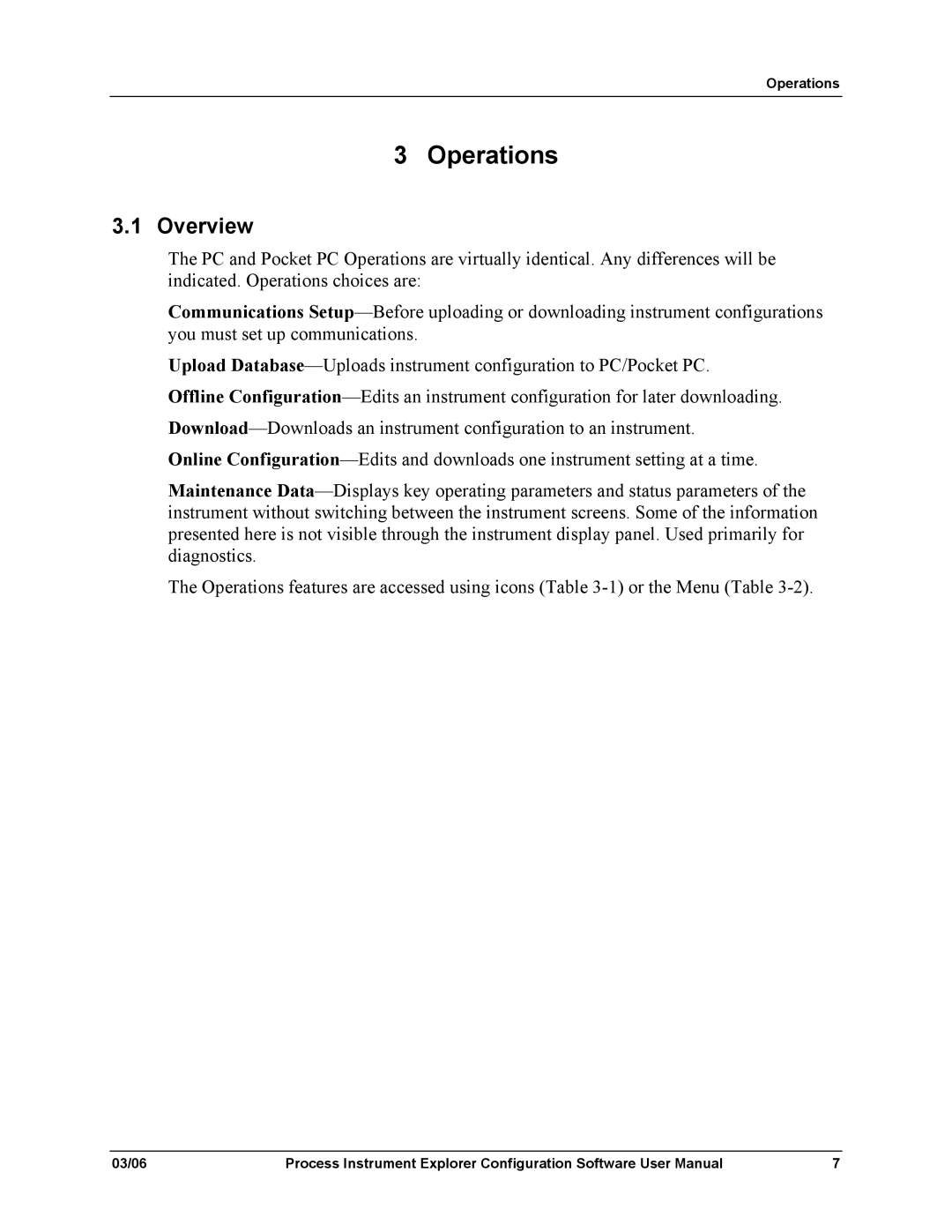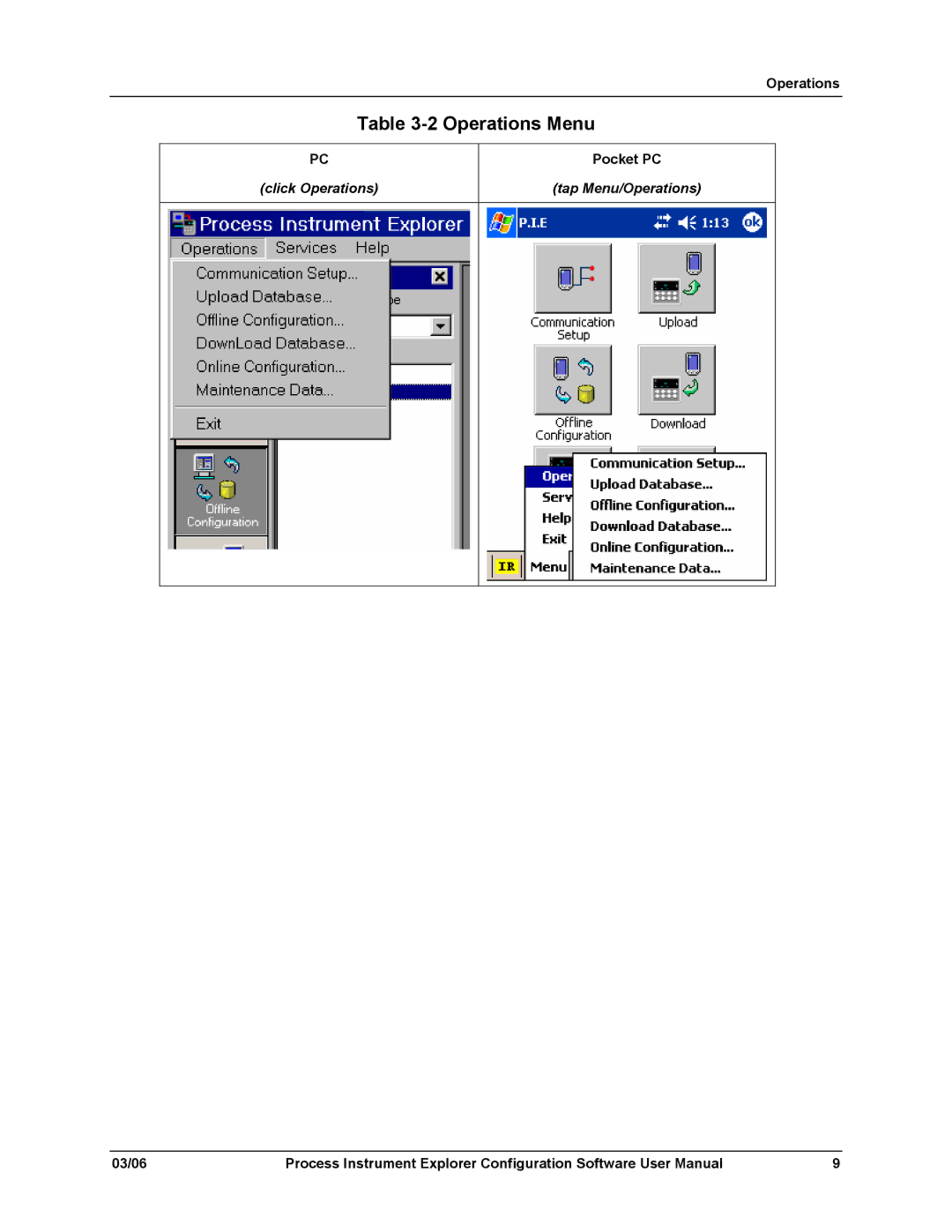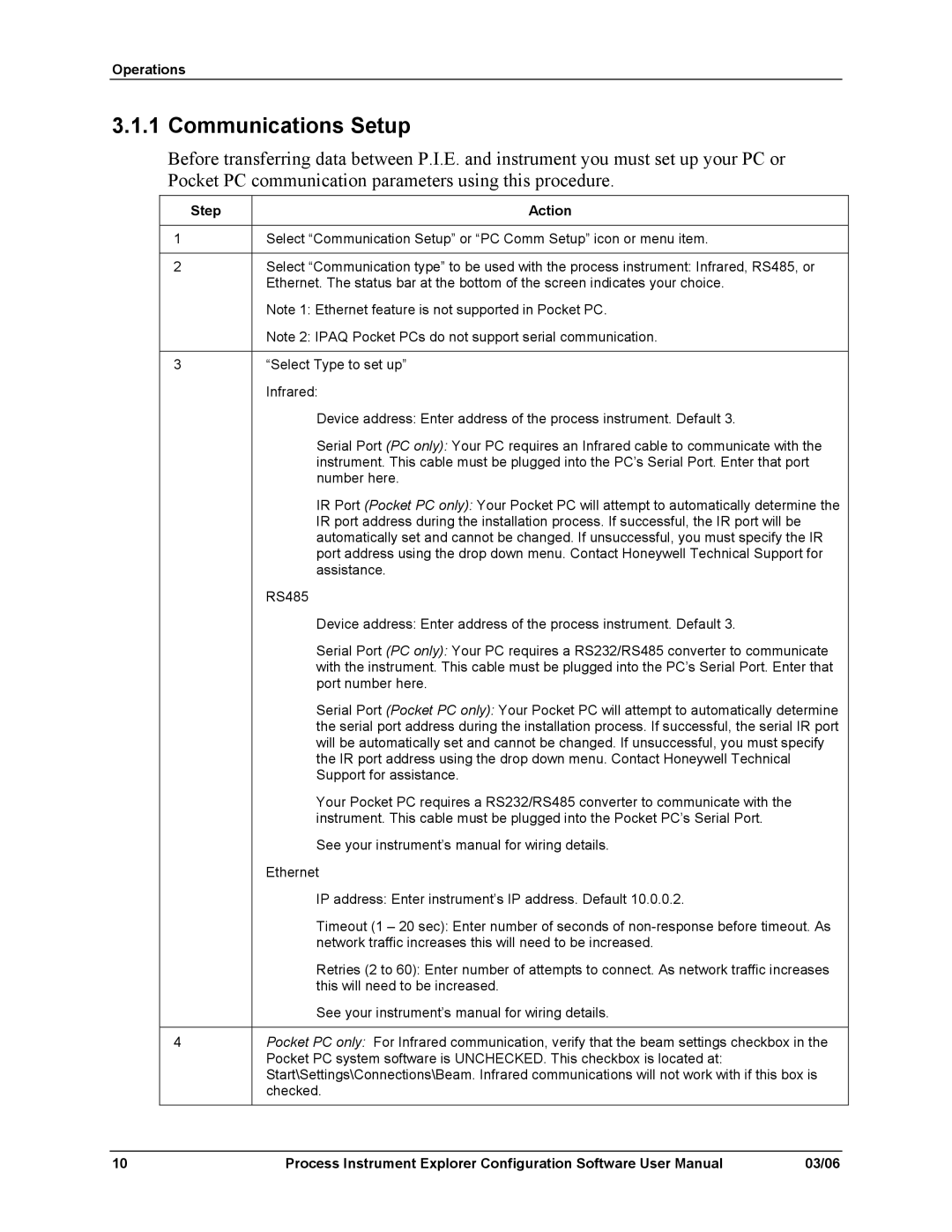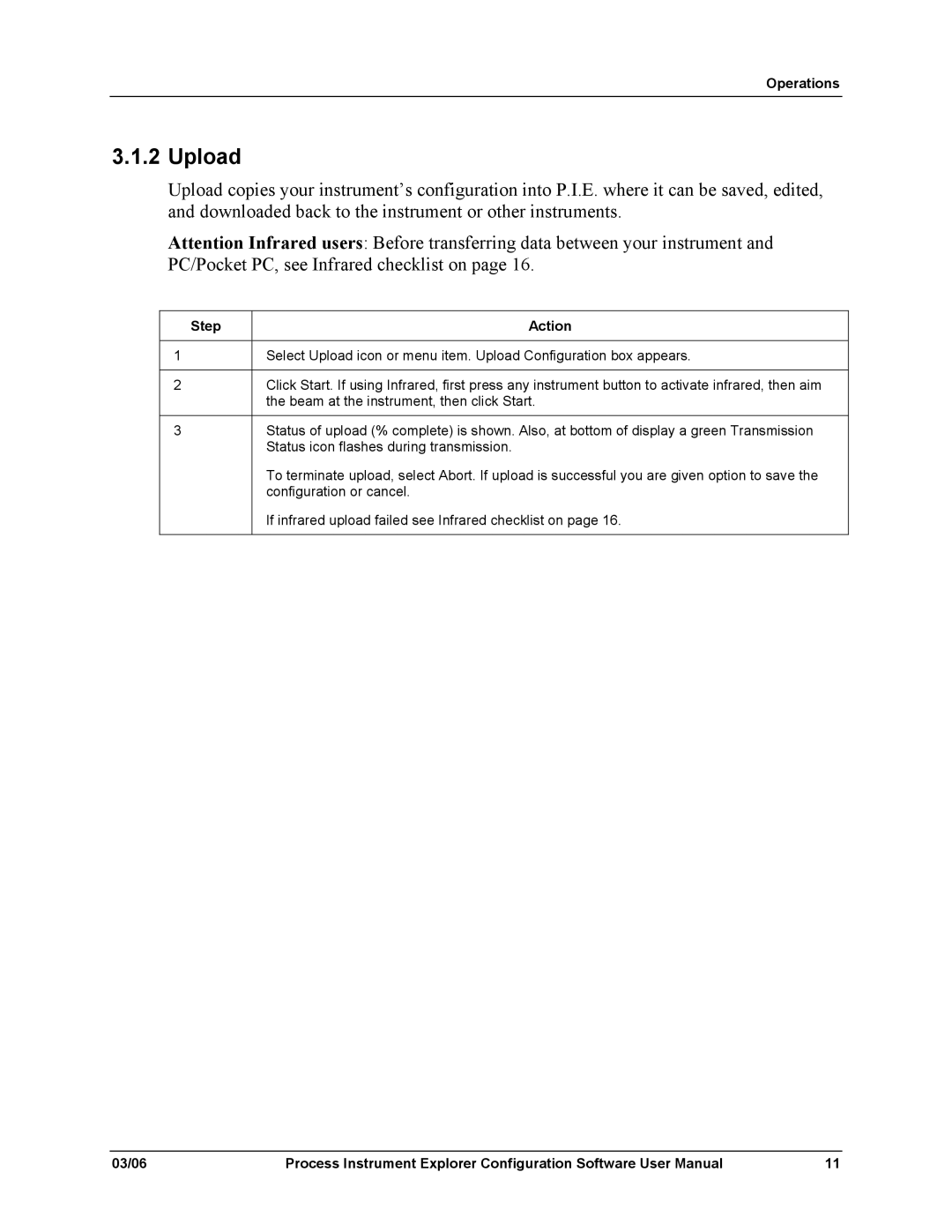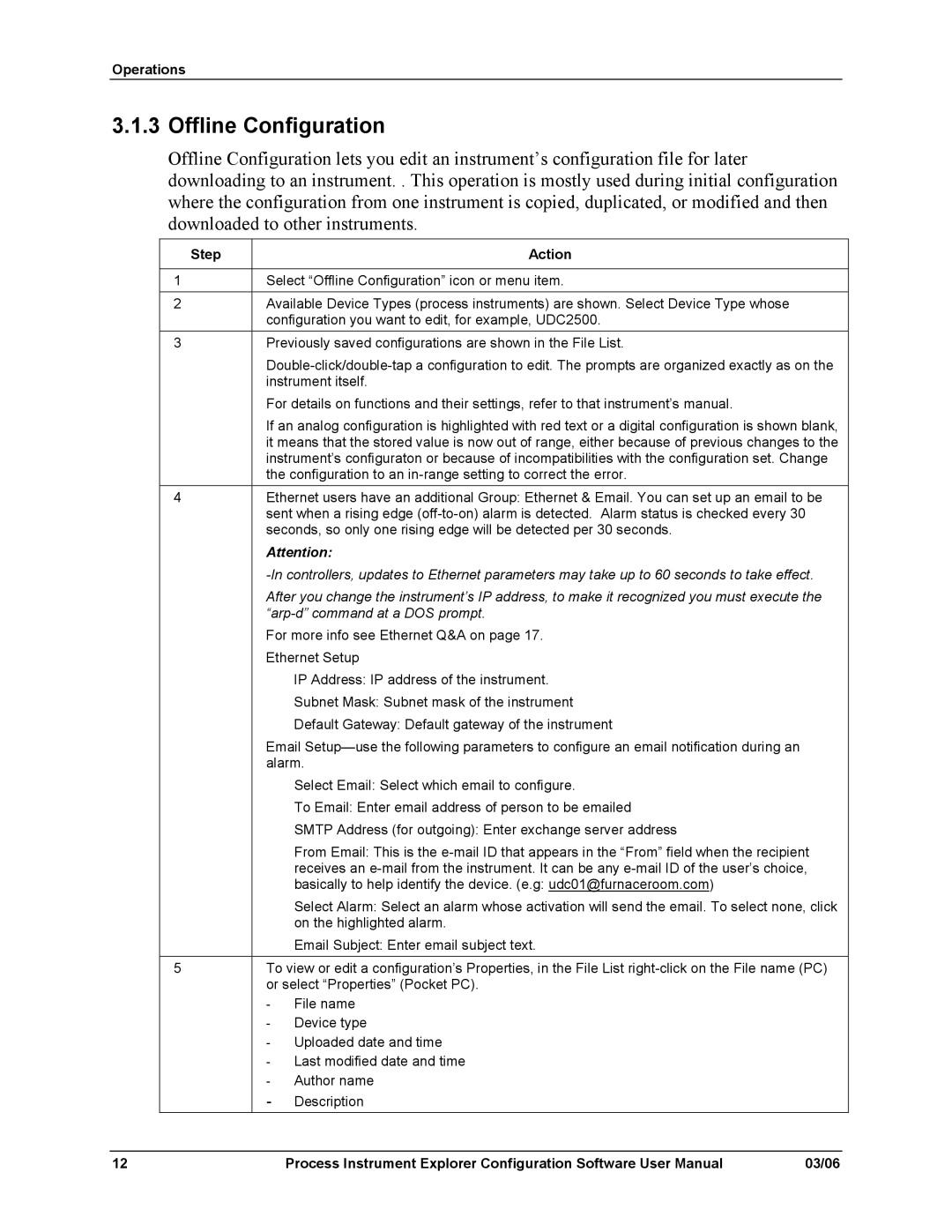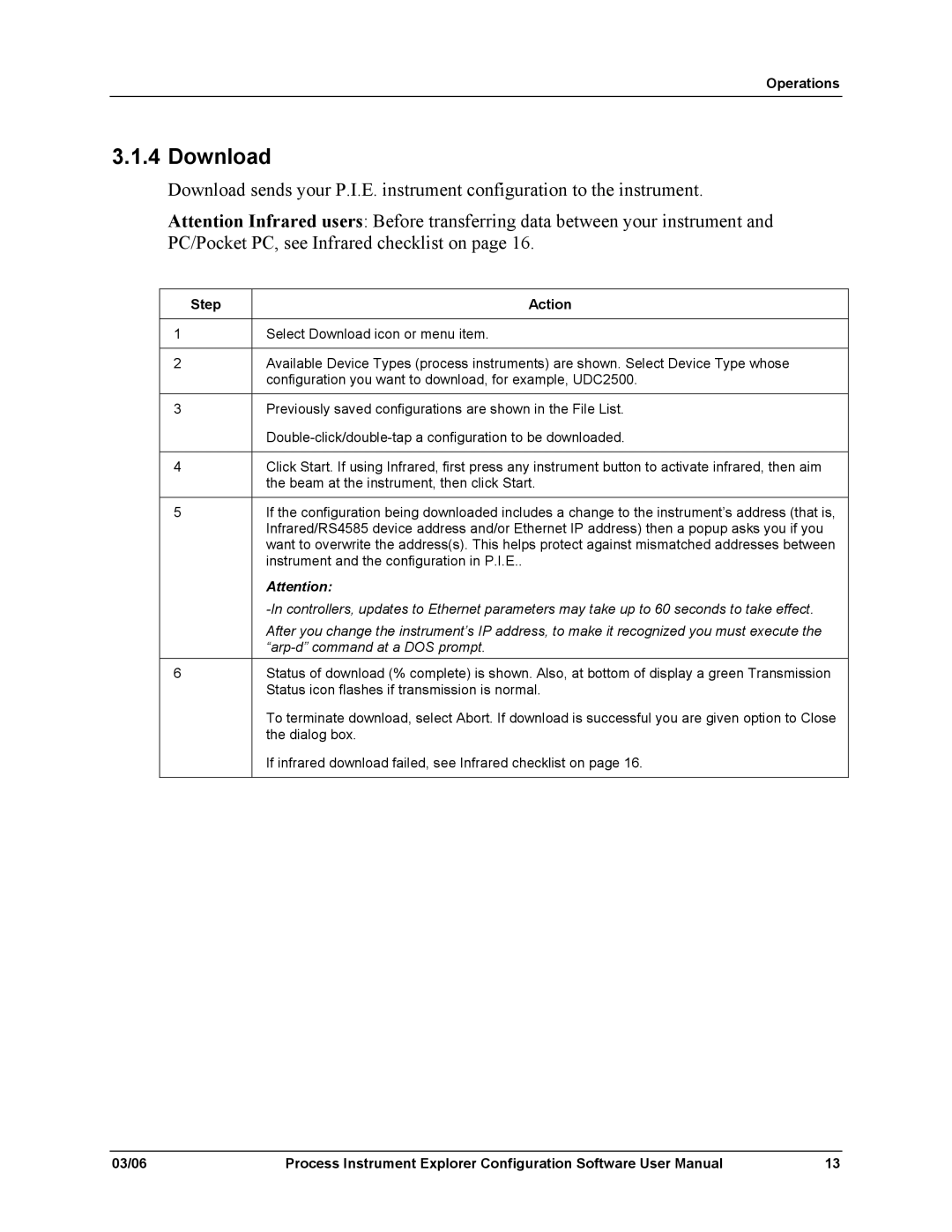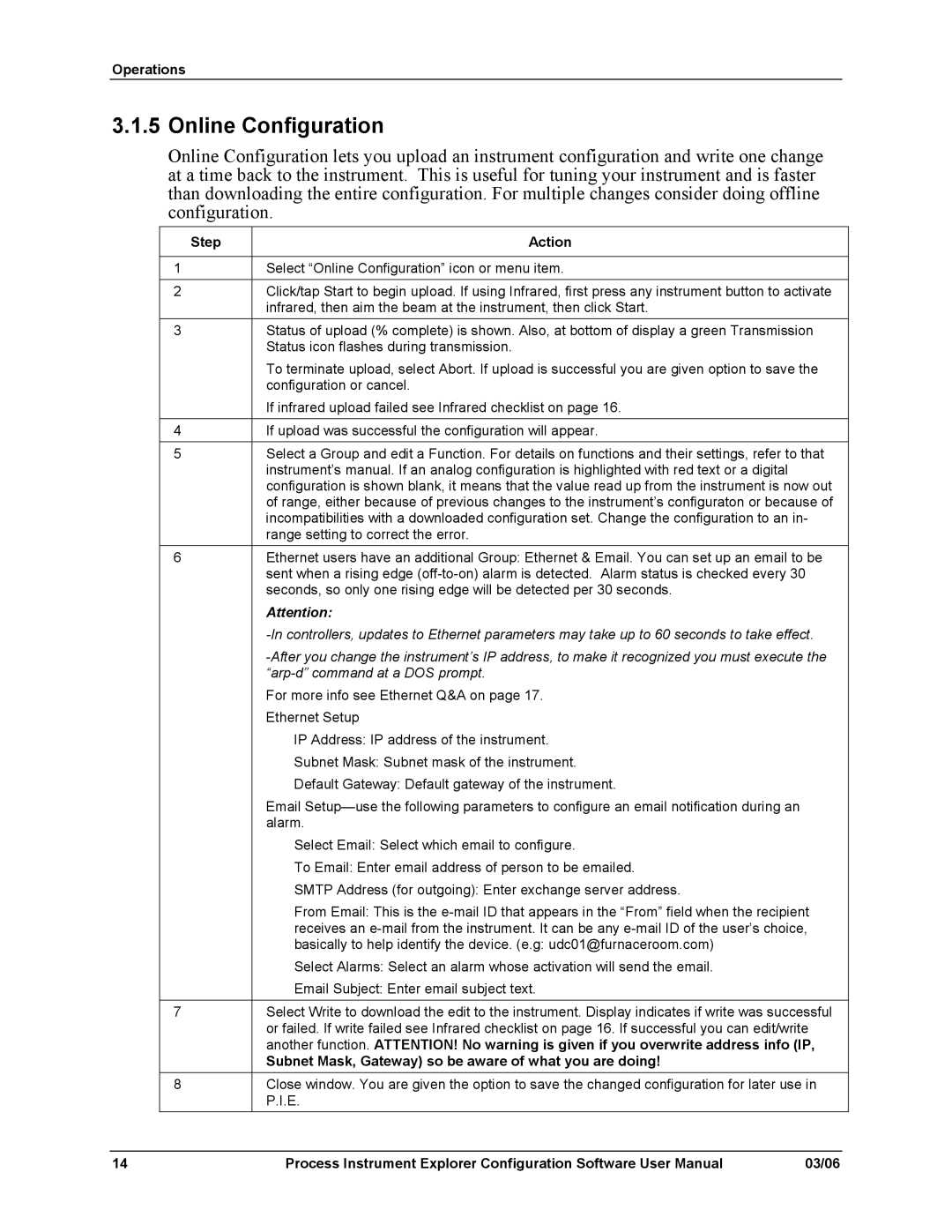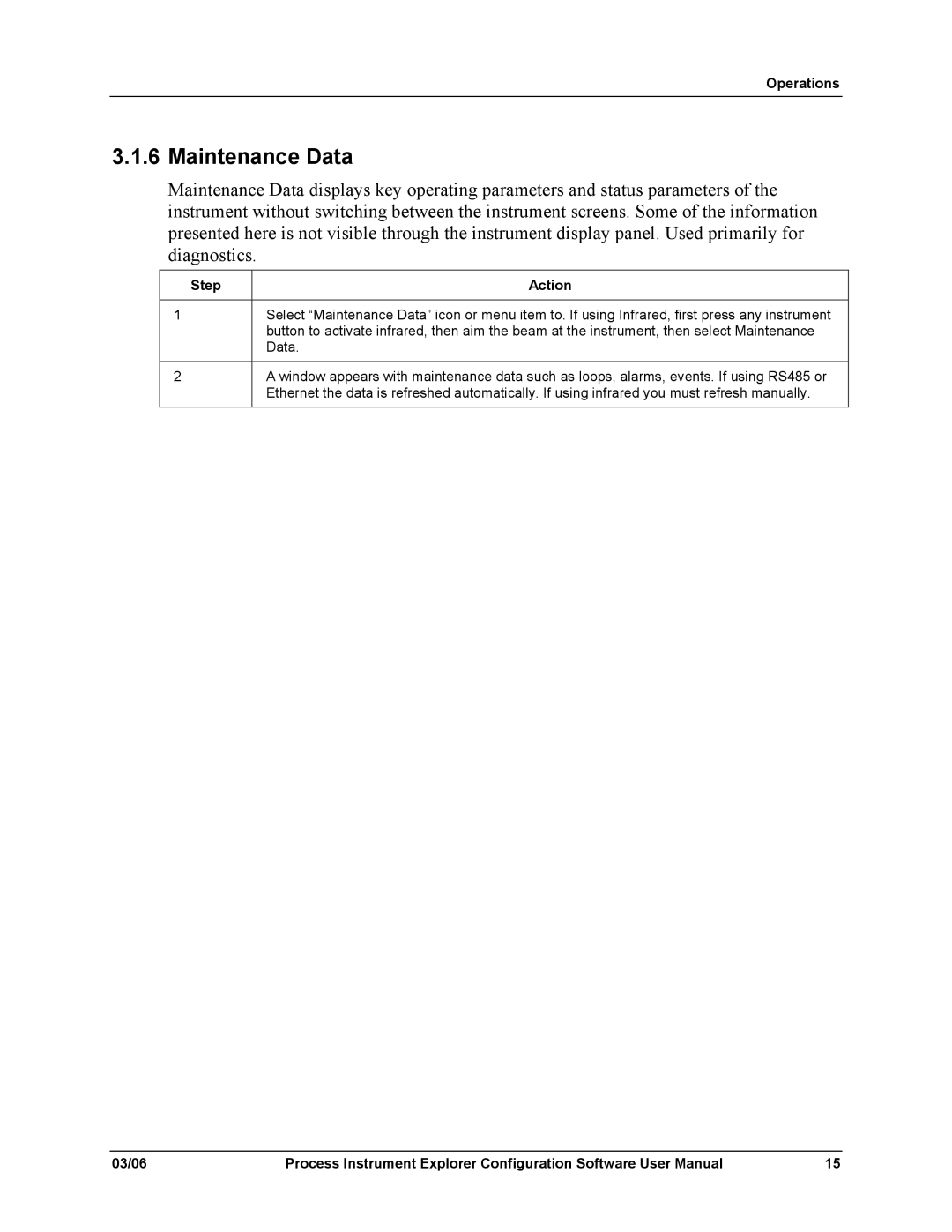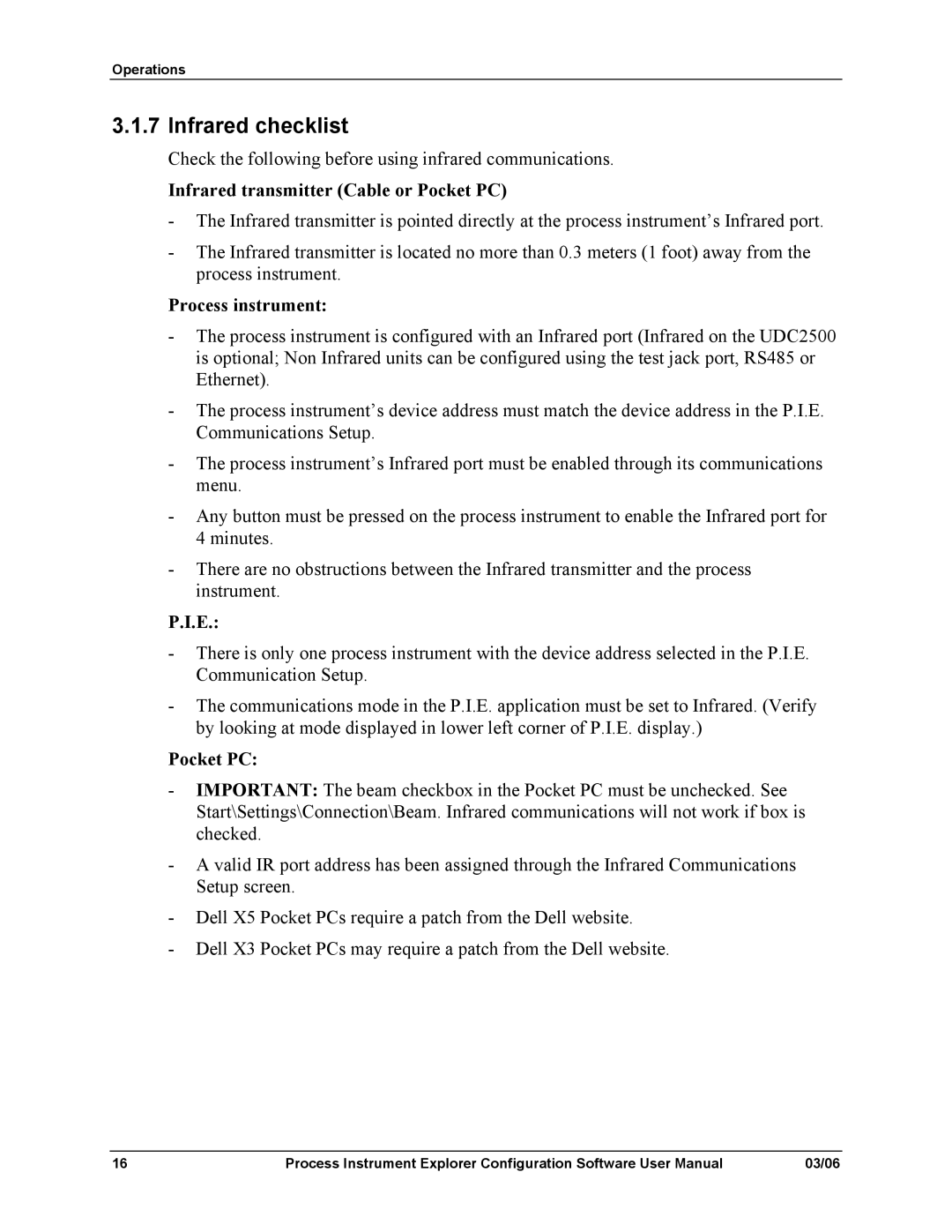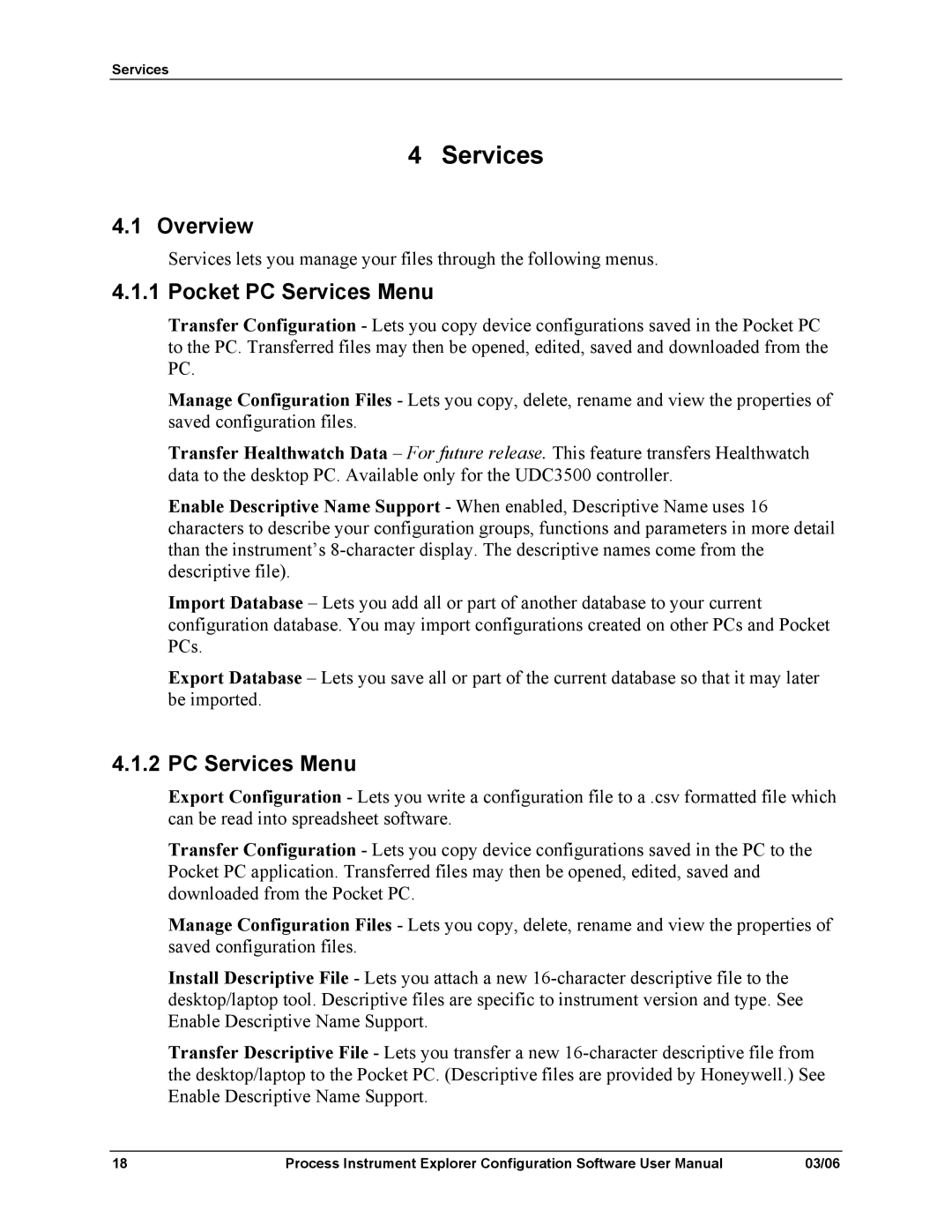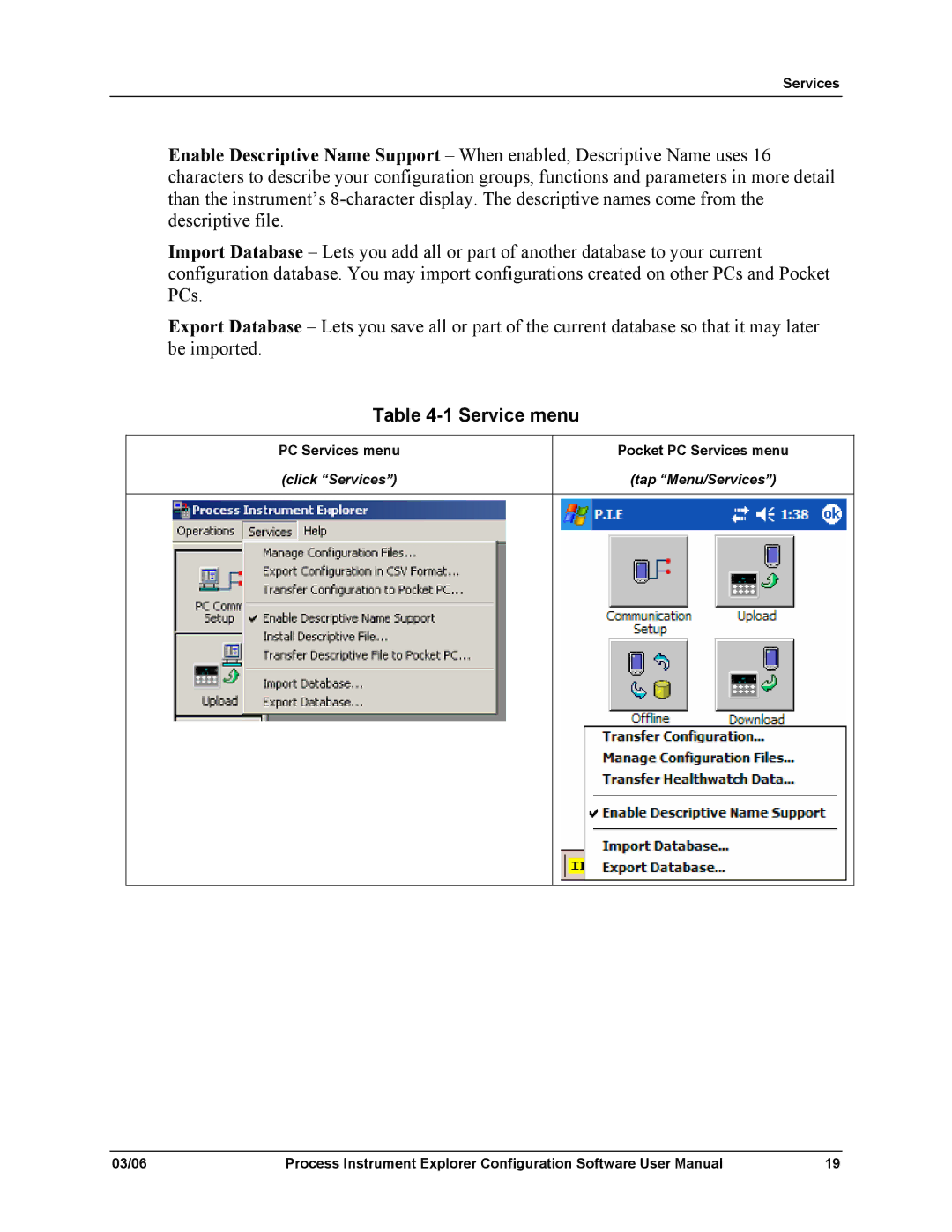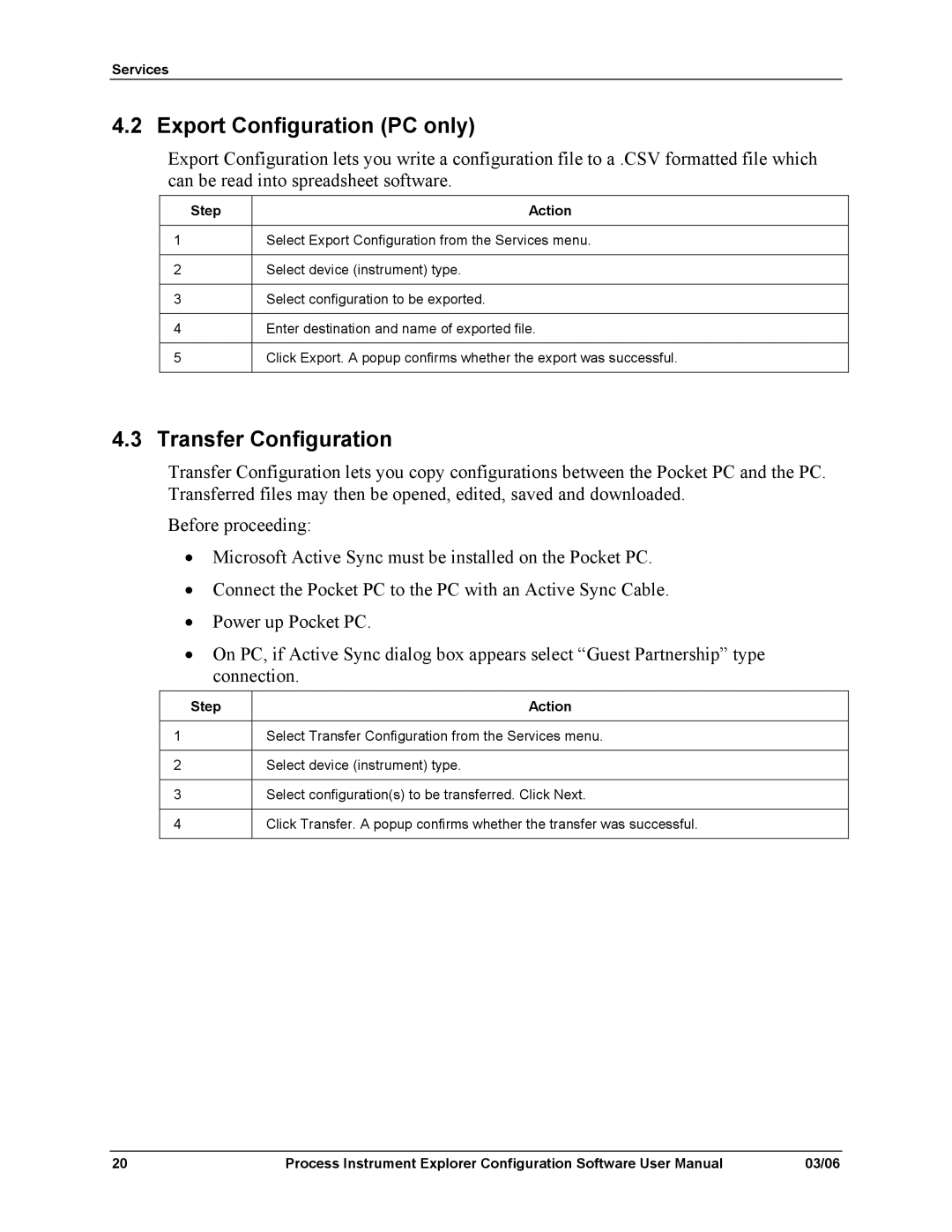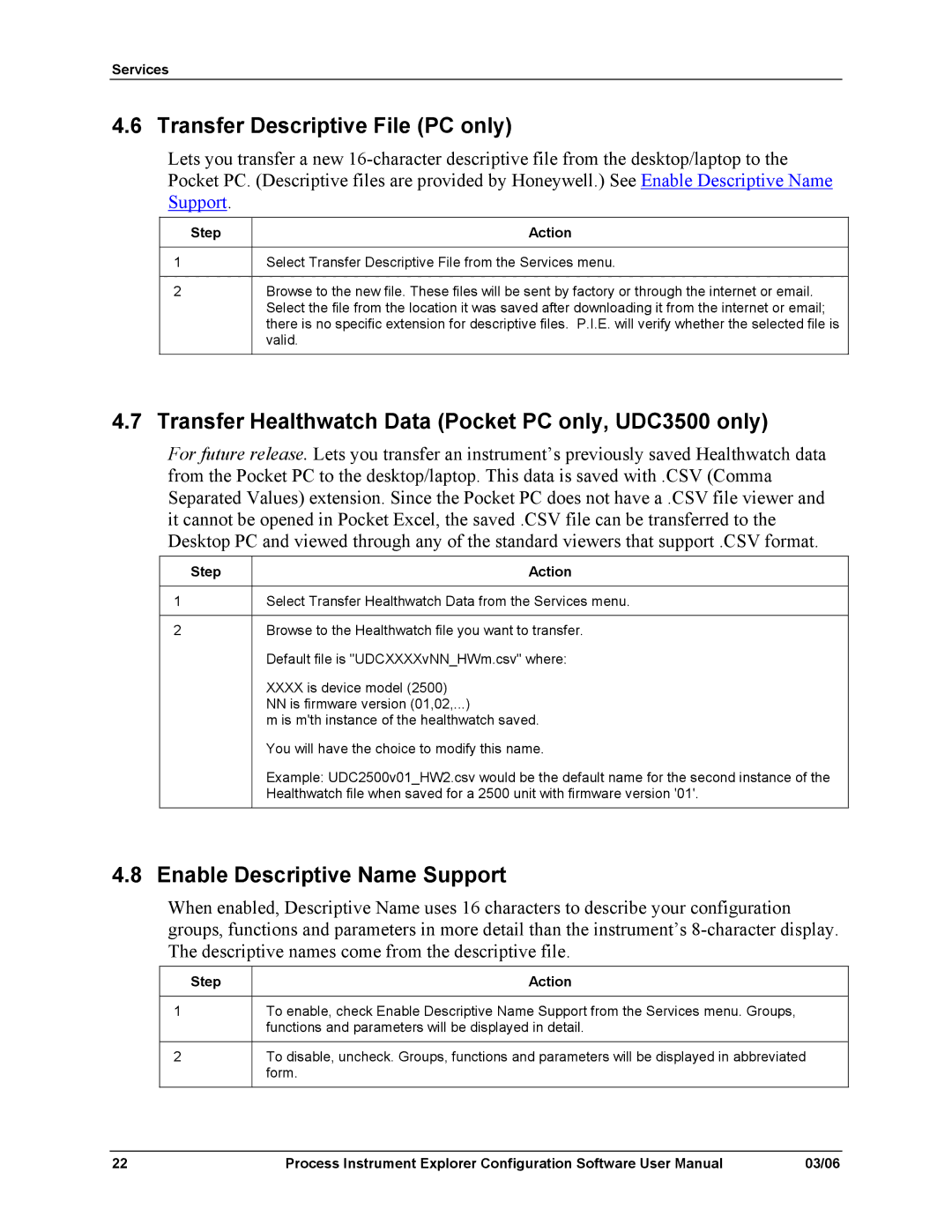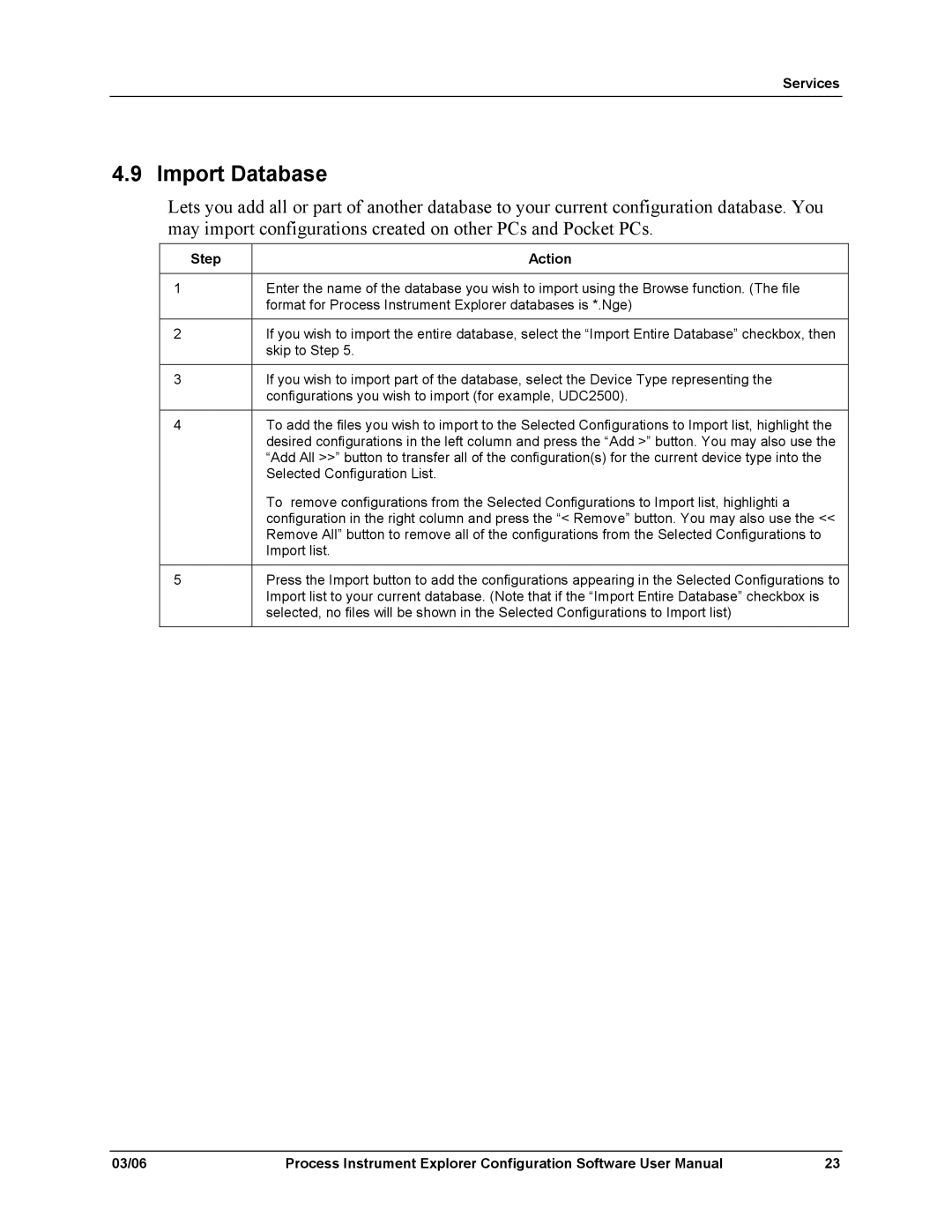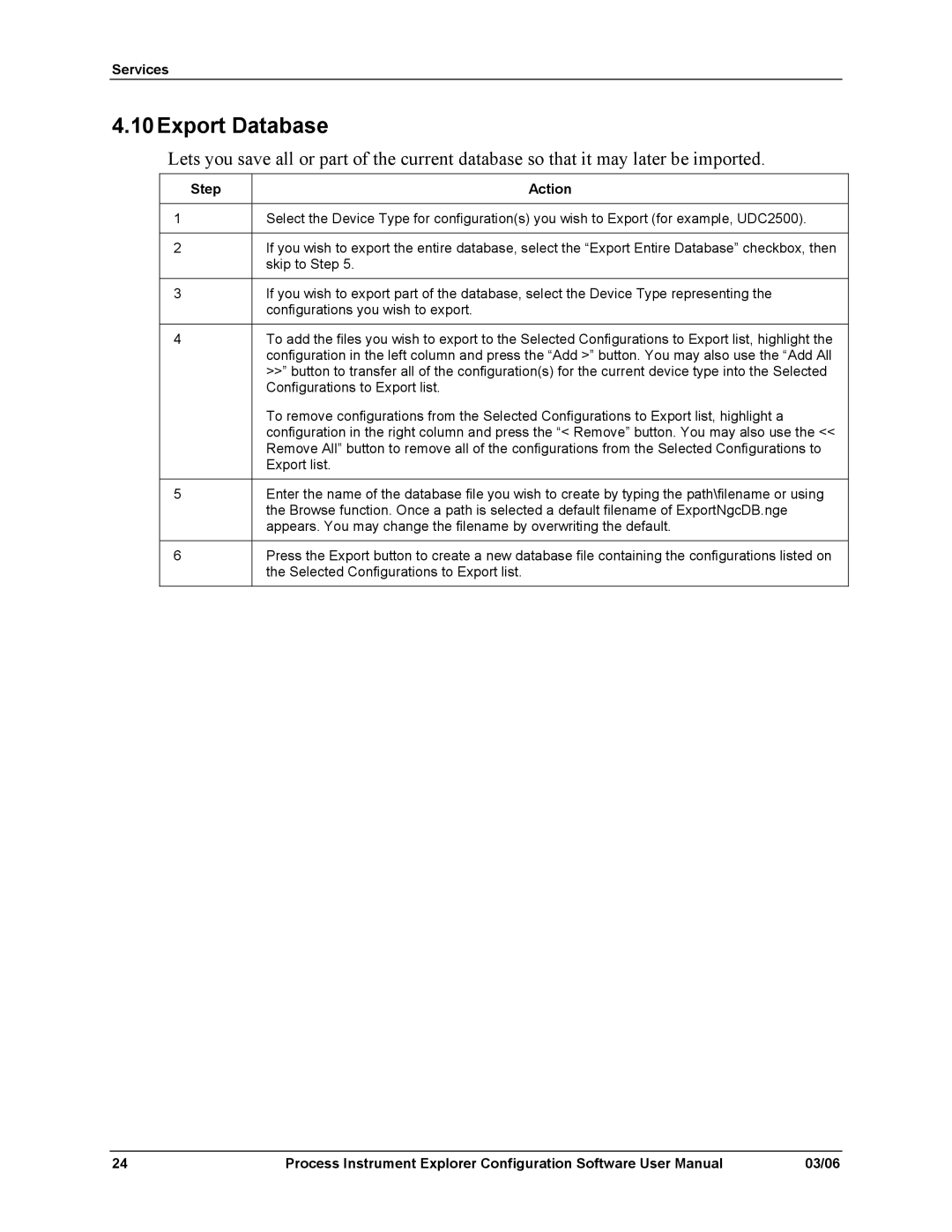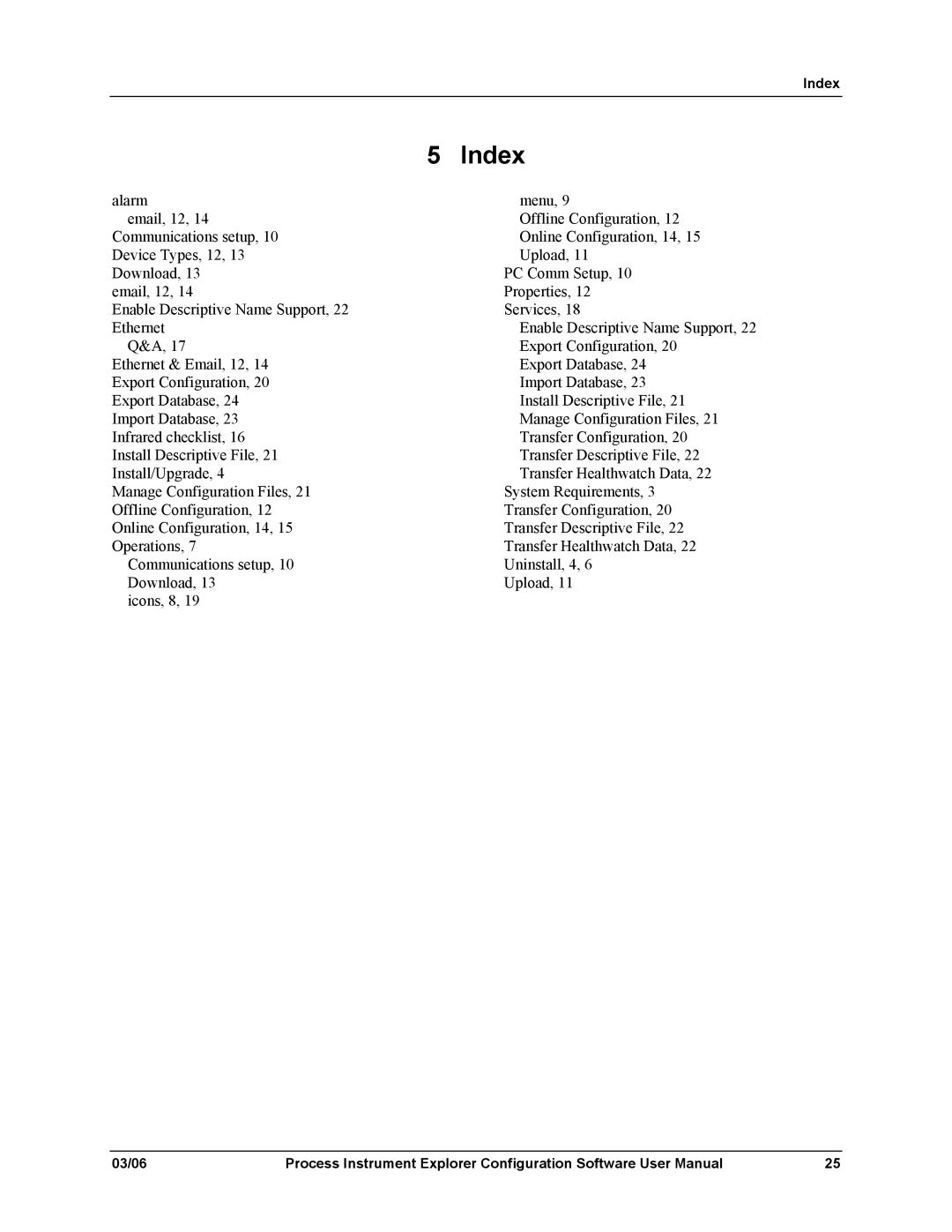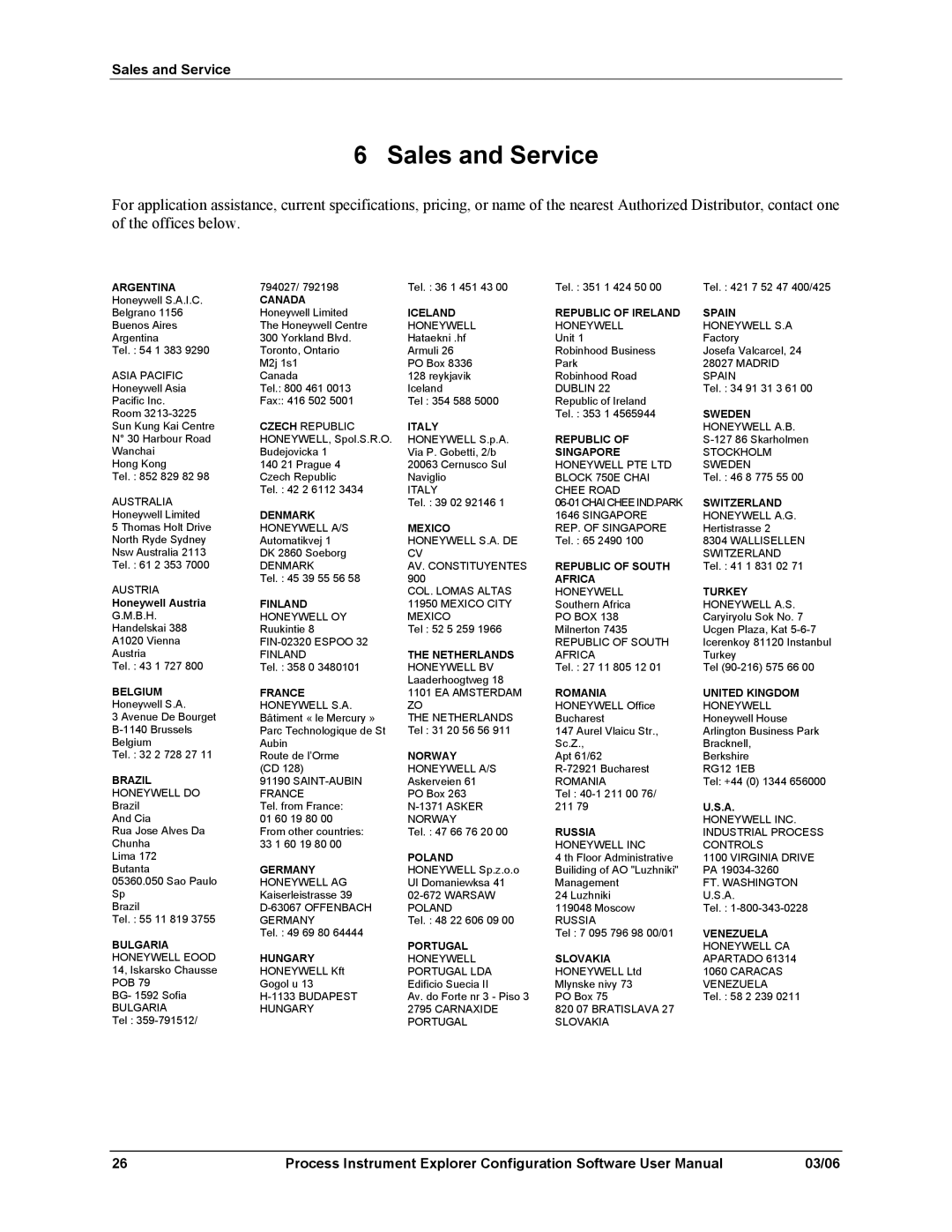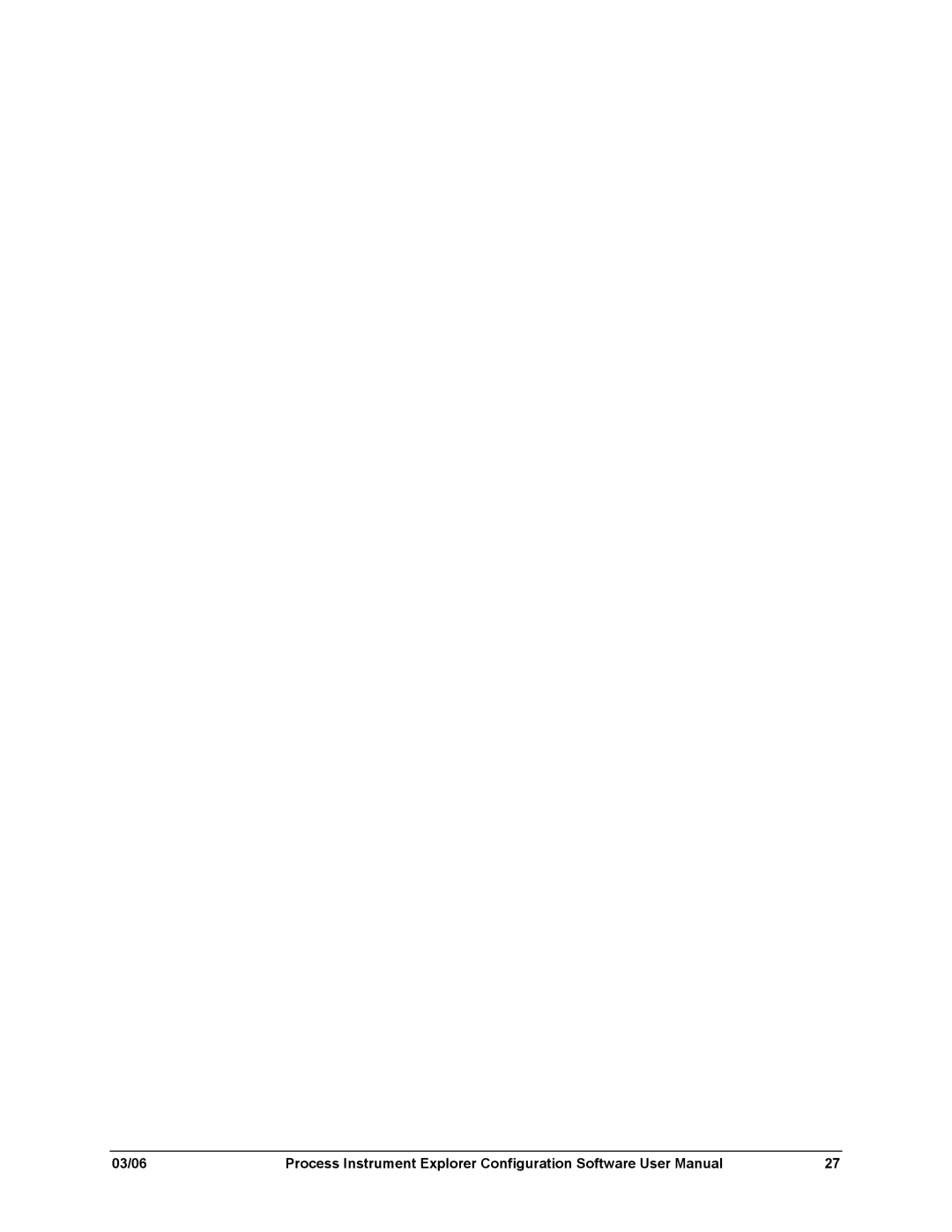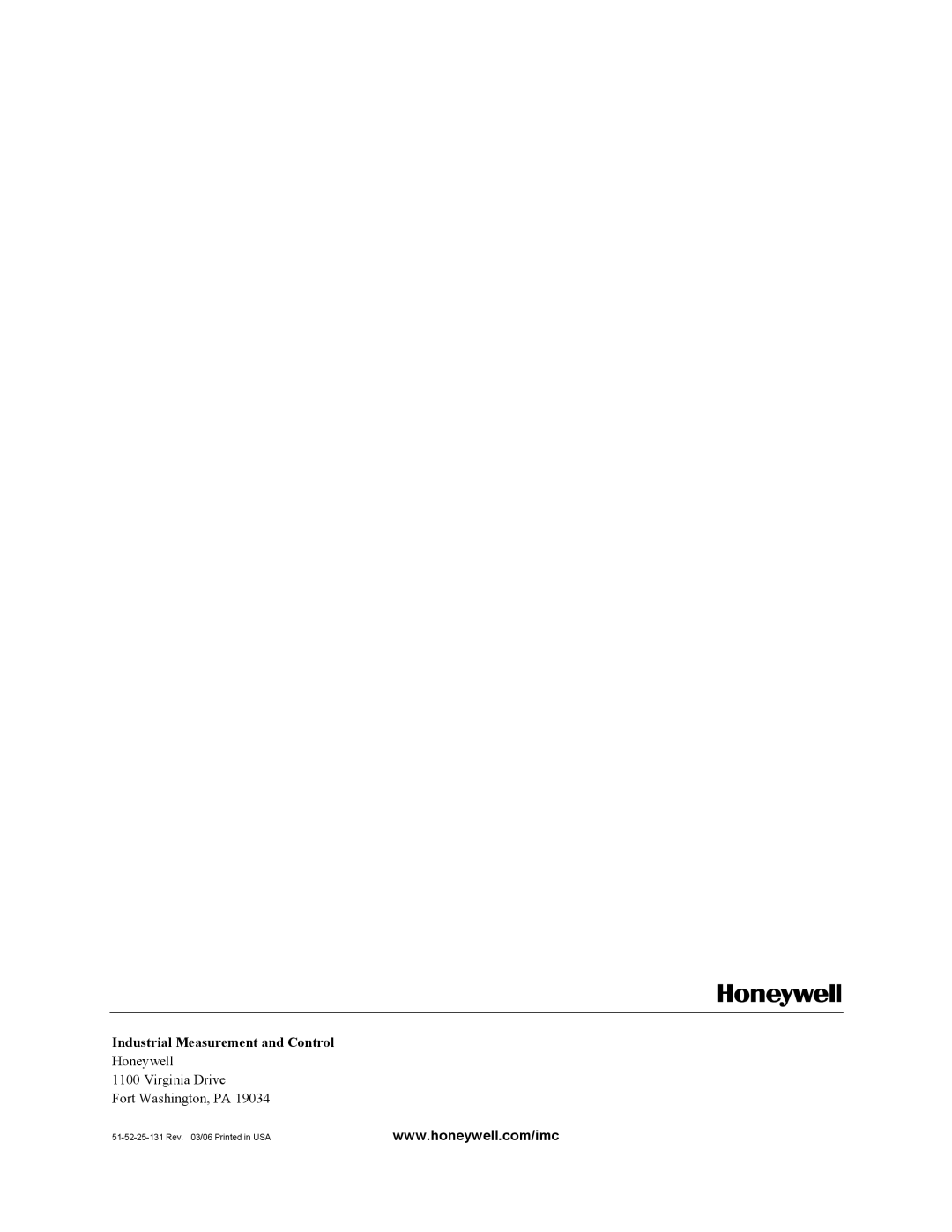Services
4.4 Manage Configuration Files
Lets you copy, delete, rename and view the properties of saved configuration files.
| Step |
| Action |
|
|
| |
1 |
| Select Manage Configuration Files/Manage Files from the Services menu. | |
|
|
| |
2 |
| Select device (instrument) type. | |
|
|
| |
3 |
| Select configuration. Click on headings to sort. | |
|
|
| |
4 |
| Pocket PC users must first select File to access the following items. | |
|
| Copy: Select to make a copy of the file. Enter new file name. | |
|
| Delete: Select to delete the file. | |
|
| Rename: Select to rename the file. | |
|
| Properties: Select to view or edit the following: | |
|
| - | File name |
|
| - | Device type |
|
| - | Uploaded date and time |
|
| - | Last modified date and time |
|
| - | Author name |
|
| - | Description |
|
|
|
|
4.5 Install Descriptive File (PC only)
Lets you attach a new
Step | Action |
1Select Install Descriptive File from the Services menu.
2Browse to the new file. These files will be sent by factory or through the internet or email. Select the file from the location it was saved after downloading it from the internet or email; there is no specific extension for descriptive files. P.I.E. will verify whether the selected file is valid.
03/06 | Process Instrument Explorer Configuration Software User Manual | 21 |